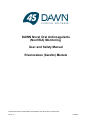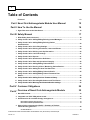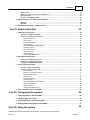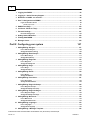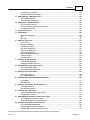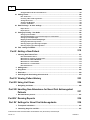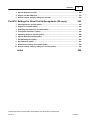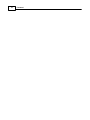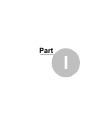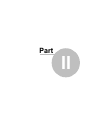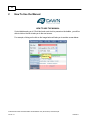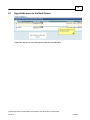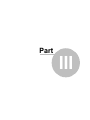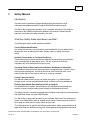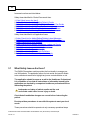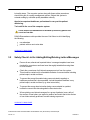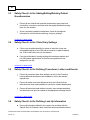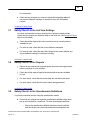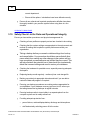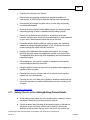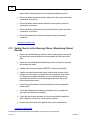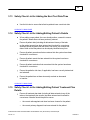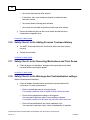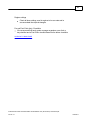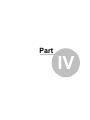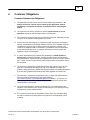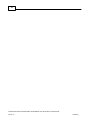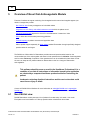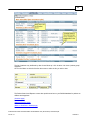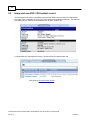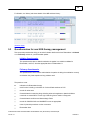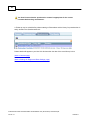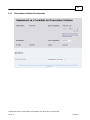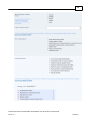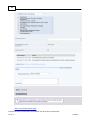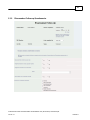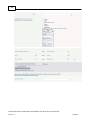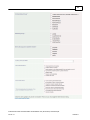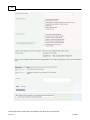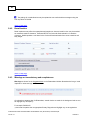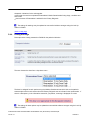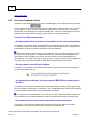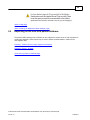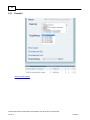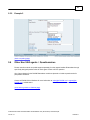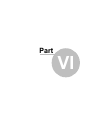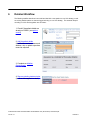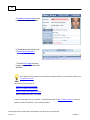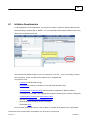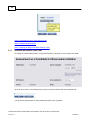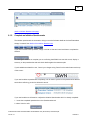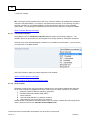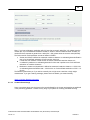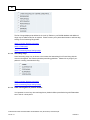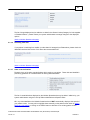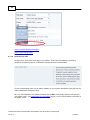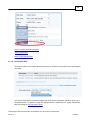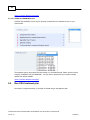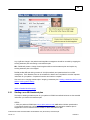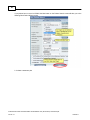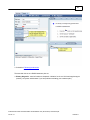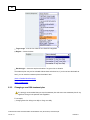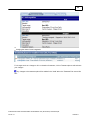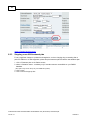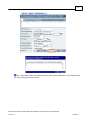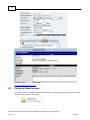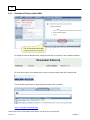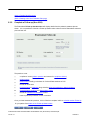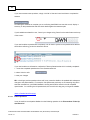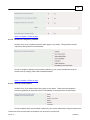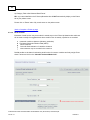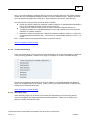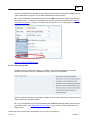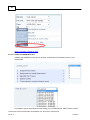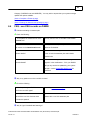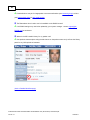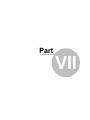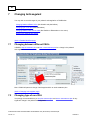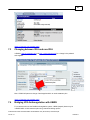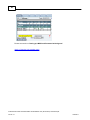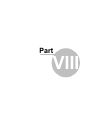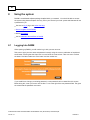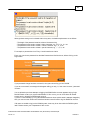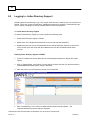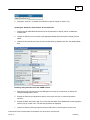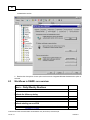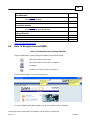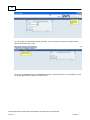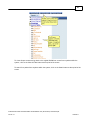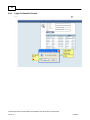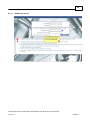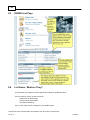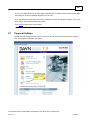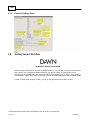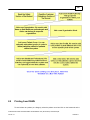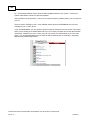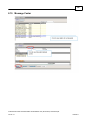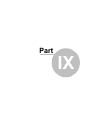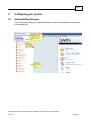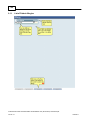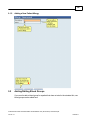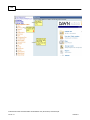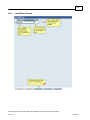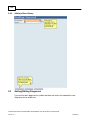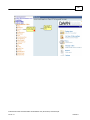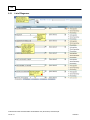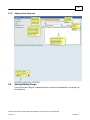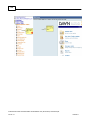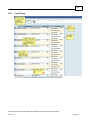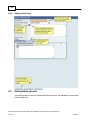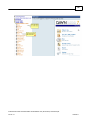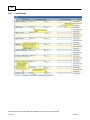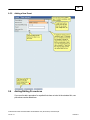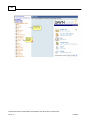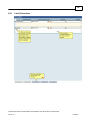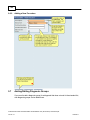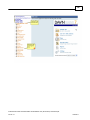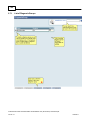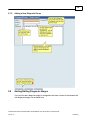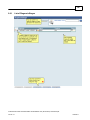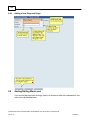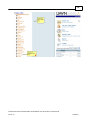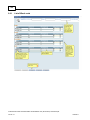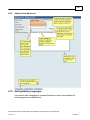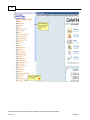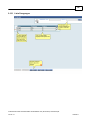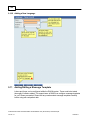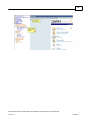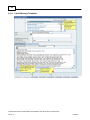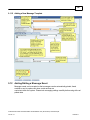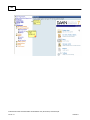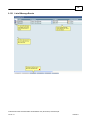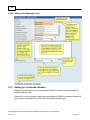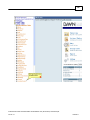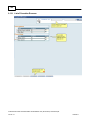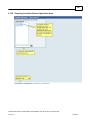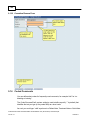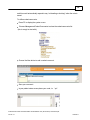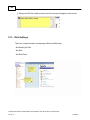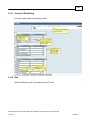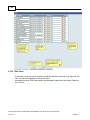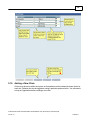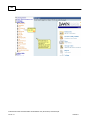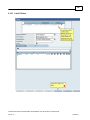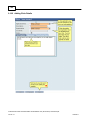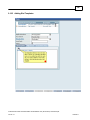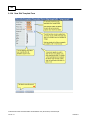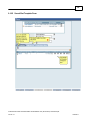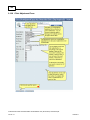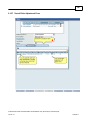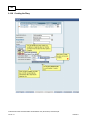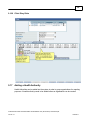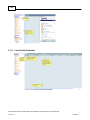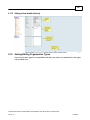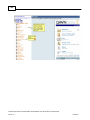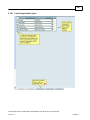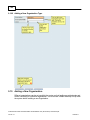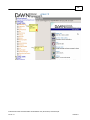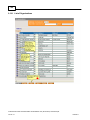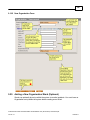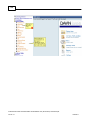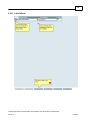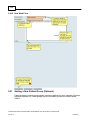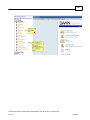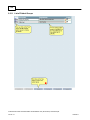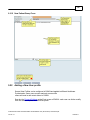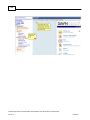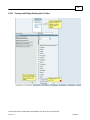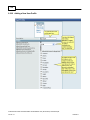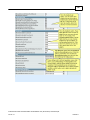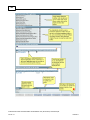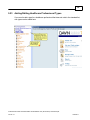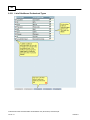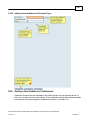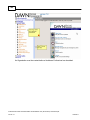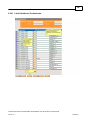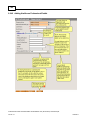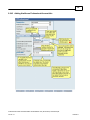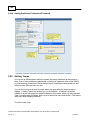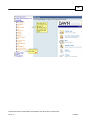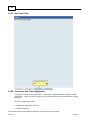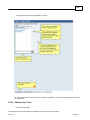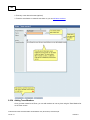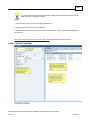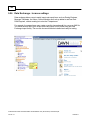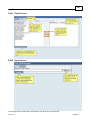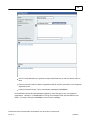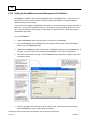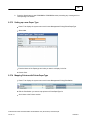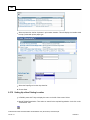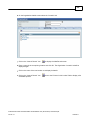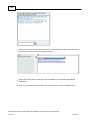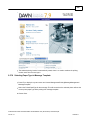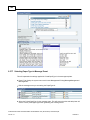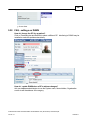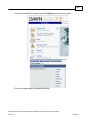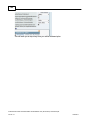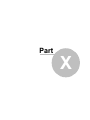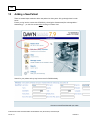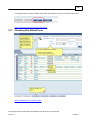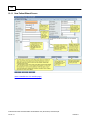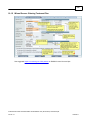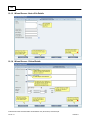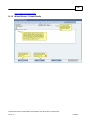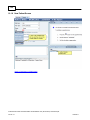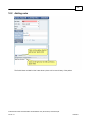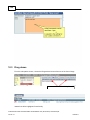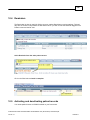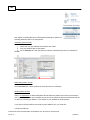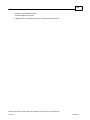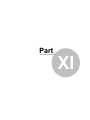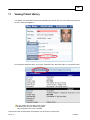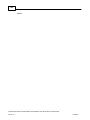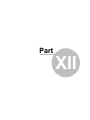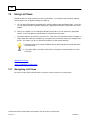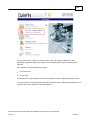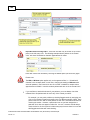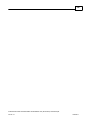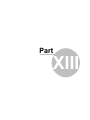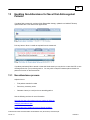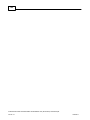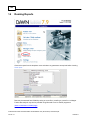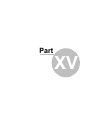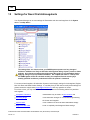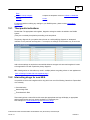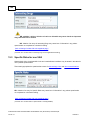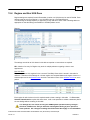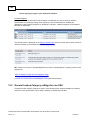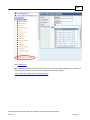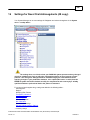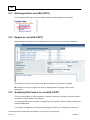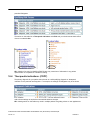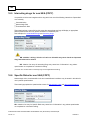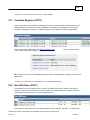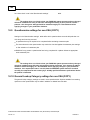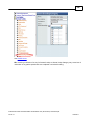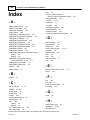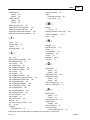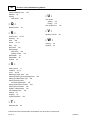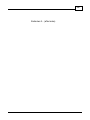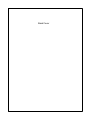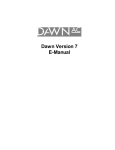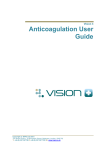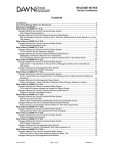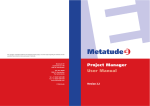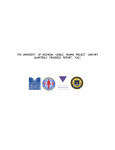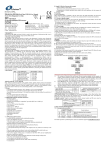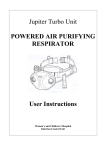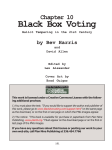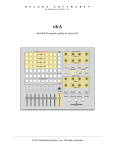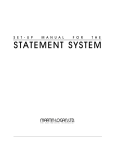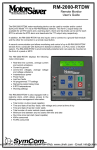Download Overview of Non-VKA Monitoring Module
Transcript
DAWN Novel Oral Anticoagulants (NonVKA) Monitoring User and Safety Manual Rivaroxaban (Xarelto) Module F:\DEV\Clinical Framew ork\E-Manual\Non-VKA\DAWN Non-VKA (Rivaroxaban) User Manual.pdf Version 1.0 14/06/2013 4 Table of Contents Foreword 10 Part I Novel Oral Anticoagulants Module User Manual 12 Part II How To Use the Manual 14 1 Hyperlinks ................................................................................................................................... move to the Next Screen 15 17 Part III Safety Manual 1 What................................................................................................................................... Safety Issues Are there? 18 2 Safety ................................................................................................................................... Check List for Adding/Editing/Deleting Letters/Messages 19 3 Safety Check List for Adding/Editing/Deleting Patient ................................................................................................................................... 20 Questionnaires 4 Safety ................................................................................................................................... Check List for Clinic Diary Settings 20 5 Safety ................................................................................................................................... Check List for Defining Procedures, Letters and Events 20 6 Safety ................................................................................................................................... Check List for Defining Look Up Information 20 7 Safety ................................................................................................................................... Check List for List View Settings 21 8 Safety ................................................................................................................................... Check List for Reports 21 9 Safety ................................................................................................................................... Check List for Questionnaire Definitions 21 10 Safety ................................................................................................................................... Check List for Data and Operational Integrity 22 11 Safety ................................................................................................................................... Check List for Adding/Editing Patient Details 23 12 Safety ................................................................................................................................... Check List for Running Clinics / Monitoring Patient Results 24 13 Safety ................................................................................................................................... Check List for Adding the Next Test Date/Time 25 14 Safety ................................................................................................................................... Check List for Adding/Editing Patient's Details 25 15 Safety Check List for Adding/Editing Patient Treatment Plan ................................................................................................................................... 25 Details 16 Safety ................................................................................................................................... Check List for Adding Previous Treatment History 26 17 Safety ................................................................................................................................... Check List for Recording Medications and Their Doses 26 18 Safety ................................................................................................................................... Check List for Warnings And Contraindication settings 26 Part IV Customer Obligations 29 Part V Overview of Novel Oral Anticoagulants Module 32 1 Non-VKA ................................................................................................................................... list view 32 2 Integrated ................................................................................................................................... non-VKA / VKA patient record 34 3 Questionnaires ................................................................................................................................... for non-VKA therapy management 35 Rivaroxaban Initiation .......................................................................................................................................................... Questionnaire 37 Rivaroxaban Follow .......................................................................................................................................................... -up Questionnaire 41 4 Help to follow recommended (SmPC - Summary of Product ................................................................................................................................... 45 Characteristics) guidelines Contraindications .......................................................................................................................................................... 45 F:\DEV\Clinical Framew ork\E-Manual\Non-VKA\DAWN Non-VKA (Rivaroxaban) User Manual.pdf Version 1.0 14/06/2013 Contents 5 Renal function.......................................................................................................................................................... 46 Warnings on inconsistency .......................................................................................................................................................... and com pleteness 46 Dosing w arnings .......................................................................................................................................................... 47 Overview of Validation .......................................................................................................................................................... Checks 48 5 Reporting ................................................................................................................................... on the non-VKA patient database 49 Exam ple 1 Exam ple 2 .......................................................................................................................................................... 50 .......................................................................................................................................................... 51 6 Other................................................................................................................................... Non-VKA agents / Questionnaires 51 53 Part VI Detailed Workflow 1 Initiation ................................................................................................................................... Questionnaire 55 Schedule an Initiation .......................................................................................................................................................... (non-VKA) 56 Com plete an Initiation .......................................................................................................................................................... Questionnaire 57 Therapeutic ......................................................................................................................................................... Indication 58 Renal function ......................................................................................................................................................... 58 Contraindicated ......................................................................................................................................................... drugs 59 Interacting......................................................................................................................................................... drugs 60 Other anticoagulant ......................................................................................................................................................... or platelet inhibitor 60 Sw itching ......................................................................................................................................................... from VKA 61 Other contraindications ......................................................................................................................................................... 61 Haemorrhagic ......................................................................................................................................................... risks 62 Rivaroxaban ......................................................................................................................................................... Dose 63 CHADS and ......................................................................................................................................................... HASBLED scores 64 2 Non-VKA ................................................................................................................................... treatment plan 64 Starting a non-VKA .......................................................................................................................................................... treatm ent plan 65 Changing a non-VKA .......................................................................................................................................................... treatm ent plan 68 Stopping a non-VKA .......................................................................................................................................................... treatm ent plan 70 3 Follow-up ................................................................................................................................... Questionnaire 72 Schedule a Follow .......................................................................................................................................................... -up (Non-VKA) 74 Com plete a Follow .......................................................................................................................................................... -up (Non-VKA) 75 Patient questions ......................................................................................................................................................... 76 Reasons for ......................................................................................................................................................... compliance problems 77 Adverse events ......................................................................................................................................................... reported 77 Renal function ......................................................................................................................................................... 78 Contraindicated ......................................................................................................................................................... drugs 79 Interacting......................................................................................................................................................... drugs 79 Other anticoagulant ......................................................................................................................................................... or platelet inhibitor 80 Other contraindications ......................................................................................................................................................... 80 Haemorrhagic ......................................................................................................................................................... risks 81 CHADS and ......................................................................................................................................................... HASBLED scores 82 4 FAQ -................................................................................................................................... non-VKA records on DAWN 83 86 Part VII Changing Anticoagulant 1 Changing ................................................................................................................................... between different VKA's 86 2 Changing ................................................................................................................................... type of non-VKA 86 3 Changing ................................................................................................................................... between VKA and non-VKA 87 4 Bridging ................................................................................................................................... VKA Anticoagulation with LMWH 87 90 Part VIII Using the system F:\DEV\Clinical Framew ork\E-Manual\Non-VKA\DAWN Non-VKA (Rivaroxaban) User Manual.pdf Version 1.0 14/06/2013 6 1 Logging ................................................................................................................................... Into DAWN 90 2 Logging ................................................................................................................................... In - Active Directory Support 92 3 Workflows ................................................................................................................................... in DAWN - an overview 94 4 How To ................................................................................................................................... Navigate Around DAWN 95 Login Confirm.......................................................................................................................................................... ation Screen 98 DAWN Login ......................................................................................................................................................... Screen 99 5 DAWN ................................................................................................................................... Front Page 100 6 List Views ................................................................................................................................... - What are They? 100 7 Personal ................................................................................................................................... Settings 101 Personal Settings .......................................................................................................................................................... Form 102 8 Getting ................................................................................................................................... Started Workflow 102 9 Printing ................................................................................................................................... from DAWN 103 10 Message ................................................................................................................................... Center 105 Part IX Configuring your system 107 1 Adding/Editing ................................................................................................................................... Allergies 107 List of Patient .......................................................................................................................................................... Allergies 108 Adding a New .......................................................................................................................................................... Patient Allergy 109 2 Adding/Editing ................................................................................................................................... Blood Groups 109 List of Blood.......................................................................................................................................................... Groups 111 Adding a Blood .......................................................................................................................................................... Group 112 3 Adding/Editing ................................................................................................................................... Diagnoses 112 List of Diagnoses .......................................................................................................................................................... 114 Adding a New .......................................................................................................................................................... Diagnosis 115 4 Adding/Editing ................................................................................................................................... Drugs 115 List of Drugs.......................................................................................................................................................... 117 Adding a New .......................................................................................................................................................... Drug 118 5 Adding/Editing ................................................................................................................................... Events 118 List of Events .......................................................................................................................................................... 120 Adding a New .......................................................................................................................................................... Event 121 6 Adding/Editing ................................................................................................................................... Procedures 121 List of Procedures .......................................................................................................................................................... 123 Adding a New .......................................................................................................................................................... Procedure 124 7 Adding/Editing ................................................................................................................................... Diagnosis Groups 124 List of Diagnosis .......................................................................................................................................................... Groups 126 Adding a New .......................................................................................................................................................... Diagnosis Group 127 8 Adding/Editing ................................................................................................................................... Diagnosis Stages 127 List of Diagnosis .......................................................................................................................................................... Stages 129 Adding a New .......................................................................................................................................................... Diagnosis Stage 130 9 Adding/Editing ................................................................................................................................... WarnLevel 130 List of WarnLevels .......................................................................................................................................................... 132 Adding a New .......................................................................................................................................................... WarnLevel 133 10 Adding/Editing ................................................................................................................................... Languages 133 List of Languages .......................................................................................................................................................... 135 Adding a New .......................................................................................................................................................... Language 136 11 Adding/Editing ................................................................................................................................... a Message Template 136 F:\DEV\Clinical Framew ork\E-Manual\Non-VKA\DAWN Non-VKA (Rivaroxaban) User Manual.pdf Version 1.0 14/06/2013 Contents 7 List of Message .......................................................................................................................................................... Tem plates 138 Adding a New .......................................................................................................................................................... Message Tem plate 139 12 Adding/Editing ................................................................................................................................... a Message Event 139 List of Message .......................................................................................................................................................... Events 141 Adding a New .......................................................................................................................................................... Message Event 142 13 Setting ................................................................................................................................... up a Cessation Reason 142 List of Cessation .......................................................................................................................................................... Reasons 144 Choosing Cessation .......................................................................................................................................................... Reason Application Area 145 Cessation Reason .......................................................................................................................................................... Form 146 14 Coded ................................................................................................................................... Comments 146 15 Risk................................................................................................................................... Settings 148 Severity of Risk .......................................................................................................................................................... Setting 149 Risk .......................................................................................................................................................... 149 Risk Class .......................................................................................................................................................... 150 16 Adding ................................................................................................................................... a New Clinic 151 List of Clinics .......................................................................................................................................................... 153 Adding Clinic.......................................................................................................................................................... Details 154 Adding Slot Tem .......................................................................................................................................................... plates 155 New Slot Tem .......................................................................................................................................................... plate Form 156 Saved Slot Tem .......................................................................................................................................................... plate Form 157 Clinic Adjustm .......................................................................................................................................................... ent Form 158 Saved Clinic .......................................................................................................................................................... Adjustm ent Form 159 Creating the.......................................................................................................................................................... Diary 160 Clinic Diary Slots .......................................................................................................................................................... 161 17 Adding ................................................................................................................................... a Health Authority 161 List of Health.......................................................................................................................................................... Authorities 162 Adding a New .......................................................................................................................................................... Health Authority 163 18 Adding/Editing ................................................................................................................................... Organisation Types 163 List of Organisation .......................................................................................................................................................... Types 165 Adding a New .......................................................................................................................................................... Organisation Type 166 19 Adding ................................................................................................................................... a New Organisation 166 List of Organisations .......................................................................................................................................................... 168 New Organisation .......................................................................................................................................................... Form 169 20 Adding ................................................................................................................................... a New Organisation Ward (Optional) 169 List of Wards.......................................................................................................................................................... 171 New Ward Form .......................................................................................................................................................... 172 21 Adding ................................................................................................................................... a New Patient Group (Optional) 172 List of Patient .......................................................................................................................................................... Groups 174 New Patient .......................................................................................................................................................... Group Form 175 22 Adding ................................................................................................................................... a New User profile 175 View ing and.......................................................................................................................................................... Editing Existing User Profiles 177 Adding a New .......................................................................................................................................................... User Profile 178 23 Adding/Editing ................................................................................................................................... Healthcare Professional Types 181 List of Healthcare .......................................................................................................................................................... Professional Types 182 Adding a New .......................................................................................................................................................... Healthcare Professional Type 183 24 Adding ................................................................................................................................... a New Healthcare Professional 183 List of Healthcare .......................................................................................................................................................... Professionals 185 Adding Healthcare .......................................................................................................................................................... Professional Details 186 Adding Healthcare .......................................................................................................................................................... Professional Account Info 187 F:\DEV\Clinical Framew ork\E-Manual\Non-VKA\DAWN Non-VKA (Rivaroxaban) User Manual.pdf Version 1.0 14/06/2013 8 Adding Healthcare .......................................................................................................................................................... Professional Passw ord 188 25 Adding ................................................................................................................................... Teams 188 New Team Form .......................................................................................................................................................... 190 Choosing a New .......................................................................................................................................................... Team Organisation 190 Adding a New .......................................................................................................................................................... Team 191 Adding Team.......................................................................................................................................................... Mem bers 192 List View Team .......................................................................................................................................................... Filter 193 26 Data................................................................................................................................... Exchange - to move settings 194 Export Screen .......................................................................................................................................................... 195 Im port Screen .......................................................................................................................................................... 195 27 Setting ................................................................................................................................... up Printing - User Guide 196 Setting up a .......................................................................................................................................................... Print Station 196 Setting Up Daw .......................................................................................................................................................... nMailer to process Messages for a Print Station 198 Setting up a .......................................................................................................................................................... new Paper Type 199 Mapping Printers .......................................................................................................................................................... w ith PrinterPaperType 199 Setting Up a .......................................................................................................................................................... New Printing Location 200 Selecting Paper .......................................................................................................................................................... Type in Message Tem plate 203 Selecting Paper .......................................................................................................................................................... Type in Message Event 204 28 FAQ................................................................................................................................... - settings on DAWN 205 210 Part X Adding a New Patient 1 Choosing ................................................................................................................................... New Patient Form 211 New Patient .......................................................................................................................................................... Wizard Screen 212 Wizard Screen .......................................................................................................................................................... - Entering Treatm ent Plan 213 Wizard Screen .......................................................................................................................................................... - Next of Kin Details 214 Wizard Screen .......................................................................................................................................................... - Clinical Details 214 Wizard Screen .......................................................................................................................................................... - Contact Details 215 New Patient .......................................................................................................................................................... Screen 216 2 Adding ................................................................................................................................... notes 217 3 Drug................................................................................................................................... doses 218 4 Reminders ................................................................................................................................... 219 5 Activating ................................................................................................................................... and deactivating patient records 219 Part XI Viewing Patient History 223 Part XII Using List Views 226 1 Navigating ................................................................................................................................... List Views 226 Part XIII Handling Non-Attendance for Novel Oral Anticoagulant Patients 231 1 Non-attendance ................................................................................................................................... process 231 Part XIV Running Reports 234 Part XV Settings for Novel Oral Anticoagulants 236 1 Therapeutic ................................................................................................................................... indications 237 2 Interacting ................................................................................................................................... drugs for non-VKA 237 F:\DEV\Clinical Framew ork\E-Manual\Non-VKA\DAWN Non-VKA (Rivaroxaban) User Manual.pdf Version 1.0 14/06/2013 Contents 9 3 Specific ................................................................................................................................... Risks for non-VKA 238 4 Regime ................................................................................................................................... and Non VKA Dose 239 5 General ................................................................................................................................... Lookup Category settings for non-VKA 240 Part XVI Settings for Novel Oral Anticoagulants (4S copy) 243 1 Anticoagulant ................................................................................................................................... for non-VKA (COPY) 244 2 Regime ................................................................................................................................... for non-VKA (COPY) 244 3 Qualifying ................................................................................................................................... Risk Factors for non-VKA (COPY) 244 4 Therapeutic ................................................................................................................................... indications (COPY) 245 5 Interacting ................................................................................................................................... drugs for non-VKA (COPY) 246 6 Specific ................................................................................................................................... Risks for non-VKA (COPY) 246 7 Permitted ................................................................................................................................... Regimes (COPY) 247 8 Non ................................................................................................................................... VKA Dose (COPY) 247 9 Questionnaire ................................................................................................................................... settings for non-VKA (COPY) 248 10 General ................................................................................................................................... Lookup Category settings for non-VKA (COPY) 248 Index 250 F:\DEV\Clinical Framew ork\E-Manual\Non-VKA\DAWN Non-VKA (Rivaroxaban) User Manual.pdf Version 1.0 14/06/2013 10 Foreword Part I 12 1 Novel Oral Anticoagulants Module User Manual The Novel Oral Anticoagulants User Manual provides the steps and workflows needed to add, edit and manage patients on novel oral anticoagulants (eg Rivaroxaban) within the DAWN system safely and effectively. DAWN is registered trademark of 4S Information Systems Ltd. and represents a new era in software where the adaptability built into the software empowers the customers, with minimum IT professional help, to quickly get the information they require from their system without long delays. 4S DAWN Clinical Software Telephone: 44(0)15395 63091 Facsimile: 44(0)15395 62475 4 The Square, Milnthorpe, Cumbria, LA7 7QJ, UK E-mail: [email protected] Website: http://www.4s-DAWN.com F:\DEV\Clinical Framew ork\E-Manual\Non-VKA\DAWN Non-VKA (Rivaroxaban) User Manual.pdf Version 1.0 14/06/2013 Part II 14 2 How To Use the Manual HOW TO USE THE MANUAL If a text bubble asks you to 'Click Here' and a red circle is present on the bubble, you will be able to click on the link to take you to the next screen. For example, clicking on the link on the image below will take you to another screen below: F:\DEV\Clinical Framew ork\E-Manual\Non-VKA\DAWN Non-VKA (Rivaroxaban) User Manual.pdf Version 1.0 14/06/2013 15 2.1 Hyperlinks move to the Next Screen Hyperlinks help you to move through the electronic manual easily. F:\DEV\Clinical Framew ork\E-Manual\Non-VKA\DAWN Non-VKA (Rivaroxaban) User Manual.pdf Version 1.0 14/06/2013 Part III 17 3 Safety Manual Introduction This document is intended to highlight potential safety issues that must be understood and addressed before using the DAWN Rivaroxaban module. It is vital for the on-going safe operation of your software that users of the software are aware of the Safety Instructions as detailed in this manual. Please keep this manual in a safe place for ready referral by your staff. What Key Safety Areas Have Been Identified? The following key safety areas have been identified: Correct Patient Identification: It is critical that the users ensure that they have identified the correct patient before taking action such as editing information, dosing, reports or taking any clinical action. Avoiding Transcription or Transposition Errors: Careful procedures should be derived and instituted to check that any transcription error or transposition of data cannot occur. The aim should be to eliminate completely any such potential for this type of error. Checking Clarity of Dose Instruction to Patient / Healthcare Professional: It is essential to ensure that any dose instruction messages printed / emailed / faxed are clear and unambiguous. As well as the format of the instruction itself, users need to check that the are clear so there is no scope for confusion. Losing Track of a Patient: It is vital that a patient does not get ‘lost’ within the system, e.g. treatment plan wrongly closed, no next test appointment made, no follow up on non-attendances. Ensuring Operational, Data and System Set-up Integrity: It is essential that the system and procedures are critically examined initially and routinely to ensure that the whole system integrity is maintained at all times. This safety section is intended to highlight potential safety issues that must be understood and addressed before using the DAWN system. It is vital for the on-going safe operation of your software that users of the software are aware of the Safety Instructions as detailed in this manual. Please keep this section of the manual in a safe place for ready referral by your staff. The following section is split into the following areas below. Safety areas identified in all application areas are divided into one group, while separate anticoagulation and clinical F:\DEV\Clinical Framew ork\E-Manual\Non-VKA\DAWN Non-VKA (Rivaroxaban) User Manual.pdf Version 1.0 14/06/2013 18 framework sections are listed below: Safety Areas Identified for Clinical Framework Area: 1. What Safety Issues Are there? (section 3.1) 2. Safety Check List for Adding/Editing Patient's Details (section 3.2) 3. Safety Check List for Adding/Editing Patient Treatment Plan Details (section 3.16) 4. Safety Check List for Adding Previous Treatment History (section 3.17) 5. Safety Check List for Recording Medications and Their Doses (section 3.18) 6. Safety Check List for Warnings And Contraindications (section 3.19) Safety Areas Identified for all Application Areas: 1. Safety Check List for Adding/Editing/Deleting Letters/Messages (section 3.2) 2. Safety Check List for Adding/Editing/Deleting Patient Questionnaires (section 3.3) 3. Safety Check List for Clinic Settings (section 3.4) 4. Safety Check List for Defining Procedures, Letters and Events (section 3.5) 5. Safety Check List for Defining Look Up Information (section 3.6) 6. Safety Check List for List View Settings (section 3.7) 7. Safety Check List for Reports (section 3.8)section 3.9) 8. Safety Check List for Questionnaire Definitions (section 3.10) 9. Safety Check List for Data and Operational Integrity (section 3.11) 3.1 What Safety Issues Are there? The DAWN Rivaroxaban module provides the functionality to manage your non-VKA patients. The application allows for test results and specific details to be entered and examined to highlight any known contraindication or risk. The application should be seen as an aid to the Healthcare Professional. It is a condition of use that all instructions or information issued by the application are checked by a competent healthcare professional before instructing the patient. Inadequate reviewing of patient results and the next review date could cause severe injury or death. Check that all medication dosages are correct before instructing the patient. Develop written procedures to use with this system to meet your local needs. These procedures should incorporate not only necessary operational steps F:\DEV\Clinical Framew ork\E-Manual\Non-VKA\DAWN Non-VKA (Rivaroxaban) User Manual.pdf Version 1.0 14/06/2013 19 but safety steps. The computer system along with these written procedures should form part of a quality management system. Subject this system to external auditing by a suitable quality standards authority. Appoint a competent healthcare professional to carry out the patient monitoring. Train staff in the use of the computer system. Check that all non-attendees are followed up and every patient has a next review date. DAWN Rivaroxaban module provides the use of List Views to aid in identifying the following: non-attendees patients with no next review date GO BACK TO MAIN PAGE 3.2 Safety Check List for Adding/Editing/Deleting Letters/Messages Ensure all new, altered and imported letters / message templates have been checked for correctness and have been thoroughly tested before using them in a live situation. Check the correctness of all letters/messages sent out from the system. This should be carried out for all available methods of communication including printed output, emails and faxes. To prevent the wrong information being communicated to a patient or healthcare professional, where possible, include the patient identifiers in any printed output, emails and faxes (e.g. dose instructions). To prevent the wrong dose instruction being communicated to a patient, include the current test date alongside the dose instruction. Where printing user letters/messages for a group of patients, have a tally of the number of user letters you expect to produce and match that to the number of user letters actually produced, to avoid missing anyone out. GO BACK TO MAIN PAGE F:\DEV\Clinical Framew ork\E-Manual\Non-VKA\DAWN Non-VKA (Rivaroxaban) User Manual.pdf Version 1.0 14/06/2013 20 3.3 Safety Check List for Adding/Editing/Deleting Patient Questionnaires Ensure all new, altered and imported questionnaire types have been checked for correctness and have been thoroughly tested before using them in a live situation. When completing a patient questionnaire, check all the captured information is correct before confirming, saving or printing it. GO BACK TO MAIN PAGE 3.4 Safety Check List for Clinic Diary Settings Clinics may be added specially for review or induction of new oral anticoagulant agents or non-VKA with no timeslots or patient capacity set. Ensure that clinics are not over-booked. Care should be taken if sharing existing clinics between warfarin and non-VKA patient appointments so that too many patients are not assigned to one day. GO BACK TO MAIN PAGE 3.5 Safety Check List for Defining Procedures, Letters and Events Ensure all procedures have been defined correctly in the Procedure look-up table and have been made available for use by the relevant departments. Ensure all events have been defined correctly in the Event look-up table and have been made available for use by the relevant departments. Ensure all letters have been defined correctly (via message templates) and have been set up to be created on the appropriate message events. GO BACK TO MAIN PAGE 3.6 Safety Check List for Defining Look Up Information Ensure all information defined in the system look-up tables (like the Specific Risk of Prosthetic Heart Valve) has been entered and checked F:\DEV\Clinical Framew ork\E-Manual\Non-VKA\DAWN Non-VKA (Rivaroxaban) User Manual.pdf Version 1.0 14/06/2013 21 for correctness. Check that any changes you make to Lookup Anticoagulation tables do not remove important warnings or restrictions from non-VKA patient records. GO BACK TO MAIN PAGE 3.7 Safety Check List for List View Settings List views are interactive screens showing lists of patients meeting certain criteria and who require your attention today or this week etc. (See Using List Views topic for more details) Check that all the required list views have been set up correctly and are available for use. For each list view, check that the correct fields are displayed. For each list view, check that each filter brings up the correct patients and that no patients meeting the criteria are missing. GO BACK TO MAIN PAGE 3.8 Safety Check List for Reports Ensure all new, altered and imported reports have been thoroughly tested before using them in a live situation. Check that all the required reports have been defined and are available for use. For each report, check that the correct fields are included in the report. For each report, check that the correct data is being generated. GO BACK TO MAIN PAGE 3.9 Safety Check List for Questionnaire Definitions If you have purchased and are using the questionnaire module: Ensure all new, altered and imported questionnaire definitions have been set up and checked for correctness. For each questionnaire definition: o Ensure the questionnaire definition has been correctly defined with the correct name and code and has been assigned to the F:\DEV\Clinical Framew ork\E-Manual\Non-VKA\DAWN Non-VKA (Rivaroxaban) User Manual.pdf Version 1.0 14/06/2013 22 correct department. o Ensure all the options / calculations have been defined correctly. Ensure all new, altered and imported questionnaire definition have been thoroughly tested in your practice system before using them in a live situation. GO BACK TO MAIN PAGE 3.10 Safety Check List for Data and Operational Integrity Ensure you have written procedures and physical arrangements for: Checking all user profiles are properly set and are checked to be working Checking that the system settings are appropriate to the environment and method of working and to optimise system performance within your organisation. Taking a backup before you amend or delete settings from look-up and normal tables. Your procedure should also ensure that all other users refrain from making any other changes in the system until you have completed your amendments and verified they are correct. This will help minimise the potential loss of data should you inadvertently delete the incorrect settings and need to restore your database. Checking the hardware for possible errors, especially ensuring adequate disk space. Replacing backup media regularly - media only has a set storage life. Backing up routinely at appropriate intervals and test if you are able to restore the data and programs if required. Ensuring your backup procedures are working and are appropriate for your database. If your database recovery type is set to full, ensure you are taking transaction log backups at regular intervals. Ensuring backup media is stored safely in a separate place from the computer system and is readily referenced. Providing adequate protection from: o power failures, notebook/laptop battery discharge and interruptions. o staff inadvertently switching power off at the mains. F:\DEV\Clinical Framew ork\E-Manual\Non-VKA\DAWN Non-VKA (Rivaroxaban) User Manual.pdf Version 1.0 14/06/2013 23 Checking for computer virus violation. Documenting and reporting software and operational problems or ‘near misses’ to DAWN Clinical Software and their own management. Documenting all changes to system set-up to show they are properly controlled and validated. Routinely checking that the DAWN Mailer program (for sending e-mails, networking printing or faxes) is operational and working correctly. Ensure your procedures are complete i.e. no sections have been removed, and are kept in a safe and accessible place for ready reference by your users. Make frequent checks that this is the case. Preventing and not allowing adding or editing of data in the underlying database by using a third party program or tool. All data access must be done through the DAWN Clinical Framework. Keeping all the application files complete and together. Do not copy files from previous copies of the application into the current set of files. The application files have a high inter-dependency and require absolute referential integrity. Encouraging use of the practice system to rehearse any infrequently used procedures before live execution. Using the practice system to test out future upgrades before applying the upgrade to the live system. Ensuring that users do not enter ‘real or live’ data into it your practice system and use it operationally. Ensuring any old, out of date user manuals or ebooks are destroyed and the current versions are readily available with no sections missing in full or in part. GO BACK TO MAIN PAGE 3.11 Safety Check List for Adding/Editing Patient Details When adding a new patient, the user should perform a search to ensure the patient’s details have not been previously entered. Ensure all patient data (including all data entered via any of the tabs on the patient screen) has been entered and checked for correctness. Attention should be paid to the last name, first name, unit number and F:\DEV\Clinical Framew ork\E-Manual\Non-VKA\DAWN Non-VKA (Rivaroxaban) User Manual.pdf Version 1.0 14/06/2013 24 date of birth so that the patient can be uniquely identified every time. Ensure all patient procedures that are entered into the system have been checked for correctness. Ensure all patient events that are entered into the system have been checked for correctness. Ensure all patient reminders that are entered into the system have been checked for correctness. Ensure the patient has not been incorrectly marked as deceased or inactive. GO BACK TO MAIN PAGE 3.12 Safety Check List for Running Clinics / Monitoring Patient Results Ensure all entered laboratory results or other measurements are correct and have been entered against the correct patient with the correct test date. Check any contraindicated dose and always add a comment to say why the change was made. Validate each dose and next date BEFORE “informing the patient”. If patient record books are being used, adopt checks to ensure each dosage instruction label is stuck into the correct patient’s record book. For example, print patient identifiers such as name and number on each label and check the current label against previous ones in the book to ensure they match. Check dosing information is not copied by hand to the wrong book or patient report Check that all patients (including non attendees) due on a particular day have been dealt with completely. Check that the wrong information is not communicated to a patient by letter, telephone or any other communication method. Routinely ensure that all active patients have a future appointment. GO BACK TO MAIN PAGE F:\DEV\Clinical Framew ork\E-Manual\Non-VKA\DAWN Non-VKA (Rivaroxaban) User Manual.pdf Version 1.0 14/06/2013 25 3.13 Safety Check List for Adding the Next Test Date/Time Use the list view to ensure that all active patients have a next test date. GO BACK TO MAIN PAGE 3.14 Safety Check List for Adding/Editing Patient's Details When adding a new patient, the user should perform a search to ensure the patient’s details have not been previously entered. Ensure all patient data (including all data entered via any of the tabs on the patient screen) has been entered and checked for correctness. Attention should be paid to the last name, first name, unit number and date of birth so that the patient can be uniquely identified every time. Ensure all patient procedures that are entered into the system have been checked for correctness. Ensure all patient events that are entered into the system have been checked for correctness. Ensure all patient reminders that are entered into the system have been checked for correctness. Ensure the patient’s risk class, if applicable, has been correctly determined and selected. Ensure the patient has not been incorrectly marked as deceased or inactive. GO BACK TO MAIN PAGE 3.15 Safety Check List for Adding/Editing Patient Treatment Plan Details Ensure all treatment plan data (including all data entered via any of the tabs on the treatment plan screen) has been entered and checked for correctness. Attention should be paid to ensure: o the correct anticoagulant and dose has been chosen for the patient. o the correct primary diagnosis has been entered for the patient. F:\DEV\Clinical Framew ork\E-Manual\Non-VKA\DAWN Non-VKA (Rivaroxaban) User Manual.pdf Version 1.0 14/06/2013 26 o the correct start date has been entered. o if short term, the correct treatment duration in weeks and days has been entered. o the correct phase of therapy was activated. o the correct next test date and preferred clinic have been entered. Ensure the treatment plan has the correct status and has not been suspended or stopped in error. GO BACK TO MAIN PAGE 3.16 Safety Check List for Adding Previous Treatment History You MUST check that the historic results and notes have been entered correctly Correct next test date. GO BACK TO MAIN PAGE 3.17 Safety Check List for Recording Medications and Their Doses Check all drugs or medications, dosages and frequencies are recorded correctly before instructing the patient. GO BACK TO MAIN PAGE 3.18 Safety Check List for Warnings And Contraindication settings Initiation Questionnaire Definitions Check all Initiation Questionnaires have been set up and checked for correctness. For each questionnaire: o Ensure required data may be correctly entered. For example a patient's renal or hepatic function can be recorded. o Ensure all the appropriate warnings to be triggered. You may need to add new rules if a new warning is reported. For example a patient over 80 years may not have certain doses set. o Ensure all contraindications are clearly marked as such. You may need to add new rules if a new contraindication is reported. F:\DEV\Clinical Framew ork\E-Manual\Non-VKA\DAWN Non-VKA (Rivaroxaban) User Manual.pdf Version 1.0 14/06/2013 27 Regime settings Check all dose settings used in regimes to be accurate and to accommodate the required dosages. Pre and Post Clinic (day) Checklists We recommend that each system manager organises a pre clinic or day checklist and a Post Clinic checklist based on the above checklists GO BACK TO MAIN PAGE F:\DEV\Clinical Framew ork\E-Manual\Non-VKA\DAWN Non-VKA (Rivaroxaban) User Manual.pdf Version 1.0 14/06/2013 Part IV 29 4 Customer Obligations Customer Software Use Obligations 1. The application should be seen as an aid to the healthcare professional. All dosage and review interval advice issued by the application must be checked by a competent healthcare professional before instructing the patient. 2. The customer must have a procedure to ensure rigorous follow up of non attendees and ensure that all patients have a next test date. 3. The customer must ensure that only personnel that have been adequately trained in the use of the software should operate the system. 4. Prior to initial use and following any software upgrade or change to the software settings, a appropriate and thorough validation exercise of the software should be completed for your local way of working before ‘live’ operation. Records of the results of the validation shall be maintained. The validation should be authorised by the lead clinician/physician. A separate Test System which simulates live operation is highly recommended. 5. It is vitally important that the customer site establishes a robust method of backing up and restoring their data, including occasional tests of the backups through restoration. Usually the backup should be done at the end of each working day. If there is a lot of system activity a more frequent back-up procedure should be considered. 6. The customer is expected to operate best practice with regard to using pre and post-clinic checklists and keeping their copy of the software up to date. The product is being periodically updated with important safety and operational features. If you are paying software maintenance fees these upgrades are usually free. 7. The customer is expected to keep abreast of key changes and urgent issues in the product and documentation by visiting the webpage http://www.4s-DAWN.com/DAWNSafetyNotices.htm weekly. To this end, the customer must inform 4S of changes to lead contact personnel to ensure that communication is not missed. 8. The customer shall review / update the settings (such as questionnaires) and operation of the software on any change to best practise or new advice from drug manufacturers or other relevant bodies. 9. The customer should notify 4S immediately if they notice any anomalies within the data or experience anything within the system that could potentially cause a mishap. F:\DEV\Clinical Framew ork\E-Manual\Non-VKA\DAWN Non-VKA (Rivaroxaban) User Manual.pdf Version 1.0 14/06/2013 30 F:\DEV\Clinical Framew ork\E-Manual\Non-VKA\DAWN Non-VKA (Rivaroxaban) User Manual.pdf Version 1.0 14/06/2013 Part V 32 5 Overview of Novel Oral Anticoagulants Module Features of software to support monitoring of anticoagulation with new oral anticoagulant agents (nonvitamin K antagonists) include Non-VKA list view for easy management of scheduled reviews (section 5.1) Integrated non-VKA history and warfarin treatment records within the patient record (section 5.2) Structured questionnaire approach to check for contraindications / interactions / risks (section 5.3) Help to follow the recommended prescribing guidelines (section 5.4) Powerful reporting on patient outcomes and population data (section 5.5) Able to provide support separately for other agents besides Rivaroxaban through specifically-designed questionnaires for each agent (section 5.6) The DAWN non-VKA module for Rivaroxaban provides structured questionnaires based on the recommended use of the anticoagulant and these include questionnaires for Initiation of anticoagulation and for routine Follow-up. Completion of the questionnaires can be scheduled for future dates so that the user can keep track of patients started on Rivaroxaban or due for a change to Rivaroxaban anticoagulation. This software should be seen as an aid to the Healthcare Professional. It is a condition of use that all instructions or information issued by the application are checked by a competent healthcare professional before instructing the patient. Inadequate reviewing of patient instructions and the next review date could cause severe injury or death. Contact 4S DAWN Clinical Software for more information at [email protected] / [email protected] 5.1 Non-VKA list view DAWN Rivaroxaban module presents a list of patients for review today / this week / this month. Each patient can have Initiation or Follow-up questionnaires scheduled for future dates. F:\DEV\Clinical Framew ork\E-Manual\Non-VKA\DAWN Non-VKA (Rivaroxaban) User Manual.pdf Version 1.0 14/06/2013 33 The list of patients may be filtered by date of next follow-up / clinic location / risk class / patient group / diagnosis. Click on the filters on the left of the list view screen to tailor the list you wish to view. The Patient Search and Reports screens also provide searches on your DAWN database for patients on different anticoagulants. (Overview page) (Detailed Workflow page) (Back to Workflows in DAWN page) F:\DEV\Clinical Framew ork\E-Manual\Non-VKA\DAWN Non-VKA (Rivaroxaban) User Manual.pdf Version 1.0 14/06/2013 34 5.2 Integrated non-VKA / VKA patient record The DAWN patient record accommodates treatments with warfarin and non-VKAs like Rivaroxaban. Each patient has a treatment plan when they start a particular anticoagulant treatment. The treatment plan defines the key elements of the treatment such as dose, duration, etc. For Rivaroxaban the anticoagulation history is accessed from the 'Questionnaire' tab - (See below for full questionnaire screen.) F:\DEV\Clinical Framew ork\E-Manual\Non-VKA\DAWN Non-VKA (Rivaroxaban) User Manual.pdf Version 1.0 14/06/2013 35 For Warfarin, the 'History' tab shows details of the INR and dose history - (Overview page) 5.3 Questionnaires for non-VKA therapy management Two structured questionnaires help you record all relevant details at the time Rivaroxaban is Initiated or on Follow-up reviews for your Rivaroxaban patient - Initiation Questionnaire (secti This questionnaire helps to determine whether the patient is a suitable candidate for Rivaroxaban, and if so, what the appropriate dose of Rivaroxaban is. Follow-up Questionnaire (section This questionnaire can be used to audit whether the patient is taking the medication correctly) and whether they have experienced any problems at all. The questions cover Indications for Rivaroxaban therapy renal function including a calculator for Cockcroft-Gault estimate of CrCl records for other tests Contraindicated or Interacting drugs including other anticoagulants or platelet inhibitors a reminder to ensure INR is not too high if switching from a vitamin K antagonist Contraindicated conditions and Haemorrhagic Risks records for CHA2DS2VASc and HASBLED scores as appropriate notes for planned procedures or other comments Rivaroxaban dose F:\DEV\Clinical Framew ork\E-Manual\Non-VKA\DAWN Non-VKA (Rivaroxaban) User Manual.pdf Version 1.0 14/06/2013 36 You should ensure that the questionnaire content is appropriate for the current recommendations drug manufacturer. A Follow-up may be scheduled for patients starting on Rivaroxaban and the history for questionnaires is easily viewed on the Questionnaires tab - Patient details will appear on your Non-VKA list view when the date of the next follow-up is due. (back to Overview page) (back to Settings for Regime and Dose Settings page) F:\DEV\Clinical Framew ork\E-Manual\Non-VKA\DAWN Non-VKA (Rivaroxaban) User Manual.pdf Version 1.0 14/06/2013 37 5.3.1 Rivaroxaban Initiation Questionnaire F:\DEV\Clinical Framew ork\E-Manual\Non-VKA\DAWN Non-VKA (Rivaroxaban) User Manual.pdf Version 1.0 14/06/2013 38 F:\DEV\Clinical Framew ork\E-Manual\Non-VKA\DAWN Non-VKA (Rivaroxaban) User Manual.pdf Version 1.0 14/06/2013 39 F:\DEV\Clinical Framew ork\E-Manual\Non-VKA\DAWN Non-VKA (Rivaroxaban) User Manual.pdf Version 1.0 14/06/2013 40 (back to the Questionnaires page) F:\DEV\Clinical Framew ork\E-Manual\Non-VKA\DAWN Non-VKA (Rivaroxaban) User Manual.pdf Version 1.0 14/06/2013 41 5.3.2 Rivaroxaban Follow-up Questionnaire F:\DEV\Clinical Framew ork\E-Manual\Non-VKA\DAWN Non-VKA (Rivaroxaban) User Manual.pdf Version 1.0 14/06/2013 42 F:\DEV\Clinical Framew ork\E-Manual\Non-VKA\DAWN Non-VKA (Rivaroxaban) User Manual.pdf Version 1.0 14/06/2013 43 F:\DEV\Clinical Framew ork\E-Manual\Non-VKA\DAWN Non-VKA (Rivaroxaban) User Manual.pdf Version 1.0 14/06/2013 44 F:\DEV\Clinical Framew ork\E-Manual\Non-VKA\DAWN Non-VKA (Rivaroxaban) User Manual.pdf Version 1.0 14/06/2013 45 (back to the Questionnaires page) 5.4 Help to follow recommended (SmPC - Summary of Product Characteristics) guidelines In this section, the software alerts and dose recommendations are explained. DAWN has settings for drug-specific contraindications and approved dosing regimes which are used within the patient treatment plan and questionnaire to help the user adhere to the chosen guideline. The settings for risks, warnings and contraindications may be updated so that every review of the patient's anticoagulation is fully informed from the latest guidance. DAWN will highlight the following on the questionnaire screen Contraindicated concomitant drugs or conditions including impaired renal function (section 5.4.1 and section 5.4.2) Warnings on inconsistency and completeness based on advanced age (section 5.4.4) Dose warnings on discrepancies in the recorded details (section 5.4.4) The system also performs some validation checks and highlights any discrepancies when the user activates a new non-VKA treatment plan. (section 5.4.5) (click here to go back to Overview page) (back to FAQs page) 5.4.1 Contraindications Contraindications are highlighted in RED on the Initiation Questionnaire and shown on the Questionnaires tab summary comment. Pop-ups will also highlight contraindications on attempting to proceed with a plan for Rivaroxaban. Questionnaire screen shows a red X Summary shows contraindicated Pop-up warning example F:\DEV\Clinical Framew ork\E-Manual\Non-VKA\DAWN Non-VKA (Rivaroxaban) User Manual.pdf Version 1.0 14/06/2013 46 The settings for contraindications may be updated as new medical evidence emerges using the Look Up Tables in DAWN. (back to Help page) 5.4.2 Renal function Renal impairment may affect the appropriate anticoagulant or dose and renal function may be recorded as measured creatinine clearance, estimated GFR or the Cockcroft-Gault estimation of creatinine clearance. DAWN provides a calculator for the Cockcroft-Gault estimation from serum creatinine and body weight. (back to Help page) 5.4.3 Warnings on inconsistency and completeness Warnings are shown for the Suggested dose on the Rivaroxaban Initiation Questionnaire for age / renal impairment / other warnings. On activating a treatment plan for Rivaroxaban, several checks are made in the background and an error will highlight any discrepancy. For example, DAWN will check that the patient has an appropriate Primary Diagnosis and highlight any not recognised as F:\DEV\Clinical Framew ork\E-Manual\Non-VKA\DAWN Non-VKA (Rivaroxaban) User Manual.pdf Version 1.0 14/06/2013 47 therapeutic indications for the anticoagulant. check that the user has completed a Rivaroxaban Initiation Questionnaire listing drugs, conditions and test results. check the dose of Rivaroxaban is advised for the Primary Diagnosis. The settings for warnings may be updated as new medical evidence emerges using the Look Up Tables in DAWN. (back to Help page) 5.4.4 Dosing warnings Dose options are clearly presented on DAWN for the patient's indication - The user chooses the dose from a drop-down menu - The dose is assigned for each patient using the Initiation Questionnaire and this links to the patient's treatment plan which must have the dose and Primary Diagnosis set as indicated in the questionnaire. If there is a discrepancy in the information entered for your patient, a warning is displayed on screen. The settings for dose options may be updated as new medical evidence emerges using the Look Up Tables in DAWN. F:\DEV\Clinical Framew ork\E-Manual\Non-VKA\DAWN Non-VKA (Rivaroxaban) User Manual.pdf Version 1.0 14/06/2013 48 (back to Help page) 5.4.5 Overview of Validation Checks Activation of a new treatment plan for non-VKA on DAWN triggers some background checks as follows. If the user selects 'activate' and all checks pass the treatment plan is activated without error. If there is any discrepancy, an error message will indicate the problem and the user may correct the Initiation Questionnaire or the treatment plan or both and activate again. Should your DAWN settings need to be updated as new medical evidence emerges, please contact your system administrator. Checks for non-VKA treatment plans the primary diagnosis is one known to be acceptable for the chosen drug and dose For example, you may have chosen 15mg twice daily for Rivaroxaban in an AF patient. If this regime is not permitted, it will not be possible to complete an Initiation Questionnaire with this combination and a treatment plan cannot be activated and a follow-up cannot be scheduled.. DAWN AC performs 2 check s on every primary diagnosis. Firstly, the drug and diagnosis must be stored in your Look Up Tables as a Therapeutic indication lik e Rivaroxaban being acceptable as an anticoagulant in Atrial Fibrillation (non-valvular). Secondly, DAWN stores 'Permitted Regimes' for each diagnosis. So, several doses such as 15mg once daily or 20mg once daily may be acceptable but 15mg twice daily may not be acceptable for Rivaroxaban in Atrial Fibrillation (non-valvular). the drug chosen is not a VKA anticoagulant For example, you may have chosen Warfarin mixed tablets regime and mark ed the treatment plan as non-VKA in the target range box. the appropriate questionnaire has been completed BEFORE the treatment plan is activated For example, you may select a treatment plan for Rivaroxaban 20mg once daily but forget to go through the list of possible contraindications / interactions / risk s. DAWN will prevent activation of the treatment plan and scheduling any follow-up until the questionnaire is completed. The requirement for a questionnaire is set in the Look Up Table called 'Questionnaire settings' and may be updated by your system administrator to add any required questionnaires for particular drugs. the completed questionnaire has the same details as the treatment plan For example, you may select a treatment plan for Rivaroxaban 20mg once daily on the Initiation Questionnaire but choose Rivaroxaban 15mg once daily on the treatment plan. F:\DEV\Clinical Framew ork\E-Manual\Non-VKA\DAWN Non-VKA (Rivaroxaban) User Manual.pdf Version 1.0 14/06/2013 49 (back to Help page) (back to Settings for Regime and Dose Settings page) 5.5 Reporting on the non-VKA patient database The powerful SQL reporting tools in DAWN can be configured to extract counts or lists of patients on certain anticoagulants. These reports may be used to assess recorded events in relation to the anticoagulant used. Example 1 Patient count by range, diagnosis and duration (section 5.5.1) Example 2 Events - all areas (section 5.5.2) (click here to go back to Overview page) F:\DEV\Clinical Framew ork\E-Manual\Non-VKA\DAWN Non-VKA (Rivaroxaban) User Manual.pdf Version 1.0 14/06/2013 50 5.5.1 Example 1 (back to reporting page) F:\DEV\Clinical Framew ork\E-Manual\Non-VKA\DAWN Non-VKA (Rivaroxaban) User Manual.pdf Version 1.0 14/06/2013 51 5.5.2 Example 2 (back to reporting page) 5.6 Other Non-VKA agents / Questionnaires Please note this module can provide support separately for other agents besides Rivaroxaban through specifically-designed questionnaires for each agent. Please call for a quotation. Also, future releases for the DAWN Rivaroxaban module are planned to include a questionnaire for perioperative situations. Contact 4S DAWN Clinical Software for more information at [email protected] / [email protected] / 015395 63091. (click here to go back to Overview page) F:\DEV\Clinical Framew ork\E-Manual\Non-VKA\DAWN Non-VKA (Rivaroxaban) User Manual.pdf Version 1.0 14/06/2013 Part VI 53 6 Detailed Workflow The following workflow describes how to add and deal with a new patient on non-VKA therapy or edit an existing warfarin patient so that are logged as being on non-VKA therapy. The essential steps in recording non-VKA anticoagulation are as follows - 1. Check if the patient details are already on DAWN (see patient search) 2. Add the patient details (identification numbers, name and address, etc) or update a previous record as required (section 10) 3. Complete an Initiation Questionnaire (section 6.1) 4. Stop any existing treatment plan (for other anticoagulant or dose) (section 6.2.3) F:\DEV\Clinical Framew ork\E-Manual\Non-VKA\DAWN Non-VKA (Rivaroxaban) User Manual.pdf Version 1.0 14/06/2013 54 5. Activate a treatment plan for the chosen anticoagulant and dose (section 6.2.1) 6. Schedule the next follow-up as a Follow Up Questionnaire (section 6.3) 7. See the FAQs page for some common queries on the Non VKA Workflow (section 6.4) Don't forget to chase patients due for follow-up at regular intervals! - you'll find them listed on the list view for Non-VKA. At some time you may need to Change the dose of anticoagulant (section 6.2.3) Switch to a different anticoagulant (section 7) Stop the current anticoagulation record (section 6.2.3) Mark the patient as inactive / deceased In order to keep track of all your patients, you will need to follow the daily / weekly routines to check for patients overdue for follow-up or not yet actively treated. F:\DEV\Clinical Framew ork\E-Manual\Non-VKA\DAWN Non-VKA (Rivaroxaban) User Manual.pdf Version 1.0 14/06/2013 55 6.1 Initiation Questionnaire For anticoagulants such as Rivaroxaban, you may wish to always complete an Initiation Questionnaire before activating a treatment plan on DAWN. You can add a Rivaroxaban Initiation Questionnaire to any patient from the Questionnaires tab. The 'Due Date' will default to today but you can change this if you wish. If you are not ready to answer all the questions, simply click OK and the details may be completed later. The questions cover Indications for Rivaroxaban therapy (section 4.1.2.1 and section 4.1.2.2) Renal function including a calculator for Cockcroft-Gault estimate of CrCl (section 4.1.2.3) 4.1.2.4) Contraindicated or Interacting drugs including other anticoagulants or platelet inhibitors5 A reminder to ensure INR is not inappropriately elevated if switching from a vitamin K antagonist Contraindicated conditions and Haemorrhagic Risks (section 4.1.2.9 and section 4.1.2.10) Records for CHA2DS2VASc and HASBLED scores (section 4.1.2.12) Notes for planned procedures or other comments Rivaroxaban dose (section 4.1.2.11) Once you have answered all sections, click on 'Mark as complete' at the bottom of the questionnaire. F:\DEV\Clinical Framew ork\E-Manual\Non-VKA\DAWN Non-VKA (Rivaroxaban) User Manual.pdf Version 1.0 14/06/2013 56 (back to Integrated non-VKA / VKA patient record) (back to Detailed Workflow page) (back to Settings for Regime and Dose Settings page) 6.1.1 Schedule an Initiation (non-VKA) On adding an Initiation Questionnaire, change the 'Due Date' to the date you will complete the details. Click OK at the bottom of the Questionnaire screen to save this Initiation with the scheduled date. You will find the questionnaire on the questionnaires tab for later completion. F:\DEV\Clinical Framew ork\E-Manual\Non-VKA\DAWN Non-VKA (Rivaroxaban) User Manual.pdf Version 1.0 14/06/2013 57 (back to Initiation Questionnaire page) 6.1.2 Complete an Initiation Questionnaire The Initiation questionnaire is structured to help you record all relevant details at the time Rivaroxaban therapy is started. See details of the Initiation Questionnaire. (section 4.1) If you cannot answer some questions, simply click OK or Save and come back later to complete the answers. On marking the answers as complete you are confirming that DAWN can store this record, display a summary on the questionnaires tab and check details against the treatment plan. If you've added some details in error, Cancel your changes using 'Cancel' or the rewind button at the top of the screen - If you need to delete a questionnaire completely, look for the bin symbol on the questionnaires tab and save before confirming you wish to delete this record- If you need to add more information or adjust the Initiation Questionnaire which is already completed 1. locate the completed questionnaire on the Questionnaires tab 2. select Unlock to edit F:\DEV\Clinical Framew ork\E-Manual\Non-VKA\DAWN Non-VKA (Rivaroxaban) User Manual.pdf Version 1.0 14/06/2013 58 3. save your changes NB - unlocking a previous questionnaire to edit it may cause the details to be updated with subsequent changes to the patient details. For example, if the patient was previously on an interacting drug which was later removed from your DAWN database, the drug would still be stored in the old completed questionnaire. On unlocking the old questionnaire, the record for this drug may no longer be available. (back to Initiation Questionnaire page) 6.1.2.1 Therapeutic Indication The dropdown menu for Therapeutic indication displays options for the primary diagnosis. The available options are those set for any anticoagulant in the Lookup Tables as 'Therapeutic Indications'. Selection of the most relevant therapeutic indication for your patient is recommended. If you are unsure, you might wish to complete this later. See Lookup Tables to adjust the options displayed in this dropdown. (back to Initiation Questionnaire page) (back to Settings for New Oral Anticoagulants page) 6.1.2.2 Renal function Estimates of renal function may be recorded in several ways on the Initiation Questionnaire and these will be used to modify the suggested dose where renal function is severely impaired or not recorded. measured creatinine clearance (laboratory estimation) Estimated Glomerular Filtration Rate (eGFR) serum creatinine Cockcroft-Gault estimation of creatinine clearance other measures may be recorded in the notes box DAWN provides a calculator for estimating renal function from serum creatinine and body weight. Enter these 2 values and click on the 'Calculate Cockcroft-Gault CrCL'. F:\DEV\Clinical Framew ork\E-Manual\Non-VKA\DAWN Non-VKA (Rivaroxaban) User Manual.pdf Version 1.0 14/06/2013 59 Note - if you have a laboratory estimation which is less than a numeric value (like <10), please enter the number (like 10) in the Measured Creatinine Clearance, eGFR or Serum Creatinine boxes. Similarly for results which are reported as greater than a value (like > 220), please enter the numeric value (like 220). The limits used for renal impairment are set as follows in DAWN Severe renal failure is defined as measured creatinine clearance or estimated glomerular filtration rate or Cockcroft-Gault estimation of CrCl less than 15mL/min. If more than one measure of renal function is entered, measured creatinine clearance is considered in preference to estimated glomerular function rate in preference to Cockcroft-Gault estimation of creatinine clearance Moderate to severe renal impairment is defined as measured creatinine clearance = 15-50 L/min or estimated glomerular filtration rate = 15-60 mL/min or Cockcroft-Gault estimation of CrCl = 1550 /min The DAWN system alerts you if you add an unusually low or high serum creatinine or body weight measurement. If you get a warning message, please check the details you entered carefully. (back to Initiation Questionnaire page) 6.1.2.3 Contraindicated drugs Some concomitant drugs may be known to be contraindicated for the chosen anticoagulant as published in the prescribing guidelines. Please tick any drugs if your patient is currently prescribed this drug. F:\DEV\Clinical Framew ork\E-Manual\Non-VKA\DAWN Non-VKA (Rivaroxaban) User Manual.pdf Version 1.0 14/06/2013 60 The list of drugs displayed are defined in the Look Up Tables on your DAWN database and additional drugs may be added to this list as required. Please contact your system administrator to add new drug settings to the 'Interacting Drugs' table. (back to Initiation Questionnaire page) (back to FAQs page) (back to Interacting Drugs Settings page) 6.1.2.4 Interacting drugs Some interacting drugs may be known to be increase the haemorrhagic risk if used along with the chosen anticoagulant. See relevant published prescribing guidelines. Please tick any drugs if your patient is currently prescribed this drug. (back to Initiation Questionnaire page) (back to Interacting Drugs Settings page) 6.1.2.5 Other anticoagulant or platelet inhibitor It is important to record any other anticoagulant or platelet inhibitor prescribed along with Rivaroxaban even if this for a short period. F:\DEV\Clinical Framew ork\E-Manual\Non-VKA\DAWN Non-VKA (Rivaroxaban) User Manual.pdf Version 1.0 14/06/2013 61 The list of drugs displayed may be added to or edited in the General Lookup Category for 'Anticoagulant or Platelet Inhibitors' - please contact your system administrator to arrange changes to the displayed options. (back to Initiation Questionnaire page) 6.1.2.6 Switching from VKA If your patient is switching from warfarin (or other vitamin K antagonist) to Rivaroxaban, please check the latest INR result and tick the box if it is above the recommended limit. (back to Initiation Questionnaire page) 6.1.2.7 Other contraindications Please tick any of the other contraindications which apply to your patient. These risks are identified in prescribing guidelines as contraindications for dosing with Rivaroxaban. The list of contraindications displayed on the Initiation Questionnaire may be edited / added to by your system administrator using the Look Up Tables called Risks and Specific Risks. NB - any risks identified on the Initiation Questionnaire will NOT automatically display at the top-left of your patient screen. You may wish to highlight these manually on the patient screen either by adding Risks for a new patient or clicking on the 'Risks' button to add risks for an existing patient screen. F:\DEV\Clinical Framew ork\E-Manual\Non-VKA\DAWN Non-VKA (Rivaroxaban) User Manual.pdf Version 1.0 14/06/2013 62 (back to Initiation Questionnaire page) (back to Risk Settings page) 6.1.2.8 Haemorrhagic risks Please tick any of the risks which apply to your patient. These risks are identified in prescribing guidelines as significant risks for consideration in dosing decisions for Rivaroxaban. The list of haemorrhagic risks may be edited / added to by your system administrator using the Look Up Tables called Risks and Specific Risks. NB - any risks identified on the Initiation Questionnaire will NOT automatically display at the top-left of your patient screen - see adding Risks for a new patient section or click on 'Risks' button to add risks on the patient screen. F:\DEV\Clinical Framew ork\E-Manual\Non-VKA\DAWN Non-VKA (Rivaroxaban) User Manual.pdf Version 1.0 14/06/2013 63 (back to Initiation Questionnaire page) (back to FAQs page) (back to Risk Settings page) 6.1.2.9 Rivaroxaban Dose The dose recorded on the Initiation Questionnaire may be chosen from any regime for this anticoagulant on DAWN. This screen shows advice for permitted regimes set for the chosen Therapeutic Indication (at the top of this questionnaire). To update or change the displayed options, request that your system administrator edits the settings for Anticoagulation Tables. F:\DEV\Clinical Framew ork\E-Manual\Non-VKA\DAWN Non-VKA (Rivaroxaban) User Manual.pdf Version 1.0 14/06/2013 64 (back to Initiation Questionnaire page) 6.1.2.10 CHADS and HASBLED scores CHADS2 and HASBLED scores may be optionally recorded form the dropdown menus on your questionnaire. The dropdown options are provided from the settings in your DAWN Normal Tables, General Lookup Category (CHADS2 Score and HASBLED). You may wish to request that your system manager updates the options available. (back to Initiation Questionnaire page) 6.2 Non-VKA treatment plan Non-vitamin K antagonist therapy is recorded on DAWN using a new treatment plan. F:\DEV\Clinical Framew ork\E-Manual\Non-VKA\DAWN Non-VKA (Rivaroxaban) User Manual.pdf Version 1.0 14/06/2013 65 Any significant change in the patient's anticoagulation management should be recorded by stopping the existing treatment plan and starting a new treatment plan. NB – DAWN will prevent a change of anticoagulant within an active treatment plan and require any existing treatment plan to be stopped. DAWN provides INR and dosing screens for VKA (like warfarin) and questionnaires for non-VKA management. Each Questionnaire can be scheduled in advance and completed to store the important information for your patient. Complete all sections and mark as complete. See sections on changing treatment plan / stopping a treatment plan / starting a treatment plan for a new patient / viewing patient history. (back to Detailed Workflow page) 6.2.1 Starting a non-VKA treatment plan The steps to starting a treatment plan for your patient on DAWN are outlined below as are the essential information you need for the treatment plan. STEPS 1. Add your patient to DAWN (see how to add a patient record) AND add an initiation questionnaire. If your patient already has a record on DAWN, ensure any other anticoagulation treatment plan is stopped and click on Treatment Plan and 'New' to add a new treatment plan. F:\DEV\Clinical Framew ork\E-Manual\Non-VKA\DAWN Non-VKA (Rivaroxaban) User Manual.pdf Version 1.0 14/06/2013 66 If your patient has no record on DAWN, the New button on the Patient Search screen will take you to the following 'New Patient Wizard screen. 2. Activate a treatment plan F:\DEV\Clinical Framew ork\E-Manual\Non-VKA\DAWN Non-VKA (Rivaroxaban) User Manual.pdf Version 1.0 14/06/2013 67 3. Schedule a Follow-up questionnaire (section 4.3) The essential choices on a DAWN treatment plan are Primary diagnosis - must be listed as a therapeutic indication for the non-VKA anticoagulant agent (contact your system administrator if you have problems activating your treatment plan). F:\DEV\Clinical Framew ork\E-Manual\Non-VKA\DAWN Non-VKA (Rivaroxaban) User Manual.pdf Version 1.0 14/06/2013 68 Target range - must be 'non-VKA' for non vitamin K antagonists Regime - choose the dose Duration type - short term requires a duration / long term has no duration The treatment plan may not be activated without these selections but, if you do not have the details at hand, you can save the treatment plan and activate it later. (back to Detailed Workflow page) (back to FAQs page) 6.2.2 Changing a non-VKA treatment plan It is strongly recommended that you stop the treatment plan and start a new treatment plan for any significant change in the patient's anticoagulation. (section 4.2.3 and section 4.2.1) For example, changing dose from 20mg once daily to 15mg once daily F:\DEV\Clinical Framew ork\E-Manual\Non-VKA\DAWN Non-VKA (Rivaroxaban) User Manual.pdf Version 1.0 14/06/2013 69 or changing the reason for anticoagulation For changes such as a change to clinic or duration of treatment, click on Treatment plan to edit and save your changes. Any changes to the treatment plan will be audited in the 'Audit' tab on the Treatment Plan screen like this - F:\DEV\Clinical Framew ork\E-Manual\Non-VKA\DAWN Non-VKA (Rivaroxaban) User Manual.pdf Version 1.0 14/06/2013 70 (back to Detailed Workflow page) 6.2.3 Stopping a non-VKA treatment plan For any significant change to a patient's anticoagulation, such as changing drug or restarting after a period on different or no anticoagulation, please stop the treatment plan and start a new treatment plan. 1. click on Treatment plan on the Patient screen 2. select a Cessation reason - mandatory only if cessation reasons are available on your DAWN database. (this option may not b e set up for your DAWN AC system) 3. click on stop 4. click on OK to the pop-up box. F:\DEV\Clinical Framew ork\E-Manual\Non-VKA\DAWN Non-VKA (Rivaroxaban) User Manual.pdf Version 1.0 14/06/2013 71 Hint - add relevant details in the Notes tab as they will be easily viewed later on the Treatment Plans tab of the main patient screen like this. F:\DEV\Clinical Framew ork\E-Manual\Non-VKA\DAWN Non-VKA (Rivaroxaban) User Manual.pdf Version 1.0 14/06/2013 72 (back to Detailed Workflow page) 6.3 Follow-up Questionnaire To review the dose for a patient on Rivaroxaban or other non-VKA agent, locate the patient record using either the search facility or the list view. F:\DEV\Clinical Framew ork\E-Manual\Non-VKA\DAWN Non-VKA (Rivaroxaban) User Manual.pdf Version 1.0 14/06/2013 73 Once you locate the patient record complete a Follow-up Questionnaire (section 4.3) AND add another Follow-up questionnaire scheduled for the next review date. (section 4.3.1) (back to Complete a Follow-up page) (back to Detailed Workflow page) F:\DEV\Clinical Framew ork\E-Manual\Non-VKA\DAWN Non-VKA (Rivaroxaban) User Manual.pdf Version 1.0 14/06/2013 74 6.3.1 Schedule a Follow-up (Non-VKA) On adding an Follow-up Questionnaire, change the 'Due Date' to the date you will complete the details. Click OK at the bottom of the Questionnaire screen to save this Initiation with the scheduled date. You will find the questionnaire on the questionnaires tab for later completion. (back to Complete a Follow-up page) F:\DEV\Clinical Framew ork\E-Manual\Non-VKA\DAWN Non-VKA (Rivaroxaban) User Manual.pdf Version 1.0 14/06/2013 75 (back to Detailed Workflow page) (back to Starting a Non-VKA Treatment Plan page) 6.3.2 Complete a Follow-up (Non-VKA) The Rivaroxaban Follow-up Questionnaire will display details from the patient's treatment plan as shown. It is not possible to schedule a Follow-up Questionnaire unless an active Rivaroxaban treatment plan has been set. The questions cover compliance issues (patient questions and reasons for compliance issues) adverse events renal function including a calculator for Cockcroft-Gault estimate of CrCl records for other tests Contraindicated or Interacting drugs including other anticoagulants or platelet inhibitors Contraindicated conditions and Haemorrhagic Risks records for CHADS2 and HASBLED scores notes for planned procedures or other comments Once you have answered all questions, click on 'Mark as complete' and then schedule another Follow Up for your patient. See details of the Follow-up Questionnaire. (section 4.3.1 and section 4.3) F:\DEV\Clinical Framew ork\E-Manual\Non-VKA\DAWN Non-VKA (Rivaroxaban) User Manual.pdf Version 1.0 14/06/2013 76 If you cannot answer some questions, simply click OK or Save and come back later to complete the answers. On marking the answers as complete you are confirming that DAWN can store this record, display a summary on the questionnaires tab and check details against the treatment plan. If you've added some details in error, Cancel your changes using 'Cancel' or the rewind button at the top of the screen - If you need to delete a questionnaire completely, look for the bin symbol on the questionnaires tab and save before confirming you wish to delete this record- If you need to add more information or adjust the Follow-up Questionnaire which is already completed 1. locate the completed questionnaire on the Questionnaires tab 2. select Unlock to edit 3. save your changes NB - unlocking a previous questionnaire to edit it may cause the details to be updated with subsequent changes to the patient details. For example, if the patient was previously on an interacting drug which was later removed from your DAWN database, the drug would still be stored in the old completed questionnaire. On unlocking the old questionnaire, the record for this drug may no longer be available. (back to Detailed Workflow page) 6.3.2.1 Patient questions It may be useful to record patient feedback on the following questions in the 'Rivaroxaban Follow Up Questionnaire' F:\DEV\Clinical Framew ork\E-Manual\Non-VKA\DAWN Non-VKA (Rivaroxaban) User Manual.pdf Version 1.0 14/06/2013 77 (back to Complete a Follow-up page) 6.3.2.2 Reasons for compliance problems Please tick any of the compliance problems which apply to your patient. These problems may be important in dosing decisions for Rivaroxaban. The list of compliance problems may be edited / added to by your system administrator using the General Look Up Category Table called 'ComplianceReason'. (back to Complete a Follow-up page) 6.3.2.3 Adverse events reported Please tick any of the adverse events which apply to your patient. These events are identified in prescribing guidelines as significant events for consideration in dosing decisions for Rivaroxaban. The list of adverse events may be edited / added to by your system administrator using the General Look F:\DEV\Clinical Framew ork\E-Manual\Non-VKA\DAWN Non-VKA (Rivaroxaban) User Manual.pdf Version 1.0 14/06/2013 78 Up Category Table called 'Adverse Bleed Events'. NB - any events identified on the Follow-up Questionnaire will NOT automatically display on the Events tab of your patient screen. Please click on 'Events' tab to fully record events on the patient screen. (back to Complete a Follow-up page) 6.3.2.4 Renal function Estimates of renal function may be recorded in several ways on the Follow Up Questionnaire and these will be used to modify the suggested dose where renal function is severely impaired or not recorded. measured creatinine clearance (laboratory estimation) Estimated Glomerular Filtration Rate (eGFR) serum creatinine Cockcroft-Gault estimation of creatinine clearance other measures may be recorded in the notes box DAWN provides a calculator for estimating renal function from serum creatinine and body weight. Enter these 2 values and click on the 'Calculate Cockcroft-Gault CrCL'. F:\DEV\Clinical Framew ork\E-Manual\Non-VKA\DAWN Non-VKA (Rivaroxaban) User Manual.pdf Version 1.0 14/06/2013 79 Note - if you have a laboratory estimation which is less than a numeric value (like <30), please enter the number (like 30) in the Measured Creatinine Clearance or Serum Creatinine boxes. Similarly for results which are reported as greater than a value (like > 220), please enter the numeric value (like 220). The limits used for renal impairment are set as follows in DAWN Severe renal failure is defined as measured creatinine clearance or estimated glomerular filtration rate or Cockcroft-Gault estimation of CrCl less than 15mL/min. If more than one measure of renal function is entered, measured creatinine clearance is considered in preference to estimated glomerular function rate in preference to Cockcroft-Gault estimation of creatinine clearance Moderate to severe renal impairment is defined as measured creatinine clearance = 15-50 L/min or estimated glomerular filtration rate = 15-60 mL/min or Cockcroft-Gault estimation of CrCl = 1550 /min Note – 15-50 is taken to mean greater than equal to 15 and less than 50. (back to Complete a Follow-up page) 6.3.2.5 Contraindicated drugs Some concomitant drugs may be known to be contraindicated for the chosen anticoagulant as published in the prescribing guidelines. Please tick any drugs if your patient is currently prescribed this drug. The list of drugs displayed are defined in the Look Up Tables on your DAWN database and additional drugs may be added to this list as required. Please contact your system administrator to add new drug settings to the 'Interacting Drugs' table. (back to Complete a Follow-up page) 6.3.2.6 Interacting drugs Some interacting drugs may be known to be increase the haemorrhagic risk if used along with the chosen anticoagulant. See relevant published prescribing guidelines. Please tick any drugs if your patient is currently prescribed this drug. F:\DEV\Clinical Framew ork\E-Manual\Non-VKA\DAWN Non-VKA (Rivaroxaban) User Manual.pdf Version 1.0 14/06/2013 80 The list of drugs displayed and the advice displayed on screen are defined in the Look Up Tables on your DAWN AC database. Updates to the advice or additional drugs may be added to this list as required. Please contact your system administrator to add new drug settings to the 'Interacting Drugs' table. (back to Complete a Follow-up page) 6.3.2.7 Other anticoagulant or platelet inhibitor It is important to record any other anticoagulant or platelet inhibitor prescribed along with Rivaroxaban even if this for a short period. The list of drugs displayed may be added to or edited in the General Lookup Category for 'Anticoagulant or Platelet Inhibitors' - please contact your system administrator to arrange changes to the displayed options. (back to Complete a Follow-up page) 6.3.2.8 Other contraindications Please tick any of the other contraindications which apply to your patient. These risks are identified in prescribing guidelines as contraindications for dosing with Rivaroxaban. F:\DEV\Clinical Framew ork\E-Manual\Non-VKA\DAWN Non-VKA (Rivaroxaban) User Manual.pdf Version 1.0 14/06/2013 81 The list of contraindications displayed on the Follow-up Questionnaire may be edited / added to by your system administrator using the Look Up Tables called Risks and Specific Risks. NB - any risks identified on the Initiation Questionnaire will NOT automatically display at the top-left of your patient screen. You may wish to highlight these manually on the patient screen either by adding Risks for a new patient or clicking on the 'Risks' button to add risks for an existing patient screen. (back to Complete a Follow-up page) 6.3.2.9 Haemorrhagic risks Please tick any of the risks which apply to your patient. These risks are identified in prescribing guidelines as significant risks for consideration in dosing decisions for Rivaroxaban. The list of haemorrhagic risks may be edited / added to by your system administrator using the Look Up Tables called Risks and Specific Risks. NB - any risks identified on the Follow-up Questionnaire will NOT automatically display at the top-left of your patient screen - see adding Risks for a new patient or click on 'Risks' button to add risks on the patient screen. F:\DEV\Clinical Framew ork\E-Manual\Non-VKA\DAWN Non-VKA (Rivaroxaban) User Manual.pdf Version 1.0 14/06/2013 82 (back to Complete a Follow-up page) 6.3.2.10 CHADS and HASBLED scores CHADS2 and HASBLED scores may be optionally recorded form the dropdown menus on your questionnaire. The dropdown options are provided from the settings in your DAWN Normal Tables, General Lookup F:\DEV\Clinical Framew ork\E-Manual\Non-VKA\DAWN Non-VKA (Rivaroxaban) User Manual.pdf Version 1.0 14/06/2013 83 Category (CHADS2 Score and HASBLED). You may wish to request that your system manager updates the options available. (back to Complete a Follow-up page) (back to Settings for General Lookup Category page) 6.4 FAQ - non-VKA records on DAWN Q Problems activating a treatment plan A Check the following 1. Is the patient is marked 'Active' on the You may need to click on 'Activate' or Re-activate' Personal tab? 2. Is an Initiation Questionnaire is showing You may need to complete a questionnaire which is still with a dose on the Questionnaires tab? marked as 'Scheduled' 3. Has the Initiation Questionnaire has Check that the same diagnosis and dose have been different details? chosen in both the treatment plan and Initiation Questionnaire 4. Is the Initiation Questionnaire marked as Check that the therapy is suitable for the age / 'contraindicated'? diagnosis / other medications - if it is your DAWN settings may need to be updated by your system manager - contact [email protected] for assistance Q Why is my patient not on the non-VKA list view? A Check the following 1. Has the patient got a DAWN treatment See adding a new treatment plan plan for the non-VKA agent? 2. Have you chosen a date or clinic filter on Adjust the filters on the left of the list view to see all the left of the non-VKA list view which patients with a non-VKA treatment plan excludes this patient? Q Why do I get 'Contraindicated' warnings? F:\DEV\Clinical Framew ork\E-Manual\Non-VKA\DAWN Non-VKA (Rivaroxaban) User Manual.pdf Version 1.0 14/06/2013 84 A Contraindications may be for inappropriate concurrent medications (see interacting drugs) or risks (see haemorrhagic risks) or age / renal function. Q The Rivaroxaban dose I need to use isn't available on the DAWN screen? A Your DAWN settings may need to be updated by your system manager - contact [email protected] for assistance Q Where is the INR -warfarin history for my patient now? A View previous treatment plans using the black arrow on the patient screen and you'll see the History panel for any VKA episode of treatment. (back to Detailed Workflow page) F:\DEV\Clinical Framew ork\E-Manual\Non-VKA\DAWN Non-VKA (Rivaroxaban) User Manual.pdf Version 1.0 14/06/2013 Part VII 86 7 Changing Anticoagulant You may wish to record changes in your patient's anticoagulation on DAWN when Changing between different VKA's (like Warfarin and phenindione) - section 7.1 Changing type of non-VKA (like Rivaroxaban) - section 7.2 Changing between VKA and non-VKA (like Warfarin to Rivaroxaban or vice versa) - section 7.3 Bridging VKA patients with LMWH - section 7.4 (back to Detailed Workflow page) 7.1 Changing between different VKA's In DAWN, stop the treatment plan and start a new treatment plan for a change in the patient's anticoagulant. Note - DAWN will prevent a change of anticoagulant within an active treatment plan. (back to Changing Anticoagulant page) 7.2 Changing type of non-VKA It is strongly recommended that you stop the treatment plan and start a new treatment plan for any significant change in the patient's anticoagulation. F:\DEV\Clinical Framew ork\E-Manual\Non-VKA\DAWN Non-VKA (Rivaroxaban) User Manual.pdf Version 1.0 14/06/2013 87 (back to Changing Anticoagulant page) 7.3 Changing between VKA and non-VKA In DAWN, stop the treatment plan and start a new treatment plan for a change in the patient's anticoagulant. Note - DAWN will prevent a change of anticoagulant within an active treatment plan. (back to Changing Anticoagulant page) 7.4 Bridging VKA Anticoagulation with LMWH For customers who use the DAWN Anticoagulation system, LMWH (heparin) doses may be in DAWN within a VKA treatment plan using customised dosing options. F:\DEV\Clinical Framew ork\E-Manual\Non-VKA\DAWN Non-VKA (Rivaroxaban) User Manual.pdf Version 1.0 14/06/2013 88 Please see section on 'Setting up LMWH and Pentasaccharide Agents' (back to Changing Anticoagulant page) F:\DEV\Clinical Framew ork\E-Manual\Non-VKA\DAWN Non-VKA (Rivaroxaban) User Manual.pdf Version 1.0 14/06/2013 Part VIII 90 8 Using the system DAWN is a web-based software package installed within your network. You should be able to access the system using Internet Explorer from any PC on your site and your local system administrator will set a password for you. See how to log in (log in with active directory) How to navigate around DAWN How to get started see an overview of the workflows in DAWN 8.1 Logging Into DAWN When opening up DAWN, you will need to log in with your user account. Take care to type your user name and password correctly using the correct combination of capital and small letters, ensuring that the Caps Lock is on and off at the correct times. Take care not to confuse the letter O and the number zero or the letter I and the number one: If you would like to change your existing password, a new password can be created from this screen. Before doing this, hover your cursor over the blue ‘I’ icon to the right of the new password field. This gives the criteria that the password must meet: F:\DEV\Clinical Framew ork\E-Manual\Non-VKA\DAWN Non-VKA (Rivaroxaban) User Manual.pdf Version 1.0 14/06/2013 91 Although these settings can be altered within the system, the default requirements are as follows: - The length of the password must be at least 6 characters long The password must contain at least 3 alpha characters, eg, A, B, C, a, b, c etc The password must contain at least 1 numeric character, eg, 1, 2, 3, etc The password must contain at least 1 special character, eg, *, “, $, %, etc For example, a password such as Tracy1! would meet these criteria. Enter your new chosen password into the New Password and Confirm boxes, before clicking on the Login button: If your password change has been successful, the system should log you into DAWN. If you are unsuccessful, a message should appear telling you why, ie, 'user name incorrect', 'password incorrect'. You are allowed up to three attempts at logging into DAWN before a screen appears saying 'Login Denied! Please contact your system administrator'. If this occurs, you can close down all internet screens and try bringing up DAWN again to log in. If you then unsuccessfully try to log into DAWN another two times (which totals 5 attempts altogether), then your user account will become locked and another user will need to log into DAWN to unlock it. If all users are unable to log into the DAWN system, there may be an issue with the DAWN system itself. Please contact your IT department if this occurs. F:\DEV\Clinical Framew ork\E-Manual\Non-VKA\DAWN Non-VKA (Rivaroxaban) User Manual.pdf Version 1.0 14/06/2013 92 8.2 Logging In - Active Directory Support DAWN supports Active Directory Login. This means users who have a network login can store this ID in DAWN. When they access the application, if DAWN recognises their network ID, it automatically logs them in without prompting them to type a DAWN specific user ID and password. To enable Active Directory Support To enable Active Directory Support you need to perform the following steps: 1. Enable Active Directory support in DAWN 2. Update each user’s Healthcare Professional Account record with their Network ID. 3. Disable anonymous access to the DAWN web site in Internet Information Services to ensure that users connect to the web server with their network ID and not with the default Internet Guest Account. Enabling Active Directory Support in DAWN 1. Press F5 to display the System Menu then choose Management/System to display the system options. 2. Click on SystemSetting, type “Domain” into the Search for Name field and click the Search button. TheDefaultNetwork Domain system setting is displayed. 3. Enter the name of your active directory domain in the Value field. 4. Enter “ActiveDirectory” in the Search for Name field and press the Search Button. The SupportActiveDirectory system setting is displayed. F:\DEV\Clinical Framew ork\E-Manual\Non-VKA\DAWN Non-VKA (Rivaroxaban) User Manual.pdf Version 1.0 14/06/2013 93 5. Change the Value to 1 (to disable Active Directory support change the Value to 0). Updating the Healthcare Professionals’ Account Records 1. Choose Normal Tables/HCProfessional from the System Menu to display the list of Healthcare Professionals. 2. Choose the Edit form icon to the left of the appropriate Healthcare Professional to display their full details. 3. Choose the Account tab and enter the user’s Active Directory Network User ID in the Network Name field. Disabling Anonymous Access to the DAWN website 4. Right click on My Computer and choose Manage from the pop up context menu to display the Computer Management Console. 5. Expand the Services and Applications branch of the menu and click on Internet Information Services. 6. Expand the Web Sites folder, right click on the Web Site which hosts DAWN and choose Properties from the pop up context menu. The web site properties are displayed. 7. Choose the Directory Security page and click the Edit button in the Anonymous Access and F:\DEV\Clinical Framew ork\E-Manual\Non-VKA\DAWN Non-VKA (Rivaroxaban) User Manual.pdf Version 1.0 14/06/2013 94 Authentication section 5. Deselect the Anonymous Access option and ensure the Integrated Windows Authentication option is selected. 8.3 Workflows in DAWN - an overview Users – Daily/ Weekly Routines Patients for follow-up today Select list views for Rivaroxaban Patients starting on non-VKA Use Patient search to select or add the patient to DAWN Workflow for a Patient F:\DEV\Clinical Framew ork\E-Manual\Non-VKA\DAWN Non-VKA (Rivaroxaban) User Manual.pdf Version 1.0 14/06/2013 95 Non-Attendees Select list view for Rivaroxaban and the filter for Overdue Incomplete records Select list view for Rivaroxaban and the filter for No next review date Listings Reports Select Reports from the front menu as required (back to Detailed Workflow page) 8.4 How To Navigate Around DAWN HOW TO NAVIGATE AROUND THE DAWN SCREENS There are several ways of moving through the different screens within DAWN. close and save the current screen add a new record such as a note or a diagnosis see details to delete – click the bin / trash can and save To log out of the system, you can use the Flag icon: To close individual screens within DAWN, you can use the black cross on that page: F:\DEV\Clinical Framew ork\E-Manual\Non-VKA\DAWN Non-VKA (Rivaroxaban) User Manual.pdf Version 1.0 14/06/2013 96 To view a page you have already opened previously, you can choose the screen you require from the tabs list at the left of the screen: To bring up an additional menu on the DAWN front screen, choose the F5 key on your keyboard, or click on the Sys Menu button at the top left of the screen: F:\DEV\Clinical Framew ork\E-Manual\Non-VKA\DAWN Non-VKA (Rivaroxaban) User Manual.pdf Version 1.0 14/06/2013 97 To close all open screens and go back to the original DAWN front screen from anywhere within the system, click on the Close All Tabs button at the top left of the screen. To search for a patient from anywhere within the system, click on the Search button at the top left of the screen. F:\DEV\Clinical Framew ork\E-Manual\Non-VKA\DAWN Non-VKA (Rivaroxaban) User Manual.pdf Version 1.0 14/06/2013 98 8.4.1 Login Confirmation Screen F:\DEV\Clinical Framew ork\E-Manual\Non-VKA\DAWN Non-VKA (Rivaroxaban) User Manual.pdf Version 1.0 14/06/2013 99 8.4.1.1 DAWN Login Screen F:\DEV\Clinical Framew ork\E-Manual\Non-VKA\DAWN Non-VKA (Rivaroxaban) User Manual.pdf Version 1.0 14/06/2013 100 8.5 DAWN Front Page 8.6 List Views - What are They? List Views are lists of patient records selected and ordered on predefined criteria. Use List Views to quickly access records for · patients due for review today · patients with missed reviews · reminders outstanding, ... Up to 10 List Views can be configured in your DAWN system. F:\DEV\Clinical Framew ork\E-Manual\Non-VKA\DAWN Non-VKA (Rivaroxaban) User Manual.pdf Version 1.0 14/06/2013 101 The user can apply filters such as date range or patient status to refine the list of records viewed. Bulk messages can be sent for patients identified on a List View. If you edit/amend list views within the system, remember to check all changes thoroughly. This can be done using a 'dummy' patient within the system. Click HERE to learn how to use list views. 8.7 Personal Settings DAWN Personal settings are user specific and can be used to determine which tabs and screens the user will and will not view within the system. F:\DEV\Clinical Framew ork\E-Manual\Non-VKA\DAWN Non-VKA (Rivaroxaban) User Manual.pdf Version 1.0 14/06/2013 102 8.7.1 Personal Settings Form 8.8 Getting Started Workflow WORKING THROUGH THE SYSTEM Before starting to dose patients and use the DAWN system in a live situation, we need to set up several sections first. This configures the DAWN system to your specific needs, so that patients can be monitored quickly and effectively, and all the information logged against them is correct, ie the patient is booked into the correct clinic at the correct time, and has the correct referring GP and consultant details. In order to initially start using the system, you can go through some of these steps in order. F:\DEV\Clinical Framew ork\E-Manual\Non-VKA\DAWN Non-VKA (Rivaroxaban) User Manual.pdf Version 1.0 14/06/2013 103 8.9 Printing from DAWN To send a letter to a patient (or colleague), select the patient record and click on the Letters tab at the F:\DEV\Clinical Framew ork\E-Manual\Non-VKA\DAWN Non-VKA (Rivaroxaban) User Manual.pdf Version 1.0 14/06/2013 104 top. The following dropdown menus show the letter templates loaded in your system. Contact your system administrator to amend or add new templates. Select a Direct Print (local printer) – uses your local printers (and any network printers you can see) from your PC Select a custom message to send – uses available network printers via DAWNMailer and can send messages by fax / e-mail / phone If you use DAWN Mailer, you can choose a specific location for printing on the front screen. This means that if you are working in the administration office you can ensure your letters print on the administration office printer, whereas if you are in a clinic room you can ensure your letters printer on the clinic room printer. You can generate letters from List Views as well as automatically on scheduling / authorising appointments (via 'Message Events'). F:\DEV\Clinical Framew ork\E-Manual\Non-VKA\DAWN Non-VKA (Rivaroxaban) User Manual.pdf Version 1.0 14/06/2013 105 8.10 Message Center F:\DEV\Clinical Framew ork\E-Manual\Non-VKA\DAWN Non-VKA (Rivaroxaban) User Manual.pdf Version 1.0 14/06/2013 Part IX 107 9 Configuring your system 9.1 Adding/Editing Allergies If you need to add an allergy for a patient that does not exist in the standard list, new allergies can be added here. F:\DEV\Clinical Framew ork\E-Manual\Non-VKA\DAWN Non-VKA (Rivaroxaban) User Manual.pdf Version 1.0 14/06/2013 108 9.1.1 List of Patient Allergies F:\DEV\Clinical Framew ork\E-Manual\Non-VKA\DAWN Non-VKA (Rivaroxaban) User Manual.pdf Version 1.0 14/06/2013 109 9.1.2 Adding a New Patient Allergy 9.2 Adding/Editing Blood Groups If you need to add an blood group for a patient that does not exist in the standard list, new blood groups can be added here. F:\DEV\Clinical Framew ork\E-Manual\Non-VKA\DAWN Non-VKA (Rivaroxaban) User Manual.pdf Version 1.0 14/06/2013 110 F:\DEV\Clinical Framew ork\E-Manual\Non-VKA\DAWN Non-VKA (Rivaroxaban) User Manual.pdf Version 1.0 14/06/2013 111 9.2.1 List of Blood Groups F:\DEV\Clinical Framew ork\E-Manual\Non-VKA\DAWN Non-VKA (Rivaroxaban) User Manual.pdf Version 1.0 14/06/2013 112 9.2.2 Adding a Blood Group 9.3 Adding/Editing Diagnoses If you need to add a diagnosis for a patient that does not exist in the standard list, new diagnoses can be added here. F:\DEV\Clinical Framew ork\E-Manual\Non-VKA\DAWN Non-VKA (Rivaroxaban) User Manual.pdf Version 1.0 14/06/2013 113 F:\DEV\Clinical Framew ork\E-Manual\Non-VKA\DAWN Non-VKA (Rivaroxaban) User Manual.pdf Version 1.0 14/06/2013 114 9.3.1 List of Diagnoses F:\DEV\Clinical Framew ork\E-Manual\Non-VKA\DAWN Non-VKA (Rivaroxaban) User Manual.pdf Version 1.0 14/06/2013 115 9.3.2 Adding a New Diagnosis 9.4 Adding/Editing Drugs If you need to add a drug for a patient that does not exist in the standard list, new drugs can be added here. F:\DEV\Clinical Framew ork\E-Manual\Non-VKA\DAWN Non-VKA (Rivaroxaban) User Manual.pdf Version 1.0 14/06/2013 116 F:\DEV\Clinical Framew ork\E-Manual\Non-VKA\DAWN Non-VKA (Rivaroxaban) User Manual.pdf Version 1.0 14/06/2013 117 9.4.1 List of Drugs F:\DEV\Clinical Framew ork\E-Manual\Non-VKA\DAWN Non-VKA (Rivaroxaban) User Manual.pdf Version 1.0 14/06/2013 118 9.4.2 Adding a New Drug 9.5 Adding/Editing Events If you need to add an event for a patient that does not exist in the standard list, new events can be added here. F:\DEV\Clinical Framew ork\E-Manual\Non-VKA\DAWN Non-VKA (Rivaroxaban) User Manual.pdf Version 1.0 14/06/2013 119 F:\DEV\Clinical Framew ork\E-Manual\Non-VKA\DAWN Non-VKA (Rivaroxaban) User Manual.pdf Version 1.0 14/06/2013 120 9.5.1 List of Events F:\DEV\Clinical Framew ork\E-Manual\Non-VKA\DAWN Non-VKA (Rivaroxaban) User Manual.pdf Version 1.0 14/06/2013 121 9.5.2 Adding a New Event 9.6 Adding/Editing Procedures If you need to add a procedure for a patient that does not exist in the standard list, new procedures can be added here. F:\DEV\Clinical Framew ork\E-Manual\Non-VKA\DAWN Non-VKA (Rivaroxaban) User Manual.pdf Version 1.0 14/06/2013 122 F:\DEV\Clinical Framew ork\E-Manual\Non-VKA\DAWN Non-VKA (Rivaroxaban) User Manual.pdf Version 1.0 14/06/2013 123 9.6.1 List of Procedures F:\DEV\Clinical Framew ork\E-Manual\Non-VKA\DAWN Non-VKA (Rivaroxaban) User Manual.pdf Version 1.0 14/06/2013 124 9.6.2 Adding a New Procedure 9.7 Adding/Editing Diagnosis Groups If you need to add a diagnosis group for a diagnosis that does not exist in the standard list, new diagnosis groups can be added here. F:\DEV\Clinical Framew ork\E-Manual\Non-VKA\DAWN Non-VKA (Rivaroxaban) User Manual.pdf Version 1.0 14/06/2013 125 F:\DEV\Clinical Framew ork\E-Manual\Non-VKA\DAWN Non-VKA (Rivaroxaban) User Manual.pdf Version 1.0 14/06/2013 126 9.7.1 List of Diagnosis Groups F:\DEV\Clinical Framew ork\E-Manual\Non-VKA\DAWN Non-VKA (Rivaroxaban) User Manual.pdf Version 1.0 14/06/2013 127 9.7.2 Adding a New Diagnosis Group 9.8 Adding/Editing Diagnosis Stages If you need to add a diagnosis stage for a diagnosis that does not exist in the standard list, new diagnosis stages can be added here. F:\DEV\Clinical Framew ork\E-Manual\Non-VKA\DAWN Non-VKA (Rivaroxaban) User Manual.pdf Version 1.0 14/06/2013 128 F:\DEV\Clinical Framew ork\E-Manual\Non-VKA\DAWN Non-VKA (Rivaroxaban) User Manual.pdf Version 1.0 14/06/2013 129 9.8.1 List of Diagnosis Stages F:\DEV\Clinical Framew ork\E-Manual\Non-VKA\DAWN Non-VKA (Rivaroxaban) User Manual.pdf Version 1.0 14/06/2013 130 9.8.2 Adding a New Diagnosis Stage 9.9 Adding/Editing WarnLevel If you need to add warn levels to drugs, events, etc that do not exist in the standard list, new warn levels can be added here. F:\DEV\Clinical Framew ork\E-Manual\Non-VKA\DAWN Non-VKA (Rivaroxaban) User Manual.pdf Version 1.0 14/06/2013 131 F:\DEV\Clinical Framew ork\E-Manual\Non-VKA\DAWN Non-VKA (Rivaroxaban) User Manual.pdf Version 1.0 14/06/2013 132 9.9.1 List of WarnLevels F:\DEV\Clinical Framew ork\E-Manual\Non-VKA\DAWN Non-VKA (Rivaroxaban) User Manual.pdf Version 1.0 14/06/2013 133 9.9.2 Adding a New WarnLevel 9.10 Adding/Editing Languages If you need to add a language for a patient that does not exist in the standard list, new languages can be added here. F:\DEV\Clinical Framew ork\E-Manual\Non-VKA\DAWN Non-VKA (Rivaroxaban) User Manual.pdf Version 1.0 14/06/2013 134 F:\DEV\Clinical Framew ork\E-Manual\Non-VKA\DAWN Non-VKA (Rivaroxaban) User Manual.pdf Version 1.0 14/06/2013 135 9.10.1 List of Languages F:\DEV\Clinical Framew ork\E-Manual\Non-VKA\DAWN Non-VKA (Rivaroxaban) User Manual.pdf Version 1.0 14/06/2013 136 9.10.2 Adding a New Language 9.11 Adding/Editing a Message Template Letters and forms can be configured within the DAWN system. These need to be tested thoroughly if edited or added. The support team at DAWN can configure message templates for you if these are needed. Please test any new/amended message templates carefully before using with real patient data. F:\DEV\Clinical Framew ork\E-Manual\Non-VKA\DAWN Non-VKA (Rivaroxaban) User Manual.pdf Version 1.0 14/06/2013 137 F:\DEV\Clinical Framew ork\E-Manual\Non-VKA\DAWN Non-VKA (Rivaroxaban) User Manual.pdf Version 1.0 14/06/2013 138 9.11.1 List of Message Templates F:\DEV\Clinical Framew ork\E-Manual\Non-VKA\DAWN Non-VKA (Rivaroxaban) User Manual.pdf Version 1.0 14/06/2013 139 9.11.2 Adding a New Message Template 9.12 Adding/Editing a Message Event Message events can be created so that messages can be automatically printed, faxed, emailed or sent to a phone list when certain actions are carried out within the system. Please test messaging settings carefully before using with real patient data. F:\DEV\Clinical Framew ork\E-Manual\Non-VKA\DAWN Non-VKA (Rivaroxaban) User Manual.pdf Version 1.0 14/06/2013 140 F:\DEV\Clinical Framew ork\E-Manual\Non-VKA\DAWN Non-VKA (Rivaroxaban) User Manual.pdf Version 1.0 14/06/2013 141 9.12.1 List of Message Events F:\DEV\Clinical Framew ork\E-Manual\Non-VKA\DAWN Non-VKA (Rivaroxaban) User Manual.pdf Version 1.0 14/06/2013 142 9.12.2 Adding a New Message Event 9.13 Setting up a Cessation Reason Different cessation reasons can be set up within DAWN so that this can chosen within the patient's treatment plan. Please note - once a cessation reason has been added into DAWN, the cessation reason will then become a mandatory field to fill in within the patient's treatment plan. F:\DEV\Clinical Framew ork\E-Manual\Non-VKA\DAWN Non-VKA (Rivaroxaban) User Manual.pdf Version 1.0 14/06/2013 143 F:\DEV\Clinical Framew ork\E-Manual\Non-VKA\DAWN Non-VKA (Rivaroxaban) User Manual.pdf Version 1.0 14/06/2013 144 9.13.1 List of Cessation Reasons F:\DEV\Clinical Framew ork\E-Manual\Non-VKA\DAWN Non-VKA (Rivaroxaban) User Manual.pdf Version 1.0 14/06/2013 145 9.13.2 Choosing Cessation Reason Application Area F:\DEV\Clinical Framew ork\E-Manual\Non-VKA\DAWN Non-VKA (Rivaroxaban) User Manual.pdf Version 1.0 14/06/2013 146 9.13.3 Cessation Reason Form 9.14 Coded Comments You can define short codes for frequently used comments; for example “nbb” for “no bleeding or bruising”. The CodedCommentPrefix system setting is used to define a prefix (“.” by default) that identifies the text you type (in any notes field) as a short code. As such you could type “.nbb” anywhere in a Patient Note, Treatment Note or Quick Note F:\DEV\Clinical Framew ork\E-Manual\Non-VKA\DAWN Non-VKA (Rivaroxaban) User Manual.pdf Version 1.0 14/06/2013 147 and this would automatically expand to say “no bleeding or bruising” when the note is saved. To define coded comments: Press F5 to display the system menu. Choose Management/Coded Comments to show the coded comments list (this is empty to start with): Choose the New button to add a coded comment: Save your comment. In your patient notes screen place your code, i.e. “.pc”: F:\DEV\Clinical Framew ork\E-Manual\Non-VKA\DAWN Non-VKA (Rivaroxaban) User Manual.pdf Version 1.0 14/06/2013 148 When you SAVE the coded comment, the full comment will appear on the screen: 9.15 Risk Settings There are 3 steps involved in configuring the Risk and Risk Class: - Set Severity for Risk - Set Risk - Set Risk Class F:\DEV\Clinical Framew ork\E-Manual\Non-VKA\DAWN Non-VKA (Rivaroxaban) User Manual.pdf Version 1.0 14/06/2013 149 9.15.1 Severity of Risk Setting From the Lookup tables, set Severity for Risk. 9.15.2 Risk Add or edit Risk from the Lookup tables on the F5 menu. F:\DEV\Clinical Framew ork\E-Manual\Non-VKA\DAWN Non-VKA (Rivaroxaban) User Manual.pdf Version 1.0 14/06/2013 150 9.15.3 Risk Class A risk class can be chosen for a patient to indicate what their risk level is, eg, high risk, low risk. This risk class appears on the top left of the main patient screen. Risk Class options can be added / edited from the Lookup Tables on the F5 menu. F:\DEV\Clinical Framew ork\E-Manual\Non-VKA\DAWN Non-VKA (Rivaroxaban) User Manual.pdf Version 1.0 14/06/2013 151 9.16 Adding a New Clinic Clinics must be set up within the system so that patients can be booked into these clinics for each visit. Patients can also be logged as having a particular preferred clinic. You will need to set up an Organisation before creating a new clinic. F:\DEV\Clinical Framew ork\E-Manual\Non-VKA\DAWN Non-VKA (Rivaroxaban) User Manual.pdf Version 1.0 14/06/2013 152 F:\DEV\Clinical Framew ork\E-Manual\Non-VKA\DAWN Non-VKA (Rivaroxaban) User Manual.pdf Version 1.0 14/06/2013 153 9.16.1 List of Clinics F:\DEV\Clinical Framew ork\E-Manual\Non-VKA\DAWN Non-VKA (Rivaroxaban) User Manual.pdf Version 1.0 14/06/2013 154 9.16.2 Adding Clinic Details F:\DEV\Clinical Framew ork\E-Manual\Non-VKA\DAWN Non-VKA (Rivaroxaban) User Manual.pdf Version 1.0 14/06/2013 155 9.16.3 Adding Slot Templates F:\DEV\Clinical Framew ork\E-Manual\Non-VKA\DAWN Non-VKA (Rivaroxaban) User Manual.pdf Version 1.0 14/06/2013 156 9.16.4 New Slot Template Form F:\DEV\Clinical Framew ork\E-Manual\Non-VKA\DAWN Non-VKA (Rivaroxaban) User Manual.pdf Version 1.0 14/06/2013 157 9.16.5 Saved Slot Template Form F:\DEV\Clinical Framew ork\E-Manual\Non-VKA\DAWN Non-VKA (Rivaroxaban) User Manual.pdf Version 1.0 14/06/2013 158 9.16.6 Clinic Adjustment Form F:\DEV\Clinical Framew ork\E-Manual\Non-VKA\DAWN Non-VKA (Rivaroxaban) User Manual.pdf Version 1.0 14/06/2013 159 9.16.7 Saved Clinic Adjustment Form F:\DEV\Clinical Framew ork\E-Manual\Non-VKA\DAWN Non-VKA (Rivaroxaban) User Manual.pdf Version 1.0 14/06/2013 160 9.16.8 Creating the Diary F:\DEV\Clinical Framew ork\E-Manual\Non-VKA\DAWN Non-VKA (Rivaroxaban) User Manual.pdf Version 1.0 14/06/2013 161 9.16.9 Clinic Diary Slots 9.17 Adding a Health Authority Health Authorities can be added into the system in order to group organisations for reporting purposes. A health authority needs to be added before an organisation can be created. F:\DEV\Clinical Framew ork\E-Manual\Non-VKA\DAWN Non-VKA (Rivaroxaban) User Manual.pdf Version 1.0 14/06/2013 162 9.17.1 List of Health Authorities F:\DEV\Clinical Framew ork\E-Manual\Non-VKA\DAWN Non-VKA (Rivaroxaban) User Manual.pdf Version 1.0 14/06/2013 163 9.17.2 Adding a New Health Authority 9.18 Adding/Editing Organisation Types If you need to add a type for an organisation that does not exist in the standard list, new types can be added here. F:\DEV\Clinical Framew ork\E-Manual\Non-VKA\DAWN Non-VKA (Rivaroxaban) User Manual.pdf Version 1.0 14/06/2013 164 F:\DEV\Clinical Framew ork\E-Manual\Non-VKA\DAWN Non-VKA (Rivaroxaban) User Manual.pdf Version 1.0 14/06/2013 165 9.18.1 List of Organisation Types F:\DEV\Clinical Framew ork\E-Manual\Non-VKA\DAWN Non-VKA (Rivaroxaban) User Manual.pdf Version 1.0 14/06/2013 166 9.18.2 Adding a New Organisation Type 9.19 Adding a New Organisation Different organisations can be set up within the system so that healthcare professionals and clinics can belong to a particular organisation. You must have a Health Authority set up within the system before creating a new Organisation. F:\DEV\Clinical Framew ork\E-Manual\Non-VKA\DAWN Non-VKA (Rivaroxaban) User Manual.pdf Version 1.0 14/06/2013 167 F:\DEV\Clinical Framew ork\E-Manual\Non-VKA\DAWN Non-VKA (Rivaroxaban) User Manual.pdf Version 1.0 14/06/2013 168 9.19.1 List of Organisations F:\DEV\Clinical Framew ork\E-Manual\Non-VKA\DAWN Non-VKA (Rivaroxaban) User Manual.pdf Version 1.0 14/06/2013 169 9.19.2 New Organisation Form 9.20 Adding a New Organisation Ward (Optional) Wards can optionally be set up within the system to monitor inpatients. You must have an Organisation set up within the system before creating a new Ward. F:\DEV\Clinical Framew ork\E-Manual\Non-VKA\DAWN Non-VKA (Rivaroxaban) User Manual.pdf Version 1.0 14/06/2013 170 F:\DEV\Clinical Framew ork\E-Manual\Non-VKA\DAWN Non-VKA (Rivaroxaban) User Manual.pdf Version 1.0 14/06/2013 171 9.20.1 List of Wards F:\DEV\Clinical Framew ork\E-Manual\Non-VKA\DAWN Non-VKA (Rivaroxaban) User Manual.pdf Version 1.0 14/06/2013 172 9.20.2 New Ward Form 9.21 Adding a New Patient Group (Optional) Patient groups are used to group together a subset of patients for use in reporting, list views, research purposes,etc. Patient groups are not a mandatory section to be filled in within DAWN. F:\DEV\Clinical Framew ork\E-Manual\Non-VKA\DAWN Non-VKA (Rivaroxaban) User Manual.pdf Version 1.0 14/06/2013 173 F:\DEV\Clinical Framew ork\E-Manual\Non-VKA\DAWN Non-VKA (Rivaroxaban) User Manual.pdf Version 1.0 14/06/2013 174 9.21.1 List of Patient Groups F:\DEV\Clinical Framew ork\E-Manual\Non-VKA\DAWN Non-VKA (Rivaroxaban) User Manual.pdf Version 1.0 14/06/2013 175 9.21.2 New Patient Group Form 9.22 Adding a New User profile Several User Profiles can be configured in DAWN and applied to different Healthcare Professionals. Some users require read-only access while others will need to edit certain values in DAWN. See also the Personal Settings on the Front screen of DAWN - each user can further modify their own access to parts of the DAWN system. F:\DEV\Clinical Framew ork\E-Manual\Non-VKA\DAWN Non-VKA (Rivaroxaban) User Manual.pdf Version 1.0 14/06/2013 176 F:\DEV\Clinical Framew ork\E-Manual\Non-VKA\DAWN Non-VKA (Rivaroxaban) User Manual.pdf Version 1.0 14/06/2013 177 9.22.1 Viewing and Editing Existing User Profiles F:\DEV\Clinical Framew ork\E-Manual\Non-VKA\DAWN Non-VKA (Rivaroxaban) User Manual.pdf Version 1.0 14/06/2013 178 9.22.2 Adding a New User Profile F:\DEV\Clinical Framew ork\E-Manual\Non-VKA\DAWN Non-VKA (Rivaroxaban) User Manual.pdf Version 1.0 14/06/2013 179 F:\DEV\Clinical Framew ork\E-Manual\Non-VKA\DAWN Non-VKA (Rivaroxaban) User Manual.pdf Version 1.0 14/06/2013 180 F:\DEV\Clinical Framew ork\E-Manual\Non-VKA\DAWN Non-VKA (Rivaroxaban) User Manual.pdf Version 1.0 14/06/2013 181 9.23 Adding/Editing Healthcare Professional Types If you need to add a type for a healthcare professional that does not exist in the standard list, new types can be added here. F:\DEV\Clinical Framew ork\E-Manual\Non-VKA\DAWN Non-VKA (Rivaroxaban) User Manual.pdf Version 1.0 14/06/2013 182 9.23.1 List of Healthcare Professional Types F:\DEV\Clinical Framew ork\E-Manual\Non-VKA\DAWN Non-VKA (Rivaroxaban) User Manual.pdf Version 1.0 14/06/2013 183 9.23.2 Adding a New Healthcare Professional Type 9.24 Adding a New Healthcare Professional Healthcare Professionals can be added to the DAWN system and can optionally be set up with user accounts to access their patients. Once healthcare professionals have been added to the system they can be logged as a patients referring GP, consultant, etc. F:\DEV\Clinical Framew ork\E-Manual\Non-VKA\DAWN Non-VKA (Rivaroxaban) User Manual.pdf Version 1.0 14/06/2013 184 An Organisation must be created before a Healthcare Professional can be added. F:\DEV\Clinical Framew ork\E-Manual\Non-VKA\DAWN Non-VKA (Rivaroxaban) User Manual.pdf Version 1.0 14/06/2013 185 9.24.1 List of Healthcare Professionals F:\DEV\Clinical Framew ork\E-Manual\Non-VKA\DAWN Non-VKA (Rivaroxaban) User Manual.pdf Version 1.0 14/06/2013 186 9.24.2 Adding Healthcare Professional Details F:\DEV\Clinical Framew ork\E-Manual\Non-VKA\DAWN Non-VKA (Rivaroxaban) User Manual.pdf Version 1.0 14/06/2013 187 9.24.3 Adding Healthcare Professional Account Info F:\DEV\Clinical Framew ork\E-Manual\Non-VKA\DAWN Non-VKA (Rivaroxaban) User Manual.pdf Version 1.0 14/06/2013 188 9.24.4 Adding Healthcare Professional Password 9.25 Adding Teams You can set up different teams within the system and assign healthcare professionals to them. One or more healthcare professionals can belong to a particular team within DAWN, eg, Rheumatology Consultants, Rheumatology Nurses. Healthcare professionals can also belong to more than one team at a time. You can filter List Views by team if certain teams are responsible for certain groups of patients. Creating Teams also enables you to use Referrals. A Referral is a request, question or action with regard to a patient's therapy or test results, which you may raise and "refer" to another team for review, advice or as a request for some other action. Click here to learn more about Handling Referrals. To create a new Team: F:\DEV\Clinical Framew ork\E-Manual\Non-VKA\DAWN Non-VKA (Rivaroxaban) User Manual.pdf Version 1.0 14/06/2013 189 F:\DEV\Clinical Framew ork\E-Manual\Non-VKA\DAWN Non-VKA (Rivaroxaban) User Manual.pdf Version 1.0 14/06/2013 190 9.25.1 New Team Form 9.25.2 Choosing a New Team Organisation If your service involves several organisations, certain teams might be based at or belong to certain organisations. When you add a new team you can (optionally) select the organisation that the team belongs to. To select an organisation either: 1. Highlight the organisation in the list 2. Press the OK button F:\DEV\Clinical Framew ork\E-Manual\Non-VKA\DAWN Non-VKA (Rivaroxaban) User Manual.pdf Version 1.0 14/06/2013 191 ... or simply double click the organisation in the list. To create a team that does not belong to a specific organisation, click the OK button without selecting an organisation. 9.25.3 Adding a New Team 1. Enter the team name F:\DEV\Clinical Framew ork\E-Manual\Non-VKA\DAWN Non-VKA (Rivaroxaban) User Manual.pdf Version 1.0 14/06/2013 192 2. Enter any notes about the team (optional) 3. Press the save button to create the new team so you can add team members. 9.25.4 Adding Team Members Once you have created a new Team, you can add members to it at any time using the Team Member list on the Team screen. F:\DEV\Clinical Framew ork\E-Manual\Non-VKA\DAWN Non-VKA (Rivaroxaban) User Manual.pdf Version 1.0 14/06/2013 193 It is best to add more than one team member to every team so that patient records can be dealt with when a colleague is absent. 1. Click the new record icon next to the Team Member list. A healthcare professional selection list appears 2. Select the team member from the list and press the OK button. The new team member appears in the team list. Click here to learn how to use the List View Team filter to find patients for specific teams. 9.25.5 List View Team Filter F:\DEV\Clinical Framew ork\E-Manual\Non-VKA\DAWN Non-VKA (Rivaroxaban) User Manual.pdf Version 1.0 14/06/2013 194 9.26 Data Exchange - to move settings Data exchange allows users to easily import and export items such as Dosing Regimes, Message Templates, List Views, Custom Modules and Look up tables to and from their DAWN system, without needing to involve the IT department. For example, the support team may create a new list view and email it to you as an XML file. You would save the file to your local machine and import it into DAWN using the Data Exchange import facility. The new list view would then be installed and ready for testing. F:\DEV\Clinical Framew ork\E-Manual\Non-VKA\DAWN Non-VKA (Rivaroxaban) User Manual.pdf Version 1.0 14/06/2013 195 9.26.1 Export Screen 9.26.2 Import Screen F:\DEV\Clinical Framew ork\E-Manual\Non-VKA\DAWN Non-VKA (Rivaroxaban) User Manual.pdf Version 1.0 14/06/2013 196 9.27 Setting up Printing - User Guide If you wish to print from DAWN manually from a patient record, no setting up is required. DAWN will simply use your internet explorer page settings. You may wish to remove the header/footer and margins as required. DAWN allows you to automate the generation of messages in response to certain events such as authorising a dose, scheduling a test or rescheduling a non attender. For example, you might configure DAWN AC to print a dosing instruction automatically when you accept a patient’s dose. Depending on certain settings and preferences, each message can be sent to a printer, faxed, emailed or forwarded to the Message Center for telephoning. To enable automatic and bulk messaging, you must to create a Print Station in DAWN and associate this Print Station with your organization and specific locations within your organisation. When each user logs in, any messages that are triggered in response to things they do (doses they accept, non attenders they reschedule) are handled by their organisation’s Print Station. These messages are printed, faxed or emailed by a separate application called DAWNMailer, which connects to a specific Print Station and sends out all the pending messages to the right location. Drivers for all printers at each location should be installed on the server. Should you have identical printers at different locations, the drivers would need renaming to reflect this. Steps needed to be set up for Automatic Messaging: 1. Setting up a Print Station 2. Setting Up DAWNMailer to process Messages for a Print Station 3. Setting up a new Paper Type 4. Mapping Printers with PrinterPaperType 5. Setting Up a New Printing Location 6. Selecting Paper Type in Message Template 7. Selecting Paper Type in Message Event 9.27.1 Setting up a Print Station Press F5 to display the system menu and choose Management/Printing/Print Station. (If you are on DAWN version 7.0, choose Normal Tables/Print Station) to display the Print Station screen. Choose the orange New button to add a new Print Station. Enter a name, eg General Hospital F:\DEV\Clinical Framew ork\E-Manual\Non-VKA\DAWN Non-VKA (Rivaroxaban) User Manual.pdf Version 1.0 14/06/2013 197 Click on Create Random key to generate a unique identification key for this print station and then Save. Press the new item button to add the organisations that will use this print station to the Supported Organisations list. Leave the Printers list blank. This is automatically populated by DAWNMailer. The PrintStation handles all Event Messages triggered by users belonging to any of its supported organisations. However, if no DAWN Mailer is running, the messages remain queued inside the print station. You need to set up the DAWNMailer to send out the messages. F:\DEV\Clinical Framew ork\E-Manual\Non-VKA\DAWN Non-VKA (Rivaroxaban) User Manual.pdf Version 1.0 14/06/2013 198 9.27.2 Setting Up DawnMailer to process Messages for a Print Station DAWNMailer is installed in the Polar Studio/Webroot folder on the DAWN server. It can be run on the server itself or it can be copied to another machine (perhaps a dedicated PC in the anticoagulation department) and run there instead. If you intend to fax messages, DAWNMailer must reside on a computer that has a modem attached to a phone line. You must also install Microsoft Fax. Microsoft Fax is part of Windows XP and can be set up by choosing the Set Up Faxing option in Windows XP’s Printers and Faxes control panel (choose Start/Printers and Faxes). To set up DAWNMailer 1. Create a DAWNMailer folder on the PC where you intend to run DAWNMailer. 2. Copy the DAWNMailer.exe and HTMLPrinter.exe (if present) files from the Polar Studio/Webroot folder to your new DAWNMailer folder. 3. Double Click DAWNMailer to open the application. DAWNMailer attempts to start automatically. At this point you may receive an error message as DAWNMailer is not correctly configured yet. 4. Click OK to close the error message. The DAWNMailer dialog is displayed in Stopped mode. Fill in the fields as follows: 5. Press the Test Mail, Test Email and Test Fax buttons to print, email and fax a test message to ensure DAWNMailer can print, email and fax successfully. F:\DEV\Clinical Framew ork\E-Manual\Non-VKA\DAWN Non-VKA (Rivaroxaban) User Manual.pdf Version 1.0 14/06/2013 199 6. Press the Start button to start DAWNMailer. DAWNMailer starts processing any messages for its corresponding Print Station. 9.27.3 Setting up a new Paper Type Press F5 to display the system menu and choose Management/Printing/PrinterPaperType. Select New. Enter the Name of the Papertype and order you want it to display in the list. Choose Save. 9.27.4 Mapping Printers with PrinterPaperType Press F5 to display the system menu and choose Management/Printing/PrintStation. Edit the PrintStation you want to map printers to PrinterPaperType for. Scroll down to the Printers section. F:\DEV\Clinical Framew ork\E-Manual\Non-VKA\DAWN Non-VKA (Rivaroxaban) User Manual.pdf Version 1.0 14/06/2013 200 Select a printer from the list of printers in print station interface. This will display the interface used to map a printer with printer paper type. Select the PaperType from the drop down list. Choose Save. 9.27.5 Setting Up a New Printing Location In DAWN, press the F5 key to display the menu on the left of the screen. Select Normal Tables/Organisation. Then select or search for the required Organisation. And click on the “View Details” icon: F:\DEV\Clinical Framew ork\E-Manual\Non-VKA\DAWN Non-VKA (Rivaroxaban) User Manual.pdf Version 1.0 14/06/2013 201 On the Organisation details screen select the “Location” tab. Click on the “Insert A Record” icon to display the New Record screen. Enter a name for the new printing location and click OK. The Organisation “Location” tab will be displayed again. Click on the name of the new location to re-display its details. Click on the “Insert A Record” icon of available printers: next to the “Printers in this location” field to display a list F:\DEV\Clinical Framew ork\E-Manual\Non-VKA\DAWN Non-VKA (Rivaroxaban) User Manual.pdf Version 1.0 14/06/2013 202 Select the required printer and click OK (or select multiple printers by holding down the shift key while clicking) to return to the printing location screen. Select save and the printing location will now be available to all users within the selected Organisation. Users can change their printing location from a drop down list on the main DAWN screen. F:\DEV\Clinical Framew ork\E-Manual\Non-VKA\DAWN Non-VKA (Rivaroxaban) User Manual.pdf Version 1.0 14/06/2013 203 The selected printing location is automatically saved, there is no need to reselect the printing location each time the user logs in. 9.27.6 Selecting Paper Type in Message Template Press F5 to display the system menu and choose Management/Printing/MessageManagement/ MessageTemplate Select the PrinterPaperType for the message. This will ensure that the selected printer will use the correct printer paper type when printing this message template. Choose Save. F:\DEV\Clinical Framew ork\E-Manual\Non-VKA\DAWN Non-VKA (Rivaroxaban) User Manual.pdf Version 1.0 14/06/2013 204 9.27.7 Selecting Paper Type in Message Event This will supersede the settings applied for PrinterPaperType in the message template. Press F5 to display the system menu and choose Management/Printing/MessageManagement/ MessageEvent Edit the message event you are setting the PaperType for. Select the PrinterPaperType for the message event. This will ensure that the selected printer will use the correct printer paper type when generating this message event. F:\DEV\Clinical Framew ork\E-Manual\Non-VKA\DAWN Non-VKA (Rivaroxaban) User Manual.pdf Version 1.0 14/06/2013 205 Choose Save. 9.28 FAQ - settings on DAWN How do I change the GP for my patient? Click on Treatment plan and Referral to select a different GP. Interfacing to DAWN may be installed to make this update automatically. How do I update DAWN when a GP's address changes? Ask your database administrator to use the System menu, Normal tables, Organisation screen to edit the address of the surgery. F:\DEV\Clinical Framew ork\E-Manual\Non-VKA\DAWN Non-VKA (Rivaroxaban) User Manual.pdf Version 1.0 14/06/2013 206 How do I update DAWN when a GP moves to a different surgery? Ask your database administrator to use the System menu, Normal tables, HCProfessional screen to select a different surgery for this GP. How do I update DAWN when a consultant retires? Ask your database administrator to use the System menu, Normal tables, HCProfessional screen to mark this consultant as not 'In use'. Transfer each patient to another consultant from their Treatment plan screen How do I select the same Clinic every time? F:\DEV\Clinical Framew ork\E-Manual\Non-VKA\DAWN Non-VKA (Rivaroxaban) User Manual.pdf Version 1.0 14/06/2013 207 Choose your default clinic setting using the Settings option on the front screen. Click on the yellow star to add the default clinic F:\DEV\Clinical Framew ork\E-Manual\Non-VKA\DAWN Non-VKA (Rivaroxaban) User Manual.pdf Version 1.0 14/06/2013 208 This will save you a step every time you add a treatment plan. F:\DEV\Clinical Framew ork\E-Manual\Non-VKA\DAWN Non-VKA (Rivaroxaban) User Manual.pdf Version 1.0 14/06/2013 Part X 210 10 Adding a New Patient There are several steps needed to add a new patient into the system. We go through these in order below. Ensure you log into the correct area of DAWN by choosing the disease area (like Anticoagulation / Haematology /...) on this front screen before clicking on 'Patient View'. Search for your patient as they may have a record in DAWN already. F:\DEV\Clinical Framew ork\E-Manual\Non-VKA\DAWN Non-VKA (Rivaroxaban) User Manual.pdf Version 1.0 14/06/2013 211 If your patient has no record on DAWN, select 'New' at the bottom of the screen to add a new record. (back to Starting a Non-VKA Treatment Plan page) 10.1 Choosing New Patient Form (back to detailed Non-VKA workflow page) F:\DEV\Clinical Framew ork\E-Manual\Non-VKA\DAWN Non-VKA (Rivaroxaban) User Manual.pdf Version 1.0 14/06/2013 212 10.1.1 New Patient Wizard Screen (back to detailed Non-VKA workflow page) F:\DEV\Clinical Framew ork\E-Manual\Non-VKA\DAWN Non-VKA (Rivaroxaban) User Manual.pdf Version 1.0 14/06/2013 213 10.1.2 Wizard Screen - Entering Treatment Plan See suggested steps to monitoring non-VKA patients on DAWN for some hints and tips. F:\DEV\Clinical Framew ork\E-Manual\Non-VKA\DAWN Non-VKA (Rivaroxaban) User Manual.pdf Version 1.0 14/06/2013 214 10.1.3 Wizard Screen - Next of Kin Details 10.1.4 Wizard Screen - Clinical Details F:\DEV\Clinical Framew ork\E-Manual\Non-VKA\DAWN Non-VKA (Rivaroxaban) User Manual.pdf Version 1.0 14/06/2013 215 (back to Haem orrhagic Risks page) 10.1.5 Wizard Screen - Contact Details F:\DEV\Clinical Framew ork\E-Manual\Non-VKA\DAWN Non-VKA (Rivaroxaban) User Manual.pdf Version 1.0 14/06/2013 216 10.1.6 New Patient Screen (back to Workflows in DAWN page) F:\DEV\Clinical Framew ork\E-Manual\Non-VKA\DAWN Non-VKA (Rivaroxaban) User Manual.pdf Version 1.0 14/06/2013 217 10.2 Adding notes The Quick Notes are ideal for brief notes about a phone call or recent history of the patient. F:\DEV\Clinical Framew ork\E-Manual\Non-VKA\DAWN Non-VKA (Rivaroxaban) User Manual.pdf Version 1.0 14/06/2013 218 10.3 Drug doses From the main patient screen, choose the Drugs tab and choose from one of the lists of drugs. Click to choose from a list of drugs Interactions will be highlighted if used locally. F:\DEV\Clinical Framew ork\E-Manual\Non-VKA\DAWN Non-VKA (Rivaroxaban) User Manual.pdf Version 1.0 14/06/2013 219 10.4 Reminders The Reminders list view is useful for finding current or overdue Reminders on various patients. The lead days are the number of days before the due date for which you wish to have the Reminder flagged on the Patient screen and the list view. Add a Reminder from the main patient screen. Click on the Reminder and mark it complete. 10.5 Activating and deactivating patient records Your active patient license on DAWN is visible on your front screen. F:\DEV\Clinical Framew ork\E-Manual\Non-VKA\DAWN Non-VKA (Rivaroxaban) User Manual.pdf Version 1.0 14/06/2013 220 See chapter on Dealing with Clinical Framework Monitoring for guidance on activating treatment plan for an active patient. Inactivating patient records 1. Check that any open referrals and reminders are closed 2. Stop any treatment plan for the patient 3. On the Personal tab, mark the patient as inactive or deceased (this action is reversible in DAWN) Reactivating patient records On the Personal tab, mark the patient as active (this action is reversible) Deleting patient records There is no requirement to delete valid patient records where the patient has moved out of the area or died. Once any treatment plan is stopped, the record can be marked as Inactive or Deceased and will not affect your licensing on DAWN - it can remain on your database for audit purposes. If you wish to remove a patient record that you have added in error, you must first: 1) Stop any treatment F:\DEV\Clinical Framew ork\E-Manual\Non-VKA\DAWN Non-VKA (Rivaroxaban) User Manual.pdf Version 1.0 14/06/2013 221 2) Delete any/all treatment plan(s) 3) Mark the patient as inactive A Delete button is then displayed so you can delete the patient record. F:\DEV\Clinical Framew ork\E-Manual\Non-VKA\DAWN Non-VKA (Rivaroxaban) User Manual.pdf Version 1.0 14/06/2013 Part XI 223 11 Viewing Patient History Your patient may have several consecutive treatment plan records and only one of these may be active for their current anticoagulation. To see previous treatment plans, click on the 'Treatment Plans' tab bottom-right on your patient screen. If your patient does not have a current active treatment plan record on DAWN, the patient may not appear on the list of scheduled F:\DEV\Clinical Framew ork\E-Manual\Non-VKA\DAWN Non-VKA (Rivaroxaban) User Manual.pdf Version 1.0 14/06/2013 224 patients. F:\DEV\Clinical Framew ork\E-Manual\Non-VKA\DAWN Non-VKA (Rivaroxaban) User Manual.pdf Version 1.0 14/06/2013 Part XII 226 12 Using List Views DAWN provides List Views to assist you with your workflows. List Views are lists of patients meeting certain criteria, such as patients waiting on a follow-up. You can alter which patients are displayed by selecting different tabs and different filters. In this way you can quickly find lists of patients needing, say, appointment reminders or abnormal liver function reviews. Clicking on a patient in a List View opens the patient’s record so you can perform any appropriate actions, such as completing a questionnaire or scheduling the next review. Closing the patient’s record returns you to the list. If the action you have taken means the patient no longer meets the criteria (for example they no longer have an unchecked result), they disappear from the list. This means you are only left with the patients you still need to deal with. 1. Remember there are a number of different lists for different purposes on blue tabs at the top of the screen 2. If you select filters on the left to refine the list, remember to remove the filters to check the full list. See the following sections for more detailed information on: Navigating List Views (back to Workflows in DAWN page) 12.1 Navigating List Views Click the List view / Daily routines button on the front screen to open the List View screen. F:\DEV\Clinical Framew ork\E-Manual\Non-VKA\DAWN Non-VKA (Rivaroxaban) User Manual.pdf Version 1.0 14/06/2013 227 The List View screen consists of a number of tabs. Each tab contains a different List View specifically designed to support key activities such as reviewing test results or following up nonattenders. Each individual List View comprises two panes: The control pane The list pane The list pane is the right-hand pane and lists all the patients or tests meeting the selected criteria. The control pane is the left-hand pane and contains drop down lists of additional filters that allow you to further control which patients or tests are displayed. F:\DEV\Clinical Framew ork\E-Manual\Non-VKA\DAWN Non-VKA (Rivaroxaban) User Manual.pdf Version 1.0 14/06/2013 228 Important notes on using filters – more than one filter may be chosen in the control panel on the left at any time. The following example selects patients in the “Postal clinic” who have "Scheduled or Overdue” appointments for review. Each filter can then be removed by choosing the default option (like All clinics) again. Please note: The With or Without option applies only to the uppermost filter, i.e. “Scheduled & Overdue” in the example above. In this case, changing the setting to Without would select all patients in the Postal clinic who do not have scheduled or overdue review appointments on DAWN. It would not select patients who are not in the “Postal clinic”. If you use filters to work with subsets of your patients, you must always check the unfiltered list to find patients who do not fit any of the criteria you select. For example, you may wish to divide up checking flagged results by assigning one clinic to one member of staff and another clinic to a different member of staff. Each person uses the clinic filter to show patients in their clinic and works down their list checking the results. However, a patient who has not yet been assigned to a particular clinic does not appear on either list. As such, someone should always check the list for all clinics (which includes everyone) to ensure there is no one left with flagged results that still need checking. F:\DEV\Clinical Framew ork\E-Manual\Non-VKA\DAWN Non-VKA (Rivaroxaban) User Manual.pdf Version 1.0 14/06/2013 229 F:\DEV\Clinical Framew ork\E-Manual\Non-VKA\DAWN Non-VKA (Rivaroxaban) User Manual.pdf Version 1.0 14/06/2013 Part XIII 231 13 Handling Non-Attendance for Novel Oral Anticoagulant Patients If a patient fails to attend for a review of their Rivaroxaban therapy, update the scheduled Follow-up questionnaire with a new date for their appointment. Print any letters / faxes / e-mails as required from the Letters tab. If a patient persistently fails to attend or have their blood tested you may wish to contact their GP or even discharge them from your monitoring service. You may wish to stop the treatment plan and mark the patient as 'Inactive' on the Personal tab. 13.1 Non-attendance process explains how to: • Find patients overdue for review • Record any necessary action • Generate a letter (or e-mail) to the non-attending patient See the following sections for more information: Using the list view to find patients who are overdue for follow-up Changing the treatment plan Printing letters from DAWN using pre-configured templates. F:\DEV\Clinical Framew ork\E-Manual\Non-VKA\DAWN Non-VKA (Rivaroxaban) User Manual.pdf Version 1.0 14/06/2013 232 F:\DEV\Clinical Framew ork\E-Manual\Non-VKA\DAWN Non-VKA (Rivaroxaban) User Manual.pdf Version 1.0 14/06/2013 Part XIV 234 14 Running Reports Choose the report from the dropdown menu and select any parameters as required before choosing Show report. Data may be extracted from DAWN by saving as a text file or e-mailing to yourself or a colleague. Further data analysis may then be possible using Microsoft Excel or another programme. (back to Workflows in DAWN page) F:\DEV\Clinical Framew ork\E-Manual\Non-VKA\DAWN Non-VKA (Rivaroxaban) User Manual.pdf Version 1.0 14/06/2013 Part XV 236 15 Settings for Novel Oral Anticoagulants Your System Manager can access settings for Rivaroxaban and other anticoagulants in the System menu > Lookup tables. The settings here are critical to how your DAWN system operates and any changes / deletions / additions are likely to affect the anticoagulant dosing of past / present or future patients. ALL changes to settings should be tested thoroughly on a test database before applying changes in your production database. ALL outputs (like letters / e-mails) from the DAWN system should be checked carefully for completeness and accuracy by a suitably qualified healthcare professional before the patient is instructed. For a new oral anticoagulant, 4S Information Systems Ltd will supply settings for Anticoagulant, Regime, Non VKA Dose and Questionnaire Settings. It is unlikely that you will need to modify these settings but please contact the support team ([email protected]) with any questions or issues. From time to time, you may need to review of consider updates to the following tables for a particular anticoagulant Therapeutic Indications section 15.1 if Rivaroxaban may be used in a new condition now Interacting Drugs section 15.3 if new information emerges on concomitant drugs affecting the chosen anticoagulant Specific Risks section 15.4 if new conditions are found to affect Rivaroxaban therapy Regime and Non VKA section 15.5 to set a completely new dosage and dose settings F:\DEV\Clinical Framew ork\E-Manual\Non-VKA\DAWN Non-VKA (Rivaroxaban) User Manual.pdf Version 1.0 14/06/2013 237 Dose General Lookup Category section 15.6 to adjust the dropdown menus for CHADS or HASBLED Settings scores For help and advice on editing any settings in your DAWN system, please contact [email protected]. 15.1 Therapeutic indications Please Note: The appropriate anticoagulant, diagnosis and regime need to be added to the DAWN system (if they are not already there) before proceeding to the step below. The primary diagnosis for your patient has to be set as a valid qualifying diagnosis or 'therapeutic indication' for the particular anticoagulant. For example, the settings for Rivaroxaban may be as shown Add to these settings as required as new medical evidence emerges so that an anticoagulant is known to be approved for use with a particular primary diagnosis. NB - deleting entries on this table may result in multiple patients not getting a dose or next appointment. (back to Settings for New Oral Anticoagulants page) 15.2 Interacting drugs for non-VKA It is possible to link an anticoagulant with a drug which has one of the following interactions if prescribed concomitantly. Contraindication Haemorrhagic Risk Thromboembolic Risk These settings have a notes field and the notes plus appropriate warnings will display on appropriate patient questionnaires and may prevent activation of a treatment plan. See examples for contraindicated drugs and interacting drugs.(section 6.1.2.6 and section 6.1.2.5) F:\DEV\Clinical Framew ork\E-Manual\Non-VKA\DAWN Non-VKA (Rivaroxaban) User Manual.pdf Version 1.0 14/06/2013 238 NB - addition / editing / deletion of entries on this table may cause checks on important drug interactions to be missed. NB - deletion of an entry for Interacting Drugs may cause loss of information in any patient questionnaire not completed or unlocked for editing. (back to Settings for New Oral Anticoagulants page) (Technical note - the table name for Interacting drugs is AnticoagulantInteractionDrug) 15.3 Specific Risks for non-VKA Haemorrhagic risks, thromboembolic risks and contraindicated conditions may be stored in this table for use in patient questionnaires. These settings populate the questionnaire screens for haemorrhagic risks and other contraindications. (section 6.1.2.9 and section 6.1.2.10) NB - deletion of an entry for Specific Risks may cause loss of information in any patient questionnaire not completed or unlocked for editing. (back to Settings for New Oral Anticoagulants page) (Technical note - the table name for Specific Risks is AnticoagulantRisk.) F:\DEV\Clinical Framew ork\E-Manual\Non-VKA\DAWN Non-VKA (Rivaroxaban) User Manual.pdf Version 1.0 14/06/2013 239 15.4 Regime and Non VKA Dose Regime settings are required for each Rivaroxaban (or other non-VKA) dose to be used in DAWN. Each dosage needs to exist as a 'Regime', a 'non-VKA Dose' and as a 'Permitted Regime'. If a new dosage or dosage frequency is approved you may add this to each of the 3 following tables as appropriate so that the settings are available in a DAWN patient record. Regime The settings are similar to VKA doses in this table except that no Instructions are required. NB - deletion of an entry for Regime may result in multiple patients not getting a dose or next appointment. Non VKA Dose The settings for non-VKA regimes link to a numeric Total Daily Dose which is stored in this table for reference. Elements of the settings for a chosen regime are compared between the regime chosen in a treatment plan and in the Questionnaires and this is the basis of some of the validation checks on each patient. Each regime for which a dose check is required needs to have a setting in this table. If a Rivaroxaban Initiation Questionnaire requires this dose check, it will not be possible to activate a treatment plan for the new dosage without a setting in this table. The settings here are critical to how your DAWN system operates and any changes / deletions / additions are likely to affect the anticoagulant dosing of past / present or future patients. ALL changes to settings should be tested thoroughly on a test database F:\DEV\Clinical Framew ork\E-Manual\Non-VKA\DAWN Non-VKA (Rivaroxaban) User Manual.pdf Version 1.0 14/06/2013 240 before applying changes in your production database. Permitted Regimes Other validation checks are made on first activation of a treatment plan and on saving an Initiation Questionnaire on the settings stating which regimes (ie dose of Rivaroxaban for example) are appropriate for which primary diagnosis (or therapeutic indication). Additional regimes can be added to this table as appropriate. The 'Clinical Advice' is displayed on the Initiation Questionnaire screen as below and the Order number is relevant for display on the questionnaire screen. NB - deletion of an entry for Permitted Regimes may result in multiple patients not getting a dose or next appointment. (back to 'Settings for New Oral Anticoagulants' page) (Technical note - the table name for Permitted Regimes is AnticoagulantIndicationRegime.) 15.5 General Lookup Category settings for non-VKA The general lookup category settings are used in some questionnaires. Options available for answering questions on the questionnaire may be edited / added to or deleted from this table. F:\DEV\Clinical Framew ork\E-Manual\Non-VKA\DAWN Non-VKA (Rivaroxaban) User Manual.pdf Version 1.0 14/06/2013 241 See CHADS score (section 6.1.2.12) NB - renaming or deletion of an entry for General Lookup or General Lookup Category may cause loss of information in any patient questionnaire not completed or unlocked for editing. (back to Settings for New Oral Anticoagulants page) F:\DEV\Clinical Framew ork\E-Manual\Non-VKA\DAWN Non-VKA (Rivaroxaban) User Manual.pdf Version 1.0 14/06/2013 Part XVI 243 16 Settings for Novel Oral Anticoagulants (4S copy) Your System Manager can access settings for Dabigatran and other anticoagulants in the System menu > Lookup tables. The settings here are critical to how your DAWN AC system operates and any changes / deletions / additions are likely to affect the anticoagulant dosing of past / present or future patients. ALL changes to settings should be tested thoroughly on a test database before applying changes in your production database. ALL outputs (like letters / e-mails) from the DAWN AC system should be checked carefully for completeness and accuracy by a suitably qualified healthcare professional before the patient is instructed. For a new oral anticoagulant drug, settings are added to the following tables Anticoagulant* - section 13.1 Regime* - section 13.2 Qualifying Risk Factors - section 13.3 Therapeutic Indications * - section 13.4 Interacting Drugs - section 13.5 Specific Risks - section 13.6 Permitted Regimes * - section 13.7 Non VKA Dose - section 13.8 Questionnaire Settings - section 13.9 General Lookup Category Settings - section 13.10 * mandatory settings F:\DEV\Clinical Framew ork\E-Manual\Non-VKA\DAWN Non-VKA (Rivaroxaban) User Manual.pdf Version 1.0 14/06/2013 244 16.1 Anticoagulant for non-VKA (COPY) An Anticoagulant will be set for each non-VKA but tablet / pill size settings are not required. 16.2 Regime for non-VKA (COPY) Regime settings are required for each Dabigatran (or other non-VKA) dose to be used in DAWN AC. The settings are similar to VKA doses in this table except that no Instructions are required. NB - deletion of an entry for Regime may result in multiple patients not getting a dose or next appointment. 16.3 Qualifying Risk Factors for non-VKA (COPY) For some anticoagulants, it may be important to note which reason(s) or thrombotic risks have caused the patient to be prescribed this anticoagulant. If no Qualifying Risk Factors are added, no opportunity to record these risk factors will be provided on an Initiation Questionnaire. For example, for Dabigatran in AF patients the following risk factors may contribute to the decision to F:\DEV\Clinical Framew ork\E-Manual\Non-VKA\DAWN Non-VKA (Rivaroxaban) User Manual.pdf Version 1.0 14/06/2013 245 prescribe Dabigatran. The entries on this table link a Therapeutic indication and a Risk and you should ensure that the Risk chosen is marked In Use. NB - deletion of an entry for Qualifying Risk Factors may cause loss of information in any patient questionnaire not completed or unlocked for editing. 16.4 Therapeutic indications (COPY) The primary diagnosis for your patient has to be set as a valid qualifying diagnosis or 'therapeutic indication' for the particular anticoagulant. For example, the settings for Dabigatran may be as shown Add to these settings as required as new medical evidence emerges. NB - deleting entries on this table may result in multiple patients not getting a dose or next appointment. F:\DEV\Clinical Framew ork\E-Manual\Non-VKA\DAWN Non-VKA (Rivaroxaban) User Manual.pdf Version 1.0 14/06/2013 246 16.5 Interacting drugs for non-VKA (COPY) It is possible to link an anticoagulant with a drug which has one of the following interactions if prescribed concomitantly. Contraindication Haemorrhagic Risk Thromboembolic Risk These settings have a notes field and the notes plus appropriate warnings will display on appropriate patient questionnaires and may prevent activation of a treatment plan. See examples for contraindicated drugs and interacting drugs.(section 4.1.2.6 and section 4.1.2.5) NB - addition / editing / deletion of entries on this table may cause checks on important drug interactions to be missed. NB - deletion of an entry for Interacting Drugs may cause loss of information in any patient questionnaire not completed or unlocked for editing. (Technical note - the table name for Interacting drugs is AnticoagulantInteractionDrug) 16.6 Specific Risks for non-VKA (COPY) Haemorrhagic risks, thromboembolic risks and contraindicated conditions may be stored in this table for use in patient questionnaires. These settings populate the questionnaire screens for haemorrhagic risks and other contraindications. (section 4.1.2.9 and section 4.1.2.10) NB - deletion of an entry for Specific Risks may cause loss of information in any patient questionnaire not completed or unlocked for editing. F:\DEV\Clinical Framew ork\E-Manual\Non-VKA\DAWN Non-VKA (Rivaroxaban) User Manual.pdf Version 1.0 14/06/2013 247 (Technical note - the table name for Specific Risks is AnticoagulantRisk.) 16.7 Permitted Regimes (COPY) Checks are made on first activation of a treatment plan and on saving an Initiation Questionnaire on the settings stating which regimes (ie dose of Dabigatran for example) are appropriate for which primary diagnosis (or therapeutic indication). Additional regimes can be added to this table as appropriate. The 'Clinical Advice' is displayed on the Initiation Questionnaire (section 4.1) screen as below and the Order number is relevant for display on the questionnaire screen. NB - deletion of an entry for Permitted Regimes may result in multiple patients not getting a dose or next appointment. (Technical note - the table name for Permitted Regimes is AnticoagulantIndicationRegime.) 16.8 Non VKA Dose (COPY) The settings for non-VKA regimes link to a numeric Total Daily Dose which is stored in this table for reference. Elements of the settings for a chosen regime are compared between the regime chosen in a treatment plan and that chosen in an Initiation Questionnaire. Each regime for which a dose check is required needs to have a setting in this table. The requirement F:\DEV\Clinical Framew ork\E-Manual\Non-VKA\DAWN Non-VKA (Rivaroxaban) User Manual.pdf Version 1.0 14/06/2013 248 for a dose check is set in the 'Questionnaire settings' (section 13.9) table. The settings here are critical to how your DAWN AC system operates and any changes / deletions / additions are likely to affect the anticoagulant dosing of past / present or future patients. ALL changes to settings should be tested thoroughly on a test database before applying changes in your production database. 16.9 Questionnaire settings for non-VKA (COPY) Settings in the 'Questionnaire settings' table define which questionnaires are used with particular nonVKA drugs and how they are used. A questionnaire may be required to be completed before activating a treatment plan. The dose selected on the questionnaire may need to be checked against the treatment plan settings on first activation of a treatment plan. DAWN AC may prevent a questionnaire from being completed for a patient without an appropriate active treatment plan. The settings here are critical to how your DAWN AC system operates and any changes / deletions / additions may affect the anticoagulant dosing of patients. ALL changes to settings should be tested thoroughly on a test database before applying changes in your production database. ALL outputs (like letters / e-mails) from the DAWN AC system should be checked carefully for completeness and accuracy by a suitably qualified healthcare professional before the patient is instructed. 16.10 General Lookup Category settings for non-VKA (COPY) The general lookup category settings are used in some questionnaires. Options available for answering questions on the questionnaire may be edited / added to or deleted from this table. F:\DEV\Clinical Framew ork\E-Manual\Non-VKA\DAWN Non-VKA (Rivaroxaban) User Manual.pdf Version 1.0 14/06/2013 249 See CHADS score (section 4.1.2.12) NB - renaming or deletion of an entry for General Lookup or General Lookup Category may cause loss of information in any patient questionnaire not completed or unlocked for editing. F:\DEV\Clinical Framew ork\E-Manual\Non-VKA\DAWN Non-VKA (Rivaroxaban) User Manual.pdf Version 1.0 14/06/2013 250 Overview of Non-VKA Monitoring Module Index -AAdding a Blood Group 112 Adding Clinic Details 154 Adding Slot Templates 155 Adding Teams 188 Adding/Editing a Message Event 139 Adding/Editing a Message Template 136 Adding/Editing Allergies 107 Adding/Editing Blood Groups 109 Adding/Editing Diagnoses 112 Adding/Editing Diagnosis Groups 124 Adding/Editing Diagnosis Stages 127 Adding/Editing Drugs 115 Adding/Editing Events 118 Adding/Editing Healthcare Professional Types Adding 181 Editing 181 Adding/Editing Organisation Types List of Organisation Types 163 Adding/Editing Procedures 121 Adding/Editing WarnLevel 130 address, 205 adverse events 77 -Bbridging 87 -Ccancel changes, 57, 75 CHADS, 64, 82 change dose, 68 change drug, 68 change, 205 changing anticoagulant 86 changing type 86 clinic 205 Adding 151 Editing 151 Clinic Adjustment Form 158 Clinic Diary Slots 161 clinic, 32 Clinical Framework Patient Adding a Clinical Framework Patient 210 Coded Comments 146 complete, 57, 75 compliance 77 consultant, 205 consultant's patients, 205 Contraindications 45 Creating the Diary 160 Customer Software Use Obligations 29 -DData Exchange 194 decrease dose, 68 default clinic, 205 delete a questionnaire, diagnosis, 32 different VKA's 86 DNA 231 dose 218 dosing warnings 47 drug 218 57, 75 -EEditing Existing User Profiles Export 195 177 -Ffind, 205 Follow-up 41 follow-up questionnaire Front page 100 72 -Ggroup, 32 -Hhaemorrhagic risks 81 HASBLED, 64, 82 HCProfessional F:\DEV\Clinical Framew ork\E-Manual\Non-VKA\DAWN Non-VKA (Rivaroxaban) User Manual.pdf Version 1.0 14/06/2013 Index HCProfessional Adding 183 Editing 183 Health Authority Adding 161 Editing 161 Health Authority Form 163 Healthcare Account Information 187 Healthcare Professional Form 186 Healthcare Professional Password 188 Help with recommended guidelines 45 -IImport 195 increase dose, 68 Initiation 37 interacting drugs 79 -Llate 231 letters, printing, mailmerge 103 List of Blood Groups 111 List of Clinics 153 List of Diagnoses 114 List of Diagnosis Groups 126 List of Diagnosis Stages 129 List of Drugs 117 List of Events 120 List of Health Authorities 162 List of Healthcare Professional Types 182 List of Healthcare Professionals 185 List of Message Events 141 List of Message Templates 138 List of Organisation Types 165 List of Organisations 168 List of Patient Allergies 108 List of Patient Groups 174 List of Procedures 123 List of Wards 171 List of WarnLevels 132 list view 32 List Views - What are They? 100 list, 32, 205 Logging In Active Directory 92 Logging into Dawn 90 Login Confirmation Screen Login Screen 98 251 98 -MManual Links To 14 Mapping Printers to Paper Type mark as completed, 57, 75 move, 205 199 -NNavigate 95 New Ward Form 172 NOAC 94 non-attendance 231 non-attender 231 nonVKA 34 NON-VKA 32, 94 non-VKA, 34 -OOrganisation Adding 166 Editing 166 Organisation Form 169 Organisation Ward Adding 169 Editing 169 other anticoagulants 80 other non-VKA agents 51 -PPatient Group Adding 172 Editing 172 Patient Group Form 175 Patient History Viewing 223 patient questions 76 Personal Settings Personal Settings Form 101 F:\DEV\Clinical Framew ork\E-Manual\Non-VKA\DAWN Non-VKA (Rivaroxaban) User Manual.pdf Version 1.0 14/06/2013 252 Overview of Non-VKA Monitoring Module Personal Settings Form Pradaxa 32 Printing User Guide 196 102 -UUser profile Adding 175 Editing 175 User Profile Form -QQuestionnaires 178 35 -V- -R- validation checks renal function 46, 78 reporting 49 retire, 205 rewind, 57, 75 Risk 149 Risk Class 150 Risk Settings Risk Class 148 Severity of Risk 148 Rivaroxaban, 34 Rivaroxadan 32 routines 94 48 -Wwarnings workflow 46 53 -SSafety section 17 schedule 56, 74 score, 64, 82 Selecting a Paper Type 203 Selecting Paper Type in Message Event Setting up a New Paper Type 199 Setting up Dawn mailer Processing Messages 198 Setting up New Print Location 200 Setting up Print Station 196 Severity of Risk Setting 149 Slot Template Form 156 starting 65 stopping 70 System Workflow 102 204 -Ttreatment plan 64 F:\DEV\Clinical Framew ork\E-Manual\Non-VKA\DAWN Non-VKA (Rivaroxaban) User Manual.pdf Version 1.0 14/06/2013 253 Endnotes 2... (after index) 4S DAWN Clinical Software © 2015 Back Cover