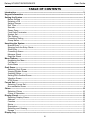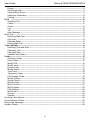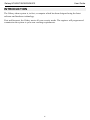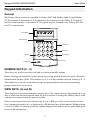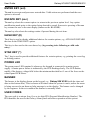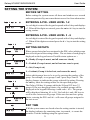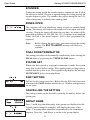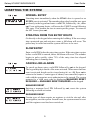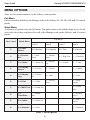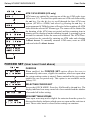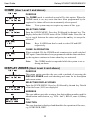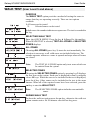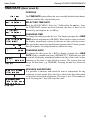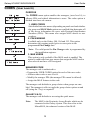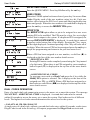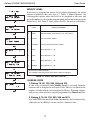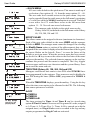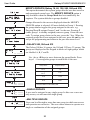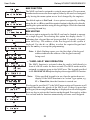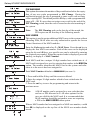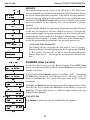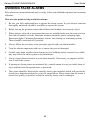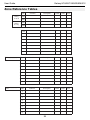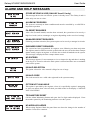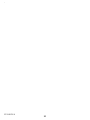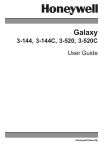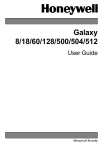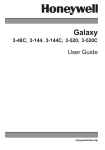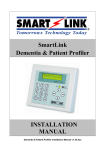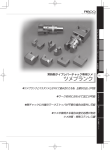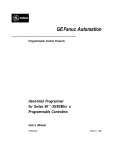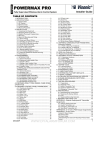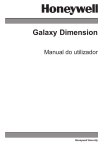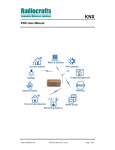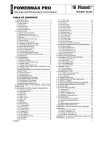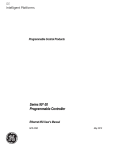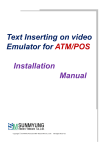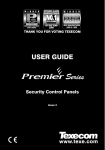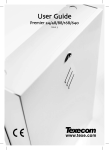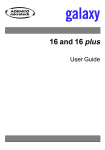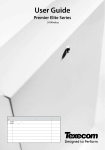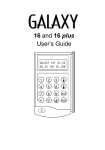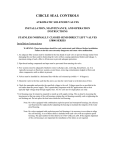Download Galaxy classic series 8/18/60/128
Transcript
Galaxy 8/18/60/128/500/504/512 GALAXY 504 V2.00 16:32 MON 10 OCT A B 1 2 3 4 5 6 7 8 9 ent * 0 # esc User Guide Galaxy 8/18/60/128/500/504/512 User Guide TABLE OF CONTENTS Introduction -------------------------------------------------------------------------------------------------------- V Keypad Information --------------------------------------------------------------------------------------------- 1 Setting the System ---------------------------------------------------------------------------------------------- 3 Before Setting ------------------------------------------------------------------------------------------------- 3 Entering a Pin ------------------------------------------------------------------------------------------------- 3 Setting Groups ------------------------------------------------------------------------------------------------ 3 Exit Time -------------------------------------------------------------------------------------------------------- 3 Sounder --------------------------------------------------------------------------------------------------------- 4 Zones Open ---------------------------------------------------------------------------------------------------- 4 Final Door/Terminator --------------------------------------------------------------------------------------- 4 System Set ----------------------------------------------------------------------------------------------------- 4 Part Setting ----------------------------------------------------------------------------------------------------- 4 Cancelling Setting -------------------------------------------------------------------------------------------- 4 Group Name --------------------------------------------------------------------------------------------------- 4 Unsetting the System ------------------------------------------------------------------------------------------ 5 Normal Entry --------------------------------------------------------------------------------------------------- 5 Straying from the Entry Route ----------------------------------------------------------------------------- 5 Slow Entry ------------------------------------------------------------------------------------------------------ 5 Cancelling Alarms -------------------------------------------------------------------------------------------- 5 Manager Reset ------------------------------------------------------------------------------------------------ 5 Engineer Reset ------------------------------------------------------------------------------------------------ 5 Menu Options ----------------------------------------------------------------------------------------------------- 6 Accessing the Menu ----------------------------------------------------------------------------------------- 7 Full Menu ------------------------------------------------------------------------------------------------------- 6 Quick Menu ---------------------------------------------------------------------------------------------------- 6 Omit Zones --------------------------------------------------------------------------------------------------------- 8 Selecting Omit Zones ---------------------------------------------------------------------------------------- 8 Viewing Eligible Zones -------------------------------------------------------------------------------------- 8 Omitting Zones ------------------------------------------------------------------------------------------------ 8 Setting With Omitted Zones -------------------------------------------------------------------------------- 8 Vibration Zones ----------------------------------------------------------------------------------------------- 8 ATM Zones ----------------------------------------------------------------------------------------------------- 9 Forced Set ---------------------------------------------------------------------------------------------------------- 9 Selecting Forces Set ----------------------------------------------------------------------------------------- 9 Non-omittable Zones ---------------------------------------------------------------------------------------- 9 Chime --------------------------------------------------------------------------------------------------------------- 10 Selecting Chime --------------------------------------------------------------------------------------------- 10 Chime in Operation ----------------------------------------------------------------------------------------- 10 Display Zones ---------------------------------------------------------------------------------------------------- 10 Selecting Display Zones ----------------------------------------------------------------------------------- 10 Address -------------------------------------------------------------------------------------------------------- 10 Function -------------------------------------------------------------------------------------------------------- 10 Status ----------------------------------------------------------------------------------------------------------- 11 Description ---------------------------------------------------------------------------------------------------- 11 Selecting and Viewing -------------------------------------------------------------------------------------- 11 Escape --------------------------------------------------------------------------------------------------------- 11 Display Log ------------------------------------------------------------------------------------------------------- 11 iii User Guide Galaxy 8/18/60/128/500/504/512 Events ---------------------------------------------------------------------------------------------------------- 11 Selecting a date ---------------------------------------------------------------------------------------------- 11 Viewing Each Event ----------------------------------------------------------------------------------------- 11 Additional Information -------------------------------------------------------------------------------------- 12 Printing --------------------------------------------------------------------------------------------------------- 12 Print --------------------------------------------------------------------------------------------------------------- 12 Selecting Print ------------------------------------------------------------------------------------------------ 12 Codes ----------------------------------------------------------------------------------------------------------- 12 Zones ----------------------------------------------------------------------------------------------------------- 12 Log -------------------------------------------------------------------------------------------------------------- 12 All --------------------------------------------------------------------------------------------------------------- 12 Help Message ------------------------------------------------------------------------------------------------ 12 Walk Test ----------------------------------------------------------------------------------------------------------- 13 Selecting Walk Test ----------------------------------------------------------------------------------------- 13 All Zones ------------------------------------------------------------------------------------------------------- 13 Selected Zones ---------------------------------------------------------------------------------------------- 13 Ending Walk Test -------------------------------------------------------------------------------------------- 13 Time and Date ---------------------------------------------------------------------------------------------------- 14 Selecting Time and Date ---------------------------------------------------------------------------------- 14 Changing Time ----------------------------------------------------------------------------------------------- 14 Changing Date ----------------------------------------------------------------------------------------------- 14 Advance and Retard ---------------------------------------------------------------------------------------- 14 Codes --------------------------------------------------------------------------------------------------------------- 15 Selecting Codes --------------------------------------------------------------------------------------------- 16 User Codes ---------------------------------------------------------------------------------------------------- 16 Modify PIN ----------------------------------------------------------------------------------------------------- 16 Modify Level -------------------------------------------------------------------------------------------------- 17 Duress Code -------------------------------------------------------------------------------------------------- 17 Modify Name -------------------------------------------------------------------------------------------------- 18 Time Zone ----------------------------------------------------------------------------------------------------- 18 Temporary Codes ------------------------------------------------------------------------------------------- 19 PIN Change Codes ----------------------------------------------------------------------------------------- 19 Modify Groups ------------------------------------------------------------------------------------------------ 20 Group Choice ------------------------------------------------------------------------------------------------- 21 MAX Number ------------------------------------------------------------------------------------------------- 21 MAX Function ------------------------------------------------------------------------------------------------- 22 MAX Keypad -------------------------------------------------------------------------------------------------- 22 PIN Warning -------------------------------------------------------------------------------------------------- 23 MAX Users ---------------------------------------------------------------------------------------------------- 23 Groups ---------------------------------------------------------------------------------------------------------- 24 Summer -------------------------------------------------------------------------------------------------------- 24 Avoiding False Alarms ------------------------------------------------------------------------------------------ 25 Zone Reference Table ------------------------------------------------------------------------------------------ 26 Alarm Help Messages ------------------------------------------------------------------------------------------- 27 Installer Details --------------------------------------------------------------------------------------------------- 28 iv Galaxy 8/18/60/128/500/504/512 User Guide INTRODUCTION The Galaxy alarm system is, in fact, a computer which has been designed using the latest software and hardware technology. First and foremost, the Galaxy meets all your security needs. The engineer will program and commission the system to your own exacting requirements. v Galaxy 8/18/60/128/500/504/512 User Guide Keypad Information General The Galaxy Alarm system is controlled by Galaxy Mk7 Full Alpha Liquid Crystal Display (LCD) keypads. A maximum of 16 keypads may be connected to the Galaxy 8, 18 and 60 and 128 control panels. A maximum of 32 keypads may be attached to the Galaxy 500, 504 and 512 control panels. LCD display GALAXY 504 V2.00 16:32 MON 10 OCT Number keys Star key A B 1 2 3 4 5 6 7 8 9 ent Enter key * 0 # esc Escape key View keys Hash key Power LED NUMBER KEYS (0 – 9) These keys are used to enter the code and to select and modify options. Before carrying out operations on the system, users must identify themselves with a Personal Identification Number (PIN). This number is a 4, 5 or 6 digit number selected from keys 0 - 9. The number keys are also used where groups are programmed on the system permitting groups (areas) to be set or unset. VIEW KEYS (A and B) These keys have been programmed to activate one of the system options. Pressing the A > key after a valid code has been entered starts the full set routine. Pressing the < B key after a valid code has been entered starts the part set routine. Once a system option has been selected, the A > or < B keys can be used to operate as view keys, stepping forwards (A >) or backwards (< B) through lists of information. Holding down a view key while viewing an option list, rapidly displays each item in the list, permitting quick access to the information. 1 User Guide Galaxy 8/18/60/128/500/504/512 ENTER KEY (ent) The ent key accepts and processes entered data. Valid actions are performed and the next option is accessed. ESCAPE KEY (esc) The esc key aborts the current option to return to the previous option level. Any option modification made prior to the option being aborted is erased. Successive pressing of the esc key returns the user to the start display (known as the BANNER). The esc key also aborts the setting routine if pressed during the exit time. HASH KEY (#) The # key is used to display additional choices for certain options, e.g. ADVANCE/RETARD the time in the TIME/DATE option. This key is also used as the user duress key (by pressing twice following a valid code entry). STAR KEY (*) The * key is used to provide additional features for certain options, e.g. printing the event log or deleting entries. POWER LED The green power LED remains lit whenever the keypad is connected to a mains power supply. A mains power failure is indicated by the LED flashing slowly. The LED flashes rapidly if the battery voltage falls below the minimum threshold or if one of the fuses on the control panel PCB blows. BANNER The banner is the display shown on the keypad, e.g. Galaxy 504 V2.00 (with the time and date on the bottom line). This is shown at all times when the system is unset, unless the menu is being accessed or an alarm or help message is on the display. The banner can be changed by the engineer. In the set condition the banner is normally blank. USER CODES The user code is a unique four, five or six digit PIN (Personal Identification Number). The PIN identifies the user to the Galaxy Alarm panel and allows operation of the system. 2 Galaxy 8/18/60/128/500/504/512 User Guide SETTING THE SYSTEM BEFORE SETTING Before setting the system ensure all doors and windows are secured and areas protected by movement detectors are free from obstruction. Code + ent or A> TIMED SET ENTERING A PIN - USER LEVEL 1-2 As each digit is entered the keypad responds with a bleep and displays 120 a *. When all the digits are entered, press the ent or A > key to start the setting routine. ENTERING A PIN - USER LEVEL 3 - 6 As each digit is entered the keypad responds with a bleep and displays a *. When all the digits are entered press the A > key to start the setting routine. Code + A SETTING GROUPS SET A12345678 Groups RRR----- Where group choice has been assigned to the PIN, select which groups have to set as part of the setting routine. The set status of each group is displayed on the keypad screen. Possible status options are :- 1 R = Ready (Groups is unset, and all zones are closed) SET A12345678 Groups SRR----- F = Faulted (Group is unset, and at least one zone is open) ent TIMED SET S = Set (Group is set) 120 Code + A SET A12345678 Groups RSS----- A Key SET B12345678 Groups RSS----ent TIMED SET L = Lockout (Group is locked out, and cannot be unset) Select which groups have to be to set by entering the number of the group. For example, to set groups 2 and 3 press keys 2 and 3 . The display changes to indicate the groups selected for setting. Pressing the ent key starts the setting routine for the specified groups. The Galaxy 500 has 16 groups whilst the 504 and 512 have 32 groups. If the user has group choice, the available groups will be displayed at the keypad following a valid code + A >. The groups will be displayed showing A1 to A8. Use both A > and < B keys to scroll to the various sets of groups. If the user does not have group choice, entering the PIN and A > will cause all groups assigned to the user to set. EXIT TIME If all the system zones are closed when the setting routine is started, 60 the display indicates the remaining time, in seconds, to vacate the premises. Exit the building using the agreed route. 3 User Guide Galaxy 8/18/60/128/500/504/512 SOUNDER During the setting period the sounder emits a continuous tone if all of the zones are closed. If a zone is opened during the setting period, the sounder begins to pulse. The sounder also pulses during the last 25% of the setting time to indicate time running short. 3 zones open [<] [>] to view ZONES OPEN The exit time will reset should any zones be open or opened during setting. The display will indicate the number of zones open and invite viewing. Closing the zones will restart the exit time. An alarm will be generated on Galaxy 60, 128, 500, 504, 512, if setting is not completed before the Fail to Set period expires. (Fail to Set; programmed by engineer). Note: Before closing the open zone, press esc to abort the setting routine. The ESC TO ABORT message will flash as a reminder. FINAL DOOR/TERMINATOR The setting procedure can be manually completed by either closing the FINAL door or by pressing the TERMINATOR button. SYSTEM SET When time has expired or a manual termination is made, the system waits four seconds before setting. The sounders emit two long tones to confirm that the system is set. The keypad briefly displays the message SYSTEM SET, before becoming blank. PIN + B PART SET PART SETTING 120 To Part Set the system press the < B key after the PIN. Only the zones which have the PART attribute enabled are set. All other setting features are the same. CANCELLING THE SETTING The setting routine can be aborted by pressing the esc key before the system sets. SET A12345678 Groups RRRRRRRR GROUP NAME *+ # A1 OFFICE AREA R [<] [>] #=CHANGE Press * and # keys simultaneously when groups are displayed on the keypad (when setting for example), will display the name of the group . The group name should be programmed by the installation engineer. Press the * and # keys to return to the group display. 4 Galaxy 8/18/60/128/500/504/512 User Guide UNSETTING THE SYSTEM PIN + ent Galaxy 512 V2.00 15.49 MON 18 Nov NORMAL ENTRY Unsetting starts immediately when the FINAL door is opened or an ENTRY zone is activated. The sounder pulses slowly and the user must go directly to the keypad and enter a valid PIN, followed by A>, <B or ent. Users with group choice, will access the UNSET screen following PIN entry. This permits the user to unset specific groups. To return to the SET screen press ent. STRAYING FROM THE ENTRY ROUTE Go directly to the keypad when entering the building. If the user strays into a protected area and activates a zone, a full alarm will occur. The police may be called out and the system will have to be reset. SLOW ENTRY Enter a valid PIN before the entry time expires. If the entry time expires before a valid PIN is entered, then a full alarm will occur. The sounder begins to pulse quickly when 75% of the entry time has elapsed indicating time is running short. PIN + ent 4 ALARMS [<] [>] to View CALL MANAGER RESET REQUIRED CALL ENGINEER RESET REQUIRED CANCELLING ALARMS To cancel an alarm, enter a valid PIN followed by ent at the keypad. The keypad displays details of the zone activated. When more than one zone is activated, details can be viewed using A > or < B. Press ent to return to the banner. Certain types of alarms, once cancelled, require a code with the appropriate reset authorisation to be entered. The system prompts for a valid reset code by displaying MANAGER RESET REQUIRED or ENGINEER RESET REQUIRED on the keypad. MANAGER RESET Entering a manager level PIN followed by ent, resets the system following an alarm activation. ENGINEER RESET Certain types of alarm require an engineer to visit the site and, after investigation, reset the system. In such cases, the system cannot be reset until the engineer reset has been carried out. 5 User Guide Galaxy 8/18/60/128/500/504/512 MENU OPTIONS There are two menu structures on the Galaxy control panels: Full Menu Only accessed by default by the Manager code on the Galaxy 60, 128, 500, 504 and 512 control panels. Quick Menu A selection of options from the full menu. The quick menu is the default menu access for all user codes (level three and above) as well as the Manager code on the Galaxy 8 and 18 control panels. Full Menu U ser L evel Quick Menu Level 3 Level 4 Level 5 Level 6 3 0 = Omit Zones 10 = Setti ng 20 = D i splay 30 = Test 40 = Modi fy 3 1 = Forced S et 11 = O mit Zones 21 = Display Zones 31 = Walk Test 41 = Time/Date 3 2 = C hime 12 = Timed Set 22 = Display Log 32 = O utputs 42 = Codes 4 3 = D isplay Zones 13 = Part Set 23 = System 43 = Summer 4 4 = D isplay Log 14 = Forced Set 24 = Print 44 = Trace 4 5 = Print 15 = Chime 25 = Access Doors 45 = Timer Control 5 6 = Walk Test 16 = Instant Set 46 = Group O mit 6 7= Time/D ate 17 = Instant Part 47 = Remote Access 6 8 = C o d es 18 = Home Set 48 = Eng. Access 6 9 = Summer 19 = All set 49 = Timelock Table 1. Menu Options 6 Galaxy 8/18/60/128/500/504/512 User Guide ACCESSING THE MENU To access the menu enter a valid code and press the ent key. The Full Menu or Quick Menu is accessed, depending on the user level. Note: 1. If the user does not have group choice, all groups assigned to the user code must be unset. 2. If the user has group choice, at least one group on the system must be unset. 3. If there are no groups, then the system must be unset. FULL MENU The Full Menu has a hierarchy of four structures contained within it. Each structure is accessible by an increased user code level. QUICK MENU The Quick Menu offers users level three and above a selection of up to 10 options, numbered 0 – 9. The required option is selected by entering the option number (0 – 9) or by using the A > or < B keys to display each option. The menu options (as with all Galaxy lists) are circular, therefore menu option 9 is followed by menu option 0. The following Quick Menu options are the factory default settings. Each option is described in the following pages. 7 User Guide Galaxy 8/18/60/128/500/504/512 OMIT ZONES (User Level 3 and above) PIN + ent 0 = OMIT ZONES [ent] to select ent 1003 A1 INTRUDER #=OMIT ENT=SET >A 1004 SECURITY #=OMIT ENT=SET # 1004 SECURITY OMITTED ENT=SET ent 1 OMITTED 120 esc ZONES OMITTED 14:35 TUE 17 DEC PURPOSE This option allows the user to omit zones before setting the system. Zones must be eligible for omission otherwise they will not be displayed. Note: Zones remain omitted for one set period only. SELECTING OMIT ZONES Enter the QUICK MENU. The 0=OMIT ZONES option is displayed. Press the ent key to select this option. VIEWING ELIGIBLE ZONES When the OMIT ZONES option is selected the first zone eligible for omission is displayed. The eligible zones can be viewed by pressing the A> or <B keys. The zones eligible for omission can be rapidly viewed by holding down either of these keys. OMITTING ZONES Once the zone to be omitted is shown on the display, press the # key. The display indicates that the zone is omitted. A> and <B keys can then be used to select other zones to be omitted using the same method. Note: A zone is omitted from the system as soon as the # key is pressed. The system does not have to be set. SETTING WITH OMITTED ZONES When the list of omitted zones is complete the setting routine is started by pressing the ent key. The system starts to set and the display indicates how many zones have been omitted. Alternatively the esc key can be used to return to the menu options. Zones that have been omitted remain omitted even after using the esc key. Note: All zones omitted are recorded in the log against the user. GALAXY 512 The Galaxy 512 will only allow a single eligible zone to be omitted from the system. Once a zone has been omitted, it is not possible to view other zones with the omit attribute enabled, until the omitted zone is re-instated (either automatically or manually). VIBRATION ZONES (504 & 512 only) If the omitted zone is a vibration zone, then all zones of this type (in all groups) will be block omitted. The vibration zones remain omitted until manually reinstated. Unsetting the system does not reinstate vibration detectors. 8 Galaxy 8/18/60/128/500/504/512 User Guide ATM PIN + ent [ent] to Select 1=ATM-1 >A [ent] to Select 2=ATM-2 ent DELAY ACCESS ATM-2 12 mins ACCESS TIMEOUT ATM-2 10 mins ATM PIN + ent ATM 1/2/3/4 ZONES (512 only) ATM zones are omitted by entering one of the ten ATM codes (user 188 to user 197). To select this option enter an ATM code followed by the ent key. Use the A> key to scroll through the four ATM zone options (ATM1 to ATM4) and select by pressing the ent key. A preprogrammed ATM delay time will expire before omitting all ATM zones with the selected ATM zone type. The zones will be omitted for the duration of the ATM time-out period and the remaining time in minutes will be displayed on the initiating keypad. A warning is given ten and five minutes before the zones are reinstated. The ATM Timeout period can be extended by entering an ATM code and selecting 1=Reset Access. To manually reinstate ATM zones, enter an ATM code and select 2=Abort Access. 1=RESET ACCESS 2=ABORT ACCESS 1 FORCED SET (User Level 3 and above) PIN + ent 0 = OMIT ZONES [ent] to select 1 1 = FORCED SET [ent] to select PURPOSE When enabled, the FORCED SET option allows the user to automatically omit zones, eligible for omission, which are open when the system setting routine is started. Zones omitted in this way remain omitted for one set period only. This option is not available on the Galaxy 512. 120 SELECTING FORCED SET Access the QUICK MENU. Press key 1 followed by the ent key. The display indicates how many zones have been omitted and the number of seconds left before setting. 2 Zones Open [<] [>] to View NON-OMITTABLE ZONES Some open zones may not be eligible for omission from the system. In this case the display indicates which zones are open and the exit time is reset. These zones must be closed before setting can continue. ent 3 OMITTED 9 User Guide Galaxy 8/18/60/128/500/504/512 CHIME (User Level 3 and above) PIN + ent 0 = OMIT ZONES [ent] to Select 2 2 = CHIME [ent] to Select ent CHIME MODE 0 = OFF > A CHIME MODE 1 = ON ent PURPOSE The CHIME mode is switched on and off by this option. When the CHIME mode is on, any zones that have been programmed by the engineer for chime will activate momentarily when opened. Note: Your system may not require any zones of this type. SELECTING CHIME Enter the QUICK MENU. Press key 2 followed by the ent key. The display shows the ON/OFF status of the CHIME mode. Press the >A key to toggle between the states and press the ent key to accept the selection. Note: Keys 1 AND 0 can also be used to select ON and OFF respectively. CHIME IN OPERATION When switched ON, the CHIME mode remains active until switched OFF again. Zones that have been programmed with the chime attribute by the engineer continue to chime when they are activated. Note: The CHIME mode is suspended while the system is set or during an alarm. DISPLAY ZONES (User Level 4 and above) PIN + ent 0 = OMIT ZONES [ent] to Select 3 3 = DISPLAY ZONES [ent] to Select ent 1001 INTRUDER COMPUTER ROOM PURPOSE This menu option provides the user with a method of accessing the DISPLAY ZONES mode and checking each zone for its description and current status. SELECTING DISPLAY ZONES Enter the QUICK MENU. Press key 3 followed by the ent key. Details of the first zone (1001) are displayed. ADDRESS The zone address provides a unique four digit address number used for identification and selection, e.g. 1026 - line 1, RIO 02, zone 6 (Galaxy 500). FUNCTION The zone function is displayed and identifies the operation of the zone, e.g. INTRUDER, FIRE. 10 Galaxy 8/18/60/128/500/504/512 User Guide STATUS The current status of the zone is displayed as circuit information, e.g. Open or Closed. This information alternates with function information. DESCRIPTION The zone description, if programmed, is displayed on the bottom line of the display. The descriptor is assembled from alpha-numeric text and describes the zone in detail, e.g. West Office Door. 1001 INTRUDER COMPUTER ROOM 2+1 1021 SECURITY CASHIER DOOR esc SELECTING AND VIEWING Selecting the DISPLAY ZONES option displays the first zone address available on the system. Other zones can be viewed sequentially by using the >A or <B keys. Zones can also be displayed by entering the address of the zone: Galaxy 8 enter the zone number (1 digit); Galaxy 18 and 60 enter the RIO and zone number (2 digits); Galaxy 128, 500 504 and 512 enter the line, RIO and zone number (4 digits). Press the # key to display the zone resistance and RIO voltage. ESCAPE The esc key aborts the option and returns to the option menu. DISPLAY LOG (User Level 4 and above) PIN + ent 0 = OMIT ZONES [ent] to Select 4 4 = DISPLAY LOG [ent] to Select ent * LOG A12345678 Groups NN-----1+2 LOG A12345678 Groups YY-----ent 08:53 TUE 22 NOV AC FAIL-RIO108 <B (hold) MON 21 NOV 1999 MON 20 NOV 1999 PURPOSE DISPLAY LOG provides the user with a means of viewing the system history. Events are recorded in detail and stored in the non-volatile memory. SELECTING DISPLAY LOG Enter the QUICK MENU. Press key 4 followed by the ent key. Details of the most recent event to be logged are displayed. EVENTS The events available for display include details of setting, unsetting and alarms. Each event is timed and date stamped. SELECTING A DATE Hold down one of the view keys, the dates held in the log are rapidly stepped through. The A> key moves forward through the dates and the <B moves backwards. Stopping at the required date reveals the first event for that date. VIEWING EACH EVENT The entire events of any one date can be viewed by progressively stepping through the events using the A> and <B view keys. * If the user has group choice enabled, the groups will display. Events for each group can be displayed by entering the group number. 11 User Guide Galaxy 8/18/60/128/500/504/512 release <B 16:31 SUN 20 NOV FULL SET USR 98 *16:31 SUN# 20 NOV KOO L6 A1------esc Print ADDITIONAL INFORMATION The # key can be used to reveal additional information on some types of events. This information is displayed on the bottom line. The information includes details such as zone descriptors, user levels and which keypad was used. PRINTING If a serial printer is connected to the system, a system history can be printed by pressing the * key. The system will print from the event on display until the most recent event. PRINT (User Level 4 and above) PIN + ent 0 = OMIT ZONES [ent] to Select 5 5 = PRINT [ent] to Select ent 1=CODES 3=LOG 2=ZONES 4=ALL 1 PRINTING CODES ESC to abort 2 PRINTING ZONES ESC to abort 3 PRINTING LOG ESC to abort 4 PURPOSE The PRINT option gives the user the opportunity to get a hard copy print-out of the system details. This option requires a serial printer to be connected to the system. SELECTING PRINT Enter the QUICK MENU. Press key 5 followed by the ent key. The system print options are displayed. Pressing the esc key aborts the PRINT option. CODES Press key 1 to start the print-out of all the codes, giving the user number, name, level and length of code. ZONES Select the ZONES option to print-out the details of each zone in the system. The zone address, function, and descriptor is printed. Press key 2 to select this option. LOG The entire LOG can be printed out by selecting key 3. The print-out consists of up to 1000 events depending on panel type, and details the time and date of setting, unsetting and alarms. PRINTING ALL ESC to abort ALL All the options (CODES , ZONES, and LOG) can be printed out by selecting the ALL option. Pressing key 4 delivers a print-out starting with user codes. Printer off-line Escape to abort HELP MESSAGE If a print-out is started without a printer being connected and on-line, the display indicates that the printer is off-line. 12 Galaxy 8/18/60/128/500/504/512 User Guide WALK TEST (User Level 5 and above) PIN + ent 0 = OMIT ZONES [ent] to Select 6 6 = Walk Test ent to select ent 1=TEST ALL ZONES 2=SELECTED ZONES 1 WALK TEST ACTIVE ESC to abort PURPOSE The WALK TEST option provides a method of testing the zones to ensure that they are operating correctly. There are two options available: 1. All zones can be tested 2. Selected zones can be tested In both cases the sounder indicates an open zone. The test is recorded in the log. SELECTING WALK TEST Enter the QUICK MENU. Press the key 6 followed by the ent key. When WALK TEST is selected, TEST ALL ZONES or SELECTED ZONES displays. ALL ZONES Choosing ALL ZONES (press key 1) starts the test immediately. No selection is necessary as all valid zones are included in the test. The sounder operates whenever a zone is opened and stops when all zones are closed. Note: NO ENTRIES 2 1001 FINAL #=TEST ENT=START >A 1002 EXIT #=TEST ENT=START # 1002 EXIT TEST ENT=START The TEST ALL ZONES option only tests zones which can be omitted from the system. SELECTED ZONES Choosing the SELECTED ZONES option by pressing key 2 displays the first zone on the system. Each zone is displayed in turn by using the >A or <B keys. When the zone to be included in the test is displayed, press the # key. Other zones can be included in the test in the same manner. When all of the required zones have been selected, press the ent key to start the WALK TEST. Note: The SELECTED ZONES option includes non-omittable zones. ENDING WALK TEST To abort the walk test option press the esc key, otherwise the walk test option remains active for 20 minutes after the last key press. ent 13 User Guide Galaxy 8/18/60/128/500/504/512 TIME/DATE (User Level 6) PURPOSE PIN + ent 0 = OMIT ZONES [ent] to Select 7 7 = TIME/DATE [ent] to Select ent 15:25 14/12/1999 A=TIME B=DATE A> NEW TIME --:-- <B The TIME/DATE option allows the user to modify both the time (hours/ minutes) and the date (day/month/year). SELECTING TIME/DATE Enter the QUICK MENU. Press key 7 followed by the ent key. Once the TIME/DATE option has been selected, the time or date can be selected by pressing the A> or <B key. CHANGING TIME To change the time press the A> key. The display prompts for a NEW TIME in hours and minutes (HH:MM). When the new time is entered, the display immediately returns to the time or date selection screen. The system does not accept invalid times (greater than 23 hours, greater than 59 minutes). Pressing the esc key aborts the entry. HH:MM CHANGING DATE To change the date press the < B The display prompts for a NEW DATE in days, months and years (DD/MM/YY). When the new date is entered, the display momentarily shows the day of the week, before NEW DATE --/--/-- DD/MM/YY returning to the time or date selection screen. The system does not accept invalid dates (e.g. 32/13/99). Pressing the esc key aborts the enter date entry. enter time 15:25 14/12/1999 A=TIME B=Date # Adjustment/week Ö010 (0-120) secs ADVANCE AND RETARD It is possible to advance and retard the time to compensate for any variations in clock speed. Press the # key when in the time/date mode to select the clock speed adjustment. The range is 0 to 120 seconds per week. Pressing the * key will retard the time. (press the Ö key to retard time) 14 Galaxy 8/18/60/128/500/504/512 User Guide CODES (User Level 6) PIN + ent 0 = OMIT ZONES [ent] to Select 8 8 = CODES [ent] to Select ent CODES 1 = User Codes >A CODES 2 = PIN Warning >A CODES 3 = MAX Users PURPOSE The CODES menu option enables the managers, (user level 6), to allocate PINs and related information to users. The codes option is divided into three sub–menus: 1. USER CODES Sub divided into nine menus (depending on panel used and whether the group and MAX Mode options are enabled) that determine all of the access information for users with Personal Identification Numbers (PINs). This menu also assigns MAX details to user numbers. 2. PIN WARNING Available only on the Galaxy 500, 504 and 512. This option determines the warning period given to users prior to the programmed Pin Change date. Note: The valid period for Pin Change codes is programmed by the installation engineer. 3. MAX USERS This option is only available if the MAX mode is enabled. The option is subdivided into two menus that assign the MAX card to users who do not have a PIN assigned. MANAGER CODE The manager code is authorised to: • Program the USER CODES option for each of the user codes. • Allocate other codes to user level 6. • Modify the manager PIN (the manager PIN cannot be deleted) • Assign the MAX features to the code. The manager code defaults to group choice when groups are enabled. The manager is able to toggle the group choice option on and off (using the * key) as required. GALAXY 8 & 18 The manager code defaults to accessing the quick menu. Note: The MAX is the Proximity Access Reader which can be connected to the Galaxy system. This also refers to the MicroMAX, the enhanced version of the MAX. 15 User Guide Galaxy 8/18/60/128/500/504/512 PIN + ent 0 = OMIT ZONES [ent] to Select 8 8 = CODES [ent] to Select ent CODES 1 = User Codes ent ð 001 USER L3 ent [ent] to Select 1 = Modify PIN ent 001 PIN > 5678 ent 001 PIN > Indicates Dual Code 001 USER L3 #5678 zz SELECTING CODES Enter the QUICK MENU. Press key 8 followed by the ent key. USER CODES When the CODES option has been selected, press key 1 to access User Codes. Display each of the user numbers using key A>. Each user number offers options for PIN, level, name and where applicable time zones and groups. When the user number to be modified is displayed, press the ent key to access the MODIFY PIN option. MODIFY PIN The MODIFY PIN option allows a pin to be assigned to a user or an existing PIN to be modified. The PIN must be a four, five or six digit number that is unique to the system. If a duplicate PIN is assigned, the message DUPLICATE ENTRY is displayed. As each digit is entered it appears on the bottom line of the display. Pressing the * key erases the last digit displayed. Continued pressing of the *key will erase all of the digits. When the correct PIN has been assigned press the ent key to accept the programming and return to the previous menu level. When a PIN has been assigned to a user number, a solid box (n) is displayed on the line of the user number details screen. • DELETING A PIN Existing PIN entries can be completely erased using the * key instead of a digit entry. When there is no PIN assigned to a user number a hollow square (o) is displayed in the top line of the users details screen. • ASSIGNING DUAL CODES To program a user code as a Dual Code press the # key while the Modify PIN option is selected. The # displays at the start of the assigned user PIN e.g. #5678. When a PIN has been assigned as a dual code two solid boxes (nn) are displayed in the top line of the users details screen. DUAL CODES OPERATION Entry of a single dual code cannot gain access to the menu, set or unset the system. The message NO ACCESS – ADDITIONAL CODE is displayed. A second dual code must be entered within 60 seconds to access the menu, set or unset the system. Dual codes can be of different levels. The highest level code entered determines the access level to the system. • GALAXY 60, 128, 500, 504 & 512 A single entry of a dual code, without a second dual code entry within 60 seconds, results in an Illegal Code record in the EventLog. All outputs programmed as Illegal Code are activated. 16 Galaxy 8/18/60/128/500/504/512 PIN + ent 0 = OMIT ZONES [ent] to Select 8 MODIFY LEVEL Each user is assigned an access level which determines the menu options available to the user (see p.7, Table 1. Menu Options). On selecting this option, enter the level to be assigned to the user and press the ent key to accept the programming and return to the previous menu level. See Table 2. User Access Levels, for access availability. 8 = CODES [ent] to Select ent CODES 1 = User Codes ent 001 USER L3 ð ent [ent] to Select 1 = Modify PIN >A [ent] to Select 2 = Modify Level ent 001 Level >_3 ent User Guide L evel Access Availab ility 0 Guard Entered into the event memory - no other option 1 Cleaner Can only set the system 2 Caretaker Can only set and unset the system 3 Users Menu Options 11 - 19 4 Users Menu Options 11 - 29 5 Users Menu Options 11 - 39 6 Manager Menu Options 11 - 49 No access to menu functions. The manager code has a fixed level which cannot be changed. Table 2. User Access Levels DURESS CODE 1. Galaxy 18, 60, 128, 500, 504 and 512 If the # key is pressed while Modify Level is accessed, then the current code is assigned as a Duress Code. There is no limit to the number of codes which can be assigned as Duress. Entering a duress code at any time activates outputs programmed as Duress or PA. 2. Galaxy 8, 18, 60, 128, 500, 504 and 512 Any valid PIN followed by # # ent (the ent key can be replaced by either the A> or <B key) can be used as a Duress Code. 17 User Guide Galaxy 8/18/60/128/500/504/512 PIN + ent 0 = OMIT ZONES [ent] to Select 8 8 = CODES [ent] to Select ent CODES 1 = User Codes ent ð 001 USER L3 A1_______ ent [ent] to Select 3 = Modify PIN 3 [ent] to Select 3 = Modify Name >A ent 001 NAME USER_ EFG HIJKLMNØö0 P ent [ent] to Select 4 = Time Zone ent [ent] to Select 0 = OFF Use the A key to step through the four time zone options. ent • QUICK MENU All user codes default to the quick menu. This menu is made up of a selection of ten options (0 – 9) from the menu options 11 – 68. The user code level controls access to the quick menu. Any user can be upgraded from the quick menu to the full menu by assigning a * to the user while the Modify Level option is accessed. Therefore a user with a level *5 would have access to the full menu from options 11 – 39. No code can access both menus. Note: The manager code defaults to the quick menu on the Galaxy 8 and 18, but defaults to the full menu on the Galaxy 60, 128, 500, 504 and 512. MODIFY NAME This allows a name to be assigned to the user (maximum six characters). Each of the user codes default to the name USER and the manager defaults to MGR. The manager name cannot be changed. On selecting the Modify Name option, a section of the alpha-numeric that can be assigned to the user name is displayed on the bottom line of the keypad; the cursor flashes on the letter L. Press * to erase the letters of the default or previous name. When the previous name has been erased, use the A> or <B keys to move the cursor to the first letter of the name and press the ent key. The selected character appears on the top line, continue this process until the name is completed. The # key toggles between upper and lower case characters and the system library. Press esc to save the name and exit. TIME ZONE (Galaxy 60, 128, 500, 504 and 512) Managers can allocate time zones to user PINs when TIMERS have been programmed by the engineer. Time zones are used to disable the user PIN during the times (ON to OFF) programmed in TIMER A and B. When 4 = TIME ZONE displays, press the ent key . Using the A> key select the time zones option to be allocated to the PIN. The following time zones options are available: 0=OFF 1=TIMER A 2=TIMER B 3=TIMER A+B The times assigned to Timer A and Timer B can be viewed using option 45 Timer Control. No access will be granted if a code, assigned to 1=Timer A, 2=Timer B or 3= Timer A+B is entered out with the assigned times, an Illegal Code event is recorded in the log and any outputs programmed as Illegal Code are activated. 18 Galaxy 8/18/60/128/500/504/512 PIN + ent 0 = OMIT ZONES [ent] to Select 8 8 = CODES [ent] to Select ent CODES 1 = User Codes TEMPORARY CODES (Galaxy 128, 500, 504 and 512) Temporary Codes allow a PIN to be temporarily allocated to a user. On selecting this option, enter the number of days (0 – 99) that the code is to remain active. The default setting of 0 indicates that the code is permanent. A temporary code expires and is removed from the codes list at midnight after the assigned number of days. A code that has been assigned as a Temporary Code is indicated on the user code display by a ^ between the user number and the user name, e.g. 001^ USER. Note: ent ð 001 USER L3 ent [ent] to Select 1 = Modify PIN 5 [ent] to Select 5 = Temp Code ent Temp Code 00 (0-99) days 2+5 Temp Code 25 (0-99) days Ú User Guide The manager code cannot be assigned as a Temporary Code. PIN CHANGE (Galaxy 128, 500, 504 and 512) To program a user code as a PIN Change code, select the Temporary Codes option and press the * key instead of a number of days for a temporary code. Press the ent key to accept the programming and return to the previous menu level. A code assigned as a PIN Change code is indicated on the user code display by a * between the user number and the user name, e.g. 001 * USER. If a user is assigned the PIN Change feature in the Temporary Code option, the user must assign a new PIN after a predetermined period of time otherwise the PIN expires and is no longer operational. A notification (1 – 28 days) that the PIN requires to be changed can be assigned using the PIN Warning option. This prompts the user to assign a new code whenever the expiring code is entered during the PIN Warning period (except during system unsetting). The new PIN must be four to six digits long and must be different from any current PIN. The new PIN must be re-entered and if confirmed, returns the user to the banner. If the esc key is pressed or the new PIN entered is invalid, the user may continue to use the panel as normal. The next PIN entry will prompt the PIN change. ent Note: Temp Code (0-99) days PIN Change Code If the user has not entered a new PIN by the end of the PIN Warning period, then the PIN is erased on the next unsetting of the system. ent 19 User Guide PIN + ent 0 = OMIT ZONES [ent] to Select 8 8 = CODES [ent] to Select ent CODES 1 = User Codes Galaxy 8/18/60/128/500/504/512 MODIFY GROUPS (Galaxy 18, 60, 128, 500, 504 and 512) This option determines the system groups that the user has access to and operational control over. The MODIFY GROUPS option is only available when the Group Mode has been enabled by the engineer. The system defaults to groups disabled. Groups allocated to the user are displayed when the MODIFY GROUPS option is selected. All users default to Group 1. Pressing the group number toggles the group assigned to the user. e.g. Pressing 2 and 3 assigns Groups 2 and 3 to the user. Pressing 1 (while group 1 is already assigned) removes group 1 from the user code. To assign group choice to the user, press the * key. When the required groups have been assigned to the user, press the ent key to accept the programming and return to the previous menu level. • GALAXY 500, 504 and 512 The Galaxy 500 has 16 groups, the 504 and 512 have 32 groups. The groups are displayed on the keypad in blocks of eight groups which 001 USER L3 A ________ are labelled A, B, C and D: ent ent [ent] to Select 1 = Modify PIN Use A> or <B keys to move between the group blocks. Press keys 1 – 8 to assign the groups in each block to the user. 6 [ent] to Select 6 = Modify Groups ent Groups A 1_______ >A 1_______ >A Groups B 1_______ >B 1_______ Group Block Physical Group A1-8 1-8 B1-8 9-16 C1-8 17-24 D1-8 25-32 Groups available on the Galaxy 500. • SINGLE GROUPS A user can be assigned to any single group. In this case a user can only access, set and unset the single group. 1+2+3 • MULTIPLE GROUPS Groups B 1_______ Users can be allocated to more than one group in which case access >B _23_____ and operation are collective. The user cannot choose to operate on a single or combination of the assigned groups. 20 Galaxy 8/18/60/128/500/504/512 User Guide Ö • GROUP CHOICE Groups B 1_______ Users can be allocated to more than one group, but also have the choice >B Ú23_____ of which of the allocated groups to view, set or unset. Pressing * key while assigning groups to the user assigns the group choice feature. ent Notes: 1.The manager has fixed access to all system groups. This cannot be reprogrammed. 2.The manager is assigned group choice by default, but the feature can be removed. 3.Users authorised to access the Codes option can only assign groups that have been assigned to their user code. A user who does not have access to group 4, cannot assign group 4 to another user code. PIN + ent 0 = OMIT ZONES [ent] to Select 8 8 = CODES [ent] to Select MAX NUMBER Each MAX card has a unique 10 digit number laser etched onto it. A MAX card is assigned to a user by entering this number in the MAX No option. The number identifies the MAX card to the system and references it to the user it has been assigned to. Each MAX Number defaults to 0000000000 (ten zero’s): ent CODES 1 = User Codes ent 1. Press and hold the B key until the zeros are deleted. 2. Enter the unique 10 digit number which is laser etched onto the MAX card. 001 USER L3 A ________ 3. Press the ent key to save the programming and return to the previous ent [ent] to Select 1 = Modify PIN 7 [ent] to Select 7 = MAX No ent menu. Note: A MAX number can be assigned to a user code that does not have a PIN allocated to it. All other options for this user are valid for the MAX card. It is recommended that MAX numbers should be assigned to users not requiring a PIN at the MAX USERS menu option. When a MAX number has been assigned to a user number, a lower case (m) is displayed on the top line of the user number details screen. MAX No >0000000000 Enter new MAX number ent 21 User Guide PIN + ent 0 = OMIT ZONES [ent] to Select 8 8 = CODES [ent] to Select ent CODES 1 = User Codes Galaxy 8/18/60/128/500/504/512 MAX FUNCTION The MAX card can be assigned to a single menu option. The user must be authorised to access the menu option, either by the user level assigned or by having the menu option access level changed by the engineer. The default option is Not Used. A new option is assigned by scrolling using the A> or <B keys until the required option is displayed or directly entering the option number using the keypad digits. Select the function by pressing the ent key MAX KEYPAD The menu option assigned to the MAX card can be limited to operate ent on a single keypad. On selecting this option the display shows **, 001 USER L3 A ________ indicating that a keypad has not been specified. To specify a keypad, press the # key. The address of the first keypad on the system is ent displayed. Use the A> or <B key to select the required keypad and [ent] to Select press the ent key to accept the programming. 1 = Modify PIN 9 8 [ent] to Select 8 = MAX Function ent MAX Function ÚÚ = NOT USED 1+2 (A>) MAX Function 12 = TIMED SET ent [ent] to Select 9 = MAX Keypad ent - KEYPAD # = Enable ÚÚ # Note: A black flashing square over the first digit of the keypad address indicates the address of the keypad currently being used. • “CARD- HELD” MAX OPERATION The MAX function is activated when the card is held directly in front of a MAX reader for three seconds. The MAX reader must be assigned a common group to the MAX user. The keypad specified in the MAX KEYPAD option displays the assigned MAX function. Note: If the specified keypad is in use, then the option does not display. If the MAX function is an “action” type option, e.g. 12 = Timed Set, then the function is carried out. If no keypad is specified (**), the MAX menu option will operate on all keypads that share the groups of the MAX user. If there is more than one keypad, the message Press any key is displayed on all valid keypads. Press any key to activate the function on that keypad. Press no key within five seconds and the function automatically activates on all keypads. 01 - KEYPAD # = Disable A> 02 - KEYPAD # = Disable ent 22 Galaxy 8/18/60/128/500/504/512 PIN + ent 0 = OMIT ZONES [ent] to Select 8 8 = CODES [ent] to Select ent CODES 1 = User Codes PIN WARNING This option determines the number of days notification before the expiry date of any user codes programmed as PIN Change. During the notification period, the user is prompted to enter a new code on entry of the expiring PIN. The default period is 99 days, with a programmable range of 1 – 99. If a user does not assign a new code by the end of the PIN Warning period, then the code is erased on the next unsetting of the system. Note: >A CODES 2 = PIN Warning ent PIN Warning 28 (1-28) days PIN + ent 0 = OMIT ZONES [ent] to Select 8 8 = CODES [ent] to Select The PIN Warning ends on the last day of the month, the PIN expires on the first day of the following month. MAX USERS This option is used to assign additional MAX users to the system without allocating PINs, MAX users are only authorised to operate the Access Control functions of the MAX modules. Enter the Codes option and select 3 = MAX Users. Press the ent key to display the first MAX user number. Each of the users can be displayed using the A> and <B keys, or a specific user can be selected by entering the required user number. When the required code is displayed, press the ent key; to display 1 = MAX Number. Each MAX card has a unique 10 digit number laser etched onto it. A MAX card is assigned to a user by entering this number in the MAX No option. The number identifies the MAX card to the system and references it to the user it has been assigned to. Each MAX Number defaults to 0000000000 (ten zero’s): ent CODES 1 = User Codes 3 CODES 3 = MAX Users 1. Press and hold the B key until the zeros are deleted. 2. Enter the unique 10 digit number which is laser etched onto the MAX card. 3. Press the ent key to save the programming and return to the previous menu. Note: ent 201 USER A 1------ent A MAX number can be assigned to a user code that does not have a PIN allocated to it. All other options for this user are valid for the MAX card. It is recommended that MAX numbers should be assigned to users not requiring a PIN at the MAX USERS menu option. When a MAX number has been assigned to a MAX user number, a solid box (n) is displayed on the top line of the MAX user number details screen. MAX Users 1 = Max No >A User Guide ent 23 User Guide >A Galaxy 8/18/60/128/500/504/512 ent Max Users 2 = Groups ent Groups A 1_______ >A 1_______ >A Groups B 1_______ >B 1_______ 2+3 Groups B 1_______ >B 123_____ ent MAX No >0000000000 Enter new MAX No. GROUPS This option assigns group access to the MAX user. The MAX user must be assigned a group that is common to the MAX moduleto permit the access control functions to operate. If the MAX user does not have access to the group assigned to the module, the access control functions are denied. The Modify Groups option is only available when groups have been enabled by the engineer. The system defaults to groups disabled. On selecting the Modify Groups option, the groups currently allocated to the user are displayed. All users default to group 1. Pressing the group number toggles the group assigned to the user. Pressing 2 and 3 assigns groups 2 and 3 to the user. Pressing 1 (while group 1 is already assigned) removes group 1 from the MAX user; press the ent key to accept the programming and return to the previous menu level. • GALAXY 500, 504 and 512 The Galaxy 500 has 16 groups, the 504 and 512 have 32 groups. These are displayed on the keypad in blocks of eight groups, labelled A, B, C and D. Use keys A> or <B to move between the group blocks. Press keys 1 – 8 to assign the groups in each block to the user. ent SUMMER (User Level 6) PIN + ent 0 = OMIT ZONES [ent] to Select 9 9 = SUMMER [ent] to Select ent A=START 26 MAR B=END 29 OCT A> B< NEW DATE DD/MM --/-2+3+0+3 2+7+1+0 23 MAR A=START 29 OCT B=END esc 26 MAR A=START 27 OCT B=END esc On the first day of each year, the British Summer Time (BST) Start date is set to the last Sunday in March and the End date is set to the last Sunday in October. The operation of the Summer option is as follows: At 01 : 00 hours on the Start date, the system clock advances to 02 : 00 hours. At 01 : 00 hours on the End date, the system clock goes back to 00 : 00 hours (midnight). The Start and End dates can be reprogrammed by authorised user codes. Press the A> key to modify the Start date or the <B key to select the End date. The new date must be a valid four digit number in the day month format (dd/mm). GALAXY 504 The Summer option can only be modified by the engineer. 24 Galaxy 8/18/60/128/500/504/512 User Guide AVOIDING FALSE ALARMS False alarms are inconvenient and may be costly. Police can withhold response from consistent offenders. Here are nine points to help avoid false alarms. 1. Be sure you fully understand how to operate the alarm system. In your absence someone thoroughly instructed, should be available to operate the system. 2. Before leaving the premises ensure that all doors and windows are securely closed. 3. Where passive infra red or movement detectors are installed make sure the areas are kept free from all animals or birds. Particular attention should be paid to swinging signs, fluorescent lights, Christmas decorations, electric fans, heating or ventilating systems. These should be switched off if possible 4. Always follow the exit/entry route procedure agreed with your alarm installer. 5. Treat the alarm components with care to ensure they are not damaged. 6. Consult your alarm installer about changes to your building and its contents if you think they may affect the alarm system or its performance. 7. Always report alarm activation to your alarm installer. If necessary, an engineer will be sent to check the system. 8. If opening or closing times are monitored by a central station be sure you notify them of any variations from the agreed times or password. 9. The system should be fitted with a stand-by battery (not included) which will operate the system for a limited period in the event of a mains failure. Please ensure that the mains is restored as quickly as possible so that the stand-by battery can be recharged. 25 User Guide Galaxy 8/18/60/128/500/504/512 Zone Reference Tables Zone Galaxy 18 & 60 Galaxy 60 only Function Description Chime Omit Part Function Description Chime Omit Part Function Description Chime Omit Part 1001 1002 1003 1004 1011 1012 1013 1014 1015 1016 1017 1018 RIO------------------------ Zone 1 2 3 4 5 6 7 8 RIO------------------------ Zone 1 2 3 4 5 6 7 8 26 Galaxy 8/18/60/128/500/504/512 User Guide ALARM AND HELP MESSAGES OTHER KEYPAD IN USE ALARM IN PROGRESS PA RESET REQUIRED OTHER KEYPAD IN USE (GALAXY 8 and 18 only) This message advises the user that the system is already in use. The Galaxy 8 and 18 allow only one user at a time. ALARM IN PROGRESS The system is currently in alarm condition and must be cancelled by a valid PIN or keyswitch operation. PA RESET REQUIRED After a PA (Personal Attack) zone has been activated, the system has to be reset by a high level code (such as a manager or engineer depending on the reset level setting). CALL MANAGER RESET REQUIRED MANAGER RESET REQUIRED CALL ENGINEER RESET REQUIRED ENGINEER RESET REQUIRED NO ENTRIES INVALID OPTION Invalid code Option not available CALL ALARM CO. QUOTE CODE XXXXX NO MODULE ADDED ESC TO CONTINUE Following an alarm activation, the system requires to be reset by a manager level code. The system has been programmed for engineer reset following an alarm activation. The engineer must be called to reset the system before the user can set the alarm.Tamper alarms usually require an engineer to visit the site to check all modules on the system. This message is displayed when a tamper alarm occurs. NO ENTRIES This message appears if a user attempts to view or inspect the log and there is nothing in the log to be viewed or when the omit option is selected and there are no omittable zones on the system. INVALID SELECTION The option selected or value entered is illegal or out of range. INVALID CODE The code entered is not a valid code registered in the system memory. OPTION NOT AVAILABLE This option is provided by the engineer, where it is specifically required. Attempting to select an option when it has not been provided results in the display of OPTION NOT AVAILABLE. TECHNISTORE RESET Call the Alarm Monitoring Station and quote the five digit number displayed. Enter the number quoted by the monitoring station to reset the system. NO MODULES ADDED When exiting Engineer Mode the panel does not detect the change in the number of modules. Press esc to continue. 27 User Guide Galaxy 8/18/60/128/500/504/512 INSTALLER DETAILS Name: ----------------------------------------------------------------------------------Address: --------------------------------------------------------------------------------------------------------------------------------------------------------------------------------------------------------------------------------------------------------------------------------------------------------------------------------------------------------------Telephone: -----------------------------------------------------------------------------Office Hours: --------------------------------------------------------------------------Other Times: --------------------------------------------------------------------------Account No.: --------------------------------------------------------------------------- 28 Galaxy 8/18/60/128/500/504/512 User Guide 29 User Guide Galaxy 8/18/60/128/500/504/512 IU1-0021/A 30