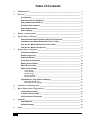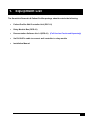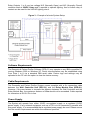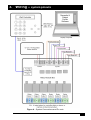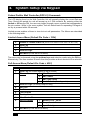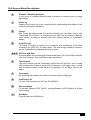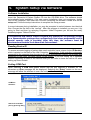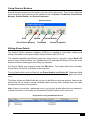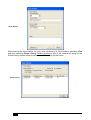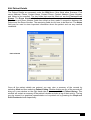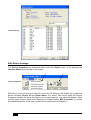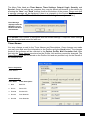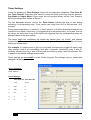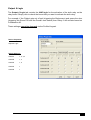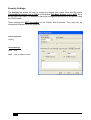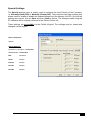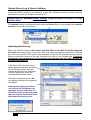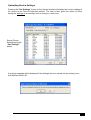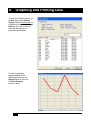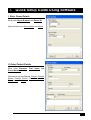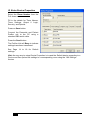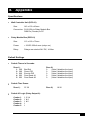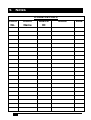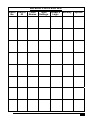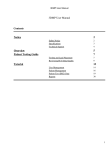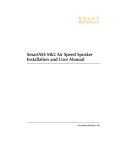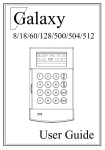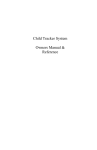Download SmartLink Dementia & Patient Profiler INSTALLATION MANUAL
Transcript
SmartLink Dementia & Patient Profiler INSTALLATION MANUAL Dementia & Patient Profiler Installation Manual v1.34.doc Table of Contents 1. Equipment List ________________________________________________________ 2 2. Overview _____________________________________________________________ 3 Introduction____________________________________________________________ 3 Wall Controller Unit (DPC-01)____________________________________________ 3 Relay Module Box (DPR-01) _____________________________________________ 4 Software Requirements _________________________________________________ 5 Cable Requirements ____________________________________________________ 5 Power Supply __________________________________________________________ 5 3. Wiring – system pinouts _________________________________________________ 6 4. System Setup via Keypad ________________________________________________ 7 Patient Profiler Wall Controller (DPC-01) Commands ______________________ 7 Limited Access Menu (Default Pin Code = 1234) __________________________ 7 Full Access Menu (Default Pin Code = 4321) ______________________________ 7 Full Access Menu Descriptions __________________________________________ 8 5. System Setup via Software _______________________________________________ 9 Software Installation ____________________________________________________ 9 Reading Device ID ______________________________________________________ 9 Setting COM Port _______________________________________________________ 9 Using Shortcut Buttons ________________________________________________ 10 Editing Room Details __________________________________________________ 10 Edit Patient Details ____________________________________________________ 12 Edit Device Settings ___________________________________________________ 13 Timer Names______________________________________________________________ 14 Timer Settings _____________________________________________________________ 15 Output 6 Logic_____________________________________________________________ 16 Security Settings ___________________________________________________________ 17 Special Settings ___________________________________________________________ 18 Upload Device Log & Device Settings ___________________________________ 19 Uploading Device Log ______________________________________________________ 19 Uploading Device Settings __________________________________________________ 20 6. Graphing and Printing Data ____________________________________________ 21 7. Quick Setup Guide Using Software _______________________________________ 22 I. Enter Room Details __________________________________________________ 22 II. Enter Patient Details_________________________________________________ 22 III. Enter Device Properties _____________________________________________ 23 8. Appendix ____________________________________________________________ 24 Specifications _________________________________________________________ 24 Default Settings _______________________________________________________ 24 9. 1 Notes _______________________________________________________________ 25 Dementia & Patient Profiler Installation Manual v1.34.doc 1. Equipment List The SmartLink Dementia & Patient Profiler package should contain the following: • Patient Profiler Wall Controller Unit (DPC-01) • Relay Module Box (DPR-01) • Demonstration Software Ver1.4 (DPS-01) (Full Version Purchased Separately) • 5m RJ12-6Pin cable to connect wall controller to relay module • Installation Manual Dementia & Patient Profiler Installation Manual v1.34.doc 2 2. Overview Introduction The SmartLink Dementia & Patient Profiler System provides a convenient method of monitoring and logging patient activity. The system is comprised of three components: the Wall Controller Unit (DPC-01), the Relay Module Box (DPR-01) and the Windows Software Ver1.3 (DPS-01). Typically the Wall Controller unit provides a simple access point where a patient’s activity may be reviewed and changes made to their profile. The term “patient profile” is used to describe a patient’s “normal” activity. In the event that a patient strays from the set profile, an alarm is raised, and the event is logged in memory. The ease of use and simplicity of the Dementia & Patient Profiler make it an ideal system for monitoring and controlling patient activity. Wall Controller Unit (DPC-01) The Wall Controller of the Dementia & Patient Profiler is primarily intended for use by the Nursing Staff to view a patients log and also by System Administrators to review and alter a patient’s profile. Depending on the user, certain functions of the Dementia & Patient Profiler may or may not appear on the menu system (see Section 4 – “System Setup via Keypad”). Although a majority of the programming may be done from the keypad, there are certain functions that can only be done using the Dementia & Patient Profiler Software such as changing Timer Names and Access Pins. Other benefits of the software also include being able to quickly upload device settings and patient logs (see section 5 – “System Setup via Software”). Figure 1 - Patient Profiler Wall Controller (DPC-01) LCD Data LED Keypad Active or Memory Full LED (flashing) Menu navigation buttons DB9 connector to PC (during program) RJ12 connector to Relay Module 3 Dementia & Patient Profiler Installation Manual v1.34.doc Relay Module Box (DPR-01) The Relay Module Box contains 5 optically isolated Inputs and 6 relay Outputs. By default, the primary Input 1 is the Out of Bed sensor (normally closed) and is used logically to enable each of the other Inputs (i.e. all other inputs are disabled until Input 1 is triggered). All inputs have an individual relay output, which will operate after a programmed time has expired unless the patient returns to bed. A sixth relay provides an additional output capability that can be programmed as any logic combination of input 1 and inputs 2 to 5. Figure 2 - Relay Module Box (DPR-01) Power (12V DC 1A) Inputs Optically isolated To Wall Controller Relay LED indicators Relay Outputs Normally Open/ Normally Closed Each of the 5 inputs are allocated a delay time expressed in seconds ranging from 0 to 999. Provided the input is triggered within a valid Time Zone a corresponding output Relay will trigger. If a Timer period overlaps a Time Zone (Day or Night mode), then on the change of Time zone the timer is restarted at 0. Each time an Input/Timer expires a LOG is generated with time & date stamp. If the combinational logic is right for operation of output 6 then this is also recorded in the LOG. An automatic reset will occur on all inputs if the Bed Input restores to normal regardless of the Time Zone. By default, the 5 inputs are labeled as shown: • • • • • Input 1 (Normally Closed) Input 2 (Normally Open) Input 3 (Normally Open) Input 4 (Normally Open) Input 5 (Normally Open) – Bed Exit – Room PIR – Ensuite PIR – Door Reed #1 – Door Reed #2 Dementia & Patient Profiler Installation Manual v1.34.doc 4 Relay Outputs 1 to 6 use low voltage N/O (Normally Open) and N/C (Normally Closed) contacts rated at 24VDC 1Amp and if required to operate lighting, then a further relay or contact can be used for the 240VAC lighting circuit. Figure 3 – Example of a basic System Setup Software Requirements The Dementia & Patient Profiler Software (DPS-01) may operate on any IBM compatible PC running Windows 2000 or Windows XP. Serial communication may be established using Com Ports 1 to 8 via a standard DB9 serial cable. Device logs and settings may be uploaded to the PC with the option to clear the device memory. Cable Requirements The Dementia and Patient Profiler System comes complete with a 5m connection cable between the Wall Controller Unit (DPC-01) and the Relay Module Box (DPR-01). However, if the need arises to increase the distance between the Wall Controller and the Relay Module Box, the maximum distance of 15m should not be exceeded. Cable required for extensions is RJ12-6 Pin in line. Power Supply The System will operate from either 12VDC un-regulated supply or a regulated 12VDC power supply. If any external equipment such as a PIR is to be connected in parallel with this power supply, it is recommended that a regulated power supply be used. Please ensure that the current requirements are within the maximum specified. 5 Dementia & Patient Profiler Installation Manual v1.34.doc 3. Wiring – system pinouts Figure 4 – System Connections and Pin-outs Dementia & Patient Profiler Installation Manual v1.34.doc 6 4. System Setup via Keypad Patient Profiler Wall Controller (DPC-01) Commands The LCD display found on the Wall Controller Unit will normally display the current Date and Time. During this period the unit will accept up to 2 PIN numbers. By entering either the limited or full access PIN, the user may toggle through a menu system that corresponds to the pin number. While in the menu system, unit will default back to requesting PIN again if no key is pressed within 30 seconds. Limited access enables a Nurse to view but not edit parameters. The Menus are described in the following table: Limited Access Menu (Default Pin Code = 1234) 0. DISABLE / ENABLE INPUTS (RED LED INDICATES UNIT IS ACTIVE) 1. View Log 2. View Timers 3. View I/O Logic C. Exit Menu (Press clr to Exit Menu) The menu may be browsed using the up/down keys and selection made using the OK key. Alternatively if the Item number is known then this provides a direct shortcut to the selection. Full Access Menu (Default Pin Code = 4321) 0. DISABLE / ENABLE INPUTS (RED LED INDICATES UNIT IS ACTIVE) 1. View Log (on screen display of log of events) 2. Timers View Timers 2. Edit Timers 3. Edit Time Zones 4. Load Defaults (See Appendix) 3. View I/O Logic (for Relay Output 6 only) 4. Set Time 5. Set Date 6. Test Outputs 7. Test Inputs 8. View Device ID 9. Device Options C. 7 1. 1. Memory LED – on/off 2. Beeper – on/off 3, Input Polarity Exit Menu (Press clr to Exit Menu) Dementia & Patient Profiler Installation Manual v1.34.doc Full Access Menu Descriptions 0. Disables / Enables the Inputs In the event of a patient being moved to theatre or another room or being discharged. 1. View Log Enables the current log to be viewed without downloading information to the computer (Windows Software). 2. Timers Edit Timers provides access to sub-menu where you can either view or edit Timers and Time Zones. For convenience the DPC has the facility to edit the timer values, as may be required with over regular alarms on a particular patient. 3. View I/O Logic For Relay 6, Output is setup on the computer and transferred to the Wall Controller unit (DPC-01) on initial setup. The actual logic condition however can be viewed but not changed with this function. 4.& 5. Set Time and Date Note that when device settings are transferred from a PC to the Wall Controller Unit, the Computer Time and Date is also transferred. 6. Test Outputs The relay outputs may be individually tested with this function. An on board LED indicates the status of each relay. Pressing #1 will toggle relay 1 on/off with the status shown on the display. On pressing Clr all relays will turn off again. 7. Test Inputs By activating the detector the status of the Input will be displayed. 8. View Device ID To View Wall Controller Unit ID (eg. SL-0904001). 9. Device Options To activate Memory LED On/Off, activate Beeper On/Off Options & Select Input Polarity. C. Exit Menu Press the clr key to Exit Menu. Dementia & Patient Profiler Installation Manual v1.34.doc 8 5. System Setup via Software Software Installation Insert the Dementia & Patient Profiler CD into the CD-ROM drive. The software should automatically begin installation. If for any reason installation does not commence, double click on My Computer, then select the CD drive containing the software. Double click on the setup.exe. Follow the setup instructions to complete the setup process. In some instances during installation you may be prompted to select between two identical files. Choose the file that is the “newest”. After the program is installed you may run it by going to Start and then by selecting Programs. Under Programs you will see the newly installed program “Patient Profiler”. The Dementia and Patient Profiler Program will operate for 30 openings (Loads) as a Demonstration package then automatically shut down permanently until a special security code is provided. After this time, the software must be purchased and enabled from SmartLink International. Reading Device ID To ensure accurate logging of patient data, each controller has a unique device ID Number, which is printed on the back of the Wall Controller. Alternatively, if the controller is physically connected to the computer then the device ID will be automatically read by the program and displayed on the lower left hand corner of the screen. If you are setting up a database without connection to each of the devices then you will need to know the device ID when setting up Room Details. Setting COM Port When selecting a COM Port please ensure that the port selected is available for use otherwise an Error message will be displayed. Selecting the “Retry” button on the error message will allow the software to scan the next port for availability. COM Port Selection Search for available port by pressing Retry 9 Dementia & Patient Profiler Installation Manual v1.34.doc Using Shortcut Buttons Several shortcut buttons can be found on the top of the main menu. These icons initiate the most commonly used features of the software such as Upload / Download, Clear Device Memory, Patient Details, and Device Properties. Shortcut buttons Print Upload Clear Device Memory Patient Details Download Device Properties Editing Room Details The Patient Profiler Windows Software (DPS-01) is capable of individually reading and writing information to and from multiple Patient Profiler units (DPC-01). The software identifies the different units from each other by using the unique Device ID given to every Patient Profiler unit. Establishing a link between the Device ID and the room number will be the starting point to setting up a system. The Room Details are accessed under the Edit Menu. Four fields allow Room Number, Room Name, Device ID, and Notes to be recorded. The key fields which must be filled out are Room Number and Device ID. These two fields are critical when setting up a new device as they determine which device goes with which room. The Room Name and Notes fields do not have to be filled out and are optional. However the Notes field can be used to record installation date and any other changes that you make throughout the history of the product. Hint: If there is more than 1 patient per room, you may put a letter after the room number to indicate that there is more than one Dementia & Patient Profiler Unit in that room. Single Room Listing with Multiple Devices Dementia & Patient Profiler Installation Manual v1.34.doc 10 Room Details After entering the room details you may view a summary of the records by selecting View and then selecting Room Listing. Double clicking on any of the records will bring up the Room History window which summarises all the activity for that room. Room History 11 Dementia & Patient Profiler Installation Manual v1.34.doc Edit Patient Details The Patient Details are accessed under the Edit Menu. Nine fields allow Surname, First name, Address, Phone, Contact Name, Contact Phone, Contact Address, Room Number, and Notes to be recorded. The key fields that must be filled out are the First and Last Names. The Room Number field may be left as “none” or assigned to a Room if known. The Name and Room Number fields are critical as they make a connection between the Patient and the Room Number. The remaining fields do not have to be filled out. The Notes field may be used to store important information about the patient such as any medical conditions. Patient Details Once all the patient details are entered, you may view a summary of the records by selecting View and then selecting Patient Listing. Double clicking on any of the records will bring up a new window on the right hand side of the screen labeled Patient History. This window will contain a summary of the patient’s details and also a log of their activity. The log may be viewed in a graphical representation or be printed out by pressing the Graph and Print Preview buttons respectively. Dementia & Patient Profiler Installation Manual v1.34.doc 12 Patient History Edit Device Settings The Device Properties are accessed either under the Device menu or by pressing the shortcut button found on top of the screen. Device Properties Selecting a room number from the pull down list will bring up the details for a particular device including Device ID and Room Name. Five menu Tabs found within the Device Properties window will allow the Device to be customized for any particular patient. (Note that the menu system found in the Dementia & Patient Profiler Wall Controller is a similar but simplified version of the menu system found under Device Properties.) 13 Dementia & Patient Profiler Installation Manual v1.34.doc The Menu Tabs listed are Timer Names, Timer Settings, Output 6 logic, Security, and Special. Once the settings are complete they may be saved and transfer to the device by pressing the “Save” and “Send” buttons found on the bottom of the screen. Please note that a warning message will be displayed if there is a mismatch in the Device ID. (Connection to the Device with a DB9 serial cable is essential during the send procedure. ) Error Message displayed when ID Mismatch occurs between Hardware and Software. The Default room number is configured with the Default settings. If required, these settings may be changed and saved for later use. Timer Names You may change or add to the Timer Names and Descriptions. Once changes are made you may save and send the information to the Profiler using the Send button. The changes made on the software will be reflected in the Patient Profiler Wall Controller Unit. Note that only the Timer Names are stored on the Profiler Unit and they cannot be changed. The Timer Descriptions are not stored on the Profiler Unit and are provided only for the benefit of the software user. Device Properties: Timer Names Default Settings: Timer Name Timer Description 1. Bed Bed Exit 2. Room Room PIR 3. Ensuite Ensuite PIR 4. Door#1 Door Reed #1 5. Door#2 Door Reed #2 Dementia & Patient Profiler Installation Manual v1.34.doc 14 Timer Settings Under the heading of Timer Settings, there are two important categories: Time Zone #1 and Time Zone #2. These two time zones (if used) will break up the day into two sections, Day Mode and Night Mode. If time zones are not required simply set the Time Zones to 00:00 and assign timer values to Zone #1. The two Seconds columns next to the Timer Names indicate the time to wait before activating a corresponding relay. Timer values can range from 000 to 999 seconds (16.5 minutes). During normal operation (i.e. patient is “in bed”) inputs 2 to 5 will be deactivated and will not respond to any inputs. Once relay 1 is triggered due to the patient being “out of bed” then all the relays are active and if any of the inputs are triggered then the corresponding relay will activate based on the time setting. The timers begin the countdown the instant the patient gets “out of bed” and operate independently from one another, i.e. the timer setting on one input does not effect the timer setting on another input. For example, if a patient were to get out of bed and simultaneously trigger all inputs, then relay outputs 4 and 5 will immediately latch after 3 seconds, followed by relay 3 after 57 seconds, followed by relay 1 after 240 seconds and finally by relay 2 after 90 seconds. This is based on the default settings shown below. These settings are accessible via the Profiler Keypad. The settings may be viewed and changed via the keypad. Device Properties: Timer Settings Default Settings: Time Zone #1: Time Zone #2: 7:30 19:30 1. 300 0 2. 390 0 3. 60 0 4. 3 0 5. 3 0 15 Dementia & Patient Profiler Installation Manual v1.34.doc Output 6 Logic The Output 6 Logic tab controls the AND logic for the activation of the sixth relay on the relay board. Simply click to check the boxes that you want to activate the sixth relay. For example, if the Patient gets out of bed (triggering the Bed sensor) and opens the door (triggering the Room PIR and the Door#1 reed switch) then Relay 6 will activate based on Combination #2. These settings cannot be changed via the Profiler Keypad. Device Properties: Output 6 Logic Default Settings: Comb#1 1, 2, 3, 4 Comb#2 1, 4 Comb#3 1, 5 Comb#4 1 Comb#5 1 Dementia & Patient Profiler Installation Manual v1.34.doc 16 Security Settings The Security tab allows the user to change the default user codes. Note that the default Limited Menu Access code is 1234 and the default Full Menu Access code is 4321. As in all the other menu tabs, it is possible to save the settings and send them to the device using the RS232 cable. These settings are NOT accessible via the Profiler Wall Controller. They may only be viewed and changed using the software. Device Properties: Security Default Settings: Pin1 1234 Pin2 4321 (Full Menu Access) 17 Dementia & Patient Profiler Installation Manual v1.34.doc Special Settings The Special settings menu is mainly used to configure the Input Polarity of the 5 sensors, i.e. Normally Open (N/O) or Normally Closed (N/C). There are also two other settings that allows users to enable or disable the onboard beeper and the Memory full LED. Once all the settings are correct, click on Save and then Send to device. The changes made using the PC software will be instantly reflected in the Patient Profile unit. These settings are accessible via the Profiler Keypad. The settings may be viewed and changed via the keypad. Device Properties: Special Default Settings: Full Memory Led Flash – Unchecked Disable Beeps - Unchecked Bed N/Closed Room N/Open Ensuite N/Open Door#1 N/Open Door#2 N/Open Dementia & Patient Profiler Installation Manual v1.34.doc 18 Upload Device Log & Device Settings Using the upload function of the software, a user can upload and save the device settings and device Log from the Profiler Unit onto a PC. Please note that uploading device settings is only available on Version 1.3 of the Profiler Units. The Upload function is accessed either under the Device Menu or by pressing the shortcut button found on top of the screen. Uploading Device Log When the LOG file reaches 900 entries, the Red LED on the Wall Controller (Keypad) will flash momentarily every 3 seconds. This is an early warning that the device is running out of memory and the LOG needs to be uploaded to the host PC and the memory cleared. Simply connect the device to the host computer and click on the Upload icon. If ignored, the memory will continuously record events such that only the last 1000 records are automatically retained. If the Device ID of the unit that is being uploaded matches the Device ID of a Room Number, then the Details of the Room are displayed and the Data stored under the corresponding Patient name. During the Upload process a Bar will appear showing the progress of the upload. If during the upload procedure you receive the following error message, please make sure the device is properly connected and that you can see the Device ID on the bottom left hand corner. 19 Dementia & Patient Profiler Installation Manual v1.34.doc Uploading Device Settings Pressing the “Get Settings” button on the Upload window will display the current settings of the device in the Device Properties window. The user is then given the option of either saving the settings to an existing room or saving to a new room. Saving Device Settings using the “Get Settings” button. A warning message will be displayed if the settings are to be saved into an existing room with different Device ID. Dementia & Patient Profiler Installation Manual v1.34.doc 20 6. Graphing and Printing Data To view the Patient History, go to View and select Patient Listing. Simply double click on a Patient to reveal the Patient History. You can choose to show all the history or a particular upload date. To view a graphical representation of this data simply click on the Graph button or click on the Print Preview button to print. 21 Dementia & Patient Profiler Installation Manual v1.34.doc 7. Quick Setup Guide Using Software I. Enter Room Details Must enter Room Number and Device ID. Optional items are: Room Name and Notes. II. Enter Patient Details Must enter Surname, First Name and Room Number. Optional items are Address, Phone, Contact Name, Contact Phone, Contact Address, Room Name, & Notes Dementia & Patient Profiler Installation Manual v1.34.doc 22 III. Enter Device Properties Select the Room Number from the Pull down menu. Fill in the details for Timer Names, Timer Settings, Output 6 Logic, Security, and Special. Press on Save button. Connect the Dementia and Patient Profiler unit to the PC using a standard DB9 serial cable. Press the Send button. The Profiler Unit will Beep to indicate settings have been transferred. See Page 14 to 18 for Default settings. Hint: An easy way to setup Device Properties is to send the Default device properties to a Device and then upload the settings to a corresponding room using the “Get Settings” feature. 23 Dementia & Patient Profiler Installation Manual v1.34.doc 8. Appendix Specifications • Wall Controller Unit (DPC-01) Size: 140 x 130 x 40mm Connection: RJ12-6Pin to Relay Module Box DB9 Pin (Female) to PC • Relay Module Box (DPR-01) Size: 110 x 160 x 72mm Power: +12VDC 250mA max (relays on) Relay: Relays are rated at 24V DC, 1A Max Default Settings • Default Timers in Seconds: Zone 1). 1. 300 2. 390 3. 060 4. 003 5. 003 • Default Time Zones: Zone 1). • Bed Exit Room PIR Ensuite PIR Door Reed #1 Door Reed #2 Zone 2). 0 (Note 0 disables the Input) 0 (Note 0 disables the Input) 0 (Note 0 disables the Input) 0 (Note 0 disables the Input) 0 (Note 0 disables the Input) 07:30 Zone 2). 19:30 Default IO Logic (Relay Output 6): Combo 1. Combo 2. Combo 3. Combo 4. Combo 5. 1,2,3,4 1&4 1&5 1 1 Dementia & Patient Profiler Installation Manual v1.34.doc 24 9. Notes Room No. 25 ROOM DETAILS Room Device Notes Name ID Dementia & Patient Profiler Installation Manual v1.34.doc Date DEVICE PROPERTIES Room No. Device ID Timer Names Timer Settings Output 6 Logic Security Dementia & Patient Profiler Installation Manual v1.34.doc Special 26 © Copyright SmartLink International Pty Ltd July 2008 Level 1, 304-308 New St, Brighton VIC 3186 Australia Tel: +61 3 9596 0770 Fax: +61 3 9596 8195 Email: [email protected] Web Site: www.smartlink.com.au To the best of our knowledge, the information contained in this manual is correct at the time of print. SmartLink International Pty Ltd reserve the right to make changes to the features and specifications at any time without prior notice in the course of product development. 27 Dementia & Patient Profiler Installation Manual v1.34.doc