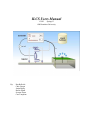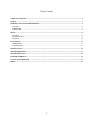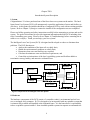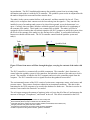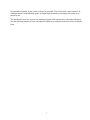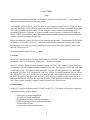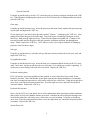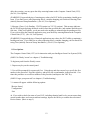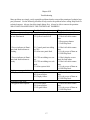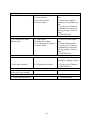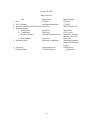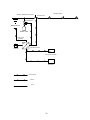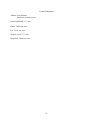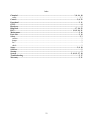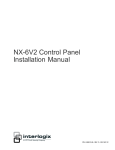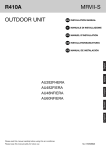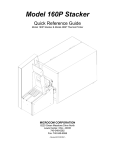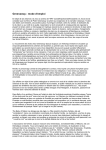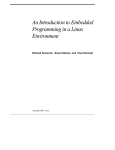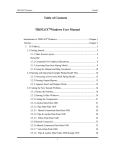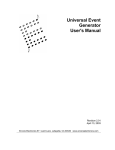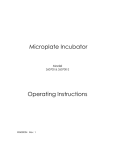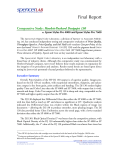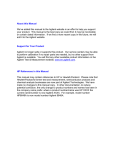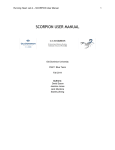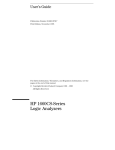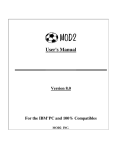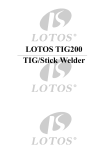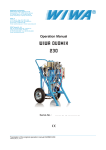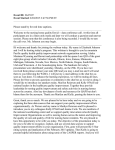Download ILCS Users Manual - ODU Computer Science
Transcript
ILCS Users Manual CS411 Spring 03 Old Dominion University By: Ken Belkofer Chris Garrett Justin Haffey Herbie Pilard Suwena Tham Cort Tompkins Table of Contents TABLE OF CONTENTS ............................................................................................................................................. 2 SAFETY ....................................................................................................................................................................... 3 INTRODUCTION/SYSTEM DESCRIPTION............................................................................................................ 4 I. SYSTEM .................................................................................................................................................................. 4 II. HARDWARE........................................................................................................................................................... 4 III. SOFTWARE........................................................................................................................................................... 6 SETUP.......................................................................................................................................................................... 8 I. STARTUP ................................................................................................................................................................ 8 II. INITIALIZATION .................................................................................................................................................... 8 III. UPDATE ............................................................................................................................................................. 10 FUNCTIONAL........................................................................................................................................................... 11 I. DESCRIPTION ....................................................................................................................................................... II. USER OPTIONS .................................................................................................................................................... 11 12 MAINTENANCE ....................................................................................................................................................... 16 TROUBLESHOOTING............................................................................................................................................. 17 MAJOR PARTS LIST ............................................................................................................................................... 19 LIMITED WARRANTY............................................................................................................................................ 21 CONTACT INFORMATION.................................................................................................................................... 22 INDEX........................................................................................................................................................................ 23 2 Chapter ONE Safety Always read and obey all safety messages Retain these instructions and users manual for later use. If you do not follow instructions, you can be killed or seriously injured. If you lack the necessary skills required to properly perform any action in this manual, contact the help desk (1-800-xxx-xxxx) for assistance. Performing any action, without the proper skill or training may cause damage to the system or injury or death to the operator. All safety messages will tell you what the potential hazard is, tell you how to reduce the chance of injury, and tell you what can happen if the instructions are not followed. This product contains a chemical known to cause cancer, birth defects, or other reproductive harm. Electric shock hazard: Disconnect power before servicing. Replace all parts and panels before operating. Failure to do so can result in death or electric shock. Fire hazard: Use only approved wire as listed in the installation and repair manual. Use a UL approved strain relief. Connect ground wire to green ground screw. Failure to do so can result in death, fire, or electric shock. Apply the chemicals at a maximum rate of ______ per square foot. Applying more, may damage or kill lawn or garden. If excessive fertilizer is applied, dilute area with water. Caution: Do not use other than recommended liquid chemicals. Damage may occur to lawn. Danger: If swallowed or ingested, chemicals may cause injury, sickness, or death. If swallowed or ingested, contact Emergency Medical Service (EMS) immediately. Always use rubber chemical gloves, face protection, long pants, long sleeve shirt, and be in a wellventilated area while handling chemicals. Store chemicals in a cool and dry area. Store the fertilizer out of the reach of children and animals. 3 Chapter TWO Introduction/System Description i. System Congratulations! You have purchased one of the finest lawn care systems on the market. The Intelligent Lawn Care System (ILCS) will autonomously control the application of water and fertilizer to your lawn. At this point, the installer should have configured ILCS to work with an existing sprinkler system. Refer to Chapter 3 (Setup) or contact the installer if the configuration was not completed. Please read all the operating and safety instructions carefully before attempting to activate and use the system. The goal of this manual is to provide important information about the ILCS including what to do if something goes wrong. Please refer to Chapter 6 (Troubleshooting) before contacting the installer or our company. Thank you and enjoy your new system! The Intelligent Lawn Care System (ILCS) is designed and developed to reduce or eliminate these problems. The ILCS functions to: • Analyze the conditions of the lawn soil on a daily basis, • Obtain the environmental conditions on a daily basis, • Determine when water and fertilizers are required, • Calculate the minimum water and fertilizer requirements, and • Control the activation times of the lawn’s sprinkling system and fertilizer additives to maintain a strong, healthy, and attractive residential lawn. Environmental Water Database Sprinkler ILCS Computer Controller Decisionmaking Algorithm Tank(s) Soil Sensor User Inter- Figure 1 Components of the Intelligent Lawn Care System. ii. Hardware The hardware components of the ILCS consist of a controller, tank(s), environmental and soil sensors, a touchpad, and a computer. ILCS is designed to be incorporated with any sprinkler system that is commercially available and installed at the residential home. It is the homeowner’s responsibility to have a sprinkler system installed. Some installed sprinkler systems incorporate an automated tim- 4 ing mechanism. The ILCS installation disconnects the sprinkler system from its existing timing mechanism, and replaces it with the ILCS controller. The sprinkler system works in conjunction with the tanks to disperse the water and fertilizer onto the lawn. The tank(s) in the system contain fertilizer, acid material1, and base material2 for the soil. These tank(s) serve to disperse their contents over the lawn when given the signal to. They can either be installed as part of an underground system or be placed aboveground, as per the homeowner’s request. Currently, there are tank(s) that have solenoid-operated valves that allow for a siphoning of the contents of the tank(s). These tank(s) are commercially available. The tank(s) will also be equipped with level sensors that will transmit signals to the ILCS computer to notify the system when the levels of the contents of the tank(s) are low and need to be refilled. A professional and not the homeowner should refill the tanks. The ILCS controller controls both the sprinkler system and tank(s). Tanks Sprinkler Head Pipes Figure 2 Water from source will flow through the pipes, carrying the contents of the tanks with it. The ILCS controller is a commercially available component. The controller’s basic function is to control when the sprinkler system is to be turned on, and when the contents of the tanks are to be dispersed. The controller is linked to the ILCS computer and receives the controlling signal from the computer. The ILCS controller receives signals based on data gathered from sensors. The environmental sensors of the ILCS consist of a rain sensor, temperature sensor, wind sensor, and pressure sensor. These sensors function to obtain the environmental conditions. This data is then transmitted to the ILCS computer to be stored in the database for further use. This data is used to determine if water and/or the chemicals3 are needed. The soil sensor measures the amount of moisture in the soil, tests the pH of the soil, and measures the amounts of Nitrogen4, Phosphorous5, and Potash6 in the soil. This data is transmitted to the ILCS 1 Acid materials (like sulphur) help to maintain the soil’s acidity level. Base materials (like lime) help to maintain the soil’s alkalinity level. 3 Chemicals refer to the contents of the ILCS tanks (fertilizer, acid material, base material, etc.). 4 Nitrogen promotes lush growth and color of lawns. 5 Phosphorous is important for the growth of trees and leafy vegetables. 6 Potash is important for the growth of flowers, gardens, and shrubs. 2 5 computer and is stored in the database. This data is utilized with the data gathered from the environmental sensors to determine if water and/or the chemicals are needed, and the ideal quantities of each. The ILCS includes a touchpad device that is mounted on a wall outside the residential home. This touchpad will allow the homeowner to program the system to suit his own lawn. The touchpad utilizes a combination of a simple vacuum fluorescent display (VFD) and a light emitting diode (LED) to display the current status of the lawn system. The VFD is a typical display that is commonly used in microwaves and videocassette recorders for easy readability. Both VFDs and LEDs are commercially available. A user interface will be incorporated into the software system to allow user input and/or control. Basic control operations like on and off, and delay functions will be incorporated into the user interface. iii. Software The software of the ILCS consists of a database and a user interface. The key element of the ILCS is the database. This database stores basic information about types of soil, and grass and/or plants. Included in the database is the set of “rules” for proper lawn care for each type of grass. These rules include information about the amount of water needed for particular types of grass, and the acidity or alkalinity suitable for a particular soil. For lawns that are divided into different sections called zones7, the layout of these zones would also be programmed into the database to facilitate the care of the lawn. The acid material and base material will be preprogrammed to disperse on certain cycles. These hardware and software components along with electronically controlled values, piping, and miscellaneous wiring connections form the Intelligent Lawn Care System. Upon installation, vital information of soil type, grass and/or plant type, and geographic location will be programmed into the database using the touchpad. Based on this information, the computer will then determine which set of “rules” is suitable for the particular lawn conditions that have been provided. The ILCS will then operate based on the “rules” and the data collected through the sensors. The controller controls when the sprinkler system will water the lawn and when the tanks will disperse their contents. The sprinkler system and tanks will be connected together. The water flowing from the sprinkler system through the connecting pipe to the tanks will create a siphon-like effect to draw the contents of the tanks out. To better, illustrate how ILCS works, assume that the system is installed in a residential lawn, and is fully functional. The database will contain “rules” with information like how much water will be needed to keep a particular type of grass healthy. Assuming that the lawn is planted with carpet grass, the database will perform calculations using the stored information and the data gathered from the sensors to calculate if there is enough moisture in the soil to maintain a healthy lawn. If there is not, the ILCS computer will send a signal to the controller for the sprinkler system to start. The sprinkler system will then provide water for a certain amount of time8 and use chemicals from the tank(s) as specified by the computer software. 7 8 A zone is a portion of the lawn that has similar terrain and grass/plant types. Flow rate of water from the sprinkler can be determined, allowing the time for the sprinkler to run to be calculated. 6 Documentation suitable for the system will also be provided. This will include a user’s manual, installation manual, troubleshooting guide, and other legal documents pertaining to the system as required by law. The Intelligent Lawn Care System is an automated system with minimal user actions that efficiently uses the maximum amount of water and chemical additives to maintain an attractive home residential lawn. 7 Chapter THREE Setup A professional installer has installed your Intelligent Lawn Care System (ILCS). Verify connection and proper installation before configuring system. Your installer will have shown you the location of your Computer Control Unit (CCU) and all other associated hardware. Verify all cable connections and verify the ILCS plug is a standard three-prong 125V 60Hz grounded electrical outlet. Do not attempt to remove or otherwise defeat the unit's grounding protection. If exposure to water is possible, such as a garage or kitchen, ILCS must connect to a GFCI (Ground Fault Control Interrupter) electrical outlet to reduce the risk of electrocution. Contact a licensed electrician for assistance. Before activating the system, also inspect your chemical storage tanks. Chemical tanks are located in the garage or in an outdoor enclosure. Inspect the tanks and their connections for any sign of leaks. If you suspect your tanks are leaking, immediately remove power from the Computer Control Unit and call 1-800-xxx-xxxx. This configuration of the ILCS has ___ zones. i. Startup At the CCU, note the location of a large button marked, "POWER." Depress this button to turn on the system. The CCU will display "Starting Up..." for up to one minute. The CCU will now display "Perform Sprinkler System Self Test?" The Sprinkler System Self Test will activate each zone in your sprinkler system for 15 seconds, allowing you to verify that each zone is working properly. It is highly recommended that, using the left and right arrow keys underneath the display, you select "Yes" and press the "OK" key. After a 90-second countdown, the test will begin. During this time, move outside onto your lawn and make note of the location of each zone. As the Self Test activates and deactivates the zones, verify that every sprinkler in the activated zone is functional and that the Self Test. has activated all zones. If any sprinklers malfunction or fail to activate, remove power from the Computer Control Unit and call 1-800-xxx-xxxx. ii. Initialization At the CCU, depress the button marked "Config" on the CCU. The display will list those configuration options you may wish to change: - Grass type (set during installation) - Soil type (set during installation) - Geographical location (set during installation) - Preferred watering time (set during installation) - Preferred dial-out time - System time (set during installation) 8 - System Password Using the up and down keys on the CCU, select the item you wish to configure and depress the "OK" key. When finished configuring the system, select "Exit" from the list of configuration items and depress the "OK" key. Grass type: Using the up and down arrow keys, select the grass type that most closely matches the grass growing in your yard, and depress the "OK" key. If your grass type is not listed, select the entry marked "Custom ..." and depress the "OK" key. Next prompt will request the grass's ideal pH range. Select the lowest acceptable pH using the up and down keys, then press the right arrow key. Then select the highest acceptable pH. Continue to follow this procedure and for the grass's ideal pH, moisture, potassium, nitrogen, and phosphorous range. Finally, depress the "OK" key. Call 1-800-xxx-xxxx if you require assistance in finding appropriate values for these ranges. Soil type: Using the up and down keys, select the soil type that most closely matches the soil in your yard, and depress the "OK" key. Geographical location: Using the up and down arrow keys, select the State (or Commonwealth) in which your ILCS is operating. Once more, use the up and down keys to select the City in which your system is operating. If current city is not in listing, select the closet city listed. Depress the "OK" key. Preferred watering time: ILCS will activate your lawn sprinklers (when needed) at a time of day that is best suited for the health of your lawn. Since the installer set the ideal watering time during installation, recommendation is not to change the time unless it will conflict with your use of the lawn. Using the up and down arrow keys, select the preferred activation hour. Press the right arrow key, and select the preferred activation minute. Depress the "OK" key. Preferred dial-out time: Once a day the ILCS uses your phone line to collect information about upcoming weather conditions and to insure its lawn care database remains up-to-date. Schedule the call to take place during a time in which the phone line will not be in use, such as the very early morning. Using the up and down arrow keys, select the preferred dial-out hour. Press the right arrow key, and select the preferred dialout minute. Depress the "OK" key. System Password: 9 To prevent unauthorized users from configuring or otherwise operating the ILCS, a four-digit numeric password is used. A password set to 0000 will disable this feature. Using the up and down arrow keys, specify the first number in the password. Press the right key, and specify the second number in the password. Continue this procedure to set all four numbers in the password, and depress the "OK" key. With the password set, you will need to enter the password (in the same manner you did when you set the password) whenever you wish to change a configuration option. iii. Update A qualified technician must perform all updates. Call the Help Desk for information on updates to the ILCS system. 10 Chapter FOUR Functional i. Description Intelligent Lawn Care System's (ILCS) advantage comes from its automation: after setup and installation, many functions are automatic and without any interaction with the user. The ILCS operates performing a repeating cycle (about two every hour) of these activities: 1. Sensor Survey - The ILCS gathers information from its array of sensors about its environment and the current condition of the soil. 2. Activity Planning - The ILCS will decide what actions (if any) it needs to take, based on the information gathered from the sensor survey. Scheduled activities may take place several cycles later. Previously scheduled or in progress activities may be changed as well. 3. Activity Execution - The ILCS will begin or continue any activities scheduled for this cycle. There will be times when the ILCS requires your input, or when it is likely, you will want to check on what it is doing. A series of colored lights on the CCU will help you see at a glance when such situations arise. The following are the colors the light may be, and why. Green - All Clear: The ILCS is operating normally. Nothing at this time requires interaction with the user. Blue - Notice: The ILCS will be beginning an activity soon that the user may wish to be aware of, or interrupt. The specific message on the display screen will show what activity is pending. Pressing any button on the CCU will acknowledge the notice and return status to All Clear. Orange - Caution: The ILCS has identified a situation that may develop into a problem. The specific message on the display screen will give the code for the problem. This status will remain until the problem is fixed. (See chapter 6, Troubleshooting) Red - Warning: The ILCS is experiencing a difficulty that is halting operation. The specific message on the display screen will give the code for the problem. This status will remain until the problem is fixed. (See chapter 6, Troubleshooting) The following is a list of Blue / Notice messages that the ILCS CCU may display, and how to interact with the ILCS based on them. (Orange / Caution and Red / Warning messages may be found in Chapter 6, Troubleshooting.) 1. Message: Water Cycle Pending: XX:XX (am/pm) to YY:YY (am/pm). This message indicates the ILCS will begin watering the lawn at the specified time, and continue until the specified time. If this is acceptable, you do not need to do anything to acknowledge the pending activity. If you wish to 11 delay the watering, you may press the delay-watering button on the Computer Control Unit (CCU). (See 4.ii, User Options) (WARNING: Frequent delaying of watering may reduce the ILCS' ability to maintain a health green lawn. If you find you are often requesting delays, consider changing your Preferred Watering Time (initially chosen at Setup/Installation.) (See 4.ii, User Options)) 2. Message: Chem. Cycle Pending: XX:XX (am/pm) to YY:YY (am/pm). This message indicates the ILCS will begin applying chemicals to the lawn at the specified time, and continue until the specified time. If this is acceptable, you do not need to do anything to acknowledge the pending activity. If you wish to delay the chemical application, may press the delay-watering button on the Computer Control Unit (CCU). (See 4.ii, User Options) (WARNING: Frequent delaying of chemical applications may reduce the ILCS' ability to maintain a health green lawn. If you find you are often requesting delays, consider changing your Preferred Watering Time (initially chosen at Setup/ Installation.) (See 4.ii, User Options)) ii. User Options The Computer Control Unit (CCU) is for interaction with your Intelligent Lawn Care System (ILCS). (OOPS: No 'Ready' screen? see chapter 6, Troubleshooting) To begin any task from the 'Ready' screen: 1. Depress any key on the control panel. 2. User will be prompted for a password if set. Using the up and down arrow keys, specify the first number in the password. Press the right key, and specify the second number in the password. Continue this procedure to set all four numbers in the password, and depress the "OK" key. (OOPS: Forgot your password? see chapter 6, Troubleshooting) 3. A menu will appear with the following options: [Review Status] Configuration Exit 4a. If you wish to check the status of your ILCS, including chemical tank levels, current sensor data, current weather data, and current cautions/warnings, depress the OK key to confirm the selection of Review Status. (Move to step 5) 12 4b. If you wish to configure some aspect of your ILCS, including rescheduling water/chemical cycles, preferred watering time, preferred dial out time, or system password, depress the down arrow key once and depress the OK key to select the Configuration option. (Move to step 9) 4c. Depress the down arrow key twice and then the OK key if you do not wish to make any changes at this time. The CCU will return to the Ready screen. 5. The top line of the screen should read 'Chemical Tank Levels'. The rest of the screen will show the names of the chemical tanks and their current resource levels. (Blinking arrows in the upper and lower right corners of the display will indicate if it will be necessary to use the up and down arrow keys to scroll through the choices). To review current sensor data, depress the right arrow key (move to step 6). To see cautions and warnings, depress the left arrow key (move to step 8). To exit to the main menu, depress the OK key (return to step 3.) 6. The top line of the screen should read 'Sensor Data'. The rest of the screen will show the types of data available and their values: it will be necessary to use the up and down arrow keys to scroll through the available data. To review current weather data, depress the right arrow key (move to step 7), to see chemical tank levels, depress the left arrow key (return to step 5), and to exit to the main menu, depress the OK key (return to step 3.) 7. The top line of the screen should read 'Weather Data'. The rest of the screen will show the types of data available and their values: it will be necessary to use the up and down arrow keys to scroll through the available data. To review cautions and warnings, depress the right arrow key (move to step 8). To review current sensor data, depress the left arrow key (return to step 6). To exit to the main menu, depress the OK key (return to step 3.) 8. The top line of the screen should read 'Cautions/Warnings'. The rest of the screen will show existing caution and warning conditions, if any are present. (Blinking arrows in the upper and lower right corners of the display will indicate if it will be necessary to use the up and down arrow keys to scroll through the choices). Look up any messages seen in chapter 6, Troubleshooting, to determine a course of action. To review chemical tank levels, depress the right arrow key (move to step 5). To review current weather data, depress the left arrow key (move to step 7). To exit to the main menu, depress the OK key (return to step 3.) (NOTE: Displayed on the CCU are only caution and/or warning messages, if the orange or red lights are illuminated!) 9. The top line of the screen should read 'Delay Water Cycle?’ The rest of the screen will show either 'No cycle scheduled', or the time range for the next cycle (displayed as XX:XX (am/pm) to YY:YY (am/pm)) If a water cycle is scheduled, and you wish to delay it, depress the OK key (move to step 10.) To reschedule a chemical cycle, depress the right arrow key (move to step 11). To exit configuration, depress the left arrow key (move to step 19.) 10. The top line of the screen should read 'Delay how much?’ The rest of the screen will show the current schedule, and the selected delay. You may use the up and down arrow keys to select from the 13 following delays: 2hrs, 4hrs, 8hrs, 12hrs, 24hrs, Remove Cycle, No Change. Select the desired delay and depress the OK key to confirm it and return to the configuration options (return to step 9.) (WARNING: Frequent delaying of watering may reduce the ILCS' ability to maintain an attractive home residential lawn. If you find you are often requesting delays, consider changing your Preferred Watering Time (initially chosen at Setup/Installation.) (See 4.ii, User Options)) 11. The top line of the screen should read 'Delay Chem. Cycle?’ The rest of the screen will show either 'No cycle scheduled', or the time range for the next cycle (displayed as XX:XX (am/pm) to YY:YY (am/pm)) If a chem. cycle is scheduled, and you wish to delay it, depress the OK key (move to step 12.) To change your preferred watering time, depress the right arrow key (move to step 13). To reschedule a water cycle, depress the left arrow key (return to step 9.) 12. The top line of the screen should read 'Delay how much?’ The rest of the screen will show the current schedule, and the selected delay. You may use the up and down arrow keys to select from the following delays: 2hrs, 4hrs, 8hrs, 12hrs, 24hrs, Remove Cycle, No Change. Select the desired delay and depress the OK key to confirm it and return to the configuration options (return to step 11.) (WARNING: Frequent delaying of chemical applications may reduce the ILCS' ability to maintain an attractive home residential lawn. If you find you are often requesting delays, consider changing your Preferred Watering Time (initially chosen at Setup/ Installation.) (See 4.ii, User Options)) 13. The top line of the screen should read 'Preferred Water Time'. The rest of the screen will display the time during which ILCS will normally schedule water and chemical cycles. If you wish to change this time, depress the OK key (move to step 14.) To change your preferred dial-out time, depress the right arrow key (move to step 15). To reschedule a chem. cycle, depress the left arrow key (return to step 11.) 14. The top lines of the screen should read 'Select new preferred water time:" Using the up and down arrow keys, select the preferred watering hour. Press the right arrow key, and select the preferred watering minute. Depress the "OK" key to confirm the selection and return to the configuration options (return to step 13.) 15. The top line of the screen should read 'Preferred Dial-Out Time'. The rest of the screen will display the time during which ILCS will attempt to access the internet to receive weather updates. If you wish to change this time, depress the OK key (move to step 16.) To change your system password, depress the right arrow key (move to step 17). To change your preferred water time, depress the left arrow key (return to step 13.) 16. The top lines of the screen should read 'Select new preferred dial-out time:' using the up and down arrow keys, select the preferred dial-out hour. Press the right arrow key, and select the preferred dial-out minute. Depress the "OK" key to confirm the selection and return to the configuration options (return to step 15.) 17. The top line of the screen should read 'Change password?’ If you wish to change your system password, depress the OK key (move to step 18.) If you wish to exit configuration, depress the right 14 arrow key (move to step 19), if you wish to change your preferred dial-out time, depress the left arrow key (return to step 15.) 18. The top line of the screen should read 'Enter new password:' using the up and down arrow keys, specify the first number in the password. Press the right key, and specify the second number in the password. Continue this procedure to set all four numbers in the password, and depress the "OK" key to confirm the new password and return to the configuration options (return to step 17.) (NOTE: A password set to 0000 will disable the password feature.) 19. The top line of the screen should read 'Exit Configuration' If you wish to exit, depress the OK key to return to the main menu (return to step 3.) To reschedule a water cycle, depress the right arrow key (return to step 9). To change your password, depress the left arrow key (return to step 17.) 15 Chapter FIVE Maintenance Intelligent Lawn Care System's (ILCS) does not require any regular maintenance beyond the refilling of chemical tanks with appropriate chemical(s). The user may refill the chemical tanks; however, it is highly recommended that the user contact the help desk at 1-800-xxx-xxxx, and request an ILCS technician to refill the tanks. Should the user select to refill the tanks him/herself, the following instructions provide the proper procedure: 1. Identify the chemical: Each tank has a label, which identifies the chemical contained within the tank. Locate the label and write the chemical name down. It is extremely important that the chemical housed in a particular tank contain no chemical(s) other than the chemical(s) already within the tank. DO NOT MIX OR ALTER CHEMICAL(S) HOUSED BY EACH TANK. 2. Confirmation and purchase: There are a variety of stores and online resources, which offer the required chemical(s). Before purchasing, the user should be certain that the chemical is the same as the current chemical in the tank. The labels on the tanks provide information required to identify the proper chemical(s). Once the user has confirmed that the chemical(s) in question are the same as the chemical(s) noted on the label(s) of the ILCS tank(s), the user may proceed to purchase the chemical(s). 3. Refilling preparation: After the user has purchased the proper chemical(s), the user will then proceed to fill the tanks with the corresponding chemical(s). The chemical(s) contained within the tanks and the newly purchased chemical(s) may be harmful to the user, and should not come in direct contact with the user at any time. DO NOT swallow any of the chemical(s) and DO NOT allow the chemical(s) to come in contact with exposed skin or eyes. The user must wear rubber gloves and goggles before handling the chemical(s). Place the ILCS in stand-by, before refilling tanks. Press the 'STANDBY' button on the ILCS keypad to put the ILCS into standby mode. DO NOT FORGET TO PRESS THE 'STANDBY' BUTTON AGAIN AFTER REFILLING ALL TANKS. 4. Refilling: Before pouring the purchased chemical(s) into the corresponding tank(s), the user MUST be certain that the tank and the chemical being poured contains the SAME chemical as the chemical the user has selected to pour. The user should proceed to pour the purchased chemical(s) into the ILCS tank(s), and continue pouring until the amount of chemical within the tank reaches the uppermost line on the tank, which reads "DO NOT FILL ABOVE THIS LINE.” The user should utilize some funneling method so as not to spill any chemical(s) while pouring. MAKE CERTAIN THAT THE PROPER CHEMICAL GOES INTO THE PROPER TANK! DO NOT MIX OR ALTER CHEMICALS PREVIOUSLY CONTAINED WITHIN THE TANKS. 5. Press the 'STANDBY' button to bring the ILCS out of standby mode so it may continue normal operation. For further assistance, please contact the ILCS help desk at 1-800-xxx-xxxx. 16 Chapter SIX Troubleshooting Many problems are simple, easily repairable problems that do not need the attention of technical support personnel. Use the following checklist to help resolve the problem before calling Help Desk for technical support. Always check the simple things first. Always be able to answer the question: WHAT HAS CHANGED SINCE THE SYSTEM LAST WORKED? Symptom Possible Problem The System does nothing; it appears to be completely ‘dead’. 1. Power and fault indicator 1.1 No power to system. are not illuminated. 1.2 System is turned off. Thing(s) to Check or Try 1.1 Check circuit breaker. 1.2 Check all cable connections. 1.2 Press power button. 1.3 Call Help Desk. 2. Power indicator is illuminated and fault indicator is flashing. 2.1 Control panel not talking to CPU. 2.2 Other user panel fault. 2.1 Check all cable connections. 2.2 Cycle power off then on. 2.3 Call Help Desk. 3. Power indicator is illuminated and fault indicator is steady 3.1 CPU not talking to a sensor. 3.2 CPU not talking to a solenoid. 3.3 Other system fault. 3.1 Check display on user panel for fault status. 3.2 Check all cable connections. 3.3 Cycle power off then on. 3.4 Call Help Desk. Display on user panel is blank. 4. Display is blank. 4.1 Power failure. 4.2 System failure. 4.3 Display failure. Keypad does not work 5. Keypad will not operate. 5.1 Power failure. 5.2 System failure. 5.3 Keypad failure. 17 4.1 Check all cable connections. 4.2 Cycle power off then on. 4.3 Call Help Desk. 5.1 Check all cable connections. 5.2 Cycle power off then on. 5.3 Call Help Desk. Sprinkler(s) do not come on. 6. Sprinkler is not activating. 6.1 Power failure. 6.2 System failure. 6.3 Not time to water. 6.4 Sensor failure System does not appear to adding chemicals. 7. No chemicals are being 7.1 Tanks empty. added to lawn. 7.2 Siphon not working. 7.3 No chemicals are required. 7.4 Sensor failure. 6.1 Check all cable connections. 6.2 Check water supply is turned on to the sprinkler system. 6.3 Cycle power off then on. 6.4 Manually activate sprinklers by pressing, “Start watering.” 6.5 Call Help Desk. 7.1 Check all cable connections. 7.2 Check chemical tanks. 7.3 Cycle power off then on. 7.4 Manually activate sprinklers by pressing, “Start watering.” 7.5 Call Help Desk. Unusual noises are heard. 8. Noise from water pump. 8.1 Pump may be failing. 8.1 Call you sprinkler system installation company to check. 9. Noise from solenoids 9.1 Solenoid may be stuck. 9.1 Cycle power off then on. 9.2 Call Help Desk. Other. 10. Not sure, what is wrong. System just is not working. Forgot System Password 11. Forgot system password. 10.1 Call Help Desk. 11.1 Call Help Desk. 18 Chapter SEVEN Major Parts List 1. 2. 3. 4. Part ILCS ILCS Computer Interface Controller (MP I/O Board) Weather Monitor a. Wind Speed b. Temperature c. Pressure Monitor Manufacture ILCS Inc. Intelligent Instruments Lynx-Port Model Number ILCS-001 CTM150 000-0103-0003-455 Lynx-Port DigiTemp AccuLab Products Group Wind-Click DT-1A revB Barometric Pressure Monitor (ALS-220) Rain-Click WatchDog Irrigation Station Soil Moisture Logger Soil pH meter ___ gallon tank d. Rain Monitor 5. Moisture Sensor Lynx-Port Spectrum Technologies 6. pH Sensor 7. Chemical Tank Growsystems.com TechTurf Systems 19 Sprinkler pipeline Sprinkler pipeline Sprinkler pipeline Solenoid Valve Solenoid valve Water source Chem Tank Pump control if required 0-100 deg Computer P-6 S-5 mV 10-50 Interface/converter T Environmental Sensor L Soil Sensor Electric Binary Electric Fluid 20 Limited Warranty ILCS Corp., warrants to the owner that each ILCS is free from defects in material and workmanship and agrees to repair or replace under this warranty any defective device as follows from the original date of purchase. 2 YEARS Parts and 1 YEAR Labor- when used for household purposes. 1 YEAR Parts and 6 MONTHS Labor- when used for commercial purposes. This warranty is transferable. The warranty does not cover damage or liability caused by improper handling, improper maintenance, or the use of the ILCS in a way other than that specifically recommended by ILCS Corp. for this system. Additionally, this warranty does not cover annual or periodic maintenance other than the six month post installation operational check. This warranty does not cover predelivery setup or normal adjustments explained in the user’s manual except for the sixmonth post installation operational check. THIS WARRANTY GIVES YOU SPECIFIC RIGHTS, AND YOU MAY HAVE OTHER RIGHTS, WHICH VARY FROM STATE TO STATE. NO CLAIMS FOR CONSEQUENTIAL OR OTHER DAMAGES WILL BE ALLOWED AND THERE ARE NO OTHER EXPRESS WARRANTIES EXCEPT THOSE EXPRESSLY STIPULATED HEREIN. SOME STATES DO NOT ALLOW LIMITATIONS ON HOW LONG AN IMPLIED WARRANTY LASTS OR THE EXCLUSION OR LIMITATIONS OF INCIDENTAL OR CONSEQUENTIAL DAMAGES, SO THE ABOVE LIMITATIONS OR EXCLUSIONS MAY NOT APPLY TO YOU. ILCS Corp’s., policy is to continuously improve its products. Therefore, ILCS Corp. reserves the right to change, modify, or discontinue models, designs, specifications, and accessories of all products at any time without notice or obligation to any purchaser. 21 Contact Information Address: xxxx Main St Anytown, Anystate xxxxx Email: helpdesk@****.com Phone: 1-800-xxx-xxxx Fax: 1-xxx-xxx-xxxx Website: www.****.com Help Desk: 1-800-xxx-xxxx 22 Index Chemical........................................................................................................................... 3, 8, 16, 18 safety .........................................................................................................................................2, 3 Contact ................................................................................................................................... 2, 8, 22 Functional ..................................................................................................................................2, 11 GFCI.................................................................................................................................................8 Hardware .........................................................................................................................................2 Help Desk ........................................................................................................................... 17, 18, 22 ILCS ............................................................................................................................. 1, 8, 9, 16, 21 Maintenance...............................................................................................................................2, 16 Parts List ....................................................................................................................................2, 19 Safety ............................................................................................................................................2, 3 caution ...........................................................................................................................................3 danger ............................................................................................................................................3 fire .................................................................................................................................................3 shock .............................................................................................................................................3 Setup....................................................................................................................................... 2, 8, 10 Software ...........................................................................................................................................2 Startup..............................................................................................................................................2 System .......................................................................................................................2, 4, 8, 9, 17, 18 Troubleshooting .........................................................................................................................2, 17 Warranty....................................................................................................................................2, 21 23