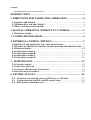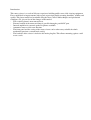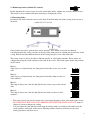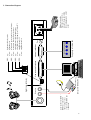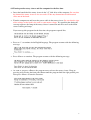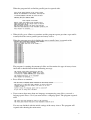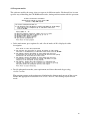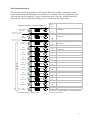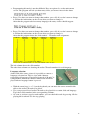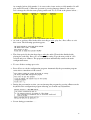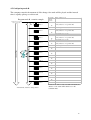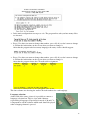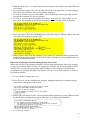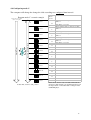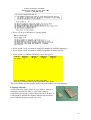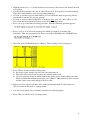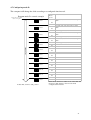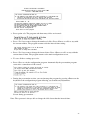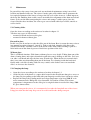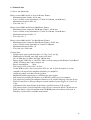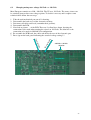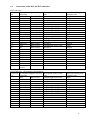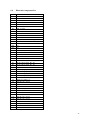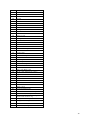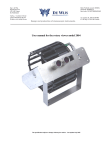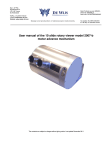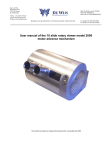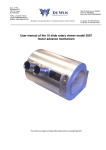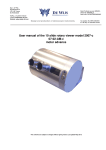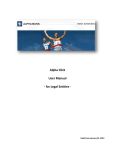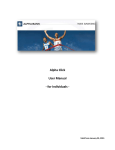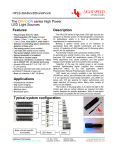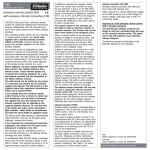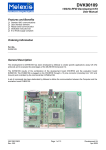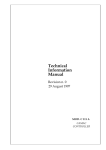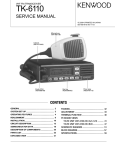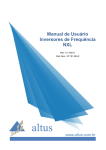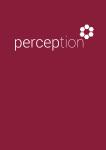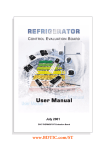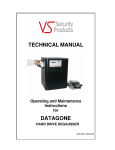Download User manual for the rotary viewer model 2001 And
Transcript
Ing. J. de Wijs. Populierstraat 44, 4131 AR Vianen, the Netherlands Bank: Postbank account: 6084601, Swiftcode: INGBNL2A Bank code: NL24PSTB0006084601 Tel/Fax. +31 (0)347-372242 e-mail: [email protected] Website: www.dewijs-3d.com Tax number: NL 1899.16.084 B01 K.v.K. Reg. Nº 23071201 Utrecht Design and production of stereoscopic instruments. User manual for the rotary viewer model 2001 And software version 1.1 The specification subject to change without prior notices. Last update June ’02 Contents User manual for the rotary viewer model 2001 ........................................................................................................ 1 INTRODUCTION ........................................................................................3 1. DIRECTIONS FOR TAKING INTO OPERATION ...........................4 1.1 OPENING THE VIEWER............................................................................................ 4 1.2 WHERE DO I PLACE THE VIEWER?......................................................................... 4 1.3 HOW CAN I MOUNT THE VIEWER? ......................................................................... 4 2. MANUAL OPERATION (WITHOUT PC CONTROL) .....................5 2.1 INSERTING SLIDES: ................................................................................................. 5 3. CONNECTION DIAGRAM....................................................................6 4. EXTERNAL CONTROL (WITH PC) ...................................................7 4.1 SETTING UP THE EQUIPMENT AND CABLE CONNECTIONS...................................... 7 4.2 TURNING ON THE ROTARY VIEWER AND THE COMPUTER FOR THE FIRST TIME ... 8 4.3 PROGRAM MODES ................................................................................................. 10 4.4 CONFIGURING MODE A ........................................................................................ 11 4.5 CONFIGURING MODE B......................................................................................... 14 4.6 CONFIGURING MODE C. ....................................................................................... 17 4.7 CONFIGURING MODE D. ....................................................................................... 21 5. MAINTENANCE...................................................................................23 5.1 CLEANING SLIDES................................................................................................. 23 5.2 CHANGING THE LAMP........................................................................................... 23 5.3 CLEANING / EXCHANGING THE LENSES. .............................................................. 24 5.4 SOLVING MISS-ALIGNMENT.................................................................................. 25 6. TECHNICAL DATA..............................................................................26 6.2 CHANGING MAIN POWER VOLTAGE 220 VOLT <-> 110 VOLT. ........................ 27 6.3 CONNECTIONS OF THE D25 AND D15 CONNECTORS......................................... 28 6.4 ELECTRONIC COMPONENT LIST ........................................................................ 29 Introduction This rotary viewer is a result of 30 years experience building public stereo slide viewing equipment. Every model had its improvements with regards to previous models meaning durability, stability and quality. This latest model has been build using the latest CAD-CAM techniques and production techniques. To give an idea of the changes to this model; - The revolving drum is now motor driven. - External control of the motor and lamp is possible through a parallel PC port. - Internal amplifier for external speaker or phones available - Automatic return to slide-zero function. - The front panel and the casing of the rotary viewer can be taken away to build the whole mechanical part into a custom made casing. - The backside of the viewer is inclusive the mains plug flat. This allows mounting against a wall or on a socle. 1. Directions for taking into operation 1.1 Opening the viewer. Disconnect all cables from the viewer at the back. Take both bolts out of the casing of the viewer at the front, see picture Now grab the lens tubes, pull on these lenses upwards. This should release the mechanical construction from the casing; two pins at the top of the front panel are coming out of two holes in the casing. Pull the total mechanical construction out of the casing and place it on a flat solid table. 1.2 Where do I place the viewer? Obviously you already have chosen a spot for the viewer in your museum, exhibition or other public environment. Here are some considerations that might help you to check the spot; − Keep in mind the height of the viewer. Children and grown-ups both want to look in the viewer! − Depending on the interest of the viewer, people might form a queue. This could cause congestion for the rest of the public. − Watch out for sunlight coming through the lenses! The lenses will act like burn glasses on the slides. A few minutes in the sun will cause enough damage to the slide that it should be replaced. Within 1 day, in worst case, you have to replace all slides. You can see this on the slide like tiny little white spots showing the track of the sun during the day. − Avoid spotlights to be shinning on the lenses. The slides are not going to be burned but it does shorten the lifecycle of the slide. − Cover the back opening of the viewer with all its connectors and cables. Avoid the public to get access to this part of the viewer. Let the installation of the electrical cables be executed by authorised personal only. − Do always provide a grounding facility to the casing of the viewer. By default the Euro connector provides a solid Earth connection. − When the viewer is to be mounted inside some kind of panel, be sure you can get easy access to the viewer for replacing the lamp bulb and slides. 1.3 How can I mount the viewer? − The rotary viewer can be used hanging on a wall or mounted on a table. At the back of the viewer and the bottom, 4 holes are located. It is recommended, in hanging position, to use a solid steel plate, which can be ordered at out company, together with the housing of the viewer, to mount against the wall. This avoids bending of the steel case when, for example, children hang on the lenses − For temporary exhibitions, it is best to place the viewer on a table without any fixation to the table. Again, when children get access to the viewer, use double-sided tape to fix it to the table. 4 2. Manual operation (without PC control) In this situation, the rotary viewer is used in stand-alone mode, without any external control devices. This mode is also recommended when inserting or changing the slides. 2.1 Inserting slides: Disconnect all cables from the viewer at the back. Take both bolts out of the casing of the viewer at the front. Now grab the lens tubes, pull on these lenses upwards. This should release the mechanical construction from the casing; two pins at the top of the front panel are coming out of two holes in the casing. Pull the total mechanical unit out of the casing and place it on a flat solid table. The rotary viewer is able to work in 4 different modes, in stand-alone situation. These modes are configurable using the small switches at the back of the viewer. The black square marks the position of the switch. Mode 1: After the pre-set shut-off time, the lamp turns off and the viewer stays at this slide. 1 2 3 4 Mode 2: After the pre-set shut-off time, the lamp turns off and the drum revolves to slide number 1. Mode 3: The lamp is always on, after the shut-off time the viewer stays at the current slide. 1 2 3 4 1 2 3 4 Mode 4: The lamp is always on, after the shut-off time the drum revolves to slide number 1. 1 2 3 4 − The rotary viewer can now be turned on by connecting the power cable at the back of the viewer. BE SURE THAT THE VOLTAGE CORRESPONDS WITH THE MAIN VOLTAGE. Look at chapter 6.2 how to change this setting. − You can adjust the shut-off time of the lamp by turning with a screwdriver the knob beside the small switches at the back of the viewer. Turning counter clockwise will increase the time, turning clockwise will decrease it. 5 Line-in cable at the CDROM is connected to the ear-plug or rear connector but NOT the sound-card. Internal CD-ROM in PC Line-in Light turn-off delay Viewer control interface SW4: SW3: SW2: SW1: Language selection box Dutch Enlish German French Fuse Main power supply The viewer is preset to a certain Voltage, check this before plugging it to a wall socket light turn-off delay active light always on front button passes signal to external device. front button directly controls viewer after light turns off, nothing happens after light turns off, drum goes to slide Nº 1 amplifier turned off amplifier turned on external switch box updownupdownupdownupdown- 3. Connection diagram 6 4. External control (with PC) In this situation, the rotary viewer is able to operate according to a configured program with audible explanation of the slide. An IBM compatible PC is required to work with the accompanied software of the rotary viewer to control the rotary viewer. 4.1 Setting up the equipment and cable connections List of materials: − Rotary viewer of ‘de Wijs’ model 2001 A, B or C. − Language panel (if you need it). − 2 Euro connector power cables. − 1 parallel extension cable with a male D25 and female D25 plug. − An IBM compatible x86 computer with at least 1 free parallel printer port connector and CDROM player, complete it with the usual keyboard, monitor, etc. (mouse not necessary) − 3.5” Boot disk for the rotary viewer. − An audio cable with 2,5 mm stereo jack to double cinch or headphones. − 2 Loudspeakers of 4 ohms. 10 Watts maximum (optional). Connect all cables according to the connection diagram (chapter 3). Depending on your situation you can decide to choose for headphones or loudspeakers. The rotary viewer has an internal amplifier for the loudspeakers. You can connect the speakers to the ¼” stereo jack. Set the small switches at the back of the rotary viewer according to the picture on the right when you want to use the internal amplifier. 1 2 3 4 7 4.2 Turning on the rotary viewer and the computer for the first time Insert the bootdisk of the rotary viewer in the 3.5” disk drive of the computer. Be sure that the drum of the rotary viewer is free to revolve! Take any obstructions or half-inserted slides out of the drum. Turn the computer on and insert the power cable in the rotary viewer. Be sure that the sign of the voltage on the back is the same as your mains voltage. It is possible that during the start-up sequence, the lamp of the rotary viewer is turned on and off as well as the drum starts revolving and stops. If you start-up this program for the first time, the program responds like: Press on ‘1’ to continue in the English language. The program resumes with the following message: Press <Enter> to continue. The program resumes with the following message: As soon as you press <Enter>, the program starts to detect the rotary viewer. Keep on pressing and releasing the front panel button until the program finds the right parallel port. Now press <Enter> to start the detection. 8 When the program fails to find the parallel port it responds with: When it fails, press <Enter> to continue and the program repeats previous steps until it actually finds the correct parallel port and rotary viewer. When the program succeeds in finding the correct parallel port, it responds with: The program is counting the amount of slides and determines the type of rotary viewer. After that it should finish with the following message: Press <Enter> to continue. If you want to have more than one language accompanying your slides, you need a language panel. Press <Y> if you want to have a language panel. The program responds with: You are now finished with the initial settings of the rotary viewer. The program will respond with showing the main menu: 9 4.3 Program modes The software enables the rotary viewer to operate in different modes. Each mode has its own specific way of handling the CD-ROM audio tracks, timing and interaction with the spectator. In the main menu, press option <2> and a list of modes A-D is displayed with a description: Decide what mode matches your requirement and chose that mode by pressing <A, B, C or D>. The program returns to the main menu, displaying the chosen mode on top of the screen. Follow the appropriate instructions in 4.4 / 4.5 / 4.6 or 4.7 that belong to your chosen mode. 10 4.4 Configuring mode A The spectator controls the moment of slide change. Each slide will be accompanied with a sound track from the CD-ROM. Be sure you have a list of audio-CD tracks prepared for each slide with the selected language. To give an indication of the ‘play-out’ scenario look at the picture below. The big downwards aiming arrow is standing for the elapsed time. Program mode A scenario example time for audio CD track 1 Waiting time for front panel button to change slide Waiting time for front panel button to change slide Slide 2 10 5 audio CD track 3 Slide 3 audio CD track 4 Slide 4 audio CD track 5 Slide 5 audio CD track 6 elapsed Time 8 2 } audio CD track 7 audio CD track 8 audio CD track 9 audio CD track 10 audio CD track 11 audio CD track x At last slide; return to start position Slide 6 Slide 7 Slide 8 Slide 9 Slide 10 Slide 11 Slide x Kind of slide escort Spoken text or audio fragment for slide number 1 Slide 1 } audio CD track 2 Show time slides in seconds 12 1 10 1 8 1 7 1 11 1 10 1 9 1 12 1 10 1 9 extra viewing time+ slide change of 1 second. Spoken text or audio fragment for slide number 2 extra viewing time+ slide change of 1 second. Spoken text or audio fragment for slide number 3 slide change of 1 second. Spoken text or audio fragment for slide number 4 slide change of 1 second. " " " " " " " " " " " " " " " In this mode, each slide will be accompanied with its own audio CD-Track. 11 Programming this mode is not that difficult. Press on option <3> on the main menu screen. The program will ask you how many slides you want to insert in the drum: Press <Y> when you want to change that number, press <N> if you don’t want to change it. Follow the instructions on the screen when you want to change it. After that the program asks how many languages the rotary viewer should support: Press <Y> when you want to change that number, press <N> if you don’t want to change it. Follow the instructions on the screen when you want to change it. After that the program shows the slide number – CD audio track assignment: The left column shows the slide number. The other four columns are showing the audio-CD track numbers for each language. Language selection: At the back of the rotary viewer it is possible to connect a language selection box. This is a box with 4 buttons representing 4 languages. Especially for mode A, B and C it is important to instruct the software which track should be played when a language button is pressed. With the arrow keys () on the keyboard you can move the cursor around in this table to the audio-CD track to be edited. Use your prepared list of audio-CD tracks to be played for a certain slide and language. Type these track numbers in the corresponding columns. As soon as you have typed a track number, you can check this track by pressing <P> for playing this track and <S> for stop playing. 12 As example look at slide number 3. As soon as the viewer arrives at slide number 3 it will play audio CD-track 3. When the spectator is pressing language button 2, the viewer won’t change the slide but starts playing audio track 24, etc. Look at the picture below…. As soon as you have filled in the table according to your ‘play list’, Press <Esc> to exit this screen. The following question appears: The silent period is the time that elapses after the audio-CD track has finished with playing for each slide. Press <Y> to change this setting. Type the new period of <15> seconds and press <Enter>. The program will then automatically return to the main configuration menu. To save all these settings press <8>. Press <Esc> to exit the configuration program. Automatically the presentation program starts after a countdown of 10 seconds. During the presentation session, you can interrupt the program by pressing <Enter> on the keyboard to the configuration program allowing you to make any adjustments. Screen during presentation…… 13 4.5 Configuring mode B. The computer controls the moment of slide change. One track will be played and the interval time is equally split up over this track. Program mode B scenario example Waiting time for front panel button to change slide Show time slides in seconds M usic, natural sounds. Sound that is not stricly related to one specific slide. Slide 1 12 1 12 1 12 1 One long audio CD-track elapsed Time Slide 4 12 1 Slide 5 Slide 6 Slide 7 Slide 8 12 1 12 1 12 1 12 1 Slide 9 12 1 Slide 10 12 1 Slide 11 Slide x At last slide; return to start position slide change of 1 second. M usic, natural sounds. Sound that is not stricly related to one specific slide. Slide 2 Slide 3 Kind of slide escort slide change of 1 second. M usic, natural sounds. Sound that is not stricly related to one specific slide. slide change of 1 second. M usic, natural sounds. Sound that is not stricly related to one specific slide. slide change of 1 second. " " " " " " " " " " " " " 12 " 1 " 12 In this mode, there is only one audio CD-track, the duration of the track will be divided over the available slides. 14 In the main configuration screen press <4>. The program first asks you how many slides are inserted: Press <Y> when you want to change that number, press <N> if you don’t want to change it. Follow the instructions on the screen when you want to change it. After that the program asks how many languages the rotary viewer should support: Press <Y> when you want to change that number, press <N> if you don’t want to change it. Follow the instructions on the screen when you want to change it. After that the program shows the CD audio track assignment: The four columns are showing the audio-CD track numbers for each language. Language selection: At the back of the rotary viewer it is possible to connect a language selection box. This is a box with 4 buttons representing 4 languages. Especially for mode A, B and C it is important to tell the software which track should be played when a language button is pressed. 15 With the arrow keys () on the keyboard you can move the cursor to the audio-CD track to be edited. You should have worked out a list of audio-CD tracks to be played for a certain language. Type these track numbers at the corresponding languages. As soon as you have typed a track number, you can check this track by pressing <P> for playing this track and <S> for stop playing. As soon as you have filled in the table according to your ‘play list’, Press <Esc> to exit this screen. All available audio CD track languages are now being tested on duration. Insert your audio CD in the CD-ROM player of the PC and press <Enter>. When the track is accepted, the program responds with: When you have more than one language, press <Enter> to continue and the program will resume with the other languages to be tested. If this is not the case, the program returns to the main configuration menu. Behaviour of language selection during the play-out session. When you only have one language available, only the front panel button allows the spectator to start a presentation. When you have 2-3 languages available, the front panel button will be disabled. You can start the presentation with the buttons on the language panel. During a presentation, the program will ignore any buttons to be pressed. It only responds as soon as a presentation finishes. To save all these settings press <8>. Press <Esc> to exit the configuration program. Automatically the presentation program starts after a countdown of 10 seconds. During the presentation session, you can interrupt the program by pressing <Enter> on the keyboard to the configuration program allowing you to make any adjustments. Screen during presentation…… 16 4.6 Configuring mode C. The computer will change the change the slide according to a configured time interval. Program mode C scenario example Waiting time for front panel button to change slide Show time slides in seconds M usic, natural sounds, spoken text for slide number 1 Slide 1 12 1 Slide 2 8 1 Slide 3 5 1 One long audio CD-track elapsed Time Slide 4 13 1 Slide 5 Slide 6 Slide 7 Slide 8 11 1 12 1 9 1 8 1 Slide 9 13 1 Slide 10 14 1 Slide 11 Slide x At last slide; return to start position Kind of slide escort slide change of 1 second. M usic, natural sounds, spoken text for slide number 2 slide change of 1 second. M usic, natural sounds, spoken text for slide number 3 slide change of 1 second. M usic, natural sounds, spoken text for slide number 4 slide change of 1 second. " " " " " " " " " " " " " 11 " 1 " 7 In this mode, there is only one audio CD-track, the moment of slide-change is programmed and based on the elapsed time of the audio track coming from the CD-ROM player. 17 Press <5> to go to the mode C settings-menu: Press option <1> if you want to change the number of available languages. Press option <2> if you want to change the number of inserted slides. Press option <3> and the following screen will appear: The four columns are showing the audio-CD track numbers for each language. Language selection: At the back of the rotary viewer it is possible to connect a language selection box. This is a box with 4 buttons representing 4 languages. Especially for mode A, B and C it is important to instruct the software which track should be played when a language button is pressed. 18 With the arrow keys () on the keyboard you can move the cursor to the audio-CD track to be edited. You should have worked out a list of audio-CD tracks to be played for a certain language. Type these track numbers at the corresponding languages. As soon as you have typed a track number, you can check this track by pressing <P> for playing this track and <S> for stop playing. As soon as you have filled in the table according to your ‘play list’, Press <Esc> to exit this screen and the program will return to the mode C settings-menu. Press <4> to go to the time recording procedure. First the following question appears: Press <1,2,3 or 4> to select the language for which you want to record the slide transitions. Then the program asks to insert your audio-CD ROM in the CD-ROM drive: Insert the audio-CD ROM and press <Enter>. The recording screen is displayed. Press <Enter> and the actual recording starts; ♦ the rotary viewer changes the first slide, the lamp turns on. ♦ The audio-CD is played and you hear the contents of the track. ♦ Use your prepared script on which moment the rotary viewer should change the slide. When you hear that moment passing by, press <Enter>. That moment is now recorded and the rotary viewer will change to the next slide. Repeat previous steps for all other slides until you finished them all. After that press <Esc> to return to the mode C settings menu. You can select option 4 to record time transitions for other languages. Press <Esc> to exit the mode C settings menu. 19 Behaviour of language selection during the play-out session. When you only have one language available, only the front panel button allows the spectator to start a presentation. When you have 2-3 languages available, the front panel button will be disabled. You can start the presentation with the buttons on the language panel. During a presentation, the program will ignore any buttons to be pressed. It only responds as soon as a presentation finishes. To save all these settings press <8>. Press <Esc> to exit the configuration program. Automatically the presentation program starts after a countdown of 10 seconds. During the presentation session, you can interrupt the program by pressing <Enter> on the keyboard to the configuration program allowing you to make any adjustments. Screen during presentation…… 20 4.7 Configuring mode D. The computer will change the slide according to a configured time interval. Program mode D scenario example Waiting time for front panel button to change slide Show time slides in seconds No audio, only text card on the revolving drum Slide 1 10 1 Slide 2 10 1 Slide 3 Slide 4 10 1 10 1 elapsed Time Slide 5 Slide 6 Slide 7 Slide 8 10 1 10 1 10 1 10 1 Slide 9 10 1 Slide 10 10 1 Slide 11 Slide x At last slide; return to start position Kind of slide escort slide change of 1 second. No audio, only text card on the revolving drum slide change of 1 second. No audio, only text card on the revolving drum slide change of 1 second. No audio, only text card on the revolving drum slide change of 1 second. " " " " " " " " " " " " " 10 " 1 " 10 In this mode, there is no audio escort of the slide. The moment of slide change is based on the fixed configured time interval. 21 Press option <6>. The program asks how many slides are inserted: Press <Y> if you want to change the number of slides. Press <Enter> or <N> to stay with the current number. The program resumes with the interval time setting: Press <Y> if you want to change the interval time. Press <Enter> or <N> to stay with the current interval time. The program returns to the main configuration screen. To save all these settings press <8>. Press <Esc> to exit the configuration program. Automatically the presentation program starts after a countdown of 10 seconds. During the presentation session, you can interrupt the program by pressing <Enter> on the keyboard to the configuration program allowing you to make any adjustments. Screen during presentation…… Note: The spectator is always able to change the slide faster than the interval time. 22 5. Maintenance In general does the rotary viewer not need any mechanical maintenance using it on a fixed location and handled with care. The viewer is made quite solid with the aim to guarantee the best optical alignment of the lenses as long as the life cycle of the viewer is. A hard impact at the front, like tumbling from a table, causes inevitable miss-alignment of the drum and a bend frame. So be careful when transporting the viewer and arrange a stable spot to place the viewer. Besides these incidents, the viewer gets covered with a thin layer of dust, outside as well as inside. 5.1 Cleaning slides. Open the viewer according to the actions to be taken in chapter 1.1 You have two types of slide mounts; - mounted in masks and encased in glass. - mounted in frames without glass Encased in glass: In this case you do not have to take the slides out of the drum. Best is to turn the rotary viewer into manual operation (chapter 2.1 mode 2). Take a soft cloth, clean the slide first at the outside of the drum. Secondly clean it at the inside of the drum. When cleaning it push it a little inside out of the drum to preserve fixed focus position of the slide. Without glass: This is a difficult situation. Slide frames without glass are very fragile. Taking them out of the drum, cleaning them, and replace them back again often causes damage to the slide. So if you can, take a soft brush and wipe the dust away at both sides. When the dust is too much, then there is no other way than taking them out of the drum. Try cleaning it with the brush and finally with a soft lens cleaning cloth. Be very careful, some clothes can even scratch the slides, or decreases the clearness. 5.2 Changing the lamp • • • Open the viewer according to the actions to be taken in chapter 1.1 At the left side of the frame is a square hole located in the metal frame that gives access to the lamp. By just pulling on the bulb with your fingertips would release it from its socket. Replace the lamp with a similar model and colour temperature of at least 5000 Kº or in more common words: Philips PL 84 or Osram PL 34, both for 9 Watts. This colour temperature is important to let the slide give its original colour in stead of the lamp, 5000 Kº gives almost white. When you transport the viewer, it is recommended you take the lamp bulb out of the viewer. It happens often that the lamp drops out of its socket and breaks during transport. 23 5.3 Cleaning / Exchanging the lenses. After several years of use the lenses are scratched and dust is coming between the two achromatic lenses. The lenses are can be taken apart to clean them. Follow the following steps: 1. Take the inner mechanical part out of its cover. 2. Just behind the front plate, where the two barrels are mounted, is an aluminium plate mounted in which the lens barrels are screwed. See the picture at the right. 3. Unscrew the bolts just a little, which allows you now to unscrew the two lens barrels from the viewer. 4. Unscrew the two lens barrels out of the viewer. 5. Now you need to make a small little metal plate of 1 mm. Thickness. With a length of about 60 mm. And exactly 37 mm. Width. 6. Now put the metal plate in the back off the barrel and be sure it fits in the small gaps of the screw ring that keeps the lenses in its barrel as shown in right picture… 7. Turn the metal plate counter clockwise to release the screw. 8. When the screw is released, take a soft cloth and put it with your finger in the back of the lens barrel against the lenses. 9. Turn the total barrel upside down so the lenses will drop out of the barrel. 10. Warning!! The lenses do have a front and backside. The front (view side) is the side with the most flat surface. This counts for both lenses. 11. With a soft clothe and a brush cleans the lenses. Look through the lenses against the light to check cleanliness they might show remaining dust of scratches. 12. If you decide to replace the lenses, you can order them at the De Wijs Company. 13. Put the lenses together and follow the steps (1-10) in reverse. 24 5.4 Solving miss-alignment. Especially during installing the viewer in a public viewing area, parts of the viewer have to be de-assembled. The drum is the most sensitive part to be aligned for the lenses. The axis of the slide drum is mounted in brackets. These brackets allow the drum to be moved to the front or to the back of the viewer and up and down. To make the re-alignment somewhat easier you can check some measurements to get the drum roughly in position, see the picture below. The distance from the centre of the axis to the inner side of the front plate is: - For rotary viewer model A&B, that is 41x101 mm. and 50x50 mm. Frames, 170,5 mm. - For rotary viewer model C, that is 60x130mm., 172,0 mm. The distance from the centre of the axis to the top edge of the frame is 40 mm for all models. you have to be sure that the slide is visible in the middle of the lenses. So the total drum can be shifted to the left or right by turning the nuts on the axis. CAUTION: the optical switches just behind the front plate, close to the push button are fragile and need to be handled with care when taking the drum out of the frame or replacing it. 25 6. Technical data 6.1 Sizes and dimensions Rotary viewer 2001 model A, for 41x101 mm. Frames − Maximum picture format: 28x33 mm. − Lenses: double coated achromatic ø 37 mm. F= 120 mm. (total 60 mm.) − Maximum amount of slides: 21. − Text card size: ?? Rotary viewer 2001 model B, for 50x50 mm. Frames − Maximum picture format for 50x50 mm. Frames: 36x36 mm. − Lenses: double coated achromatic ø 37 mm. F= 120 mm. (total 60 mm.) − Maximum amount of slides: 17 − Text card size: ?? Rotary viewer 2001 model C for 60x130 mm. Frames. − Maximum picture format for 60x130 mm. Frames: 55x55 mm. − Lenses: Single coated achromatic ø 33 mm. F= 100 mm. − Maximum amount of slides: 14 − Text card size: 58x63 mm. General data: − Weight rotary viewer with front plate: 12,5 kg. Cover: 6,6 kg. − Illumination: 9 Watt PL tube light, model cool white. − Size of milk glass to diffuse the light: 205x86 mm. − Power supply: 220 Volts or 110 Volts. This is a fixed setting on the Printed Circuit Board (PCB). To change this, look at chapter 6.2 − Power consumption:…… Watt. − The rotary viewer is fused for 1 A slow. − On the PCB are also 2 fuses located for 5Volt dc. and 12 Volt dc both for 1 A slow. − Amplifier: the input of the amplifier should be pre-amplified. − Output impedance of 4 ohms for the speakers. − Maximum audible output power is 10 Watts for each speaker. − D25 connector providing an interface to an XT/AT parallel port of a computer. − D15 connector providing an additional interface to an external language selection device. − The D15 connector is also providing an external stabilised power supply of +5 and +12 Volts. − Adjustment of the turn-off time of the lamp is possible between 5-70 seconds. − The software that is provided with the rotary viewer is written in Pascal 7.0 and runs on DOS. On almost every x86 machine with CD-ROM player the software will work. A Windows version will be available in the future. 26 6.2 Changing main power voltage 220 Volt <-> 110 Volt. Most European countries use 220 – 240 Volt. The US uses 110 Volts. The rotary viewer can be switched between these two voltage options. To do this is not easy and it requires some technical skill: follow the next steps. 1. 2. 3. 4. 5. Take the total mechanical part out of it’s housing. Disassemble the back cover of the electronic circuitry. Disconnect all cables and leads (remember their position). Disassemble the PCB. Now look at picture … of the PCB. There are 2 yellow lines drawn, showing the connections to be made when running the viewer on 110 Volts. The bleu line is the connection to be made in 220-240 Volt configuration. 6. Re-assemble the PCB back, the cables and the back cover of the electronic part. 7. Put a sign on the back panel indicating the actual of voltage setting!!!! ef or 1 5Vo lts Fu s for 2V olt s e Fus 220Volts-110Volts selection Transformer 27 6.3 Connections of the D25 and D15 connectors. D25 connector: Connector Description computer side and pin addressing 1 Strobe Base+2 bit 0 2 D0 Base+0 bit 0 3 D1 Base+0 bit 1 4 D2 Base+0 bit 2 5 D3 Base+0 bit 3 6 D4 Base+0 bit 4 7 D5 Base+0 bit 5 8 D6 Base+0 bit 6 9 D7 Base+0 bit 7 10 Acknowledge Base+1 bit 6 11 Busy Base+1 bit 7 12 Paper end Base+1 bit 5 13 Select out Base+1 bit 4 14 Auto feed Base+2 bit 1 15 Error Base+1 bit 3 16 Init Base+2 bit 2 17 Select in Base+2 bit 3 18 Gnd 19 Gnd 20 Gnd 21 Gnd 22 Gnd 23 Gnd 24 Gnd 25 Chassis ground Description rotary viewer side Not used Change slide, 1= moving Lamp, 1=lamp on. Not used Not used Loopthrough to D15 con. Loopthrough to D15 con. Loopthrough to D15 con. Loopthrough to D15 con. Button front panel, 1=pressed Loopthrough to D15 con. Light gate ‘zero’ detection. Light gate ‘stop’ detection. Not used Loopthrough to D15 con. Not used Not used D15 Connector: (for language selection box) Connector Description computer side and Description rotary viewer pin addressing side 1 Busy Base+1 bit 7 Loopthrough to D25 con. 2 Ground 3 +12 Volt. 4 +5 Volt. 5 D5 Base+0 bit 5 Loopthrough to D25 con. 6 D6 Base+0 bit 6 Loopthrough to D25 con. 7 D7 Base+0 bit 7 Loopthrough to D25 con. 8 Error Base+1 bit 3 Loopthrough to D25 con. 9 D4 Base+0 bit 4 Loopthrough to D25 con. 10 11 12 13 14 15 Direction looking from computer side. Output Output Output Output Output Output Output Output Output Input Output Input Input Output Input Output Output Direction looking from computer side. Input Output Output Output Input Output 28 6.4 Electronic component list R1 R2 10K 1/4 Watt IR detect 10K 1/4 Watt IR detect R3 R4 R5 R6 R7 R8 100K 1/4 Watt 10K 1/4 Watt 100K 1/4 Watt 10K 1/4 Watt 10K 1/4 Watt 100K 1/4 Watt R9 R10 R11 R12 R13 R14 180 1/4 Watt 100 1/4 Watt 2K7 1/4 Watt 100K 1/4 Watt 1M 0.15 Watt 10 mm. standing Pot. wire R15 R16 R17 R18 R19 R20 2K7 1/4 Watt wire wire 100 1/4 Watt (IR LED’s) 100K 1/4 Watt 10K 1/4 Watt R21 R23 R24 P1 P2 C1 22 1 Watt 10K 1/4 Watt 10K 1/4 Watt 10K 0.15 Watt 10mm. Hor. Pot 10K 0.15 Watt 10mm. Hor. Pot 47uF 10 Volt axial C2 C3 C4 C5 C6 C7 100n 50 Volt polyester 220n 50 Volt polyester 100n 50 Volt polyester 220n 50 Volt polyester 2200uF 25 Volt Elco rad. 100uF 16 Volt Elco ax. C8 C9 C10 C11 C12 C13 100n 50 Volt polyester 100uF 16 Volt Elco ax. 1000uF 16 Volt Elco rad. 100n 50 Volt polyester 1000uF 16 Volt Elco rad. 47uF 10 Volt axial C14 C15 C16 C17 C18 D1 100uF 16 Volt Elco ax. 100n 50 Volt polyester 100n 50 Volt polyester 4,7uF 50 Volt Elco rad 4,7uF 50 Volt Elco rad 1N4001 D2 1N4001 29 D3 1N4001 D4 D5 D6 D7 T1 T2 1N4001 1N4001 1N4001 1N4148 BC547b BC547b T3 T4 U1 U2 U3 U4 BC547b BC547b 4081 Quad And Relays 2x 12V LM555 timer IC Relays 1x 12V U5 U6 U7 U8 U9 U10 4071 Quad Or LM7805 1A 4049UBE L7812CV 1,5A LM555 timer IC TDA1519A/N2 amplifier J1 J2 J3 J5 J6 D25 PCB socket 90º male Header 8 pins Header Socket 8 pins Euro connector PCB mounted Header 2 pins Header 2 pins J7 J8 J9 J10 Header Socket 2 pins Shrink contacts for Headers D15 PCB socket 90º male Single cinch PCB socket 3-Pole socket (Head phone socket) Single cinch PCB socket Tr1 Transformer 2x110V 2x6V 12VA V1 Varistor 250 Volt SW1 Dip switch 4x 90º DIL8 sockets DIL14 sockets DIL16 sockets F3 F1 Fuse holder PCB plastic Fuse holder internal metal clamps Opto switches 5mm. Gap Wiring to opto coupler and front panel switch 8 leads 70 cm. Long Wiring to PL tube lamp 220 Volt 60 cm. Wiring to motor; single leads 27 cm. PCB of de Wijs company. 30