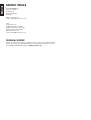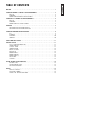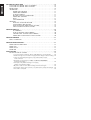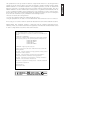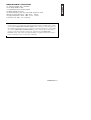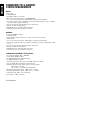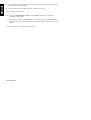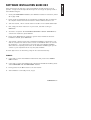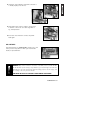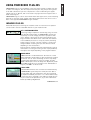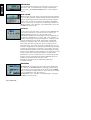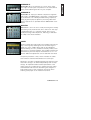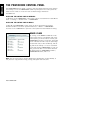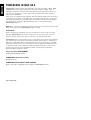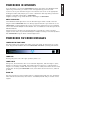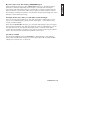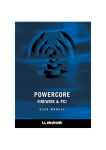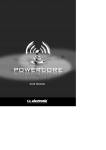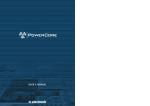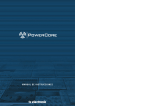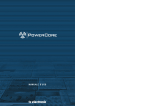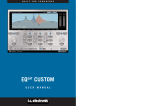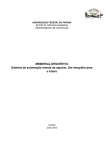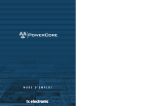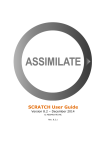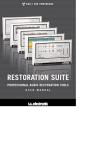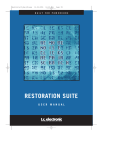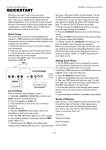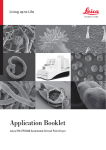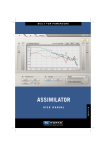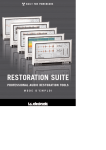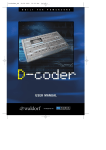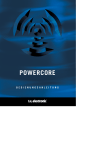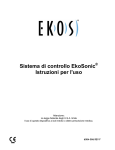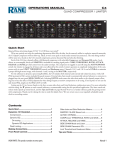Download POWERCORE - Musik Produktiv
Transcript
POWERCORE USER MANUAL ENGLISH CONTACT DETAILS TC ELECTRONIC A/S Customer Support Sindalsvej 34 Risskov DK-8240 Denmark www.tcelectronic.com e-mail: [email protected] USA: TC Electronic Inc. TC Works Customer Support 5706 Corsa Avenue, Suite 107 Westlake Village, CA 91362 www.tcelectronic.com e-mail: [email protected] TECHNICAL SUPPORT Details on how to obtain technical support can be found in the included Customer Support Document. For immediate answers on many support questions, visit the TC SUPPORT INTERACTIVE pages on www.tcelectronic.com WELCOME ...........................................................1 POWERCORE FIREWIRE & COMPACT SYSTEM REQUIREMENTS MAC OS . . . . . . . . . . . . . . . . . . . . . . . . . . . . . WINDOWS . . . . . . . . . . . . . . . . . . . . . . . . . . . . POWERCORE FIREWIRE SPECIFICATIONS . . . . . .... .... .... .... ........... .......... .......... .......... ..........2 .........2 .........2 .........2 POWERCORE PCI & ELEMENT SYSTEM REQUIREMENTS. . . . . . . . . . MAC OS . . . . . . . . . . . . . . . . . . . . . . . . . . . . . . . . . WINDOWS . . . . . . . . . . . . . . . . . . . . . . . . . . . . . . . . POWERCORE PCI SPECIFICATIONS . . . . . . . . . . . . . . ........... .......... .......... .......... ..........4 .........4 .........4 .........4 INSTALLING . . . . . . . . . . . . . . . . . . . . . . . . . . . . . . . . . . . . . . . . . . . . . . . . . . . . . . . . . . . 5 SOFTWARE INSTALLATION GUIDE PC . . . . . . . . . . . . . . . . . . . . . . . . . . . . . . . . 5 SOFTWARE INSTALLATION GUIDE OSX . . . . . . . . . . . . . . . . . . . . . . . . . . . . . . 7 POWERCORE HARDWARE INSTALLATION GUIDE PCI ..................... ELEMENT . . . . . . . . . . . . . . . . . . FIREWIRE . . . . . . . . . . . . . . . . . . COMPACT . . . . . . . . . . . . . . . . . . ....................................8 .................................8 .................................8 . . . . . . . . . . . . . . . . . . . . . . . . . . . . . . . . 10 . . . . . . . . . . . . . . . . . . . . . . . . . . . . . . . . 10 USING POWERCORE PLUG-INS . . . . . . . . . . . . . . . . . . . . . . . . . . . . . . . . . . . . . . . . . . . . . . . 11 INCLUDED PLUG-INS . . . . . . . . . . . . . . . . . . . . . . . . . . . . . . . . . 24/7·C LIMITING AMPLIFIER . . . . . . . . . . . . . . . . . . CHORUS-DELAY . . . . . . . . . . . . . . . . . . . . . . . . . . . CLASSIC VERB . . . . . . . . . . . . . . . . . . . . . . . . . . . . COMPENSATOR . . . . . . . . . . . . . . . . . . . . . . . . . . . . EQSAT CUSTOM . . . . . . . . . . . . . . . . . . . . . . . . . . . MASTER X3 . . . . . . . . . . . . . . . . . . . . . . . . . . . . . . MEGAREVERB . . . . . . . . . . . . . . . . . . . . . . . . . . . . . POWERCORE 01 . . . . . . . . . . . . . . . . . . . . . . . . . . . POWERCORE CL . . . . . . . . . . . . . . . . . . . . . . . . . . . VOICESTRIP . . . . . . . . . . . . . . . . . . . . . . . . . . . . . . TUBIFEX . . . . . . . . . . . . . . . . . . . . . . . . . . . . . . . . . ........... .......... .......... .......... .......... .......... .......... .......... .......... .......... .......... .......... . . . . . . . . . 11 . . . . . . . . 11 . . . . . . . . 11 . . . . . . . . 11 . . . . . . . . 12 . . . . . . . . 12 . . . . . . . . 12 . . . . . . . . 12 . . . . . . . . 13 . . . . . . . . 13 . . . . . . . . 13 . . . . . . . . 13 GETTING THE MOST FROM POWERCORE . . . . . . . . . . . . . . . . . . . . BUFFER SIZES . . . . . . . . . . . . . . . . . . . . . . . . . . . . THE DISABLED STATE . . . . . . . . . . . . . . . . . . . . . . . 96 kHz PROCESSING . . . . . . . . . . . . . . . . . . . . . . . . ........... .......... .......... .......... . . . . . . . . . 14 . . . . . . . . 14 . . . . . . . . 14 . . . . . . . . 15 LATENCY ...................................... WHAT IS LATENCY? . . . . . . . . . . . . . . . . . . . . . . . . . NO LATENCY MODE . . . . . . . . . . . . . . . . . . . . . . . . . LATENCY IN THE MASTER FADER . . . . . . . . . . . . . . . ........... .......... .......... .......... . . . . . . . . . 15 . . . . . . . . 15 . . . . . . . . 15 . . . . . . . . 15 ENGLISH TABLE OF CONTENTS ENGLISH THE POWERCORE CONTROL PANEL . . . . . . . . . . . . . . . . . . . . . . . . . . . . . . . . . . ACCESSING THE CONTROL PANEL IN WINDOWS . . . . . . . . . . . . . . ACCESSING THE CONTROL PANEL IN MACOS . . . . . . . . . . . . . . . . BOARD USAGE . . . . . . . . . . . . . . . . . . . . . . . . . . . . . . . . . . . . . . INFORMATION . . . . . . . . . . . . . . . . . . . . . . . . . . . . . . . . . . . . . . . BOARD SELECTOR MENU . . . . . . . . . . . . . . . . . . . . . . . . . . POWERCORE HARDWARE . . . . . . . . . . . . . . . . . . . . . . . . . . AUTHENTICATION ID . . . . . . . . . . . . . . . . . . . . . . . . . . . . . OPTIONAL PLUG-IN AUTHORIZATION . . . . . . . . . . . . . . . . . . POWERCORE SOFTWARE . . . . . . . . . . . . . . . . . . . . . . . . . . . RESET . . . . . . . . . . . . . . . . . . . . . . . . . . . . . . . . . . . . . . . . SAVE INFORMATION . . . . . . . . . . . . . . . . . . . . . . . . . . . . . . ADVANCED . . . . . . . . . . . . . . . . . . . . . . . . . . . . . . . . . . . . . . . . . RESOURCE ALLOCATION METHOD . . . . . . . . . . . . . . . . . . . . ASYNCHRONOUS DMA BUFFERS . . . . . . . . . . . . . . . . . . . . . WHEN TO INCREASE ADMA BUFFER SETTINGS . . . . . . . . . . . HOW TO INCREASE BUFFER SETTINGS . . . . . . . . . . . . . . . . . . . . . . . . . 16 . . . . . . . . 16 . . . . . . . . 16 . . . . . . . . 16 . . . . . . . . 17 . . . . . . . . 17 . . . . . . . . 17 . . . . . . . . 17 . . . . . . . . 17 . . . . . . . . 17 . . . . . . . . 17 . . . . . . . . 18 . . . . . . . . 18 . . . . . . . . 18 . . . . . . . . 18 . . . . . . . . 19 . . . . . . . . 19 POWERCORE IN MACOS X . . . . . . . . . . . . . . . . . . . . . . . . . . . . . . . . . . . . . . . . . OS X DOMAINS . . . . . . . . . . . . . . . . . . . . . . . . . . . . . . . . . PLUG-IN LOCATIONS (LOCAL DOMAIN) . . . . . . . . . . . . . . . . . CONTROL PANEL LOCATION (LOCAL DOMAIN) . . . . . . . . . . . . POWERCORE PLUG-IN PRESETS BASE LOCATION . . . . . . . . . . . . . . . . . . 20 . . . . . . . . 20 . . . . . . . . 20 . . . . . . . . 20 . . . . . . . . 20 POWERCORE IN WINDOWS . . . . . . . . . . . . . . . . . . . . . . . . . . . . . . . . . . . . . . . . . . . . . . . . . 21 DIRECT X WRAPPERS . . . . . . . . . . . . . . . . . . . . . . . . . . . . . . . . . . . . . . . . . 21 POWERCORE FW ERROR MESSAGES . . . . . . . . . . . . . . . . . . . . . . . . . . . . . . . . . . . . . . . . . . . 21 POWERCORE FW FRONT PANEL POWER LED . . . . . . . . . . . . . . POWER PULSE . . . . . . . . . . . . ERROR LED . . . . . . . . . . . . . . . . . . . . . . . . . . . . . . . . . . . . . . . . . . . . . . . . . . . . . . . . . . . . . . . . . . . . . . . . . . . . . . . . . . . . . . . . . . . . . . . . . . . . . . . . . . . . . . . . . . . . . . . . . . . . . . . . . . . . . . . . . . . . . . . . . . . . . . 21 21 21 21 TROUBLE SHOOTING . . . . . . . . . . . . . . . . . . . . . . . . . . . . . . . . . . . . . . . . . . . . . . . . . . . . . . 22 GETTING TECHNICAL SUPPORT . . . . . . . . . . . . . . . . . . . . . . . . . . . . . . . . . . 22 • I can run half the number of effects at 96 kHz than I can at 48 kHz . . . . 22 • Powercore Plug-Ins don’t show in my applications Plug-In selection dialog . 22 • I don’t see all Powercore Plug-Ins in my native mixer’s inserts, sends or master . . . . . . . . . . . . . . . . . . . . . . . . . . . . . . . . . . . . . . . . 22 • Every-time I load a Plug-In in LOGIC or DIGITAL PERFORMER, my application Quits . . . . . . . . . . . . . . . . . . . . . . . . . . . . . . . . . . . . . 22 • The input of my Powercore Plug-In is clipping (and/or I hear distorted audio) . . . . . . . . . . . . . . . . . . . . . . . . . . . . . . . 22 • My source audio is mono after inserting a Powercore Plug-In . . . . . . . . . . 23 • The Plug-In doesn’t open or there is no audio when I activate the Plug-In . 23 • The audio is corrupted . . . . . . . . . . . . . . . . . . . . . . . . . . . . . . . . . . . . 23 • Relocate or reorient the receiving antenna • Increase the separation between the equipment and the receiver • Plug the equipment into an outlet on a circuit different from that to which the receiver is connected If necessary, you can consult a dealer or experienced radio/television technician for additional assistance. PLEASE NOTE: Only equipment certified to comply with Class B (computer input/output devices, terminals, printers, etc.) should be attached to this equipment, and it must have shielded interface cables in order to comply with the Class B FCC limits on RF emissions. CANADIAN CUSTOMERS This Class B digital apparatus complies with *Canadian ICES-003. Cet appareil numérique de la classe B est conforme à la norme NMB-003 du Canada CERTIFICATE OF CONFORMITY TC Works Soft- & Hardware GmbH, Flughafenstrasse 52B, D22335 Hamburg, Germany, hereby declares by own responsibility that the following products: POWERCORE POWERCORE POWERCORE POWERCORE FIREWIRE COMPACT PCI ELEMENT POWERCORE – Digital Signal Processing Card - that are covered by this certificate are marked with CE-label conforms with following standards : EN 60950 Safety for information technology equipment, including electrical business (IEC 60950) equipment. EN 55022 Limits and methods of measurement of radio disturbance characteristics (CISPR 22) of information technology equipment. EN 55024 Informations techonlogy equipment – Immunity characteristics – (CISPR 24) Limits and methods of measurement. With reference to regulations in following directives : 73/23/EEC, 89/336/EEC Issued in Risskov, September 04 mads Peter Lübeck Chief Executive Officer ENGLISH This equipment has been type tested and found to comply with the limits for a class B digital device pursuant to part 15 of the FCC Rules. These limits are designed to provide reasonable protection against harmful interference in a residential installation. This equipment generates, uses and can radiate radio frequency energy and, if not installed and used in accordance with the instruction manual, may cause harmful interference to radio communication. However, there is no guarantee that interference will not occur in a particular installation. If this equipment does cause interference to radio or television equipment reception, which can be determined by turning the equipment off and on, the user is encouraged to try to correct the interference by any combination of the following measures: ENGLISH LIMITED HARDWARE WARRANTY POWERCORE is warranted against failure arising through faulty workmanship and materials for a period of one year from the date of purchase. All claims under this warranty must be made to TC Electronics local representative in the country the product was purchased, or directly to TC Electronic in Denmark. Before you do this, contact customer support to obtain an RMA number for your correspondence. Products sent to us without prior authorization will be refused. • • • • Pack the card securely in its original shipping box Include a copy of your sales receipt Prepay postage and insure the shipment Enclose a note that describes the symptoms. Within the warranty period, the unit will be repaired at no charge for parts and labor. This warranty remains valid only if the serial number on the card has not been removed, and if repairs are performed only by parties authorized by TC. It does not cover damage due to misuse, accident or neglect. The local representative and TC retain the exclusive rights to make such determinations on the basis of inspection. Liability is expressly excluded in respect of any third party or consequential loss or damage (direct or indirect) however or whenever arising. Please note that there might be additional regulations in place in your country that differ from the warranty rights granted in this document. WARNING: Changes or modifications to this unit not expressly approved by the party responsible for compliance could void the user’s authority to operate the equipment. CONGRATULATIONS! You are about to add a stack of rackmount-quality FX to your native recording environment – and we are pretty sure you won’t want to live without POWERCORE once you’ve used it for the first time! POWERCORE is an exciting concept, putting an end to proprietary closed system environments. With a range of hardware and software options, and its seamless integration into the VST and Audio Units worlds you will still be able to freely build the system environment according to your needs – and benefit from the much greater predictability of DSP-based systems at the same time. POWERCORE is an open development platform – so make sure you check www.tcelectronic.com regularly for the latest information on new products by our 3rd party developers, such as SONY, TC HELICON, DSound, ACCESS and NOVELTECH . The 3rd party community is growing rapidly – so there won’t be a shortage of new and cool tools! Please don’t hesitate to supply us with user feedback – this way you can help us to keep making products that will help you getting the job done. ENJOY! THE TC TEAM ATTENTION: Plug-Ins that run on POWERCORE have to be written especially for this system – native Plug-Ins that run on your computers CPU will not take advantage of POWERCORE’s DSP-power! ATTENTION: In the terms of this manual, POWERCORE refers to all POWERCORE types unless other information is given. POWERCORE / 1 ENGLISH WELCOME ENGLISH POWERCORE FIREWIRE & COMPACT SYSTEM REQUIREMENTS MAC OS • • • • • • • • • • G4 or G5 256 MB RAM Mac OS X (10.2.8 or higher) One available Firewire port (400 Mbit IEEE 1394) 17" color monitor (resolution 1024 x 768) or higher recommended. Any VST or AudioUnits compatible recording software (Cubase SX, Logic, Nuendo, Bias Peak, Live, Digital Performer),... Any sound system supported by the host application Mouse or other pointing device 60 Megabytes of available hard disk space Internet Connection for product activation WINDOWS • • • • • • • • • • Pentium III/500 or better 256 MB RAM One available Firewire port (400 Mbit IEEE 1394) Windows XP 17" color monitor (resolution 1024x768) or higher recommended. Any VST-compatible application (Cubase, WaveLab, Nuendo, Samplitude, Sonar, Live Any sound system supported by the VST application Mouse or pointing device 60 Mb of available hard disk space Internet connection for product activation POWERCORE FIREWIRE SPECIFICATIONS • • • • • • • • 4 x Motorola 56367 DSP / 150 MHz 512k Word SRAM per DSP 1x 266 MHz Motorola 8245 PowerPC 8 MByte SDRAM on board. Power Requirements typically lower 10 W. Peak max. 20 W. Operating temperature: 0°C – 40°C (32°F – 104°F) Storage temperature: -30°C – 80°C (-22°F – 176°F) Humidity: max. 90%, non-condensing 2 / POWERCORE • • • • • • • • ENGLISH POWERCORE COMPACT SPECIFICATIONS 2 x Motorola 56367 DSP / 150 MHz 512k Word SRAM per DSP 1x 266 MHz Motorola 8245 PowerPC 8 MByte SDRAM on board. Power Requirements typically lower 10 W. Peak max. 20 W. Operating temperature: 0°C – 40°C (32°F – 104°F) Storage temperature: -30°C – 80°C (-22°F – 176°F) Humidity: max. 90%, non-condensing CAUTION - Do not open the POWERCORE FIREWIRE/COMPACT. Risk of electric shock inside. There are no user-serviceable parts inside. Refer servicing to qualified service personnel only. Mount POWERCORE FIREWIRE/COMPACT with a little space above and below in a well ventilated rack. Don't block the top or bottom. To prevent electrical shock or fire hazard, do no expose POWERCORE FIREWIRE/COMPACT to rain or moisture. Do not rely solely on the front screws when mounted in touring rack. Support the back of POWERCORE FIREWIRE as well. Please report any shipment damage or equipment malfunctions to your dealer, TC distributor or the TC head office in Denmark. POWERCORE / 3 ENGLISH POWERCORE PCI & ELEMENT SYSTEM REQUIREMENTS MAC OS • • • • • • • • • • G4 or G5 256 MB RAM Mac OS X (10.2.8 or higher) One open full-length PCI slot for POWERCORE 17" color monitor (resolution 1024x768) or higher recommended. Any VST or Audio Units compatible recording software (Cubase, Logic, Nuendo, Live, Bias Peak, Digital Performer) Any sound system supported by the host application Mouse or other pointing device 60 Megabytes of available hard disk space Internet connection for product activation WINDOWS • • • • • • • • • • Pentium III/500 or better 256 MB RAM Main board compliant with PCI 2.2 spec and 3.3 Volts PCI Bus Windows XP 17" color monitor (resolution 1024x768) or higher recommended. Any VST-compatible application (Cubase, WaveLab, Nuendo, Samplitude, Sonar, Live ... ) Any sound system supported by the VST application Mouse or other pointing device 60 Megabytes of available hard disk space Internet connection for product activation POWERCORE PCI/ELEMENT SPECIFICATIONS • • • • • • • • • • • 4 x Motorola 56362 DSP / 100 MHz 128k Word SRAM per DSP 1x 200 MHz Motorola 8240 PowerPC 8 MByte SDRAM on board. Power Requirements typically lower 10 W. Peak max. 20 W. 32 bit 33/66 MHz (auto-detect) PCI interface. Motherboard with 3.3V power supply for PCI required Macintosh: all models PC: all PCI 2.2 compliant motherboards Operating temperature: 0°C – 40°C (32°F – 104°F) Storage temperature: -30°C – 80°C (-22°F – 176°F) Humidity: max. 90%, non-condensing Dimensions: 206 x 119 mm 4 / POWERCORE These instructions will help you to get your PowerCore up and running as fast as possible - simply follow the steps below and you will soon enjoy the quality sound of the PowerCore Plug-Ins. IMPORTANT: Please install the PowerCore software before you connect the PowerCore hardware to you computer. Please insert the PowerCore CD in your CD-Rom or DVD-Rom drive or download the complete installer from the TC Electronic website www.tcelectronic.com 1. Start SETUP.exe, which could be found on the CD or in the downloaded folder. 2. Now, you can simply follow the instruction on your screen, start with clicking on NEXT. 3. If you are installing the PowerCore software for the first time on your computer, we recommend that you install both - drivers and plug-ins. To do so, please choose YES in the menu that is given. If you wish to update the drivers only for your PowerCore, select NO. 4. Again, follow the instruction on your screen - to continue the installation process, please hit the NEXT button. 5. You have to accept the TC ELECTRONIC SOFTWARE LICENSE AGREEMENT to continue the installation, press ACCEPT. 6. Please check the READ ME text carefully to get the latest information about the PowerCore software, press NEXT 7. The installer is asking for the type of PowerCore hardware you would like to use with the computer. You have to select at least one PowerCore device to continue the installation - if you would like to use more than one PowerCore hardware device with the computer, please select all the different hardware types you will connect to your computer from the list, then press NEXT. EXAMPLE: a) If you want to install the PowerCore Element PCI card, please select POWERCORE Element. b) If you want to install the PowerCore PCI card and the PowerCore FireWire, please select POWERCORE PCI and POWERCORE Firewire. POWERCORE / 5 ENGLISH SOFTWARE INSTALLATION GUIDE PC ENGLISH 8. Select the VST plug-ins destination folder you are using with your VST compatible host application - press NEXT. 9. Finally, please hit the FINISH button to complete the process. 10. Shut down your computer. 11. Install your POWERCORE hardware. (see hardware installation instructions provided on page 8-10). 12 . Restart your computer - WINDOWS XP will automatically find the new hardware and install the correct driver automatically, please follow the instructions on your screen ... 13. Your PowerCore is now ready for use, enjoy! 6 / POWERCORE These instructions will help you to get your PowerCore up and running as fast as possible - simply follow the steps below and you will soon enjoy the quality sound of the PowerCore Plug-Ins. 1. Install your POWERCORE hardware. (see hardware installation instructions provided on page 8-10). 2. Please insert the PowerCore CD in your CD-Rom or DVD-Rom drive or download the complete installer from the TC Electronic website www.tcelectronic.com 3. Start the installer , which could be found on the CD or in the downloaded folder. 4. Now, simply follow the instruction on your screen, start with clicking on CONTINUE. 5. You have to accept the TC ELECTRONIC SOFTWARE LICENSE AGREEMENT to continue the installation, press ACCEPT. 6. Please check READ ME text carefully to get the latest information about the PowerCore software, press CONTINUE. 7. The installer is asking for the type of PowerCore hardware you would like to use with the computer. You have to select at least one PowerCore device to continue the installation - if you would like to use more than one PowerCore hardware device with the computer, please select all the different hardware types you will connect to your computer from the list, then press INSTALL. No other applications can be running. They will be closed automatically. EXAMPLE: a) If you want to install the PowerCore Element PCI card, please select POWERCORE Element. b) If you want to install the PowerCore PCI card and the PowerCore FireWire, please select POWERCORE PCI and POWERCORE Firewire. 8. Finally, please hit the QUIT button to exit the installer. 9. Your PowerCore is now ready for use, enjoy! POWERCORE / 7 ENGLISH SOFTWARE INSTALLATION GUIDE OSX ENGLISH POWERCORE HARDWARE INSTALLATION GUIDE HARDWARE INSTALLATION POWERCORE PCI/ELEMENT In the following pages, we will show you in detail how to install the POWERCORE card in your computer. In this example we use a current Apple G4 computer, but besides opening and closing the computer case, the installation is the same on the PC. If you have no experience in adding PCI cards to your computer, please consult your dealer or local TC distributor before continuing! 1. Shut down your computer and make sure the power is OFF and the power lead to your computer is disconnected! 2. Open the case by lifting the latch, as pictured below. Make sure to discharge any static electricity from your clothes and body before you continue (use a wrist grounding strap if you have one). 3. Remove the screw and the blind panel on the PCI slot you are planning to use. 8 / POWERCORE ENGLISH 4. Insert the card carefully, and make sure that it is fitted properly into the slot. 5. Now tighten the screw in order to secure that it doesn’t come loose at a later stage due to e.g. transportation. 6. Close the case and then connect the power lead again. DIP SWITCHES The DIP Switches on POWERCORE need to be in the exact position they were in when you received the board, as pictured here. WARNING: Only switch number 4 should be in the ON position (off-off-off-ONoff-off-off-off)! If your setting is any different, your board might not work! The DIP Switches are only required for internal testing purposes at this stage, and this setting is the only one that works! TEMPERING WITH THE DIP SWITCHES MIGHT DAMAGE YOUR BOARD! POWERCORE / 9 ENGLISH HARDWARE INSTALLATION POWERCORE FIREWIRE 1. 2. 3. 4. 5. Make sure your Power Lead is connected to the POWERCORE Connect the included Firewire cable to a free Firewire port on your computer. Connect the other end of the cable to a free Firewire port on your POWERCORE. Power-On the POWERCORE FIREWIRE with the front panel power switch Start your computer. HARDWARE INSTALLATION POWERCORE COMPACT 1. 2. 3. 4. Make sure your Power Lead is connected to the POWERCORE Connect the included Firewire cable to a free Firewire port on your computer. Connect the other end of the cable to a free Firewire port on your POWERCORE. Start your computer. 10 / POWERCORE POWERCORE Plug-Ins act and behave in the exact same manner as "traditional” VST or Audio Units Plug-Ins, with the exception that they are using the processing power of the DSP card and not your host computer. All of the included Plug-Ins support sample rates up to 96 kHz, and can be used in any application that supports VST or Audio Units Plug-Ins. POWERCORE Plug-Ins can be used in Multi-Track audio applications, stereo mastering applications, and even audio capable video-editing applications that can host one or more of the supported POWERCORE Plug-In formats. INCLUDED PLUG-INS A detailed description of the Plug-Ins’ features as well as instructions for operation can be found in the associated PDF-manual on your installation CD. 24/7·C LIMITING AMPLIFIER Convincing vintage compression and limiting using one of the most desired vintage models for POWERCORE! 24/7·C was inspired by one of the vintage processors synonymous with classic dynamics processing for mixing and mastering. This Plug-In recreates the details of the sound and user interface of this hardware processor as closely as possible, delivering virtual vintage at its best. The user interface is simple and straight-forward: increasing the input will drive the limiter depending on the selected ratio. Even the famous 4-button-mode was implemented. A special new feature is an auto-gain sensing for the output parameter, that adjusts the output depending on the program material. CHORUS-DELAY CHORUS-DELAY is modelled after the TC Electronic 1210 Spatial Expander, and provides you with simultaneous modulation effects such as chorus and flange as well as slap delay. To make tempo-based projects easier to manage, we have added a BPM-input scale to the delay time adjustment parameter. CHORUS-DELAY is also available in the TDM bundle of Plug-Ins, TC TOOLS for ProTools HD. CLASSIC VERB CLASSIC VERB enhances the out-of-the-box reverb flexibility of POWERCORE significantly! This reverb processor adds a distinctly warm and lush reverb effect often associated with big expensive hardware processors. It is a whole different way to create the effect compared to the traditional reverb philosophy or accurate room reproduction, as you will find with the reverbs provided by MegaReverb. POWERCORE / 11 ENGLISH USING POWERCORE PLUG-INS ENGLISH COMPENSATOR This native "DSP Free” Plug-In can help you in a pinch if your application does not have Automatic Plug-In Delay Compensation. Refer to the COMPENSATOR PDF for critical operation details! EQSAT CUSTOM EQSat provides you with crystal clear mastering quality equalization. This EQ’s algorithm is taken directly from the TC Electronic Finalizer mastering processor! Featuring low and high shelving bands as well as three stereo bands of Parametric EQ, EQSat Custom is ideal for all of your precision equalization needs. The EQSat algorithm is also available in the TDM bundle of Plug-Ins, TC TOOLS for ProTools HD. MASTER X3 Knock out Punch for any mixes or masters. Period. MASTER X3 is the virtual incarnation of the TC Electronic Finalizer, the standard mastering processor in the pro audio field. MASTER X3 expedites the mastering process by integrating several phases of mastering into a single, easy to use interface. It features multiband processing with expansion, compression and limiting separately for each band. High quality uncorrelated dithering is included as well. The intuitive user interface features many new ideas to make the critical mastering process faster and easier. The overall processing characteristics are controlled via "Target Curves" that simplify the handling by providing a global processing style for all bands in all modules. The interaction between the bands can be fine tuned by applying "Target Factors" which determine the frequency focus of each processing module, significantly reducing the number of required user parameters to set this complex process up. "Soft Clipping" even provides "analog" sound whenever desired. MASTER X3 is also available in the TDM format for ProTools HD. Available for Powercore PCI, PowerCore Compact and PowerCore Firewire. MEGAREVERB MEGAREVERB will provide you with studio-quality reverb that TC is famous for. MEGAREVERB’S technology is taken directly from the Core 1 and 2 algorithms of the TC Electronic M5000, with an enhanced tail design based on some more recent innovations in reverberation from TC Electronic. MEGAREVERB is also available in the TDM bundle of Plug-Ins, TC TOOLS for ProTools HD. 12 / POWERCORE POWERCORE 01 is an emulation of a classic mono synth. This single oscillator synth can produce vicious leads and fat basses, without draining the CPU of your computer. POWERCORE CL POWERCORE CL employs a different compression algorithm than found in the VOICESTRIP or the 24/7·C, instead emulating the behavior of an industry-standard analog compressor, aiming at general purpose dynamics processing rather than specific applications as provided with the VOICESTRIP or the 24/7·C. VOICESTRIP VOICESTRIP is all-in-one voice sound processing and is widely used among vocal producers that aim to have it all! This highly integrated Plug-In is a complete channel strip for voice sound processing, with Compression, DeEssing, a dedicated Voice EQ, Lo Cut Filter and Gate! TUBIFEX Tubifex includes three tube stages and a speaker simulator for truly convincing amp modeling. Each of the three stages is based on a classic 12AX7 design and can be individually adjusted making the sonic possibilities virtually endless, from warm tones to screaming overdrive. The speaker simulator was derived directly from the impulse measurements of a 2 x 12 cabinet. Additional adjustments can be made with the virtual microphone placement control, which simulates the subtle tonal variations achieved with different mic techniques. Tubifex also includes a fingerprint-based noise reduction filter that allows settings to be saved independently from the amp settings. An expander enables further improvement of the overall sound. As a 'hybrid' plug-in, Tubifex uses both native and PowerCore DSP resources. Combining the strengths of both worlds results in very low-latency processing, which enables guitar players to use Tubifex in real-time. POWERCORE / 13 ENGLISH POWERCORE 01 ENGLISH GETTING THE MOST FROM POWERCORE BUFFER SIZES For optimal performance, set your audio buffer size (typically adjusted in the I/O setup of your host application) to a value between 256 and 2048 samples. Rule of thumb: The larger the audio buffer size, the lower your POWERCORE Plug-In’s performance overhead on the DSPs and the CPU of the host computer. POWERCORE is optimized for best performance when using a buffer setting of 1024 samples. The minimum I/O buffer size for POWERCORE to work properly is 128 samples. THE DISABLED STATE When the Disabled State becomes active, the Plug-In is bypassed due to a lack of available DSP performance. This can happen when increasing the sample rate or you try to load too many Plug-Ins. Only the audio processing will be bypassed on a disabled Plug-In – all of the parameters and presets updates will still be active, preventing problems later on should you not notice that a Plug-In has become disabled. Let us say that this error occurs when trying to load MegaReverb. In this case, you will receive the following warning: "The following error occurred with the POWERCORE Effect ‘MegaReverb’: The POWERCORE does not have enough free DSP resources available to load the Plug-in. " As an additional warning, there will be a status indication directly within the Plug-In that is disabled. Figure 1: Many of the POWERCORE Plug-Ins have a Disabled LED at the bottom of the Plug-In that will light-up red when disabled. Some POWERCORE Plug-Ins, such as EQSAT Custom, 24/7·C or the CLASSIC VERB, will display the Disabled State message directly in the user interface. Figure 2: The 24/7·C will appear as though the "lights are out” and the disabled message will appear in the VU Meter display. 14 / POWERCORE The included POWERCORE Plug-Ins support 96 kHz processing. The golden rule of DSP performance is: the higher the sample rate, the greater the DSP performance required. So, a Plug-In that requires 50% of a DSP at 48 kHz will require 100% of a DSP at 96 kHz, as a doubling of sample rate also doubles the resulting DSP performance required. As mentioned above, a Plug-In will enter the Disabled State if it can not handle a certain sample rate. In that case, simply switch back to the supported sample rate. LATENCY WHAT IS LATENCY? POWERCORE Plug-Ins have a slight delay before the processed signal is returned to the host application. The delay can be somewhat disorienting, resulting in an effect that sounds like it is not in synch with the tempo of your song. To accommodate this, most applications have something called Automatic Delay Compensation. Plug-Ins report back to the host application with a processing time, and the application offsets the audio so that everything "lines up”. The COMPENSATOR Plug-In, included with your POWERCORE, allows you to easily setup delay compensation manually. Check the COMPENSATOR manual-PDF on your installation CD for details. NO LATENCY MODE The POWERCORE Plug-Ins offer the No Latency Mode. This mode is an alternative way of communicating with the POWERCORE. To enter No Latency Mode, click on the POWERCORE logo on the bottom of the Plug-In. When enabled, the POWERCORE logo will have a red glow to indicate operation. In most cases, No Latency Mode is not required as this much power comes at a price; No Latency Mode will place a significant load on your host CPU! However, No Latency Mode is ideal for record monitoring with a POWERCORE reverb effect or playing a POWERCORE synth. LATENCY IN THE MASTER FADER When using POWERCORE Plug-Ins in the Master output channel, latency is not an issue as all of the audio is uniformly delayed. POWERCORE / 15 ENGLISH 96 kHz PROCESSING ENGLISH THE POWERCORE CONTROL PANEL The POWERCORE Control Panel is meant to help you gather and monitor the information relating to all of the POWERCORE boards in your system. The control panel has three sections. There is one section each for Board Usage, Information and Advanced. ACCESSING THE CONTROL PANEL IN WINDOWS In Windows, the TC POWERCORE control panel can be accessed from the Start Menu: Start --> Settings --> Control Panel --> POWERCORE ACCESSING THE CONTROL PANEL IN MACOS In Mac OS, the POWERCORE control panel can be accessed from the System Preferences Menu in the Dock: System Preferences --> Other --> POWERCORE You must click on CONTINUE to open the control panel from the Preferences dialog. BOARD USAGE By clicking on the BOARD USAGE tab in the control panel, which is the default view of the control panel, you will be able to monitor your POWERCORE resources in real-time. Each DSP has an indicator for DSP Load, the percentage of each DSP used, as well as Memory, indicating how much memory is in use on each DSP. If you have multiple POWERCOREs in your system, you will be able to scroll down and view the Board Usage on POWERCORE Board 2, POWERCORE Board 3, and so on. NOTE: You will not be able to monitor RAM or CPU Performance of the PowerPC, as this processor only performs mixing, routing and system level functions. 16 / POWERCORE By clicking on the Information tab in the control panel, you will be able to read out all of the technical information of your POWERCORE system. BOARD SELECTOR MENU This drop down menu allows you to choose which POWERCORE you are gathering information on and monitoring in the case that there are multiple POWERCORE’s in your system. The rest of this section of the POWERCORE control panel is divided into two portions, POWERCORE Hardware, and POWERCORE Software. POWERCORE HARDWARE This portion of the panel tells you about the hardware of your POWERCORE, including information about the Power PC, the RAM, etcetera. AUTHENTICATION ID The Authentication ID contains your Serial Number and Board ID. This combination of numbers is unique and you will need this to register your POWERCORE. By registering your POWERCORE, you are entitled to download Master X3. OPTIONAL PLUG-IN AUTHORIZATION Some optional Plug-Ins, such as Assimilator, Master X5, SurroundVerb and the DSound VL2 use a form of authorization requiring you to download a Plug-In made for your specific POWERCORE. If this is the case, you must provide the Authentication ID of the POWERCORE you wish to Authorize. Optional Plug-Ins are authorized for one POWERCORE board, but if you have multiple POWERCOREs, then the Plug-In will run on any POWERCORE in the same system. POWERCORE SOFTWARE This information tells you all about the POWERCORE Software that is running your POWERCORE. This information includes Driver, Board OS and other driver version numbers. This information may be requested should you ever contact technical support. RESET The only POWERCORE feature you will never need… The RESET button will reboot all of the POWERCOREs in your system. This will terminate all Plug-Ins running on POWERCORE! Should you ever find yourself needing to RESET the POWERCORE, you should save and close your session before you RESET. POWERCORE / 17 ENGLISH INFORMATION ENGLISH SAVE INFORMATION This will save all of the relevant system information as a text file. This file can be sent to support should the need ever arise. ADVANCED By clicking on the Advanced tab in the control panel, you will be able to perform some advanced tweaks to your POWERCORE system. RESOURCE ALLOCATION METHOD Resource Allocation controls the way the plug-ins are loaded onto the DSPs in your PowerCore system. When the slider is set to Performance Optimized, the plug-ins will be loaded onto the DSP with the most available DSP power left.That way the plug-ins are distributed evenly among all DSPs. When the slider is set to Resource Optimized, the DSP with the least available power left gets filled up first. That way you'll get the most power out of each individual DSP. As a starting point we recommend that you set the slider to Resource Optimized. If you experience problems loading old projects/songs or have any performance issues move the slider closer towards Performance Optimized. Any changes will take affect with the next plug-in loaded onto the Powercore, or when you reload your project/song. ADMA Buffers ADMA Buffers multiplies the buffer size set for your audio-hardware by the selected factor. With some applications, increasing ADMA Buffers can lower CPU loads on your computer, but will also introduce additional latency. 18 / POWERCORE If you are using an I/O device without an ASIO driver, such as a Sound Blaster, or a soundcard that uses MME drivers. Many such I/O devices require very large buffer sizes, causing the host application to place a larger CPU load on the computer to accomodate the different buffer sizes of the I/O drivers and the POWERCORE Plug-Ins. How to increase buffer settings The best way to use this feature is to open your host application, open the applications CPU meter, and then launch a PowerCore plug-in. Open the POWERCORE Control Panel. Begin Adjusting the buffers until the CPU meter reflects about 1% CPU usage per Plug-In. Important Note: Every time you adjust the Advanced DMA Buffers setting, you must turn off all POWERCORE Plug-Ins before the new buffer takes effect. Turn the Plug-In back on to verify performance improvement. POWERCORE / 19 ENGLISH When to increase ADMA Buffer Settings ENGLISH POWERCORE IN MAC OS X POWERCORE support both the VST and Audio Units Plug-In formats in OS X. POWERCORE Plug-Ins are always installed into the same locations in OS X, which is extremely convenient, especially when using multiple audio applications that rely on the same pool of Plug-Ins such as a multi-track recorder and an audio mastering editor such as SPARK XL. Audio Units are supported by an "adapter” that transparently "adapts” the VST Plug-In to the Audio Units format. In an Audio Units Host Application like Logic, the Plug-In will appear and behave as a standard Audio Units Plug-In. Our Audio Units Wrapper will automatically work with SONY, Waldorf, TC-Helicon, and other 3rd party POWERCORE Plug-Ins. NOTE: MAS is not directly supported in OS X at the time of this writing. Please use the Audio Units format of the POWERCORE Plug-Ins instead. OS X Domains OS X is designed for networking, and uses a hierarchy of "virtual locations" called Domains. POWERCORE Plug-Ins are installed into one of two domains: the Local Domain, and the User Domain. The Local Domain can have multiple users. POWERCORE Plug-Ins are installed in the Local Domain, while presets are installed in the User Domain of the person installing the software. Each Plug-In is installed as a VST Plug-In. Our TCAU Audio Unit Component takes care of the Audio Unit support. When new optional plug-ins are installed, you'll need to update the TCAU Audio Unit component in order to gain AudioUnit support for these new plug-ins. This can be done by launching the actual PowerCore installer, and selecting the "Refresh AudioUnits Only" installation option. Plug-in Locations (LOCAL DOMAIN) OS X/Library/Audio/Plug-ins/VST POWERCORE Control Panel Location OS X/Applications POWERCORE PLUG-IN PRESETS BASE LOCATION OS X / User Name/ Library/Application Support / POWERCORE/ Presets 20 / POWERCORE If you would like to access the POWERCORE Plug-Ins from within your Windows based sequencing environment, you need to install the supplied Plug-Ins in the same location as all of your other VST Plug-Ins. The installer scans for all of the appropriate VSTPlugIns folders and prompts you to select a destination directory during installation. Programs / Steinberg / VSTPlugIns / POWERCORE Programs / Emagic / Logic Audio Platinum / VSTPlugIns / POWERCORE DIRECT X WRAPPERS Some Windows based applications use the DirectX Plug-In format instead of the VST Plug-In format. POWERCORE does not directly support DirectX. If you would like to use POWERCORE in a DirectX application such as Sonar, we suggest that you use a wrapper such as the "VST-DX Adapter” from Cakewalk. This is available for a fee directly from the Cakewalk website. Please note that as TC does not support DirectX, you should also contact customer support for the creator of your DirectX wrapper or adapter should you encounter problems with POWERCORE Plug-Ins within a DirectX application. POWERCORE FW ERROR MESSAGES POWERCORE FW FRONT PANEL The blue Power Pulse and the other LEDs on the front panel are more than just a lightshow: they provide feedback about the POWERCORE FIREWIRE operating environment. POWER LED Nothing fancy here. This LED lights up when power is on. POWER PULSE During boot, the Power Pulse will rise to maximum brightness, and then begin to pulse, waiting for a Plug-In to be loaded. The Power Pulse will flash once to indicate when a Plug-In is successfully loaded. After the first Plug-In is loaded, the Power Pulse will enter steady state. Should your POWERCORE crash, the Power Pulse will flash once, and then go black. ERROR LED The Error Led will only light up when there is something wrong with the unit. Should the Error LED ever become active, then there is a hardware problem and you should contact support. POWERCORE / 21 ENGLISH POWERCORE IN WINDOWS ENGLISH TROUBLE SHOOTING GETTING TECHNICAL SUPPORT The fastest way to get technical support is to visit TC Support Interactive at www.tcelectronic.com. Here, we post the latest details, tips and tricks, known issues and software updates. To speed up your search, you can select TC ELECTRONIC in the Product Line field. Underneath this, you can then select POWERCORE FIREWIRE as the product category. Type in a few keywords and select the search button. I can run half the number of effects at 96 kHz than I can at 48 kHz. This is correct! When you double sample rate, you double the DSP resources required! POWERCORE Plug-Ins don’t show in my applications Plug-In selection dialog. Please double-check that you have installed the Plug-Ins to your application’s VST/AudioUnit Plug-In folder. If you are not able to see ALL of your POWERCORE Plug-Ins, please read the next point! I don’t see all POWERCORE Plug-Ins in my native mixer’s inserts, sends or master. Like other VST/AudioUnit Plug-Ins, POWERCORE Plug-Ins might come in different versions (mono/mono, mono/stereo, stereo/stereo). Depending on your host application and the Plug-In, you might only see the version appropriate for e.g. the inserts or sends. Every-time I load a Plug-In in LOGIC or DIGITAL PERFORMER, my application Quits. When you use a POWERCORE Plug-In in an Audio Units application such as LOGIC or DIGITAL PERFORMER, you must have the Plug-Ins installed into both the Audio Units and VST Plug-Ins folders of your system. If you remove the VST Plug-Ins, then the Audio Unit versions will not work. If you experience Application crashes when loading a POWERCORE Plug-In, please reinstall the Plug-Ins to make sure that the Plug-Ins are included in both locations. The input of my POWERCORE Plug-In is clipping (and/or I hear distorted audio). It is very important to avoid clipping of the input signal – the signal you send into a POWERCORE Plug-In should not be greater than 0 dBFS! We suggest you leave some marginal headroom! 22 / POWERCORE There are different versions of many POWERCORE Plug-Ins, to provide you with a maximum of flexibility. Depending on the Plug-In, you might have mono/mono, mono/stereo and stereo/stereo versions of each Plug-In. If your host application displays all versions to select from, make sure you select the stereo version for stereo processing! So running a mono/mono or mono/stereo Plug-In would merge your source material to mono before processing. The Plug-In doesn’t open or there is no audio when I activate the Plug-In. If this is the case, there might be an issue with the Plug-In’s authorization. In the case of the included Plug-Ins, please reinstall the Plug-Ins – if that doesn’t help, contact customer support. With optional POWERCORE Plug-Ins, you can freely make backup-copies of Plug-Ins that you have purchased – but, with the exception of the included Plug-Ins, you can not copy them over to other systems and expect them to function! Each card is unique, and the software is unique for each card, too! Contact your Plug-In manufacturer in the case you have authorization problems such as this. The audio is corrupted. The minimum I/O buffer size for POWERCORE to work properly is 128 samples – please verify the I/O buffer settings in your host application. We recommend 1024 samples for a minimal "hit” on the host! POWERCORE / 23 ENGLISH My source audio is mono after inserting a POWERCORE Plug-In.