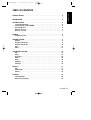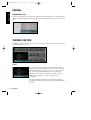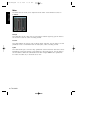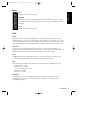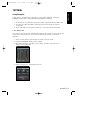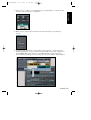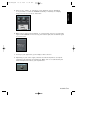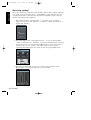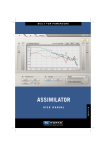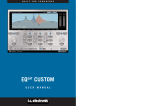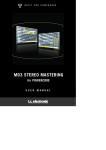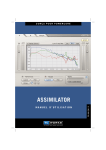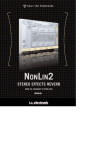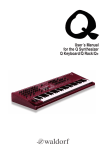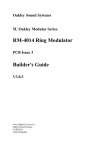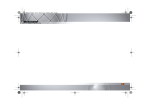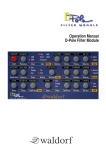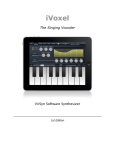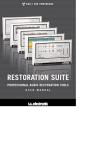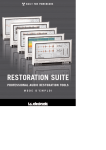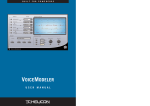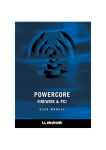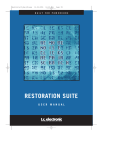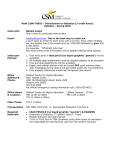Download D-Coder Manual - TC Electronic
Transcript
DcoderMan_EN 20.06.2002 B U I 16:23 Uhr L T F Seite 1 O R P O W E USER MANUAL DISTRIBUTED BY R C O R E DcoderMan_EN 20.06.2002 16:23 Uhr Seite 2 © BY TC WORKS S OFT & H ARDWARE G MB H 2002. A LL PRODUCT AND COMPANY NAMES ARE TRADEMARKS OF THEIR RESPECTIVE OWNERS . D-C ODER IS A TRADEMARK OF WALDORF E LECTRONICS G MB H. A LL SPECIFICATIONS SUBJECT TO CHANGE WITHOUT NOTICE . A LL RIGHTS RESERVED . DcoderMan_EN 20.06.2002 16:23 Uhr Seite 3 CONTACT DETAILS 4 ............................................................ INTRODUCTION . . . . . . . . . . . . . . . . . . . . . . . . . . . . . . . . . . . . . . . . . . . . . . . . . . . . . . . . . . . . . . . . 5 GETTING STARTED . . . . . . . . . . . . . . . . . . . . . . . . . . . . . . . . . . . . . . . . . . . . . . . . . . . . . . . . . . . . System Requirements . . . . . . . . . . . . . . . . . . . . . . . . . . . . . . . . . . . . . . . . . . . . . . . . . . . . . Important Note about D-CODER . . . . . . . . . . . . . . . . . . . . . . . . . . . . . . . . . . . . . . . . . . . . Vocoding Basics . . . . . . . . . . . . . . . . . . . . . . . . . . . . . . . . . . . . . . . . . . . . . . . . . . . . . . . . . . What to use it for . . . . . . . . . . . . . . . . . . . . . . . . . . . . . . . . . . . . . . . . . . . . . . . . . . . . . . . . . Glossary of Terms . . . . . . . . . . . . . . . . . . . . . . . . . . . . . . . . . . . . . . . . . . . . . . . . . . . . . . . . ENGLISH TABLE OF CONTENTS 6 6 6 6 7 7 GENERAL . . . . . . . . . . . . . . . . . . . . . . . . . . . . . . . . . . . . . . . . . . . . . . . . . . . . . . . . . . . . . . . . . . . . . 8 Information Panel . . . . . . . . . . . . . . . . . . . . . . . . . . . . . . . . . . . . . . . . . . . . . . . . . . . . . . . . 8 VOCODER SECTION . . . . . . . . . . . . . . . . . . . . . . . . . . . . . . . . . . . . . . . . . . . . . . . . . . . . . . . . . . . . 8 Routing . . . . . . . . . . . . . . . . . . . . . . . . . . . . . . . . . . . . . . . . . . . . . . . . . . . . . . . . . . . . . . . . . . . 9 Analysis Filter Bank . . . . . . . . . . . . . . . . . . . . . . . . . . . . . . . . . . . . . . . . . . . . . . . . . . . . . . 9 Vocoder Filter Bank . . . . . . . . . . . . . . . . . . . . . . . . . . . . . . . . . . . . . . . . . . . . . . . . . . . . . 10 LFO . . . . . . . . . . . . . . . . . . . . . . . . . . . . . . . . . . . . . . . . . . . . . . . . . . . . . . . . . . . . . . . . . . . . . 11 Mixer . . . . . . . . . . . . . . . . . . . . . . . . . . . . . . . . . . . . . . . . . . . . . . . . . . . . . . . . . . . . . . . . . . . . 12 SYNTHESIZER SECTION . . . . . . . . . . . . . . . . . . . . . . . . . . . . . . . . . . . . . . . . . . . . . . . . . . . . . . LFO . . . . . . . . . . . . . . . . . . . . . . . . . . . . . . . . . . . . . . . . . . . . . . . . . . . . . . . . . . . . . . . . . . . . . . Glide . . . . . . . . . . . . . . . . . . . . . . . . . . . . . . . . . . . . . . . . . . . . . . . . . . . . . . . . . . . . . . . . . . . . Oscillators . . . . . . . . . . . . . . . . . . . . . . . . . . . . . . . . . . . . . . . . . . . . . . . . . . . . . . . . . . . . . . Mixer . . . . . . . . . . . . . . . . . . . . . . . . . . . . . . . . . . . . . . . . . . . . . . . . . . . . . . . . . . . . . . . . . . . Filter . . . . . . . . . . . . . . . . . . . . . . . . . . . . . . . . . . . . . . . . . . . . . . . . . . . . . . . . . . . . . . . . . . . . Amplifier . . . . . . . . . . . . . . . . . . . . . . . . . . . . . . . . . . . . . . . . . . . . . . . . . . . . . . . . . . . . . . . . Envelope . . . . . . . . . . . . . . . . . . . . . . . . . . . . . . . . . . . . . . . . . . . . . . . . . . . . . . . . . . . . . . . . 13 13 14 14 15 15 16 16 EFFECTS . . . . . . . . . . . . . . . . . . . . . . . . . . . . . . . . . . . . . . . . . . . . . . . . . . . . . . . . . . . . . . . . . . . . . EQ . . . . . . . . . . . . . . . . . . . . . . . . . . . . . . . . . . . . . . . . . . . . . . . . . . . . . . . . . . . . . . . . . . . . . . UV Detector . . . . . . . . . . . . . . . . . . . . . . . . . . . . . . . . . . . . . . . . . . . . . . . . . . . . . . . . . . . . . Chorus . . . . . . . . . . . . . . . . . . . . . . . . . . . . . . . . . . . . . . . . . . . . . . . . . . . . . . . . . . . . . . . . . . 17 17 17 18 TUTORIAL . . . . . . . . . . . . . . . . . . . . . . . . . . . . . . . . . . . . . . . . . . . . . . . . . . . . . . . . . . . . . . . . . . . 19 Setup Examples . . . . . . . . . . . . . . . . . . . . . . . . . . . . . . . . . . . . . . . . . . . . . . . . . . . . . . . . . 19 Not hearing anything? . . . . . . . . . . . . . . . . . . . . . . . . . . . . . . . . . . . . . . . . . . . . . . . . . . . 24 D-CODER / 3 DcoderMan_EN 20.06.2002 16:23 Uhr Seite 4 ENGLISH CONTACT DETAILS If you would like to get in touch with us please e-mail to: [email protected], contact our local distribution partner or write to: TC WORKS Soft-& Hardware GmbH Customer Support Flughafenstrasse 52B 22335 Hamburg Germany www.tcworks.de e-mail: [email protected] USA: TC Electronic Inc. TC Works Customer Support 742-A Hampshire Rd. Westlake Village, CA 91361 www.tcworks.de e-mail: [email protected] 4 / D-CODER DcoderMan_EN 20.06.2002 16:23 Uhr Seite 5 Congratulations on your purchase order of D-CODER, the Synthesizer Vocoder for POWERCORE. Waldorf is a world-renowned Synthesizer maker, with classic hardware products like the Microwave and innovative software products like the Attack. It’s natural that Waldorf were amongst the first to come on board to develop a POWERCORE Plug-In. ENGLISH INTRODUCTION D-CODER includes a polyphonic synthesizer in the Waldorf tradition and a powerful Vocoder, that can modulate an external sound source or the synthesizer. Thanks to a free-run mode, the Vocoder works even with no MIDI input – and the number of bands can be adjusted to up to 100 bands for an extremely rich and smooth resolution. The sound creation possibilities and the quality turn this into a new virtual classic courtesy of the Waldorf-engineering team! Enjoy! The TC WORKS Team ATTENTION! THIS IS A POWERCORE PLUG-IN AND REQUIRES TC POWERCORE TO BE INSTALLED IN THE COMPUTER! THIS PLUG-IN WILL NOT RUN WITHOUT POWERCORE. D-CODER / 5 DcoderMan_EN 19.12.2003 16:28 Uhr Seite 6 ENGLISH GETTING STARTED System Requirements Windows • POWERCORE PCI or FIREWIRE running system 1.7 or later • Windows XP • PIII 1 GHz or faster • 256 MB RAM • VST compatible host application • System must meet requirements of the host application Mac OS • POWERCORE PCI or FIREWIRE running system 1.7 or later • Mac OS X [10.2.4 or higher] • G4 / 800 MHz or faster • 256 MB RAM • VST or Audio Unit compatible host application. • System must meet requirements of the host application POWERCORE REQUIRED! The D-CODER Plug-In requires a POWERCORE PCI or POWERCORE FIREWIRE to be available in your system. D-CODER requires the DSP power of POWERCORE. Important Note about D-CODER: The Waldorf D-CODER is a Hybrid POWERCORE and Native Plug-In. To maximize the performance of this Plug-In on your system while maintaining the best sound quality, the vocoder portion of the Plug-In will run on the TC POWERCORE, and the synthesizer will run Native on your host CPU. Under normal operating circumstances, the CPU load of the D-CODER synthesizer will be minimal. As a general rule, the more voices you play on the synthesizer, the greater the CPU use of the host application. Vocoding Basics A Vocoder processes the frequency content of one signal with the frequency content of another signal. This is why a Vocoder always needs two signals to function – one for analysis and one to be processed. The key ingredients of a Vocoder are matching banks of Analysis and Processing Filters. The analysis filter bank splits the analysis signal (also referred to as “Speech signal”) into several frequency bands. Each band has an envelope follower to analyze the band’s volume. The resulting envelope controls the volume of the corresponding bandpass filter in the Processing Filter Bank – which then processes the synthesis signal (also referred to as “Carrier signal”). Each analysis filter has its counterpart in the synthesis filter bank. 6 / D-CODER DcoderMan_EN 20.06.2002 16:23 Uhr Seite 7 A Vocoder is typically applied to speech to generate “robot voices”, but can be used just as well to process rhythmic material such as loops and drum sounds. If your goal is to recreate the original signal as closely as possible, the synthesis signal used should consist of continuous unfiltered noise. For spoken or sung voice, a waveform with a lot of harmonics should be used, such as a sawtooth – the melody and pitch are then controlled by the oscillator’s frequency. If the oscillator is being modulated by a slow sine LFO, spoken voice will sound especially natural as the LFO simulates emphasis. ENGLISH What to use it for Glossary of Terms Analysis: The “analysis” channel of the D-CODER is the signal that is being analyzed. Typically, the signal being analyzed will be speech or a vocal performance. Carrier: The carrier signal is the sound source that carries the analysis sound. In the case of the D-CODER, the carrier will either be the built in synthesizer, or an external channel when the Carrier Plug-In is used. Intelligibility: This relates to how well the vocoded signal is understood. The ability to hear the sibilant frequencies will have a tremendous impact on the overall clarity of the vocoded signal. Sibilance: Sibilant sounds are characterized by a hissing sound. These include the english pronunciation of such consonants as “f”, “s”, “z”, or “th”. Vocoder: ’Vocoder’ is an abbreviation of ’Voice Operated Recorder’. A Vocoder is an audio processor that captures the characteristic elements of an audio signal and then uses this characteristic signal to affect other audio signals. Voiced: Voiced signals have the tonal characteristic of a narrow frequency band, such as the vowel sounds “a”, “e”, “i”, “o” and “u”. Unvoiced: Unvoiced signals have the tonal characteristic of the full frequency band, such as the consonant sounds that cover almost the entire frequency spectrum, such as “f”, “s”, “t” and so forth. D-CODER / 7 DcoderMan_EN 20.06.2002 16:23 Uhr Seite 8 ENGLISH GENERAL Information Panel The blue information panel under the analysis and vocoder meters is an active window that will always display the name and value of the parameter that your mouse is rolling over. VOCODER SECTION D-CODER consists of 2 Plug-Ins in one: a Vocoder and a Synthesizer. First, let’s have a look at the Vocoder section. Display The upper half of the display shows the Analysis Band range, the lower half indicates the settings for the Vocoder Filter Band range. By clicking on the “L” or “H” handles, you can move the parameters directly in the display. The waveform at the center indicates if there is input signal for processing. It should look similar to the screenshot. The blue information display is a multi-function display that always indicates the currently selected parameter and its value. 8 / D-CODER DcoderMan_EN 20.06.2002 16:23 Uhr Seite 9 Routing Determines the source of the signal being vocoded. By default, this is set to the internal synthesizer. Alternatively, this can be set to either “Carrier 1” or “Carrier 2”. Please note that setting the Signal to either “Carrier 1” or “Carrier 2” will only have an effect when the corresponding Carrier Plug-In is loaded, and active! ENGLISH Vocoder Signal Swap Signals Swaps the Carrier and Analysis Sources. Analysis Filter Bank The Analysis Filter Bank determines which part of the frequency spectrum is being analysed by the Vocoder. Also, it includes the critical “Bands” parameter that sets the “resolution” of the whole Vocoding section. This parameter effects both the Analysis and Vocoder Banks. Lo Frq and Hi Frq / 20Hz…20 kHz These parameters set the frequency range of the analysis band. For voice analysis, Lo should be set to around 220 Hz and Hi to 14 kHz. For loops and other signals, the values should be 100 Hz and 16 kHz. The bands in between the set lowest and highest bands are equally spread across the adjusted range, the resolution depending on the selected number of bands. Attack Sets the Attack speed for the Analysis Filter Bank. The lower the value, the faster the Attack. The higher the value the slower – thus softer – the Attack.Typically, this should be set to values between 0 - 15. Release Sets the Release Time for the Analysis Filter Bank. The higher the value, the longer the release. Low values will create a more percussive effect, higher values will have more “legato” results.Typically, this should be set to values between 10 - 25. D-CODER / 9 DcoderMan_EN 20.06.2002 16:23 Uhr Seite 10 Bands ENGLISH Sets the number of Filter Bands. Please note, that this parameter affects both the Analysis and Vocoder Banks! Both sections always have a matching amount of filters. The higher the number, the finer the resulting resolution, i.e. the more “intelligible” the results when used on speech signals. This Vocoder can have from 3 to 100 bands! TIP: For classic Vocoder effects, you should set the number of bands to values between 13 and 22. If you take it further (beyond 40) it can sound increasingly “harsh”. Vocoder Filter Bank Lo Offset and Hi Offset Sets the relative offset of the lowest and highest synthesis band compared to the lowest or highest analysis band. A setting of “0” indicates that analysis and synthesis bands are exactly matching. Negative values indicate that the synthesis bands have been moved below the analysis bands, while positive values indicate that the highest synthesis band has been moved higher than the highest analysis band. Resonance Sets the steepness of the Vocoder filter: the higher the value, the more the Vocoder bands will resonate. TIP: Increasing the Vocoder resonance can increase the intelligibility of the Vocoder signal. Bandwidth Controls the width of the synthesis bands. Negative values increase the width of the bands while positive values decrease the width. The default value of “0” is recommended for best vocoding results. Attack Sets the attack speed of the synthesis bands. The higher the value, the slower the attack time. For classic Vocoder sounds, use values between 0 and 15. Decay Sets the decay rate of the synthesis bands. The higher the value, the longer the decay time. For classic Vocoder sounds, use values between 10 and 25. 10 / D-CODER DcoderMan_EN 20.06.2002 16:23 Uhr Seite 11 ENGLISH LFO The red LED next to the Label indicates the state of the switch (On/Off). When it is red, the LFO is operating. Lo and Hi Mod These Parameters adjust the amount of LFO modulation for the Lo and Hi Vocoder Band positions. The higher the value, the wider the modulation width. TIP: By using the LFO on the band positions, you can get a more natural, dynamic sound. For a more robotic sound, do not engage the LFO. Speed Adjusts the LFO’s speed. This parameter has no effect once Sync is active! Shape Adjusts the shape of LFO modulation. Sync The sync parameter allows you to synchronize the speed to incoming MIDI clock in musically relevant values like “1 bar”, which would result in one full LFO cycle taking exactly 1 bar. The functionality of this parameter requires that your host application can provide the clock information to the Plug-In. D-CODER / 11 DcoderMan_EN 20.06.2002 16:23 Uhr Seite 12 ENGLISH Mixer The Mixer section allows you to adjust the audio levels of the different sources in D-CODER. Analysis This fader will set the “dry” level of your analysis material. Typically, you will want to set the level to zero for classic vocoding sounds. Vocoder This fader adjusts the level of your vocoding output. Typically, you will want to set this parameter close to a maximum level for those pure, classic vocoding sounds. Synth This fader allows you to mix the “dry” synthesizer sound in with the other two sources. Depending on the gain settings of the amplifier in the synth section, you will want to set this fader to maximum comfortable level when using D-CODER as a synthesizer. For classic Vocoder use, it should be set to zero. 12 / D-CODER DcoderMan_EN 20.06.2002 16:23 Uhr Seite 13 The D-CODER offers a fully-featured polyphonic synthesizer, that can also be used independently of the Vocoding section and be played just like any other virtual VST synth. And as this is a true WALDORF synthesizer – expect something nice! ENGLISH SYNTHESIZER SECTION LFO The synthesizer’s LFO Section is independent of the LFO in the Vocoder section – it is only for the synthesizer and has no effect on the Vocoder itself! SHAPE The Shape parameter offers different waveforms for the LFO: Sync The sync parameter allows you to synchronize the speed to incoming MIDI clock in musically relevant values like “1 bar”, which would result in one full LFO cycle taking exactly 1 bar. The functionality of this parameter requires that your host application can provide the clock information to Plug-Ins. Speed Adjusts the LFO’s speed. Please note, that this has no effect once Sync is active! D-CODER / 13 DcoderMan_EN 20.06.2002 16:23 Uhr Seite 14 ENGLISH Glide The red LED next to the Label indicates the state of the switch (On/Off) When this parameter is engaged, a change in pitches played by the oscillator will “glide” into the next pitch, creating interesting pitch “scoops.” Speed Adjusts the speed of the glide effect. The behavior of this parameter is different in Poly and Mono Trigger mode. In Free Run mode you will hear no difference, as the pitch is usually fixed. Oscillators D-CODER provides tone generation via two oscillators. Semitone Allows you to offset the root key, indicated in musical notes (e.g. “C2”). TIP: Properly setting the oscillator tones becomes critical when you are in “Free Run” mode, as this is the only tonal control you have for the pitch of the Vocoder signal output in this mode. FM/PW (Osc 1) Sets the amount of Frequency Modulation (FM). When “Square” is selected as the Oscillator Shape, this parameter will control the Pulse Width (PW). Detune (Osc 2) This parameter will detune Oscillator 2 relative to Oscillator 1. FM Env / PW Mod (Osc 2: only PW Mod) Sets the amount of FM or PW modulation. In the case of FM, it sets the amount of modulation by the “ENV” envelope below the Amplifier. Pitch Mod Adjusts the Pitch Modulation amount. Shape Sets the Oscillator’s waveform shape. For the best vocoding effects, you should have a continuous waveform with many harmonics, such as Pulse, Sawtooth or Noise. Sine has few harmonics, and will create a much more subtle effect. 14 / D-CODER DcoderMan_EN 20.06.2002 16:23 Uhr Seite 15 Mixer Adjusts the level of Oscillator 1 Ring Mod Adjusts the amount of Ring Modulation between Oscillator 1 and 2. (Both Oscillators must have some amount of level setting for RingMod to function properly.) ENGLISH Osc 1 Osc 2 Adjusts the level of Oscillator 2 Filter Cutoff Adjusts the filter’s Cutoff. Depending on the selected filter type, the position has different meaning. If Hi Pass is selected, the left most position is neutral – if Lo Pass is selected, the right most position is neutral. We suggest you try the different filter types and then adjust the cutoff parameter in order to find out how to best use this. Resonance The position of this parameter sets the steepness of the selected filter type – the higher the value, the more audible the effect. If you select e.g. Lo Pass and move the parameter up very far, the filter will start resonating – thus the name! Drive D-CODER provides an integrated distortion circuit for the filter. This way you can create really extreme synth sounds without requiring external effects. Type The synthesizer provides an extensive filter section with the following filter types: Low Pass 24 / 12 dB Band Pass 24 / 12 dB • Lo Pass + Band Pass 24 dB • Hi Pass 12 / 24 dB • Notch 24 / 12 dB • • Modulation The Synthesizer’s Envelope, Keyboard Velocity or LFO can modulate the filter. The higher the value set, the more extreme the modulation of the filter by the corresponding source. D-CODER / 15 DcoderMan_EN 20.06.2002 16:23 Uhr Seite 16 ENGLISH Key Track If set to higher values such as +100% (far right), the overtone structure of the filter will be identical across the entire keyboard range, and will generally result in a brighter sound across the entire range of the keyboard. If set to lower values such as -100% (far left), the higher the pitch of the note, the less overtones will be present in the filtered signal. This results in a “softer” or “darker” sound the higher the note you play on the keyboard. Amplifier Attack Adjusts the amplifier envelope’s Attack rate. The higher the value, the slower the Attack phase! Short values will provide a percussive synth sound, while higher values will be more legato or string like. Release Adjusts the amplifier envelope’s Release rate. The higher the value, the longer the Release time! Trigger Poly/Mono/Free Run. Poly and Mono will respond to incoming MIDI notes to control the synthesizer. Free run will simply set the Oscillator’s amplifier to run continuously. Vel This switch activates or deactivates keyboard velocity for the amplifier stage. Envelope This envelope is assignable to Oscillator 1’s FM modulation and the Filter modulation. Attack Adjusts the Attack rate. The higher the value, the slower the Attack time! Decay Adjusts the amplifier envelope’s Decay rate. The higher the value, the longer the Decay time! 16 / D-CODER DcoderMan_EN 20.06.2002 16:23 Uhr Seite 17 ENGLISH EFFECTS EQ EQ Low and Hi Band Level Controls the overall balance of all synthesis bands by +/- 18 dB. Identical values will result in equal filter volume across the range; different values will change the lo/hi balance. All filters in-between are scaled proportionally. EQ Mid Selects the band to be controlled by Mid Level. The surrounding bands are scaled to match the level of the mid EQ. Mid Level Cuts or boosts the selected mid band by +/- 18 dB. TIP: Adjusting the EQ levels will change the intelligibility of the vocoded signal. For more female tones, try higher values for the Hi Level, and lower values for the Lo Level. UV Detector UV is short for “Un-Voiced”. By default, this parameter is in the UnVoiced position. By increasing the value of this parameter, you will add a small amount of noise to the signal, improving the intelligibility of the sibilant frequencies. The red LED next to the label indicates the state of the switch (On/Off). D-CODER / 17 DcoderMan_EN 20.06.2002 16:23 Uhr Seite 18 ENGLISH Chorus The red LED next to the Label indicates the state of the switch (On/Off). Red indicates, that Chorus is active. The integrated Chorus effect is the last stage in the signal chain and is applied to all of the three sources in the Mixer section. TIP: Chorusing may reduce the Vocoder’s intelligibility. If your Vocoder sounds “mushy”, try disabling the Chorus. Speed Adjusts the speed of the chorusing effect. Depth Adjusts the amount of the chorusing effect. Phat “Boosts” the chorusing effect and creates extra-rich chorusing. 18 / D-CODER DcoderMan_EN 20.06.2002 16:23 Uhr Seite 19 ENGLISH TUTORIAL Setup Examples In this section, we would like to give you a couple setup examples. Essentially, D-CODER can be used in three fundamentally different situations: 1. As “Free Run” Vocoder effect using the internal synthesizer and no MIDI input. 2. As classic Vocoder with MIDI controlling the pitch and using the internal synthesizer. 3. As Vocoder effect for an external carrier (i.e. not using the internal synth). 1. Free Run Vocoder This mode is great for quickly and effectively altering the sound of a voice (especially “robot voices”) or percussion, as the pitch would not be tracked or controlled externally 1. Select a track where you would like the audio to be processed. 2. Insert the D-CODER directly on the channel. 3. Check the settings in the Mixer section. Only “Vocoder” should be up, as shown in the screenshot. 4. Select “Free Run” in the Amplifier section. D-CODER / 19 DcoderMan_EN 20.06.2002 16:23 Uhr Seite 20 ENGLISH 5. Make sure you have selected “Synth” as your Vocoder signal in the Routing section. 6. Hit Play in your application, you’re ready to have some fun! 7. Depending on your source signal, enhance the siblent frequencies to improve intelligibility by adjusting the UV Detector. Make sure it’s on (indicated by the LED) and adjust the value to your requirements. 2. MIDI controlled Vocoder This is the typical setup for using the Vocoder musically, i.e. creating a melodic Vocoder effect, typically using the internal synthesizer. If you would like to process an external sound source that is of course also possible, but then you need to use setup 3 with “Poly” or “Mono” mode. 1. Select a track where you would like the audio to be processed. 2. Insert the D-CODER directly on the channel. 3. Check the settings in the Mixer section. Only “Vocoder” should be up, as shown in the screenshot. 20 / D-CODER DcoderMan_EN 20.06.2002 16:24 Uhr Seite 21 ENGLISH 4. Select “Poly” or “Mono” in the Amplifier section, depending on if you’d like the Vocoder to be monophonic or polyphonic. 5. Make sure you have selected “Synth”as your Vocoder signal in the Routing section. 6. Hit Play in your application, you’re ready to have some fun… but you won’t be hearing anything yet. First, you need to assign a MIDI track in your sequencer to the D-CODER MIDI input! How this is handled depends on your sequencer’s VST instrument handling. In the following, you will find a Cubase setup example. D-CODER / 21 ENGLISH DcoderMan_EN 20.06.2002 16:24 Uhr Seite 22 7. Depending on your source signal, enhance the siblent frequencies to improve intelligibility by adjusting the UV Detector. Make sure it’s on (indicated by the LED) and adjust the value to your requirements. 3. Vocoding an external Carrier This setup is great for processing the envelope of one track onto another. For best results, you should be using pad-like continuous sounds as carrier and percussive signals as analysis signal. 1. Select a track where you would like the audio to be processed. 2. Now load the second Plug-In that comes with D-CODER as an insert, the D-CODER Carrier on the CARRIER channel (the channel where you’d like the audio to be processed – not the main D-CODER Plug-In). The Carrier Plug-In doesn’t have any user interface (UI) – and will look different in any application – or user adjustable parameters. Make sure it’s active and close the UI. 3. Now bring up the D-CODER on the channel that is supposed to control the D- CODER’s sound, the analysis or speech signal. 4. Check the settings in the Mixer section. Only “Vocoder” should be up, as shown in the screenshot. 22 / D-CODER 20.06.2002 16:24 Uhr Seite 23 5. Select “Poly”, “Mono” or “Free Run” in the Amplifier section, depending on if you’d like to control the D-CODER externally or internally. To simplify things for now, let’s set this to “Free Run”. ENGLISH DcoderMan_EN 6. Make sure you have selected “Carrier 1” in the Routing section as your Vocoder signal. Now D-CODER will not be using the internal synth, but the Carrier signal as sound source. 7. Hit Play in your application, you’re ready to have some fun. 8. Depending on your source signal, enhance the siblent frequencies to improve intelligibility by adjusting the UV Detector. Make sure it’s on (indicated by the LED) and adjust the value to your requirements.. D-CODER / 23 DcoderMan_EN 20.06.2002 16:24 Uhr Seite 24 ENGLISH Not hearing anything? OK, so you picked one of the above setup examples and you aren’t hearing anything? Let’s check the most likely pilot errors – the D-CODER is a very powerful tool, and considering that there’s a Vocoder and a synthesizer integrated into this cute little window, we’re talking high integration! 1. Check Input Routing’s “Vocoder Signal” – if you want to use the internal synth, this should not read “Carrier 1” or “Carrier 2”. When using Setup 3., it should read “Carrier 1”. 2. Check the Trigger mode in the amplifier section – if using no external MIDI control, it should be set to “Free Run”, so you’d instantly be hearing something when you hit “Play”. If using an external MIDI track to control the Vocoder, it should be set to “Poly” or “Mono”. Be aware that you’ll then only hear something when MIDI events are coming in from the assigned MIDI track! 3. Check the Vocoder’s Mixer section. If you’d like to only hear the Vocoder Output signal, it should look exactly as it is pictured here. 24 / D-CODER DcoderMan_EN 20.06.2002 16:24 Uhr Seite 25 ENGLISH 4. Check the Synthesizer’s mixer section, if using the synth! Of course one of the Oscillators should be up at least. 5. Check the Filter and Amplifier section if Cutoff or Attack and Release have unusual settings. 6. Check the Analysis Filter Bank Settings. To be sure, make them look like this: 7. Check the Vocoder Filter Bank Settings. To be sure, make them look like this: 8. STILL NOT HEARING ANYTHING? Please load factory presets in order to verify, if the problem might result in your environment rather than D-CODER.If there is nothing indicated in the Vocoder’s waveform display you have no input signal. The display must look similar to the screenshot below: D-CODER / 25