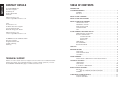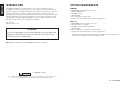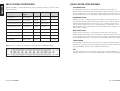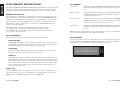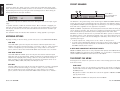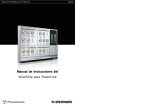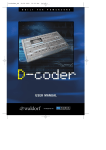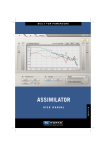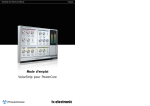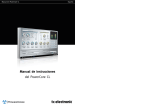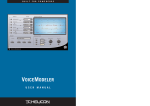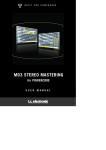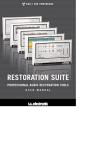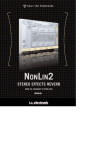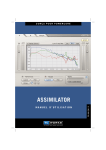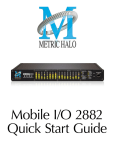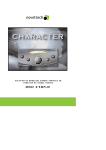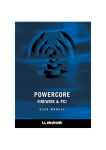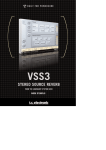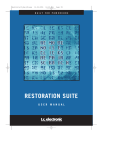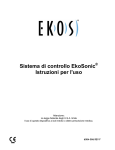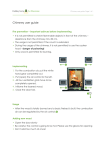Download EQSAT CUSTOM - TC Electronic
Transcript
B U I LT F O R P O W E R C O R E EQSAT CUSTOM USER MANUAL TABLE OF CONTENTS TC ELECTRONIC A/S Customer Support Sindalsvej 34 Risskov DK-8240 Denmark INTRODUCTION www.tcelectronic.com e-mail: [email protected] USA: TC Electronic Inc. TC Works Customer Support 742-A Hampshire Rd. Westlake Village, CA 91361 www.tcelectronic.com e-mail: [email protected] TC WORKS Soft-& Hardware GmbH Customer Support Flughafenstrasse 52B 22335 Hamburg Germany SYSTEM REQUIREMENTS . . . . . . . . . . . . . . . . . . . . . . . . . . . . . . . . . . . . . . . . . 1 WINDOWS . . . . . . . . . . . . . . . . . . . . . . . . . . . . . . . . . . . . . . . . . . . . 1 MAC OS X . . . . . . . . . . . . . . . . . . . . . . . . . . . . . . . . . . . . . . . . . . . . . 1 EQSAT CUSTOM - OVERVIEW . . . . . . . . . . . . . . . . . . . . . . . . . . . . . . . . . . . . . . . 2 EQSAT CUSTOM SPECIFICATIONS . . . . . . . . . . . . . . . . . . . . . . . . . . . . . . . . . . . 4 EQSAT CUSTOM FILTER CONTROLS LOW SHELVE FILTER . . . PARAMETRIC FILTERS . . HIGH SHELVE FILTER . . STEREO LINKING . . . . . FLAT . . . . . . . . . . . . . . . . . . . . . . . . . . . . . . . . . . . . . . . . . . . . . . . . . . . . . . . . . . . . . . . . . . . . . . . . . . . . . . . . . . . . . . . . . . . . . . . . . . . . . . . . . . . . . . . . . . . . . . . . . . . . . . . . . . . . . . . . . . . . . . . . . . . . . . . . . . . . . . . . . . . . . . . . . . . . . . . . . . . . . . . . . . . . . . . . . . . . . . . 5 5 5 5 5 5 ACTIVE FREQUENCY RESPONSE DISPLAY WORKING WITH THE DISPLAY DISPLAY CONVENTIONS . . . . . CURSOR POSITION . . . ACTIVE BAND . . . . . . . BAND FILLS . . . . . . . . ZOOM IN/OUT . . . . . . . . . . . . KEY COMMANDS . . . . . . . . . . DISPLAY DISABLED . . . . . . . . . . . . . . . . . . . . . . . . . . . . . . . . . . . . . . . . . . . . . . . . . . . . . . . . . . . . . . . . . . . . . . . . . . . . . . . . . . . . . . . . . . . . . . . . . . . . . . . . . . . . . . . . . . . . . . . . . . . . . . . . . . . . . . . . . . . . . . . . . . . . . . . . . . . . . . . . . . . . . . . . . . . . . . . . . . . . . . . . . . . . . . . . . . . . . . . . . . . . . . . . . . . . . . . . . . . . . . . . . . . . . . . . . . . . . . . . . . . . . . . . . . . . . . . . . . . . . . . . . . . . . . . . . . . . . . 6 6 6 6 6 6 6 7 7 SOFTSAT™ Details on how to obtain technical support can be found in the included Customer Support Document. For immediate answers on many support questions, visit the TC SUPPORT INTERACTIVE pages on www.tcelectronic.com . . . . . . . . . . . . ...............................................8 METERING OPTIONS . . . . . . . . . PEAK HOLD . . . . . . . . PEAK HOLD FALLBACK CLIP HOLD . . . . . . . . . TECHNICAL SUPPORT . . . . . . . . . . . . . . . . . . . . . . . . . . . . . . . . . . . . . . . . . . . . . . . . . . . . . . . . . . . . . . . . . . . . . . . . . . . . . . . . . . . . . . . . . . . . . . . . . . . . . . . . . . . . . . . . . . . . . . . . . . . . . . . . . . . . . . . . . . . . . . . . . . 8 8 8 8 PRESET MANAGER . . . . . . . . . . . . . . . . . . . . . . . . . . . . . . . . . . . . . . . . . . . . . . 9 A NOTE ABOUT COMPATIBILITY WITH EQSAT PRESETS . . . . . . . . . . . . 9 THE PRESET FILE MENU . . . . . . . . . LOAD PRESET . . . . . . . . . . SAVE PRESET . . . . . . . . . . A / B PRESET COMPARISON . . . . . . . . . . . . . . . . . . . . . . . . . . . . . . . . . . . . . . . . . . . . . . . . . . . . . . . . . . . . . . . . . . . . . . . . . . . . . . . . . . . . . . . . . . . . . . . . . . . . . . . . . . . . . . . . . . . . . . . . . . . . .9 .9 10 10 DEFAULT PRESET LOCATIONS: . . . . . . . . . . . . . . . . . . . . MAC OS X . . . . . . . . . . . . . . . . . . . . . . . . . . . . MAC OS X ADMINISTRATOR PRIVELEGES WINDOWS . . . . . . . . . . . . . . . . . . . . . . . . . . . . . . . . . . . . . . . . . . . . . . . . . . . . . . . . . . . . . . . . . . . . . . . . . . . . . . . . . . . . . . . . . . . 10 10 10 10 USING EQSAT CUSTOM IN MAC OS X . . . . . . . . . . . . . . . . . . . . . . . . . . . . . . . . 11 PLUG-IN FORMATS . . . . . . . . . . . . . . . . . . . . . . . . . . . . . . . . . . . . . 11 PLUG-IN LOCATIONS . . . . . . . . . . . . . . . . . . . . . . . . . . . . . . . . . . . . 11 ENGLISH ENGLISH CONTACT DETAILS SYSTEM REQUIREMENTS The EQSAT CUSTOM is an updated version of our classic equalization Plug-In, TC EQSAT. Featuring 5 bands of EQ with 3 stereo parametric bands as well as high and low shelving filters, EQSAT CUSTOM has well earned its reputation as a precision mastering equalizer. Each band is capable of boosting or cutting up to ±18 dB, including the shelving bands. Naturally, bandwidth, frequency and gain are selectable per band. And what’s more, the unique SoftSat™ circuit creates that warm, analog sound whenever required. EQSAT CUSTOM is a clean-sounding and very easy-to-use EQ, ideal for any situation from recording to mastering! WINDOWS • • • • • • ENGLISH ENGLISH INTRODUCTION POWERCORE running system 1.7 or later Windows 2000 or XP PIII 500 or faster 256 MB RAM VST compatible host application System must meet requirements of the host application MAC OS X The TC Team www.tcelectronic.com ATTENTION! THIS IS A POWERCORE PLUG-IN AND REQUIRES AT LEAST ONE POWERCORE TO BE INSTALLED ON YOUR SYSTEM! THIS PLUG-IN WILL NOT RUN WITHOUT POWERCORE. • • • • • • POWERCORE running system 1.7 or later Mac OS X (10.2.3 or higher) G3/300 or faster (G4 Recommended) 256 MB RAM VST or Audio Units compatible host application* System must meet requirements of the host application * At the time this manual was created, support for MOTU’s Digital Performer is only possible by using Apple’s Audio Units Plug-In format. NOTE: EQSAT CUSTOM requires POWERCORE software 1.7 or higher. is a TC Group company. © by TC WORKS Soft & Hardware GmbH 2003. All product and company names are trademarks of their respective owners. All specifications subject to change without notice. All rights reserved. EQ SAT CUSTOM / 1 OVERVIEW 1 ENGLISH ENGLISH EQSAT CUSTOM 7 2 8 3 9 4 10 5 6 1. 2. 3. 4. 5. Active Frequency Response Display Stereo Link / Unlink Low Shelve Preset Manager No Latency Mode 2 / EQ SAT CUSTOM 6. Parametric Bands 7. Meters and Metering Options 8. Parametric Bypass 9. High Shelve 10. SoftSatTM Controls EQ SAT CUSTOM / 3 EQSAT CUSTOM FILTER CONTROLS EQSAT CUSTOM is a 5 band EQ featuring 3 stereo parametric bands, a low shelve and a high shelve band. LOW SHELVE FILTER Band Type Frequency Range Gain Bandwidth Slope A Low Shelve filter boosts or cuts frequencies below the cut-off, which is determined by the Frequency selector. Frequencies above the shelve cut-off have no gain change. This is most often used to boost or reduce bass frequencies. In the ACTIVE DISPLAY, this is indicated as LO and always affects both channels. Low Shelve (LO) 20 Hz to 5.0 kHz +/- 18 dB – 3 – 12 dB/oct. PARAMETRIC FILTERS Bell-shaped Parametric filter 2 L 20 Hz to 20 kHz +/- 18 dB 0.10 – 4.0 oct. – Bell-shaped Parametric filter 2 R Linked to L Channel +/- 18 dB Linked to L Channel – Bell-shaped Parametric filter 3 L 20 Hz to 20 kHz +/- 18 dB 0.10 – 4.0 oct. – Bell-shaped Parametric filter 3 R Linked to L Channel +/- 18 dB Linked to L Channel – Bell-shaped Parametric filter 4 L 20 Hz to 20 kHz +/- 18 dB 0.10 – 4.0 oct. – Bell-shaped Parametric filter 4 R Linked to L Channel +/- 18 dB Linked to L Channel – High Shelve (HI) 500 Hz to 20 kHz +/- 18 dB – 3 – 12 dB/oct. A Parametric filter is a highly flexible filter, capable of creating broad cuts or boosting peaks without influencing nearby frequencies. The center frequency is determined by the Frequency selector. This is most commonly used to cut or boost a specific frequency, such as a mid frequency for a snare drum. In the ACTIVE DISPLAY, this is indicated as the filter number and the channel; i.e. 2L, 2R, 3L, 3R, 4L and 4R. HIGH SHELVE FILTER A High Shelve filter boosts or cuts frequencies above the cut-off, which is determined by the Frequency selector. Frequencies below the shelve cut-off have no gain change. This is most often used to boost or reduce high band frequencies. In the ACTIVE DISPLAY, this is indicated as HI and always affects both channels. STEREO LINKING Figure 1: This is a simple block diagram of the signal path in EQSAT CUSTOM. Each Parametric band has two modes of control: linked and decoupled. When the LINK button is active, both the left and right channels are linked. To have decoupled (independent) channel control, disable the LINK button. FLAT Selecting FLAT from the user interface will only reset the filter parameters. To reset ALL parameters, select the Preset “00 Default” from the preset manager. 4 / EQ SAT CUSTOM EQ SAT CUSTOM / 5 ENGLISH ENGLISH EQSAT CUSTOM SPECIFICATIONS KEY COMMANDs Normal Click Clicking the ACTIVE FREQUENCY RESPONSE DISPLAY will adjust the frequency and gain of the filter closest to your mouse click. Option + Click Each channel has a HIT POINT in the display. By clicking on the hit point, you can directly manipulate the gain of each band. If you use one the KEY COMMANDS while clicking on the HIT POINT, you also have access to other parameters in the display. Clicking while holding the option key in the ACTIVE FREQUENCY RESPONSE DISPLAY will adjust the bandwidth of the filter closest to your mouse click. Control + Click If you refer back to the block diagram of the filter series, it is pretty clear that the LOW SHELVE is filter 1, while filters 2, 3 and 4 are the PARAMETRIC bands, and filter 5 is the HIGH SHELVE. Clicking while holding the control key in the ACTIVE FREQUENCY RESPONSE DISPLAY will act as a “fine adjust” for the frequency and gain of the filter closest to your mouse click. Shift + Click Clicking the ACTIVE FREQUENCY RESPONSE DISPLAY while holding the shift key will adjust the frequencies and gains of ALL filters. The ACTIVE FREQUENCY RESPONSE DISPLAY displays information on the magnitude and stereo placement of your current EQ setting. This display is active, meaning you can directly manipulate the equalization parameters for all of the bands in the EQ. WORKING WITH THE DISPLAY The LOW SHELVE is indicated as LO and always affects both channels. The HIGH SHELVE is indicated as HI and always affects both channels. The PARAMETRIC bands are indicated by the filter number and the channel; i.e. 2L, 2R, 3L, 3R, 4L and 4R. Note: To reset the filter parameters, select the FLAT button. To reset ALL parameters, select the Preset “00 Default” from the preset manager. DISPLAY CONVENTIONS The display has many ways of indicating what’s going on with the EQ. CURSOR POSITION The CURSOR POSITION is sort of a marker that indicates the current position on the EQ Curve with a Cross Hair type locator. The cursor fields in the display will provide feedback about the gain and frequency of the cursor. DISPLAY DISABLED Should your Powercore be fully loaded and there is not enough free processing on your DSPs, the ACTIVE FREQUENCY RESPONSE DISPLAY will come up in a disabled state. Should this occur, it is advised to remove the Plug-In from the mix. ACTIVE BAND The ACTIVE BAND is highlighted by a yellow line that displays the curve of the band as you roll over the filter’s hit point with the mouse. BAND FILLS The BAND FILLS are “color coded” to quickly help you visualize the filter set-up. When operating in linked stereo, the frequency response curve will simply be dark green. When operating with the independent control over the left and right channels – link disabled – the left channel will have a blue fill when it has more gain than the right channel, while the right channel will have a red fill when it has more gain than the left one. ZOOM IN / OUT Selecting ZOOM IN from the user interface will zoom the view of the marker position. The marker position is set by clicking anywhere in the display. When you are in the ZOOM position, the ZOOM IN button will switch to ZOOM OUT. 6 / EQ SAT CUSTOM EQ SAT CUSTOM / 7 ENGLISH ENGLISH ACTIVE FREQUENCY RESPONSE DISPLAY SoftSat™ creates the “warm” and “fat” sound often associated with analog equipment. For the technically minded, the effect is also known as “non-linear distortion”. By activating this function you will get similar sounding results as when driving an analog tape machine into tape saturation. PRESET MANAGER 1 2 3 1. File Menu 2. A / B Comparison 3. Preset Name SoftSat™ will only have an audible effect when driving the level on the input or gain stage. To operate SoftSat™, enable the SoftSat™ button. Once SoftSat™ is engaged, you have two options for adding saturation to your signal: use the apply fader to increase the amount, or double click in the text field and enter the amount of saturation you want applied. The SoftSat™ meter will indicate when Saturation is being applied to your signal. METERING OPTIONS By single clicking on the VU meter, you will have access to the METERING OPTIONS. PEAK HOLD The PEAK HOLD option will vary the time that the maximum peak value is displayed in the meter. The hold time range, in seconds, is 10, 6, 1, None or Forever – which is handy when you are not watching too closely. There is also a Reset option, useful for those times when PEAK HOLD value has been set to “Forever”. PEAK HOLD FALLBACK The PEAK HOLD FALLBACK option will vary the time that the maximum peak value falls back in the peak meters. Ideally, the meters are characterised by a slow fallback from displayed peaks, making it easier to notice peak levels visually. In order of fastest to slowest fallback rates, the speed of the fallback can be set to: Immediate, 30dB, 10dB, 5dB, 3dB, and 1dB per second. CLIP HOLD The CLIP HOLD option will vary the time that the maximum clip value is displayed in the meter. The hold time range, in seconds, is 10, 6, 1, None or Forever – which is handy when you are not watching too closely. There is also a Reset option, useful for those times when CLIP HOLD value has been set to “Forever”. The PRESET is the global setting of the entire Plug-In. EQSAT CUSTOM’s PRESET is exactly the same as those managed by your host application, the difference being that using EQSAT CUSTOM’s preset manager will ensure that you can share your presets with other users, regardless of host application or platform. EQSAT CUSTOM’s comprehensive file based preset architecture makes archiving presets as simple as possible. This allows you to organize your presets the way you find most comfortable for your workflow, and to exchange presets with other users. PRESETS are saved as discrete files on your hard drive. Once a preset is saved into the default location, it will automatically appear in the “File” menu every time you use the Plug-In. The files can then be arranged in subfolders, which will also be recognized by the Plug-In. • To delete a preset file, simply move it to the “Trash” or “Recycle bin”. • To create a new subfolder that appears in the Plug-In menu, simply create a new folder in the Plug-In folder that resides in the PRESETS folder of the EQSAT CUSTOM’s default preset location. A NOTE ABOUT COMPATIBILITY WITH EQSAT PRESETS EQSAT CUSTOM’s presets are not fully compatible with presets from EQSAT. While EQSAT CUSTOM can load presets from TC EQSAT, it is not possible to load presets saved in EQSAT CUSTOM into earlier versions of TC EQSAT. THE PRESET FILE MENU Pressing the “File” button will open the file menu. The following options are available from the file menu. LOAD PRESET By selecting “Load”, you can navigate to any folder on the system, including any shared folder. These will always be loaded from the default location for EQSAT CUSTOM presets. Only presets located in the default file location will appear in EQSAT CUSTOM’s pop-up preset menu. Note: EQSAT CUSTOM can load presets from TC EQSAT. 8 / EQ SAT CUSTOM EQ SAT CUSTOM / 9 ENGLISH ENGLISH SOFTSAT™ By selecting “Save”, you can save your preset to any folder on the system, including any shared folder. By default, presets will be saved to the default location for EQSAT CUSTOM’s presets. EQSAT CUSTOM can arrange presets into different subfolders. You can delete, rearrange or create your own folders to accommodate your needs. You could, for example, create preset folders for projects, customers or what ever you can imagine. Note: Presets saved in EQSAT CUSTOM cannot be loaded into TC EQSAT. A / B PRESET COMPARISON The “A / B” function of EQSAT CUSTOM allows for a quick comparison of two different settings. Select “Store” and then “A” or “B” to save a setting into either the “A” or “B” memory. After setting up both an “A” and a “B” setting, you can simply select either “A” or “B” to immediately compare the two settings. These are meant for a quick comparison, these settings are LOST when closing the Plug-In! If you wish to keep your preset, we advise you to save it! DEFAULT PRESET LOCATIONS: USING EQSAT CUSTOM IN MAC OS X PLUG-IN FORMATS Powercore supports both the VST and Audio Units Plug-In formats. In a host application like SPARK XL or LOGIC, the Plug-In will appear as a standard Audio Units Plug-In. If you save files into the System folder, make sure that you have the appropriate Administrator rights. PLUG-IN LOCATIONS OS X is designed for networking, and uses a hierarchy of “virtual locations” called Domains. Audio Unit Plug-Ins are located in one of two domains: the Local Domain, and the User Domain. The Local Domain can have multiple users. For simplicity, TC Plug-Ins are installed only in the Local Domain. Additionally, each Plug-In is installed as both a VST and Audio Units Plug-In. Both formats must be on the system in order to function in an Audio Units application. LOCAL DOMAIN: OS X / Library / Audio / Plug-Ins / Components OS X / Library / Audio / Plug-Ins / VST The following locations are where you can find your EQSAT CUSTOM PRESETS. Preset subfolders will not appear in the file menu unless there is at least one file in that subfolder. MAC OS X Files are stored in your user folder. Users\User Name\Library\Application Support\TCWorks\Powercore\Presets\EQSAT CUSTOM\ MAC OS X ADMINISTRATOR PRIVELEGES If you want to share your files with another user, it is advised that you copy your presets to the “Shared” folder before the other user logs in. If you save files into the System folder, make sure that you have the appropriate Administrator rights. WINDOWS Files are stored on the Windows OS hard drive. System Hard Drive:\Program Files\TCWorks\Powercore\Presets\ EQSAT CUSTOM\ 10 / EQ SAT CUSTOM EQ SAT CUSTOM / 11 ENGLISH ENGLISH SAVE PRESET