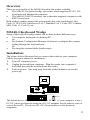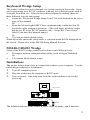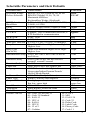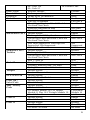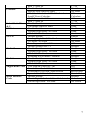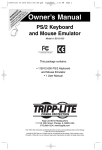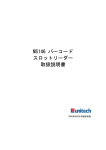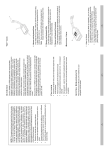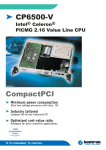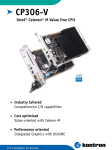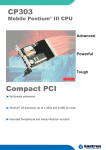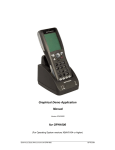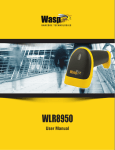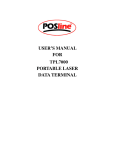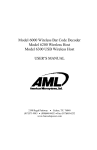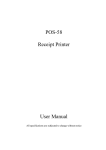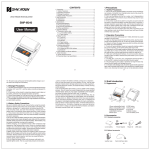Download User Manual PDF
Transcript
User’s Manual MS140-3 or MS140I-3 Keyboard Wedge Slot Reader PC Keyboard Wedge Setup Label 1 Overview There are two models of the MS140 decoded slot reader available: • The MS140-3 keyboard wedge slot reader which supports PC/AT, XT, notebooks and Macintosh computers • The MS140-2 RS232 interface slot reader that supports computers with RS232 serial port. Both of these readers support the most popular bar code symbologies, like Code 39, UPC/EAN, Interleaved 2 of 5, Standard 2 of 5, Code 128, Codabar, MSI, Code 11, Code 93, etc. MS140-3 Keyboard Wedge Setup of the keyboard wedge reader can be done in three different ways: • Via computer keyboard of a desktop PC. Or • By Scanner Configuration Manager Software to configure the scanner setting through the keyboard port. Or • By using the custom labels (batch setup). Installation: The picture below illustrates how to connect the reader to your computer. Follow these procedures for installation: 1. Turn off computer power. 2. Unplug keyboard from computer. Plug the reader into computer’s keyboard port and the keyboard into the reader. 3. Turn on power. One long beep from the reader indicates successful power-up. MS140 The default device ID of the reader is set to PC/AT. If your computer is not a PC/AT, please perform the setup on a PC/AT machine first in order to select a correct device ID. The device ID “06” (Keyboardless) is for notebook computers. 2 Keyboard Wedge Setup The reader’s behavior can be changed via a setup routine in the reader. Setup can be performed on a PC/AT computer with any text editor program, such as Notepad, WordPad, etc. After the text editor program is running, there are three different ways to enter setup: • Swipe the “Keyboard Wedge Setup Label” bar code located on the cover page of this manual. Or • Press the left and right SHIFT keys simultaneously within the first 20 keystrokes after computer power up. (This will apply when the reader has device ID set to PC/AT interface only. Swipe the “Enter Setup” label if you have this manual handy.) Or • Use custom labels (batch setup). When the reader enters the setup mode, a selection menu will be displayed on the screen. Please refer to the MS140 Setup Manual Section. MS140-2 RS232 Wedge Setup of the RS232 wedge reader can be done in two different ways: • Through a modem communication utility (such as HyperTerminal). Or • Via custom labels (batch setup). Installation: The picture below shows how to connect the reader to your computer. Use the following procedures for installation: 1. Turn off computer power. 2. Plug the reader into the computer’s RS232 port. 3. Turn on power. One long beep from the reader indicates successful power-up. DB9 Connector Power Supply MS140 The default baud rate of the reader is set to 9600, no parity, and 8 data bits. 3 RS232 Interface Setup The reader’s behavior can be changed through a setup routine in the reader. Setup can be performed (at 9600 baud rate, 8bits and no parity) with any modem communication utility, such as Windows’ HyperTerminal. To enter Setup mode, start the Communication utility on the PC and swipe “RS232 Interface Setup Label” bar code label located on the back page of this manual. On entering the Setup mode, a selection menu will be displayed on the screen as follow: MS140 SETUP MENU Hamster_S V3.03 Nov.15,2000 Use numeric keys on the top of alphabetic keys for digit input. 0-Device 1-Scanner 2-Barcode 3-MSR 4-Others 5-RS232 6-Default 7-dump 8-Exit Select==> _ Follow the prompts and make your selections accordingly. The setup procedure is that simple. (Use Ctrl_R in lieu of the shift key in a string input procedure. This method allows the user to input ASCII characters into a string.) Batch Setup If more than one scanner needs to be configured, you can duplicate the settings of the Master Scanner to the others. This is done by producing a set of custom setup labels (derived from the master scanner) and then scanning these labels to configure the other scanners. Selecting the Dump command in setup mode or swiping the “Dump Setting” label below will dump the settings of the reader to the screen as one or several ASCII string(s). Use any barcode printing software, select Code 39 symbology, and use the output string(s) to generate barcode labels. You can then scan these batch setup labels to duplicate the settings. Dump Setting (Feel free to duplicate or photocopy) Scanner Configuration Manager Scanner Configuration Manager is a utility program to configure scanner settings on a computer using the Windows 95/98 operating system. Use the program to define the settings and then download the parameters to the scanner. Download the program from our web site at www.unitech-adc.com. 4 Selectable Parameters and their Defaults Parameters Selections Default Keyboard Wedge Device Selection IBM PC/AT, PS/2 mod 40, 60, 80 etc IBM IBM PS/2 Model 25, 56, 70, 90 PC/AT Macintosh ADB bus Keyboardless Wedge (Notebook) RS232 Interface 0-300; 1-600; 2- 1200; 3-2400; 4-4800; 9600 Baud Rate 5-9600; 6-19200 Parity 0-Even;1-Odd;2-Mark;3-Space;4-None None Data bits 0-7 bits; 1-8 bits 8 bits CTS/RTS 0-Ignore; 1-RTS Enabled at Power on; 2- Ignore RTS Enabled in communication ACK/NAK 0-Off; 1-On Off BCC Character 0-Off; 1-On Off Xon/Xoff Time out 0-1 sec; 1-3 sec; 2-10 sec; 3-Unlimited 1 sec Beep Tone None/Low/Medium/High/Low to High/ Medium High to Low Beep Tone None/Low/Medium/High/Low to High/ High (On ACK) High to Low Intercharacter delay 0 ms/1 ms/2 ms/5 ms/10 ms/30 ms/50 0 ms ms/100 ms Interblock delay 0 ms/10 ms/50 ms/100 ms/500 ms/1 0 ms second/3 second/5 second Function Code On/Off On CapsLock Auto_trace/Low Case/Upper Case Auto_trace Language US/UK/Swiss/Swedish/Spanish/ US Norwegian/Italian/German/French/ Alt Key Mode/Danish Double verification Off/1~7 On(Verify 1~7 times) Off Label Type Positive /Positive and Negative Positive Output of Wand Bar high, space low/ Bar high, Bar low, space high space low Level Duration 200 us/600 us 200 us Terminator Enter/Return /Field Exit/None Enter Code ID Disable/Enable Disable Define Code ID 00- Code 39 Full ASCII 10- S 2 of 5 01- Code 39 Standard 11- MSI 02- EAN-13 12- EAN 128 03- UPC-A 13- Code 32 04- EAN-8 14- Delta Code 05- UPC-E 15- Label Code 06- I 2 of 5 16- Plessey Code 07- Codabar 17- Code 11 5 Data Length Preamble Postamble Code 39 Interleaved 2 of 5 Standard 2 of 5 / Toshiba Code 32 Telepen UCC/EAN 128 Code 128 / Label Code MSI / Plessey Code Code 93 Code 11 08- Code 128 18-Toshiba Code 09- Code 93 Exclude/ Include Exclude Define up to 16 characters None Define up to 16 characters None Disable/Enable Enable Full ASCII/Standard Full ASCII Check Digit Check and Send/ Check but Not Check Not Send/ Not Check Send/Not Send Start & Stop Not Send Min 0 / Max 48 0 / 48 Disable/Enable Enable Fix Length On/Off (by first three reads) Off Check Digit Check and Send/ Check but Not Check Not Send/ Not Check First Digit Suppressed/ Last Digit Not Not Suppressed/ Not Suppressed. Suppressed Min 4 / Max 64 10 / 64 Disable/Enable Disable Fix Length On/Off On Check Digit Check and Send/ Check but Not Check Not Send/ Not Check Min 1 / Max 48 4/48 Disable/Enable Disable Leading Character Send / No Send Send Tailing Character Send /No Send Send Disable/Enable Disable Standard/Numeric Set Standard Disable/Enable Enable Code ID Disable/Enable Disable Disable/Enable Enable Min 1 / Max 64 1 / 64 Disable/Enable Disable CD Send / No Send No Send CD Double Module 10/ CD Double CD Double Module 11 Plus 10/CD single Module 10 Module 10 Min 1 / Max 16 1 / 16 Disable/Enable Enable Min 1 / Max 48 1 / 48 Disable/Enable Disable One/Two CD Two CD CD Send / No Send No Send 6 Codebar Label Code IV &V UPC-A UPC-E EAN-13 EAN-8 Supplement Code Delta Distance Code Min 1 / Max 48 1 / 48 Disable/Enable Disable Start & Stop Send/No Send No Send CD Calculate & Send/CD Calculate but no CD not Send/CD not Calculate Calculate CLSI Format On/Off Off Min 3 / Max 48 3 / 48 Disable/Enable Disable Checksum Send/No Send Send Disable/Enable Enable Leading Digit Send / No Send Send CD Send / No Send Send Disable/Enable Enable Leading Digit Send / No Send Send CD Send / No Send No Send Zero Expansion On / Off Off Disable/Enable NSC=1 Disable Disable/Enable Enable Leading Digit Send / No Send Send CD Send / No Send Send Bookland EAN Enable / Disable Disable Disable/Enable Enable Leading Digit Send / No Send Send CD Send / No Send Send Two Add-on Code Off / On Off Five Add-on Code Off / On Off Transmitted if Present/ Must Present Must Present Space Added / Not Added Not Added Disable/Enable Disable Check Digit Calculated / Not Calculated Calculated Check Digit Send / No Send No Check 7 User’s Manual MS140-2 or MS140I-2 RS232 Interface Slot Reader RS232 Interface Setup Label 8