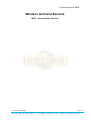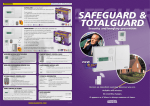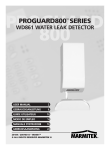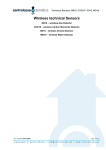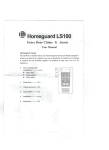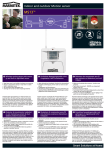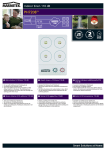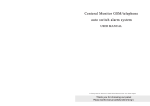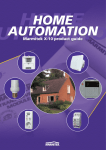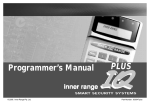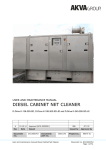Download X10 WDE Wireless Water Detector
Transcript
Technical Sensor WDE Wireless technical Sensors WDE – wireless Water Detector pag. 1 of 3 Last update 21/04/2009 Copyright © NicoShop | [email protected] | www.nicoshop.com Technical Sensor WDE Water detector Installation Instructions Recommended Installation Locations Place the Water Detector level with all 4 legs flat on the surface to be monitored for water. Place a Water Detector in areas where there is a potential for water damage from leakage. Suggested areas are: - Near or under washing machines, dishwashers, refrigerators, sinks, etc. - Next to your kettle - Under a water bed - In the bathroom where toilets, tubs, or sinks could overflow - In the basement where ground water or leaky water lines may cause damage - On the floor under potentially leaky pipes General limitations Water detectors will not work without properly installed batteries. Test monthly for proper operation. Water Detectors will not sense water that does not come in contact with the sensing probes. If there is a leak near the Water Alarm but the moisture is unable to come into contact with the sensors in the legs of the unit, the alarm will not sound and damage could occur. The Water detector should be placed so that leaking water will come into contact with the legs immediately. The water detector may not be heard. The loudness of the alarm in your detector meets or exceeds current standards. However if the water detector is placed in the basement it may not be heard on the second floor. If the sound is blocked by distance, closed doors, normal noise such as traffic, stereo, radio, television, air conditioning units, or other appliances, it may not be heard. The alarm may not be heard by people that are hard of hearing. Water detectors are not substitutes for property insurance. The Water Alarm is designed to alert you to potential water damage. There is no guarantee, expressed or implied, that it will prevent water damage. Using the Water detector Installing the battery Match the terminals of a 9 volt Alkaline battery (do NOT use rechargeable batteries) to the connections on the Water Detector. When the terminals are properly matched push the other end of the battery gently into the base of the Water Detector. When the battery is getting to the end of its useful life the Water Detector will 'bleep' approximately once every minute and the battery should be replaced as soon as possible. To remove the battery, turn the unit over and gently lift the end of the battery away from the terminals and withdraw from he battery compartment. The Water Detector will not function and may be damaged if the battery is not correctly installed. Alarm operation The Water Detector is designed to detect water that comes in contact with the sensors in its legs. A slight dampness will be enough to trigger the sensor. The metal sensors in the legs will penetrate into carpeting for better sensitivity. Water that does not come in contact with the sensors cannot be detected. Testing the detector Correct operation of your Water Detector can be verified by placing it on a damp towel. The alarm will sound within 3 seconds. When the this does not happen or it takes longer, replace the battery and retest. If replacing the battery does not fix the problem, the unit needs be repaired or replaced immediately. This is the only way to ensure that the Water Detector is working properly. Technical Specifications Power Source : 9V battery (Alkaline or Carbon Zink) pag. 2 of 3 Last update 21/04/2009 Copyright © NicoShop | [email protected] | www.nicoshop.com Registering the Detector with the Console Technical Sensor WDE The detector can be registered in two different modes, being either as a Remote or as a Sensor, the difference between these modes is explained below. Remote mode When set to Remote mode, the detector will act as a remote, which means it will always trigger an alarm as soon as a fault is detected. The state of the console, being Armed or Disarmed, will make no difference. Sensor mode In Sensor mode the status of the console in which an alarm is triggered will be configurable. Default this will only be when the console is Armed, like for example a motion detector. To change this, the detector can be configured being an ‘Emergency Sensor’, then an alarm will be given regardless the state of the console. The advantage of the detector set to Sensor mode, is that will be possible to execute home automation functions when the detector is triggered. E.g. when a Water detector detects water in your basement, you can switch on an appliance module to control a pump. The preferred mode can be chosen with the selection switch on the back side of the detector. Set the detector to the desired mode (sensor or remote) and place it in the chosen location. The registration process is the same for both the remote and the sensor mode. Registering with the SC9000 Console 1. Set the detector to the correct mode, being Remote or Sensor. 2. Access the menu of the console, done by either using the menu UP - or DOWN - button. The display now shows ENTER PIN. 3. Enter your PIN; factory default is [0000]: The display is cleared and shows a * for each number entered. 4. When the PIN code has been entered correctly, the word INSTALL will show up on the display. 5. Press OK. 6. Press the TEST button on the Detector. The console will beep to confirm. The display will either read ZONE 1 SET (when sensor mode was set) or RMOT 1 SET (when remote mode was set). A memory space for a sensor is called a zone. If you have more than 1 sensor installed, they will be shown e.g. ZONE 2 SET, ZONE 3 SET, … ZONE 30 SET. You can choose in which zone you want to install the sensor. If you want to install the sensor in zone 3, press 3 on the number pad before executing step 5. It’s advisable to write down which zone contains which sensor. There is space reserved at the back of this User Manual. 7. Repeat step 5 for every Detector you wish to register. 8. Press CLEAR to go back to the first menu item. Press CLEAR again to quit the menu. To confirm this choice, press 1 for Yes or 2 for No. If you choose Yes, you will quit the menu. If you choose No, you go back to the first menu item. Registering with the HomeGuard 1. Set the detector to the correct mode, being Remote or Sensor. 2. Access the menu of the console, a PIN will be requested. 3. Enter your PIN, factory default is [0000]: You will hear three high tones and one low tone as confirmation. The green indicator starts flashing. 4. Press 1 on the keyboard of the HomeGuard; One high tone is given for confirmation. 5. Press the test button of the sensor; One low tone is given for confirmation. 6. Repeat step 1-3 for every Detector you wish to register. 7. Press any button on your HomeGuard keyboard to finalise the registration procedure. One short low tone is given and the green indicator will stop flashing. If successive commands are not entered within a period of 15 seconds, the base station returns to normal operation. To restart the registration you must start the procedure from step1. NOTE. The RF range can be affected by a number of factors including building construction, so make sure you test the detector in the desired location using the detector’s main test button. The detector will sound an alarm and when in range the console will also acknowledge the detector. pag. 3 of 3 Last update 21/04/2009 Copyright © NicoShop | [email protected] | www.nicoshop.com