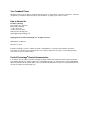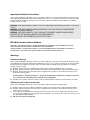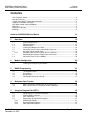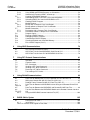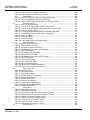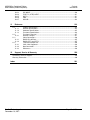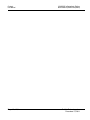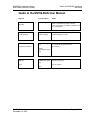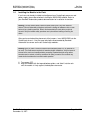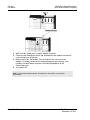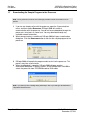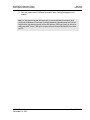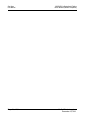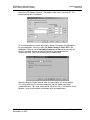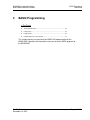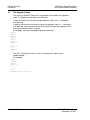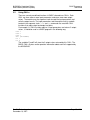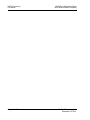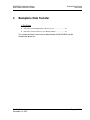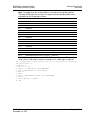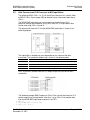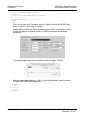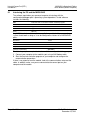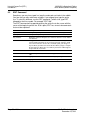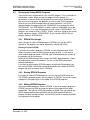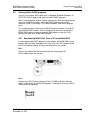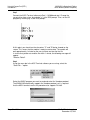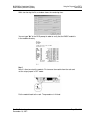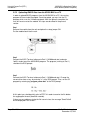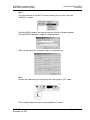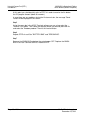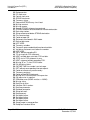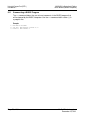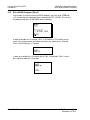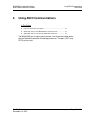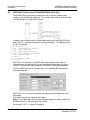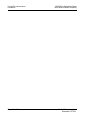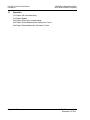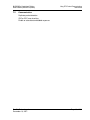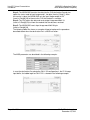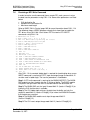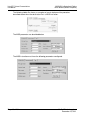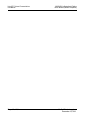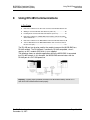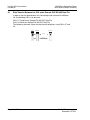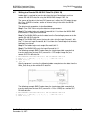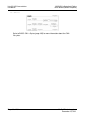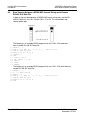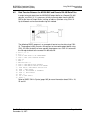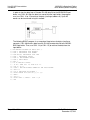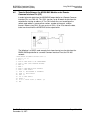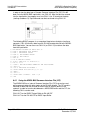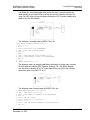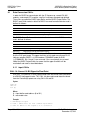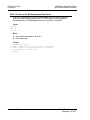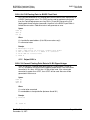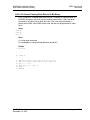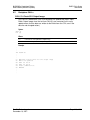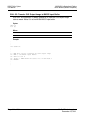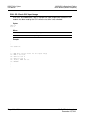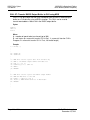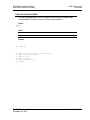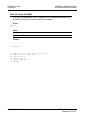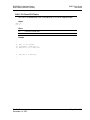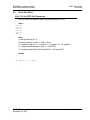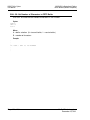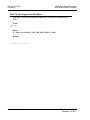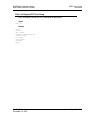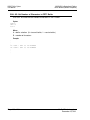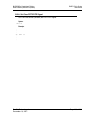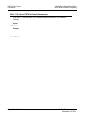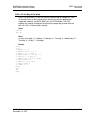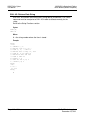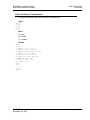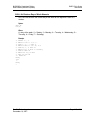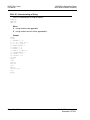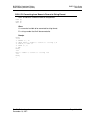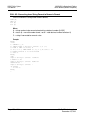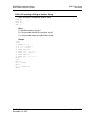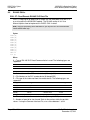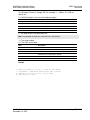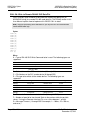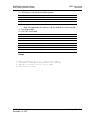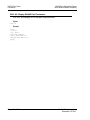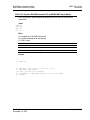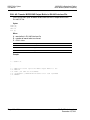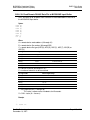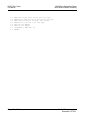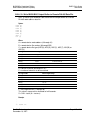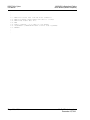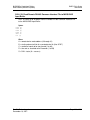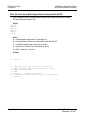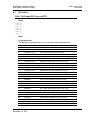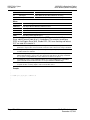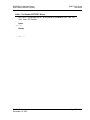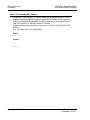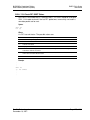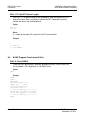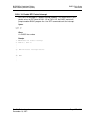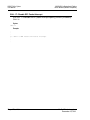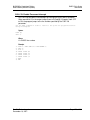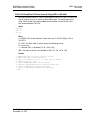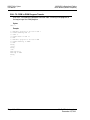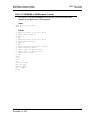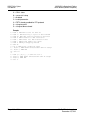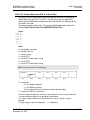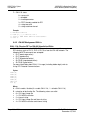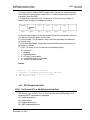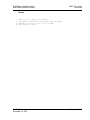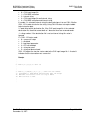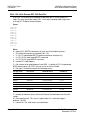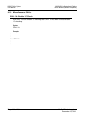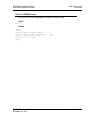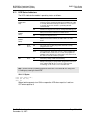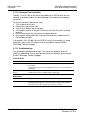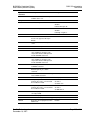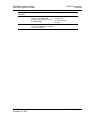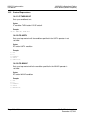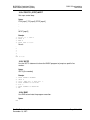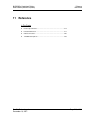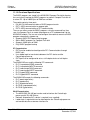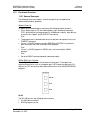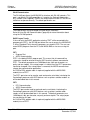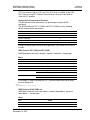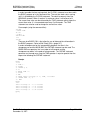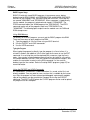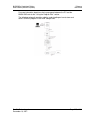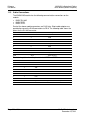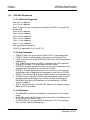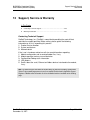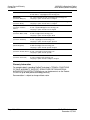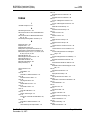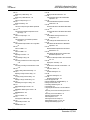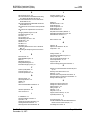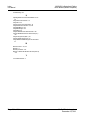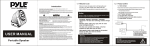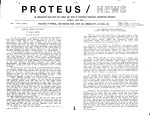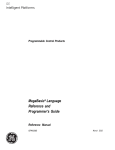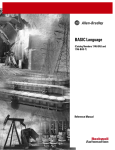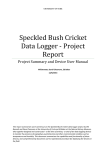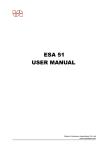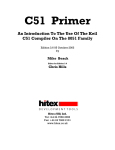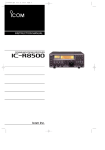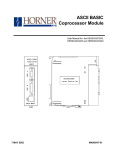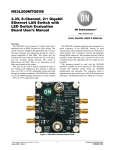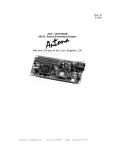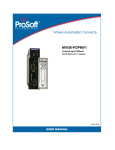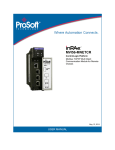Download Guide to the MVI56
Transcript
MVI56-BAS ControlLogix Platform BASIC Module (DB/BAS Compatible) December 13, 2011 USER MANUAL Your Feedback Please We always want you to feel that you made the right decision to use our products. If you have suggestions, comments, compliments or complaints about our products, documentation, or support, please write or call us. How to Contact Us ProSoft Technology 5201 Truxtun Ave., 3rd Floor Bakersfield, CA 93309 +1 (661) 716-5100 +1 (661) 716-5101 (Fax) www.prosoft-technology.com [email protected] Copyright © 2011 ProSoft Technology, Inc., all rights reserved. MVI56-BAS User Manual December 13, 2011 ® ® ® ® ® ProSoft Technology , ProLinx , inRAx , ProTalk , and RadioLinx are Registered Trademarks of ProSoft Technology, Inc. All other brand or product names are or may be trademarks of, and are used to identify products and services of, their respective owners. ProSoft Technology® Product Documentation In an effort to conserve paper, ProSoft Technology no longer includes printed manuals with our product shipments. User Manuals, Datasheets, Sample Ladder Files, and Configuration Files are provided on the enclosed CD-ROM in ® Adobe Acrobat Reader file format (.PDFs). These product documentation files may also be freely downloaded from our web site: www.prosoft-technology.com Important Installation Instructions Power, Input, and Output (I/O) wiring must be in accordance with Class I, Division 2 wiring methods, Article 501-4 (b) of the National Electrical Code, NFPA 70 for installation in the U.S., or as specified in Section 18-1J2 of the Canadian Electrical Code for installations in Canada, and in accordance with the authority having jurisdiction. The following warnings must be heeded: WARNING - EXPLOSION HAZARD - SUBSTITUTION OF COMPONENTS MAY IMPAIR SUITABILITY FOR CLASS I, DIV. 2; WARNING - EXPLOSION HAZARD - WHEN IN HAZARDOUS LOCATIONS, TURN OFF POWER BEFORE REPLACING OR WIRING MODULES WARNING - EXPLOSION HAZARD - DO NOT DISCONNECT EQUIPMENT UNLESS POWER HAS BEEN SWITCHED OFF OR THE AREA IS KNOWN TO BE NON-HAZARDOUS. THIS DEVICE SHALL BE POWERED BY CLASS 2 OUTPUTS ONLY. MVI (Multi Vendor Interface) Modules WARNING - EXPLOSION HAZARD - DO NOT DISCONNECT EQUIPMENT UNLESS POWER HAS BEEN SWITCHED OFF OR THE AREA IS KNOWN TO BE NON-HAZARDOUS. AVERTISSEMENT - RISQUE D'EXPLOSION - AVANT DE DÉCONNECTER L'ÉQUIPEMENT, COUPER LE COURANT OU S'ASSURER QUE L'EMPLACEMENT EST DÉSIGNÉ NON DANGEREUX. Warnings North America Warnings Power, Input, and Output (I/O) wiring must be in accordance with Class I, Division 2 wiring methods, Article 501-4 (b) of the National Electrical Code, NFPA 70 for installation in the U.S., or as specified in Section 18-1J2 of the Canadian Electrical Code for installations in Canada, and in accordance with the authority having jurisdiction. The following warnings must be heeded: A Warning - Explosion Hazard - Substitution of components may impair suitability for Class I, Division 2. B Warning - Explosion Hazard - When in hazardous locations, turn off power before replacing or rewiring modules. C Warning - Explosion Hazard - Do not disconnect equipment unless power has been switched off or the area is known to be non-hazardous. Avertissement - Risque d'explosion - Avant de déconnecter l'équipement, couper le courant ou s'assurer que l'emplacement est désigné non dangereux. D Suitable for use in Class I, Division 2 Groups A, B, C and D Hazardous Locations or Non-Hazardous Locations. ATEX Warnings and Conditions of Safe Usage Power, Input, and Output (I/O) wiring must be in accordance with the authority having jurisdiction. A Warning - Explosion Hazard - When in hazardous locations, turn off power before replacing or wiring modules. B Warning - Explosion Hazard - Do not disconnect equipment unless power has been switched off or the area is known to be non-hazardous. C These products are intended to be mounted in an IP54 enclosure. The devices shall provide external means to prevent the rated voltage being exceeded by transient disturbances of more than 40%. This device must be used only with ATEX certified backplanes. D DO NOT OPEN WHEN ENERGIZED. Battery Life Advisory The MVI46, MVI56, MVI56E, MVI69, and MVI71 modules use a rechargeable Lithium Vanadium Pentoxide battery to backup the real-time clock and CMOS. The battery should last for the life of the module. The module must be powered for approximately twenty hours before the battery becomes fully charged. After it is fully charged, the battery provides backup power for the CMOS setup and the real-time clock for approximately 21 days. When the battery is fully discharged, the module will revert to the default BIOS and clock settings. Note: The battery is not user replaceable. Markings Electrical Ratings Backplane Current Load: 800 mA @ 5.1 Vdc; 3 mA @ 24 Vdc Operating Temperature: 0°C to 60°C (32°F to 140°F) Storage Temperature: -40°C to 85°C (-40°F to 185°F) Shock: 30 g, operational; 50 g, non-operational; Vibration: 5 g from 10 Hz to 150 Hz Relative Humidity: 5% to 95% with no condensation All phase conductor sizes must be at least 1.3 mm(squared) and all earth ground conductors must be at least 4mm(squared). Label Markings ATEX II 3 G EEx nA IIC T6 0°C <= Ta <= 60°C cULus E183151 Class I Div 2 Groups A,B,C,D T6 -30°C <= Ta <= 60°C Agency Approvals and Certifications Agency Applicable Standard RoHS CE EMC-EN61326-1:2006; EN61000-6-4:2007 ATEX EN60079-15:2003 cULus UL508; UL1604; CSA 22.2 No. 142 & 213 CB Safety CA/10533/CSA IEC 61010-1 Ed.2; CB 243333-2056722 (2090408) GOST-R EN 61010 CSA EN 61010 Korea KCC KCC-REM-PFT-MVI56-AFC 243333 ME06 E183151 MVI56-BAS ♦ ControlLogix Platform BASIC Module (DB/BAS Compatible) Contents User Manual Contents Your Feedback Please ........................................................................................................................ 2 How to Contact Us .............................................................................................................................. 2 ® ProSoft Technology Product Documentation .................................................................................... 2 Important Installation Instructions ....................................................................................................... 3 MVI (Multi Vendor Interface) Modules ................................................................................................ 3 Warnings ............................................................................................................................................. 3 Battery Life Advisory ........................................................................................................................... 4 Markings .............................................................................................................................................. 4 Guide to the MVI56-BAS User Manual 13 1 15 Start Here 1.1 1.2 1.3 1.4 1.5 1.6 1.7 1.8 2 1.6.1 System Requirements ............................................................................................. 16 Package Contents ................................................................................................... 17 Setting Jumpers ...................................................................................................... 18 Installing the Module in the Rack ............................................................................ 19 Connecting Your PC to the ControlLogix Processor ............................................... 21 Using the Sample Ladder Logic .............................................................................. 22 Configuring the RSLinx Driver for the PC COM Port .............................................. 22 Downloading the Sample Program to the Processor .............................................. 24 Connecting Your PC to the Module ......................................................................... 25 Module Configuration 2.1 3 Installing and Configuring the Module ..................................................................... 29 BASIC Programming 3.1 3.2 3.3 3.4 4 4.1 4.2 39 Data Transfer from Output Buffer to CLX Processor .............................................. 40 Data Transfer from CLX Processor to MVI Input Buffer.......................................... 43 Using the Program Port (PRT1) 5.1 5.2 5.3 5.4 33 The Argument Stack ................................................................................................ 34 Using CALLs ........................................................................................................... 35 Using Strings ........................................................................................................... 36 ControlLogix Processor Interrupt ............................................................................ 37 Backplane Data Transfer 5 29 5.4.1 5.4.2 5.4.3 ProSoft Technology, Inc. December 13, 2011 45 Interfacing the PC and the MVI56-BAS ................................................................... 46 Creating BASIC programs ....................................................................................... 47 EDIT Command....................................................................................................... 50 Permanently Saving BASIC Programs.................................................................... 51 EPROM File Storage ............................................................................................... 51 Erasing EPROM Programs ..................................................................................... 51 Editing EPROM Programs....................................................................................... 51 Page 7 of 234 Contents User Manual 5.5 5.6 5.7 MVI56-BAS ♦ ControlLogix Platform BASIC Module (DB/BAS Compatible) 5.4.4 5.4.5 5.5.1 5.5.2 5.5.3 5.6.1 5.6.2 5.7.1 5.7.2 5.8 5.9 5.10 5.11 5.12 5.13 6 Using XRAM and EPROM Programs as Subroutines ............................................ 52 Automatically Executing ROM 1 at Power-up ......................................................... 52 Creating Offline BASIC programs ........................................................................... 53 Downloading BASIC Files From a PC to the MVI56-BAS ...................................... 53 Uploading BASIC files from the MVI56-BAS to a PC ............................................. 56 Loading a BASIC Program ..................................................................................... 58 Module Backup ....................................................................................................... 59 Backup with a Compact Flash Card Reader .......................................................... 59 Backup without a Compact Flash Card Reader ..................................................... 59 Module Restoration ................................................................................................. 61 Restoration with a Compact Flash Card Reader .................................................... 61 Restoration without a Compact flash Card Reader ................................................ 61 Program Copies ...................................................................................................... 63 Running a BASIC Program ..................................................................................... 64 Debugging a BASIC Program ................................................................................. 65 Commenting a BASIC Program .............................................................................. 70 Checking Available and Used RAM Memory.......................................................... 71 Exit a BASIC Program (Ctrl+C) .............................................................................. 72 Using ASCII Communications 6.1 6.2 6.3 7 Port Transmit and Receive Buffers ......................................................................... 74 ASCII Data Transfer from MVI56-BAS Serial Port to CLX ..................................... 75 ASCII Data Transfer from CLX to MVI56-BAS Serial Port ..................................... 78 Using DF1 Protocol Communications 7.1 7.2 7.3 7.4 7.5 7.6 7.7 8 8.1 8.2 8.3 8.4 Data File 8.5 8.6 File (CIF) 8.6.1 93 Data Transfer Between the CLX and a Remote SLC DH-485 Data File ................ 94 Writing to a Remote DH-485 SLC Data File (CALL 28).......................................... 95 Reading From a Remote DH-485 SLC Data File (CALL 27) .................................. 97 Data Transfer Between a MVI56-BAS Internal String and a Remote DH-485 SLC 98 Data Transfer Between the MVI56-BAS and Remote DH-485 Data Files ............. 99 Transfer Data Between the MVI56-BAS Module and a Remote Common Interface 101 Using the MVI56-BAS Common Interface File (CIF) ............................................ 102 BASIC CALLs Syntax 9.1 81 Operation ................................................................................................................ 82 Communication ....................................................................................................... 83 DF1 Commands ...................................................................................................... 84 Sending a DF1 Read Command............................................................................. 85 Sending a DF1 Write Command ............................................................................. 87 Receiving a DF1 Write Command .......................................................................... 89 Transmitting a DF1 Packet ..................................................................................... 91 Using DH-485 Communications 9 73 105 Data Conversion CALLs ....................................................................................... 106 9.1.1 Input CALLs .......................................................................................................... 106 CALL 14: Convert 16-Bit Signed to Float Point ......................................................................... 106 Page 8 of 234 ProSoft Technology, Inc. December 13, 2011 MVI56-BAS ♦ ControlLogix Platform BASIC Module (DB/BAS Compatible) Contents User Manual CALL 15: Convert 16-Bit Unsigned to Float Point ..................................................................... 108 CALL 89: CLX Floating Point to BASIC Float Point ................................................................... 109 9.1.2 Output CALLs ........................................................................................................ 109 CALL 24: Convert Floating Point Data to 16-Bit Signed Integer ............................................... 109 CALL 25: Convert Floating Point Data to 16-Bit Binary ............................................................. 111 CALL 88: Convert BASIC Floating Point Data to CLX Floating Point ....................................... 112 9.2 Backplane CALLs .................................................................................................. 113 CALL 51: Check CLX Output Image .......................................................................................... 113 CALL 53: Transfer CLX Output Image to BASIC Input Buffer ................................................... 114 CALL 54: Transfer Data from BASIC Output Buffer to CLX Input Image .................................. 115 CALL 55: Check CLX Input Image............................................................................................. 116 CALL 56: Transfer Data from CLX to BASIC Input Buffer using MSG ...................................... 117 CALL 57: Transfer BASIC Output Buffer to CLX using MSG .................................................... 118 CALL 58: Check CLX MSG ....................................................................................................... 119 CALL 59: Check CLX MSG ....................................................................................................... 120 CALL 75: Check CLX Status ..................................................................................................... 121 CALL 120: Clear Module Input and Output Buffers ................................................................... 122 9.3 Serial Port CALLs .................................................................................................. 123 CALL 30: Set PRT2 Port Parameters ........................................................................................ 123 CALL 31: Display PRT2 Port Setup ........................................................................................... 124 CALL 35: Get Input Character From PRT2................................................................................ 125 CALL 36: Get Number of Characters in PRT2 Buffer ................................................................ 126 CALL 37: Clear PRT2 Buffers .................................................................................................... 127 CALL 78: Set Program Port Baud Rate ..................................................................................... 128 CALL 94: Display PRT1 Port Setup ........................................................................................... 129 CALL 95: Get Number of Characters in PRT1 Buffer ................................................................ 130 CALL 96: Clear PRT1 Buffers .................................................................................................... 131 CALL 97: Set PRT2 DTR Signal ................................................................................................ 132 CALL 98: Clear PRT2 DTR Signal ............................................................................................. 133 CALL 99: Reset Print Head Pointer ........................................................................................... 134 CALL 105: Reset PRT1 to Default Parameters ......................................................................... 135 CALL 119: Reset PRT2 to Default Parameters ......................................................................... 136 9.4 Wall Clock CALLs .................................................................................................. 137 CALL 40: Set Clock Time .......................................................................................................... 137 CALL 41: Set Calendar Date ..................................................................................................... 138 CALL 42: Set Day of the Week .................................................................................................. 139 CALL 43: Retrieve Date and Time String .................................................................................. 140 CALL 44: Retrieve Date Numeric .............................................................................................. 141 CALL 45: Retrieve Date String .................................................................................................. 142 CALL 46: Retrieve Time Numeric .............................................................................................. 143 CALL 47: Retrieve Day of Week String ..................................................................................... 144 CALL 48: Retrieve Day of Week Numeric ................................................................................. 145 CALL 52: Retrieve Date String .................................................................................................. 146 9.5 String CALLs ......................................................................................................... 147 CALL 60: Repeating a Character............................................................................................... 147 CALL 61: Concatenating a String .............................................................................................. 148 CALL 62: Converting from Numeric Format to String Format ................................................... 149 CALL 63: Converting from String Format to Numeric Format ................................................... 150 CALL 64: Finding a String within Another String ....................................................................... 151 CALL 65: Replacing a String in Another String ......................................................................... 152 CALL 66: Inserting a String in Another String ............................................................................ 153 CALL 67: Deleting a String in Another String ............................................................................ 154 CALL 68: Determining the Length of a String ............................................................................ 155 9.6 DH-485 CALLs ...................................................................................................... 156 ProSoft Technology, Inc. December 13, 2011 Page 9 of 234 Contents User Manual MVI56-BAS ♦ ControlLogix Platform BASIC Module (DB/BAS Compatible) CALL 27: Read Remote DH-485 SLC Data File ....................................................................... 156 CALL 28: Write to Remote DH-485 SLC Data File ................................................................... 158 CALL 83: Display DH-485 Port Parameters .............................................................................. 160 CALL 84: Transfer DH-485 Interface File to MVI56-BAS Input Buffer ...................................... 161 CALL 85: Transfer MVI56-BAS Output Buffer to DH-485 Interface File ................................... 162 CALL 86: Check DH-485 Interface File Remote Write Status .................................................. 163 CALL 87: Check DH-485 Interface File Remote Read Status .................................................. 164 CALL 90: Read Remote DH-485 Data File to MVI56-BAS Input Buffer ................................... 165 CALL 91: Write MVI56-BAS Output Buffer to Remote DH-485 Data File ................................. 167 CALL 92: Read Remote DH-485 Common Interface File to MVI56-BAS Input Buffer ............. 169 CALL 93: Write From BAS Output Buffer to Remote DH-485 CIF ............................................ 170 9.7 DF1 CALLs ........................................................................................................... 171 CALL 108: Enable DF1 Driver to PRT2 .................................................................................... 171 CALL 113: Disable PRT2 DF1 Driver ........................................................................................ 173 CALL 114: Transmit DF1 Packet............................................................................................... 174 CALL 115: Check DF1 XMIT Status ......................................................................................... 175 CALL 117: Get DF1 Packet Length ........................................................................................... 176 9.8 BASIC Program Flow Control CALLs ................................................................... 176 CALL 0: Reset BASIC ............................................................................................................... 176 CALL 16: Enable DF1 Packet Interrupt ..................................................................................... 177 CALL 17: Disable DF1 Packet Interrupt .................................................................................... 178 CALL 20: Enable Processor Interrupt ....................................................................................... 179 CALL 21: Disable Processor Interrupt ....................................................................................... 180 CALL 29: Read/Write To/From Internal String (DF1 or DH-485) .............................................. 181 CALL 70: ROM to RAM Program Transfer................................................................................ 182 CALL 71: ROM/RAM to ROM Program Transfer ...................................................................... 183 CALL 72: ROM/RAM Return ..................................................................................................... 184 9.9 Background CALLs ............................................................................................... 185 9.9.1 ASCII Background CALLs .................................................................................... 185 CALL 22: Transfer Data from a Serial Port to CLX ................................................................... 185 CALL 23: Transfer Data from CLX to a Serial Port ................................................................... 187 9.9.2 DH-485 Background CALLs ................................................................................. 188 CALL 118: Receive DF1 or DH-485 Unsolicited Write .............................................................. 188 9.9.3 DF1 Background CALLs ....................................................................................... 189 CALL 118: Receive DF1 or DH-485 Unsolicited Write .............................................................. 189 CALL 122: Read Remote DF1 PLC Data File ........................................................................... 192 CALL 123: Write Remote DF1 PLC Data File ........................................................................... 194 9.10 Miscellaneous CALLs ........................................................................................... 196 CALL 18: Enable ^C Check ....................................................................................................... 196 CALL 19: Disable ^C Check ...................................................................................................... 197 CALL 80: Check Battery Condition ........................................................................................... 198 CALL 81: EPROM Check .......................................................................................................... 199 CALL 109: Print Argument Stack .............................................................................................. 200 9.11 LED Status Indicators ........................................................................................... 201 9.11.1 Clearing a Fault Condition .................................................................................... 202 9.11.2 Troubleshooting .................................................................................................... 202 10 BASIC-52 Implementation 10.1 10.2 10.2.1 10.2.2 Page 10 of 234 203 Operators and Statements.................................................................................... 204 Control Expressions .............................................................................................. 210 IF-THEN-ELSE ..................................................................................................... 210 DO-UNTIL ............................................................................................................. 210 ProSoft Technology, Inc. December 13, 2011 MVI56-BAS ♦ ControlLogix Platform BASIC Module (DB/BAS Compatible) 10.2.3 10.2.4 10.2.5 10.2.6 10.2.7 11 12 DO-WHILE ............................................................................................................ 210 FOR-TO- (STEP)-NEXT ........................................................................................ 211 GOTO .................................................................................................................... 211 END ....................................................................................................................... 211 GOSUB.................................................................................................................. 212 Reference 11.1 11.1.1 11.1.2 11.1.3 11.2 11.2.1 11.3 11.3.1 11.3.2 11.4 11.4.1 11.4.2 11.4.3 Contents User Manual 213 Product Specifications ........................................................................................... 214 General Specifications .......................................................................................... 214 Hardware Specifications........................................................................................ 215 Functional Specifications....................................................................................... 216 Functional Overview .............................................................................................. 217 General Concepts ................................................................................................. 217 Cable Connections ................................................................................................ 226 BASIC DH-485 Port............................................................................................... 227 BASIC PRT1 and PRT2 ........................................................................................ 227 1746-BAS Comparison.......................................................................................... 228 CALLs Not Supported ........................................................................................... 228 New Commands .................................................................................................... 228 Differences ............................................................................................................ 228 Support, Service & Warranty 229 Contacting Technical Support ......................................................................................................... 229 Warranty Information ...................................................................................................................... 230 Index ProSoft Technology, Inc. December 13, 2011 231 Page 11 of 234 Contents User Manual Page 12 of 234 MVI56-BAS ♦ ControlLogix Platform BASIC Module (DB/BAS Compatible) ProSoft Technology, Inc. December 13, 2011 MVI56-BAS ♦ ControlLogix Platform BASIC Module (DB/BAS Compatible) Guide to the MVI56-BAS User Manual User Manual Guide to the MVI56-BAS User Manual Function Section to Read Details Introduction (Must Do) → Start Here (page 15) This section introduces the customer to the module. Included are: package contents, system requirements, hardware installation, and basic configuration. Diagnostic and Troubleshooting → Diagnostics and Troubleshooting This section describes Diagnostic and Troubleshooting procedures. Reference → Reference (page 213) These sections contain general references associated with this product and its Specifications.. Product Specifications Support, Service, and Warranty Product Specifications (page 214) → Support, Service and Warranty (page 229) Index This section contains Support, Service and Warranty information. Index of chapters. Index ProSoft Technology, Inc. December 13, 2011 Page 13 of 234 Start Here User Manual Page 14 of 234 MVI56-BAS ♦ ControlLogix Platform BASIC Module (DB/BAS Compatible) ProSoft Technology, Inc. December 13, 2011 MVI56-BAS ♦ ControlLogix Platform BASIC Module (DB/BAS Compatible) 1 Start Here User Manual Start Here In This Chapter System Requirements ........................................................................... 16 Package Contents ................................................................................. 17 Setting Jumpers .................................................................................... 18 Installing the Module in the Rack........................................................... 19 Connecting Your PC to the ControlLogix Processor.............................. 21 Using the Sample Ladder Logic ............................................................ 22 Downloading the Sample Program to the Processor ............................. 24 Connecting Your PC to the Module ....................................................... 25 To get the most benefit from this User Manual, you should have the following skills: Rockwell Automation® RSLogix™ software: launch the program, configure ladder logic, and transfer the ladder logic to the processor Microsoft Windows: install and launch programs, execute menu commands, navigate dialog boxes, and enter data Hardware installation and wiring: install the module, and safely connect BASIC and ControlLogix devices to a power source and to the MVI56-BAS module’s application port(s) ProSoft Technology, Inc. December 13, 2011 Page 15 of 234 Start Here User Manual 1.1 MVI56-BAS ♦ ControlLogix Platform BASIC Module (DB/BAS Compatible) System Requirements The MVI56-BAS module requires the following minimum hardware and software components: Rockwell Automation ControlLogix™ processor, with compatible power supply and one free slot in the rack, for the MVI56-BAS module. The module requires 800 mA of available power. Rockwell Automation RSLogix 5000 programming software version 2.51 or higher Rockwell Automation RSLinx communication software Pentium® II 450 MHz minimum. Pentium III 733 MHz (or better) recommended Supported operating systems: o Microsoft Windows XP Professional with Service Pack 1 or 2 o Microsoft Windows 2000 Professional with Service Pack 1, 2, or 3 o Microsoft Windows Server 2003 128 Mbytes of RAM minimum, 256 Mbytes of RAM recommended 100 Mbytes of free hard disk space (or more based on application requirements) 256-color VGA graphics adapter, 800 x 600 minimum resolution (True Color 1024 × 768 recommended) CD-ROM drive ProSoft Configuration Builder, HyperTerminal or other terminal emulator program. Note: You can install the module in a local or remote rack. For remote rack installation, the module requires EtherNet/IP or ControlNet communication with the processor. Page 16 of 234 ProSoft Technology, Inc. December 13, 2011 MVI56-BAS ♦ ControlLogix Platform BASIC Module (DB/BAS Compatible) 1.2 Start Here User Manual Package Contents The following components are included with your MVI56-BAS module, and are all required for installation and configuration. Important: Before beginning the installation, please verify that all of the following items are present. Qty. Part Name Part Number Part Description 1 MVI56-BAS Module MVI56-BAS BASIC Module (DB/BAS Compatible) 1 Cable Cable #15, RS232 Null Modem For RS232 Connection to the CFG Port 3 Cable Cable #14, RJ45 to For DB9 Connection to Module’s Port DB9 Male Adapter cable 2 Adapter 1454-9F 1 ProSoft Solutions CD Two Adapters, DB9 Female to Screw Terminal. For RS422 or RS485 Connections to Port 1 and 2 of the Module Contains sample programs, utilities and documentation for the MVI56-BAS module. If any of these components are missing, please contact ProSoft Technology Support for replacement parts. ProSoft Technology, Inc. December 13, 2011 Page 17 of 234 Start Here User Manual 1.3 MVI56-BAS ♦ ControlLogix Platform BASIC Module (DB/BAS Compatible) Setting Jumpers If you use an interface other than RS-232 (default), you must change the jumper configuration to select the interface you wish to use. There are three jumpers located at the bottom of the module. The following illustration shows the MVI56-BAS jumper configuration: 1 2 Set the PRT 2 (for application port 1) and PRT 3 (for application port 2) jumpers select RS232, RS422, or RS485 to match the wiring needed for your application. The default jumper setting for both application ports is RS-232. The Setup Jumper acts as "write protection" for the module’s flash memory. In "write protected" mode, the Setup pins are not connected, and the module’s firmware cannot be overwritten. Do not jumper the Setup pins together unless you are directed to do so by ProSoft Technical Support. Page 18 of 234 ProSoft Technology, Inc. December 13, 2011 MVI56-BAS ♦ ControlLogix Platform BASIC Module (DB/BAS Compatible) 1.4 Start Here User Manual Installing the Module in the Rack If you have not already installed and configured your ControlLogix processor and power supply, please do so before installing the MVI56-BAS module. Refer to your Rockwell Automation product documentation for installation instructions. Warning: You must follow all safety instructions when installing this or any other electronic devices. Failure to follow safety procedures could result in damage to hardware or data, or even serious injury or death to personnel. Refer to the documentation for each device you plan to connect to verify that suitable safety procedures are in place before installing or servicing the device. After you have checked the placement of the jumpers, insert MVI56-BAS into the ControlLogix chassis. Use the same technique recommended by Rockwell Automation to remove and install ControlLogix modules. Warning: When you insert or remove the module while backplane power is on, an electrical arc can occur. This could cause an explosion in hazardous location installations. Verify that power is removed or the area is non-hazardous before proceeding. Repeated electrical arcing causes excessive wear to contacts on both the module and its mating connector. Worn contacts may create electrical resistance that can affect module operation. 1 2 Turn power OFF. Align the module with the top and bottom guides, and slide it into the rack until the module is firmly against the backplane connector. ProSoft Technology, Inc. December 13, 2011 Page 19 of 234 Start Here User Manual 3 4 5 6 MVI56-BAS ♦ ControlLogix Platform BASIC Module (DB/BAS Compatible) With a firm but steady push, snap the module into place. Check that the holding clips on the top and bottom of the module are securely in the locking holes of the rack. Make a note of the slot location. You must identify the slot in which the module is installed in order for the sample program to work correctly. Slot numbers are identified on the green circuit board (backplane) of the ControlLogix rack. Turn power ON. Note: If you insert the module improperly, the system may stop working, or may behave unpredictably. Page 20 of 234 ProSoft Technology, Inc. December 13, 2011 MVI56-BAS ♦ ControlLogix Platform BASIC Module (DB/BAS Compatible) 1.5 Start Here User Manual Connecting Your PC to the ControlLogix Processor There are several ways to establish communication between your PC and the ControlLogix processor. The following steps show how to establish communication through the serial interface. It is not mandatory that you use the processor's serial interface. You may access the processor through whatever network interface is available on your system. Refer to your Rockwell Automation documentation for information on other connection methods. 1 Connect the right-angle connector end of the cable to your controller at the communications port. 2 Connect the straight connector end of the cable to the serial port on your computer. ProSoft Technology, Inc. December 13, 2011 Page 21 of 234 Start Here User Manual 1.6 MVI56-BAS ♦ ControlLogix Platform BASIC Module (DB/BAS Compatible) Using the Sample Ladder Logic The sample program for your MVI56-BAS module includes custom tags, data types, and ladder logic for data I/O and status monitoring. For most applications, you can run the sample ladder program without modification, or, for advanced applications, you can incorporate the sample program into your existing application. The inRAx Solutions CD provides one or more versions of the sample ladder logic. The version number appended to the file name corresponds with the firmware version number of your ControlLogix processor. The firmware version and sample program version must match. 1.6.1 Configuring the RSLinx Driver for the PC COM Port If RSLogix is unable to establish communication with the processor, follow these steps. 1 Open RSLinx. 2 Open the COMMUNICATIONS menu, and choose CONFIGURE DRIVERS. This action opens the Configure Drivers dialog box. Note: If the list of configured drivers is blank, you must first choose and configure a driver from the Available Driver Types list. The recommended driver type to choose for serial communication with the processor is RS-232 DF1 Devices. Page 22 of 234 ProSoft Technology, Inc. December 13, 2011 MVI56-BAS ♦ ControlLogix Platform BASIC Module (DB/BAS Compatible) Start Here User Manual 3 Click to select the driver, and then click CONFIGURE. This action opens the Configure RS-232 DF1 Devices dialog box. 4 Click the AUTO-CONFIGURE button. RSLinx will attempt to configure your serial port to work with the selected driver. When you see the message Auto Configuration Successful, click the OK button to dismiss the dialog box. 5 Note: If the auto-configuration procedure fails, verify that the cables are connected correctly between the processor and the serial port on your computer, and then try again. If you are still unable to auto-configure the port, refer to your RSLinx documentation for further troubleshooting steps. ProSoft Technology, Inc. December 13, 2011 Page 23 of 234 Start Here User Manual 1.7 MVI56-BAS ♦ ControlLogix Platform BASIC Module (DB/BAS Compatible) Downloading the Sample Program to the Processor Note: The key switch on the front of the ControlLogix processor must be in the REM or PROG position. 1 2 3 4 If you are not already online with the processor, open the Communications menu, and then choose DOWNLOAD. RSLogix 5000 will establish communication with the processor. You do not have to download through the processor's serial port, as shown here. You may download through any available network connection. When communication is established, RSLogix 5000 will open a confirmation dialog box. Click the DOWNLOAD button to transfer the sample program to the processor. RSLogix 5000 will compile the program and transfer it to the processor. This process may take a few minutes. When the download is complete, RSLogix 5000 will open another confirmation dialog box. If the key switch is in the REM position, click OK to switch the processor from PROGRAM mode to RUN mode. Note: If you receive an error message during these steps, refer to your RSLogix documentation to interpret and correct the error. Page 24 of 234 ProSoft Technology, Inc. December 13, 2011 MVI56-BAS ♦ ControlLogix Platform BASIC Module (DB/BAS Compatible) 1.8 Start Here User Manual Connecting Your PC to the Module With the module securely mounted, connect your PC to the Configuration/Debug port using an RJ45-DB-9 Serial Adapter Cable and a Null Modem Cable. 1 Attach both cables as shown. 2 Insert the RJ45 cable connector into the Config/Debug port of the module. 3 Attach the other end to the serial port on your PC. The communication port driver in RSLinx can occasionally prevent other applications from using the PC’s COM port. If you are not able to connect to the module’s configuration/debug port using ProSoft Configuration Builder (PCB), HyperTerminal or another terminal emulator, follow these steps to disable the RSLinx driver. 1 Open RSLinx and go to COMMUNICATIONS > RSWHO. 2 Make sure that you are not actively browsing using the driver that you wish to stop. The following shows an actively browsed network. ProSoft Technology, Inc. December 13, 2011 Page 25 of 234 Start Here User Manual 3 MVI56-BAS ♦ ControlLogix Platform BASIC Module (DB/BAS Compatible) Notice how the DF1 driver is opened, and the driver is looking for a processor on Node 1. If the network is being browsed, then you will not be able to stop this driver. To stop the driver your RSWho screen should look like this: Branches are displayed or hidden by clicking on the or the icons. 4 When you have verified that the driver is not being browsed, go to COMMUNICATIONS > CONFIGURE DRIVERS. You may see something like this: 5 If you see the status as running, you will not be able to use this COM port for anything other than communication to the processor. To stop the driver press the STOP button on the side of the window: 6 After you have stopped the driver you will see the following. Page 26 of 234 ProSoft Technology, Inc. December 13, 2011 MVI56-BAS ♦ ControlLogix Platform BASIC Module (DB/BAS Compatible) 7 Start Here User Manual You may now use the COM port to connect to the Config/Debug port of the module. Note: You may need to shut down and restart your PC before it will allow you to stop the driver (usually only on Windows NT machines). If you have followed all of the above steps, and it will not stop the driver, then make sure you do not have RSLogix open. If RSLogix is open, you will not be able to stop the DF1 driver. If RSLogix is not open, and you still cannot stop the driver, then reboot your PC. ProSoft Technology, Inc. December 13, 2011 Page 27 of 234 Start Here User Manual Page 28 of 234 MVI56-BAS ♦ ControlLogix Platform BASIC Module (DB/BAS Compatible) ProSoft Technology, Inc. December 13, 2011 MVI56-BAS ♦ ControlLogix Platform BASIC Module (DB/BAS Compatible) 2 Module Configuration User Manual Module Configuration In This Chapter Installing and Configuring the Module ................................................... 29 This section contains the setup procedure, data, and ladder logic for successful application of the MVI56-BAS module. Each step in the setup procedure is defined in order to simplify the use of the module. 2.1 Installing and Configuring the Module This chapter describes how to install and configure the module to work with your application. The configuration process consists of the following steps. 1 Use RSLogix 5000 to identify the module to the processor and add the module to a project. Note: The RSLogix 5000 software should be in "off-line" mode to add the module to a project. Although some newer versions of RSLogix 5000 may allow new modules to be added while in "online" mode, it is always considered safer to add new modules off-line and test the new configuration in a test system before putting the modified program online. 2 Modify the example ladder logic to meet the needs of your application, and download the ladder logic to the processor. Example ladder logic files are provided on the CD-ROM. Note: If you are installing this module in an existing application, you can copy the necessary elements from the example ladder logic into your application. The rest of this chapter describes these steps in more detail. ProSoft Technology, Inc. December 13, 2011 Page 29 of 234 Module Configuration User Manual MVI56-BAS ♦ ControlLogix Platform BASIC Module (DB/BAS Compatible) First, define the module to the system. Right-click the mouse button on the I/O Configuration option in the Controller Organization window to display a pop-up menu. Select the New Module option from the I/O Configuration menu. This action opens the following dialog box. Page 30 of 234 ProSoft Technology, Inc. December 13, 2011 MVI56-BAS ♦ ControlLogix Platform BASIC Module (DB/BAS Compatible) Module Configuration User Manual Select the 1756-Module (Generic 1756 Module) from the list and click OK. The following dialog box is displayed. Fill in the dialog box as shown adjusting the Name, Description and Slot options for your application. You must select the Comm Format as Data - INT in the dialog box. Failure to set the Assembly Instance and Size values correctly will result in a module that will not communicate over the backplane of the ControlLogix rack. Click Next to display the next dialog box. Select the Request Packet Interval value for scanning the I/O on the module. This value represents the minimum frequency that the module will handle scheduled events. This value should not be set to less than 1 millisecond. Values between 1 and 10 milliseconds should work with most applications. ProSoft Technology, Inc. December 13, 2011 Page 31 of 234 Module Configuration User Manual MVI56-BAS ♦ ControlLogix Platform BASIC Module (DB/BAS Compatible) After completing the module setup, the Controller Organization window will display the module’s presence. The data required for the module will be defined to the application, and objects will be allocated in the Controller Tags data area. An example of the Controller Organization window is shown below. Download the new application to the controller and place the processor in run mode. If all the configuration parameters are set, the module’s Application LED (APP LED) should remain off and the backplane activity LED (BP ACT) should blink rapidly. Refer to Diagnostics and Troubleshooting if you encounter errors. Attach a computer or terminal to PRT1 on the module and look at the status of the module using the Configuration/Debug Menu in the module. Page 32 of 234 ProSoft Technology, Inc. December 13, 2011 MVI56-BAS ♦ ControlLogix Platform BASIC Module (DB/BAS Compatible) 3 BASIC Programming User Manual BASIC Programming In This Chapter The Argument Stack .............................................................................. 34 Using CALLs ......................................................................................... 35 Using Strings ......................................................................................... 36 ControlLogix Processor Interrupt ........................................................... 37 This section presents an overview of the BASIC-52 implementation for the MVI56-BAS. It provides the information necessary to write a BASIC program for the MVI56-BAS. ProSoft Technology, Inc. December 13, 2011 Page 33 of 234 BASIC Programming User Manual 3.1 MVI56-BAS ♦ ControlLogix Platform BASIC Module (DB/BAS Compatible) The Argument Stack The results of all BASIC expressions or operations are stored in the argument stack. The argument stack holds up to 20 values. In order to insert a value in the top of the argument stack, the PUSH command must be used. In order to retrieve the value from the top of the argument stack, a POP command must be used. It will remove the current value from the top of the argument stack moving the following value in its place. For example, entering in the program port command line: >PUSH 1 >PUSH 2 >PUSH 3 >POP A >POP B >POP C >PRINT A 3 >PRINT B 2 >PRINT C 1 Use CALL 109 to print the first 9 values in the argument stack to aid in troubleshooting. For example: >PUSH 1 >PUSH 2 >PUSH 3 >CALL 109 000 1 001 2 002 3 Argument Stack Pointer is 3 Page 34 of 234 ProSoft Technology, Inc. December 13, 2011 MVI56-BAS ♦ ControlLogix Platform BASIC Module (DB/BAS Compatible) 3.2 BASIC Programming User Manual Using CALLs There are several pre-defined functions in BASIC referred to as CALLs. Each CALL can have zero or more input parameters and return zero more output values. The module uses the argument stack to read the input parameters and write the output results. The input parameters and the output result(s) are both located in the argument stack. PUSH and POP commands are used with CALL functions that require input and output variables. For example, if a CALL function requires 3 input parameters and returns 2 output values, it should be used in a BASIC program in the following way: PUSH 4 PUSH 2 PUSH 4 CALL [CALLNUMBER] POP D POP E The variables D and E will store the 2 output values returned by this CALL. The BASIC CALLs Syntax section provides information about each call supported by the MVI56-BAS. ProSoft Technology, Inc. December 13, 2011 Page 35 of 234 BASIC Programming User Manual 3.3 MVI56-BAS ♦ ControlLogix Platform BASIC Module (DB/BAS Compatible) Using Strings Strings are a group of characters that can be accessed in a BASIC program or command line by the following syntax: $(num) Where num varies between 0 and 254. Before using strings, you must allocate enough memory using the STRING command: STRING(A,B) Where: A = total number of bytes for the all strings B = maximum number of bytes for each string The MVI56-BAS requires an extra byte for each string and an additional overhead byte. Example: 10 20 30 40 50 60 70 STRING $(0) = $(1) = $(2) = $(3) = $(4) = $(5) = 307, 50 "TEST 1" "TEST 2" "TEST 3" "TEST 4" "TEST 5" "TEST 6" The STRING command allocated space for 6 strings (50 bytes each) plus one byte for each string and one byte overall. There are several BASIC CALLs that allow string manipulation. Refer to String CALLs (page 147). Page 36 of 234 ProSoft Technology, Inc. December 13, 2011 MVI56-BAS ♦ ControlLogix Platform BASIC Module (DB/BAS Compatible) 3.4 BASIC Programming User Manual ControlLogix Processor Interrupt The MVI56-BAS allows the ControlLogix to interrupt the current BASIC program using CALL 20 (Enable Processor Interrupt). When word 0 bit 15 in the output image (Local:x:O:Data[0].15) toggles from OFF to ON, the program jumps to the line number specified by the CALL 20 parameter. Use the RETI command in order to return to the point the program was before being interrupted. The following BASIC program shows how to use CALL 20: 10 20 30 35 40 50 60 70 80 PUSH 50: REM JUMPS TO LINE NUMBER 50 CALL 20 GOTO 30 PRINT "LINE 35" PRINT "LINE 40" PRINT "LINE 50" PRINT "LINE 60" RETI END While the program is running, the following ladder logic is executed: The result is: LINE 50 LINE 60 To disable the processor interrupt, use CALL 21 (Disable Processor Interrupt). This routine has no arguments and does not return any value. Refer to BASIC CALLs Syntax (page 105) for more information about CALLs 20 and 21. ProSoft Technology, Inc. December 13, 2011 Page 37 of 234 BASIC Programming User Manual Page 38 of 234 MVI56-BAS ♦ ControlLogix Platform BASIC Module (DB/BAS Compatible) ProSoft Technology, Inc. December 13, 2011 MVI56-BAS ♦ ControlLogix Platform BASIC Module (DB/BAS Compatible) 4 Backplane Data Transfer User Manual Backplane Data Transfer In This Chapter Data Transfer from Output Buffer to CLX Processor ............................. 40 Data Transfer from CLX Processor to MVI Input Buffer ........................ 43 This section describes how to transfer data between the MVI56-BAS and the ControlLogix processor. ProSoft Technology, Inc. December 13, 2011 Page 39 of 234 Backplane Data Transfer User Manual 4.1 MVI56-BAS ♦ ControlLogix Platform BASIC Module (DB/BAS Compatible) Data Transfer from Output Buffer to CLX Processor The MVI56-BAS module output buffer can be used to transfer data to the ControlLogix processor. The first step is to move data to the output buffer using CALLs 24 and 25. These CALLs convert BASIC floating point data into integer values truncating the fractional part. The result is stored in the output buffer between addresses 0 and 231. After the data has been moved to the output buffer, there are 2 ways to transfer it to the ControlLogix; writing to the CLX input image file (CALL 54) or using MSG instructions (CALL 57). The following illustration shows how to transfer data between the MVI56-BAS output buffer and the ControlLogix processor. The output buffer is divided into areas depending on the destination of the data transferred. The output buffer addressing is shown in the following table. Address Definition 0 to 39 DH-485 Common Interface File - data read by other devices 40 to 99 Reserved 100 to 199 200 to 231 Data read by the CLX using MSG instruction Data transferred to the CLX Input Image file CALL 54 transfers words 200 to 207 (8 words) from the module output buffer to the CLX input image (Local:x:I.Data[ ]). No ladder logic is required to perform the data transfer. Page 40 of 234 ProSoft Technology, Inc. December 13, 2011 MVI56-BAS ♦ ControlLogix Platform BASIC Module (DB/BAS Compatible) Backplane Data Transfer User Manual Note: The upper three bits in Word 200 are reserved and cannot be modified. The lower thirteen bits can be used. The upper three bits provide module status information to the ControlLogix, Where Address Definition bit 0 Modifiable bit 1 Modifiable bit 2 Modifiable bit 3 Modifiable bit 4 Modifiable bit 5 Modifiable bit 6 Modifiable bit 7 Modifiable bit 8 Modifiable bit 9 Modifiable bit 10 Modifiable bit 11 Modifiable bit 12 Modifiable bit 13 Battery status bit (0-battery good 1 -low voltage) bit 14 Reserved bit 15 MVI56-BAS program mode (0-run mode , 1-command) CALL 57 will transfer data from the MVI56-BAS output buffer to a CLX data file using a Class 3 Message. In order to accomplish this, ladder logic is required The following BASIC program transfers data to the output buffer using CALL 24 and executes CALL 57: 1 REM CALL 57 10 FOR I=100 TO 149 30 PUSH 200-I: REM VALUE TO BE TRANSFERRED 40 PUSH I: REM ADDRESS IN OUTPUT BUFFER 50 CALL 24 60 NEXT I 70 PUSH 50: REM NUMBER OF WORDS TO BE TRANSFERRED 80 CALL 57: 90 POP S: REM CALL 57 RESULT 130 END ProSoft Technology, Inc. December 13, 2011 Page 41 of 234 Backplane Data Transfer User Manual MVI56-BAS ♦ ControlLogix Platform BASIC Module (DB/BAS Compatible) Following CALL 57 execution, the ladder logic should perform a MSG instruction in order to read the data setup by CALL 57. The MSG instruction should be configured as shown in the following example: The following ladder logic can be used to read the data: Page 42 of 234 ProSoft Technology, Inc. December 13, 2011 MVI56-BAS ♦ ControlLogix Platform BASIC Module (DB/BAS Compatible) 4.2 Backplane Data Transfer User Manual Data Transfer from CLX Processor to MVI Input Buffer The following BASIC CALLs 14, 15, 53 and 56 are covered in this section. Refer to BASIC CALLs Syntax (page 105) for detailed syntax information about these CALLs. The MVI56-BAS input buffer can receive data transferred from the CLX processor through the backplane using CALLs 56 or 53. The input buffer data can be read using CALLs 14 and 15. The data transfer from the CLX to the MVI56-BAS input buffer is shown in the following diagram: The input buffer is divided into areas depending on the source of the data transferred. The input buffer addressing is shown in the following table. Address Definition 0 to 39 DH-485 Common Interface File - data written by other devices 40 to 99 Reserved 100 to 199 Data transferred from the CLX using Message instruction 200 to 231 Data transferred from the CLX Output Image file CALL 53 transfers 8 words from the CLX output image file to the MVI56-BAS input buffer. The following example BASIC code uses CALL 53 to transfer data from the CLX output image file to the input buffer. After that, it uses CALL 14 to read the data from the MVI56-BAS input buffer and prints it to PRT1. 10 CALL 53 20 POP X: REM CALL 53 status code 30 FOR I = 200 TO 207 ProSoft Technology, Inc. December 13, 2011 Page 43 of 234 Backplane Data Transfer User Manual 40 50 60 65 70 80 90 MVI56-BAS ♦ ControlLogix Platform BASIC Module (DB/BAS Compatible) PUSH I: REM INPUT BUFFER ADDRESS CALL 14 POP Y: REM INPUT BUFFER VALUE AT ADDRESS I X = I - 200 PRINT "VALUE AT [", X, "] = ", Y NEXT I END CALL 56 transfers up to 100 words from a CLX data file to the MVI56-BAS input buffer using Class 3 message instructions. Ladder logic must execute a MSG instruction prior to CALL 56 execution in order to move the data to a temporary buffer. The MSG should have the following parameters: The following ladder logic writes the data that will be read by CALL56. After the ladder logic execution, a CALL 56 can be performed in order to transfer the data to the MVI56-BAS input buffer. 1 REM CALL 56 10 PUSH 10 20 CALL 56 30 POP X 40 PRINT X Page 44 of 234 ProSoft Technology, Inc. December 13, 2011 MVI56-BAS ♦ ControlLogix Platform BASIC Module (DB/BAS Compatible) 5 Using the Program Port (PRT1) User Manual Using the Program Port (PRT1) In This Chapter Interfacing the PC and the MVI56-BAS ................................................. 46 Creating BASIC programs ..................................................................... 47 EDIT Command..................................................................................... 50 Permanently Saving BASIC Programs .................................................. 51 Creating Offline BASIC programs.......................................................... 53 Module Backup...................................................................................... 59 Module Restoration ............................................................................... 61 Program Copies .................................................................................... 63 Running a BASIC Program.................................................................... 64 Debugging a BASIC Program................................................................ 65 Commenting a BASIC Program............................................................. 70 Checking Available and Used RAM Memory ......................................... 71 Exit a BASIC Program (Ctrl+C) ............................................................. 72 The present section discusses important points while using the MVI56-BAS program port such as creating, editing, and transferring a BASIC program to the module. The program port by default is PRT1 (the middle port). This section only describes PRT1 as the program port. ProSoft Technology, Inc. December 13, 2011 Page 45 of 234 Using the Program Port (PRT1) User Manual 5.1 MVI56-BAS ♦ ControlLogix Platform BASIC Module (DB/BAS Compatible) Interfacing the PC and the MVI56-BAS The software required on your personal computer to interface with the configuration/debugger port is operating system dependent. Tested software includes the following: DOS ProComm and several other terminal emulation programs Windows 3.1 Terminal Windows 95/98/2000/XP HyperTerminal Windows NT HyperTerminal Linux Minicom Any ASCII terminal emulation software application provided with your operating system should work as long as it can be configured as follows for all MVI56-BAS ports: Baud Rate 19,200 Parity None Data Bits 8 Stop Bits 1 Software Handshaking XON/XOFF The following steps are required to interface with the configuration/debugger port: 1 Connect your computer to the module’s port using a Null Modem cable. 2 Start the terminal emulation program on your computer and configure the communication parameters. If there is no response from the module, look at the communication setup and the cable. In addition, make sure you are connected to the correct port on your computer and the module. Page 46 of 234 ProSoft Technology, Inc. December 13, 2011 MVI56-BAS ♦ ControlLogix Platform BASIC Module (DB/BAS Compatible) 5.2 Using the Program Port (PRT1) User Manual Creating BASIC programs Creating a BASIC program is simple. First, hit the enter key a couple of times. You should see the following response each time you hit the enter key: Ready > If you do not get the above response, it is possible that the module is already running a BASIC program. To stop a program that is already running, hit the 'C' while simultaneously holding the control key down. The short symbol for this key stroke combination is ^C. If you still do not get a response, check the module power, check the serial cable, and check port connections. After you get the Ready prompt, type in the BASIC command: print "Hello World!" followed by and enter key. The BAS module should respond with the following: Ready >print "Hello World!" Hello World! Ready > You just typed in a PRINT command. Practically any BASIC statement can also be used as a command. For example: Ready >for i=0 to 5:p. i:next i 0 1 2 3 4 5 Ready > Note that the "p." is short hand for "PRINT". The above approach can be used for debugging a program, but there are a few problems writing a program this way. First, there is no permanent copy of the program saved in memory. That is, the program disappears as soon as it is executed. Second, you cannot write a program any longer than one line in length. Third, someone has to be there to write the program each time it is executed. You can write a program which is permanently saved and executes whenever you want by adding line numbers at the beginning of each line. The program is executed in the order matching the line number. For example: Ready >10 for i = 0 to 5 Ready >20 p. i Ready >30 next i Ready >40 end Ready >list ProSoft Technology, Inc. December 13, 2011 Page 47 of 234 Using the Program Port (PRT1) User Manual MVI56-BAS ♦ ControlLogix Platform BASIC Module (DB/BAS Compatible) 10 FOR I = 0 TO 5 20 PRINT I 30 NEXT I 40 END Ready > The LIST command allows you to see what you have done so far. You can now execute the program using the RUN command: Ready >run 0 1 2 3 4 5 Ready > If you want to add a line in the middle of your program, select an unused line number between the line numbers where you want to insert the line, and type in the new line: Ready >list 10 FOR I = 0 TO 5 20 PRINT I 30 NEXT I 40 END Ready >25 p. "Hello World" Ready >list 10 FOR I = 0 TO 5 20 PRINT I 25 PRINT "Hello World" 30 NEXT I 40 END Ready > If you want to remove a line from the program, type in that line number: Ready >list 10 FOR I = 0 TO 20 PRINT I 25 PRINT "Hello 30 NEXT I 40 END Ready >20 Ready >list 10 FOR I = 0 TO 25 PRINT "Hello 30 NEXT I Page 48 of 234 5 World" 5 World" ProSoft Technology, Inc. December 13, 2011 MVI56-BAS ♦ ControlLogix Platform BASIC Module (DB/BAS Compatible) Using the Program Port (PRT1) User Manual 40 END Ready >run Hello World Hello World Hello World Hello World Hello World Hello World Ready > ProSoft Technology, Inc. December 13, 2011 Page 49 of 234 Using the Program Port (PRT1) User Manual 5.3 MVI56-BAS ♦ ControlLogix Platform BASIC Module (DB/BAS Compatible) EDIT Command Sometimes you may have typed in a long line and made a mistake in the middle. You fear that you may make more mistakes if you attempt to re-type the entire line. To solve this dilemma, use the EDIT command. To edit a line, type EDIT followed by that line number. For example "EDIT 100". The EDIT command will respond by printing the entire line to the screen with the cursor at the beginning of the line. At this point, EDIT has several sub-commands that must be explained. EDIT Sub-command Description <space> Hitting the space key will cause the cursor to move to the right. <backspace> Hitting the backspace key will cause the cursor to move to the left. Any character Hitting any character will replace the character above the cursor with the new character. ^A ^A toggles between insert mode and non-insert mode. When you first enter the EDIT command, you are in non-insert mode. Typing a ^A will erase the line from the cursor to the end. At this point, you can type in any text which you want to insert into the line. When you type ^A again, the part of the line which was erased when you first hit ^A will reappear, and you will exit insert mode. ^D ^D will delete the character above the cursor. <enter> The enter key will cause the line to be re-typed as it exists after the edits. ^C Typing ^C will exit EDIT mode without saving any changes. ^X Typing ^X will exit EDIT mode and save all changes. Page 50 of 234 ProSoft Technology, Inc. December 13, 2011 MVI56-BAS ♦ ControlLogix Platform BASIC Module (DB/BAS Compatible) 5.4 Using the Program Port (PRT1) User Manual Permanently Saving BASIC Programs There are two ways to permanently save a BASIC program. The first method has already been shown. When you type the program into the module, it is permanently saved to a file on the Compact Flash drive called "XRAM.BAS". If you want to save more than one program, you can use the PROG command. Refer to the Using ROM Storage section for more information. The PROG command copies the program from the "XRAM.BAS" file to another file called "EPROM.BAS". The "EPROM.BAS" file differs from the "XRAM.BAS" file in two important points. First, up to 255 programs can be saved in "EPROM.BAS". The programs are stored as ROM 1, ROM 2 , ROM 3, and so on. Second, you cannot modify a program stored in "EPROM.BAS". All you can do is ERASE the last program stored in "EPROM.BAS". 5.4.1 EPROM File Storage When you want to store a XRAM program in EPROM, you type the PROG command. The programs are stored sequentially starting with ROM 1. Executing a Program in EPROM If you want to execute a program in EPROM, use the ROM command. ROM without a number moves the BASIC pointer to point to ROM 1. If you want to select another program stored in EPROM, type ROM followed by the number of the program you wish to execute. Note that the ROM command only changes the BASIC program pointer. It does not automatically execute the program. You can use the RUN command to execute the program. If you want to select another EPROM program and execute that program, you can use the RROM (RUN ROM) command followed by the number of EPROM program you wish to execute (that is, RROM 3). 5.4.2 Erasing EPROM Programs If you want to remove EPROM programs, you can use the ERASE command. The ERASE command removes the last program in EPROM. You cannot remove a program at the beginning or in the middle of the EPROM programs. 5.4.3 Editing EPROM Programs You cannot modify programs stored in EPROM. If you must modify a program in EPROM, you can use ROM to change the pointer to the program that needs modification. Then you can XFER that program to XRAM. Then you change the BASIC program pointer back to XRAM using the RAM command. Now the program has been moved to XRAM, and the BASIC pointer is pointing to XRAM, so the program can be edited. ProSoft Technology, Inc. December 13, 2011 Page 51 of 234 Using the Program Port (PRT1) User Manual MVI56-BAS ♦ ControlLogix Platform BASIC Module (DB/BAS Compatible) 5.4.4 Using XRAM and EPROM Programs as Subroutines The BASIC programs are limited to the size of program that you can squeeze into XRAM. However, you can create larger programs by using CALLs 70, 71, and 72. These three CALLs allow you to use XRAM and EPROM programs as subroutines. 5.4.5 Automatically Executing ROM 1 at Power-up If the setup jumper is off, then the program in XRAM will automatically be executed at power-up. You can change the module to automatically execute ROM 1 at power-up by using the PROG2 command. The PROG2 will have the same effect at power-up as someone typing RROM 1 (or ROM 1, RUN). If at a later time you want to stop executing ROM 1 at power-up, use PROG0 to clear the effect of PROG2. Page 52 of 234 ProSoft Technology, Inc. December 13, 2011 MVI56-BAS ♦ ControlLogix Platform BASIC Module (DB/BAS Compatible) 5.5 Using the Program Port (PRT1) User Manual Creating Offline BASIC programs You can use a regular ASCII editor such as Notepad, Wordpad (Windows) or EDIT.EXE (DOS) in order to edit and save offline BASIC programs. When saving programs, choose a name starting with a letter and containing no more than 8 (eight) characters. Save your BASIC program with a "BAS" extension (.BAS). For example: TEST.BAS would be a valid BASIC program name. This section describes how to transfer BASIC programs between the local PC and the MVI56-BAS modules. After the program has been transferred to the MVI56-BAS module it should be loaded to RAM memory using the LOAD command in order to be ready to be executed. 5.5.1 Downloading BASIC Files From a PC to the MVI56-BAS In order to download BASIC programs to the module, the MVI56-BAS running program will have to be interrupted. You must run the RY.EXE program which uses the Y-Modem protocol. All steps are described in this section: Step 1 Remove the module from the rack and place the setup jumper ON. Put the module back into the rack. Step 2 Connect the ASCII Terminal software to Port 2 (19200 baud rate) and enter "exit" in order to exit the MVI56-BAS program. The program (running at Port 1) should exit to DOS prompt. ProSoft Technology, Inc. December 13, 2011 Page 53 of 234 Using the Program Port (PRT1) User Manual MVI56-BAS ♦ ControlLogix Platform BASIC Module (DB/BAS Compatible) Step 3 Connect the ASCII Terminal software to Port 1 (19200 baud rate). Change the current driver from a: to c: by entering "c:" at the DOS prompt. Then, run the RY program by entering "ry" at the DOS prompt: At this point, you should see the characters "C" and "G" being showed on the screen. This means that the module is ready to receive data. The module will wait approximately 1 minute for the user to select and transfer the file. In a case that you do not send the file within 1 minute, the following message will appear: "Receive Failed". Step 4 Using the menu bar in the ASC Terminal software you are using, select the "Send File…" option. Select the BASIC program you want to send and select the Ymodem protocol. The MVI56-BAS module only supports the Ymodem protocol, so it is required that the ASCII terminal used in this procedure also supports DH-485. Page 54 of 234 ProSoft Technology, Inc. December 13, 2011 MVI56-BAS ♦ ControlLogix Platform BASIC Module (DB/BAS Compatible) Using the Program Port (PRT1) User Manual While transferring the file, a window shows the remaining time: You can type "dir" at the DOS prompt in order to verify that the BASIC module is in the module directory. Step 5 Now it is time to restart the module. First remove the module from the rack and set the setup jumper in OFF mode: Put the module back to the rack. The procedure is finished. ProSoft Technology, Inc. December 13, 2011 Page 55 of 234 Using the Program Port (PRT1) User Manual MVI56-BAS ♦ ControlLogix Platform BASIC Module (DB/BAS Compatible) 5.5.2 Uploading BASIC files from the MVI56-BAS to a PC In order to upload BASIC programs from the MVI56-BAS to a PC, the running program will have to be interrupted. Once interrupted, you must run the SY program which uses the Y-Modem protocol. After the upload is complete, the user will have to restart the module. All steps are described in the present section: Step 1 Remove the module from the rack and place the setup jumper ON. Put the module back into the rack. Step 2 Connect the ASCII Terminal software to Port 2 (19200 baud rate) and enter "exit" in order to exit the MVI56-BAS program. The program (running at Port 1) should exit to DOS prompt. Step 3 Connect the ASCII Terminal software to Port 1 (19200 baud rate). Change the current driver from a: to c: by entering "c:" at the DOS prompt. Then, run the SY program by entering ry "program_name.bas" at the DOS prompt: At this point you should quickly refer to STEP 4 in order to receive the file before the sy program timeout (about 30 seconds). If there are any problems during the file transmission, the message "Send Failed" will be displayed in the screen. Page 56 of 234 ProSoft Technology, Inc. December 13, 2011 MVI56-BAS ♦ ControlLogix Platform BASIC Module (DB/BAS Compatible) Using the Program Port (PRT1) User Manual Step 4 Using the menu bar in the ASCII Terminal software you are using, select the "Send File…" option. Select the BASIC program you want to send and select the Ymodem protocol. The MVI56-BAS module only supports Ymodem protocol. While transferring the file, a window shows the remaining time: Step 5 Remove the module from the rack and set the setup jumper in OFF mode: Put the module back to the rack and the procedure is finished. ProSoft Technology, Inc. December 13, 2011 Page 57 of 234 Using the Program Port (PRT1) User Manual MVI56-BAS ♦ ControlLogix Platform BASIC Module (DB/BAS Compatible) 5.5.3 Loading a BASIC Program In order to load a BASIC program to RAM memory, use the LOAD command as shown in the ASCII terminal connected to the program port: LOAD "NAME.BAS" Page 58 of 234 ProSoft Technology, Inc. December 13, 2011 MVI56-BAS ♦ ControlLogix Platform BASIC Module (DB/BAS Compatible) 5.6 Using the Program Port (PRT1) User Manual Module Backup There are two simple ways to backup all the program files associated with the MVI56-BAS. The first method assumes that your computer has access to a Compact Flash card reader. The second method assumes that you do not have access to a Compact Flash card reader and is more complicated. 5.6.1 Backup with a Compact Flash Card Reader Backing up a MVI56-BAS with a Compact Flash card reader is simple. Remove the Compact Flash from the BAS module. Place the Compact Flash in your reader. Using your computer, make copies of three files: XRAM.BAS BATTERY.BAS EPROM.BAS These three files contain all the information needed to duplicate your application on another BAS module. These three files do not contain the dynamic battery backed data stored during program execution. 5.6.2 Backup without a Compact Flash Card Reader There are three files on the Compact Flash which contain all the information needed to duplicate your application on another BAS module: XRAM.BAS BATTERY.BAS EPROM.BAS These files should never be edited. Follow the following steps to make backup copies of the files. Step 1 Remove the module from the rack and place the setup jumper ON. Step 2 Connect the ASCII Terminal software to PRT1 (19200,N,8,1) and apply power to the BAS module. When the sign-on message is displayed, enter the EXIT command at the Ready prompt. This will stop the BASIC execution and enter DOS. Step 3 Change the ASCII cable from PRT1 to the DH-485 port (COM0). Step 4 Change to the Compact Flash drive by typing "C:" at the DOS prompt. Then run the SY program by entering SY "XRAM.BAS": [A:\]C: [C:\]sy "xram.bas" ProSoft Technology, Inc. December 13, 2011 Page 59 of 234 Using the Program Port (PRT1) User Manual MVI56-BAS ♦ ControlLogix Platform BASIC Module (DB/BAS Compatible) At this point you should quickly refer to STEP 4 in order to receive the file before the SY program timeout (about 30 seconds). In case there are any problems during the file transmission, the message "Send Failed" will be displayed in the screen. Step 5 Using the menu bar in the ASCII Terminal software you are using select the "Receive File" option. Then select the directory where you want to place the file and select the Ymodem protocol. Then hit the receive button. Step 6 Repeat STEPs 4 and 5 for "BATTERY.BAS" and "EPROM.BAS". Step 7 Remove the MVI56-BAS and place the setup jumper OFF. Replace the MVI56BAS in the rack. Connect the ASCII cable to PRT1. Page 60 of 234 ProSoft Technology, Inc. December 13, 2011 MVI56-BAS ♦ ControlLogix Platform BASIC Module (DB/BAS Compatible) 5.7 Using the Program Port (PRT1) User Manual Module Restoration There are two simple ways to restore all the program files associated with a MVI56-BAS application. The first method assumes that your computer has access to a Compact Flash card reader/writer. The second method assumes that you do not have access to a Compact Flash card reader/writer and is more complicated. Both methods assume that you have previously backed up a functioning BAS module application. 5.7.1 Restoration with a Compact Flash Card Reader Restoration of an MVI56-BAS application with a Compact flash card reader/writer is simple. Remove the Compact flash from the BAS module. Place the Compact flash in your reader/writer. Using your computer, copy the backed up version of the following three files over the files on the Compact flash: XRAM.BAS BATTERY.BAS EPROM.BAS These three files contain all the information needed to duplicate your application. These three files do not contain the dynamic battery backed data stored during program execution. 5.7.2 Restoration without a Compact flash Card Reader There are three files on the Compact flash which contain all the information needed to restore your application on another BAS module: XRAM.BAS BATTERY.BAS EPROM.BAS These files should never be edited. Follow the following steps to restore the files on another BAS module. Step 1 Remove the module from the rack and place the setup jumper ON. Step 2 Connect the ASCII Terminal software to PRT1 (19200,N,8,1) and apply power to the BAS module. When the sign-on message is displayed, enter the EXIT command at the Ready prompt. This will stop the BASIC execution and enter DOS. Step 3 Change the ASCII cable from PRT1 to the DH-485 port (COM0). Step 4 Change to the Compact flash drive by typing "C:" at the DOS prompt. Then run the RY program by entering RY: ProSoft Technology, Inc. December 13, 2011 Page 61 of 234 Using the Program Port (PRT1) User Manual MVI56-BAS ♦ ControlLogix Platform BASIC Module (DB/BAS Compatible) [A:\]C: [C:\]ry At this point you should quickly refer to STEP 4 in order to receive the file before the RY program timeout (about 30 seconds). In case there are any problems during the file transmission, the message "Receive Failed" will be displayed in the screen. Step 5 Using the menu bar in the ASCII Terminal software you are using select the "Send File" option. Then select the file and select the Ymodem protocol. Then hit the send button. Step 6 Repeat STEPs 4 and 5 for all three files. Step 7 Remove the MVI56-BAS and place the setup jumper OFF. Replace the MVI56BAS in the rack. Connect the ASCII cable to PRT1. Page 62 of 234 ProSoft Technology, Inc. December 13, 2011 MVI56-BAS ♦ ControlLogix Platform BASIC Module (DB/BAS Compatible) 5.8 Using the Program Port (PRT1) User Manual Program Copies The BAS module tokenizes each line that is typed into the module. That is, it searches the line for BASIC commands, statements, and operators. These commands, statements, and operators are replaced with a single character nonprintable token. This is the reason that "XRAM.BAS" and "EPROM.BAS" do not look anything like the program that you originally typed in. If you want to save a printable copy of the program, you have two options. First, you can log the data received by your terminal emulation software and LIST the program to the screen. Or, you can EXPORT your program to a file on the Compact Flash. For example, Ready >export "myprog.txt" Then, exit to DOS and use RY.EXE to copy the program to your host computer. Do not EXPORT to "XRAM.BAS", "BATTERY.BAS", or "EPROM.BAS"! You can actually recover programs by using the LOAD command. For example, Ready >load "myprog.txt" At first glance, this approach appears to be a way to backup and recover BASIC programs. However, only the XRAM part of the backup data is stored here. The ASCII port (PRT1 and PRT2) parameters, the DH-485 port parameters, PGMPRT parameters, and other things are stored as a raw data structure in "BATTERY.BAS". Further, the EPROM programs are stored in "EPROM.BAS". For a full backup, "XRAM.BAS", "BATTERY.BAS", and "EPROM.BAS" must all three be backed up and recovered. ProSoft Technology, Inc. December 13, 2011 Page 63 of 234 Using the Program Port (PRT1) User Manual 5.9 MVI56-BAS ♦ ControlLogix Platform BASIC Module (DB/BAS Compatible) Running a BASIC Program After the program is in RAM memory, it can be run by entering RUN in the command line: RUN The RUN command will also clear all BASIC variables to zero and clear all interrupts. Page 64 of 234 ProSoft Technology, Inc. December 13, 2011 MVI56-BAS ♦ ControlLogix Platform BASIC Module (DB/BAS Compatible) 5.10 Using the Program Port (PRT1) User Manual Debugging a BASIC Program This section describes the BASIC commands that help the user debug BASIC code. The BRKPNT command sets a program break point at the specified line. This means that the BASIC program exits, allowing the user to check all variables. Enter BRKPNT before running a program in order to enable the break point command. To continue program execution, use the CONT command. Syntax: BRKPNT [line number] If the line number selected is zero, the BRKPNT command will be disabled. The SNGLSTP command allows the program to exit at all lines. The program will stop first at the initial line number defined in the SNGLSTP command. To continue program execution, use the CONT command. Syntax: SNGLSTP [initial line number] Error Recovery Use the ONERR command to recover from an error during program execution. When an error occurs the program execution will skip to the line specified by the ONERR command. Each error has an associated code which can be retrieved by using the ERRCODE operator or the XBY function. Definition of error codes generated with the ONERR command: 1 Missing "=" sign. 2 Bad or missing expression. 3 NOT USED. 4 Variable name too long. 5 Expected a variable, but did not find one. 6 Exceeded maximum number of variables. 7 Missing ")". 8 Missing "(". 9 Bad variable element number. 10 NOT USED. 11 Argument stack error. 12 Bad or missing operator in expression. 13 Too many operators in expression. 14 ELSE token found without prior IF token. 15 Invalid syntax. 16 Missing variable after "LET" token. 17 Missing quote. 18 Statement not terminated correctly. 19 Bad or missing line number 20 No line to return to after GOSUB. 21 Tried executing RUN while already in RUN mode. ProSoft Technology, Inc. December 13, 2011 Page 65 of 234 Using the Program Port (PRT1) User Manual 22 23 24 25 26 27 28 29 30 31 32 33 34 35 36 37 38 39 40 41 42 43 44 45 46 47 48 49 50 51 52 53 54 55 56 57 58 59 60 61 62 63 64 65 66 67 68 69 70 MVI56-BAS ♦ ControlLogix Platform BASIC Module (DB/BAS Compatible) Bad parameter. DO stack error. Control stack error. GOSUB stack error. Too many strings. Requested STRING array size is bad. Missing constant. Missing comma. Second STRING statement encountered. STRING statement encountered after variable declaration. Bad string number. String encountered before STRING declaration. File name too long. Could not open file. Statement not allowed in RUN mode. Bad variable name. NOT USED. Too many variables. Too much space needed for dimensioned variable. Variable or statement must follow line number. NOT USED. UNTIL without preceding DO. TO missing from FOR statement. NEXT variable does not match FOR variable. STEP size in FOR statement is zero. NEXT statement without preceding FOR. Missing "0" or "1" after CLOCK token. DH-485 driver failure. ONTIME TIME line number is out of range. RETI without corresponding interrupt request. Could not allocate any more memory. Too many constants. Could not find DATA statement. Missing GOTO/GOSUB after ON expression. ON expression is negative. RENumber error (NUM1 must be >= NUM2). Missing string. Bad @ or # value. Unknown CALL number. Bad time parameter. Bad date parameter. String too small. Bad argument. Serial port failure. Serial port failure. Serial port failure. Serial port failure. Setup jumper in wrong position. Backplane interface failure. Page 66 of 234 ProSoft Technology, Inc. December 13, 2011 MVI56-BAS ♦ ControlLogix Platform BASIC Module (DB/BAS Compatible) Using the Program Port (PRT1) User Manual 71 Backplane interface failure. 72 Backplane interface failure. 73 Backplane interface failure. 74 Backplane interface failure. 75 Backplane interface failure. 76 Not enough space in EPROM. 77 No program in RAM to store. 78 No program in EPROM to erase. 79 ROM program # does not exist. 80 Cannot erase current program. 81 Too many programs stored in PROM. 82 Already executing in RAM. 83 DH485 port failed. 84 DF1 is already enabled. 85 Variable has already been DIMensioned. 86 Serial port failure. 87 DF1 transmit queue is full. 88 DF1 driver failure. 89 DF1 not enabled. 90 DF1 packet is too short. 91 DF1 driver failure. 92 DF1 driver failure. 93 DF1 driver failure. 94 DF1 Status variable not valid. 95 DF1 receive packet is too large. 96 Not legal operation when DF1 is enabled. 97 ONTIME has not been enabled. 98 Cannot IDLE inside ONTIME interrupt routine. 99 Clock has not been enabled. 100 DBY() is no longer needed nor allowed. 101 XBY() is no longer needed nor allowed. 102 No program in XRAM. 103 Domain math error (for example, sqr(-1)). 104 Singularity math error (for example, 0**(-2)). 105 Overflow. 106 Underflow. 107 Total loss of significant digits (for example, sin(10e70)). 108 Partial loss of significant digits. 109 Floating point unit stack overflow. 110 Unknown math error. 111 Divide by zero. 112 DF1 driver failure. 113 DF1 packet transmission already in process. 114 DH-485 is not enabled. 115 DH485 port failed. 116 DH485 port failed. 117 DH485 port failed. 118 Cannot mix foreground and background DF1 CALLs. 119 Cannot mix DH-485 and DF1 functions. ProSoft Technology, Inc. December 13, 2011 Page 67 of 234 Using the Program Port (PRT1) User Manual 120 121 122 MVI56-BAS ♦ ControlLogix Platform BASIC Module (DB/BAS Compatible) Invalid battery backed RAM location. Second STRING value is invalid. Unknown error Syntax: ONERR [line number] Two new commands have been added to help programmers: ERRLINE and ERRCODE. ERRLINE PUSHes the offending line number onto the argument stack. ERRCODE PUSHes the offending error code onto the argument stack. The following shows an example of how to use the ONERR command: 10 ONERR 100 20 LET = 5 30 PRINT "THIS IS LINE 1" 40 PRINT "THIS IS LINE 2" 50 PRINT "THIS IS LINE 3" 60 END 100 PRINT "ERROR CODE WAS ", ERRCODE 110 PRINT "ERROR LINE WAS ", ERRLINE 120 END Ready >run ERROR CODE WAS 16 ERROR LINE WAS 20 Lines 30 to 60 are skipped and the program execution continues at line 100. Alternatively, the XBY function can be used: 10 ONERR 100 20 LET = 5 30 PRINT "THIS IS LINE 1" 40 PRINT "THIS IS LINE 2" 50 PRINT "THIS IS LINE 3" 60 END 100 PRINT "ERROR CODE WAS ", XBY(257) 110 PRINT "ERROR LINE WAS ", ( 256*XBY(27133) + XBY(27134) ) 120 END Ready >run ERROR CODE WAS 16 ERROR LINE WAS 20 Note: The values passed as arguments to the XBY function in the above example are the only valid variable locations. All other variable locations will return 0. XBY() can also be used on the left side of the equal sign; this assigns a value to any of the above variable locations, overriding the automatically generated error information. Again, the variable locations used in the above example are the only ones that can be accessed. Any other variable locations will cause an error. If you wish to store and retrieve user values in battery-backed SRAM, use the XBYTE function (see Operators and Statements). Page 68 of 234 ProSoft Technology, Inc. December 13, 2011 MVI56-BAS ♦ ControlLogix Platform BASIC Module (DB/BAS Compatible) Using the Program Port (PRT1) User Manual After the error code value has been retrieved, it can be cleared using the CLRERR command; this allows debugging to continue. The following code shows how to use the CLRERR command: 10 ONERR 100 20 LET =5 30 PRINT "THIS IS LINE 1" 40 PRINT "THIS IS LINE 2" 50 PRINT "THIS IS LINE 3" 100 E = ERRCODE 200 PRINT "ERROR CODE WAS ", E 300 CLRERR 400 PRINT "ERROR CODE NOW IS ", ERRCODE Ready >run ERROR CODE WAS 16 ERROR CODE NOW IS 0 ProSoft Technology, Inc. December 13, 2011 Page 69 of 234 Using the Program Port (PRT1) User Manual 5.11 MVI56-BAS ♦ ControlLogix Platform BASIC Module (DB/BAS Compatible) Commenting a BASIC Program The REM command allows the user to insert comments in the BASIC program that will be ignored by the BASIC interpreter. Use the REM command after a colon (:) in a program line. Example: 10 REM BASIC PROGRAM 20 LET A=3: REM ASSIGN A VALUE TO A 30 PRINT A: REM PRINTS A Page 70 of 234 ProSoft Technology, Inc. December 13, 2011 MVI56-BAS ♦ ControlLogix Platform BASIC Module (DB/BAS Compatible) 5.12 Using the Program Port (PRT1) User Manual Checking Available and Used RAM Memory To see the currently available RAM memory that can be used, use the FREE operator as shown in the following example: PRINT FREE To see the RAM memory currently being used by the selected BASIC program, the LEN operator can be used: PRINT LEN ProSoft Technology, Inc. December 13, 2011 Page 71 of 234 Using the Program Port (PRT1) User Manual 5.13 MVI56-BAS ♦ ControlLogix Platform BASIC Module (DB/BAS Compatible) Exit a BASIC Program (Ctrl+C) If the module is currently running a BASIC program, you must enter "CTRL+C" (^C) in order to quit the program when connected to PRT1 (COM2). This will exit the program and return to the BASIC terminal prompt: In order to disable the ^C function, CALL 19 (Disable the ^C Function) can be used. It has no parameters and it does not return any output values. Entering CALL 19 will disable the ^C function. In order to re-enable the ^C function after a CALL 19 execution, CALL 18 must be used (Re-enable the ^C function) Page 72 of 234 ProSoft Technology, Inc. December 13, 2011 MVI56-BAS ♦ ControlLogix Platform BASIC Module (DB/BAS Compatible) 6 Using ASCII Communications User Manual Using ASCII Communications In This Chapter Port Transmit and Receive Buffers ........................................................ 74 ASCII Data Transfer from MVI56-BAS Serial Port to CLX ..................... 75 ASCII Data Transfer from CLX to MVI56-BAS Serial Port ..................... 78 The MVI56-BAS can also be used to interface a serial communication device with the Rockwell Automation ControlLogix processor. Two ports (PRT1 and PRT2) can be used. ProSoft Technology, Inc. December 13, 2011 Page 73 of 234 Using ASCII Communications User Manual 6.1 MVI56-BAS ♦ ControlLogix Platform BASIC Module (DB/BAS Compatible) Port Transmit and Receive Buffers MVI56-BAS PRT1 and PRT2 have an internal transmit and receive buffer. Each buffer has a capacity for 1024 bytes. The PRINT command sends characters to the two serial ports. PRINT sends characters to the program port, PRINT@ also sends characters to PRT1, and PRINT# sends characters to PRT2. The MVI56-BAS transmits one character at a time until the buffer is empty. If software handshaking (XON/XOFF) has been selected, and an XOFF character has been received, then the port will not transmit until an XON has been received. If hardware handshaking has been selected, and the CTS signal is OFF, then the port will not transmit until CTS transitions ON. In either case, the transmit buffer will accumulate characters until it is full. In order to avoid a situation where the BASIC program tries to write characters to a transmit buffer that is already full, the following CALLs can be used to verify the current number of characters in PRT1 and PRT2: CALL 36 = Get Number of Characters in PRT2 transmit buffer CALL 95 = Get Number of Characters in PRT1 transmit buffer If necessary, the BASIC program can clear the current transmit and receive buffers using the following CALLs: CALL 37 = Clear PRT2 Transmit and Receive Buffers CALL 96 = Clear PRT1 Transmit and Receive Buffers The same idea applies when an ASCII device writes data to MVI56-BAS PRT1 or PRT2: it will be stored in the receive buffer until is read by a INPUT statement (INPUT@ = PRT1 or INPUT# = PRT2) Page 74 of 234 ProSoft Technology, Inc. December 13, 2011 MVI56-BAS ♦ ControlLogix Platform BASIC Module (DB/BAS Compatible) 6.2 Using ASCII Communications User Manual ASCII Data Transfer from MVI56-BAS Serial Port to CLX The MVI56-BAS can interface serial devices such as printers and code bar readers to the ControlLogix processor. This section shows how to receive data from an ASCII device and transmit it to the CLX processor. In order to transfer data from the MVI56-BAS serial port to the ControlLogix processor, CALL 22 is required to set up the transfer parameters. The following shows a CALL 22 example: 1 REM CALL 22 reads data from the MVIBAS to the CLX 2 REM BASIC Example Program 10 REM MAIN BODY 20 PUSH 1: REM PORT NUMBER 30 PUSH 10: REM RECEIVES 10 BYTES MAXIMUM 40 PUSH 13: REM <CR> IS THERE TERMINATION CHARACTER 50 PUSH 1: REM DESTINATION IS MSG INSTRUCTION 55 PUSH 0: REM DESTINATION FILE OFFSET 60 PUSH 0: REM STRING NUMBER (NOT USED HERE) 65 PUSH 0: REM BYTE SWAP 70 CALL 22 80 POP S: 90 IF ( S <> 0) THEN PRINT "error", S 99 GOTO 99 or 10 20 30 40 PUSH IF ( IF ( GOTO 1,10,13,1,0,0,0: CALL 22: POP S S <> 0) THEN PRINT "error", S S <> 0) THEN STOP 40 After CALL 22 is executed, the serial port (PRT1 or PRT2) continues receiving data until the maximum number of characters is reached, or the character delimiter is received. Both parameters are configurable when using CALL 22 (refer to "BASIC CALLs Syntax" section). The maximum number of characters transmitted depends on the destination file used: CLX Input Image File => 60 characters maximum MSG Instruction => 198 characters maximum Internal String => 251 characters maximum If using CLX input image file the destination file offset parameter in CALL 22 should be no less than 1 otherwise a CALL error will be returned. ProSoft Technology, Inc. December 13, 2011 Page 75 of 234 Using ASCII Communications User Manual MVI56-BAS ♦ ControlLogix Platform BASIC Module (DB/BAS Compatible) In order to use a CLX Message as the transfer destination, the following MSG instruction has to be configured: The transfer sequence is described in the following paragraphs: Step 1 - When the maximum number of characters is reached, or the character delimiter is found, the data is transferred to the destination file. The MVI56-BAS also places the byte count in the lower byte of the first register in the destination file. Step 2 - Next, the MVI56-BAS turns ON one of the following bits to indicate that new data is available: PRT1 => Local:x:I.Data[0].8 PRT2 => Local:x:I.Data[0].9 Where x is the MVI56-BAS slot number. Step 3 - Next, the ladder logic reads the data and turns ON one of the following bits to indicate the data was received: PRT1 => Local:x:O.Data[0].8 PRT2 => Local:x:O.Data[0].9 Step 4 - The MVI56-BAS resets the image file input bit. Step 5 - The ladder logic resets the image file output bit. Page 76 of 234 ProSoft Technology, Inc. December 13, 2011 MVI56-BAS ♦ ControlLogix Platform BASIC Module (DB/BAS Compatible) Using ASCII Communications User Manual The following shows the sample ladder logic that implements the previously described procedure when the MSG instruction is selected as the destination file: Where Read_Bit_Number variable is either 8 or 9. Refer to BASIC CALLs Syntax (page 105) for more information about CALL 22. ProSoft Technology, Inc. December 13, 2011 Page 77 of 234 Using ASCII Communications User Manual 6.3 MVI56-BAS ♦ ControlLogix Platform BASIC Module (DB/BAS Compatible) ASCII Data Transfer from CLX to MVI56-BAS Serial Port The MVI56-BAS can interface serial devices such as printers and bar code readers to the ControlLogix processor. This section shows how to send data from the ControlLogix to a remote ASCII device. In order to transfer data from the ControlLogix processor to a MVI56-BAS serial port, CALL 23 is required to set up the transfer parameters. The following shows a CALL 23 example: 10 REM BASIC CALL 23 20 PUSH 2: REM SERIAL PRT SELECTION 30 PUSH 1: REM SOURCE FILE 40 PUSH 0: REM SOURCE FILE OFFSET 50 PUSH 1: REM INTERNAL STRING NUMBER 60 PUSH 0: REM BYTE SWAP 70 CALL 23 80 POP S: REM CALL STATUS 9999 GOTO 9999 After CALL 23 is executes, the MVI56-BAS module gets the data from the selected source file and transfer it to the selected destination port (or internal string). CLX Input and Output image bits are used for handshaking purposes. If using a MSG instruction as the data source, the following MSG parameters must be configured: After CALL 23 is successfully executed, the required transfer parameters are configured. At this point the transfer sequence can begin: Step 1 - The ladder logic sets the correct output image bit in order to inform the MVI56-BAS there is new data to be transferred: Destination is PRT1 => Local:x:O.Data[0].6 Page 78 of 234 ProSoft Technology, Inc. December 13, 2011 MVI56-BAS ♦ ControlLogix Platform BASIC Module (DB/BAS Compatible) Using ASCII Communications User Manual Destination is PRT2 => Local:x:O.Data[0].7 Where x is the MVI56-BAS slot number Step 2 - The MVI56-BAS transfers the data from the CLX to one of the serial ports (PRT1 or PRT2). Step 3 - The MVI56-BAS sets the correct input image bit to inform to the CLX that the data was successfully transferred: Destination is PRT1 => Local:x:I.Data[0].6 Destination is PRT2 => Local:x:I.Data[0].7 Step 4 - The ladder logic turns OFF the output image bit (Local:x:O.Data[0].6 or Local:x:O.Data[0].7) Step 5 - The MVI56-BAS turns OFF the input image bit (Local:x:I.Data[0].6 or Local:x:I.Data[0].7) The following shows the sample ladder required when the selected source of data is the MSG instruction: Refer to BASIC CALLs Syntax (page 105) for more information about CALL 23. ProSoft Technology, Inc. December 13, 2011 Page 79 of 234 Using ASCII Communications User Manual Page 80 of 234 MVI56-BAS ♦ ControlLogix Platform BASIC Module (DB/BAS Compatible) ProSoft Technology, Inc. December 13, 2011 MVI56-BAS ♦ ControlLogix Platform BASIC Module (DB/BAS Compatible) 7 Using DF1 Protocol Communications User Manual Using DF1 Protocol Communications In This Chapter Operation............................................................................................... 82 Communication ..................................................................................... 83 DF1 Commands .................................................................................... 84 Sending a DF1 Read Command ........................................................... 85 Sending a DF1 Write Command ............................................................ 87 Receiving a DF1 Write Command ......................................................... 89 Transmitting a DF1 Packet .................................................................... 91 The MVI56-BAS PRT2 can be configured for DF1 protocol communication. The MVI56-BAS uses DF1 to communicate with external DF1 devices in Full-Duplex or Half-Duplex Slave modes. The following figure shows possible DF1 applications and the BASIC CALLs for each application. Before running CALLs 118, 122 or 123, it is required that PRT2 is already enabled for DF1 protocol using CALL 108. The MVI56-BAS supports: ProSoft Technology, Inc. December 13, 2011 Page 81 of 234 Using DF1 Protocol Communications User Manual 7.1 MVI56-BAS ♦ ControlLogix Platform BASIC Module (DB/BAS Compatible) Operation Full-Duplex with no handshaking Full-Duplex Modem Half-Duplex Slave with no handshaking Half-Duplex Slave Modem without Continuous Carrier Half-Duplex Slave Modem with Continuous Carrier Page 82 of 234 ProSoft Technology, Inc. December 13, 2011 MVI56-BAS ♦ ControlLogix Platform BASIC Module (DB/BAS Compatible) 7.2 Using DF1 Protocol Communications User Manual Communication Duplicate packet detection CRC or BCC error checking Enable or auto-detect embedded responses ProSoft Technology, Inc. December 13, 2011 Page 83 of 234 Using DF1 Protocol Communications User Manual 7.3 MVI56-BAS ♦ ControlLogix Platform BASIC Module (DB/BAS Compatible) DF1 Commands The MVI56-BAS can send the following commands: PLC-2 unprotected READ command PLC-2 unprotected WRITE command PLC-3 word range READ command PLC-3 word range WRITE command PLC-5 typed READ command PLC-5 typed WRITE command The MVI56-BAS accepts the following commands: PLC (word range writes) PLC (typed writes) PLC (unprotected writes) SLC 5/02 (unprotected writes) SLC 5/02 (typed writes) The first step is to enable the DF1 driver using CALL 108, which will configure all required parameters for the DF1 port such as the device node address, communication mode, number of Retries, and so on. Refer to BASIC CALLs Syntax (page 105) for more information about CALL 108. At any point in the program, the DF1 protocol can be disabled using CALL 113. Refer to BASIC CALLs Syntax (page 105) for more information about CALL 113. After the DF1 driver is enabled, the module can send read and write commands to other DF1 nodes in the network. Page 84 of 234 ProSoft Technology, Inc. December 13, 2011 MVI56-BAS ♦ ControlLogix Platform BASIC Module (DB/BAS Compatible) 7.4 Using DF1 Protocol Communications User Manual Sending a DF1 Read Command In order to read data from a DF1 node, it is required to set up the data transfer parameters using CALL 122 after PRT2 has been enabled for DF1 communications using CALL 108. CALL 108 must configure PRT2 to a fullduplex node in order to send a DF1 read command. Some of the parameters are listed below: Type of READ command Remote DF1 node address File number in remote DF1 node Number of elements to be transferred Destination file (input image, MSG instruction or internal string) Refer to BASIC CALLs Syntax (page 105) for more information about CALL 122. The following shows an example BASIC program that shows how to enable the DF1 driver using CALL 108. It then configures a remote READ command using CALL 122: 10 REM Enable DF1 Driver 20 MODE ( PRT2, 19200, N, 8, 1, N, R) 30 CALL 113: REM Disable any Existing DF1 Drivers 40 PUSH 18: REM NHS,ER,Disable DPD,CRC 50 PUSH 200: REM 10 Second Timeout 60 PUSH 2: REM ENQ Retries 70 PUSH 0: REM NAK Retries 80 PUSH 0: REM N/A 90 PUSH 2: REM Module Address 100 CALL 108 110 REM CALL 122 Test 120 REM Reads a DF1 Node 130 PUSH 2: REM PLC/2 File Type 140 PUSH 1: REM Remote Node Address 150 PUSH 7: REM Remote File Number 160 PUSH ASC( N): REM Integer File Type 170 PUSH 0: REM Starting Word Offset 180 PUSH 5: REM Number of elements to read 190 PUSH 10: REM Timeout in 0.1s increments 200 PUSH 1: REM Destination File (1=MSG) 210 PUSH 2: REM Destination file word offset 220 PUSH 0: REM String Number 230 CALL 122 240 POP S: REM Status of CALL 250 PRINT "CALL 122 return code was", S 260 GOTO 260 After the READ command is configured, ladder logic is required to actually send the READ command to the remote DF1 node. Input and output image file word 0 bit 10 are used for handshaking purposes. The transfer procedure is listed below: Step 1: The CLX informs the MVI56-BAS that the READ command configured by CALL 122 should be executed, turning ON output image word 0 bit 10 (Local:x:O.Data[0].10). Step 2: The MVI56-BAS module sends the READ command to the remote DF1 node which replies with the data. ProSoft Technology, Inc. December 13, 2011 Page 85 of 234 Using DF1 Protocol Communications User Manual MVI56-BAS ♦ ControlLogix Platform BASIC Module (DB/BAS Compatible) Step 3: The MVI56-BAS transfers the data into the CLX destination file and also copies the status code to input image word 1, low byte (Local:x:I.Data[1]). After the transfer is done, the MVI56-BAS sets the input image word 0 bit 10 (Local:x:I.Data[0].10) to inform to the CLX that the data is available. Step 4: The CLX copies the data and resets output image word 0 bit 10 (Local:x:O.Data[0].10) to inform the module that the data was received. Step 5: The MVI56-BAS resets input image word 0 bit 10 byte (Local:x:I.Data[0].10) The following ladder file shows an example of how to implement the procedure described above when the destination file is a MSG instruction: The MSG parameters are described in the following example: In case the destination file selected by CALL 122 configuration is the CLX image input buffer, the ladder logic for CALL 122 is showed in the following example: Page 86 of 234 ProSoft Technology, Inc. December 13, 2011 MVI56-BAS ♦ ControlLogix Platform BASIC Module (DB/BAS Compatible) 7.5 Using DF1 Protocol Communications User Manual Sending a DF1 Write Command In order to write data from the CLX to a DF1 node, you must set up the data transfer parameters using CALL 123 after PRT2 has been enabled for DF1 communication using CALL 108. CALL 108 must configure PRT2 as a full-duplex node in order to send a DF1 write command. Some of the parameters are listed below: Type of WRITE command Remote DF1 node address File number in remote DF1 node Number of elements to be transferred Source file (input image, MSG instruction or internal string) Refer to BASIC CALLs Syntax (page 105) for more information about CALL 123. The following shows an example BASIC program that shows how to enable the DF1 driver using CALL 108. It then configures a remote READ command using CALL 123: 10 REM Enable DF1 Driver 20 MODE ( PRT2, 19200, N, 8, 1, N, R) 30 CALL 113: REM Disable any Existing DF1 Drivers 40 PUSH 18: REM NHS,ER,Disable DPD,CRC 50 PUSH 200: REM 10 Second Timeout 60 PUSH 2: REM ENQ Retries 70 PUSH 0: REM NAK Retries 80 PUSH 0: REM N/A 90 PUSH 2: REM Module Address 100 CALL 108 110 REM CALL 123 Test 120 REM Reads a DF1 Node 130 PUSH 2: REM PLC/2 File Type 140 PUSH 1: REM Remote Node Address 150 PUSH 7: REM Remote File Number 160 PUSH ASC( N): REM Integer File Type 170 PUSH 0: REM Starting Word Offset 180 PUSH 5: REM Number of elements to read 190 PUSH 10: REM Timeout in 0.1s increments 200 PUSH 0: REM Destination File (0=Input Image) 210 PUSH 2: REM Destination file word offset 220 PUSH 0: REM String Number 230 CALL 123 240 POP S: REM Status of CALL 250 PRINT "CALL 122 return code was", S 260 GOTO 260 After the WRITE command is configured using CALL 123, ladder logic is required to actually send the WRITE command to the remote DF1 node. Input and output image file word 0 bit 11 are used for handshaking purposes. The transfer procedure is listed below: Step 1: The CLX informs the MVI56-BAS that the WRITE command configured by CALL 123 should be executed turning ON output image word 0 bit 11 (Local:x:O.Data[0].11). Step 2: The MVI56-BAS module transfers the data to the remote DF1 node. ProSoft Technology, Inc. December 13, 2011 Page 87 of 234 Using DF1 Protocol Communications User Manual MVI56-BAS ♦ ControlLogix Platform BASIC Module (DB/BAS Compatible) Step 3: The MVI56-BAS copies the status code to input image word 1, low byte (Local:x:I.Data[1]). After the transfer is done the MVI56-BAS sets the input image word 0 bit 11 (Local:x:I.Data[0].11) to inform the CLX that the data was received . Step 4: The CLX resets output image word 0 bit 11 (Local:x:O.Data[0].11). Step 5: The MVI56-BAS resets input image word 0 bit 11 byte (Local:x:I.Data[0].11) The following ladder file shows an example of how to implement the procedure described above when the destination file is a MSG instruction: The MSG parameters are described below: In case the destination file is the CLX input buffer, the ladder logic for CALL 122 is shown in the following example: Page 88 of 234 ProSoft Technology, Inc. December 13, 2011 MVI56-BAS ♦ ControlLogix Platform BASIC Module (DB/BAS Compatible) 7.6 Using DF1 Protocol Communications User Manual Receiving a DF1 Write Command In order to receive a write command from a remote DF1 node, you must set up the data transfer parameters using CALL 118. Some of the parameters are listed below: CLX destination file Word offset in destination file Maximum word length Refer to BASIC CALLs Syntax (page 105) for more information about CALL 118. The following shows a BASIC program example that shows how to enable the DF1 driver using CALL 108. It then allows PRT2 to receive DF1 WRITE commands using CALL 118: 10 REM Enable DF1 Driver 20 MODE ( PRT2, 19200, N, 8, 1, N, R) 30 CALL 113: REM Disable any Existing DF1 Drivers 40 PUSH 2: REM NHS,ER,Disable DPD,CRC 50 PUSH 200: REM 10 Second Timeout 60 PUSH 2: REM ENQ Retries 70 PUSH 0: REM NAK Retries 80 PUSH 0: REM N/A 90 PUSH 2: REM Module Address 100 CALL 108 110 REM CALL 118 120 REM Reads a DF1 Node 130 PUSH 1: REM CALL ENABLE/DISABLE 140 PUSH 1: REM DESTINATION FILE 150 PUSH 0: REM OFFSET IN DESTINATION FILE 160 PUSH 2: REM STRING NUMBER (NOT USED HERE) 170 PUSH 50: REM MAXIMUM WORD LENGTH 180 CALL 118 190 POP M: REM CALL 118 STATUS 200 PRINT "STATUS CALL 118 -> ", M 250 PRINT "CALL 118 return code was", S 260 GOTO 260 After CALL 118 is executed, ladder logic is required for handshaking when a new WRITE command is received at PRT2. Input and output image file word 0 bit 12 must be used in ladder logic. The transfer procedure is listed below: Step 1: A DF1 write command is received at the MVI56-BAS PRT2. The MVI56BAS module transfers the data into the CLX internal buffer. The BASIC module also places the byte count into the first available word of the destination file. Step 2: The MVI56-BAS sets the input file word 0 bit 12 (Local:x:I.Data[0].12) to inform the CLX that the data is available. Step 3: The CLX ladder logic retrieves the data from the buffer and sets the output file word 0 bit 12 (Local:x:O.Data[0].12) to inform the MVI56-BAS module that the data was received. Step 4: The MVI56-BAS module resets input image word 0 bit 12 (Local:x:I.Data[0].12). Step 5: The CLX resets output image word 0 bit 12 (Local:x:O.Data[0].12). ProSoft Technology, Inc. December 13, 2011 Page 89 of 234 Using DF1 Protocol Communications User Manual MVI56-BAS ♦ ControlLogix Platform BASIC Module (DB/BAS Compatible) The following ladder file shows an example on how to implement the procedure described above when the destination file is a MSG instruction: The MSG parameters are described below: The MSG instruction must have the following parameters configured: Page 90 of 234 ProSoft Technology, Inc. December 13, 2011 MVI56-BAS ♦ ControlLogix Platform BASIC Module (DB/BAS Compatible) 7.7 Using DF1 Protocol Communications User Manual Transmitting a DF1 Packet Using CALL 114 (Transmit DF1 Packet) allows the user to transmit a DF1 data packet created by the BASIC program using PRINT#, PH0# or PH1# statements. If PRT2 is configured for full-duplex communication, the packet will be transmitted immediately. If PRT2 is configured as a half-duplex slave, the DF1 packet will be transmitted the next time PRT2 receives an ENQuiry from a DF1 master. In order to check if the transfer was successful, use CALL 115 (Check DF1 XMIT Status). Refer to BASIC CALLs Syntax (page 105) for more information about CALLs 114 and 115. ProSoft Technology, Inc. December 13, 2011 Page 91 of 234 Using DF1 Protocol Communications User Manual Page 92 of 234 MVI56-BAS ♦ ControlLogix Platform BASIC Module (DB/BAS Compatible) ProSoft Technology, Inc. December 13, 2011 MVI56-BAS ♦ ControlLogix Platform BASIC Module (DB/BAS Compatible) 8 Using DH-485 Communications User Manual Using DH-485 Communications In This Chapter Data Transfer Between the CLX and a Remote SLC DH-485 Data File 94 Writing to a Remote DH-485 SLC Data File (CALL 28) ......................... 95 Reading From a Remote DH-485 SLC Data File (CALL 27) ................. 97 Data Transfer Between a MVI56-BAS Internal String and a Remote DH485 SLC Data File ................................................................................. 98 Data Transfer Between the MVI56-BAS and Remote DH-485 Data Files99 Transfer Data Between the MVI56-BAS Module and a Remote Common Interface File (CIF) .............................................................................. 101 The DH-485 port can also be used by the module to connect the MVI56-BAS to a DH-485 network. The DH-485 port is not directly DH-485 compatible, since it requires an AIC+ module (AB) which is user-supplied. The following shows an example application where the MVI56-BAS is connected to a DH-485 network. In this example, the MVI56-BAS communicates with the DH-485 port of a SLC 5/03 processor. Important: The setup jumper (located at the bottom of the MVI56-BAS module) must be OFF in order for DH-485 communications to work properly. ProSoft Technology, Inc. December 13, 2011 Page 93 of 234 Using DH-485 Communications User Manual 8.1 MVI56-BAS ♦ ControlLogix Platform BASIC Module (DB/BAS Compatible) Data Transfer Between the CLX and a Remote SLC DH-485 Data File In order to transfer data between the ControlLogix and a remote DH-485 data file, the following CALLs can be used: CALL 27: Read from a Remote DH-485 SLC Data File CALL 28: Write to a Remote DH-485 SLC Data File The following schematic shows the data transfer directions using CALLs 27 and 28. CLX MVI56-BAS SLC processor CALL 27 CALL 28 Page 94 of 234 ProSoft Technology, Inc. December 13, 2011 MVI56-BAS ♦ ControlLogix Platform BASIC Module (DB/BAS Compatible) 8.2 Using DH-485 Communications User Manual Writing to a Remote DH-485 SLC Data File (CALL 28) Ladder logic is required to transfer data from the local ControlLogix rack to a remote DH-485 SLC data file using the MVI56-BAS through CALL 28. The source of the data in the local SLC processor is either the CPU output image file, Class 3 MSG instruction, and/or an internal string in the within the MVI56BAS module. The data transfer procedure is described below: Step 1: Run CALL 28 to set up the data transfer parameters. Step 2: The ladder logic sets output file word 0, bit 11 to inform the MVI56-BAS that the data is ready to be transferred. Step 3: The MVI56-BAS transfer the data from the ControlLogix processor to the remote DH-485 SLC data file. Step 4: The MVI56-BAS moves the transfer status into the input file word 1, bits 0 to 7. It then sets input file word 0, bit 11 to inform the ControlLogix that the data had been transferred. Step 5: The ladder logic resets output file word 0, bit 11. Step 6: The MVI56-BAS resets the input file word, bit 11. The following example BASIC code shows the simplest possible example that transfers data from the local SLC (source file = CPU output image file) to a remote SLC DH-485 data file: 10 REM TRANSFERS DATA FROM THE CLX TO THE SLC REMOTE DATA FILE 20 PUSH 2, 5, 9, ASC( N), 0, 5, 20, 0, 0, 0: CALL 28: POP S 30 PRINT "S =", S, 130 GOTO 130 After the program is running, the following ladder example transfers data from the Write_Data array to the remote SLC data file: The following example BASIC code shows the simplest possible example that transfers data from the local SLC (source file = Class 3 MSG) to a remote SLC DH-485 data file: 10 REM TRANSFERS DATA FROM THE CLX TO THE SLC REMOTE DATA FILE 20 PUSH 2, 5, 9, ASC( N), 0, 5, 20, 1, 0, 0: CALL 28: POP S 30 PRINT "S =", S, ProSoft Technology, Inc. December 13, 2011 Page 95 of 234 Using DH-485 Communications User Manual MVI56-BAS ♦ ControlLogix Platform BASIC Module (DB/BAS Compatible) 130 GOTO 130 Refer to BASIC CALLs Syntax (page 105) for more information about the CALL 28 syntax. Page 96 of 234 ProSoft Technology, Inc. December 13, 2011 MVI56-BAS ♦ ControlLogix Platform BASIC Module (DB/BAS Compatible) 8.3 Using DH-485 Communications User Manual Reading From a Remote DH-485 SLC Data File (CALL 27) Ladder logic is required to transfer data from a remote DH-485 SLC data file to the local ControlLogix rack using the MVI56-BAS through CALL 27. The destination at the local SLC processor is either the CPU output image file, Class 3 MSG instruction, and/or an internal string in the within the MVI56-BAS module. The data transfer procedure is described below: Step 1: Run CALL 27 to set up the data transfer parameters. Step 2: The ladder logic sets output file word 0, bit 10 to inform the MVI56-BAS that the data is ready to be transferred Step 3: The MVI56-BAS transfers the data from the remote DH-485 SLC data file to the ControlLogix processor. Step 4: The MVI56-BAS moves the transfer status into the input file word 1, bits 0 to 7. After that it sets input file word 0, bit 10 to inform the ControlLogix that the data had been transferred. Step 5: The ladder logic resets output file word 0, bit 10. Step 6: The MVI56-BAS resets the input file word, bit 10. The following example BASIC code shows the simplest possible example that transfers data from the remote SLC DH-485 data file to the local ControlLogix (destination file file = Class 3 MSG instruction): 10 REM SHOWS HOW TO TRANSFER DATA FROM A SLC REMOTE FILE 80 PUSH 2, 5, 9, ASC( N), 0, 5, 20, 1, 0, 0: CALL 27: POP S 100 GOTO 100 Refer to BASIC CALLs Syntax (page 105) for more information about the CALL 27 syntax. ProSoft Technology, Inc. December 13, 2011 Page 97 of 234 Using DH-485 Communications User Manual 8.4 MVI56-BAS ♦ ControlLogix Platform BASIC Module (DB/BAS Compatible) Data Transfer Between a MVI56-BAS Internal String and a Remote DH-485 SLC Data File In order to transfer data between a MVI56-BAS internal string and a remote DH485 SLC data file, use CALL 29 with CALLs 27 or 28. This method does not require ladder logic: The following is an example BASIC program that uses CALL 29 to read data from a remote DH-485 SLC data file: 10 STRING 100, 90 80 PUSH 2, 5, 9, ASC( N), 0, 5, 20, 2, 0, 0: CALL 27: POP S 90 PUSH 27: CALL 29: POP R 95 PRINT "S =", S, " R =", R 100 GOSUB 1000 130 END 1000 FOR M = 1 TO 20 1010 PH0. ASC( $ ( 0), M), 1020 NEXT M 1030 PRINT 1040 RETURN The following is an example BASIC program that uses CALL 29 to write data to a remote DH-485 SLC data file: 10 STRING 100, 90 20 $ ( 0) = "Hello World" 30 PRINT $ ( 0) 80 PUSH 2, 5, 9, ASC( N), 0, 5, 20, 2, 0, 0: CALL 28: POP S 90 PUSH 28: CALL 29: POP R 95 PRINT "S =", S, " R =", R 130 END Page 98 of 234 ProSoft Technology, Inc. December 13, 2011 MVI56-BAS ♦ ControlLogix Platform BASIC Module (DB/BAS Compatible) 8.5 Using DH-485 Communications User Manual Data Transfer Between the MVI56-BAS and Remote DH-485 Data Files In order to transfer data from the MVI56-BAS output buffer to a Remote DH-485 data file, use CALL 91. It is necessary initially to transfer data from the MVI56BAS to the internal Output Buffer (starting at address 0) before using CALL 91. Up to 40 words can be transferred using this method. The following BASIC program is an example of how to transfer data using CALL 91. The program initially transfers 20 registers to the module output buffer using CALL 24. After the data has been moved, the program uses CALL 91 to transfer the 20-register block to the remote DH-485 data file. 10 FOR I=0 TO 19 20 K=100-I 30 PUSH K: REM VALUE TO BE TRANSFERRED 40 PUSH I: REM OUTPUT BUFFER ADDRESS 50 CALL 24 60 NEXT I 70 REM TEST CALL 91 80 PUSH 5: REM REMOTE NODE ADDRESS 90 PUSH 9: REM REMOTE DEVICE FILE NUMBER 100 PUSH ASC(N): REM REMOTE DEVICE TYPE 110 PUSH 0: REM OFFSET 120 PUSH 20: REM NUMBER OF ELEMENTS 130 PUSH 10: REM TIMEOUT 140 CALL 91 150 POP S: REM STATUS 160 PRINT S Refer to BASIC CALLs Syntax (page 105) for more information about CALLs 24, 25 and 91. ProSoft Technology, Inc. December 13, 2011 Page 99 of 234 Using DH-485 Communications User Manual MVI56-BAS ♦ ControlLogix Platform BASIC Module (DB/BAS Compatible) In order to transfer data from a Remote DH-485 data file to the MVI56-BAS input buffer, use CALL 90. After the data has moved into the input buffer, the program must use CALL 14 or 15 to retrieve the data (starting at address 0). Up to 40 words can be transferred using this method. The following BASIC program is an example of how to transfer data using these concepts. CALL 90 transfers data from the DH-485 remote data file to the MVI56BAS input buffer. Then, use CALL 14 (or CALL 15) to retrieve the data from the input buffer. 10 REM EXAMPLE PROGRAM FOR BASIC CALL 90 20 PUSH 5: REM REMOTE NODE ADDRESS 30 PUSH 9: REM REMOTE FILE NUMBER 40 PUSH ASC(N): REM REMOTE FILE TYPE 50 PUSH 0: REM REMOTE OFFSET 60 PUSH 20: REM ELEMENT LENGTH 70 PUSH 5: REM TIMEOUT 80 CALL 90 90 POP E: REM CALL STATUS 100 IF E<>0 THEN GOTO 180 ELSE GOTO 110 110 FOR I=0 TO 19 120 PUSH I: REM THE ADDRESS NUMBER AT THE INPUT BUFFER 130 CALL 14: 140 POP V: REM VALUE AT ADDRESS I 150 PRINT "VALUE AT POSITION ",I," = ",V 160 NEXT I 170 GOTO 200 180 PRINT "CALL 90 ERROR - CODE = ",E 200 END Page 100 of 234 ProSoft Technology, Inc. December 13, 2011 MVI56-BAS ♦ ControlLogix Platform BASIC Module (DB/BAS Compatible) 8.6 Using DH-485 Communications User Manual Transfer Data Between the MVI56-BAS Module and a Remote Common Interface File (CIF) In order to transfer data from the MVI56-BAS output buffer to a Remote Common Interface File, use CALL 93. This CALL transfers up to 40 words of data from the output buffer starting at address 0. The CALL allows the user to configure the remote node address, remote offset number, number of elements, and the timeout. Before using CALL 93, you must use CALLs 24 or 25 to move the data to be transferred from the MVI56-BAS to the output buffer. The following is a BASIC code example that shows how to transfer data from the MVI56-BAS output buffer to a remote Common Interface File at the DH-485 network: 1 REM SAMPLE PROGRAM FOR BASIC CALL 93 10 FOR I=0 TO 19 20 K=200-I 30 PUSH K: REM VALUE TO BE TRANSFERRED 40 PUSH I: REM OUTPUT BUFFER ADDRESS 50 CALL 24 60 NEXT I 80 PUSH 5: REM REMOTE NODE ADDRESS 90 PUSH 0: REM OFFSET 100 PUSH 20: REM NUMBER OF ELEMENTS 110 PUSH 10: REM TIMEOUT 120 CALL 93 130 POP S: REM STATUS 140 PRINT S 150 IF S<>0 PRINT "CALL 93 ERROR: ",S 160 END ProSoft Technology, Inc. December 13, 2011 Page 101 of 234 Using DH-485 Communications User Manual MVI56-BAS ♦ ControlLogix Platform BASIC Module (DB/BAS Compatible) In order to transfer data from a Remote Common Interface File (CIF) DH-485 data file to the MVI56-BAS input buffer, use CALL 92. After the data has moved into the input buffer, the program must use CALL 14 or 15 to retrieve the data (starting at address 0). Up to 40 words can be transferred using CALL 92. The following BASIC program is an example of how to transfer data using these concepts. CALL 92 transfers data from the DH-485 remote data file to the MVI56BAS input buffer. You can then use CALL 14 (or CALL 15) to retrieve the data from the input buffer. 10 REM EXAMPLE PROGRAM FOR BASIC CALL 92 20 PUSH 5: REM REMOTE NODE ADDRESS 30 PUSH 0: REM REMOTE OFFSET 40 PUSH 20: REM ELEMENT LENGTH 50 PUSH 20: REM TIMEOUT 60 CALL 92 70 POP E: REM CALL STATUS 80 IF E<>0 THEN GOTO 160 ELSE GOTO 90 90 FOR I=0 TO 19 100 PUSH I: REM THE ADDRESS NUMBER AT THE INPUT BUFFER 110 CALL 14: 120 POP V: REM VALUE AT ADDRESS I 130 PRINT "VALUE AT POSITION ",I," = ",V 140 NEXT I 150 GOTO 170 160 PRINT "CALL 92 ERROR - CODE = ",E 170 END 8.6.1 Using the MVI56-BAS Common Interface File (CIF) The MVI56-BAS has a internal Common Interface File (CIF) that can be used while communicating with other nodes at the DH-485 network. The CIF contains 40 words of data that can be read or written from an external device in the network. In order to transfer data between a MVI56-BAS buffer and the CIF, the following CALLs can be used: CALL 85: Transfer BASIC Output Buffer to DH-485 CIF CALL 84: Transfer DH-485 CIF to BASIC Input Buffer Page 102 of 234 ProSoft Technology, Inc. December 13, 2011 MVI56-BAS ♦ ControlLogix Platform BASIC Module (DB/BAS Compatible) Using DH-485 Communications User Manual The following is an example application where the data is transferred from the RAM memory to the Output Buffer and from there to the Common Interface File using CALL 85. After the data has been moved to the CIF it can be read by other nodes at the DH-485 network: The following is example code for BASIC CALL 85: 1 REM SAMPLE PROGRAM FOR BASIC CALL 93 10 FOR I=0 TO 19 20 K=200-I 30 PUSH K: REM VALUE TO BE TRANSFERRED 40 PUSH I: REM OUTPUT BUFFER ADDRESS 50 CALL 24 60 NEXT I 70 PUSH 0: REM STARTING OFFSET ADDRESS IN CIF 80 PUSH 10: REM NUMBER OF WORDS TO BE TRANSFERRED 90 CALL 85 100 POP S 110 PRINT "ERROR CODE = ",S The following shows an example application where data is written from a remote DH-485 node to the MVI56-BAS Common Interface File. The BASIC program can transfer the contents of the CIF to the Input Buffer using CALL 84 and then retrieve the data using CALL 14 or 15 The following shows example code for BASIC CALL 84: 10 20 30 40 50 60 70 80 90 REM EXAMPLE APPLICATION FOR CALL 84 PUSH 0: REM OFFSET IN CIF FILE PUSH 0: REM NUMBER OF ELEMENTS TO BE TRANSFERRED CALL 84 POP E: REM CALL STATUS IF E<>0 THEN GOTO 140 ELSE GOTO 110 FOR I=0 TO 19 PUSH I: REM THE ADDRESS NUMBER AT THE INPUT BUFFER CALL 14: ProSoft Technology, Inc. December 13, 2011 Page 103 of 234 Using DH-485 Communications User Manual 100 110 120 130 140 200 MVI56-BAS ♦ ControlLogix Platform BASIC Module (DB/BAS Compatible) POP V: REM VALUE AT ADDRESS I PRINT "VALUE AT POSITION ",I," = ",V NEXT I GOTO 200 PRINT "ERROR CALL 84: ",E END In order to verify if the CIF has been read or written refer to the following BASIC CALLs: CALL 86: Checks if any remote device has written to the MVI56-BAS Common Interface File CALL 87: Checks if the Common Interface File has been read by the a remote DH-485 device Refer to BASIC CALLs Syntax (page 105) for more information about CALLs 84, 85, 86 and 87. Page 104 of 234 ProSoft Technology, Inc. December 13, 2011 MVI56-BAS ♦ ControlLogix Platform BASIC Module (DB/BAS Compatible) 9 BASIC CALLs Syntax User Manual BASIC CALLs Syntax In This Chapter Data Conversion CALLs ...................................................................... 106 Backplane CALLs ................................................................................ 113 Serial Port CALLs ................................................................................ 123 Wall Clock CALLs ................................................................................ 137 String CALLs ....................................................................................... 147 DH-485 CALLs .................................................................................... 156 DF1 CALLs .......................................................................................... 171 BASIC Program Flow Control CALLs .................................................. 176 Background CALLs ............................................................................. 185 Miscellaneous CALLs .......................................................................... 196 Most BASIC commands, statements, and operators deal with the pure BASIC language itself. However, there are many applications which must interface to real world hardware. The BASIC CALLs perform this hardware interface function. There are CALLs that specifically interface the MVI56 backplane, the serial ports, the on-board wall clock, and so on. In addition, there are CALLs that fulfill BASIC shortcomings such as string manipulation and program flow control. The following topics describe each CALL in detail. ProSoft Technology, Inc. December 13, 2011 Page 105 of 234 BASIC CALLs Syntax User Manual 9.1 MVI56-BAS ♦ ControlLogix Platform BASIC Module (DB/BAS Compatible) Data Conversion CALLs In order for BASIC to communicate with the CLX processor, remote DH-485 modules, and remote DF1 modules, two files have been allocated and defined. These files are called the BASIC Input Buffer and the BASIC Output Buffer. The BASIC Input Buffer contains data that BASIC can read from other devices and is defined as follows: Address Definition 0 to 39 DH-485 Common Interface File - data written by other devices 40 to 99 Reserved 100 to 199 Data transferred from the CLX using Message instruction 200 to 231 Data transferred from the CLX Output Image file The BASIC Output Buffer contains data for other devices which BASIC can write and is defined as follows: Address Definition 0 to 39 DH-485 Common Interface File - data read by other devices 40 to 99 Reserved 100 to 199 Data read by the CLX using MSG instruction 200 to 231 Data transferred to the CLX Input Image file Word 200 in the BASIC Output Buffer is special. This word corresponds to word 0 of the CLX input image. The upper three bits of this word are reserved. Bit 15 indicates whether BASIC is in RUN mode or COMMAND mode (0=RUN, 1=COMMAND). Bits 14 and 13 are reserved. If the user attempts to use word 200 of the BASIC Output Buffer, be aware that the upper three bits will be masked off and used as described above. 9.1.1 Input CALLs CALL 14: Convert 16-Bit Signed to Float Point Use CALL 14 to convert a 16-bit signed integer from the MVI56-BAS input buffer to a BASIC floating point value. This CALL can be used to read data transferred from the ControlLogix processor using CALLs 53 and 56. Syntax: PUSH [A] CALL 14 POP [B] Where: A = input buffer word address (0 to 231) B = converted value Example: 10 REM Example Program 20 PUSH 0: REM Convert 1st word of BASIC Input Buffer 30 CALL 14: REM Do 16-Bit signed to F. P. Conversion Page 106 of 234 ProSoft Technology, Inc. December 13, 2011 MVI56-BAS ♦ ControlLogix Platform BASIC Module (DB/BAS Compatible) BASIC CALLs Syntax User Manual 40 POP W: REM Get converted value 50 PRINT W ProSoft Technology, Inc. December 13, 2011 Page 107 of 234 BASIC CALLs Syntax User Manual MVI56-BAS ♦ ControlLogix Platform BASIC Module (DB/BAS Compatible) CALL 15: Convert 16-Bit Unsigned to Float Point Use CALL 15 to convert a 16-bit unsigned integer from the MVI56-BAS input buffer to a BASIC floating point value. This CALL can be used to read data transferred from the ControlLogix processor using CALLs 53 and 56. Syntax: PUSH [A] CALL 14 POP [B] Where: A = input buffer word address (0 to 231) B = converted value Example: 10 20 30 40 50 REM Example Program PUSH 9: REM Convert 10th word of BASIC Input Buffer CALL 15: REM Do 16-Bit unsigned to F. P. Conversion POP W: REM Get converted value PRINT W Page 108 of 234 ProSoft Technology, Inc. December 13, 2011 MVI56-BAS ♦ ControlLogix Platform BASIC Module (DB/BAS Compatible) BASIC CALLs Syntax User Manual CALL 89: CLX Floating Point to BASIC Float Point Use CALL 89 to convert a CLX floating point from the MVI56-BAS input buffer to a BASIC floating point value. This CALL can be used to read data transferred from the ControlLogix processor using CALLs 53 and 56. Because the CLX floating point format requires two words, the offset in the BASIC Input Buffer is limited to even values. Odd offset values will generate an error. Syntax: PUSH [A] CALL 89 POP [B] Where: A = input buffer word address (0 to 230, even values only!) B = converted value Example: 10 20 30 40 50 REM Example Program PUSH 0: REM Convert 1st word pair of BASIC Input Buffer CALL 89: REM Do CLX F. P. to BASIC F. P. Conversion POP W: REM Get converted value PRINT W 9.1.2 Output CALLs CALL 24: Convert Floating Point Data to 16-Bit Signed Integer CALL 24 converts a floating point data value to a 16-bit integer (-32768 to +32767) and places the result into the module output buffer. If the value to be converted is less than -32768, then -32768 will be used. If the value to be converted is greater than 32767, then 32767 will be used. No error will be generated in either case. Syntax: PUSH [A] PUSH [B] CALL 24 Where: A = value to be converted B = word address of output buffer (between 0 and 231) Example: 10 DIM A(32) . . . 210 GOSUB 720 ProSoft Technology, Inc. December 13, 2011 Page 109 of 234 BASIC CALLs Syntax User Manual . . 700 710 720 730 740 750 MVI56-BAS ♦ ControlLogix Platform BASIC Module (DB/BAS Compatible) REM This routine copies data from variable A() REM to the BASIC Output Buffer Input Image area FOR I = 0 TO 31 PUSH A(I),I+200: CALL 24 NEXT I RETURN Page 110 of 234 ProSoft Technology, Inc. December 13, 2011 MVI56-BAS ♦ ControlLogix Platform BASIC Module (DB/BAS Compatible) BASIC CALLs Syntax User Manual CALL 25: Convert Floating Point Data to 16-Bit Binary CALL 25 converts a floating point data value to a 16-bit binary representation (0 to 65535) and places the result into the module output buffer. If the value to be converted is less than 0, then 0 will be used. If the value to be converted is greater than 65535, then 65535 will be used. No error will be generated in either case. Syntax: PUSH [A] PUSH [B] CALL 25 Where: A = value to be converted B = word address of output buffer (between 0 and 231) Example: 10 DIM A(32) . . . 210 GOSUB 720 . . 700 REM This routine copies data from variable A() 710 REM to the BASIC Output Buffer Input Image area 720 FOR I = 0 TO 31 730 PUSH A(I),I+200: CALL 25 740 NEXT I 750 RETURN ProSoft Technology, Inc. December 13, 2011 Page 111 of 234 BASIC CALLs Syntax User Manual MVI56-BAS ♦ ControlLogix Platform BASIC Module (DB/BAS Compatible) CALL 88: Convert BASIC Floating Point Data to CLX Floating Point CALL 88 converts a BASIC floating point data value to a CLX floating point value and places the result into the module output buffer. If the value to be converted is less than 1.1754944E-38, then 1.1754944E-38 will be used. If the value to be converted is greater than 3.4028237E38, then 3.4028237E38 will be used. No error will be generated in either case. Because the CLX floating point format requires two words, the offset in the BASIC Input Buffer is limited to even values. Odd offset values will generate an error. Syntax: PUSH [A] PUSH [B] CALL 25 Where: A = value to be converted B = word address of output buffer (between 0 and 230, even values only!) Example: 10 DIM A(16) . . . 210 GOSUB 720 . . 700 REM This routine copies data from variable A() 710 REM to the BASIC Output Buffer Input Image area 720 FOR I = 0 TO 15 730 PUSH A(I),I*2+200: CALL 88 740 NEXT I 750 RETURN Page 112 of 234 ProSoft Technology, Inc. December 13, 2011 MVI56-BAS ♦ ControlLogix Platform BASIC Module (DB/BAS Compatible) 9.2 BASIC CALLs Syntax User Manual Backplane CALLs CALL 51: Check CLX Output Image Use CALL 51 to determine if the CLX controller has updated the BASIC Input Buffer Output Image since the last time CALL 51 was executed (In this case, update means that the data was written to the Buffer from the CLX, even if the data has not changed values) Syntax: CALL 51 POP [A] Where: A= 0 CLX has not updated the output image 1 CLX has updated the output image Example: . . . 125 . . . 500 510 520 530 540 550 . . . GOSUB 520 REM This routine waits for the output image REM to be updated. CALL 51: POP X CALL 51: POP X IF(X=0) THEN GOT 530 RETURN ProSoft Technology, Inc. December 13, 2011 Page 113 of 234 BASIC CALLs Syntax User Manual MVI56-BAS ♦ ControlLogix Platform BASIC Module (DB/BAS Compatible) CALL 53: Transfer CLX Output Image to BASIC Input Buffer Use CALL 53 to transfers 31 words (word 0 to 31) from the CPU output image table to words 200 to 231 of the MVI56-BASIC input buffer. Syntax: CALL 53 POP [A] Where: A= 0 CLX is in RUN mode 1 CLX is not in RUN mode Example: . . . 125 . . . 500 510 520 530 540 . . . GOSUB 520 REM This routine transfers the CLX Output Image REM to the BASIC Input Buffer CALL 53: POP X IF(X<>0) THEN PRINT "Processor not in RUN mode." RETURN Page 114 of 234 ProSoft Technology, Inc. December 13, 2011 MVI56-BAS ♦ ControlLogix Platform BASIC Module (DB/BAS Compatible) BASIC CALLs Syntax User Manual CALL 54: Transfer Data from BASIC Output Buffer to CLX Input Image CALL 54 transfer words 200 to 231 (32 words) from the module output buffer to the CLX input image (Local:x:I.Data[ ] ). No ladder logic is required to perform the data transfer. Syntax: CALL 54 POP A Where: A= 0 CLX is in RUN mode 1 CLX is not in RUN mode Example: 10 DIM A(32) . . 210 GOSUB 720 220 GOSUB 820 . . 700 REM This routine copies data from variable A() 710 REM to the BASIC Output Buffer Input Image area 720 FOR I = 0 TO 31 730 PUSH A(I),I+200: CALL 25 740 NEXT I 750 RETURN . . 800 REM This routine copies the BASIC Output Buffer 810 REM Input Image Area to the CLX Input Image 820 CALL 54: POP S 830 IF(S<>0) THEN PRINT "CLX not in RUN mode" 840 RETURN . . . ProSoft Technology, Inc. December 13, 2011 Page 115 of 234 BASIC CALLs Syntax User Manual MVI56-BAS ♦ ControlLogix Platform BASIC Module (DB/BAS Compatible) CALL 55: Check CLX Input Image Use CALL 55 to determine if the CLX processor input image buffer located in the module has been read by the CLX since the last time it was checked. Syntax: CALL 55 POP A Where: A= 0 CLX has not read the input image 1 CLX has read the input image Example: . . . 125 . . . 500 510 520 530 540 550 . . . GOSUB 520 REM This routine waits for the Input Image REM to be read. CALL 55: POP X CALL 55: POP X IF(X=0) THEN GOT 530 RETURN Page 116 of 234 ProSoft Technology, Inc. December 13, 2011 MVI56-BAS ♦ ControlLogix Platform BASIC Module (DB/BAS Compatible) BASIC CALLs Syntax User Manual CALL 56: Transfer Data from CLX to BASIC Input Buffer using MSG Use CALL 56 to transfer up to 100 words from a CLX data file to the MVI56-BAS input buffer (starts at address 100) using ladder MSG instruction. The MSG instruction has to be executed before CALL 56 execution. The ladder MSG instruction has the following parameters. Syntax: PUSH [A] CALL 56 POP [B] Where: A = number of words to be transferred B = transfer status The parameter B can assume one of the following values: 0 = Successful Transfer and CLX in Run Mode 1 = Successful Transfer and CLX in Program Mode 2 = Successful Transfer and CLX in Test Mode 10 = Illegal length Example: . . 210 . . 700 710 720 730 740 750 760 GOSUB 720 REM This routine copies the latest CLX REM MSG write data to the BASIC Input Image PUSH 100: CALL 56: POP X IF(X=10) THEN PRINT "Illegal CALL 56 Input Parameter" IF(X=0) THEN RETURN PRINT "CLX is not in RUN mode" RETURN ProSoft Technology, Inc. December 13, 2011 Page 117 of 234 BASIC CALLs Syntax User Manual MVI56-BAS ♦ ControlLogix Platform BASIC Module (DB/BAS Compatible) CALL 57: Transfer BASIC Output Buffer to CLX using MSG CALL 57 can be used to transfer up to 100 words from the BASIC module output buffer to a CLX data file using a MSG instruction. This CALL can be used to transfer word address 100 to 199 in the BASIC output buffer. Syntax: PUSH A CALL 57 POP B Where: A = number of words to be transferred (up to 100) B = call status (0= successful transfer CLX in Run, 1= successful transfer CLX in Program, 2= successful transfer CLX in Test, 10=invalid length) Example: 10 DIM A(100) . . . 210 GOSUB 720 220 GOSUB 820 . . 700 REM This routine copies data from variable A() 710 REM to the BASIC Output Buffer CLX MSG area 720 FOR I = 0 TO 99 730 PUSH A(I),I+100: CALL 25 740 NEXT I 750 RETURN . . . 800 REM This routine copies the BASIC Output Buffer 810 REM CLX MSG Area to the CLX 820 PUSH 100: CALL 57: POP S 830 IF(S<>0) THEN PRINT "CLX not in RUN mode" 840 RETURN . . . Page 118 of 234 ProSoft Technology, Inc. December 13, 2011 MVI56-BAS ♦ ControlLogix Platform BASIC Module (DB/BAS Compatible) BASIC CALLs Syntax User Manual CALL 58: Check CLX MSG Use CALL 58 to determine if the CLX processor has written the module data using the MSG instruction since the last time it was checked. Syntax: CALL 58 POP A Where: A= 0 CLX has not written to the module 1 CLX has written to the module Example: . . . 125 . . . 500 510 520 530 540 550 . . . GOSUB 520 REM This routine waits CLX MSG instruction REM to update the module. CALL 58: POP X CALL 58: POP X IF(X=0) THEN GOT 530 RETURN ProSoft Technology, Inc. December 13, 2011 Page 119 of 234 BASIC CALLs Syntax User Manual MVI56-BAS ♦ ControlLogix Platform BASIC Module (DB/BAS Compatible) CALL 59: Check CLX MSG Use CALL 59 to determine if the CLX processor has read the module data using the MSG instruction since the last time it was checked. Syntax: CALL 58 POP A Where: A= 0 CLX has not read to the module 1 CLX has read to the module Example: . . . 125 . . . 500 510 520 530 540 550 . . . GOSUB 520 REM This routine waits CLX MSG instruction REM to read the module data. CALL 59: POP X CALL 59: POP X IF(X=0) THEN GOT 530 RETURN Page 120 of 234 ProSoft Technology, Inc. December 13, 2011 MVI56-BAS ♦ ControlLogix Platform BASIC Module (DB/BAS Compatible) BASIC CALLs Syntax User Manual CALL 75: Check CLX Status Use CALL 75 to determine if the CLX processor is in Run or Program mode. Syntax: CALL 75 POP A Where: A= 0 CLX is in RUN mode 1 CLX is not in RUN mode Example: . . . 120 130 140 . . . 200 . . . CALL 75: POP STATUS IF(STATUS=0) THEN GOTO 200 REM CLX is not in RUN mode REM CLX is in RUN mode ProSoft Technology, Inc. December 13, 2011 Page 121 of 234 BASIC CALLs Syntax User Manual MVI56-BAS ♦ ControlLogix Platform BASIC Module (DB/BAS Compatible) CALL 120: Clear Module Input and Output Buffers Use CALL 120 to clear the module input and output buffers. Syntax: PUSH A CALL 120 Where: A is an 8-bit argument that corresponds to the module input and output buffers, as shown in the following table. Bit Decimal Equivalent Module Input and Output Buffer Area 0 1 Data transferred from the CLX using Message instruction 1 2 Data read by the CLX using MSG instruction 2 4 CLX Output Image 3 8 CLX Input Image 4 16 Common Interface Input File 5 32 Common Interface Output File 6 Not Used 7 Not Used Example: . . . 125 PUSH 63: CALL 120 . . . Page 122 of 234 ProSoft Technology, Inc. December 13, 2011 MVI56-BAS ♦ ControlLogix Platform BASIC Module (DB/BAS Compatible) 9.3 BASIC CALLs Syntax User Manual Serial Port CALLs CALL 30: Set PRT2 Port Parameters Use CALL 30 to set the port communication parameters for PRT2. Syntax: PUSH PUSH PUSH PUSH PUSH CALL [A] [B] [C] [D] [E] 30 Where: A = bits per word (5,6,7,8) B = parity enable (0 = none, 1= Odd, 2=Even) C = number of stop bits (1 = 1 stop bits, 2 = 2 stop bits, 3 = 1.5 stop bits) D = software handshaking (0 = none, 1 = XON-XOF) E = hardware handshaking (0=Disabled DCD, 1=Enabled DCD) Example: . . . 125 PUSH 8,0,1,1,0: CALL 30 . . . ProSoft Technology, Inc. December 13, 2011 Page 123 of 234 BASIC CALLs Syntax User Manual MVI56-BAS ♦ ControlLogix Platform BASIC Module (DB/BAS Compatible) CALL 31: Display PRT2 Port Setup CALL 31 displays the current PRT2 configuration parameters. Syntax: CALL 31 Example: Ready >call 31 19200 BAUD Hardware Handshaking OFF 1 Stop Bit No Parity 8 Bits/Char Xon/Xoff Ready > Page 124 of 234 ProSoft Technology, Inc. December 13, 2011 MVI56-BAS ♦ ControlLogix Platform BASIC Module (DB/BAS Compatible) BASIC CALLs Syntax User Manual CALL 35: Get Input Character From PRT2 Use CALL 35 to retrieve the current character in the PRT2 input buffer. Syntax: CALL 35 POP [S] Where: S = ASCII value of character Example: . . . 125 CALL 35: POP C . . . ProSoft Technology, Inc. December 13, 2011 Page 125 of 234 BASIC CALLs Syntax User Manual MVI56-BAS ♦ ControlLogix Platform BASIC Module (DB/BAS Compatible) CALL 36: Get Number of Characters in PRT2 Buffer Use CALL 36 to retrieve the number of characters in PRT2 buffer. Syntax: PUSH A CALL 36 POP B Where: A = buffer selection (0 = transmit buffer, 1 = receive buffer) B = number of characters Example: . . . 210 PUSH 0: CALL 36: POP NUMTXCH . . . Page 126 of 234 ProSoft Technology, Inc. December 13, 2011 MVI56-BAS ♦ ControlLogix Platform BASIC Module (DB/BAS Compatible) BASIC CALLs Syntax User Manual CALL 37: Clear PRT2 Buffers Use CALL 37 to clear the PRT2 receive and transmit buffers. Syntax: PUSH A CALL 37 Where: A = buffer selection (0 = transmit buffer, 1 = receive buffer, 2 = both buffers) Example: . . . 210 PUSH 2: CALL 37 . . . ProSoft Technology, Inc. December 13, 2011 Page 127 of 234 BASIC CALLs Syntax User Manual MVI56-BAS ♦ ControlLogix Platform BASIC Module (DB/BAS Compatible) CALL 78: Set Program Port Baud Rate Use CALL 78 to set the program port baud rate. By default the program port is PRT1. Syntax: PUSH [A] CALL 78 Where: A = baud rate (300, 600, 1200, 2400, 4800, 9600 or 19200) Example: . . . 125 PUSH 19200: CALL 78 . . . Page 128 of 234 ProSoft Technology, Inc. December 13, 2011 MVI56-BAS ♦ ControlLogix Platform BASIC Module (DB/BAS Compatible) BASIC CALLs Syntax User Manual CALL 94: Display PRT1 Port Setup CALL 94 displays the current PRT1 configuration parameters. Syntax: CALL 94 Example: Ready >call 94 19200 BAUD Hardware Handshaking OFF 1 Stop Bit(s) No Parity 8 Bits/Char Xon/Xoff Ready > ProSoft Technology, Inc. December 13, 2011 Page 129 of 234 BASIC CALLs Syntax User Manual MVI56-BAS ♦ ControlLogix Platform BASIC Module (DB/BAS Compatible) CALL 95: Get Number of Characters in PRT1 Buffer Use CALL 95 to retrieve the number of characters in PRT1 buffer. Syntax: PUSH A CALL 95 POP B Where: A = buffer selection (0 = transmit buffer, 1 = receive buffer) B = number of characters Example: . . . 210 PUSH 0: CALL 95: POP NUMTXCH 220 PUSH 1: CALL 95: POP NUMRXCH . . . Page 130 of 234 ProSoft Technology, Inc. December 13, 2011 MVI56-BAS ♦ ControlLogix Platform BASIC Module (DB/BAS Compatible) BASIC CALLs Syntax User Manual CALL 96: Clear PRT1 Buffers Use CALL 96 to clear the PRT1 receive or transmit buffers. Syntax: PUSH A CALL 96 Where: A = buffer selection (0 = transmit buffer, 1 = receive buffer, 2 = both buffers) Example: . . . 210 PUSH 2: CALL 96 . . . ProSoft Technology, Inc. December 13, 2011 Page 131 of 234 BASIC CALLs Syntax User Manual MVI56-BAS ♦ ControlLogix Platform BASIC Module (DB/BAS Compatible) CALL 97: Set PRT2 DTR Signal Use CALL 97 to set (enable) the PRT2 DTR signal. Syntax: CALL 97 Example: . . . 210 CALL 97 . . . Page 132 of 234 ProSoft Technology, Inc. December 13, 2011 MVI56-BAS ♦ ControlLogix Platform BASIC Module (DB/BAS Compatible) BASIC CALLs Syntax User Manual CALL 98: Clear PRT2 DTR Signal Use CALL 98 to clear (disable) the PRT2 DTR signal. Syntax: CALL 98 Example: . . . 210 CALL 98 . . . ProSoft Technology, Inc. December 13, 2011 Page 133 of 234 BASIC CALLs Syntax User Manual MVI56-BAS ♦ ControlLogix Platform BASIC Module (DB/BAS Compatible) CALL 99: Reset Print Head Pointer Use CALL 99 to reset the internal print head character counter. In the original BASIC-52, the serial port drivers would automatically insert a CR/LF after 79 characters. MVI56-BAS does not automatically insert the CR/LF after 79 characters. However, the TAB function does keep track of how many characters have been transmitted out each port. These character counts are cleared after a CR has been transmitted. CALL 99 will reset the TAB character count for all ports without having to transmit a CR. Syntax: CALL 99 Example: . . . 210 CALL 99 . . . Page 134 of 234 ProSoft Technology, Inc. December 13, 2011 MVI56-BAS ♦ ControlLogix Platform BASIC Module (DB/BAS Compatible) BASIC CALLs Syntax User Manual CALL 105: Reset PRT1 to Default Parameters Use CALL 105 to reset the PRT1 communication parameters to its default settings. Syntax: CALL 105 Example: . . . 210 CALL 105 . . . ProSoft Technology, Inc. December 13, 2011 Page 135 of 234 BASIC CALLs Syntax User Manual MVI56-BAS ♦ ControlLogix Platform BASIC Module (DB/BAS Compatible) CALL 119: Reset PRT2 to Default Parameters Use CALL 119 to reset the PRT2 communication parameters to its default settings. Syntax: CALL 119 Example: . . . 210 CALL 119 . . . Page 136 of 234 ProSoft Technology, Inc. December 13, 2011 MVI56-BAS ♦ ControlLogix Platform BASIC Module (DB/BAS Compatible) 9.4 BASIC CALLs Syntax User Manual Wall Clock CALLs CALL 40: Set Clock Time Use CALL 40 to set the hours, minutes and seconds. Syntax: PUSH PUSH PUSH CALL [A] [B] [C] 40 Where: A = hours (0 to 23) B = minutes (0 to 59) C = seconds (0 to 59) Example: . . . 210 PUSH 3,12,0: CALL 40 . . . ProSoft Technology, Inc. December 13, 2011 Page 137 of 234 BASIC CALLs Syntax User Manual MVI56-BAS ♦ ControlLogix Platform BASIC Module (DB/BAS Compatible) CALL 41: Set Calendar Date Use CALL 41 to set the date, month and year. Syntax: PUSH PUSH PUSH CALL [A] [B] [C] 41 Where: A = day (1 to 31) B = month (1 to 12) C = year (0 to 99) Example: . . . 210 PUSH 31,8,54: CALL 41 . . . Page 138 of 234 ProSoft Technology, Inc. December 13, 2011 MVI56-BAS ♦ ControlLogix Platform BASIC Module (DB/BAS Compatible) BASIC CALLs Syntax User Manual CALL 42: Set Day of the Week In the 1746-BAS and 1771-DB, the internal calendar had no intelligence. CALL 42 would actually set the calendar day of week to any day the programmer suggested. However, the MVI56-BAS uses the DOS calendar. The DOS calendar has enough intelligence to calculate the proper day of week from the date. So, CALL 42 actually does nothing. Syntax: PUSH [A] CALL 42 Where: A = day of the week (1 = Sunday, 2 = Monday, 3 = Tuesday, 4 = Wednesday, 5 = Thursday, 6 = Friday, 7 = Saturday) Example: Ready >list 10 STRING 100, 30 20 REM Set time to 10:30:00 30 PUSH 10, 30, 0: CALL 40 40 REM Set date to Jan. 23, 2003 50 PUSH 23, 1, 3: CALL 41 60 REM Set Day of Week to Monday 70 PUSH 2: CALL 42 80 REM Print Day of Week 90 PUSH 1: CALL 47 100 PRINT $ ( 1) Ready >run THU Ready > ProSoft Technology, Inc. December 13, 2011 Page 139 of 234 BASIC CALLs Syntax User Manual MVI56-BAS ♦ ControlLogix Platform BASIC Module (DB/BAS Compatible) CALL 43: Retrieve Date and Time String Use CALL 43 to copy the current date and time to a string format. Syntax: PUSH [A] CALL 43 Where: A = the string number where the date and time is stored. The format is: DD-MMM-YY HH:MM:SS (at least 18 characters should be allocated) Example: Ready >list 10 STRING 100, 30 20 REM Set time to 10:30:00 30 PUSH 10, 30, 0: CALL 40 40 REM Set date to Aug. 31, 1954 50 PUSH 31, 8, 54: CALL 41 60 REM Print Time and Date 70 PUSH 1: CALL 43 80 PRINT $ ( 1) Ready >run 31-AUG-54 10:30:00 Ready > Page 140 of 234 ProSoft Technology, Inc. December 13, 2011 MVI56-BAS ♦ ControlLogix Platform BASIC Module (DB/BAS Compatible) BASIC CALLs Syntax User Manual CALL 44: Retrieve Date Numeric Use CALL 44 to return the current date on the argument stack as three numeric values. Syntax: CALL 44 POP [A] POP [B] POP [C] Where: A = day B = month C = year Example: Ready >list 10 STRING 100, 30 20 REM Set time to 10:30:00 30 PUSH 10, 30, 0: CALL 40 40 REM Set date to Aug. 31, 1954 50 PUSH 31, 8, 54: CALL 41 60 REM Print Time and Date 70 PUSH 1: CALL 43 80 PRINT $ ( 1) 90 CALL 44: POP D, M, Y 100 PRINT D, M, Y Ready >run 31-AUG-54 10:30:00 31 8 54 Ready > ProSoft Technology, Inc. December 13, 2011 Page 141 of 234 BASIC CALLs Syntax User Manual MVI56-BAS ♦ ControlLogix Platform BASIC Module (DB/BAS Compatible) CALL 45: Retrieve Date String Use CALL 45 to return the current time in string format (HH:MM:SS). A STRING command must be used prior to CALL 45 in order to allocate memory for the string. Refer to the String Functions section. Syntax: PUSH [A] CALL 45 Where: A = the string number where the time is stored . Example: Ready >list 10 STRING 100, 30 20 REM Set time to 10:30:00 30 PUSH 10, 30, 0: CALL 40 40 REM Set date to Aug. 31, 1954 50 PUSH 31, 8, 54: CALL 41 60 REM Print Time and Date 70 PUSH 1: CALL 45 80 PRINT $ ( 1) 90 CALL 44: POP D, M, Y 100 PRINT D, M, Y Ready >run 10:30:00 31 8 54 Ready > Page 142 of 234 ProSoft Technology, Inc. December 13, 2011 MVI56-BAS ♦ ControlLogix Platform BASIC Module (DB/BAS Compatible) BASIC CALLs Syntax User Manual CALL 46: Retrieve Time Numeric Use CALL 46 to return the time of the day in numeric form. Syntax: CALL 46 POP[A] POP[B] POP[C] Where: A = hour B = minute C = second Example: Ready >list 20 REM Set time to 10:30:00 30 PUSH 10, 30, 0: CALL 40 40 REM Set date to Aug. 31, 1954 50 PUSH 31, 8, 54: CALL 41 60 REM Print Time and Date 70 CALL 46: POP HR, MIN, SEC 80 PRINT HR, MIN, SEC 90 CALL 44: POP D, M, Y 100 PRINT D, M, Y Ready >run 10 30 0 31 8 54 Ready > ProSoft Technology, Inc. December 13, 2011 Page 143 of 234 BASIC CALLs Syntax User Manual MVI56-BAS ♦ ControlLogix Platform BASIC Module (DB/BAS Compatible) CALL 47: Retrieve Day of Week String Use CALL 47 to return the current day of the week as a 3 character string. Syntax: PUSH [A] CALL 47 Where: A = string number Example: Ready >list 10 STRING 100, 30 20 REM Set time to 10:30:00 30 PUSH 10, 30, 0: CALL 40 40 REM Set date to Jan. 23, 2003 50 PUSH 23, 1, 3: CALL 41 60 REM Set Day of Week to Monday 70 PUSH 2: CALL 42 80 REM Print Day of Week 90 PUSH 1: CALL 47 100 PRINT $ ( 1) Ready >run THU Ready > Page 144 of 234 ProSoft Technology, Inc. December 13, 2011 MVI56-BAS ♦ ControlLogix Platform BASIC Module (DB/BAS Compatible) BASIC CALLs Syntax User Manual CALL 48: Retrieve Day of Week Numeric Use CALL 48 to return the current day of the week on the argument stack as a number. Syntax: CALL 48 POP[A] Where: A = day of the week (1 = Sunday, 2 = Monday, 3 = Tuesday, 4 = Wednesday, 5 = Thursday, 6 = Friday, 7 = Saturday) Example: 10 STRING 100, 30 20 REM Set time to 10:30:00 30 PUSH 10, 30, 0: CALL 40 40 REM Set date to Jan. 23, 2003 50 PUSH 23, 1, 3: CALL 41 60 REM Set Day of Week to Saturday 70 PUSH 2: CALL 42 80 REM Print Day of Week 90 CALL 48: POP DW 100 PRINT DW Ready >run 5 Ready > ProSoft Technology, Inc. December 13, 2011 Page 145 of 234 BASIC CALLs Syntax User Manual MVI56-BAS ♦ ControlLogix Platform BASIC Module (DB/BAS Compatible) CALL 52: Retrieve Date String Use CALL 52 to return the current date in a string format. Syntax: PUSH [A] CALL 52 Where: A = string number. The string will have the following format: DD-MMM-YY Example: Ready >list 10 STRING 100, 30 20 REM Set time to 10:30:00 30 PUSH 10, 30, 0: CALL 40 40 REM Set date to Jan. 23, 2003 50 PUSH 23, 1, 3: CALL 41 60 REM Set Day of Week to Saturday 80 REM Print Date 90 PUSH 1: CALL 52 100 PRINT $ ( 1) Ready >run 23-JAN-03 Ready > Page 146 of 234 ProSoft Technology, Inc. December 13, 2011 MVI56-BAS ♦ ControlLogix Platform BASIC Module (DB/BAS Compatible) 9.5 BASIC CALLs Syntax User Manual String CALLs This section describes the string manipulation commands. Remember that before using any command listed in this section you will have to allocate memory space for strings using the STRING command which is defined below. Before referencing strings or using any string commands you must initially allocate memory space for string usage. The STRING command should be used in order to allocate memory space for strings: STRING [A],[B] Where: A = total number of bytes to be allocated B = maximum number of bytes to be allocated for each string The MVI56-BAS requires an extra byte for each string and an additional overhead byte. So, "10 STRING 100, 10" would allocate enough space for 9 strings (11 bytes each plus one more byte is 100 bytes) with no space to spare. CALL 60: Repeating a Character In order to repeat a character in a string use CALL 60: PUSH [A] PUSH [B] CALL 60 Where: A = number of times B = string number that contains one character Example: Ready >list 10 STRING 200, 40 20 $ ( 1) = "*" 30 PUSH 40, 1: CALL 60 40 PRINT $ ( 1) 50 END Ready >run **************************************** Ready > ProSoft Technology, Inc. December 13, 2011 Page 147 of 234 BASIC CALLs Syntax User Manual MVI56-BAS ♦ ControlLogix Platform BASIC Module (DB/BAS Compatible) CALL 61: Concatenating a String CALL 61 concatenates a string to another: PUSH [A] PUSH [B] CALL 61 Where: A = string number to be appended B = string number where A will be appended to Example: Ready >list 10 STRING 200, 20 20 $ ( 1) = "How are " 30 $ ( 2) = "you?" 40 PRINT "Before:" 50 PRINT $ ( 1) 60 PRINT $ ( 2) 70 PUSH 2, 1: CALL 61 100 PRINT "After:" 110 PRINT $ ( 1) 120 PRINT $ ( 2) 130 END Ready >run Before: How are you? After: How are you? you? Ready > Page 148 of 234 ProSoft Technology, Inc. December 13, 2011 MVI56-BAS ♦ ControlLogix Platform BASIC Module (DB/BAS Compatible) BASIC CALLs Syntax User Manual CALL 62: Converting from Numeric Format to String Format CALL 62 converts a numeric value to string format: PUSH [A] PUSH [B] CALL 62 Where: A = numerical variable to be converted to string format. B = string number that A will be converted to Example: Ready >list 10 STRING 100, 14 20 INPUT "Enter a number to convert to a string ", N 30 PUSH N, 1: CALL 62 40 PRINT $ ( 1) 50 END Ready >run Enter a number to convert to a string 1.23 1.23 Ready > ProSoft Technology, Inc. December 13, 2011 Page 149 of 234 BASIC CALLs Syntax User Manual MVI56-BAS ♦ ControlLogix Platform BASIC Module (DB/BAS Compatible) CALL 63: Converting from String Format to Numeric Format CALL 63 converts a string to the numeric format: PUSH [A] CALL 63 POP [B] POP [C] Where: A = string number to be converted containing a decimal number [0..255] B = status (0 = no valid number found , not 0 = valid decimal number found on A) C = string A converted to numeric value Example: Ready >list 10 STRING 100, 20 20 INPUT "Input a string to convert: ", $ ( 1) 30 PUSH 1: CALL 63: POP V, N 40 IF ( V <> 0) THEN PRINT $ ( 1), " ", N: GOTO 60 "" 50 PRINT "Invalid or no value found" 60 GOTO 20 Ready >run Input a string to convert: 1.23Hello 1.23Hello 1.23 Input a string to convert: 456World 456World 456 Input a string to convert: ^ ^C struck! - in line 30 Ready > Page 150 of 234 ProSoft Technology, Inc. December 13, 2011 MVI56-BAS ♦ ControlLogix Platform BASIC Module (DB/BAS Compatible) BASIC CALLs Syntax User Manual CALL 64: Finding a String within Another String CALL 64 finds a string in another string returning the first occurrence location in the string: PUSH [A] PUSH [B] CALL 64 POP [C] Where: A = string number to be found B = string number searched for string A C = position number in string B Example: Ready >list 10 STRING 100, 20 20 $ ( 1) = "456" 30 $ ( 2) = "12345678" 40 PUSH 1, 2: CALL 64: POP L 50 IF ( L = 0) THEN PRINT "Not found!" 60 IF ( L > 0) THEN PRINT "Found at location", L 70 END Ready >run Found at location 4 Ready > ProSoft Technology, Inc. December 13, 2011 Page 151 of 234 BASIC CALLs Syntax User Manual MVI56-BAS ♦ ControlLogix Platform BASIC Module (DB/BAS Compatible) CALL 65: Replacing a String in Another String CALL 65 replaces a string in another string: PUSH PUSH PUSH CALL [A] [B] [C] 65 Where: A = string number that will replace string B in string C B = string number that will be replaced by string A C = string number that will have substring B replaced by string A Example: Ready >list 10 STRING 100, 20 20 $ ( 0) = "Red-lines" 40 $ ( 1) = "Red" 50 $ ( 2) = "Blue" 60 PRINT "Before:" 70 PRINT "$(0) = ", $ ( 0) 80 PUSH 2, 1, 0: CALL 65 90 PRINT "After:" 100 PRINT "$(0) = ", $ ( 0) 110 END Ready >run Before: $(0) = Red-lines After: $(0) = Blue-lines Ready > Page 152 of 234 ProSoft Technology, Inc. December 13, 2011 MVI56-BAS ♦ ControlLogix Platform BASIC Module (DB/BAS Compatible) BASIC CALLs Syntax User Manual CALL 66: Inserting a String in Another String CALL 66 inserts a string within another string: PUSH PUSH PUSH CALL [A] [B] [C] 66 Where: A = position number in string C B = string number that will be inserted in string C C = string number where string B will be inserted Example: Ready >list 10 STRING 100, 15 20 $ ( 0) = "1234590" 30 $ ( 1) = "67890" 40 PRINT "Before:" 50 PRINT "$(0) = ", $ ( 0) 60 PUSH 6, 1, 0: CALL 66 70 PRINT "After:" 80 PRINT "$(0) = ", $ ( 0) Ready >run Before: $(0) = 1234590 After: $(0) = 123456789090 Ready > ProSoft Technology, Inc. December 13, 2011 Page 153 of 234 BASIC CALLs Syntax User Manual MVI56-BAS ♦ ControlLogix Platform BASIC Module (DB/BAS Compatible) CALL 67: Deleting a String in Another String CALL 67 deletes a string within another string: PUSH [A] PUSH [B] CALL 67 Where: A = string number which will have substring B deleted from B = string number that will be deleted Example: Ready >list 10 STRING 100, 14 20 $ ( 1) = "123456789012" 30 $ ( 2) = "12" 40 PRINT "Before:" 50 PRINT "$(1) = ", $ ( 1) 60 PUSH 1, 2: CALL 67 70 PRINT "After:" 80 PRINT "$(1) = ", $ ( 1) 90 END Ready >run Before: $(1) = 123456789012 After: $(1) = 3456789012 Ready > Page 154 of 234 ProSoft Technology, Inc. December 13, 2011 MVI56-BAS ♦ ControlLogix Platform BASIC Module (DB/BAS Compatible) BASIC CALLs Syntax User Manual CALL 68: Determining the Length of a String CALL 68 returns the length of a string: PUSH [A] PUSH [B] CALL 68 Where: A = string number B = string A length (number of characters) Example: Ready >list 10 STRING 100, 10 20 $ ( 1) = "1234567" 30 PUSH 1: CALL 68: POP L 40 PRINT "The string length of $(1) is", L 50 END Ready >run The string length of $(1) is 7 Ready > ProSoft Technology, Inc. December 13, 2011 Page 155 of 234 BASIC CALLs Syntax User Manual 9.6 MVI56-BAS ♦ ControlLogix Platform BASIC Module (DB/BAS Compatible) DH-485 CALLs CALL 27: Read Remote DH-485 SLC Data File CALL 27 reads up to 99 words from a remote DH-485 node data file to the CLX or a string within the MVI56-BAS module. The DH-485 section in this User Manual explains how to implement this BASIC CALL in detail. Note: If using an internal string as the destination file, you may use CALL 29 to initiate the data transfer without ladder logic. Syntax: PUSH [A] PUSH [B] PUSH [C] PUSH [D] PUSH [E] PUSH [F] PUSH [G] PUSH [H] PUSH [I] PUSH [J] CALL 27 POP [S] Where: A = Type of DH-485 SLC Read Command to be issued. The following types are supported: Code Command 0 Disable the previously executed CALL 27 1 Common Interface File Read 2 SLC Type Read B = Node address of the SLC remote device (0 through 31) C = File Number on the SLC remote device (0 through 255) D = File type of the to be read from the remote device. The following types are supported: File Type Code File Type Name Words/Elements Valid Range ASC(N) Integer File 1 word/element 1 to 99 ASC(C) Counter File 3 words/element 1 to 33 ASC(T) Timer File 3 words/element 1 to 33 ASC(B) Bit File 1 word/element 1 to 99 ASC(R) Control File 3 words/element 1 to 33 E = The word offset on the remote device file (0 through 32767) F = Number of word to be transferred. Refer to the previous table for possible values. If using the Common Interface File, use a value between 1 to 64. Page 156 of 234 ProSoft Technology, Inc. December 13, 2011 MVI56-BAS ♦ ControlLogix Platform BASIC Module (DB/BAS Compatible) BASIC CALLs Syntax User Manual G = Message Timeout (1 through 255. For example: 1 = 100ms, 25 = 250 ms, and so on) H = Data Destination. Use one of the following codes: Destination File Code Description 0 CPU Input Image File 1 CPU M1 File 2 Internal String 3 CPU Input Image File and Internal String 4 CPU M1 file and Internal String I = The word offset in the destination file. Note: If the parameter H chosen as 0, the words 0 and 1 are reserved. J = The string number. S = The CALL result code. Code Description 0 Successful 1 Disabled 2 Bad Input Parameter 3 Port DH-485 not enabled (DF1 enabled) 4 String is too small 5 String is not dimensioned Example: . . . 90 PUSH 2,2,7,ASC(N),100,20,5,1,0,0: CALL 27: POP STATUS 100 IF(STATUS<>0) THEN PRINT "Unsuccessful CALL 27 Setup" 110 REM CALL 27 remains active as long as BASIC 120 REM continues to RUN. . . . ProSoft Technology, Inc. December 13, 2011 Page 157 of 234 BASIC CALLs Syntax User Manual MVI56-BAS ♦ ControlLogix Platform BASIC Module (DB/BAS Compatible) CALL 28: Write to Remote DH-485 SLC Data File CALL 28 writes up to 99 words of data from the ControlLogix processor (or MVI56-BAS string) to a remote DH-485 node data file. The DH-485 section in this User Manual explains how to implement this BASIC CALL in detail. Note: If using an internal string as the destination file, you may use CALL 29 to initiate the data transfer without ladder logic. Syntax: PUSH [A] PUSH [B] PUSH [C] PUSH [D] PUSH [E] PUSH [F] PUSH [G] PUSH [H] PUSH [I] PUSH [J] CALL 27 POP [S] Where: A = Type of DH-485 SLC Write Command to be issued. The following types are supported: Code Command 0 Disable the previously executed CALL 28 1 Common Interface File Write 2 SLC Type Write B = Node address of the SLC remote device (0 through 31) C = File Number on the SLC remote device (0 through 255) D = File type to be written to the remote device. The following types are supported. File Type Code File Type Name Words/Elements Valid Range ASC(N) Integer File 1 word/element 1 to 99 ASC(C) Counter File 3 words/element 1 to 33 ASC(T) Timer File 3 words/element 1 to 33 ASC(B) Bit File 1 word/element 1 to 99 ASC(R) Control File 3 words/element 1 to 33 E = The word offset on the remote device file (0 through 32767) F = Number of word to be transferred. Refer to the previous table for possible values. If using the Common Interface File, use a value between 1 and 64. G = Message Time out (1 through 255 For example, 1 = 100ms, 25 = 250 ms, and so on.) Page 158 of 234 ProSoft Technology, Inc. December 13, 2011 MVI56-BAS ♦ ControlLogix Platform BASIC Module (DB/BAS Compatible) BASIC CALLs Syntax User Manual H = Data Source. Use one of the following codes: Destination File Code Description 0 CPU Output Image File 1 CPU M0 File 2 Internal String I = The word offset in the destination file. Note: If the parameter H is chosen as 0, the words 0 and 1 are reserved. J = The string number. S = The CALL result code. Code Description 0 Successful 1 Disabled 2 Bad Input Parameter 3 Port DH-485 not enabled (DF1 enabled) 4 String is too small 5 String is not dimensioned 6 Data packet is too long Example: . . . 90 PUSH 2,1,7,ASC(N),0,20,10,1,0,0: CALL 28: POP STATUS 100 IF(STATUS<>0) THEN PRINT "Unsuccessful CALL 28 Setup" 110 REM CALL 28 remains active as long as BASIC 120 REM continues to RUN. . . . ProSoft Technology, Inc. December 13, 2011 Page 159 of 234 BASIC CALLs Syntax User Manual MVI56-BAS ♦ ControlLogix Platform BASIC Module (DB/BAS Compatible) CALL 83: Display DH-485 Port Parameters Use CALL 83 to display the DH-485 port setup parameters. Syntax: CALL 83 Example: Ready >call 83 19200 Baud Host Node Address 0 Module Node Address 1 Maximum Node Address 31 Ready > Page 160 of 234 ProSoft Technology, Inc. December 13, 2011 MVI56-BAS ♦ ControlLogix Platform BASIC Module (DB/BAS Compatible) BASIC CALLs Syntax User Manual CALL 84: Transfer DH-485 Interface File to MVI56-BAS Input Buffer CALL 84 transfers up to 40 words of data from the DH-485 CIF to the BASIC input buffer. Syntax: PUSH [A] PUSH [B] CALL 84 POP [S] Where: A = word offset in DH-485 interface file B = number of words to be transferred S = CALL status Code Description 0 Successful 1 Illegal offset 2 Illegal number of words Example: . . . 100 GOSUB 1020 . . . 1000 REM This routine copies the CIF File to the 1010 REM BASIC Input Buffer 1020 PUSH 0,32: CALL 84: POP STATUS 1030 IF(STATUS<>0) THEN PRINT "Transfer error code =",STATUS 1040 RETURN . . . ProSoft Technology, Inc. December 13, 2011 Page 161 of 234 BASIC CALLs Syntax User Manual MVI56-BAS ♦ ControlLogix Platform BASIC Module (DB/BAS Compatible) CALL 85: Transfer MVI56-BAS Output Buffer to DH-485 Interface File CALL 85 transfers up to 40 words of data from the BASIC output buffer to the DH-485 CIF file. Syntax: PUSH [A] PUSH [B] CALL 85 POP [S] Where: A = word offset in DH-485 interface file B = number of words to be transferred S = CALL status Code Description 0 Successful 1 Illegal offset 2 Illegal number of words Example: . . . 100 GOSUB 1020 . . . 1000 REM This routine copies the BASIC Output Buffer to the 1010 REM CIF 1020 PUSH 0,32: CALL 85: POP STATUS 1030 IF(STATUS<>0) THEN PRINT "Transfer error code =",STATUS 1040 RETURN . . . Page 162 of 234 ProSoft Technology, Inc. December 13, 2011 MVI56-BAS ♦ ControlLogix Platform BASIC Module (DB/BAS Compatible) BASIC CALLs Syntax User Manual CALL 86: Check DH-485 Interface File Remote Write Status CALL 86 determines if the DH-485 CIF file was written by a DH-485 node device. Syntax: CALL 86 POP [S] Where: S = CALL Status Status Description 0 No device has written to the CIF file since last CALL or power up. 1 A device has written to the CIF file since last CALL or power up. Example: . . . 100 GOSUB 1040 . . . 1000 REM This routine waits for the CIF to be written to. 1010 REM CALL 86 simply tells us that the CIF has been 1020 REM written to some time in the past. This routine 1030 REM waits for the CIF to be updated again. 1040 CALL 86: POP STATUS 1050 CALL 86: POP STATUS 1060 IF(STATUS=0) THEN GOTO 1050 1070 RETURN . . . ProSoft Technology, Inc. December 13, 2011 Page 163 of 234 BASIC CALLs Syntax User Manual MVI56-BAS ♦ ControlLogix Platform BASIC Module (DB/BAS Compatible) CALL 87: Check DH-485 Interface File Remote Read Status CALL 87 determines if the DH-485 CIF file was read by a DH-485 node device. Syntax: CALL 87 POP [S] Where: S = CALL Status Status Description 0 No device has read the CIF file since last CALL or power up. 1 A device has read the CIF file since last CALL or power up. Example: . . . 100 GOSUB 1040 . . . 1000 REM This routine waits for the CIF to be read. 1010 REM CALL 87 simply tells us that the CIF has been 1020 REM read some time in the past. This routine 1030 REM waits for the CIF to be read again. 1040 CALL 85: POP STATUS 1050 CALL 85: POP STATUS 1060 IF(STATUS=0) THEN GOTO 1050 1070 RETURN . . . Page 164 of 234 ProSoft Technology, Inc. December 13, 2011 MVI56-BAS ♦ ControlLogix Platform BASIC Module (DB/BAS Compatible) BASIC CALLs Syntax User Manual CALL 90: Read Remote DH-485 Data File to MVI56-BAS Input Buffer CALL 90 reads up to 40 words from a remote DH-485 node address data file to the MVI56-BAS input buffer. Syntax: PUSH [A] PUSH [B] PUSH [C] PUSH [D] PUSH [E] PUSH [F] CALL 90 POP [S] Where: A = remote device node address (0 through 31) B = remote device file number (0 through 255) C = remote device file type (ASC(N), ASC(S), ASC(C), ASC(T), ASC(B) or ASC(R) ) File Type Code File Type Words/Element ASC(N) Integer 1 word/element ASC(S) Status 1 word/element ASC(C) Counter 3 words/element ASC(T) Timer 3 words/element ASC(B) Bit 1 word/element ASC(R) Control 3 words/element D = device file offset (0 through 32767) E = number of elements to be transferred File Type Code Valid Length Range ASC(N) 1 to 40 ASC(S) 1 to 40 ASC(C) 1 to 13 ASC(T) 1 to 13 ASC(B) 1 to 40 ASC(R) 1 to 13 F = message time-out (1 through 50) This value is expressed as hundreds of milliseconds. S = CALL status (0 = success) Example: . . . 100 GOSUB 1040 ProSoft Technology, Inc. December 13, 2011 Page 165 of 234 BASIC CALLs Syntax User Manual . . . 1000 1010 1020 1030 1040 1050 1060 1070 . . . MVI56-BAS ♦ ControlLogix Platform BASIC Module (DB/BAS Compatible) REM This routine waits for the CIF to be read. REM CALL 87 simply tells us that the CIF has been REM read some time in the past. This routine REM waits for the CIF to be read again. CALL 85: POP STATUS CALL 85: POP STATUS IF(STATUS=0) THEN GOTO 1050 RETURN Page 166 of 234 ProSoft Technology, Inc. December 13, 2011 MVI56-BAS ♦ ControlLogix Platform BASIC Module (DB/BAS Compatible) BASIC CALLs Syntax User Manual CALL 91: Write MVI56-BAS Output Buffer to Remote DH-485 Data File CALL 91 writes up to 40 words from the MVI56-BAS output buffer to a remote DH-485 node address data file. Syntax: PUSH [A] PUSH [B] PUSH [C] PUSH [D] PUSH [E] PUSH [F] CALL 90 POP [S] Where: A = remote device node address (0 through 31) B = remote device file number (0 through 255) C = remote device file type (ASC(N), ASC(S), ASC(C), ASC(T), ASC(B) or ASC(R) ) File Type Code File Type Words/Element ASC(N) Integer 1 word/element ASC(S) Status 1 word/element ASC(C) Counter 3 words/element ASC(T) Timer 3 words/element ASC(B) Bit 1 word/element ASC(R) Control 3 words/element D = device file offset (0 through 32767) E = number of elements to be transferred File Type Code Valid Length Range ASC(N) 1 to 40 ASC(S) 1 to 40 ASC(C) 1 to 13 ASC(T) 1 to 13 ASC(B) 1 to 40 ASC(R) 1 to 13 F = message time-out (1 through 50) This value is expressed as hundreds of milliseconds. S = CALL status (0 = success) Example: . . . 100 GOSUB 1040 ProSoft Technology, Inc. December 13, 2011 Page 167 of 234 BASIC CALLs Syntax User Manual . . . 1000 1010 1020 1030 1040 1050 1060 . . . MVI56-BAS ♦ ControlLogix Platform BASIC Module (DB/BAS Compatible) REM This routine uses a DH-485 write command to REM write BASIC Output Buffer CIF data to a remote REM DH-485 module data file. REM PUSH 1,7,ASC(N),0,10,5: CALL 91: POP STATUS IF(STATUS<>0) THEN PRINT "CALL 91 Error Code =",STATUS RETURN Page 168 of 234 ProSoft Technology, Inc. December 13, 2011 MVI56-BAS ♦ ControlLogix Platform BASIC Module (DB/BAS Compatible) BASIC CALLs Syntax User Manual CALL 92: Read Remote DH-485 Common Interface File to MVI56-BAS Input Buffer CALL 92 reads up to 40 words from the remote DH-485 Common Interface File to the MVI56-BAS Input Buffer. Syntax: PUSH [A] PUSH [B] PUSH [C] PUSH [D] CALL 92 POP [S] Where: A = remote device node address (0 through 31) B = starting element offset of a remote device file (0 to 32767) C = number of words to be transferred (1 to 40) D = time-out as hundreds of milliseconds (1 to 50) S = CALL status (0 = success) ProSoft Technology, Inc. December 13, 2011 Page 169 of 234 BASIC CALLs Syntax User Manual MVI56-BAS ♦ ControlLogix Platform BASIC Module (DB/BAS Compatible) CALL 93: Write From BAS Output Buffer to Remote DH-485 CIF CALL 93 writes up to 40 words from the MVI56-BAS Output Buffer to the remote DH-485 Common Interface File. Syntax: PUSH [A] PUSH [B] PUSH [C] PUSH [D] CALL 93 POP [S] Where: A = remote device node address (0 through 31) B = starting element offset of a remote device file (0 to 32767) C = number of words to be transferred (1 to 40) D = time-out as hundreds of milliseconds (1 to 50) S = CALL status (0 = success) Example: . . . 100 GOSUB 1040 . . . 1000 REM This routine uses a DH-485 write command to 1010 REM write BASIC Output Buffer CIF data to a remote 1020 REM DH-485 module CIF. 1030 REM 1040 PUSH 1,0,10,5: CALL 93: POP STATUS 1050 IF(STATUS<>0) THEN PRINT "CALL 93 Error Code =",STATUS 1060 RETURN . . . Page 170 of 234 ProSoft Technology, Inc. December 13, 2011 MVI56-BAS ♦ ControlLogix Platform BASIC Module (DB/BAS Compatible) 9.7 BASIC CALLs Syntax User Manual DF1 CALLs CALL 108: Enable DF1 Driver to PRT2 Syntax: PUSH PUSH PUSH PUSH PUSH PUSH CALL [A] [B] [C] [D] [E] [F] 108 Where: A = operational code The operational code parameter can assume one of the following values: Code Mode Communication Parameters 0 Half-Duplex Slave NHS, Disable DPD, BCC Error Checking 1 Half-Duplex Slave NHS, Enable DPD, BCC Error Checking 2 Half-Duplex Slave NHS, Disable DPD, CRC Error Checking 3 Half-Duplex Slave NHS, Enable DPD, CRC Error Checking 4 Half-Duplex Slave HDMwoCC, Disable DPD, BCC Error Checking 5 Half-Duplex Slave HDMwoCC, Enable DPD, BCC Error Checking 6 Half-Duplex Slave HDMwoCC, Disable DPD, CRC Error Checking 7 Half-Duplex Slave HDMwoCC, Enable DPD, CRC Error Checking 8 Half-Duplex Slave HDMwCC, Disable DPD, BCC Error Checking 9 Half-Duplex Slave HDMwCC, Enable DPD, BCC Error Checking 10 Half-Duplex Slave HDMwCC, Disable DPD, CRC Error Checking 11 Half-Duplex Slave HDMwCC, Enable DPD, CRC Error Checking 16 Full-Duplex NHS, ER, Disable DPD, BCC Error Checking 17 Full-Duplex NHS, ER, Enable DPD, BCC Error Checking 18 Full-Duplex NHS, ER, Disable DPD, CRC Error Checking 19 Full-Duplex NHS, ER, Enable DPD, CRC Error Checking 20 Full-Duplex NHS, ADER, Disable DPD, BCC Error Checking 21 Full-Duplex NHS, ADER, Enable DPD, BCC Error Checking 22 Full-Duplex NHS, ADER, Disable DPD, CRC Error Checking 23 Full-Duplex NHS, ADER, Enable DPD, CRC Error Checking 24 Full-Duplex FDM, ER, Disable DPD, BCC Error Checking 25 Full-Duplex FDM, ER, Enable DPD, BCC Error Checking 26 Full-Duplex FDM, ER, Disable DPD, CRC Error Checking 27 Full-Duplex FDM, ER, Enable DPD, CRC Error Checking 28 Full-Duplex FDM, ADER, Disable DPD, BCC Error Checking 29 Full-Duplex FDM, ADER, Enable DPD, BCC Error Checking ProSoft Technology, Inc. December 13, 2011 Page 171 of 234 BASIC CALLs Syntax User Manual MVI56-BAS ♦ ControlLogix Platform BASIC Module (DB/BAS Compatible) Code Mode Communication Parameters 30 Full-Duplex FDM, ADER, Disable DPD, CRC Error Checking 31 Full-Duplex FDM, ADER, Enable DPD, CRC Error Checking Where: NHS No Handshaking HDMwoCC Half-Duplex Modem without Continuous Carrier HDMwCC Half-Duplex Modem with Continuous Carrier DPD Duplicate Packet Detection ER Enable Embedded Responses ADER Auto-Detect Embedded Response In order to suppress the end of transmission (EOT) packets for Half-Duplex Slave, add 32 to each Code (0 to 11) listed above. For example, to configure PRT2 as Half-Duplex Slave, NHS, Enable DPD, CRC error checking and without EOT use code 35 instead of 3. B= Poll Time out (Half-Duplex Slave) or Acknowledgement Time-Out (Full-Duplex): This parameter is expressed as 5 ms increments and can assume values in the range 2 to 65535. C= Message Retries (Half-Duplex Slave) or ENQuiry Retries (Full-Duplex): The value entered should be between 0 and 254. D= RTS On Delay Time period (Half-Duplex Slave) or Number of NAK Retries (Full-Duplex Mode): RTS On Delay is expressed as 5ms increments and values in the range 0 to 65535 are accepted. If using NAK Retries values between 0 to 254 are accepted. E= RTS Off Delay (only used for Half-Duplex Mode): If used for Full-Duplex the value will be ignored but still must be PUSHed. Values are accepted within 0 to 65499 range. F= DF1 address: This parameter specifies the BASIC module address that the DF1 driver responds to when receiving enquires from a remote DF1 device. Example: . . . 90 PUSH 5,200,2,4,4,10: CALL 108 . . . Page 172 of 234 ProSoft Technology, Inc. December 13, 2011 MVI56-BAS ♦ ControlLogix Platform BASIC Module (DB/BAS Compatible) BASIC CALLs Syntax User Manual CALL 113: Disable PRT2 DF1 Driver Use CALL 113 to disable the DF1 driver previously enabled by CALL 108. This CALL clears PRT2 buffers. Syntax: CALL 113 Example: . . . 90 CALL 113 . . . ProSoft Technology, Inc. December 13, 2011 Page 173 of 234 BASIC CALLs Syntax User Manual MVI56-BAS ♦ ControlLogix Platform BASIC Module (DB/BAS Compatible) CALL 114: Transmit DF1 Packet Using CALL 114 (Transmit DF1 Packet) allows the user to transmit a DF1 data packet created by the BASIC program using PRINT#, PH0# or PH1# statements. If PRT2 is configured for full-duplex, the DF1 packet will be transmitted the next time PRT2 receives an ENQuiry from a DF1 master. In order to check if the transfer was successful use CALL 115 (Check DF1 XMIT Status). This CALL does not use any parameters: Syntax: CALL 114 Example: . . . 90 CALL 114 . . . Page 174 of 234 ProSoft Technology, Inc. December 13, 2011 MVI56-BAS ♦ ControlLogix Platform BASIC Module (DB/BAS Compatible) BASIC CALLs Syntax User Manual CALL 115: Check DF1 XMIT Status Use CALL 115 to check the DF1 transmit status. This CALL should be used after CALL 114 in order to check if the last DF1 packet was successfully sent and if a new data packet can be sent. Syntax: CALL 115 POP [A] Where: A = DF1 transmit status. The possible values are: 0= no transmit result pending 1= transmit result pending 2= transmission successful 3= transmission failed 4= enquiry time out 5= if modem handshaking is selected, either loss of CTS signal while transmitting or a fatal transmitter error has occurred. 6= if modem handshaking with constant carrier is selected, this error means transmission failure due to modem disconnection. 7= DF1 driver is not enabled Example: . . . CALL 115 100 POP STATUS . . . ProSoft Technology, Inc. December 13, 2011 Page 175 of 234 BASIC CALLs Syntax User Manual MVI56-BAS ♦ ControlLogix Platform BASIC Module (DB/BAS Compatible) CALL 117: Get DF1 Packet Length Use CALL 117 to get the length of the data packet. After the length of the DF1 packet has been read, it should be used with the GET command in order to retrieve the data in the received packet. Syntax: CALL 117 POP [A] Where: A = length of the oldest DF1 packet in the DF1 receive buffer. Example: . . . 90 CALL 117 100 POP CHRCNT . . . 9.8 BASIC Program Flow Control CALLs CALL 0: Reset BASIC There are times during BASIC program development when a reset seems like the only option. CALL 0 performs a soft BASIC reset. Syntax: CALL 0 Example: Ready >CALL 0 MVI56-BAS Firmware Release: 1.02 Module S/N: 0000192E Online Development Inc. Copyright 1995-2002 !!!!!!!!!!! Warning !!!!!!!!!!!!! DH-485 will not function properly if the setup jumper is installed. !!!!!!!!!!! Warning !!!!!!!!!!!!! Ready > Page 176 of 234 ProSoft Technology, Inc. December 13, 2011 MVI56-BAS ♦ ControlLogix Platform BASIC Module (DB/BAS Compatible) BASIC CALLs Syntax User Manual CALL 16: Enable DF1 Packet Interrupt Use CALL 16 to enable DF1 packet interrupt capability. This means that if a DF1 packet arrives at PRT2 due to CALL 122 or CALL 123, the BASIC control will jump to another BASIC program line. Use RETI command to exit the interrupt. Syntax: PUSH [A] CALL 16 Where: A = BASIC line number Example: 10 REM Enable DF1 Packet Interrupt 20 PUSH 800: CALL 16 . . . 800 REM DF1 Packet Interrupt Routine . . . 850 RETI . . . ProSoft Technology, Inc. December 13, 2011 Page 177 of 234 BASIC CALLs Syntax User Manual MVI56-BAS ♦ ControlLogix Platform BASIC Module (DB/BAS Compatible) CALL 17: Disable DF1 Packet Interrupt Use CALL 17 to disable the DF1 packet interrupt capability previously enabled by CALL 16. Syntax: CALL 17 Example: . . . 800 CALL 17: REM Disable DF1 Packet Interrupt . . . Page 178 of 234 ProSoft Technology, Inc. December 13, 2011 MVI56-BAS ♦ ControlLogix Platform BASIC Module (DB/BAS Compatible) BASIC CALLs Syntax User Manual CALL 20: Enable Processor Interrupt Use CALL 20 to allow the ControlLogix to interrupt the current BASIC program. When word 0 bit 15 in the output image (Local:x:O:Data[0].15) toggles from OFF to ON, the program jumps to the line number specified by the CALL 20 parameter. Use the RETI command in order to return to the point the program was before being interrupted. Syntax: PUSH [A] CALL 20 Where: A = BASIC line number Example: 10 20 30 35 40 50 60 70 80 PUSH 50: REM JUMPS TO LINE NUMBER 50 CALL 20 GOTO 30 PRINT "LINE 35" PRINT "LINE 40" PRINT "LINE 50" PRINT "LINE 60" RETI END ProSoft Technology, Inc. December 13, 2011 Page 179 of 234 BASIC CALLs Syntax User Manual MVI56-BAS ♦ ControlLogix Platform BASIC Module (DB/BAS Compatible) CALL 21: Disable Processor Interrupt Use CALL 21 to disable the processor interrupt after using CALL 20. Syntax: CALL 21 Example: . . . 210 CALL 21 . . . Page 180 of 234 ProSoft Technology, Inc. December 13, 2011 MVI56-BAS ♦ ControlLogix Platform BASIC Module (DB/BAS Compatible) BASIC CALLs Syntax User Manual CALL 29: Read/Write To/From Internal String (DF1 or DH-485) Use CALL 29 with CALL 27, CALL 28 (DH-485) or CALL 122, CALL 123 (DF1) to use an internal string as a source (or destination) data. The advantage is that using CALL 29 does not require ladder to transfer data if one of these CALLs was executed before CALL 29. Syntax: PUSH [A] CALL 29 POP [B] Where: A = BASIC CALL to be activated. Valid values are 27, 28 (DH-485) or 122 or 123 (DF1). B = CALL 29 status code. It returns one of the following values: 0 = successful 1 = selected CALL is disabled (27, 28, 122 or 123) 255 = the internal string is not selected in CALL (27, 28, 122 or 123) Example: 10 20 30 40 50 60 70 80 90 REM Execute DF1 PLC remote read from internal REM string with no CLX intervention PUSH 5,3,10,ASC(N),0,10,10,1,1,1: CALL 122: POP STATUS PUSH 122: CALL 29: POP S IF(S=1) THEN PRINT "CALL 122 Not Active!" IF(S=255) THEN PRINT "CLX File Chosen for CALL 122" IF(S=0) THEN PRINT "Successful Transfer" IF (S<>0) THEN PRINT "Unsuccessful Transfer!" END ProSoft Technology, Inc. December 13, 2011 Page 181 of 234 BASIC CALLs Syntax User Manual MVI56-BAS ♦ ControlLogix Platform BASIC Module (DB/BAS Compatible) CALL 70: ROM to RAM Program Transfer Use CALL 70 to move the program execution from a running ROM program to the beginning of the RAM program. Syntax: CALL 70 Example: 10 REM This program is stored in ROM 1 20 PRINT "Running ROM 1" 30 CALL 70 40 PRINT "Back in ROM 1" 50 END 10 REM This program is stored in RAM 20 PRINT "Running in RAM" 30 END Ready >rom 1 Ready >run Running ROM 1 Running in RAM Ready > Page 182 of 234 ProSoft Technology, Inc. December 13, 2011 MVI56-BAS ♦ ControlLogix Platform BASIC Module (DB/BAS Compatible) BASIC CALLs Syntax User Manual CALL 71: ROM/RAM to ROM Program Transfer Use CALL 71 to move the program execution from a running ROM or RAM program to the beginning of a ROM program. Syntax: PUSH [ROM program number] CALL 71 Example: 10 REM This program is stored in ROM 1 20 PRINT "ROM 1 Program!" 30 CALL 72 40 END 10 REM This program is stored in ROM 2 20 PRINT "ROM 2 Program!" 30 CALL 72 40 END 10 REM This program CALLs ROM 1 and ROM 2 20 PRINT "Running in RAM!" 30 PUSH 1: CALL 71: REM Call ROM 1 40 PUSH 2: CALL 71: REM Call ROM 2 50 PRINT "Back in RAM!" 60 END Ready >ram Ready >run Running in RAM! ROM 1 Program! ROM 2 Program! Back in RAM! Ready > ProSoft Technology, Inc. December 13, 2011 Page 183 of 234 BASIC CALLs Syntax User Manual MVI56-BAS ♦ ControlLogix Platform BASIC Module (DB/BAS Compatible) CALL 72: ROM/RAM Return Use CALL 72 to return to the ROM or RAM program that called the running program. CALL 72 should be used after CALL 70 or 71 in order to return to the calling program. Syntax: CALL 72 Example: 10 REM This program is stored in ROM 1 20 PRINT "ROM 1 Program!" 30 CALL 72 40 END 10 REM This program is stored in ROM 2 20 PRINT "ROM 2 Program!" 30 CALL 72 40 END 10 REM This program CALLs ROM 1 and ROM 2 20 PRINT "Running in RAM!" 30 PUSH 1: CALL 71: REM Call ROM 1 40 PUSH 2: CALL 71: REM Call ROM 2 50 PRINT "Back in RAM!" 60 END Ready >ram Ready >run Running in RAM! ROM 1 Program! ROM 2 Program! Back in RAM! Ready > Page 184 of 234 ProSoft Technology, Inc. December 13, 2011 MVI56-BAS ♦ ControlLogix Platform BASIC Module (DB/BAS Compatible) 9.9 BASIC CALLs Syntax User Manual Background CALLs 9.9.1 ASCII Background CALLs CALL 22: Transfer Data from a Serial Port to CLX Use CALL 22 to transfer data from PRT1 or PRT2 serial ports to the CLX processor. After this CALL is executed, the selected serial port will continue receiving data until the maximum number of characters is reached or the character delimiter is received. At this point all data is transferred to the CLX processor. For more information about CALL 22 usage, refer to ASCII Data Transfer from MVI56-BAS Serial Port to CLX (page 75) Syntax: PUSH [A] PUSH [B] PUSH [C] PUSH [D] PUSH [E] PUSH [F] PUSH [G] CALL 53 POP [H] Where: A = serial port number (0 = CALL 22 disabled, 1 = PRT1, 2 = PRT2) B = maximum number of characters The valid range depends on which destination file is selected: 1 to 60 for CLX input image file 1 to 198 for MSG instruction 1 to 251 for internal string C = decimal value of character delimiter D = destination file 0 = CLX input image file 1 = MSG instruction 2 = CLX input image file and internal string 3 = MSG instruction and internal string 4 = Internal string E = word offset within the destination file If using the CLX input image as the destination file the word offset should be 2 Minimum, because words 0 and 1 are reserved. This parameter has no effect when internal string is selected (it will always start on the third character) F = string number (if destination file is a string) G = byte swap (0 do not swap bytes , 1 swap bytes) ProSoft Technology, Inc. December 13, 2011 Page 185 of 234 BASIC CALLs Syntax User Manual MVI56-BAS ♦ ControlLogix Platform BASIC Module (DB/BAS Compatible) H = CALL status 0 = successful setup 1 = disabled 2 = invalid parameter 3 = PRT2 already enabled for DF1 protocol 4 = string too small 5 = string not dimensioned Example: 10 PUSH 1: REM PRT1 active for CALL 22 20 PUSH 10: REM Receiving 10 bytes of data maximum 30 PUSH 13: REM <CR> used as termination character 40 PUSH 1: REM send data to MSG instruction 50 PUSH 0: REM Offset into MSG instruction data 60 PUSH 0: REM String number (not used) 70 PUSH 1: REM Byte swapping enabled 80 CALL 22 90 POP S: REM Status of CALL 22 setup 100 IF(S<>0) THEN PRINT "Unsuccessful CALL 22 setup" 110 IF(S<>0) THEN END 120 GOTO 120 or 10 PUSH 1,10,13,1,0,0,1: CALL 22: POP S 20 IF(S<>0) THEN PRINT "Unsuccessful CALL 22 setup" 30 IF(S<>0) THEN END 40 GOTO 40 Page 186 of 234 ProSoft Technology, Inc. December 13, 2011 MVI56-BAS ♦ ControlLogix Platform BASIC Module (DB/BAS Compatible) BASIC CALLs Syntax User Manual CALL 23: Transfer Data from CLX to a Serial Port Use CALL 23 to set up the data transfer configuration from the CLX directly to a MVI56-BAS serial port (PRT1 or PRT2). The low byte of the first word of the source data file determines the byte count to be transferred. The high byte of the first word is not used. For more information about CALL 23 usage (including ladder logic) refer to the section "Data Transfer from CLX to MVI56-BAS Serial Port" Syntax: PUSH [A] PUSH [B] PUSH [C] PUSH [D] PUSH [E] CALL 23 POP [F] Where: A = destination serial port 0 = disable CALL 23 1 = internal string 2 = serial PRT1 3 = serial PRT1 and internal string 4 = serial PRT2 5 = serial PRT2 and internal string Note: A string is structured in the following way: B = source file 0 = CLX output image file 1 = CLX MSG instruction The first word of the source file must contain the byte count. C = word offset within the source file If the CLX output image file is chosen as the source file it must have the offset as 1 or more, because word 0 is reserved for handshaking. D = internal string number (if the destination file is not a string this value is ignored) E = byte swap (0 = do not swap bytes , 1 = swap bytes) ProSoft Technology, Inc. December 13, 2011 Page 187 of 234 BASIC CALLs Syntax User Manual MVI56-BAS ♦ ControlLogix Platform BASIC Module (DB/BAS Compatible) F = CALL 23 status 0 = successful 1 = disabled 2 = invalid parameter 3 = PRT2 already enabled for DF1 4 = string too small 5 = string not dimensioned Example: 10 20 30 40 REM Enable CALL 23 PUSH 2,1,0,0,1: CALL 23: POP S IF(S<>0) THEN PRINT "CALL 23 Unsuccessful" GOTO 40 9.9.2 DH-485 Background CALLs CALL 118: Receive DF1 or DH-485 Unsolicited Write Use CALL 118 to allow the MVI56-BAS to receive write command from remote DF1 devices such as PLC-2, PLC-3, PLC-5 or from the DH-485 network. The following WRITE commands are accepted: PLC (word range writes) PLC (typed writes) PLC (unprotected writes) SLC 5/02 (unprotected writes) SLC 5/02 (typed writes) For more information about CALL 118 usage (including ladder logic) refer to Using DF1 Protocol Communications. Syntax: PUSH [A] PUSH [B] PUSH [C] PUSH [D] PUSH [E] CALL 118 POP [F] Where: A = CALL enable / disable (0 = enable CALL 118 , 1 = disable CALL 118) B = selection of destination file. The following values are valid: 0 = CLX input image file 1 = CLX MSG instruction 2 = internal string 3 = CLX input image file and internal string 4 = CLX MSG instruction and internal string Page 188 of 234 ProSoft Technology, Inc. December 13, 2011 MVI56-BAS ♦ ControlLogix Platform BASIC Module (DB/BAS Compatible) BASIC CALLs Syntax User Manual If using an internal string the BASIC program must monitor the second character which contains the transaction number which is incremented at every successful transaction (from 0 to 255) C = word offset in destination file. The offset for an internal string is always 2, because each string has the following structure: If using the input image file as the destination file the offset should be a minimum of 2, because the first 2 words are reserved. D = string number. This parameter is only used if the destination file selected is an internal string E = maximum word length. Any packets received which contains more than this parameter is rejected. F = CALL 118 status. It can assume one of the following values: 0 = successful 1 = disabled 2 = invalid parameter 3 = DF1 port is not enabled 4 = selected DF1 port is not enabled 5 = string is not dimensioned Example: . . . 90 PUSH 1,1,0,0,20: CALL 118: POP STATUS 100 IF(STATUS<>0) THEN PRINT "Unsuccessful CALL 118 Setup" 110 REM CALL 118 remains active as long as BASIC 120 REM continues to RUN. . . . 9.9.3 DF1 Background CALLs CALL 118: Receive DF1 or DH-485 Unsolicited Write Use CALL 118 to allow the MVI56-BAS to receive write command from remote DF1 devices such as PLC-2, PLC-3, PLC-5 or from the DH-485 network. The following WRITE commands are accepted: PLC (word range writes) PLC (typed writes) PLC (unprotected writes) SLC 5/02 (unprotected writes) ProSoft Technology, Inc. December 13, 2011 Page 189 of 234 BASIC CALLs Syntax User Manual MVI56-BAS ♦ ControlLogix Platform BASIC Module (DB/BAS Compatible) SLC 5/02 (typed writes) For more information about CALL 118 usage (including ladder logic) refer to Using DF1 Protocol Communications. Syntax: PUSH [A] PUSH [B] PUSH [C] PUSH [D] PUSH [E] CALL 118 POP [F] Where: A = CALL enable / disable (0 = enable CALL 118 , 1 = disable CALL 118) B = selection of destination file. The following values are valid: 0 = CLX input image file 1 = CLX MSG instruction 2 = internal string 3 = CLX input image file and internal string 4 = CLX MSG instruction and internal string If using an internal string the BASIC program must monitor the second character which contains the transaction number which is incremented at every successful transaction (from 0 to 255) C = word offset in destination file. The offset for an internal string is always 2, because each string has the following structure: If using the input image file as the destination file the offset should be 2 minimum, because the first 2 words are reserved. D = string number . This parameter is only used if the destination file selected is an internal string E = maximum word length . Any packet received which contains more than this parameter is rejected. F = CALL 118 status. It can assume one of the following values: 0 = successful 1 = disabled 2 = invalid parameter 3 = DF1 port is not enabled 4 = selected DF1 port is not enabled 5 = string is not dimensioned Page 190 of 234 ProSoft Technology, Inc. December 13, 2011 MVI56-BAS ♦ ControlLogix Platform BASIC Module (DB/BAS Compatible) BASIC CALLs Syntax User Manual Example: . . . 90 PUSH 1,1,0,0,20: CALL 118: POP STATUS 100 IF(STATUS<>0) THEN PRINT "Unsuccessful CALL 118 Setup" 110 REM CALL 118 remains active as long as BASIC 120 REM continues to RUN. . . . ProSoft Technology, Inc. December 13, 2011 Page 191 of 234 BASIC CALLs Syntax User Manual MVI56-BAS ♦ ControlLogix Platform BASIC Module (DB/BAS Compatible) CALL 122: Read Remote DF1 PLC Data File Use CALL 122 to read up to 99 words of data from a remote DF1 node to the CLX or a MVI56-BAS internal string. For more information about CALL 122 usage (including ladder logic) refer to Using DF1 Protocol Communications. Syntax: PUSH [A] PUSH [B] PUSH [C] PUSH [D] PUSH [E] PUSH [F] PUSH [G] PUSH [H] PUSH [I] PUSH [J] CALL 122 POP [K] Where: A = type of PLC READ command, can have one of the following values: 0 = disable the previously executed CALL 122 2 = PLC-2 unprotected READ command (common interface file) 3 = PLC-3 file: word range READ command 5 = PLC-5 file: typed READ command B = remote DF1 node address C = file number to be read (between 0 and 255). If sending a PLC-2 unprotected READ command to a SLC DF1 channel use 9 as the file number. D = file type. It should have one of the following values: File Type Code Description Words/Elements Valid Range ASC(N) Integer File 1 word/element 1 to 99 ASC(S) Status File 1 word/element 1 to 99 ASC(C) Counter File 3 words/element 1 to 33 ASC(T) Timer File 3 words/element 1 to 33 ASC(B) Bit File 1 word/element 1 to 99 ASC(R) Control FIle 3 words/element 1 to 33 ASC(I) Input File 1 word/element 1 to 99 ASC(O) Output File 1 word/element 1 to 99 E = remote file offset F = number of elements to be transferred. Refer to the table above for the valid ranges. G = message time-out. This value is expressed as 0.1s and valid range is between 1 to 255 H = destination file. The valid values are listed below: Page 192 of 234 ProSoft Technology, Inc. December 13, 2011 MVI56-BAS ♦ ControlLogix Platform BASIC Module (DB/BAS Compatible) BASIC CALLs Syntax User Manual 0 = CLX input image file 1 = CLX MSG instruction 2 = internal string 3 = CLX input image file and internal string 4 = CLX MSG instruction and internal string If number 2 is selected (internal string) the best technique is to use CALL 29 after CALL 122 in order to transfer the string. Using CALL 29 does not require ladder logic to transfer data. I = word offset within destination file. If the CLX input image file is the selected destination file, the offset cannot be 0 or 1 because these are reserved words. J = string number. If the destination file is not an internal string this value is ignored. K = CALL 122 status code: 0 = successful setup 1 = disabled 2 = bad input parameter 3 = DF1 not enabled 4 = string too small 5 = string not dimensioned CALL 122 copies the transfer status code to the CLX input image file 1. A value 0 indicates that the transaction was successful. Example: . . . 50 PUSH 5,200,2,4,4,10: CALL 108 . . . 90 PUSH 5,0,7,ASC(N),0,20,10,1,0,0: CALL 122: POP STATUS 100 IF(STATUS<>0) THEN PRINT "Unsuccessful CALL 122 Setup" 110 REM CALL 122 remains active as long as BASIC 120 REM continues to RUN. . . . ProSoft Technology, Inc. December 13, 2011 Page 193 of 234 BASIC CALLs Syntax User Manual MVI56-BAS ♦ ControlLogix Platform BASIC Module (DB/BAS Compatible) CALL 123: Write Remote DF1 PLC Data File Use CALL 123 to write up to 99 words of data from the CLX to a remote DF1 node. For more information about CALL 123 usage (including ladder logic) refer to Using DF1 Protocol Communications. Syntax: PUSH [A] PUSH [B] PUSH [C] PUSH [D] PUSH [E] PUSH [F] PUSH [G] PUSH [H] PUSH [I] PUSH [J] CALL 122 POP [K] Where: A = type of PLC WRITE command, can have one of the following values: 0 = disable the previously executed CALL 123 2 = PLC-2 unprotected WRITE command (common interface file) 3 = PLC-3 file: word range WRITE command 5 = PLC-5 file: typed WRITE command B = remote DF1 node address C = file number to be read (between 0 and 255) . If sending a PLC-2 unprotected READ command to a SLC DF1 channel use 9 as the file number. D = file type. It should have one of the following values: File Type Code Description Words/Elements Valid Range ASC(N) Integer File 1 word/element 1 to 99 ASC(S) Status File 1 word/element 1 to 99 ASC(C) Counter File 3 words/element 1 to 33 ASC(T) Timer File 3 words/element 1 to 33 ASC(B) Bit File 1 word/element 1 to 99 ASC(R) Control FIle 3 words/element 1 to 33 ASC(I) Input File 1 word/element 1 to 99 ASC(O) Output File 1 word/element 1 to 99 E = remote file offset F = number of elements to be transferred. Refer to the table above for the valid ranges. G = message time-out. This value is expressed as 0.1s and valid range is between 1 to 255 H = source file. The valid values are listed below: Page 194 of 234 ProSoft Technology, Inc. December 13, 2011 MVI56-BAS ♦ ControlLogix Platform BASIC Module (DB/BAS Compatible) BASIC CALLs Syntax User Manual 0 = CLX input image file 1 = CLX MSG instruction 2 = internal string If number 2 is selected (internal string) the best technique is to use CALL 29 after CALL 123 in order to transfer the string. Using CALL 29 does not require ladder logic to transfer data. I = word offset within the source file. If the CLX input image file is the selected as the source file, the offset cannot be 0 or 1 because these are reserved words. J = string number. If the destination file is not an internal string this value is ignored. K = CALL 123 status code: 0 = successful setup 1 = disabled 2 = bad input parameter 3 = DF1 not enabled 4 = string too small 5 = string not dimensioned CALL 123 copies the transfer status code to the CLX input image file 1. A value 0 indicates that the transaction was successful. Example: . . . 50 PUSH 5,200,2,4,4,10: CALL 108 . . . 90 PUSH 5,0,7,ASC(N),0,20,10,1,0,0: CALL 123: POP STATUS 100 IF(STATUS<>0) THEN PRINT "Unsuccessful CALL 123 Setup" 110 REM CALL 123 remains active as long as BASIC 120 REM continues to RUN. . . . ProSoft Technology, Inc. December 13, 2011 Page 195 of 234 BASIC CALLs Syntax User Manual 9.10 MVI56-BAS ♦ ControlLogix Platform BASIC Module (DB/BAS Compatible) Miscellaneous CALLs CALL 18: Enable ^C Check Use CALL 18 to re-enable ^C checking after CALL 19 has been used to disable ^C checking. Syntax: CALL 18 Example: . . . 100 CALL 18 . . . Page 196 of 234 ProSoft Technology, Inc. December 13, 2011 MVI56-BAS ♦ ControlLogix Platform BASIC Module (DB/BAS Compatible) BASIC CALLs Syntax User Manual CALL 19: Disable ^C Check There are times when PRT1 must be used for data collection or some protocol and the BASIC program should not be stopped when a ^C (03H) is received. CALL 19 disables ^C checking. If ^C checking has been disabled, and the program must be stopped then the only way to stop the program is to power the unit off, set the setup jumper ON, and power the unit back on. So, CALL 19 should be used with caution. Syntax: CALL 19 Example: . . . 100 CALL 19 . . . ProSoft Technology, Inc. December 13, 2011 Page 197 of 234 BASIC CALLs Syntax User Manual MVI56-BAS ♦ ControlLogix Platform BASIC Module (DB/BAS Compatible) CALL 80: Check Battery Condition Use CALL 80 to check the battery condition. Syntax: CALL 72 POP A Where; A= 0 Battery is okay 1 Battery is low Example: . . . 120 CALL 80: POP ST 130 IF(ST=0) THEN PRINT "Battery okay." ELSE PRINT "Battery Low" . . . Page 198 of 234 ProSoft Technology, Inc. December 13, 2011 MVI56-BAS ♦ ControlLogix Platform BASIC Module (DB/BAS Compatible) BASIC CALLs Syntax User Manual CALL 81: EPROM Check Use CALL 81 to see if the program in XRAM will fit into EPROM. Syntax: CALL 81 Example: Ready >call 81 Number of BASIC programs in EPROM..........1 Available bytes to end of user EPROM.......31906 Length of BASIC program in RAM.............24 Program will fit in EPROM. Ready > ProSoft Technology, Inc. December 13, 2011 Page 199 of 234 BASIC CALLs Syntax User Manual MVI56-BAS ♦ ControlLogix Platform BASIC Module (DB/BAS Compatible) CALL 109: Print Argument Stack There are times when developing and debugging a BASIC program that it would be nice to see exactly what has been pushed onto the argument stack. Use CALL 109 for this purpose. Syntax: CALL 109 Example: Ready >push 1,2,3,4 Ready >call 109 000 1 001 2 002 3 003 4 Argument stack pointer is: 4 Ready > This section provides information on diagnostics and troubleshooting in the following forms: Status CALLs LED status indicators on the front of the module provide information on the modules status. Page 200 of 234 ProSoft Technology, Inc. December 13, 2011 MVI56-BAS ♦ ControlLogix Platform BASIC Module (DB/BAS Compatible) 9.11 BASIC CALLs Syntax User Manual LED Status Indicators The LEDs indicate the module’s operating status as follows: LED Color Status Indication CFG (BASIC DH485) Green On Data is being transferred between the module and a remote terminal using the Configuration/Debug port. Note: This LED is normally illuminated solid green whenever a user program is running, whether the module is performing DH-485 communication. Off No data is being transferred on the Configuration/Debug port. On Data is being transferred between the second port (BASIC PRT1) and a remote terminal or an ASCII device. Off No data is being transferred On Data is being transferred between the third port (BASIC PRT2) and a remote terminal, an ASCII device or a DF1 device Off No data is being transferred Off The card is not receiving any power and is not securely plugged into the rack. P1 (BASIC PRT1) Green P2 (BASIC PRT2) Green OK Red/ Green BAT Red Green The module is operating normally. Red The program has detected an error or is being configured. If the LED remains red for over 10 seconds, the program has probably halted. Remove the card from the rack and re-insert the card to restart the module’s program. Off The battery voltage is OK and functioning. On The battery voltage is low or battery is not present. Allow battery to charge by keeping module plugged into rack for 24 hours. If BAT LED still does not go off, contact ProSoft Technology, as this is not a user serviceable item. Note: The user can set in the BASIC program the LEDS APP STATUS and BP ACT using CALL 112 setting any meaning for these LEDS: CALL 112 Syntax: PUSH [APP STATUS LED] PUSH [BP ACT LED] CALL 112 Where both arguments turn ON the respective LED when equal to 1 and turn OFF when equal to 0. ProSoft Technology, Inc. December 13, 2011 Page 201 of 234 BASIC CALLs Syntax User Manual MVI56-BAS ♦ ControlLogix Platform BASIC Module (DB/BAS Compatible) 9.11.1 Clearing a Fault Condition Typically, if the OK LED on the front of the module turns RED for more than ten seconds, a hardware problem has been detected in the module or the program has exited. To clear the condition, follow these steps: 1 Turn off power to the rack. 2 Remove the card from the rack. 3 Verify that all jumpers are set correctly. 4 If the module requires a Compact Flash card, verify that the card is installed correctly. 5 Re-insert the card in the rack and turn the power back on. 6 Verify correct configuration data is being transferred to the module from the ControlLogix controller. If the module's OK LED does not turn GREEN, verify that the module is inserted completely into the rack. If this does not cure the problem, contact ProSoft Technology Technical Support. 9.11.2 Troubleshooting Use the following troubleshooting steps if you encounter problems when the module is powered up. If these steps do not resolve your problem, please contact ProSoft Technology Technical Support. Processor Errors Problem Description Steps to take Processor Fault Verify that the module is plugged into the slot that has been configured for the module. Verify that the slot in the rack configuration has been set up correctly in the ladder logic. Processor I/O LED flashes This indicates a problem with backplane communications. Verify that all modules in the rack are configured in the ladder logic. Module Errors Problem Description Steps to take OK LED remains red The program has halted or a critical error has occurred. Connect to the Configuration/Debug port to see if the module is running. If the program has halted, remove the card from the rack, then re-insert. Page 202 of 234 ProSoft Technology, Inc. December 13, 2011 MVI56-BAS ♦ ControlLogix Platform BASIC Module (DB/BAS Compatible) BASIC-52 Implementation User Manual 10 BASIC-52 Implementation In This Chapter Operators and Statements .................................................................. 204 Control Expressions ............................................................................ 210 This section describes BASIC-52 implementation items. ProSoft Technology, Inc. December 13, 2011 Page 203 of 234 BASIC-52 Implementation User Manual 10.1 MVI56-BAS ♦ ControlLogix Platform BASIC Module (DB/BAS Compatible) Operators and Statements Operator / Statement Description Example + Add PRINT 1+2 / Divide PRINT 4/2 ** Exponentiation PRINT 2**3 * Multiply PRINT 2*3 - Subtract PRINT 5-3 - Negation PRINT -(5*4) AND Bit AND Operator PRINT 2.AND.3 OR Bit OR Operator PRINT 2.OR.3 XOR Bit XOR Operator PRINT 2.XOR.3 = Equal comparison IF X=3 THEN GOTO 60 > Greater than IF X<3 THEN GOTO 60 < Less than IF X>3 THEN GOTO 60 <> Different from IF X<>3 THEN GOTO 60 SIN() Returns the sine of argument PRINT SIN(0) COS() Returns the cosine of argument PRINT COS(0) TAN() Returns the tangent of argument PRINT TAN(0) ATN() Returns the arctangent of argument PRINT ATAN(1) ABS() Returns the absolute value of argument PRINT ABS(-5) NOT() Returns 16 bit complement of argument PRINT NOT(3.OR.2) INT() Returns the integer portion of argument PRINT INT(3.14) PI Returns the PI number PRINT PI SGN() Returns 1 if arg >0, -1 if arg<0 and 0 if PRINT SGN(-5) arg=0 SQR() Returns the square root of argument RND Generates a random number between PRINT RND 0 and 1 PRINT SQR(9) LOG() Returns the logarithm EXP() Calculates e ASC() Returns the integer value of the ASCII PRINT ASC(A) CHR() Converts the expression to an ASCII character PRINT CHR(32) GET Reads the console input device (use also GET# or GET@ to read from the ports) A = GET LEN Returns the number of bytes the current program occupies PRINT LEN arg PRINT LOG(10) PRINT EXP(1) CR LF Page 204 of 234 ProSoft Technology, Inc. December 13, 2011 MVI56-BAS ♦ ControlLogix Platform BASIC Module (DB/BAS Compatible) BASIC-52 Implementation User Manual Operator / Statement Description Example FREE Returns the number of RAM bytes available to the user PRINT FREE # It directs the operator to PRT2 PRINT# A GET# A INPUT# "Weight?",W @ It directs the operator to PRT1 PRINT# B GET# B INPUT@ "Length?",L CALL Allows the user to reference functions that are not supported directly in BASIC. CALL 37 CLEAR Resets all variables, interrupts and stacks CLEAR CLEARI Resets all interrupts CLEARI CLEARS Resets all stacks CLEARS CLOCK0 Disables the internal BASIC real time clock. CLOCK0 is mainly used in conjunction with the TIME operator and the ONTIME statement. CLOCK0 CLOCK1 Enables the internal BASIC real time clock. CLOCK1 is mainly used in conjunction with the TIME operator and the ONTIME statement. CLOCK1 CLRERR Clears the previous error stored after a ONERR statement CLRERR CONT Resumes a program execution after a CONT BRKPNT [Ctrl-C], or a STOP statement DATA Stores information that will not change DATA 5,6,13,24,-17 for the READ statement. DIM Reserves memory for matrices DIM A(25) DO/UNTIL Set up a loop control within a module program. The loop is executed until the condition is TRUE 10 DO 20 A=A+1 30 UNTIL A=4 DO/WHILE Set up a loop control within a module program. The loop is executed while the condition is TRUE 10 DO 20 A=A+1 30 WHILE A<4 EDIT Edits the program line number currently in RAM EDIT 10 END Terminates program execution END EOF Checks if a PRT input buffer is empty IF(EOF) THEN … ERASE Erase the current program stored in ROM mode ERASE TAB() BRKPNT ProSoft Technology, Inc. December 13, 2011 Page 205 of 234 BASIC-52 Implementation User Manual MVI56-BAS ♦ ControlLogix Platform BASIC Module (DB/BAS Compatible) Operator / Statement Description Example ERRCODE Returns the last error code since the beginning of the program or the last CLRERR call 10 ONERR 5000 … 5000 E = ERRCODE ERRLINE Returns the line number where the 10 ONERR 5000 last error occurred since the beginning … of the program or the last CLRERR 5000 L = ERRLINE call EXIT EXIT BASIC to the DOS command prompt. EXIT EXPORT Saves the current RAM program to the Compact Flash EXPORT "test.bas" FOR/TO/STEP Control program loops E=0:B=10: G=1 FOR A=E to C STEP G GOTO GOTO forces the next BASIC line to be executed to change to the line specified. GOTO 500 GOSUB GOSUB forces the next BASIC line to be executed to change to the line specified. The program returns to the most recently executed GOSUB statement once it finds a RETURN statement GOSUB 100 IDLE Halts the program execution until an ONTIME condition is met 10 TIME = 0 20 CLOCK1 30 ONTIME 2, 70 40 IDLE 50 PRINT "END TEST" 60 END 70 PRINT "TIMER INTERRUPT AT -" 80 RETI IF/THEN/ELSE Set up a conditional test 10 IF A<>8 GOTO 20 ELSE GOTO 30 20 PRINT "NOT 8" 30 PRINT "IS 8" INPL Reads an entire line from the program INPL $(0) port buffer INPL# $(1) INPL@ $(0), 1 INPS Reads an entire string of characters INPS $(0),1 INPUT Enter data from the console device during program execution INPUT A LD_AT Retrieves a floating-point value that was stored using a ST_AT() 10 LD_AT(A) 20 POP X 30 PRINT X LET Assign a value to a variable. The LET statement is optional in BASIC. LET A = 1 A = 25 * A LIST Page 206 of 234 ProSoft Technology, Inc. December 13, 2011 MVI56-BAS ♦ ControlLogix Platform BASIC Module (DB/BAS Compatible) BASIC-52 Implementation User Manual Operator / Statement Description Example LOAD LOAD loads a program into RAM from LOAD "PROGAB.TXT" a DOS ASCII file. MODE Sets the port parameters of ports PRT1, PRT2, and DH-485 MODE(PRT1,19200,N,8 NEXT NEXT returns the FOR-TO-(STEP)NEXT loop to the beginning of the loop and add the value of the increment 10 FOR A=0 TO 10 20 PRINT A 30 NEXT A 40 END NEW Deletes the program currently stored NEW in RAM memory, sets all variables to zero, and clears all strings and BASIC interrupts NULL ONDF1 ONERR Handles arithmetic errors during program execution. The program execution jumps to the specified line number ONERR 500 ON/GOTO Allows the program to select which line to jump to next. ON A GOTO 100,200,500 ON/GOSUB Allows the program to select which subroutine to execute next. ON B GOSUB 100,300,900 ONTIME Compensates for the incompatibility between timer/counters on the microprocessor and the MVI56-BAS module ONTIME 2, 100 PH0. Print data in hexadecimal. PH0. A,Z PH1. Print data in hexadecimal. Four hex digits will always be printed. PH1. A,B POP POP arguments off the argument stack. POP A,B,Z PRERR Prints the last error description and error line number to the program port. PRERR PRINT PRINT transmits data out the serial port. The # and @ operators can be used with the PRINT. PRINT A,CHR(N) PRINT@ Z PRINT# LB PROG Writes the current program in RAM memory to the Compact Flash (ROM) PROG PROG0 Returns the module to normal operation after a PROG2 command PROG0 PROG1 Loads the port configuration during power up PROG1 PROG2 After a PROG2 command, the module PROG2 will load the first program at ROM (using the PROG command) at power up ProSoft Technology, Inc. December 13, 2011 Page 207 of 234 BASIC-52 Implementation User Manual MVI56-BAS ♦ ControlLogix Platform BASIC Module (DB/BAS Compatible) Operator / Statement Description Example PUSH PUSH arguments onto the argument stack. PUSH A,B,ASC(N),SIN(2) RAM Selects the program in RAM memory. It can be used after a ROM command RAM REM Specifies a comment line in a BASIC program REM REN Renumbers program lines REN (new line, old line, increment) REN 1000, 800, 100 RESTORE Resets the internal DATA READ pointer RESTORE RETI Exits from an interrupt RETI RETURN Returns control to the statement following the most recently executed GOSUB statement 10 GOSUB 100 20 PRINT "LINE 20" 25 GOTO 200 100 PRINT "LINE 100" 110 RETURN 200 END ROM Selects a program from ROM memory ROM 3 (Compact Flash), based on a given program location number RROM Selects and runs a program from ROM memory (Compact Flash), based on a given program location number RROM 3 RUN Runs the currently selected program RUN SNGLSTP Initiates a single step program execution. Use this statement before a RUN command SNGLSTP ST_AT Writes a floating-point number to memory PUSH A ST_AT (B) STOP Breaks the program execution at specific points. The CONT command will resume program execution 10 FOR I = 1 TO 20 20 PRINT I 30 STOP 40 NEXT I STRING STRING allocates memory for BASIC strings. STRING 100,10 TIME Retrieve or assign a value to the internal free running clock PRINT TIME TIME = 0 VER Prints the current version of the firmware VER XBY() Accesses error information. See Debugging a BASIC Program READ SPC() USING Page 208 of 234 ProSoft Technology, Inc. December 13, 2011 MVI56-BAS ♦ ControlLogix Platform BASIC Module (DB/BAS Compatible) BASIC-52 Implementation User Manual Operator / Statement Description XBYTE() Stores and retrieves user values in 10 FOR I = 1 TO 10 battery-backed SRAM. Valid 20 XBYTE(I) = I argument range (variable locations) is 30 PRINT XBYTE(I) 0 to 4095 (0FFFh). 40 NEXT I XFER Transfers the currently selected XFER program from ROM mode to RAM and selects the RAM mode. ProSoft Technology, Inc. December 13, 2011 Example Page 209 of 234 BASIC-52 Implementation User Manual 10.2 MVI56-BAS ♦ ControlLogix Platform BASIC Module (DB/BAS Compatible) Control Expressions 10.2.1 IF-THEN-ELSE Sets up a conditional test. Syntax: IF condition THEN action1 ELSE action2 Example: IF A>0 THEN B=0 ELSE B=1 10.2.2 DO-UNTIL Sets up a loop control until the condition specified in the UNTIL operator is not satisfied. Syntax: DO action UNTIL condition Example: 10 20 30 40 50 A=1 DO PRINT A A=A+2 UNTIL A>20 10.2.3 DO-WHILE Sets up a loop control while the condition specified in the WHILE operator is satisfied. Syntax: DO action WHILE condition Example: 10 20 30 40 50 A=1 DO PRINT A A=A+2 WHILE A<20 Page 210 of 234 ProSoft Technology, Inc. December 13, 2011 MVI56-BAS ♦ ControlLogix Platform BASIC Module (DB/BAS Compatible) BASIC-52 Implementation User Manual 10.2.4 FOR-TO- (STEP)-NEXT Sets up a control loop. Syntax: FOR [expr1] TO [expr2] STEP [expr3] .. .. .. NEXT [expr5] Example: 10 20 30 40 FOR A=0 TO 10 STEP 2 PRINT A NEXT A PRINT "END OF LOOP" Result: 0 2 4 6 8 10 END OF LOOP 10.2.5 GOTO Use the GOTO statement to force the BASIC program to jump to a specific line number. Syntax: GOTO [line number] Example: 10 20 30 40 50 60 70 PRINT "ENTER A NUMBER" INPUT A IF A>0 THEN GOTO 40 ELSE GOTO 60 PRINT "NUMBER IS POSITIVE" GOTO 70 PRINT "NUMBER IS NEGATIVE" END 10.2.6 END Use END to terminate the program execution. Syntax: END ProSoft Technology, Inc. December 13, 2011 Page 211 of 234 BASIC-52 Implementation User Manual MVI56-BAS ♦ ControlLogix Platform BASIC Module (DB/BAS Compatible) 10.2.7 GOSUB Use the GOSUB statement to transfer the module control to a specific subroutine. This statement allows the program to be divided in different areas. Syntax: GOSUB [line number] 10 PRINT "ENTER A NUMBER" 20 INPUT A 30 IF A=1 GOSUB 50 ELSE GOSUB 100 50 PRINT "THIS IS ONE ROUTINE" 60 RETURN 100 PRINT "THIS IS ANOTHER ROUTINE" 110 RETURN Page 212 of 234 ProSoft Technology, Inc. December 13, 2011 MVI56-BAS ♦ ControlLogix Platform BASIC Module (DB/BAS Compatible) Reference User Manual 11 Reference In This Chapter Product Specifications ......................................................................... 214 Functional Overview ............................................................................ 217 Cable Connections .............................................................................. 226 1746-BAS Comparison ........................................................................ 228 ProSoft Technology, Inc. December 13, 2011 Page 213 of 234 Reference User Manual 11.1 MVI56-BAS ♦ ControlLogix Platform BASIC Module (DB/BAS Compatible) Product Specifications This single-slot module is a powerful solution that allows the large installed base of legacy BASIC programs for the MVI56-DB and 1747-BAS modules to be migrated to the ControlLogix platform with minimal effort. The MVI56-BAS module allows you to Create BASIC programs to transfer data between the ControlLogix and the MVI56-BAS module Create foreign device interface for specific applications and easily integrate the device with the ControlLogix processor Interface to many devices that use ASCII interface to a ControlLogix backplane such as modems, printers, bar code readers, and scales Save ControlLogix processor memory by running math algorithms The module acts as DF1 full-duplex device or a DF1 half-duplex slave 11.1.1 General Specifications Single Slot - 1756 backplane-compatible The module is recognized as an Input/Output module and has access to processor memory for data transfer between processor and module. Ladder Logic is used for data transfer between module and processor. Sample ladder file included. Configuration data obtained from configuration text file downloaded to module. Sample configuration file included Local or remote rack Page 214 of 234 ProSoft Technology, Inc. December 13, 2011 MVI56-BAS ♦ ControlLogix Platform BASIC Module (DB/BAS Compatible) Reference User Manual 11.1.2 Hardware Specifications Specification Description Backplane Current Load 800 mA @ 5 Vdc 3 mA @ 24 Vdc Operating Temperature 0°C to 60°C (32°F to 140°F) Storage Temperature -40°C to 85°C (-40°F to 185°F) Shock 30 g operational 50 g non-operational Vibration: 5 g from 10 Hz to 150 Hz Relative Humidity 5% to 95% (without condensation) LED Indicators Module Status Backplane Transfer Status Application Status Serial Activity Debug/Configuration port (CFG) CFG Port (CFG) RJ45 (DB-9M with supplied cable) RS-232 only Application ports (PRT1 & PRT2) Full hardware handshaking control, providing radio, modem and multi-drop support Software configurable communication parameters Baud rate: 110 to 115,200 baud, depending on protocol RS-232, 485 and 422 Parity: none, odd or even Data bits: 5, 6, 7, or 8 Stop bits: 1 or 2 RTS on/off delay: 0 to 65535 milliseconds App Ports (P1, P2) (Serial modules) RJ45 (DB-9M with supplied cable) RS-232 handshaking configurable 500V Optical isolation from backplane Shipped with Unit RJ45 to DB-9M cables for each port 6-foot RS-232 configuration cable ProSoft Technology, Inc. December 13, 2011 Page 215 of 234 Reference User Manual MVI56-BAS ♦ ControlLogix Platform BASIC Module (DB/BAS Compatible) 11.1.3 Functional Specifications The BASIC programs are stored in the MVI56-BAS Compact Flash disk allowing the user to easily backup the BASIC programs to another Compact Flash disk or to a local PC. Up to 24065 Bytes of RAM are available. The module contains three ports: DH-485: DH-485 communication or BASIC program transfer PRT1: ASCII communication or program port PRT2: ASCII communication or DF1 communication The user can either create the BASIC programs using the command line, then save it to Compact Flash, or create the program on a PC and download it to the MVI56-BAS module. The user can also configure the module to execute a BASIC program automatically at power up. Supports BASIC-52 Programming language Stores BASIC programs on Compact Flash disk Supports 24064 bytes of RAM Easy BASIC program backup DF1 Communications PRT2 can be enabled and configured for DF1 Communications through BASIC calls Uses ladder logic to transfer data between the DF1 device and the ControlLogix processor PRT2 port can be configured to act as a full-duplex device or half-duplex slave The MVI56-BAS can send the following DF1 commands: PLC-2 unprotected READ command PLC-2 unprotected WRITE command PLC-3 word range READ command PLC-3 word range WRITE command PLC-5 typed READ command PLC-5 typed WRITE command The MVI56-BAS accepts the following commands: PLC (word range writes) PLC (typed writes) PLC (unprotected write) SLC 5/02 (unprotected write) SLC 5/02 (typed writes) DH-485 Communications The MVI56-BAS DH-485 port can be used to interface the ControlLogix processor with DH-485 Devices Rockwell Automation AIC+ device is required (user-supplied) Ladder logic is required to transfer data between the ControlLogix processor and remote data file or common interface file Page 216 of 234 ProSoft Technology, Inc. December 13, 2011 MVI56-BAS ♦ ControlLogix Platform BASIC Module (DB/BAS Compatible) 11.2 Reference User Manual Functional Overview 11.2.1 General Concepts The following discussion explains several concepts that are important for understanding module operation. Module Power Up On power up the module begins performing the following logical functions: If the setup jumper is ON, the module powers up in command mode with PRT1 designated as the program port at 19200 baud, no parity, eight bits per character, one stop bit, and XON/XOFF flow control. Else: The program port is defined to be what ever port was designated via the last PGMPRT command. If there is a BASIC program stored in EPROM and PROG2 has previously been executed, then start executing ROM1 program. Else: If there is a BASIC program in XRAM, then start executing the XRAM program. Else: Go to the BASIC command prompt (command mode). MVI56-BAS Ports Overview The MVI56-BAS module uses three communication ports. These ports can execute different tasks such as a program port, ASCII communication port, DH485 port, or DF1 port and can be used to allow access to the MVI56-BAS BASIC programs. DH-485 The DH-485 port has the following main functions: DH-485 communications BASIC program transfer ProSoft Technology, Inc. December 13, 2011 Page 217 of 234 Reference User Manual MVI56-BAS ♦ ControlLogix Platform BASIC Module (DB/BAS Compatible) DH-485 Communications The DH-485 port allows the MVI56-BAS to interface with DH-485 networks. This port is not directly DH-485 compatible as it requires the Rockwell Automation AIC+ module (user-supplied). Further, the setup jumper must be OFF for the DH485 driver to operate correctly. The default parameters are: Baud Rate 19200 Node 1 Maximum Node Address 31 These parameters can be changed using the MODE statement. Refer to Using DH-485 Communications (page 93) for more information about using the DH-485 protocol. BASIC Program Transfer If the user quits the BASIC application entering "EXIT" while connected to the program port (PRT1), the DH-485 port allows the user to access the MVI56-BAS C: drive (Compact Flash) where the programs are stored in DOS. The user can move BASIC programs from the PC to the MVI56-BAS or vice versa using this port. PRT1 Program Port ASCII Communication PRT1 is the default BASIC program port. This means that all command line statements should be entered using an ASCII terminal software connected to PRT1. The default parameters are 19200 baud rate, 8 bits per character, no parity and one stop bit. If the setup jumper is installed, then the PRT1 parameters cannot be changed. If the setup jumper is removed, the MODE command can change the communication parameters. An RJ45 to DB-9 adapter cable is required (supplied with the MVI56-BAS module) to use PRT1. The PRT1 port also can be used to send and receive serial data, interfacing the ControlLogix processor with ASCII devices such as printers and bar readers as will be described later in this manual. PRT2 DF1 Communication ASCII Communication The PRT2 port can be used to send and receive serial data, interfacing the ControlLogix processor with ASCII devices such as printers and bar code readers as will be described later in this manual. The default parameters are 19200 baud, 8 bits per character, no parity and one stop bit. The setup jumper has no effect on this port. An RJ45 to DB-9 adapter cable is required (supplied with the MVI56-BAS module) to use PRT2. Page 218 of 234 ProSoft Technology, Inc. December 13, 2011 MVI56-BAS ♦ ControlLogix Platform BASIC Module (DB/BAS Compatible) Reference User Manual PRT2 can also be used as a DF1 port if the DF1 driver is enabled (using CALL 108). Refer to Using DF1 Protocol Communications for more information on using the DF1 protocol. Changing the Port Communication Parameters The port communication parameters can be changed using the MODE command: The MVI56-BAS ports PRT1 (COM2) and PRT2 (COM3) have the following default communication parameters: Description Value Baud Rate 19200 Parity N Number of Data Bits 8 Number of Stop Bits 1 Handshaking N In order to change a port communication parameter, you should use the MODE function. MODE Syntax for PRT1 (COM2) and PRT2 (COM3) MODE(port,baud rate, parity, data bits, stop bits, handshake, storage type) Where: Port: PRT1, PRT2 Communication rate: 300, 600, 1200, 2400, 4800, 9600, 19200. Parity: N (none), E (even), O (odd). Number of data bits: 7 or 8 . Number of Stop Bits: 1 or 2 . Handshaking: N (no handshaking), S (software handshaking), H (hardware handshaking), B (hardware and software handshaking) Storage type: E (store information in user ROM and RAM) , R (store information in battery backed RAM) For example, in order to change the PRT 1 communication baud rate to 9600, the user would enter: Ready >MODE(PRT1,9600,N,8,1,N,R) MODE Syntax for DH-485 (COM1) port MODE(port, baud rate, host node address, module node address, maximum node address, , storage type) Where: Port: DH485 Communication rate: 300, 600, 1200, 2400, 4800, 9600, 19200. Host Node Address: 0 to 31 ProSoft Technology, Inc. December 13, 2011 Page 219 of 234 Reference User Manual MVI56-BAS ♦ ControlLogix Platform BASIC Module (DB/BAS Compatible) Port: DH485 Module Node Address: 1 to 31 Maximum Node Address: 1 to 31 Storage type: E (store information in user ROM and RAM) , R (store information in battery backed RAM) The following CALLs have the same effect as using the MODE command for PRT1 and PRT2: CALL 30: Set PRT2 parameters CALL 78: Set Program Baud Rate The user can also display the current port configuration for PRT1 and PRT2 using the following CALLs: CALL 31: Display Current PRT2 Port Setup CALL 94: Display Current PRT1 Port Setup For example, in order to change the DH-485 port parameters to 9600 baud, Host Address = 5, Module Address = 1, Maximum Address = 10; the user would enter: Ready >MODE(DH485,9600,5,1,10,,R) Further, parameters can be omitted if the user does not want to change them. For example, if the user only wanted to change the baud rate to 1200 baud for PRT1: Ready >MODE(PRT1,1200,,,,,) For example, running CALL 31 displays: After changing the PORT communication parameters using the MODE command, the user can reset the communication parameters to their default values using the following CALLs: CALL 105: Reset PRT1 to Default Settings CALL 119: Reset PRT2 to Default Settings Refer to BASIC CALLs Syntax (page 105) for more information about CALL 30, 78, 105 and 119. MVI56-BAS Internal Real Time Clock The MVI56-BAS has an internal real-time clock that allows date and time information to be used in the BASIC programs. Page 220 of 234 ProSoft Technology, Inc. December 13, 2011 MVI56-BAS ♦ ControlLogix Platform BASIC Module (DB/BAS Compatible) Reference User Manual In order to enable the free running clock, the CLOCK1 statement must be used in the BASIC program or in the Command Line. The real time clock starts running until it is disabled by the CLOCK0 statement. The clock increments from 0 to 65535.995 seconds. When it reaches its maximum value, it will rollover to 0. The current time value can be retrieved by the TIME statement which shows the current time value. It is incremented once every 5 milliseconds. The TIME statement can also be used to change the current time value. For example (using the command line): >CLOCK1 > PRINT TIME 45.655 > TIME = 0 >PRINT TIME .115 >CLOCK0 There are also BASIC CALLs that allow the use of date and time information in the BASIC programs. Refer to Wall Clock CALLs (page 137). In order to compensate for the incompatibility between the timer in the microprocessor and the MVI56-BAS, the ONTIME statement can be used. The MVI56-BAS can operate a line in an order of milliseconds and the microprocessor works in the order of microseconds. The ONTIME statement generates an interrupt every time the TIME operator is equal or greater than the expression following the ONTIME statement. Example: Ready >list 10 TIME = 0 20 CLOCK1 30 ONTIME 2, 80 40 DO 50 WHILE TIME < 10 60 CLOCK0 70 END 80 PRINT "Timer interrupt at -", TIME, " seconds" 90 ONTIME TIME + 2, 80 100 RETI Ready >run Timer interrupt at - 2.004 seconds Timer interrupt at - 4.011 seconds Timer interrupt at - 6.016 seconds Timer interrupt at - 8.022 seconds Ready > ProSoft Technology, Inc. December 13, 2011 Page 221 of 234 Reference User Manual MVI56-BAS ♦ ControlLogix Platform BASIC Module (DB/BAS Compatible) BASIC Program Usage BASIC-52 originally stored BASIC programs in two memory areas: battery backed external RAM (XRAM), and EEPROM (ROM). In the MVI56-BAS BASIC, two files on the Compact Flash emulate XRAM and EEPROM. These two files are named "XRAM.BAS" and "EPROM.BAS". When a program is typed directly into the module, the program is tokenized and stored in "XRAM.BAS". The PROG command copies the XRAM program into "EPROM.BAS". The XFER command copies one of the programs back from "EPROM.BAS" into "XRAM.BAS". The following topics explain how the module uses the RAM and ROM storage areas. Using RAM Memory To actually run a BASIC program, you must get the BASIC program into RAM. There are three ways to get a program into RAM: 1 Type the program in a line at a time using an ASCII terminal. 2 Use the EXPORT and LOAD commands. 3 Use the XFER command. Typing the Program When typing the program in directly, type the program in a line at a time. If a mistake is made in the middle of a line, either type the line over or use the EDIT command. If an existing line must be replaced with a new one, type the line in again. Lines can be inserted between two existing lines by typing in a line with a line number between the lines. If the line numbers are consecutive integers, and another line cannot be inserted, use the REN command. If a line must be deleted, type the line number. Refer to Creating BASIC programs (page 47) for more information. Using the EXPORT and LOAD Commands As stated above, "XRAM.BAS" is tokenized before it is saved, so the file is not directly readable. One may want to save a version that is readable by the human eye. After the program has been entered and debugged, a permanent readable copy of the program can be saved to the Compact flash using the EXPORT command. Then EXIT to DOS where the SY.EXE program can be used to upload the program to a host computer. Page 222 of 234 ProSoft Technology, Inc. December 13, 2011 MVI56-BAS ♦ ControlLogix Platform BASIC Module (DB/BAS Compatible) Reference User Manual Later, the readable version can be downloaded from the host computer using RY.EXE. Then use the LOAD command to copy the readable program back into RAM. Refer to the following illustration and Creating BASIC programs (page 47) for more information: Use the NEW command to initialize the RAM memory. This command causes the RAM program to be deleted, and clears all variables, strings, and interrupts. Example: >NEW The program in RAM mode is actually saved in a file in the Compact flash called "XRAM.BAS". It allows the MVI56-BAS module to run the program at RAM during start up. Important: Do not try to edit or delete "XRAM.BAS", "BATTERY.BAS", or "EPROM.BAS". These files are created and edited by the MVI56-BAS. Using ROM Storage Optionally, the BASIC programs can also be stored in the ROM area. Using ROM storage allows the user to assign each program to a specific numeric location in the module. It can be easily accessed later using ROM and RROM commands. The user may also set up the module to run the BASIC program located at ROM storage location 1 during power up (PROG2 command). The ROM storage area is located in the Compact Flash file. The total storage capacity is 32 Kbytes. In order to place a BASIC program in ROM storage, there must be a program in RAM. Example: >LOAD "LIST.TXT" After the program is in RAM memory, the user can move it to ROM storage using the PROG command. The PROG command moves the BASIC program currently in RAM memory to the first available location in the ROM area. Example: >PROG In order to select a program currently stored in the ROM area, the ROM [program location] command is used. A simple RUN command will run the selected BASIC program. ProSoft Technology, Inc. December 13, 2011 Page 223 of 234 Reference User Manual MVI56-BAS ♦ ControlLogix Platform BASIC Module (DB/BAS Compatible) The following example shows how to select and run the BASIC program at the third location from the MVI56-BAS ROM storage area. Example: >ROM 3 >RUN Using the RROM [program location] command allows the user to select and run the BASIC program from ROM area. In this case, it is not necessary to use the RUN command. Example: >RROM 3 The ROM (or RROM) command selects the BASIC program from the ROM area even if there is a different BASIC program in the RAM memory. For example, commands such as LIST and RUN will refer to the program selected from ROM. In order to select the BASIC program out of RAM memory, the RAM command is used: >RAM The PROG1 command loads the port configuration during the power up. Example: >PROG1 The MVI56-BAS module allows the user to load the first BASIC program (location no 1) in the ROM storage area after the module power up. In order to accomplish this, the PROG2 command is used. Example: >PROG2 After the PROG2 command is used, the PROG0 command can be used in order to return the module to normal operation. Example: >PROG0 To delete the latest BASIC program from the ROM area, the ERASE command can be used: Example: >ERASE In order to check if the current program in RAM will fit in the ROM storage area CALL 81 can be used. Page 224 of 234 ProSoft Technology, Inc. December 13, 2011 MVI56-BAS ♦ ControlLogix Platform BASIC Module (DB/BAS Compatible) Reference User Manual For more information about transferring a program between the PC and the MVI56-BAS refer to the "Using the Program Port" section. The following schematic provides a better understanding on how to store and access a BASIC program in the ROM storage area: ProSoft Technology, Inc. December 13, 2011 Page 225 of 234 Reference User Manual 11.3 MVI56-BAS ♦ ControlLogix Platform BASIC Module (DB/BAS Compatible) Cable Connections The MVI56-BAS module has the following communication connections on the module: BASIC DH-485 BASIC PRT1 BASIC PRT2 Each of the above module connectors are RJ45 style. Short cable adapters are provided to convert the RJ45 connections to DB-9. The following table shows the pinout for the DH-485 connector: RJ45 Pin # DB-9 Pin # Description 1 1 DCD 2 2 RXD 3 3 TXD 4 4 DTR 5 5 Logic Ground 6 6 DSR 7 7 RTS 8 8 CTS 9 Open Shell Earth Ground Shell The following table shows the pinout for both PRT1 and PRT2: RJ45 Pin # DB-9 Pin # RS-232 RS-422 RS-485 1 1 DCD TXD+ TXD/RXD+ 2 2 RXD RXD+ 3 3 TXD 4 4 DTR 5 5 Common Common 6 6 DSR RXD- 7 7 RTS 8 8 CTS TXD- TXD/RXD- 9 Open Open Open Shell Earth Ground Earth Ground Earth Ground Shell Page 226 of 234 Common ProSoft Technology, Inc. December 13, 2011 MVI56-BAS ♦ ControlLogix Platform BASIC Module (DB/BAS Compatible) Reference User Manual 11.3.1 BASIC DH-485 Port This port is physically an RJ45 connection. An RJ45 to DB-9 adapter cable is shipped with the module. This port interfaces to the Rockwell Automation 1761NET-AIC (AIC+) which interfaces directly to a DH-485 network. It is important that the setup jumper be OFF when interfacing to a DH-485 network. The cable for communications on this port is shown in the following diagram: 11.3.2 BASIC PRT1 and PRT2 ProSoft Technology, Inc. December 13, 2011 Page 227 of 234 Reference User Manual 11.4 MVI56-BAS ♦ ControlLogix Platform BASIC Module (DB/BAS Compatible) 1746-BAS Comparison 11.4.1 CALLs Not Supported CALL 26 not supported CALL 55 not supported CALL 77 does not return any practical result because MTOP is not used in the MVI56- BAS CALL 82 not supported CALL 103 not supported CALL 104 not supported CALL 110 not supported CALL 111 not supported CALL 121 not supported DBY command not supported LD@ ST@ replaced by LD_AT and ST_AT 11.4.2 New Commands PGMPRT: Allows the user to select DH-485 or PRT1 as the program port. EXPORT: Allows an edited program to be saved in the Compact Flash. LOAD: Allows the user to load a DOS ASCII Basic file into emulated external RAM memory. EXIT: Allows the user to exit the BASIC interpreter to the DOS Command Prompt (DH-485 port). The setup jumper must be installed. ERRCODE: A regular operator that returns the last error encountered since the beginning of the program or since the last CLRERR. ERRLINE: A regular operator that returns the line where the last error was encountered since the beginning of the program or since the last CLRERR. PRERR: Prints the description and line number of the last encountered error. PROG0: Causes the previous PROG2 command to be cancelled. If a bug is found that needs correcting and the user does not want to power up the MVI56-BAS (causing the ROM program to start automatically), PROG0 solves this problem. XBYTE: Functions like the 1746-BAS XBY. However, the argument range is 0000h to 0FFFh (0 to 4095) 11.4.3 Differences The MVI56-BAS variables are defined by all the characters in the variable name. MVI56-BAS uses 64-bit IEE floating point math routines. The difference can involve numerical round-offs issues. The MVI56-BAS has no read RAM or ROM memory. Files in the Compact Flash simulate RAM and ROM storage. Page 228 of 234 ProSoft Technology, Inc. December 13, 2011 MVI56-BAS ♦ ControlLogix Platform BASIC Module (DB/BAS Compatible) Support, Service & Warranty User Manual 12 Support, Service & Warranty In This Chapter Contacting Technical Support ............................................................. 229 Warranty Information ........................................................................... 230 Contacting Technical Support ProSoft Technology, Inc. (ProSoft) is committed to providing the most efficient and effective support possible. Before calling, please gather the following information to assist in expediting this process: 1 Product Version Number 2 System architecture 3 Network details If the issue is hardware related, we will also need information regarding: 1 Module configuration and associated ladder files, if any 2 Module operation and any unusual behavior 3 Configuration/Debug status information 4 LED patterns 5 Details about the serial, Ethernet or fieldbus devices interfaced to the module, if any. Note: For technical support calls within the United States, an after-hours answering system allows 24-hour/7-days-a-week pager access to one of our qualified Technical and/or Application Support Engineers. Detailed contact information for all our worldwide locations is available on the following page. ProSoft Technology, Inc. December 13, 2011 Page 229 of 234 Support, Service & Warranty User Manual MVI56-BAS ♦ ControlLogix Platform BASIC Module (DB/BAS Compatible) Internet Web Site: www.prosoft-technology.com/support E-mail address: [email protected] Asia Pacific (location in Malaysia) Tel: +603.7724.2080, E-mail: [email protected] Languages spoken include: Chinese, English Asia Pacific (location in China) Tel: +86.21.5187.7337 x888, E-mail: [email protected] Languages spoken include: Chinese, English Europe (location in Toulouse, France) Tel: +33 (0) 5.34.36.87.20, E-mail: [email protected] Languages spoken include: French, English Europe (location in Dubai, UAE) Tel: +971-4-214-6911, E-mail: [email protected] Languages spoken include: English, Hindi North America (location in California) Tel: +1.661.716.5100, E-mail: [email protected] Languages spoken include: English, Spanish Latin America (Oficina Regional) Tel: +1-281-2989109, E-Mail: [email protected] Languages spoken include: Spanish, English Latin America Tel: +52-222-3-99-6565, (location in Puebla, Mexico) E-mail: [email protected] Languages spoken include: Spanish Brasil (location in Sao Paulo) Tel: +55-11-5083-3776, E-mail: [email protected] Languages spoken include: Portuguese, English Warranty Information For complete details regarding ProSoft Technology’s TERMS & CONDITIONS OF SALE, WARRANTY, SUPPORT, SERVICE AND RETURN MATERIAL AUTHORIZATION INSTRUCTIONS please see the documents on the Product CD/DVD or go to www.prosoft-technology/warranty Documentation is subject to change without notice Page 230 of 234 ProSoft Technology, Inc. December 13, 2011 MVI56-BAS ♦ ControlLogix Platform BASIC Module (DB/BAS Compatible) Index 1 1746-BAS Comparison • 228 A ASCII Background CALLs • 185 ASCII Data Transfer from CLX to MVI56-BAS Serial Port • 78 ASCII Data Transfer from MVI56-BAS Serial Port to CLX • 75, 185 Automatically Executing ROM 1 at Power-up • 52 B Background CALLs • 185 Backplane CALLs • 113 Backplane Data Transfer • 39 Backup with a Compact Flash Card Reader • 59 Backup without a Compact Flash Card Reader • 59 BASIC CALLs Syntax • 37, 43, 77, 79, 84, 85, 87, 89, 91, 96, 97, 99, 104, 105, 220 BASIC DH-485 Port • 227 BASIC Program Flow Control CALLs • 176 BASIC Programming • 33 BASIC PRT1 and PRT2 • 227 BASIC-52 Implementation • 203 Battery Life Advisory • 4 C Cable Connections • 226 CALL 0 Reset BASIC • 176 CALL 105 Reset PRT1 to Default Parameters • 135 CALL 108 Enable DF1 Driver to PRT2 • 171 CALL 109 Print Argument Stack • 200 CALL 113 Disable PRT2 DF1 Driver • 173 CALL 114 Transmit DF1 Packet • 174 CALL 115 Check DF1 XMIT Status • 175 CALL 117 Get DF1 Packet Length • 176 CALL 118 Receive DF1 or DH-485 Unsolicited Write • 188, 189 CALL 119 Reset PRT2 to Default Parameters • 136 CALL 120 Clear Module Input and Output Buffers • 122 ProSoft Technology, Inc. December 13, 2011 Index User Manual CALL 122 Read Remote DF1 PLC Data File • 192 CALL 123 Write Remote DF1 PLC Data File • 194 CALL 14 Convert 16-Bit Signed to Float Point • 106 CALL 15 Convert 16-Bit Unsigned to Float Point • 108 CALL 16 Enable DF1 Packet Interrupt • 177 CALL 17 Disable DF1 Packet Interrupt • 178 CALL 18 Enable ^C Check • 196 CALL 19 Disable ^C Check • 197 CALL 20 Enable Processor Interrupt • 179 CALL 21 Disable Processor Interrupt • 180 CALL 22 Transfer Data from a Serial Port to CLX • 185 CALL 23 Transfer Data from CLX to a Serial Port • 187 CALL 24 Convert Floating Point Data to 16-Bit Signed Integer • 109 CALL 25 Convert Floating Point Data to 16-Bit Binary • 111 CALL 27 Read Remote DH-485 SLC Data File • 156 CALL 28 Write to Remote DH-485 SLC Data File • 158 CALL 29 Read/Write To/From Internal String (DF1 or DH485) • 181 CALL 30 Set PRT2 Port Parameters • 123 CALL 31 Display PRT2 Port Setup • 124 CALL 35 Get Input Character From PRT2 • 125 CALL 36 Get Number of Characters in PRT2 Buffer • 126 CALL 37 Clear PRT2 Buffers • 127 CALL 40 Set Clock Time • 137 CALL 41 Set Calendar Date • 138 CALL 42 Set Day of the Week • 139 CALL 43 Retrieve Date and Time String • 140 CALL 44 Retrieve Date Numeric • 141 CALL 45 Retrieve Date String • 142 CALL 46 Retrieve Time Numeric • 143 Page 231 of 234 Index User Manual CALL 47 Retrieve Day of Week String • 144 CALL 48 Retrieve Day of Week Numeric • 145 CALL 51 Check CLX Output Image • 113 CALL 52 Retrieve Date String • 146 CALL 53 Transfer CLX Output Image to BASIC Input Buffer • 114 CALL 54 Transfer Data from BASIC Output Buffer to CLX Input Image • 115 CALL 55 Check CLX Input Image • 116 CALL 56 Transfer Data from CLX to BASIC Input Buffer using MSG • 117 CALL 57 Transfer BASIC Output Buffer to CLX using MSG • 118 CALL 58 Check CLX MSG • 119 CALL 59 Check CLX MSG • 120 CALL 60 Repeating a Character • 147 CALL 61 Concatenating a String • 148 CALL 62 Converting from Numeric Format to String Format • 149 CALL 63 Converting from String Format to Numeric Format • 150 CALL 64 Finding a String within Another String • 151 CALL 65 Replacing a String in Another String • 152 CALL 66 Inserting a String in Another String • 153 CALL 67 Deleting a String in Another String • 154 CALL 68 Determining the Length of a String • 155 CALL 70 ROM to RAM Program Transfer • 182 CALL 71 ROM/RAM to ROM Program Transfer • 183 CALL 72 ROM/RAM Return • 184 CALL 75 Check CLX Status • 121 CALL 78 Set Program Port Baud Rate • 128 CALL 80 Check Battery Condition • 198 CALL 81 EPROM Check • 199 Page 232 of 234 MVI56-BAS ♦ ControlLogix Platform BASIC Module (DB/BAS Compatible) CALL 83 Display DH-485 Port Parameters • 160 CALL 84 Transfer DH-485 Interface File to MVI56-BAS Input Buffer • 161 CALL 85 Transfer MVI56-BAS Output Buffer to DH-485 Interface File • 162 CALL 86 Check DH-485 Interface File Remote Write Status • 163 CALL 87 Check DH-485 Interface File Remote Read Status • 164 CALL 88 Convert BASIC Floating Point Data to CLX Floating Point • 112 CALL 89 CLX Floating Point to BASIC Float Point • 109 CALL 90 Read Remote DH-485 Data File to MVI56-BAS Input Buffer • 165 CALL 91 Write MVI56-BAS Output Buffer to Remote DH485 Data File • 167 CALL 92 Read Remote DH-485 Common Interface File to MVI56-BAS Input Buffer • 169 CALL 93 Write From BAS Output Buffer to Remote DH-485 CIF • 170 CALL 94 Display PRT1 Port Setup • 129 CALL 95 Get Number of Characters in PRT1 Buffer • 130 CALL 96 Clear PRT1 Buffers • 131 CALL 97 Set PRT2 DTR Signal • 132 CALL 98 Clear PRT2 DTR Signal • 133 CALL 99 Reset Print Head Pointer • 134 CALLs Not Supported • 228 Checking Available and Used RAM Memory • 71 Clearing a Fault Condition • 202 Commenting a BASIC Program • 70 Communication • 83 Configuring the RSLinx Driver for the PC COM Port • 22 Connecting Your PC to the ControlLogix Processor • 21 Connecting Your PC to the Module • 25 Contacting Technical Support • 229 Control Expressions • 210 ControlLogix Processor Interrupt • 37 Creating BASIC programs • 47, 222, 223 Creating Offline BASIC programs • 53 ProSoft Technology, Inc. December 13, 2011 MVI56-BAS ♦ ControlLogix Platform BASIC Module (DB/BAS Compatible) Index User Manual D Data Conversion CALLs • 106 Data Transfer Between a MVI56-BAS Internal String and a Remote DH-485 SLC Data File • 98 Data Transfer Between the CLX and a Remote SLC DH-485 Data File • 94 Data Transfer Between the MVI56-BAS and Remote DH-485 Data Files • 99 Data Transfer from CLX Processor to MVI Input Buffer • 43 Data Transfer from Output Buffer to CLX Processor • 40 Debugging a BASIC Program • 65, 208 DF1 Background CALLs • 189 DF1 CALLs • 171 DF1 Commands • 84 DH-485 Background CALLs • 188 DH-485 CALLs • 156 Differences • 228 DO-UNTIL • 210 DO-WHILE • 210 Downloading BASIC Files From a PC to the MVI56BAS • 53 Downloading the Sample Program to the Processor • 24 E EDIT Command • 50 Editing EPROM Programs • 51 END • 211 EPROM File Storage • 51 Erasing EPROM Programs • 51 Exit a BASIC Program (Ctrl+C) • 72 F FOR-TO- (STEP)-NEXT • 211 Functional Overview • 217 Functional Specifications • 216 G General Concepts • 217 General Specifications • 214 GOSUB • 212 GOTO • 211 Guide to the MVI56-BAS User Manual • 13 H Hardware Specifications • 215 How to Contact Us • 2 I IF-THEN-ELSE • 210 Important Installation Instructions • 3 Input CALLs • 106 Installing and Configuring the Module • 29 Installing the Module in the Rack • 19 Interfacing the PC and the MVI56-BAS • 46 ProSoft Technology, Inc. December 13, 2011 L LED Status Indicators • 201 Loading a BASIC Program • 58 M Markings • 4 Miscellaneous CALLs • 196 Module Backup • 59 Module Configuration • 29 Module Power Up • 217 Module Restoration • 61 MVI (Multi Vendor Interface) Modules • 3 MVI56-BAS Internal Real Time Clock • 220 MVI56-BAS Ports Overview • 217 N New Commands • 228 O Operation • 82 Operators and Statements • 68, 204 Output CALLs • 109 P Package Contents • 17 Permanently Saving BASIC Programs • 51 Pinouts • 3, 18, 226 Port Transmit and Receive Buffers • 74 Product Specifications • 13, 214 Program Copies • 63 ProSoft Technology® Product Documentation • 2 R Reading From a Remote DH-485 SLC Data File (CALL 27) • 97 Receiving a DF1 Write Command • 89 Reference • 13, 213 Restoration with a Compact Flash Card Reader • 61 Restoration without a Compact flash Card Reader • 61 Running a BASIC Program • 64 S Sending a DF1 Read Command • 85 Sending a DF1 Write Command • 87 Serial Port CALLs • 123 Setting Jumpers • 18 Start Here • 13, 15 String CALLs • 36, 147 Support, Service & Warranty • 13, 229 System Requirements • 16 T The Argument Stack • 34 Transfer Data Between the MVI56-BAS Module and a Remote Common Interface File (CIF) • 101 Transmitting a DF1 Packet • 91 Page 233 of 234 Index User Manual MVI56-BAS ♦ ControlLogix Platform BASIC Module (DB/BAS Compatible) Troubleshooting • 202 U Uploading BASIC files from the MVI56-BAS to a PC • 56 Using ASCII Communications • 73 Using CALLs • 35 Using DF1 Protocol Communications • 81 Using DH-485 Communications • 93, 218 Using RAM Memory • 222 Using ROM Storage • 223 Using Strings • 36 Using the EXPORT and LOAD Commands • 222 Using the MVI56-BAS Common Interface File (CIF) • 102 Using the Program Port (PRT1) • 45 Using the Sample Ladder Logic • 22 Using XRAM and EPROM Programs as Subroutines • 52 W Wall Clock CALLs • 137, 221 Warnings • 3 Warranty Information • 230 Writing to a Remote DH-485 SLC Data File (CALL 28) • 95 Y Your Feedback Please • 2 Page 234 of 234 ProSoft Technology, Inc. December 13, 2011