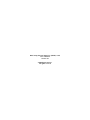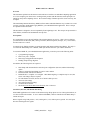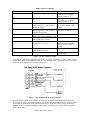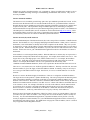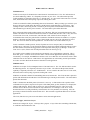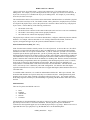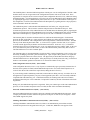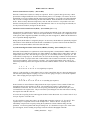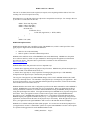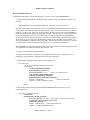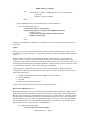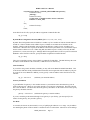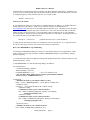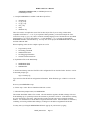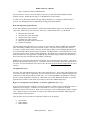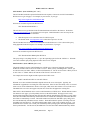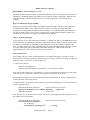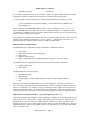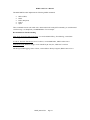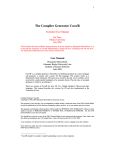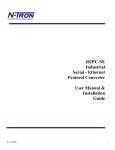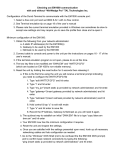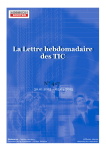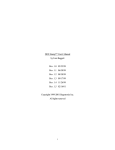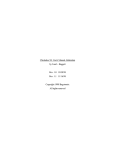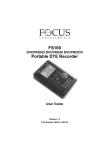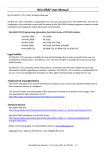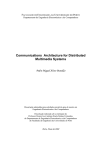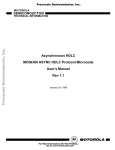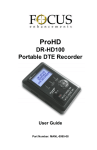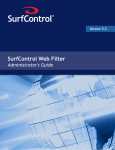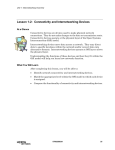Download DOS Stamp Internet Made Easy (DIME) v1.0b User`s Manual
Transcript
DOS Stamp Internet Made Easy (DIME) v1.0b
User’s Manual
revision 1.0
©2000 Bagotronix Inc.
All rights reserved
This page intentionally left blank
DIME v1.0b User’s Manual
Overview
This document explains how the Internet works and how to interface an embedded computing application
to it. The examples given show how to use Bagotronix products with the Internet, but the principles are
similar for many other computing devices. Previous knowledge of Internet protocols is not necessary, but
is helpful.
The DOS Stamp Internet Made Easy (DIME) software makes embedded Internet easy, but there are several
concepts you need to understand to apply DIME to your embedded Internet application. These concepts
are explained in this document.
This document is designed to be read sequentially from beginning to end. The concepts are presented in a
linear fashion, with the most fundamental concepts first.
Prerequisites
It is assumed that you are already familiar with using the Internet on your PC. That is, how to dial into
your Internet Service Provider (ISP), start up a browser (Internet Explorer, Netscape, etc.), visit websites,
and send and receive e-mail.
You must also be familiar with how to upload programs and interact with the DOS Stamp. This topic is
covered in the DOS Stamp User’s Manual, which you should read before you read this document.
To customize DIME for your embedded Internet application, you need to possess the following skills:
•
•
•
•
C programming language
How to use your C compiler
DOS usage and application development
Reading simple wiring diagrams
An addition, the following items are required:
•
•
•
•
•
•
•
•
•
DOS Stamp with the standard second serial port configuration (RS-232) and the DiskOnChip
option
Cables to connect the DOS Stamp to your PC and a modem
External modem with RS-232 interface
Borland/Turbo C compiler v3.0 or higher. Other DOS-targeting C compilers may be used, but
source code changes may be required.
Two ISP Internet accounts, at least one of which is dial-up access
A browser (for testing)
An e-mail account (for testing)
eTCP/WATTCP manual
The book uC/OS-II The Real-Time Kernel by Jean J. Labrosse
Serial Ports, RS-232, and Modem Interfacing
Most DIME applications will connect to the Internet using dial-up phone service with regular modems, or
over the air with radio modems. To use a modem with DIME, it must be interfaced to the DOS Stamp’s
COM2 serial port.
RS-232 signals swing both positive (+12V) and negative (-12V) with respect to ground. PC serial ports
have the following RS-232 signals:
DIME_manual.doc
Page 1
DIME v1.0b User’s Manual
Name
Transmit Data (TX)
Purpose
Outgoing data
Receive Data (RX)
Incoming data
Clear To Send (CTS)
A signal from the other machine (or our
modem) that says it is OK for this
machine to transmit
A signal to the other machine (or our
modem) that says it is OK for it to
transmit to this machine
A signal to the other machine (or our
modem) that says this machine is ready
A signal from the other machine (or our
modem) that says it is ready
A signal from the modem that says it
has detected a valid carrier
Request To Send (RTS)
Data Terminal Ready (DTR)
Data Set Ready (DSR)
Data Carrier Detect (DCD)
Ring Indicator (RI)
Ground (GND)
A signal from the modem that pulses
each time phone line rings
Ground reference for all other signals
Details
Output. Positive voltage
represents a “0”. Negative
voltage represent a “1”.
Input. Positive voltage
represents a “0”. Negative
voltage represent a “1”.
Input. Not used by DIME.
Loop back to modem’s RTS
output
Not used by DIME. Loop back
to modem’s CTS input
Output. Not used by DIME
Input. Not used by DIME
Input. Positive voltage when a
carrier is present. Negative
voltage when no carrier is
present.
Input. Not used by DIME.
Connect DOS Stamp GND to
modem GND.
Table 1: RS-232 Serial Port Signals
Notice that the DOS Stamp COM2 port supports only two signals: TX and RX. To use a modem, we need
a third signal, DCD. To accommodate DCD, use one of the DOS Stamp’s general-purpose I/O pins (PIO)
to monitor DCD. See the connection diagram in Figure 1.
Figure 1: DOS Stamp DIME Modem Connections
Since the modem’s DCD signal is RS-232, it swings way beyond the voltage limits of the PIO pin. We
need to limit its voltage range before passing it on to the PIO pin. Resistor R1 works in conjunction with
the PIO pin’s internal chip protection diodes (not shown) to “clamp” the voltage swing to a safe range.
DIME does not use hardware handshaking, so the modem’s need for a CTS signal is satisfied by looping
back its RTS output.
DIME_manual.doc
Page 2
DIME v1.0b User’s Manual
Modems are typically controlled using the “AT” command set. When you initialize the modem, be sure to
include commands for turning off all types of handshaking (both hardware and software). They are not
necessary for DIME.
Internet Standards and RFCs
The Internet owes its incredible growth in large part to the open standards upon which it is based. In fact,
the main reason the Internet came to be was the mandate from the U.S. government Defense Advanced
Research Projects Agency (DARPA) to unify all the proprietary information systems the U.S. military had
acquired over the years. This required the design of standard protocols for networking of computers.
Internet standards are now presided over by the Internet Engineering Task Force (IETF). The standards are
called Request for Comments (RFC) and are available for free download from http://www.ietf.org. There
are thousands of RFCs covering a wide variety of networking topics, but here we are interested in only the
ones that directly affect how we connect an embedded system to the Internet.
Internet Protocol (IP) and IP Addresses
The most fundamental part of the Internet Protocol (IP) is the concept of how a machine is identified on the
Internet. The IP address is a way of uniquely identifying individual machines. When your PC connects to
the Internet, it uses an IP address to identify itself to other computers on the Internet. Why can’t your PC
be anonymous, you ask? The IP address is used by other machines on the Internet (routers) to route data to
and from your PC. Without knowing the IP address of your PC, the routers would not know where to send
the data. For the same reason, your embedded Internet application must have an IP address to connect to
the Internet.
An IP address is a 32-bit unsigned binary number. When IP addresses are written, they are expressed as a
decimal number with periods written between digit groups. For example, the IP address 192.168.1.9 . The
largest value of any of the digit groups is 255, and the smallest value is 0. For example, the IP address
255.0.34.127. Each digit group represents the decimal equivalent of eight of the binary bits in the IP
address. For example, the IP address 192.168.1.9 is equivalent to the 32-bit binary form
11000000.10101000.00000001.00001001, which is also equivalent to the hexadecimal form C0.A8.01.09 .
There are 232, or 4,294,967,296 (over 4 billion!) possible IP addresses. That may seem like a lot, but as the
Internet continues to grow, the supply of unused IP addresses shrinks. Eventually, it may be necessary to
use a new type of IP address with more digits. But for now, we can use 32-bit IP addresses if we are not
wasteful.
How do we conserve the limited supply of IP addresses? How are we assigned an available IP address?
The single answer to both questions: dynamic IP addressing. The concept of dynamic IP addressing is that
when your machine establishes a connection to the ISP, it is assigned an available IP address for the
duration of the connection. When the connection is terminated, that IP address is taken back by the ISP and
handed out to another machine as needed. Your ISP “reserves” a block of IP addresses, and hands them out
as its customer’s call in. For example, XYZ ISP Inc. reserved 256 IP addresses, but has 2000 customers.
As customers call in, each one is assigned an IP address taken from the pool of reserved IP addresses.
When a customer’s connection is terminated, the IP address is taken back and returned to the pool of
reserved IP addresses. In this way, 2000 Internet users can get by with only 256 IP addresses.
What if we don’t like dynamic IP addressing? What if we want to reserve our own IP address? Then ask
your ISP to rent you a “static” IP address. You will pay more for a static IP address, and it is usually not
necessary. For most embedded Internet applications, a dynamic IP address will do just fine. The only
reason you might need a static IP address is if your embedded Internet application will be referred to by a
hyperlink from some other web page. The DIME demo web page has a static IP address, since it is referred
to by a hyperlink from the Bagotronix website.
DIME_manual.doc
Page 3
DIME v1.0b User’s Manual
TCP/IP Protocol
TCP/IP is an acronym for Transmission Control Protocol / Internet Protocol. The “/IP” indicates that it
uses the IP addressing scheme. It is frequently referred to as just “TCP”. The software that provides
TCP/IP capability is frequently referred to as a “TCP/IP stack”. It is not a stack in the same sense of a CPU
stack, but instead refers to the layering of protocols looking like a stack.
TCP/IP is a method for reliably transmitting data across IP networks. When you bring up a website in your
browser, the browser sends data to the website, and the website sends data back to your browser. This
exchange of data is done using TCP/IP. The data is placed in packets with information about the data.
This information goes into the packet “header”. The actual data is placed after the header.
Why go through all this trouble making packets out of the data? Why not just send the data and be done
with it? The routers on the Internet need to know where to send the data, and who sent it. They also need
to know when it was sent, in what order, and if the data is still valid or has been corrupted. To
accommodate these needs, the packet header contains the destination and source IP addresses, a sequence
number, a checksum, and other fields. Some of these header areas are part of IP, and others are part of
TCP. The low-level details are not important here. WATTCP takes care of these details for you.
TCP is considered a reliable protocol, because if packets are lost or corrupted, they are retransmitted
(within reason). Obviously, a TCP connection cannot be expected to eternally retransmit packets, because
the entire Internet would become bogged down with old packets still trying to get through. So there is a
Time-To-Live (TTL) field in each TCP/IP packet that tells TCP when to give up.
It is possible to have multiple TCP connections concurrently over a single Internet connection. This is
done with “ports”. Ports are used to steer the data to various network applications that may be running
concurrently. For example, the DIME demo unit has a web server that runs on TCP Port 80, and an e-mail
sender that runs on TCP Port 25. Both of these TCP applications run concurrently, and the port numbers
are used to steer the data from the Internet connection to each application.
UDP/IP Protocol
UDP/IP is an acronym for User Datagram Protocol / Internet Protocol. The “/IP” indicates that it uses the
IP addressing scheme. It is frequently referred to as just “UDP”. The software that provides UDP/IP
capability is frequently referred to as a “UDP/IP stack”. It is not a stack in the same sense of a CPU stack,
but instead refers to the layering of protocols looking like a stack.
UDP/IP is an alternative method for transmitting data across IP networks. Like TCP, the data is placed in
packets with information about the data. This information goes into the packet “header”. The actual data is
placed after the header.
UDP is considered an unreliable protocol, because it is one-way. A UDP sender sends a packet, and no
confirmation of reception is expected or accepted. If the UDP packet got lost, discarded, or corrupted, the
sender would not know. Why would we want to use such an unreliable protocol? There exist some
network services that are best served with one-way transmission. For example, a time server would
broadcast the time over UDP periodically, and would not care if any machine were listening. Also, the
processing overhead for UDP is much less than TCP. This can make a significant difference in real-time
applications.
Like TCP, UDP also uses ports to steer the data to various network applications.
Physical, Upper, and Lower Layers
Protocols are arranged in “layers”. Each layer has a purpose. A layer either does something with the data,
or establishes and maintains the link.
DIME_manual.doc
Page 4
DIME v1.0b User’s Manual
“Upper” and “lower” are relative terms. A layer is the “upper layer” if it is built on the layer you are
talking about. For example, if you are talking about IP, TCP is an upper layer because it is built on IP. A
layer is the “lower layer” if it underlies the layer you are talking about. For example, if you are talking
about TCP, IP is the lower layer.
The actual hardware and low-level software drivers that interact with the hardware are called the “physical
layer”, and is the lowest layer of all. The UART, modem, cables, phone lines, and physical layer software
are all part of the physical layer, as far as the protocols are concerned. When someone says “the physical
layer is down”, it means that any of the following could be true:
•
•
•
•
The modem is not ready
The modem is not connected to the remote modem (the carrier was lost or was never established)
The UART is not working or has not been properly initialized
The cables are not connected or improperly connected
The physical layer software is low-level software that initializes, configures, and directly interacts with the
hardware. For example, software that sends an “AT” dialing command to the modem, looks for the
response, and signals the upper layer (the protocols) that the hardware is ready to use.
Point-To-Point Protocol (PPP) [RFC 1661]
Point-To-Point Protocol (PPP) is actually a name for a suite of protocols. It does not have an “/IP” after it
because it is not part of the Internet Protocol. PPP is an additional layer of encapsulation that facilitates
transmission of data over error-prone serial data links. If your PC connects to your ISP over a Plain Old
Telephone System (POTS) regular phone line, your PC is probably using PPP. Most likely your embedded
Internet application will need to use PPP to connect to an ISP. POTS modems, radio modems, and RS-232
serial data links are subject to noise and electromagnetic interference (EMI), which can corrupt data and
produce extraneous data. PPP has built-in mechanisms for validating data. PPP does not have mechanisms
for retransmitting corrupted data; that is the responsibility of the IP transport protocol used (i.e. TCP/IP).
In the event of a data error, PPP discards the erroneous data. PPP also ignores any data that is not
encapsulated in a valid PPP frame. PPP cannot work with 7-bit serial data links. The link must be “8-bit
clean”, so do not try to use 7 data bits in your UART configuration. You must also have full-duplex
(separate transmit and receive) lines, since PPP does not support half-duplex (shared transmit and receive)
serial data links.
To establish a PPP connection, it is essential to understand how PPP works. PPP is peer-oriented. This
means that both machines are equal in status; they are not master and slave. Although technically both
machines are peers, the “other” machine is frequently referred to as the “peer”. For example, when the
DOS Stamp negotiates with the peer, the DOS Stamp is negotiating with the machine on the other end of
the link.
PPP Link Phases
There are five phases the PPP link can be in:
•
•
•
•
•
Dead
Establish
Authenticate
Network
Terminate
The Dead phase is when the PPP link is not ready to send or receive data. This is usually because the
physical layer does not have a connection established. Once the physical layer has established a
connection, it must signal the upper layer (LCP) that the physical layer is up (ready). When LCP receives a
signal that the lower layer (physical) is up, the PPP link moves to the Establish phase.
DIME_manual.doc
Page 5
DIME v1.0b User’s Manual
The Establish phase is when the PPP link negotiates with the peer over the configuration of the link. Both
machines must come to an agreement on the configuration before the link can do useful work. These
negotiations are complex and are carried out by the Link Configuration Protocol (LCP), which runs during
the Establish phase. If LCP negotiation is successful, LCP moves the PPP link into the Authenticate phase
by signaling the upper layer (authentication protocol) that LCP is open. If both machines cannot agree on
the configuration, LCP moves the PPP link back to the Dead phase by signaling the lower layer (physical)
with a command to break the connection.
The Authenticate phase is when the PPP link authenticates itself to the peer, using the chosen
authentication protocol. This is how the username and password are transmitted to the peer. If the
username and password are valid, authentication moves the PPP link to the Network phase by signaling the
upper layer (network protocols) that authentication was successful. If authentication fails, it moves the PPP
link to the Terminate phase by signaling the lower layer (LCP) with a command to close the link.
The Network phase is when the actual data transfer to and from the Internet happens. Each network
protocol (IP, IPX, AppleTalk, etc.) must configure itself with the peer before data encapsulated in that
protocol can be transferred. This configuration is done using Network Control Protocol (NCP). The PPP
link stays in the Network phase until either: (1) LCP receives a signal to close the link, or (2) a signal is
received from the physical layer that the connection has been broken. In the case of (1), a “terminate”
packet may have been received from the peer, or our own application may have sent the signal. In the case
of (2), the modem may have lost the carrier, or other some other hardware problem may have occurred.
The PPP link then moves to the Terminate phase.
The Terminate phase is when the PPP link is closed gracefully. During Termination, LCP is used to close
the link by exchanging “terminate” packets with the peer. Upon receipt of these packets, LCP signals the
lower layer (physical) that LCP is down (closed). The physical layer should then disconnect (hang up).
The PPP link then moves to the Dead phase. If the physical layer is already down (not ready), LCP will not
bother to send terminate packets because there is no connection available to carry them.
Link Configuration Protocol (LCP) – (Part of PPP)
Link Configuration Protocol (LCP) is a way for peers to automatically agree upon many characteristics of
the link, such as packet size limits, which authentication protocol to use, header field compression, etc.
LCP can also detect if the serial link is looped back (echoing the data it receives).
If you are having trouble establishing a PPP link, but the modem is dialing correctly, it could be due to an
unsupported LCP option required by one peer but not supported by the other. LCP can usually establish a
compatible link with almost any peer. In difficult situations, the resulting link is the lowest common
denominator that each peer can accommodate. In impossible situations, the link will terminate after futile
negotiations.
During LCP, the authentication protocol is negotiated. If the peers cannot agree on the same authentication
protocol, or if the username and password are not valid, the link will be terminated immediately.
Password Authentication Protocol (PAP) – (Part of LCP)
Password Authentication Protocol (PAP) is the most commonly used PPP authentication protocol. PAP is
a simple protocol that sends the username and password to the peer in clear text (not encrypted). At this
time, DIME supports only PAP.
Challenge Handshake Authentication Protocol (CHAP) – (Part of LCP)
Challenge Handshake Authentication Protocol (CHAP) is an authentication protocol that sends the
username and password in encrypted form to the peer. At this time, DIME does not support CHAP.
DIME_manual.doc
Page 6
DIME v1.0b User’s Manual
Network Control Protocol (NCP) – (Part of PPP)
Network Control Protocol (NCP) is actually not a protocol. NCP is a generic name given to any control
protocol that configures PPP links for use with a network protocol. For example, if we want to use IP on
the PPP link, we need to configure the link using an NCP called IPCP. If we want to use IPX on the PPP
link, we need to configure the link using an NCP called IPXCP. IPCP and IPXCP are both classified as
NCPs. There are many other network protocols, each one with its own NCP. It is possible to use more
than one network protocol concurrently on the same PPP link. Since we are only using IP on the link, we
are only interested in IPCP, and ignore all other NCPs.
Internet Protocol Control Protocol (IPCP) – (Part of PPP) [RFC 1332]
Internet Protocol Control Protocol (IPCP) is used to configure the PPP link for IP. IPCP negotiates options
with the peer, just like LCP does. There are few options for IPCP. Van Jacobson (VJ) compression is one
of the options, and is supported by DIME. Even if the peer does not support VJ, DIME can still fall back to
non-VJ operation through negotiation.
During IPCP, the IP address is assigned by the peer. In most cases, the IP address is dynamically assigned.
This means it will be different each time the link is established. If you have chosen a static IP address for
your ISP account, the IP address will be the same each time.
Asynchronous High-level Data Link Control (AHDLC) Framing - (Part of PPP) [RFC 1662]
When data is transmitted over asynchronous serial links using PPP, it is transmitted in AHDLC frames. A
frame consists of a start flag (also known as a frame delimiter), an address field, a control field, a variable
length of data, and a CRC. The start flag is a single byte, 7E. The address field is a single byte, FF. The
control field is a single byte, 03. Note that since 7E is used as the start flag, it cannot be used elsewhere in
the AHDLC frame. Any bytes in the data or CRC with the value 7E must be converted to an equivalent
two-byte representation. This is known as “escaping”. The escaped representation is the value is 7D,
followed by another byte that is the original value exclusive-OR’ed with the value 20. This is illustrated
below:
1 2 3 4
5
7E FF 03 68 32 90 7E 34 61 (original byte sequence)
where (1) is the start flag, (2) is the address field, (3) is the control field, and (4) is where the data begins.
The first data byte that requires escaping is (5), but we are also going to escape (3) for reasons explained
later. After escaping, the byte sequence becomes:
1 2 3
4
5
7E FF 7D 23 68 32 90 7D 5E 34 61 (resulting byte sequence)
Notice how the 03 control field was changed into the two-byte sequence of 7D 23, and the 7E data was
changed into the two-byte sequence of 7D 5E. The resulting byte sequence is what actually gets
transmitted over the link. The 7D value is the escape flag, and tells the peer that the next byte is to be
converted back to its original value. The peer does this by discarding the 7D value and exclusive-OR’ing
the escaped value with the value 20.
Of course, the escape flag 7D also cannot appear elsewhere in the data stream. So, to send a value of 7D, a
two-byte sequence of 7D 5D is sent.
It is also possible to escape other values. By default, PPP escapes the values 00 - 1F, 7D, and 7E. This
explains why we escaped the value 03 in the example above. Values in the 00 - 1F range can be
individually escaped or not escaped by setting the Asynchronous Control Character Map (ACCM)
parameter. ACCM is negotiated with the peer during LCP. It is desirable to escape as few values as the
peer will support, because sending escape flags lowers the effective throughput of the link.
DIME_manual.doc
Page 7
DIME v1.0b User’s Manual
The CRC is calculated based on the original (un-escaped) values beginning with the address field. The
resulting CRC is itself escaped if necessary.
When data passes over the link, it has been subjected to encapsulation at each layer. For example, data sent
by TCP/IP over a PPP link looks like this:
AHDLC frame start flag (PPP)
AHDLC address field (PPP)
AHDLC control field (PPP) {
IP header (IP) {
TCP header (TCP) {
Actual data (Application, i.e. HTTP, SMTP)
}
}
}
AHDLC CRC (PPP)
DIME PPP Implementation
DIME implements PPP using a modified version of DOSPPPD v0.6, which is a DOS port of the Linux
pppd program. Bagotronix has modified DOSPPPD to:
•
•
Make it work on the DOS Stamp
Make it capable of automatic unattended operation
DSPPPD is the modified version of DOSPPPD that runs on the DOS Stamp. DSPPPD uses the packet
driver software interface, which is an open standard for interfacing network applications with network
physical layer drivers. The packet driver specification is available for free download from
http://www.crynwr.com.
DSPPPD differs from most packet drivers in two important ways:
1) Packet drivers typically perform only physical layer functions. DSPPPD also performs the higher layer
functions of PPP (LCP, authentication, IPCP, etc.).
2) Packet drivers typically are solely responsible for managing the physical layer. With DSPPPD,
management of the physical layer is shared with your application.
The only part of the physical layer that DSPPPD manages is the UART. DSPPPD initializes the UART
and receives interrupts from it. The remainder of the physical layer is managed by your application. This
division of labor makes it easy to accommodate different physical layer hardware, such as POTS modems,
radio modems, direct serial connections, etc.
DSPPPD initializes the UART with a configuration specified on the DOS command line when DSPPPD is
invoked. DSPPPD then goes resident and waits for your application. When your application decides to
actually establish the connection, it sends the modem initialization string to DSPPPD, which passes the
string directly through to the modem. Your application then queries DSPPPD for any response strings from
the modem. Once your application detects a modem carrier signal, it then signals DSPPPD that the
physical layer is up. DSPPPD then begins the PPP process. Once PPP has entered the Network phase,
DSPPPD signals your application that the IP layer is up. Your application can then begin using network
applications, and must monitor the status of the physical layer concurrently. When the physical layer goes
down, your application must signal DSPPPD so that it can move the PPP link into the Dead phase.
DSPPPD is a Terminate and Stay Resident (TSR) program. It is invoked once at the DOS prompt before
your application is invoked. Command line options are required when DSPPPD is invoked. These options
are explained in the pppd.man file on the DIME distribution disk.
DIME_manual.doc
Page 8
DIME v1.0b User’s Manual
How to Establish a PPP Link
Establishing a PPP link involves the following process (refer to source code in DIMEDEMO.C):
1) Invoke the PPP packet driver at the DOS prompt, with the necessary command line options. For
example:
dspppd 38400 local –crtscts asyncmap a0000 user <username> passwd <password>
The first option (38400) is the baud rate to use. The maximum recommended baud rate is 38.4K. The
second option (local) specifies what type of physical link is used: direct connection (local), or modem
(modem). Use the “local” option even if you are using a modem, because we do not want DSPPPD to
monitor the modem DCD signal (your application does that). The third option (-crtscts) specifies that
hardware handshaking is not to be used. DIME does not currently support hardware handshaking,
which is not necessary since the protocols are so robust. The fourth option (asyncmap a0000) specifies
which values are to be escaped over the PPP link by setting the ACCM during LCP negotiation. An
ACCM of 000A0000 is commonly used by most ISPs. The fifth option (user <username>) is your ISP
account username. The sixth option (passwd <password>) is your ISP account password.
When DSPPPD is invoked it initializes the UART, goes resident, returns to the DOS prompt, and waits
for a signal from your application that the physical layer is up.
2) Invoke your application at the DOS prompt.
Your application establishes a connection by bringing the physical layer up. The physical layer is
managed by ConnectionTask( ), which should be inside your application:
3) Send a dialing command to the modem (in ConnectionTask( )):
case CONN_NO:
// see if we are signaled to establish a connection
if (openconn) {
// send modem dialing commands
WriteSerialString ("ATZ\r\n");
OSTimeDlyHMSM(0, 0, 1, 0);
// wait 1 s for modem to reset
// put your ISP's phone number in here
// and any special modem commands
WriteSerialString ("AT&KDT5761242\r\n");
tick time = OSTimeGet();
// begin our carrier wait
connstate = CONN_CONNECT_WAIT;
}
break;
4) Wait for the modem’s DCD signal, then signal DSPPPD that the physical layer is up (in
ConnectionTask( )):
case CONN_CONNECT_WAIT:
// wait for CD
if (PIOget(PIO_CD) && openconn) {
OSTimeDlyHMSM(0, 0, 0, 250); // delay 250 ms so modem is really ready
// signal packet driver that lower layer is up
asyfuncs.asyf_lowerup();
ticktime = OSTimeGet(); // begin our network wait
connstate = CONN_NETWORK_WAIT;
}
DIME_manual.doc
Page 9
DIME v1.0b User’s Manual
else {
if (OSTimeGet() > ticktime + MODEM_WAIT * OS_TICKS_PER_SEC
|| !openconn)
connstate = CONN_CLOSING;
}
break;
5) Wait for DSPPPD to move to the Network phase (in ConnectionTask( )):
case CONN_NETWORK_WAIT:
// wait for packet driver's network phase
if (asyfuncs.asyf_phase() == PHASE_NETWORK && openconn) {
<omitted for clarity>
// At this point, we should be able to use the connection
connstate = CONN_YES;
}
break;
At this point, the PPP link is established and is available for use by the sockets, network layers, and your
application.
Sockets
Before you can use TCP or UDP to transfer data, you need to open a socket or listen to a socket. This is
done with the tcp_open( ), udp_open( ), or tcp_listen( ) functions. These are documented in the WATTCP
manual.
What is a socket? The definition varies slightly depending on whom you ask, but for our purposes,
WATTCP defines a socket as a combination of the transport type, IP address, and port number. This
completely describes which IP format the packets are in, who the packets are coming from or going to, and
for which application the packets are intended. DIME uses a slightly modified version of WATTCP, which
is a public domain open source sockets library created by Erick Engelke.
WATTCP must be configured before you can use sockets in your application. WATTCP reads the
configuration file WATTCP.CFG when the sock_init( ) function is called. In the WATTCP.CFG file, you
must specify these options:
•
•
•
•
IP address assignment method (BOOTP, DHCP, or a static IP address)
Gateway IP address
Net mask
Name server IP address (at least one)
There are other options for WATTCP, but they are usually not necessary.
Boot Protocol (BOOTP) [RFC 951]
Boot Protocol (BOOTP) is a way for a machine to find out what IP address it should use. When a machine
sends a BOOTP request, a BOOTP server hands out an IP address to the machine. When using PPP, the
BOOTP request is actually serviced by the PPP packet driver; it is not sent to the peer. This works because
PPP has already established the link and has been assigned an IP address by the peer. Since PPP already
has the IP address, there is no need to pass the BOOTP request on to the peer. This is done transparently.
All your application has to do is make a BOOTP request after the physical layer is up and PPP is in the
Network phase (refer to ConnectionTask( ), in DIMDEMO.C):
case CONN_NETWORK_WAIT:
// wait for packet driver's network phase
DIME_manual.doc
Page 10
DIME v1.0b User’s Manual
if (asyfuncs.asyf_phase() == PHASE_NETWORK && openconn) {
<omitted for clarity>
_dobootp();
<omitted for clarity>
// At this point, we should be able to use the connection
connstate = CONN_YES;
}
else {
<omitted for clarity>
}
break;
In the WATTCP.CFG file, specify IP address assignment via BOOTP like this:
my_ip = bootp
Dynamic Host Configuration Protocol (DHCP) [RFC 1112, 1122, 1123, 1534]
Dynamic Host Configuration Protocol (DHCP) is another way for a machine to find out what IP address it
should use. When a machine sends a DHCP request, a DHCP server hands out an IP address to the
machine. DHCP works like BOOTP, with one important difference: DHCP “leases” IP address for a
limited time. When the lease expires, the IP address is taken back by the DHCP server, and another request
must be made to obtain a new one. When using PPP, the DHCP request is actually serviced by the PPP
packet driver; it is not sent to the peer. Although WATTCP supports DHCP, it has not yet been tested with
DSPPPD. In the WATTCP.CFG file, specify IP address assignment via DHCP like this:
my_ip = dhcp
There is no compelling reason to choose DHCP over BOOTP for PPP links. The PPP link keeps the same
IP address for the duration of the connection, so DHCP leases are unnecessary.
Static IP Address
If you will be using a static IP address with PPP, you may still use the BOOTP and DHCP methods. This
works because PPP has already established the link and has been assigned the static IP address by the peer.
If you prefer to not use BOOTP or DHCP, you may specify a static IP address in the WATTCP.CFG file,
like this:
my_ip = 192.168.1.9
(substitute your actual IP address)
Gateway IP Address
A good definition for gateway is “the machine nearest to your machine in the chain that relays your IP
traffic to the network”. When you use an ISP, the ISP is your gateway to the Internet. The ISP’s gateway
has a static IP address. WATTCP must know the gateway’s IP address. In the WATTCP.CFG file, specify
the gateway IP address like this:
gateway = 192.168.34.1
(substitute the gateway’s actual IP address)
If you are connecting to the Internet through a local gateway in your facility, you must specify its IP
address for the gateway, not your ISP’s gateway.
Net Mask
A net mask (also known as subnet mask) is a way of qualifying IP addresses over a range. Any IP address
not matching the pattern of the net mask is considered to not be on the subnet. Subnets are used to manage
DIME_manual.doc
Page 11
DIME v1.0b User’s Manual
network traffic by confining the traffic on a subnet to only those machines on that subnet. Subnetting is not
really necessary for point-to-point links, but the subnet mask mechanism is built into WATTCP, so it must
be configured properly. In the WATTCP.CFG file, you can just use this:
netmask = 255.255.255.0
Name Server IP Address
A good definition for name server (also known as Domain Name Server (DNS)) is “a machine that turns a
domain name into an IP address”. When you use a browser and type in a domain name (i.e.
www.bagotronix.com), the browser sends a DNS request to the name server. The name server looks up the
actual IP address of that domain and sends it to the browser. This is how the browser finds out which IP
address to send a web page request to. You will probably want to use DNS services in your embedded
Internet application. Therefore, WATTCP must know the name server IP address. In the WATTCP.CFG
file, specify the name server IP address like this:
nameserver = 192.168.34.1
(substitute the name server’s actual IP address)
You may specify more than one name server assignment, each on a separate line. It is a good idea to have
at least two, since any given name server may be unavailable at certain times.
How to Get DIMEDEMO.C Up and Running
You should get DIMEDEMO running as is before you start making changes for your application. At this
point you have learned enough concepts to configure DIMEDEMO and get it up and running. Starting
from the beginning:
1) Connect the modem to the DOS Stamp according to the diagram shown in the “Serial Ports, RS-232, and
Modem Interfacing” section.
2) Edit DIMEDEMO.C to make the following changes (in boldface):
In ConnectionTask( ):
// send modem dialing commands
WriteSerialString ("ATZ\r\n");
OSTimeDlyHMSM(0, 0, 1, 0);
// wait 1 s for modem to reset
// put your ISP's phone number in here, and any special modem commands
WriteSerialString ("AT&KDT5551234\r\n");
In SmtpTask( ):
// Substitute the name of your SMTP e-mail server here
hostip = resolve ("mail.yourisp.com"); // get IP address of SMTP server
<omitted for clarity>
if (hostip) { // if we got the IP address OK, send the message
<omitted for clarity>
// Substitute the name of your e-mail account here
merr = SMTP_SendHello (pSmtpSock, tmpmsg, sizeof tmpmsg,
"[email protected]");
<omitted for clarity>
// Substitute the name of your e-mail account here
merr = SMTP_SendMailFrom (pSmtpSock, tmpmsg, sizeof tmpmsg,
"[email protected]");
}
<omitted for clarity>
// Substitute the name of your e-mail account here
merr = SMTP_SendMsgHeader (pSmtpSock, now,
DIME_manual.doc
Page 12
DIME v1.0b User’s Manual
"[email protected]", wvMailRecipient.wvval,
wvMailSubject.wvval);
3) Compile DIMEDEMO.C and link it with these object files:
•
•
•
•
•
•
dosstamp.obj
os_cpu_a.obj
os_cpu_c.obj
ucos_ii.obj
ds.obj
dimedemo.obj
There is no need to recompile the source files for these object files if you are using a linker that is
compatible with Turbo C++ v3.0. If you experience linker problems, you should recompile all of the
source files except os_cpu_a.obj. This is an 80186 assembly language source file that has been assembled
with TASM v3.0. If you are using Turbo C++ v3.0 or Borland C++ v3.x, you may use the makefile
DIMEDEMO.MAK to automate this step. You may also use the project file DIMEDEMO.PRJ to compile
and link within the IDE.
When compiling, make sure the compiler options are set for:
•
•
•
•
•
Large memory model
No floating point math
Standard stack frame
No debugging information
Generate 80186 instructions
4) Upload these files to the DOS Stamp:
•
•
•
DIMEDEMO.EXE
DIMEDEMO.HTM
DSPPPD.EXE
5) On the DOS Stamp, create the WATTCP.CFG configuration file as described in the “Sockets” section.
At the DOS prompt, type:
copy con wattcp.cfg
Type each line of the WATTCP configuration information. When finished, type <CTRL-Z> to close the
file.
Now test your DIMEDEMO setup:
6) Follow step 1 in the “How to Establish a PPP Link” section.
7) When the DOS prompt returns, run DIMEDEMO.
The modem should dial within a few seconds. After the modems negotiate, the PPP exchange will occur.
If the ISP hangs up, it is probably because the username or password is incorrect. If the ISP does not hang
up, your connection is successful. After about 60 seconds, press the space bar to refresh the terminal
window. You should then see the IP address assigned to this link session. If the IP address is still 0.0.0.0,
something went wrong with the PPP exchange, resulting in no IP address assignment from the ISP.
You may now try to bring the DIMEDEMO.HTM web page up in your browser by typing
DIME_manual.doc
Page 13
DIME v1.0b User’s Manual
http://<assigned IP address>/dimedemo.htm
into your browser. If it does not work, check to make sure you have entered the IP address and the
filename correctly. Refresh the web page to see the BIOS tick counter advance.
You may now try interacting with the web page buttons and fields. Try sending an e-mail message to
yourself. Try changing the state of GPIO pins by clicking on the GPIO buttons.
Real Time Operating System (RTOS)
A Real Time Operating System (RTOS) is software that enables multiple tasks to run concurrently on a
single CPU. Each task is given a time slice on the CPU. When that time slice is up, the RTOS:
1)
2)
3)
4)
5)
6)
Interrupts the current task
Saves the state of the current task
Decides which task to run next
Loads the state of the next task
Makes the next task into the current task
Runs the current task
The DOS Stamp already has DOS on it, so why do we need an RTOS? Because DIME must run multiple
tasks concurrently, but DOS can only run one task at a time. The protocol layers and sockets must be
serviced in a regular, timely manner. However, the non-Internet parts of your embedded application need
to run concurrently with the protocol layers and sockets. The RTOS allows us to schedule the CPU’s time
between the protocol layers, sockets, and the application. The RTOS does not replace DOS, but adds the
ability to multi-task to your application. The RTOS does not add the ability to multi-task to DOS itself, so
there still can be only one DOS-using task running concurrently.
DIME uses the uC/OS-II real-time kernel as the RTOS. The uC/OS-II kernel is pre-emptive. This means
the kernel can interrupt a task in progress. Cooperative kernels cannot do this, and are not appropriate for
our needs. For more information on uC/OS-II, refer to the book uC/OS-II The Real-Time Kernel by Jean J.
Labrosse.
The Application Layer
Above the TCP and UDP transport layers, there is the application layer. This is where data originates and
is consumed. In this context, “application” does not necessarily refer to the entire application program, but
to the parts of it that interact with the network layer. So, even though DIME is an application, it actually
has two “network applications” built into it: a HTTP web server, and a SMTP e-mail sender. A network
application uses sockets to send and/or receive data over the TCP or UDP transport layer.
Hyper Text Transport Protocol (HTTP) – (A Network Application) [RFC 1945]
Hyper Text Transport Protocol (HTTP) is a network application. HTTP uses the TCP/IP transport layer to
send and receive web pages. A HTTP server (also known as a web server), listens for incoming
information requests on TCP Port 80. When you use a browser, you are sending HTTP requests to a HTTP
server. When a request is received, the server parses the Uniform Resource Identifier (URI) string, and
then performs the requested action.
There are three actions (also known as methods) a HTTP server can perform:
•
•
•
GET method
POST method
HEAD method
DIME_manual.doc
Page 14
DIME v1.0b User’s Manual
GET Method – (Part of HTTP) [RFC 1945]
The GET method sends the requested information to the requester. Browsers send GET commands to
HTTP servers to get web pages. For example, in your browser, if you type:
http://www.bagotronix.com/dimedemo.htm
the browser sends this request to the HTTP server:
GET /dimedemo.htm HTTP/1.0
This tells the server to get the data in the file dimedemo.htm and send it to the browser. Notice that
“http://www.bagotronix.com” is not in the browser request. That information is not necessary for the
server, but the browser uses it to determine:
•
•
That the request is to be sent in the form of a HTTP request
The domain name www.bagotronix.com is where the request is to be sent.
The GET method can also be used to send information to the HTTP server. This is done with a query
string appended to the GET request. For example, in your browser, if you type:
http://www.bagotronix.com/dimedemo.htm?WhatsUpDoc
the browser sends this request to the HTTP server:
GET /dimedemo.htm?WhatsUpDoc HTTP/1.0
The query string is everything after the “?”, up to the separating space before the “HTTP/1.0”. What the
server does with the query string depends on how the server is designed.
POST Method – (Part of HTTP) [RFC 1945]
The POST method is used to send information to a HTTP server. Browsers frequently use the POST
method to send the results of on-screen forms to a server. When you buy something from a website, you
are asked to enter your name, address, credit card information, etc. into an on-screen form. When you click
on the “send” or “submit” button, the contents of the form are sent to the server.
For example, the browser might send this request to the HTTP server:
POST /someinfo.txt HTTP/1.0 <the info follows>
What the server does with the information depends on how the server is designed. Typically, the
information is appended to an existing file of the same name. If the file does not already exist, it is created.
Some servers use the information to invoke CGI scripts, which cause other actions to occur on the server.
The DIME web server does not support CGI, but does create files and appends to existing files.
Either GET or POST methods can be used to send information to a HTTP server. Which method is better?
For interactive web pages, you will probably want to use the GET method. Web pages can be easily
designed with forms that send form data using the GET method, appending the form data as a query string.
Also, the GET method automatically refreshes the browser window after sending the form data, therefore
the results are immediately viewable. The POST method can send more data than a query string, but it
does not automatically refresh the browser window. The POST method is capable of creating a file and
appending new form data to it. The GET method cannot do this. This can be a liability, however. You
would not want a website user to crash your embedded system by filling up the disk with appended data
from repeated POSTs. For this reason, the DIME web server has the POST method disabled by default.
DIME_manual.doc
Page 15
DIME v1.0b User’s Manual
HEAD Method – (Part of HTTP) [RFC 1945]
The HEAD method is identical to GET, except that the HTTP server does not actually send the requested
information. The HEAD method is frequently used for testing the validity of hyperlinks. DIME does not
implement HEAD, and returns the HTTP error code “501 Not Implemented” if a HEAD request is
received.
Hyper Text Markup Language (HTML)
Web pages are typically written in Hyper Text Markup Language (HTML). HTML combines displayed
text with hidden formatting codes. When your browser shows a web page, it interprets the HTML
formatting codes and positions the displayed text accordingly. To see what the HTML representation of a
web page looks like, click on View->Source in your browser. Writing HTML manually is tedious. The
easiest way to write HTML web pages is to use HTML editing software.
Static vs. Dynamic Web Pages
A static web page is one whose content does not change. A dynamic web page (i.e. the DIME demo) is one
whose content may be updated in real time due to real-world events, user input, or program control. Static
web pages are not adequate for embedded Internet applications, because they cannot be updated in real
time. To support dynamic web pages, a mechanism for selectively updating the HTML content in real time
is needed. This may be done by embedding in the HTML references to variables that exist in the
application program. These variables are known as Web Variables.
Web Variables (WV)
Web Variables (WV) are actual variables that reside in your application program. Each WV is given a
unique name (a text string) and can be assigned a value (a text string). Text is the only data type supported
for the WV value. Using a WV is a three-step process:
1) Create a WV, like this
static WV wvSomeWebVar;
WVCreate (&wvSomeWebVar, "SomeWebVar", 10, "SomeValue", TRUE);
where the text name of the WV is “SomeWebVar”, 10 bytes are allocated to store the text value, the initial
value of the WV is “SomeValue”, and the initial value of the webchanged flag is TRUE.
The text name of a WV does not have to be the same as its C declaration name. However, similar names
do make the source code easier to follow.
2) Update the WV value inside the program if the WV represents something that is affected by real-world
events or program control:
OSSemPend (WVSem, 0, &semerr);
// wait for exclusive access to WV’s
sprintf (wvSomeWebVar.wvval, "%08lX", BiosTicks);
// update WV
OSSemPost (WVSem);
// release WV's
If the WV value is to be changed by the web user with a browser, the program must poll the WV to see if it
has changed, and act accordingly:
OSSemPend (WVSem, 0, &semerr);
// wait for exclusive access to WV’s
if (wvSomeWebVar.webchanged) {
<act accordingly>
wvSomeWebVar.webchanged = 0;
// reset flag
}
DIME_manual.doc
Page 16
DIME v1.0b User’s Manual
OSSemPost (WVSem);
// release WV's
It is essential to guarantee exclusive access to the WV. Otherwise, a higher priority task that uses the WV
could interfere with a WV update already in progress in an interrupted lower priority task.
3) Create a HTML web page with references to the WV name embedded in text, forms, or controls:
<p>The current BIOS tick counter shows <b>##SomeWebVar##</b>h ticks
since midnight.</p>
This is a fragment of the DIMEDEMO.HTM web page. The WV is delimited by “##”. The “##” is a
signal to the DIME HTTP server that a WV value is to be substituted in place of everything between the
“##” delimiters. The HTTP server is case sensitive and white space sensitive. Be sure to use the exact WV
name here, with no leading or trailing spaces.
Your application is responsible for converting WV value text from/to suitable data types. There are several
suitable C library functions for this purpose (i.e. atoi( ), sprintf( )) . After data type conversion, your
application must also validate the data to ensure it is within reasonable limits.
DIME HTTP Server Implementation
The DIME HTTP server implements a subset of the HTTP/1.0 standard and supports:
•
•
•
•
•
GET method
POST method with file creation and append
Query strings
HTTP/0.9 simple requests
Proper content length for fixed-length information responses (i.e. static web pages)
The DIME HTTP server supports these features that are not part of the HTTP/1.0 standard:
•
•
Dynamic HTML pages
Web variables
The DIME HTTP server does not support:
•
•
•
•
Time and date stamps
HEAD method
Content length for variable-length information responses (content length is omitted)
CGI
More than one instance of the DIME HTTP server can run concurrently. This allows several users to
access a web page on the same DOS Stamp simultaneously. Browsers often make multiple requests to the
same server concurrently. For example, a web page containing text and a graphic can cause a browser to
make two simultaneous requests: one for the text, and one for the graphic. If there is no available server
socket, the browser may not wait for one, and put the “broken graphic” icon where the graphic should be.
Simple Mail Transfer Protocol (SMTP) – (A Network Application) [RFC 821]
Simple Mail Transfer Protocol (SMTP) is a network application. SMTP uses the TCP/IP transport layer to
send (but not receive) e-mail messages. A SMTP sender sends e-mail on TCP Port 25. When you use an email program on your PC to send e-mail, it talks to the ISP’s SMTP server. When you use the e-mail
program on your PC to receive e-mail, it talks to the ISP’s POP3 server, not their SMTP server. This is an
important distinction. When you set up DIME to talk to your ISP, make sure you specify the ISP’s SMTP
server, not its POP3 server.
DIME_manual.doc
Page 17
DIME v1.0b User’s Manual
The DIME SMTP sender implements the following SMTP commands:
•
•
•
•
•
HELO (Hello)
MAIL
RCPT (Recipient)
DATA
QUIT
These commands must be sent in this order. Between the DATA and QUIT commands, you send the actual
e-mail message. See SmtpTask( ) in DIMEDEMO.C for an example.
Recommended for Further Reading
Sams Teach Yourself TCP/IP in 24 Hours, Joe Casad and Bob Willsey, First Printing, ©1998 Sams
Publishing, ISBN 0-672-31248-4
uC/OS-II: The Real-Time Kernel, Jean J. Labrosse, ©1999 R&D Books, ISBN 0-87930-543-6
Illustrated TCP/IP, Matthew Naugle, ©1999 John Wiley & Sons, Inc., ISBN 0-471-19656-8
PPP Design and Debugging, James Carlson, ©1998 Addison Wesley Longman, ISBN 0-201-18539-3
DIME_manual.doc
Page 18