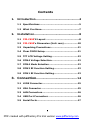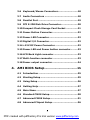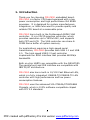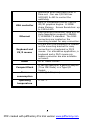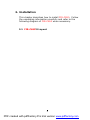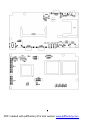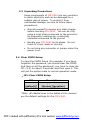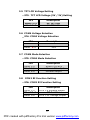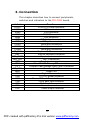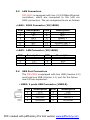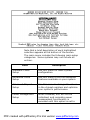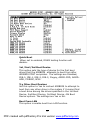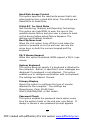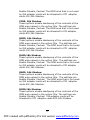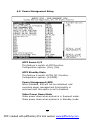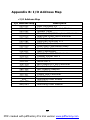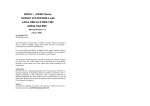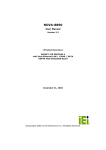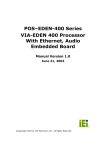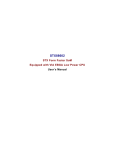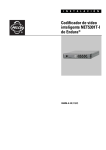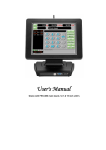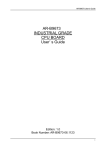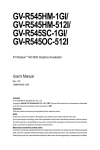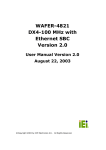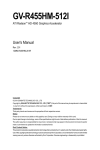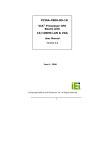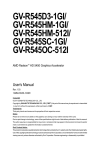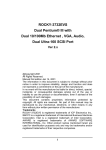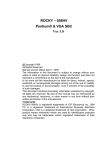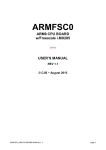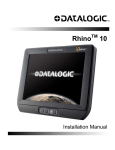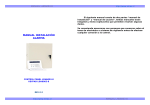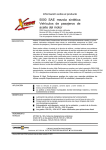Download FIR-650 Series
Transcript
FIR-650 Series INTEL Processor Embedded Board With Ethernet, USB 2.0, Audio User’s Manual Version 1.2 January,14, 2005 PDF created with pdfFactory Pro trial version www.pdffactory.com Contents 1. Introduction .............................................. 4 1.1 Specifications ...................................................5 1.2 What You Have.................................................7 2. Installation ................................................ 8 2.1 FIR-C650’S Layout ...........................................8 2.2 FIR-C650’s Dimension (Unit: mm)..................10 2.3 Unpacking Precautions ...................................11 2.4 Clear CMOS Setup...........................................11 2.5 TFT LCD Voltage Setting .................................12 2.6 COM4 Voltage Selection..................................12 2.7 COM4 Mode Selection .....................................12 2.8 COM2 RI Function Setting...............................12 2.9 COM1 RI Function Setting...............................13 3. Connection............................................ 14 3.1 LVDS Connector..............................................15 3.2 VGA Connector ...............................................15 3.3 LAN Connectors ..............................................16 3.4 USB Port Connectors ......................................16 3.5 Serial Ports.....................................................17 1 PDF created with pdfFactory Pro trial version www.pdffactory.com 3.6 Keyboard/Mouse Connectors..........................18 3.7 Audio Connectors ...........................................18 3.8 Parallel Port ...................................................19 3.9 PCI E-IDE Disk Drive Connector......................20 3.10 Compact Flash Storage Card Socket ...............21 3.11 Power Button Connector.................................22 3.12 Power LED Connector .....................................22 3.13 Digital I/O Connector .....................................22 3.14 +12V DC Power Connector .............................22 3.15 Power LED and Power button connector.........23 3.16 LCD Back Light connector ...............................23 3.17 Multi-function connector ................................23 3.18 Power output connector .................................24 4. AMI BIOS Setup................................... 25 4.1 Introduction ...................................................25 4.2 Starting Setup ................................................25 4.3 Using Setup ....................................................26 4.4 Getting Help ...................................................27 4.5 Main Menu ......................................................27 4.6 Standard CMOS Setup.....................................30 4.7 Advanced CMOS Setup....................................31 4.8 Advanced Chipset Setup .................................36 2 PDF created with pdfFactory Pro trial version www.pdffactory.com 4.9 Power Management Setup ..............................38 4.10 PCI / Plug and Play Setup ..............................40 4.11 Peripheral Setup............................................42 4.12 Hardware Monitor Setup.................................44 4.13 Change Supervisor Password .........................44 Appendix A: Watchdog Timer ................. 46 Appendix B: I/O Address Map ................ 48 Appendix C: How to use Wake-Up ......... 50 Appendix D: Digital I/O ........................... 51 3 PDF created with pdfFactory Pro trial version www.pdffactory.com 1. Introduction Thank you for choosing FIR-C650 embedded board. FIR-C650 is a factor CPU board equipped with a low power consumption and high performance VIA EDEN processor. It is designed for system manufacturers, integrators, or VARs who want to provide quality and reliable CPU board at a reasonable price. FIR-C650 has a built-in the ProSavage4 AGP4X VGA controller. It is a 2D/3D graphics controller, which provides resolution up to 1920x1440, and supports both CRT and LCD. The VGA controller can share 832MB frame buffer of system memory. For applications requiring a high-speed serial transmission, FIR-C650 provides both USB 1.1 and USB 2.0. The high speed USB 2.0 host controller implements an ECHI interface that provides 480Mb/s bandwidth. Both on-chip UARTs are compatible with the NS16C550. The parallel port and IDE interface are compatible with IBM PC/AT architecture. FIR-C650 also has a built-in 10/100 Fast Ethernet LAN, which is a fully integrated 10BASE-T/100BASE-TX LAN controller with high performance and low power consumption features. FIR-C650 uses the advanced VIA VT8606/VT82C686B Chipsets, which is 100% software compatible chipset with PCI 2.2 standard. 4 PDF created with pdfFactory Pro trial version www.pdffactory.com 1.1 Specifications CPU DMA channels Interrupt levels Chipset RTC Main memory Ultra DMA 100 IDE interface Serial ports Bi-directional parallel port Hardware monitor USB 2.0/1.1 port Watchdog timer INTEL processor 7 15 VT8606 VT82C686B One 144-pin SODIMM socket supports 133Mhz SDRAM. The maximum memory is up to 512MB. Up to four PCI Enhanced IDE hard drives are supported. The Ultra DMA 100 IDE can handle data transfer up to 100MB/s. Compatible with existing ATA IDE specifications is the best advantage, so there is no need to do any changes for users’ current accessories. Four RS-232 ports with 16C550 UART (or compatible) with 16-byte FIFO buffer. Support up to 115.2Kbps. The ports can be individually configured to COM1, COM2, COM3, COM4 or disabled. Configurable to LPT1, LPT2, LPT3 or disabled. Supports EPP/ECP/SPP. Built-in to monitor power supply voltage and fan speed status. Supports 4 USB2.0 and 1 USB1.1 ports for future expansion. Software programmable, reset 5 PDF created with pdfFactory Pro trial version www.pdffactory.com VGA controller Ethernet Keyboard and PS/2 mouse Audio Compact flash Power generated when watchdog timer is time-out. Can use I/O Port hex 043(843) & 443 to control the watchdog. Built-in ProSavage4 AGP4X 256-bit 2D/3D graphics engine. 8-32MB share Memory. Screen Resolution: up to 1920x1440. Fast Ethernet controllers, IEEE 802.3u Auto-Negotiation supports 10BASET/100BASE-TX standard. The RJ45 connectors are located on the mounting bracket for easy connection. A 6-pin mini DIN connector is located on the mounting bracket for easy connection to a keyboard or PS/2 mouse. For alternative application, a keyboard and a PS/2 mouse pin header connector are also available on board. AC’97 Audio CODEC It can be used with a passive adapter (True IDE Mode) in a Type I/II Socket. +12V @ 2.5A (max). consumption Operating 0°-60° C temperature 6 PDF created with pdfFactory Pro trial version www.pdffactory.com 1.2 What You Have FIR-C650’s package includes the following items: User Manual x1. FIR-C650 Embedded Board x1. 6-pin Mini-Din converts to two 6-pin mini-Din cables for keyboard and mouse connection x1. Driver CD x1. If any of these items is missing or damaged, contact the dealer from whom you purchased this product. Save the shipping materials and carton in case you want to ship or store the product in the future. 7 PDF created with pdfFactory Pro trial version www.pdffactory.com 2. Installation This chapter describes how to install FIR-C650. Follow the unpacking information carefully and refer to the following diagram of FIR-C650 when necessary. 2.1 FIR-C650’S Layout 8 PDF created with pdfFactory Pro trial version www.pdffactory.com 9 PDF created with pdfFactory Pro trial version www.pdffactory.com 2.2 FIR-C650’s Dimension (Unit: mm) 10 PDF created with pdfFactory Pro trial version www.pdffactory.com 2.3 Unpacking Precautions Some components of FIR-C650 are very sensitive to static electricity and can be damaged by a sudden rush of power. To protect it from unintended damage, be sure to follow these precautions: • Ground yourself to remove any static charge before touching FIR-C650. You can do it by using a wrist strap connected to the ground or by frequently touching any conducting materials connected to the ground. • Handle your FIR-C650 by its edges. Do not touch IC chips, leads or circuitry. • Do not plug any connector or jumper when the power is on. 2.4 Clear CMOS Setup To clear the CMOS Setup (for example, if you have forgotten the password, you should clear the CMOS and then re-set the password), you have to close the JP1 (2-3) for about 3 seconds, and then open it. This will put the system back to normal operation mode. • JP1: Clear CMOS Setup JP1 1-2 (default)* Short 2-3 Description Keep CMOS Setup (Normal Operation) Clear CMOS Setup *Note: All shaded rows in the tables of this manual are the default settings for the FIR-C650. 11 PDF created with pdfFactory Pro trial version www.pdffactory.com 2.5 TFT LCD Voltage Setting • JP3: TFT LCD Voltage (5V / 3V) Setting JP3 Short 1–2 Short 2–3 Description 3V TFT LCD 5V TFT LCD 2.6 COM4 Voltage Selection • JP4: COM4 Voltage Selection JP4 Short 1-2 Short 3-4 Description +12V +5V 2.7 COM4 Mode Selection • JP5: COM4 Mode Selection JP5 Short 1-2 Short 3-5 Short 4-6 2.8 Description Short CTS-RTS +12 or +5V output Ground output COM2 RI Function Setting • JP6: COM2 RI Function Setting JP6 Short 1-2 Short 3-4 Short 5-6 Description RI is +5 Voltage output RI function RI is +12 Voltage output 12 PDF created with pdfFactory Pro trial version www.pdffactory.com 2.9 COM1 RI Function Setting • JP7: COM1 RI Function Setting JP7 Short 1-2 Short 3-4 Short 5-6 Description RI is +5 Voltage output RI function RI is +12 Voltage output 13 PDF created with pdfFactory Pro trial version www.pdffactory.com 3. Connection This chapter describes how to connect peripherals, switches and indicators to the FIR-C650 board. Label LVDS1 VGA1 VGA2 LAN1 LAN2 USB1 USB2 COM1 COM2 COM4 KB_MS1 KB1 SPK_OUT1 MIC_IN1 LPT1 IDE1 CF1 PS_ON1 LED1 CN1 CN2 CN3 CN4 CN5 CN6 CN7 Function LVDS LCD Panel connector VGA connector VGA connector LAN RJ45 connector LAN connector USB dual port connector USB port connector Serial port connectors Serial port connectors Serial port connectors Keyboard & Mouse connector Internal Keyboard connector Speaker out connector MIC in connector Parallel port connector Ultra ATA100 Primary IDE connectors Compact Flash Storage Card Type II connector Power on Switch Power LED Digital I/O connector +12V DC power connector Power LED and Power button connector LVDS back light connector Multi-function connector Line out connector Power output connector 14 PDF created with pdfFactory Pro trial version www.pdffactory.com 3.1 LVDS Connector FIR-C650 can support 1 channel (18 or 24bit) LVDS panel, which can be connected to LVDS1. The pin assignments are as follows. • LVDS1: LVDS LCD Connector PIN Description PIN Description 1 LCD Vcc (+3V or +5V) 2 LCD Vcc (+3V or +5V) 3 LVDS data0 4 LVDS data0 + 5 GROUND 6 GROUND 7 LVDS data1 8 LVDS data1 + 9 GROUND 10 GROUND 11 LVDS data2 12 LVDS data2 + 13 GROUND 14 GROUND 15 LVDS clock 16 LVDS clock + 17 GROUND 18 GROUND 19 LVDS data3 20 LVDS data3 + 3.2 VGA Connector • VGA1: 15-pin Female Connector PIN Description PIN 1 RED 2 3 BLUE 4 5 GROUND 6 7 GROUND 8 9 VCC / NC 10 11 NC 12 13 HSYNC 14 15 DDC_CLK • VGA2: 10-pin male Connector PIN Description PIN 1 RED 6 2 GREEN 7 3 BLUE 8 4 HSYNC 9 5 VSYNC 10 Description GREEN NC GROUND GROUND GROUND DDC_DAT VSYNC Description DDC_DAT DDC_CLK GROUND GROUND GROUND 15 PDF created with pdfFactory Pro trial version www.pdffactory.com 3.3 LAN Connectors FIR-C650 is equipped with two 10/100Mbps Ethernet controllers, which are connected to the LAN via RJ45 connectors. The pin assignments are as follows. • LAN1: RJ45 Connector (10/100M) PIN 1 2 3 4 5 6 Description TX+ TXRX+ N/C N/C RX- PIN 7 8 9 10 11 12 Description N/C N/C Speed + Speed Active/LINK + Active/LINK - • LAN2: LAN Connector (10/100M) PIN 1 3 5 3.4 Description TX+ TXRXC PIN 2 4 6 Description TXC RX+ RX- USB Port Connectors The FIR-C650 is equipped with two USB (Version.2.0) ports and one USB (Version.1.1) port for the future new I/O bus expansion. • USB1: 2 ports USB Connector (USB2.0) PIN 1 2 3 4 Description VCC DATA0DATA0+ GROUND PIN 5 6 7 8 Description VCC DATA1DATA1+ GROUND 16 PDF created with pdfFactory Pro trial version www.pdffactory.com • USB2: USB Connector (USB1.1) PIN 1 3 Description VCC DATA+ PIN 2 4 Description DATAGROUND 3.5 Serial Ports The FIR-C650 offers three high-speed NS16C550 compatible UART with 16-byte Read/Receive FIFO serial ports. • COM1: D-SUB Serial Port Connector PIN Description PIN Description 1 DCD 6 DSR 2 RXD 7 RTS 3 TXD 8 CTS 4 DTR 9 RI 5 GROUND • COM2: D-SUB Serial Port Connector PIN Description PIN Description 1 DCD 6 DSR 2 RXD 7 RTS 3 TXD 8 CTS 4 DTR 9 RI 5 GROUND • COM4: RJ45 Serial Port Connector PIN Description PIN Description 1 +12/+5V 2 +12/+5V or CTS 3 GROUND 4 GROUND or RTS 5 DTR 6 DSR 7 TXD 8 RXD 17 PDF created with pdfFactory Pro trial version www.pdffactory.com 3.6 Keyboard/Mouse Connectors FIR-C650 has a 6-pin DIN keyboard/mouse connector and a 5-pin keyboard connector. • KB_MS1: Mini-DIN Keyboard/Mouse Connector PIN 1 2 3 4 5 6 Description KEYBOARD DATA MOUSE DATA GROUND +5V KEYBOARD CLOCK MOUSE CLOCK • KB1: 6-pin Keyboard Connector PIN Description 1 +5V 2 KEYBOARD CLOCK 3 PC KB CLOCK 4 KEYBOARD DATA 5 PC KB DATA 6 GROUND 3.7 Audio Connectors The onboard AC’97 CODEC supports several audio functions. The audio connectors are described below. • SPK_OUT1: Speaker out connector PIN 1 3 5 Description NC Line Out (Left) NC PIN 2 4 6 Description GROUND Speaker Out (Right) NC 18 PDF created with pdfFactory Pro trial version www.pdffactory.com • MIC_IN1: MIC-in connector PIN 1 3 5 Description NC MIC In NC PIN 2 4 6 Description GROUND NC NC • CN6: Line-out connector (1W/Channel) PIN 1 3 Description LINE Out (Left) LINE Out (Right) PIN 2 4 Description GROUND GROUND 3.8 Parallel Port Usually, a printer is connected to the parallel port. FIR-C650 includes an on-board parallel port, accessed via a 26-pin flat-cable. • LPT1: Parallel Port Connector PIN 1 2 3 4 5 6 7 8 9 10 11 12 13 Description STROBE# DATA 0 DATA 1 DATA 2 DATA 3 DATA 4 DATA 5 DATA 6 DATA 7 ACKNOWLEDGE BUSY PAPER EMPTY LPT SELECT PIN 14 15 16 17 18 19 20 21 22 23 24 25 26 Description AUTO FORM FEED# ERROR# INITIALIZE LPT SELECT LN# GROUND GROUND GROUND GROUND GROUND GROUND GROUND GROUND NC 19 PDF created with pdfFactory Pro trial version www.pdffactory.com 3.9 PCI E-IDE Disk Drive Connector You can attach up to four IDE (Integrated Device Electronics) devices. • IDE1: IDE Interface Connector PIN 1 3 5 7 9 11 13 15 17 19 21 23 25 27 29 31 33 35 37 39 41 43 Description RESET# DATA 7 DATA 6 DATA 5 DATA 4 DATA 3 DATA 2 DATA 1 DATA 0 GROUND DRQ IOW# IOR# CHRDY DACK INTERRUPT SA1 SA0 HDC CS0# HDD ACTIVE# +5V GND PIN 2 4 6 8 10 12 14 16 18 20 22 24 26 28 30 32 34 36 38 40 42 44 Description GROUND DATA 8 DATA 9 DATA 10 DATA 11 DATA 12 DATA 13 DATA 14 DATA 15 N/C GROUND GROUND GROUND REV. PULL LOW GROUND N/C PD66 SELECT SA2 HDC CS1# GROUND +5V N/C 20 PDF created with pdfFactory Pro trial version www.pdffactory.com 3.10 Compact Flash Storage Card Socket The FIR-C650 configures Compact Flash Storage Card in IDE Mode. This type II Socket is compatible with IBM Micro Drive. • CF1: Compact Flash Storage Card Socket pin assignment PIN 1 2 3 4 5 6 7 8 9 10 11 12 13 14 15 16 17 18 19 20 21 22 23 24 25 Description GROUND D3 D4 D5 D6 D7 CS1# N/C GROUND N/C N/C N/C VCC N/C N/C N/C N/C A2 A1 A0 D0 D1 D2 N/C PULL DOWN PIN 26 27 28 29 30 31 32 33 34 35 36 37 38 39 40 41 42 43 44 45 46 47 48 49 50 Description PULL DOWN D11 D12 D13 D14 D15 CS3# N/C IOR# IOW# VCC IRQ15 VCC MASTER/SLAVE N/C RESET# IORDY N/C VCC ACTIVE# PDIAG# D8 D9 D10 GROUND 21 PDF created with pdfFactory Pro trial version www.pdffactory.com 3.11 Power Button Connector • PS_ON1: Power Button Connector PIN 1 3 Description GROUND GROUND PIN 2 4 Description PS_ON GROUND 3.12 Power LED Connector • LED1: Power LED Connector PIN 1 3 Description +5V +5V Standby PIN 2 Description GROUND 3.13 Digital I/O Connector • CN1: Digital I/O Connector PIN 1 3 5 3.14 Description GROUND DI/O IN0 DI/O OUT1 PIN 2 4 6 Description DI/O OUT0 +12V GROUND +12V DC Power Connector FIR-C650 is equipped with one power connector. • CN2: +12V DC Power Connector PIN 1 3 Description +12V +12V PIN 2 4 Description GROUND GROUND 22 PDF created with pdfFactory Pro trial version www.pdffactory.com 3.15 Power LED and Power button connector •CN3: IDE LED and Reset connector PIN 1 3 3.16 Description Power_on LED+ GROUND PIN 2 4 Description Power_off LED+ Power_on button LCD Back Light connector •CN4: LCD Back Light connector PIN Description 1 +12V 3 GROUND 5 Back Light enable 3.17 PIN 2 4 Description +12V GROUND Multi-function connector •CN5: Multi-function connector (USB2.0 and COM3) PIN 1 3 5 7 9 11 13 Description +5V USBUSB+ GROUND DTR RTS RX PIN 2 4 6 8 10 12 14 Description +5V USBUSB+ GROUND CTS TX DSR 23 PDF created with pdfFactory Pro trial version www.pdffactory.com 3.18 Power output connector Supply power for extension use. •CN7: Power output connector PIN 1 3 Description +5V GROUND PIN 2 4 Description GROUND +12V 24 PDF created with pdfFactory Pro trial version www.pdffactory.com 4. AMI BIOS Setup 4.1 Introduction This manual discusses AMI Setup program built into the ROM BIOS. The Setup program allows users to modify the basic system configuration. This special information is then stored in batterybacked CMOS RAM so that it retains the Setup information when the power is turned off. 4.2 Starting Setup The AMI BIOS is immediately activated when you first power on the computer. The BIOS reads the system information contained in the CMOS and begins the process of checking out the system and configuring it. When it finishes, the BIOS will seek an operating system on one of the disks and then launch and turn control over to the operating system. While the BIOS is in control, the Setup program can be activated in one of two ways: 1. By pressing <Del> immediately after switching the system on, or 2. by pressing the <Del>key when the following message appears briefly at the bottom of the screen during the POST. Press DEL to enter SETUP. If the message disappears before you respond and you still wish to enter Setup, restart the system to try again by turning it OFF then ON or pressing the "RESET" button on the system case. You may also restart by simultaneously pressing <Ctrl>, <Alt>, and <Delete> keys. If you do not press the keys at the correct time and the system does not boot, 25 PDF created with pdfFactory Pro trial version www.pdffactory.com an error message will be displayed and you will again be asked to... PRESS F2 TO CONTINUE, DEL TO ENTER SETUP 4.3 Using Setup In general, you use the arrow keys to highlight items, press <Enter> to select, use the PageUp and PageDown keys to change entries, press <F1> for help and press <Esc> to quit. The following table provides more detail about how to navigate in the Setup program using the keyboard. Up arrow Down arrow Left arrow Right arrow Esc key PgUp key PgDn key + key - key F1 key F2 /F3 key F4 key F5 key F6 key F7 key F8 key F9 key F10 key Move to previous item Move to next item Move to the item in the left hand Move to the item in the right hand Main Menu -- Quit and not save changes into CMOS Status Page Setup Menu and Option Page Setup Menu -- Exit current page and return to Main Menu Increase the numeric value or make changes Decrease the numeric value or make changes Increase the numeric value or make changes Decrease the numeric value or make changes General help, only for Status Page Setup Menu and Option Page Setup Menu Change color from total 16 colors. F2 to select color forward, (Shift) F2 to select color backward Reserved Reserved Reserved Reserved Reserved Reserved Save all the CMOS changes, only for Main Menu 26 PDF created with pdfFactory Pro trial version www.pdffactory.com 4.4 Getting Help Press F1 to pop up a small help window that describes the appropriate keys to use and the possible selections for the highlighted item. To exit the Help Window press <Esc> or the F1 key again. If, after making and saving system changes with Setup, you discover that your computer no longer is able to boot, the AMI BIOS supports an override to the CMOS settings which resets your system to its defaults. The best advice is to only alter settings which you thoroughly understand. To this end, we strongly recommend that you avoid making any changes to the chipset defaults. These defaults have been carefully chosen by both AMI and your systems manufacturer to provide the absolute maximum performance and reliability. Even a seemingly small change to the chipset setup has the potential for causing you to use the override. 4.5 Main Menu Once you enter the AMIBIOS™ CMOS Setup Utility, the Main Menu will appear on the screen. The Main Menu allows you to select from several setup functions and two exit choices. Use the arrow keys to select among the items and press <Enter> to accept and enter the sub-menu. 27 PDF created with pdfFactory Pro trial version www.pdffactory.com Note that a brief description of each highlighted selection appears at the bottom of the screen. The main menu includes the following main setup categories. Some systems may not include all entries. Field Description Standard CMOS Setup Use this menu for basic system configuration. Advanced CMOS Setup Use this menu to set the Advanced Features available on your system. Advanced Chipset Setup Use this menu to change the values in the chipset registers and optimize your system's performance. Power Management Setup When Disabled, SMI will not be initialized, and complete power management functionality is removed until this option is set to 28 PDF created with pdfFactory Pro trial version www.pdffactory.com Enabled. PCI / Plug and Play Setup This entry appears if your system supports PnP / PCI. Peripheral Setup Use this menu to specify your settings for integrated peripherals. Hardware Monitor Setup Use this menu to monitor your hardware. Auto-detect Hard Disks Use this menu to specify your settings for hard disks control. Change Supervisor Password Use this menu to set User and Supervisor Passwords. Auto Configuration with Optimal Settings Use this menu to load the BIOS default values that are factory settings for optimal performance system operations. While AMI has designed the custom BIOS to maximize performance, the factory has the right to change these defaults to meet their needs. Auto Configuration with Fail-Safe Settings Use this menu to load the BIOS default values for the minimal/stable performance for your system to operate. Save Settings and Exit Save CMOS value changes to CMOS and exit setup. Exit Without Saving Abandon all CMOS value changes and exit setup. 29 PDF created with pdfFactory Pro trial version www.pdffactory.com 4.6 Standard CMOS Setup The items in Standard CMOS Setup Menu are divided into 10 categories. Each category includes no, one or more than one setup items. Use the arrow keys to highlight the item and then use the <PgUp> or <PgDn> keys to select the value you want in each item. Main Menu Selections Item Date Time IDE Primary Master IDE Primary Slave IDE Secondary Master Options MM DD YYYY HH : MM : SS Options are in its sub menu (described in Table 3) Options are in its sub menu (described in Table 3) Options are in its sub menu (described in Table 3) Description Set the system date Set the system time Press <Enter> to enter the sub menu of detailed options Press <Enter> to enter the sub menu of detailed options Press <Enter> to enter the sub menu of detailed options 30 PDF created with pdfFactory Pro trial version www.pdffactory.com IDE Secondary Master Drive A Drive B Halt On Base Memory Extended Memory Options are in its sub menu (described in Table 3) None 360K, 5.25 in 1.2M, 5.25 in 720K, 3.5 in 1.44M, 3.5 in 2.88M, 3.5 in All Errors No Errors All, but Keyboard All, but Diskette All, but Disk/Key N/A N/A Press <Enter> to enter the sub menu of detailed options Select the type of floppy disk drive installed in your system Select the situation in which you want the BIOS to stop the POST process and notify you Displays the amount of conventional memory detected during boot up Displays the amount of extended memory detected during boot up 4.7 Advanced CMOS Setup This section allows you to configure your system for basic operation. You have the opportunity to select the system’s default speed, boot-up sequence, keyboard operation, shadowing and security. 31 PDF created with pdfFactory Pro trial version www.pdffactory.com Quick Boot When set to enabled, DRAM testing function will disable. 1st /2nd /3rd Boot Device This option sets the type of device for the first boot drives that the AMIBIOS attempts to boot from after AMIBIOS POST completes. The settings are Disabled, IDE-0, IDE-1, IDE-2, IDE-3, Floppy, ARMD-FDD, ARMDHDD, CDROM, SCSI. Try Other Boot Devices Set this option to Yes to instruct AMIBIOS to attempt to boot from any other drive in the system if it cannot find a boot drive among the drives specified in the 1st Boot Device, 2nd Boot Device, 3rd Boot Device, 4th Boot Device options. The settings are Yes or No. Boot From LAN This option is enable boot from LAN function. 32 PDF created with pdfFactory Pro trial version www.pdffactory.com Hard Disk Access Control This option specifies the read/write access that is set when booting from a hard disk drive. The settings are Read/Write or Read-Only. S.M.A.R.T. for Hard Disks Self-Monitoring, Analysis and Reporting Technology. This option can help BIOS to warn the user of the possible device failure and give user a chance to back up the device before actual failure happens. The settings are Disabled, Enabled. Boot Up Num-Lock When On, this option turns off Num Lock when the system is powered on so the end user can use the arrow keys on both the numeric keypad and the keyboard. PS/2 Mouse Support When this option is enabled, BIOS support a PS/2- type mouse. System Keyboard This option does not specify if a keyboard is attached to the computer. Rather, it specifies if error messages are displayed if a keyboard is not attached. This option enables you to configure workstation with no keyboard. The settings are Absent, Present. Primary Display Select this option to configure the type of monitor attached to the computer. The settings are Monochrome, Color 40x25,Color 80x25,VGA/PGA/EGA ,or Not Install. Password Check This option enables the password check option every time the system boots or the end user runs Setup. If always is chosen a user password prompt appears 33 PDF created with pdfFactory Pro trial version www.pdffactory.com every time the computer is tuned on. If setup is chosen, the password prompt appears if BIOS is executed. Boot To OS/2 Set this option to Enabled if running OS/2 operating system and using more than 64MB of system memory on the motherboard. The settings are YES or NO. L1 Cache The option enabled or disabled the internal cache memory in the processor. L2 Cache The option enables secondary cache memory. If Enabled is selected, external cache memory is enabled. If disabled is select, external cache memory is disabled. System BIOS Cacheable When this option is set to enabled, the System ROM area from F0000-FFFFF is copied (shadowed) to RAM for faster execution. C000, 32k Shadow When this option is set to enabled, the Video ROM area from C0000-C7FFF is copied (shadowed) to RAM for faster execution. Disabled: The contents of the video ROM are not copied to RAM. Cached : The contents of the video ROM area from C0000h - C7FFFh are copied from ROM to RAM and can be written to or read from cache memory. Enabled: The contents of the video ROM area from C0000h - C7FFFh are copied (shadowed) from ROM to RAM for faster execution. C800, 16k Shadow These options enable shadowing of the contents of the ROM area named in the option title. The settings are 34 PDF created with pdfFactory Pro trial version www.pdffactory.com Enable Disable, Cached. The ROM area that is not used by ISA adapter cards will be allocated to PCI adapter cards.000,32k Shadow. CC00, 16k Shadow These options enable shadowing of the contents of the ROM area named in the option title. The settings are Enable Disable, Cached. The ROM area that is not used by ISA adapter cards will be allocated to PCI adapter cards.800,16k Shadow. D000, 16k Shadow These options enable shadowing of the contents of the ROM area named in the option title. The settings are Enable Disable, Cached. The ROM area that is not used by ISA adapter cards will be allocated to PCI adapter cards.C00,16k Shadow. D400,16k Shadow These options enable shadowing of the contents of the ROM area named in the option title. The settings are Enable Disable, Cached. The ROM area that is not used by ISA adapter cards will be allocated to PCI adapter cards.000,16k Shadow. D800, 16k Shadow These options enable shadowing of the contents of the ROM area named in the option title. The settings are Enable Disable, Cached. The ROM area that is not used by ISA adapter cards will be allocated to PCI adapter cards.400,16k Shadow. DC00,16k Shadow These options enable shadowing of the contents of the ROM area named in the option title. The settings are Enable Disable, Cached. ISA adapter cards will be allocated to PCI adapter cards.800,16k Shadow. 35 PDF created with pdfFactory Pro trial version www.pdffactory.com 4.8 Advanced Chipset Setup This section enables you to configure the system based on the specific features of the installed chipset. This chipset manages bus speeds and access to system memory resources, such as DRAM and the external cache. It also coordinates communications between the conventional ISA bus and the PCI bus. It must be stated that these items should never need to be altered. The default settings have been chosen because they provide the best operating conditions for your system. DRAM Frequency This setting decided by Memory frequency. SDRAM CAS# Latency This setting decided by Memory CAS latency. AGP Aperture Size 36 PDF created with pdfFactory Pro trial version www.pdffactory.com Select the size of AGP aperture. The aperture is a portion of the PCI Memory address space. Host cycles that hit the aperture range are forwarded to the AGP without any translation. USB Controller Select enable if your system contains a USB controller and you have USB Peripherals. USB Device Legacy support Enable or Disable for USB device legacy support. DIO Address This option is select DIO address for 200,220,240,260,280. 37 PDF created with pdfFactory Pro trial version www.pdffactory.com 4.9 Power Management Setup ACPI Aware O/S This feature is switch of ACPI function. Configuration options: [Yes]; [No]. ACPI Standby State This feature is switch of POS (S1) function. Configuration options: [S1/POS]. Power Management/APM When Disabled, SMI will not be initialized, and complete power management functionality is removed until this option is set to Enabled. Video Power Down Mode Video power down when system is in Suspend mode. Video power down when system is in Standby mode. 38 PDF created with pdfFactory Pro trial version www.pdffactory.com Hard Disk Power Down Mode Heard Disk power down when system is in Suspend mode. Heard Disk power down when system is in Standby mode. Suspend Time Out If no activity occurs during this period, BIOS will adjust the power state of the system to the suspend low. The ''Standby Time Out'' period must expire first (if enabled) before this time out period begins. IRQ3, 4, 5, 7, 9, 10, 11, 13, 14, 15 As Individual IRQ Wake Up Events. Power Button Function On/Off allows the system to switch off immediately the power button is pressed. Suspend allows the system to Suspend immediately the power button is pressed. Resume on Ring/LAN Allow the system to wake up in response to a Ring Indicator signal from external modem. Wake up on LAN enables remote booting of a PC via a network even if it is shut down. Power Type Select This option is select Power Type for AT or ATX. 39 PDF created with pdfFactory Pro trial version www.pdffactory.com 4.10 PCI / Plug and Play Setup Plug and Play Aware O/S If enable, BIOS will configure only PnP ISA boot devices(i.e. all PnP ISA cards which has boot flag set). And PnP aware OS will configure all other devices. If disable, BIOS will configure all devices. Clear NVRAM When this option is set to Yes, system can auto clear NVRAM. The settings are Yes and No. On Chip VGA Frame Buffer Size This option is select frame buffer size (2~32MB) for VGA. PCI Latency Timer (PCI Clocks) This option specifies the latency timings(in PCI 40 PDF created with pdfFactory Pro trial version www.pdffactory.com clocks) for PCI devices installed in the PCI expansion slots. The settings are 32, 64, 96, 128, 160 , 192, 224, or 248. Boot Screen Select This option is select Boot Screen from CRT or LCD or TV out. Select CRT+LCD or CRT+TV is Boot from CRT and LCD or CRT and TV. LCD Panel Type This option is select LCD Panel type. Allocate IRQ to PCI VGA Set this option to Yes to allocate an IRQ to the VGA device on the PCI bus. The settings are Yes or No. PCI Slot1 / Slot2 / Slot3 / Slot4 IRQ Priority The option specify the IRQ priority for PCI device installed in the PCI expansion slot. The settings are Auto, (IRQ) 3, 4, 5, 7, 9, 10, and 11, in priority order. DMA Channel 0 , 1 , 3 , 5 , 6 , 7 The option allow you to specify the bus type used by each DMA channel. The settings are PnP or ISA/EISA. IRQ3 , 4 , 5 , 7 , 9, 10, 11, 14, 15 The option specify the bus that the specified IRQ line is used on. The option allow you to reserve IRQs for legacy ISA adapter cards. The option determine if AMIBIOS should remove an IRQ from the pool of available IRQs passed to devices that are configurable by the system BIOS. The available IRQ pool is determined by reading the ESCD NVRAM. If more IRQs must be removed from the pool, the end user can use the option to reserve the IRQ by assigning an ISA/EISA setting 41 PDF created with pdfFactory Pro trial version www.pdffactory.com to it. Onboard I/O is configured by AMIBIOS. All IRQs used by onboard I/O are configured as PCI/PnP. 4.11 Peripheral Setup The Peripheral Setup allows you to configure you system to most effectively save energy while operating in a manner consistent with your own style of computer use. OnBoard Serial Port 1/Port 2/Port 3/Port4 This option specifies the base I/O port address of serial port 1. The settings are Auto (AMIBIOS automatically determines the correct base I/O port address), Disabled, 3F8h, 2F8h, 2E8h, or 3E8h. OnBoard Parallel Port This option specifies the base I/O port address of parallel port on the motherboard. The settings are Disabled, 378h, 278h, or 3BCh. 42 PDF created with pdfFactory Pro trial version www.pdffactory.com Parallel Port Mode This option specifies the parallel port mode. The settings are Normal, Bi-Dir, EPP, ECP. Normal: The normal parallel port mode is used. BiDir :Use this setting to support bi-directional transfers on the parallel port. EPP: The parallel port can be used with devices that adhere to the Enhanced Parallel Port(EPP) specification. EPP uses the existing parallel port signals to provide asymmetric bi-directional data transfer driven by the host device. ECP: The parallel port can be used with devices that adhere to the Entended Capabilities Port(ECP) specification. ECP uses the DMA protocol to achieve data transfer rates up to 2.5 Megabits per second. ECP providessymmetric bi-directional communication. EPP Version EPP data or address read cycle 1.9 or 1.7 Parallel Port IRQ This option specifies the IRQ used by the parallel port. The settings are Auto , (IRQ)5, (IRQ)7. Parallel Port DMA Channel This option is only available if the setting for the Parallel Port Mode option is ECP. This option sets the DMA channel used by the parallel port. The settings are DMA Channel 0, 1, or 3. On Board AC’97 Audio Enable or Disable AC’97 Audio Function. 43 PDF created with pdfFactory Pro trial version www.pdffactory.com 4.12 Hardware Monitor Setup 4.13 Change Supervisor Password You can set either supervisor or user password, or both of them. The differences between them are: Supervisor password: Users can change the options of the setup menus. User password: Users do not have the right to change the options of the setup menus. When you select this function, the following message will appear for you to create a password. ENTER PASSWORD: Type a password of up to eight characters in length and press Enter. Confirm the password by entering it again and press Enter. Previous password in CMOS memory will be cleared once a 44 PDF created with pdfFactory Pro trial version www.pdffactory.com new password is created. To abort, press Esc. When a password is enabled, you will be prompted to enter it every time you enter Setup. This prevents an unauthorized party from changing any part of the system configuration. You can also require BIOS to request a password every time your system is rebooted. This would prevent unauthorized use of your computer. You can determine when the password is required in the BIOS Features Setup Menu and its Security option. PASSWORD ENABLED/DISABLED: To disable a password, press Enter when you are prompted to enter the password. Then confirm the selection. Once the password is disabled, the system will restart and you can enter Setup freely. 45 PDF created with pdfFactory Pro trial version www.pdffactory.com Appendix A: Watchdog Timer The Watchdog Timer is a device to ensure that standalone systems can always recover from abnormal conditions that cause the system to crash. These conditions may result from an external EMI or a software bug. When the system stops working, hardware on the board will perform hardware reset (cold boot) to bring the system back to a known state. Three I/O ports control the operation of Watchdog Timer. 443 (hex) 443 (hex) 043/843 (hex) Write Read Read Set Watchdog Time period Enable the Watchdog Timer Disable the Watchdog Timer Prior to enable the Watchdog Timer, user has to set the time-out period. The resolution of the timer is 1 second and the range of the timer is from 1 sec to 255 sec. You need to send the time-out value to the I/O port–443H, and then enable it by reading data from the same I/O port–443H. This will activate the timer that will eventually time out and reset the CPU board. To ensure that this reset condition will not occur, the Watchdog Timer must be periodically refreshed by reading the same I/O port 443H. This must be done within the time-out period that is set by the software, please refer to the example program. Finally, we have to disable the Watchdog timer by reading the I/O port—843H or 043H. Otherwise the system could reset unconditionally. A tolerance of at least 5% must be maintained to avoid unknown routines in the operating system (DOS), such as disk I/O that can be very time-consuming. For example, if the time-out period has been set to 10 seconds, the I/O port 443H must be read within 7 seconds. 46 PDF created with pdfFactory Pro trial version www.pdffactory.com Example assembly program: TIMER_PORT = 443H TIMER_START = 443H TIMER_STOP = 843H ;;INITIAL TIMER COUNTER MOV DX, TIMER_PORT MOV AL, 8 ;;8 seconds OUT DX, AL MOV DX, TIMER_START IN AL, DX. ;;START COUNTER W_LOOP: MOV DX, TIMER_STOP IN AL, DX MOV DX, TIMER_START IN AL, DX ;;RESTART COUNTER ;;ADD YOUR APPLICATION HERE CMP EXIT_AP, 0 JNE W_LOOP MOV DX, TIMER_STOP IN AL, DX ;;EXIT AP 47 PDF created with pdfFactory Pro trial version www.pdffactory.com Appendix B: I/O Address Map • I/O Address Map I/O Address Map 000-01F 020-021 040-05F 060-06F 070-07F 080-0BF 0A0-0BF 0C0-0DF 0F0-0F0 0F1-0F1 0F8-OFF 170-1F7 278-27F 2E8-2EF 2F8-2FF 376-376 378-37F 3B0-3DF 3E8-3EF 3F0-3F7 3F8-3FF 443 480-48F 843/043 Description DMA Controller #1 Interrupt Controller # 1, Master System Timer Standard 101/102 keyboard Controller Real time Clock, NMI Controller DMA Page Register Interrupt Controller # 2 DMA Controller # 2 Clear Math Coprocessor Busy Reset Math Coprocessor Math Coprocessor BUS Master PCI IDE Controller Parallel Printer Port 2 Serial Port 4 Serial Port 2 BUS Master PCI IDE Controller Parallel Printer Port 1 AGP Graphic Adapter Serial Port 3 Floppy Disk Controller Serial Port 1 Watchdog timer enable PCI BUS Watchdog timer disable 48 PDF created with pdfFactory Pro trial version www.pdffactory.com 1st MB Memory Address Map Memory address 00000-9FFFF A0000-BFFFF C0000-CFFFF E0000-FFFFF 100000 Description SYSTEM MEMORY VGA BUFFER VGA BIOS SYSTEM BIOS EXTEND MEMORY IRQ Mapping Chart IRQ0 IRQ1 IRQ2 IRQ3 IRQ4 IRQ5 IRQ6 IRQ7 System Timer Keyboard IRQ Controller COM2 COM1 USB FDC Printer IRQ8 IRQ9 IRQ10 IRQ11 IRQ12 IRQ13 IRQ14 IRQ15 RTC CMOS clock ACPI STEERING COM3 COM4 PS/2 mouse FPU Primary IDE Secondary IDE DMA Channel Assignment Channel 0 1 2 3 4 5 6 7 Function Available Available Floppy disk Available Cascade for DMA controller 1 Available Available Available 49 PDF created with pdfFactory Pro trial version www.pdffactory.com Appendix C: How to use Wake-Up Function FIR-C650 provides two kinds of Wake-up function. This page describes how to use Modem Wake-Up and LAN WakeUp functions. Wake-Up function only works with ATX power supply. Wake-Up On Modem(Ring): You must set the option Wake-Up On LAN/Ring of CMOS SETUP to be enabled. ATX power supply will be switched on when there is a ring signal detected on pin “RI” of serial port. Wake-Up On LAN: When your computer is in power-down status, you can see LAN Link/Active LED is flashing. This status indicates that the LAN chip has entered standby mode and waits for WakeUp signal. You can use other computers to wake up yours by sending ID to it. ID: ID is the MAC address of your system LAN. Every LAN chip has a factory-set ID, which you can find it from network information in WINDOWS. ID’s format is xxxxxxxxxxxx Example ID: 009027388320 50 PDF created with pdfFactory Pro trial version www.pdffactory.com Appendix D: Digital I/O FIR-C650’s digital I/O supports 1-bit IN and 2-bit OUT Digital I/O Address: • Read port 280 : Digital Input Bit 0 Value 0–1 • Write port 280 : Digital Output Bit 0–1 Value 0–3 Digital Input specifications Logic 0 Level : +0V Logic 1 Level : +4V Min Digital Output specifications: Output Level : +0V ( Software function active value 0 ) Output Level : +12V ( Software function active value 1 ) Output Current : 700mA Max ( per channel ) 51 PDF created with pdfFactory Pro trial version www.pdffactory.com