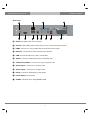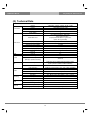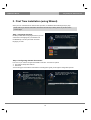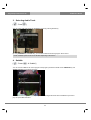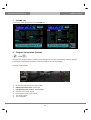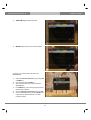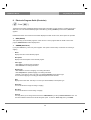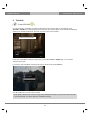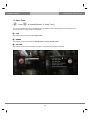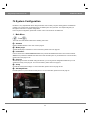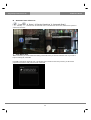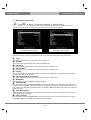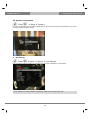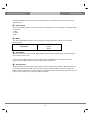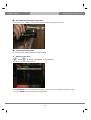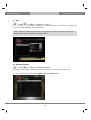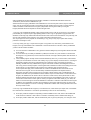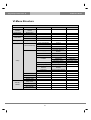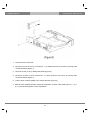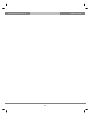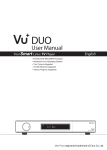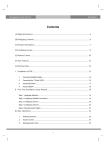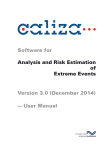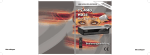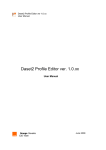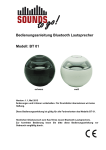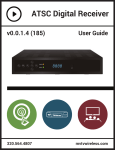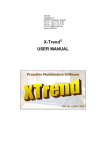Download (B) Packing Contents
Transcript
The gateway for Smart Linux TV ET6500 User Manual Contents (A) Safety Instructions ........................................................................................................................................................................... 3 (B) Packing Contents ............................................................................................................................................................................. 5 (C) Product Descriptions....................................................................................................................................................................... 6 (D) Conditional Access ............................................................................................................................................................................ 8 (E) Remote Control .................................................................................................................................................................................. 9 (F) Main Features ................................................................................................................................................................................... 11 (G) Technical Data ................................................................................................................................................................................... 12 I. Installation of ET6500 ................................................................................................................................................................... 13 1. Connecting Satellite Cables ..................................................................................................................................................... 13 2. Connecting the TV ......................................................................................................................................................................... 14 3. Connecting Power ......................................................................................................................................................................... 16 4. Power ON/OFF................................................................................................................................................................................ 17 II. First Time Installation (using Wizard) ................................................................................................................................. 18 Step 1. Language Selection .............................................................................................................................................................. 18 Step 2. Configuring Satellite Connection ................................................................................................................................. 18 Step 3. Configuring Tuner A ............................................................................................................................................................. 19 Step 4. Parental Control Option ...................................................................................................................................................... 21 III. Basic Operations ........................................................................................................................................................................... 22 1. Switching Channel ........................................................................................................................................................................ 22 2. Volume Control............................................................................................................................................................................... 22 3. Selecting Audio Track ................................................................................................................................................................. 23 4. Subtitle ................................................................................................................................................................................................ 23 5. Teletext ................................................................................................................................................................................................ 24 6. Program Information (Infobar) ............................................................................................................................................... 25 7. Channel List (Channel Selection Menu) ............................................................................................................................ 26 8. Electronic Program Guide (Eventview)............................................................................................................................... 28 9. Timeshift.............................................................................................................................................................................................. 30 1 ET6500 User Manual The gateway for Smart Linux TV 10. Media Player .................................................................................................................................................................................. 31 11. Sleep Timer ..................................................................................................................................................................................... 32 IV. System Configuration ................................................................................................................................................................ 33 1. Main Menu ....................................................................................................................................................................................... 33 2. System Setup ................................................................................................................................................................................ 34 2-1. Service Searching ................................................................................................................................................... 34 A. Tuner module Configuration ..................................................................................................................... 34 B. Automatic Scan of Services...................................................................................................................... 35 C. Manual Scan of Services ........................................................................................................................... 36 2-2. System Configuration ............................................................................................................................................ 38 A. A/V Settings ..................................................................................................................................................... 38 B. Language Selection ..................................................................................................................................... 40 C. Customization ................................................................................................................................................. 40 D. Selecting Time Zone .................................................................................................................................... 42 E. Hard Disk Setup ............................................................................................................................................. 43 F. Network Setup ................................................................................................................................................. 44 G. Skin ..................................................................................................................................................................... 46 2-3. Parental Control ....................................................................................................................................................... 46 2-4. Factory Reset ............................................................................................................................................................ 50 2-5. Checking H/W & S/W Information .................................................................................................................... 51 A. Service Information ...................................................................................................................................... 51 B. System Information ...................................................................................................................................... 52 V. Copyright - GNU GPL................................................................................................................................................................... 53 VI. Menu Structure .............................................................................................................................................................................. 57 VII. Troubleshooting .......................................................................................................................................................................... 58 VIII. Service.................................................................................................................................................59 IX. Glossary ............................................................................................................................................................................................ 60 X. How to replace tuner module ............................................................................................................................................... 63 2 The gateway for Smart Linux TV ET6500 User Manual (A) Safety Instructions ET6500 has been designed and manufactured in compliance with EU consumer safety requirements (CE). Please read the following safety precautions carefully. 1. Connecting Power ● ● ● This product operates only in the range of AC 100V~250V and 50Hz/60Hz. Please check first your power supply to see if it fits this range. Please be noted that you need to disconnect from the mains before you start any maintenance or installation procedures. Make sure that the power cord is placed in a position where it is easy to unplug it from the mains in an emergency. 2. Overloading ● Do not overload a wall outlet, extension cord or adapter as this may cause electrical fire or shock. 3. Liquid ● ● ● ● This product is not water-proof and should not be exposed to dripping, splashing, or any type of liquid. No objects filled with liquid such as base shall be placed on the product. Please do not clean the product with wet cloth, which may cause a short circuit. No wet objects should be placed near the product. 4. Ventilation ● ● ● ● Allow a sufficient space between the product and other objects to make sure air ventilation of the product. Do not block the top or rear of the product with an object, which will close the ventilation holes and lead to a high temperature of the system. This may cause a failure of the product. Do not stack other electronic devices on top of the product. Do not insert any kind of pointed objects like screw, gimlet, etc. into the ventilation holes of the product. This will damage the product. 5. Connecting the Satellite Cable ● Disconnect the power of the product before you connect the satellite cable to the product. Otherwise, it may cause damage to the LNB. 6. Grounding ● The LNB must be earthed to the system earth for the satellite dish. 7. Location ● ● Place the product indoor. Do not expose the product to rain, sun or lightening. 3 ET6500 User Manual ● ● The gateway for Smart Linux TV Do not place the product near any heat appliances as a radiator. Ensure that there is more than 10 cm distance from any electrical devices & wall. 8. Lightening, Storm or Not In Use ● Unplug the product and disconnect the antenna cable during a thunderstorm or lightening, especially when left unattended and unused for a long period of time. This will prevent possible damages from power surges or lightening. 9. Replacement of Parts ● ● Unauthorized part replacements, especially by one who is not a qualified technician may result in damage to the product. Ensure that when part replacements are necessary qualified technicians perform the task using the components specified by the manufacturer. 10. Hard Disk Drive ● ● Do not move the product or turn the power off suddenly while the Hard Disk Drive (HDD) is still running. This may result in damage to the HDD and thus the system. The company shall not be liable for any corruption of data on the HDD caused by careless use or misuse of users. 11. Battery ● ● There is danger of explosion if batteries are incorrectly replaced. Replace batteries only with the same or equivalent type. ‘WEEE’ Symbol instructions This product should not be disposed with other house hold wastes at the end of its working life. Please separate this from other types of wastes and recycle it responsibly to promote the sustainable reuse of material resources. This will help prevent harm to the environment or human health from uncontrolled waste disposal. Dolby Digital: Manufactured under license from Dolby Laboratories. ‘Dolby’ and the ‘double-D’ symbol are trademarks of Dolby Laboratories. MP3: MPEG Layer-3 audio coding technology licensed from Fraunhofer IIS and Thomson 4 The gateway for Smart Linux TV ET6500 User Manual (B) Packing Contents Please check all Packing Contents before using your product. ● ● ● ● ● ● Xtrend-ET6500 Remote Control Batteries HDMI cable AC/DC Adapter User Manual 5 ET6500 User Manual The gateway for Smart Linux TV (C) Product Descriptions Front Panel ① Buttons : Standby / VOL▼ / VOL▲ /CH▼ / CH▲ ② Display : Displays the current menu information. (7 Digit Alphanumeric VFD) ③ USB : Connects to the USB memory stick or external HDD ④ Smartcard reader slot : Two Smartcard slots are provided 6 The gateway for Smart Linux TV ET6500 User Manual Rear Panel ① RF IN: One satellite cable can be connected. ② RF OUT: Other satellite signal receiving devices can be connected through this interface. ③ HDMI : Connects to TV using a HDMI cable for both audio and video signals. ④ Ethernet : Connects the local area networks using LAN Cable. ⑤ USB: Connects the USB memory stick or external HDD. ⑥ S/PDIF : Connects to a digital audio system using S/PDIF cable. ⑦ Component (YPbPr) : Connects to TV using a component cable ⑧ Video output : Connects to TV using RCA cable. ⑨ Audio output : Connects to TV using RCA cable. ⑩ DC IN: Connects the detachable D/C power adapter. ⑪ Power Switch: Powers On/Off. ⑫ SCART : Connects to TV using SCART cable. 7 ET6500 User Manual The gateway for Smart Linux TV (D) Conditional Access Amongst the channels that are scanned via ET6500, some channels can be properly tuned in only with the corresponding Smartcard. ET6500 provides two Smartcard Reader slots and users need to purchase those Smartcards that are required for viewing such subscription based services. Insertion of Smartcard ① Open the door on the right side. ② Insert Smartcard as in the following instruction. ③ Make sure that the Smartcard remain inserted while viewing. 8 The gateway for Smart Linux TV ET6500 User Manual (E) Remote Control ○,1 ○,2 ○,3 ○,4 ○,5 Power : To switch the receiver in and out of stand-by mode. ○,6 ○,7 Radio : Displays the Radio channel list. Timer : Sets sleep timer ★ : Not used TV : Displays the TV channel list. Text : Displays the Teletext information of the current channel, if the channel provides Teletext data. Help : Displays major important operation methods of ET6500. This provides users with a quick guide of using ET6500 ○,8 Numeric Keys : Enters a service number for service change or to specify values for menu options. ○,9 ▶ : Navigates right on the menu options. ○,10 ◀ : Navigates left on the menu options. ○,11 Back : Exits the current menu option or switches one step back of the menu. 9 ET6500 User Manual The gateway for Smart Linux TV ○,12 ○,13 ○,14 ○,15 ○,16 ○,17 ○,18 Portal: Display the ET Portal menu. ○,20 ○,21 List : Display the list of recordings stored on the internal HDD if there are any. Info : Displays the service information box. It is also used to display more information about a program. EPG : Displays the Electronic Program Guide (EPG) information if provided. Exit : Exits the current menu option into the live mode, or switches one step back of the menu. Menu : Displays the main menu. OK : Confirms the selected menu option. Navigation Keys : Navigates Up/Down and Left/Right on the menu options. Up/down keys are used to call up the channel list. ○,19 Audio : Displays the audio track option to choose (e.g. AC3, Stereo). Mute : Mutes the audio. NOTE: When Teletext is activated, this key is also used when toggling between the Teletext page and the live mode. ○,22 ○,23 Channel +/- : Navigates through the scanned channel list ○,24 Color Keys : Each key is assigned a specific function that may be different in each menu. Volume +/- : Adjusts the audio volume. • Red - mainly used for REC, Cancel, etc. • Green - mainly used for OK • Yellow • Blue ○,25 ▶ll : Play and Pause. ○,26 Stop : Stops playing of a recording and goes to the live mode. ○,28 ★ : Not used. ○,29 ◀◀: Fast Rewind Fast rewinds at up to 128 times faster than the normal speed (x2/4/8/16/32/64/128) ○,30 ▶▶: Fast Forward Fast forwards at up to 128 times faster than the normal speed (x2/4/8/16/32/64/128) ○,31 l◀◀:: Backward skip. ○,32 ▶▶l: Forward skip. 10 The gateway for Smart Linux TV ET6500 User Manual (F) Main Feature ● ● ● ● ● ● ● ● ● ● ● ● ● ● ● ● ● ● ● ● ● ● 400 MHz MIPS Processor Linux Operating System Media Player Downloadable Plug-ins supported 2 x Smartcard Readers MPEG2/H.264 Hardware Decoding Detachable Tuner :Basic (DVB-S/S2), Option (DVB-C,DVB-T) 7 Digit Alphanumeric VFD 8Gbit NAND Flash/512MB DDR Memory 10/100MB Ethernet Interface 2 x USB 2.0 HDMI YPbPr TV SCART (Video & Audio) S/PDIF for digital bit stream out EPG supported Subtitles supported Teletext supported Automatic & Manual Service Scan supported Multiple LNB control (DiSEqC) supported Skin change supported Power Supply by External AC/DC Adapter 11 ET6500 User Manual The gateway for Smart Linux TV (G) Technical Data ET6500 Technical Specifications Front Panel Buttons 5 (Standby / VOL▼ / VOL▲ /CH▼ / CH▲) Display 7 Digit Alphanumeric VFD USB Smartcard reader slot Power Switch 1 x USB 2.0 2 1 Input (Detachable Basic: DVB-S/S2 , Option: DVB-C,DVB-T) Output (Detachable Basic: F-type socket , Option: Din-Type socket) Detachable Tuner Rear Panel HDD Power Video output(analogue) 3 x Cinch (YPbPr)/1 x Cinch (Composite) Connection TV Video/audio output (digital) TV Scart Socket 1 x HDMI Audio output (analogue) 2 x Cinch Audio output (digital) USB Ethernet Internal Mains voltage Standard optical (S/PDIF) 2 x USB 2.0 1 2.5” 95~250/50~60 V/Hz Power consumption (Max./typ. operation/stand-by) 30/20/1 W RF range DVB-S/S2 (950~2150MHz),DVB-C(470MHz~1GHz), DVB-T(174MHz~230MHz,470MHz~862MHz), Modulation, FEC, de-multiplexer DVB-S/S2,DVB-C,DVB-T Standard Video resolution Video decoding CCIR 601 (720x576 lines), 576p, 720p, 1080i, 1080p@30 MPEG-2, MPEG-4 compatible Input data rate 2~45 MSymb/s S/N Decoding > 53 dB AC 3, MPEG-4 (AAC-HE), MPEG-1, Layer 1, 2 and 3 Sampling rate 32/4.1/48 kHz S/N > 65 dB RF Video Decoding LNB General LNB supply(horiz./vert.) 14/18 ; Max. 400mA Control signal 22kHz ; ToneBurst ; DiSEqCTM1.0/1.1/1.2 Dimensions (W x H x D) 260 x 45 x 220 mm Weight (without HDD) App. 2kg 12 The gateway for Smart Linux TV ET6500 User Manual I. Installation of ET6500 This chapter will guide you through the whole installation process of ET6500. Please read each section carefully to make sure that the system runs properly. 1. Connecting Satellite Cables ET6500 is integrated with one satellite tuner, and one of the first steps is to connect satellite cable to ET6500 in order to gain optimal signal quality. A. Connecting Satellite Cable Connect satellite cable to RF IN. B. Loop-through If you have other satellite signal receiving devices such as TV and Set-top Box, you can loop-through the satellite signal RF OUT. 13 ET6500 User Manual The gateway for Smart Linux TV 2. Connecting the TV ET6500 provides a variety of audio/video connection methods. A. Connecting TV via HDMI Cable For the sake of the best picture quality, especially for digital TV, HDMI connection is recommended. Most HDTVs have HDMI connectors to ensure the highest picture quality. In the rear panel of ET6500 one HDMI connector is available for this purpose. Connect your TV to ET6500 using a HDMI cable as follows. B. Connecting TV via Component Cable The secondly recommend TV connection for digital TV is via component cable (YPbPr). However, unlike the HDMI connection which delivers audio and video signal at the same time, YPbPr connection requires additional audio connection either via RCA cable (Stereo L/R) or S/PDIF as follows. NOTE: When you have an A/V receiver with S/PDIF digital audio input, this connection is recommended to enjoy the best audio quality, especially for the Dolby Digital sound. 14 The gateway for Smart Linux TV C. ET6500 User Manual Connecting TV via RCA (Video) Cable ET6500 provides Composite video connection as well. Composite cable has normally three connectors at the both end; one Video (Yellow) and two Audio (White/Red). Connect your TV to ET6500 as follows: D. Connecting TV SCART Cable In case your TV is analogue TV, SCART cable is the most common method. Connect your TV to STB using SCART cable as follows 15 ET6500 User Manual The gateway for Smart Linux TV 3. Connecting Power An A/C Adapter and a power cord are provided as the basic accessories of ET6500. ● ● ● Connect the A/C Adapter to DC IN at the rear panel of ET6500. Connect the power cord to a power outlet. Turn on the power switch at the rear panel. NOTE: AC input condition ● Nominal Voltage Range: 100~240 VAC ● Maximum Voltage Range: 90~264 VAC ● Nominal Frequency: 50/60 Hz ● Maximum Frequency Range: 47~63 Hz 16 The gateway for Smart Linux TV ET6500 User Manual 4. Power ON/OFF There are several ways to turn your ET6500 ON or OFF ● Complete Power Shutdown There is a Power Switch in the rear panel and once it is ON, you do not need to turn it on or off each time. It takes a longer time to boot the system if you turned it off by this switch. ● Standby Mode POWER key is normally used to turn the power of ET6500 on or off. If you press or , it instantly switches your ET6500 off or on. In this mode, the system is not completely shutdown and thus it takes a shorter time to turn it on and off. ● Deep Standby Mode Press → Standby / Restart. → Deep Standby Deep Standby is used to reduce the standby power consumption. ET6500 is designed to be energy efficient and to guarantee the power consumption to be under 1W in the deep standby mode. * The specifications of products subject to change without notice. 17 ET6500 User Manual The gateway for Smart Linux TV II. First Time Installation (using Wizard) When you turn on ET6500 for the first time after purchase, an installation wizard will begin step by step. NOTE: ‘OK’ key is used for confirmation and turns to the next step. Pressing ‘EXIT’ key to return to the previous page. Step 1. Language Selection ET6500 provides various languages and here you can choose the main language for your ET6500. Use UP/DOWN key to scroll up and down to find the language you want. Step 2. Configuring Satellite Connection From now on you need to configure the satellite connection. You have two options: ● Use wizard to setup basic features ● Exit wizard You are strongly recommended to use wizard as it is designed to guide you through the configuration process. 18 The gateway for Smart Linux TV ET6500 User Manual Step 3. Configuring Tuner A Using LEFT/RIGHT key, you can choose one of the following Configuration Modes: ● Not configured. ● Simple ● Advanced: for an advanced user configuration. If you choose Simple configuration mode, the following picture will appear. 19 ET6500 User Manual The gateway for Smart Linux TV The five modes are available for the satellite cable connection between LNB and your ET6500 as below: ● Single This option is used to receive a single satellite with a single LNB. The cable from LNB is directly connected to ET6500. ● ToneBurst A/B This option is used if you want to receive two satellites using a ToneBurst switch. ● DiSEqC A/B This option allows you to configure two satellites in Port A and Port B. 20 The gateway for Smart Linux TV ● ET6500 User Manual DiSEqC A/B/C/D This option allows you to configure four satellites in Port A, Port B, Port C and Port D. ● Positioner This option is used when you have a motorized satellite antenna. Step 4. Parental Control Option Here you can choose whether to enable the parental control option. If you press OK, you will be asked to enter PIN number. 21 ET6500 User Manual The gateway for Smart Linux TV III. Basic Operations 1. Switching Channel [ : Press CHANNEL to the next channels] / or Press / Press / to move ET6500 offers various channel zapping methods. You can switch the current channel by pressing ● UP/DOWN key If you press UP or DOWN key, Channel Selection menu appears. You can move up and down to select the channel that you want to tune into. ● LEFT/RIGHT key If you press LEFT or RIGHT key, the previous or subsequent channel of the current channel is tuned in. ● CHANNEL +/- key If you press CHANNEL +/- key, this will call up the Channel Selection menu. ● Channel Number Enter a channel number, and it will instantly tune into the channel. NOTE: If channel change is not done, it is probably because the selected channel is encrypted and you do not have a proper smartcard. 2. Volume Control [ : Press VOLUME / or Press ] You can adjust the audio volume by pressing VOLUME +/- key. You can also mute or unmute the audio temporarily by pressing MUTE key Mute icon is on when the audio is muted. 22 The gateway for Smart Linux TV ET6500 User Manual 3. Selecting Audio Track [ : Press ] You can check what audio tracks are available to choose by pressing AUDIO key. By using UP/DOWN key and Color key, you can select a different audio language or Stereo sound. NOTE: Available options on this menu will differ depending on the service. 4. Subtitle [ : Press ‘Subtitle’] You can view the subtitle of the current program if the program provides the subtitle. Press SUBTITLE key and Subtitle selection menu appears as below. Available subtitles, if any, will display. By using UP/DOWN navigate the list to select a subtitle that you want to play and press OK to activate it. 23 ET6500 User Manual The gateway for Smart Linux TV 5. Teletext [ : Press ] You can call up Teletext information by pressing TEXT key. It will take some time to load all the information. You can navigate through the Teletext page by using UP/DOWN key to select a text page. Also, just simply enter the page number that you want to read. ● MUTE key Once you activated Teletext, you can toggle between the live mode and the Teletext page by pressing MUTE key instantly. In this case, loading of the Teletext page takes place instantly. ● VOLUME + key If you want to enlarge the page, press VOLUME + key. 24 The gateway for Smart Linux TV ● ET6500 User Manual VOLUME - Key If you want to reduce the page size, press VOLUME - key. 6. Program Information (Infobar) [ : Press ] Whenever you change the channel, infobar is always displayed for 5 seconds (default setting). Infobar is designed to provide you comprehensive information of the channel that you are currently watching. Press OK to call up infobar. ① A : The tuner being used for the current channel ② SNR (Signal to Noise Ratio) : Signal Level ③ AGC (Automatic Gain Control) : Signal Strength ④ The name of the current channel ⑤ Remaining time of the current program ⑥ ⑦ The current program The next program 25 ET6500 User Manual The gateway for Smart Linux TV ⑧ REC : Highlighted in red when recording is in progress. ⑨ CAS : Encrypted program ⑩ Text : Highlighted when the program provides Teletext. ⑪ 16:9 : Screen ratio ⑫ ⑬ RED : to activate recording GREEN : to call up Subservices, if available ⑭ YELLOW : to activate Timeshift ⑮ Extensions : to call up a menu for Sleep Timer and Graphical Multi EPG 7. Channel List (Channel Selection Menu) [ : Press / ] If press UP/DOWN key, this will activate Channel Selection Menu as below. Four types of the channel lists are available to help you manage your channel selection. ● ● RED displays the list of all scanned channels. GREEN displays the list of all satellites scanned. Per each satellite, channels are arranged according to Services, Provider, and New. 26 The gateway for Smart Linux TV ● YELLOW displays the list of providers. ● BLUE displays the list of your favorite channels. ET6500 User Manual In order for you to add certain channels to this Favourites list, ① Call up the Channel Selection list by Pressing UP or DOWN key. ② Go to All list by pressing RED key. ③ Select the channel that you want to add to the Favourites list. ④ Press MENU key on the selected channel and the following menu appears. ⑤ Choose ‘add service to bouquet’ and press OK. ⑥ Go to the Favourites list by pressing BLUE key to confirm that the selected channel is correctly included in the list. 27 ET6500 User Manual The gateway for Smart Linux TV 8. Electronic Program Guide (Eventview) [ : Press ] The Electronic Program Guide (EPG) displays the program information of each channel, if provided, in time and date order. You can view the detailed program information by pressing GUIDE key and the menu, Eventview appears. Detailed information of the current channel will be displayed on EPG. On this menu, three options are provided. ● RED (Similar) This option helps you find similar programs. If there are one or more programs that are similar to the current program, EPG Selection window displays them. ● GREEN (Add Timer) If you press GREEN key, Timer entry menu appears. This option is used to setup a new timer for recording or zapping. - Name Displays the name of the selected program. - Description Displays a short description of the selected program. - Timer Type • Select Zap for channel tuning reservation. • Select Record for recording reservation. - Repeat Type • Select Once for one time of zapping or recording reservation. • Select Repeated for repeated zapping or recording reservation. • Repeats - This option is given only when you selected ‘Repeated’ in the Repeat Type. You can reserve zapping or recording per Daily/Weekly/Mon-Fri/User-defined. - Date Displays the current date. This entry is on when you selected Once, in the Repeat Type. - Start Time You can set the time to begin recording or zapping. - End Time You can set the time to end recording or zapping. - Channel This entry allows you to change the channel. Press LEFT/RIGHT key to call up Channel Selection menu. You can select a different channel from this list using this option. To return to Timer entry menu, press EXIT. 28 The gateway for Smart Linux TV ● ET6500 User Manual YELLOW (Single EPG) Press YELLOW while Eventview menu is on, to call up the program event schedules of the selected channel. In this state, you can sort the list according to A-Z order or Time by pressing YELLOW. NOTE: To add a timer for recording or zapping, press GREEN. ● BLUE (Multi EPG) Press BLUE to activate EPG Selection Multi EPG window. - You can move the previous or next program within the same channel by using YELLOW (Previous)/BLUE (Next). NOTE: Not all channels provide EPG information and thus in case of no EPG data, nothing will be displayed except for the channel name. - You can switch to another channel by using UP/DOWN key. RED key is used to instantly tune into the selected channel. GREEN key is used to reserve recording or zapping of the selected program. 29 ET6500 User Manual The gateway for Smart Linux TV 9. Timeshift [ : Press YELLOW ] For your information, Timeshift is an instant recording of the current program that you are watching. Press YELLOW or PAUSE key, it will instantly pause the audio and video of the program, and a small window displaying elapsing time information will appear on the left upper side of the screen as below. Elapsing time information In this state, Timeshifted recording is running until you press either PLAY or PAUSE again. You can restart viewing of the program. If you want to stop Timeshifted recording and to return to the live mode, press STOP key. You will be asked of Yes or No to stop Timeshift. NOTE: What is different from normal recording is that Timeshifted recording is not meant to be stored on HDD. If you stop Timeshift, you cannot replay the Timeshifted recording 30 The gateway for Smart Linux TV ET6500 User Manual 10. Media Player [ : Press ‘Media Player’] ET6500 is truly a multimedia receiver capable of playing media contents. Using Media Player, you can enjoy Music, Photo and Video contents stored on the internal HDD and/or a USB memory stick plugged into ET6500 . If you play Media Player, the following player will appear. ① Go into any directory of the HDD or plugged USB. ② Select a file to play and press OK. ③ Supported formats are mainly JPG, MP3, AVI, etc. ④ In the same way, you can play the recording files stored on the HDD. 31 ET6500 User Manual The gateway for Smart Linux TV 11. Sleep Timer [ : Press ‘Standby/Restart’ ‘Sleep Timer’] You can set a specific time when your ET6500 goes into Standby mode or Deep Standby mode, using this menu. Three color keys are used to setup this sleep timer. ① RED This option is used to enable or disable Sleep Timer. ② GREEN This option is used to choose between Standby mode and Deep Standby mode. ③ YELLOW This option is used to choose whether to be asked of confirmation before system shutdown. 32 The gateway for Smart Linux TV ET6500 User Manual IV. System Configuration ET6500 is a very sophisticated device designed to allow users a variety of system setting options as detailed as possible. You can fine-tune your ET6500 to be your OWN system to fit your taste. This chapter will guide you through the entire menu of system configuration. Prior to System Configuration, please take a notice on the menu structure of ET6500 first. 1. Main Menu [ : Press ] The main menu of ET6500 consists of the following sub menus. ① Subtitles Displays Subtitle selection menu of the current program. ② Media player Activate Media player of ET6500. For more information, please refer to the page 36. ③ Information Has two sub menus for Service/About. Service menu provides the detailed information of the current Channel. About menu provides the detailed information of the H/W and S/W system of your ET6500. For more information, please refer to the page 57~58. ④ Plug-ins Activates Plug-in browser of ET6500 .Using this browser, you can log onto the designated website and you can download a variety of new plug-ins. For more information, please refer to the page 37. ⑤ Setup Provides all of the system settings. For more information, please refer to the page 40~58. ⑥ Standby/Restart Provides options for power On/Off and sleep timer. For more information, please refer to the page 16. 33 ET6500 User Manual The gateway for Smart Linux TV 2. System Setup [ : Press ‘Setup’] The Setup menu consists of the following sub-menus. ① System ② Service Searching ③ Common Interface ④ Parental Control ⑤ Factory reset ⑥ Software management 2-1. Service Searching [ : Press ‘Setup’ ‘Service Searching’] Here you setup the tuners of your ET6500 and run channel scanning automatically or manually. A. [ Tuner Configuration : Press ‘Setup’ ‘Service Searching’ ‘Tuner Configuration’] If you run the First Time Installation process (refer to the page 17~20), the Tuner A is already configured. You can check the information of Tuner A and which satellites are scanned by Tuner A as follows. 34 The gateway for Smart Linux TV B. [ ET6500 User Manual Automatic Scan of Services : Press ‘Setup’ ‘Service Searching’ ‘Automatic Scan’] The easiest way to scan services is to use Automatic Scan. In the Automatic Scan menu, there are two options to choose from as below. ● Clear Before Scan YES is used when you want to delete the existing channel list before you start the automatic scan. If you want to keep the existing list, select NO. Press OK to activate the automatic scan. This will take some minutes. As the scan proceeds, you will see the progressive bar and the newly found services underneath. 35 ET6500 User Manual C. [ The gateway for Smart Linux TV Manual Scan of Services : Press ‘Setup’ ‘Service Searching’ ‘Manual Scan’] If you know well enough to configure each exact setting required for manual search of services, you can do manual scan as well. There are many parameter values that you need to decide as below. For DVB-S (Standard Definition) For DVB-S2 (High Definition) Amongst other things, the below parameters are what you need to decide prior to performing manual scan. ① Tuner You need to decide which tuner you want to use for manual scan. ② System Here you have two options between DVB-S (SD) and DVB-S2 (HD). ③ Frequency You need to enter the exact frequency of the transponder that you want to scan. ④ Symbol Rate You need to enter the exact symbol rate of the transponder that you want to scan ⑤ Polarity Here, you have options for Horizontal, Vertical, Circular Left and Circular Right. You need to know the polarity of the transponder that you want to scan. ⑥ FEC (Forward Error Correction) You need to enter the exact FEC value of the transponder that you want to scan ⑦ Modulation Here you have two options for QPSK (SD) and 8PSK (HD). ⑧ Network Scan Here you have two options for YES and NO. NO is used to scan the transponder (TP) based on the data that your ET6500 currently has. YES is used to scan the TP not just based on the existing TP data but also using new TP data, if there is TP data newly transported from the TP. Naturally, YES option takes longer while it may results in a better scan result. ⑨ Clear Before Scan YES is used when you want to delete the existing channel list before you start the automatic scan. If you want to keep the existing list, select NO. ⑩ Only Free Scan Here you have two options for YES and NO. You want to scan only Free to Air channels without any encryption, select YES. Otherwise, select NO to scan all FTA and CAS channels. 36 The gateway for Smart Linux TV ET6500 User Manual Press OK to activate the manual scan. This will take some minutes. As the scan proceeds, you will see the progressive bar and the newly found services underneath. 37 ET6500 User Manual The gateway for Smart Linux TV 2-2. System Configuration [ : Press ‘Setup’ ‘System’] Here you can find most of the necessary settings that you might need to optimize your ET6500 in the way you like it. Please read the followings carefully. A. [ A/V Settings : Press ‘Setup’ ‘System’ ‘A/V Settings] Here you will find options necessary to setup the audio and video configuration of your ET6500. NOTE: RED is for cancel and GREEN is OK.OK key of RCU is not working in this mode. 38 The gateway for Smart Linux TV ET6500 User Manual Amongst the parameters given in this menu, the following ones are generally what you need to decide for the audio and video. ① Video output Here you need to decide which video output you want to use between your TV and ET6500. The available options are as below. • CVBS • S-Video • RGB ② Mode You need to decide which resolution to use according to the video output above and your TV amongst the following options. PAL NTSC Multi Resolution ③ AC3 Default YES is used when you want to set Dolby Digital audio as the default audio. If the program you are watching has AC3 and Stereo, AC3 is used. On the other hand, NO is used when you do not want to set Dolby Digital audio as the default audio. If the program you are watching has AC3 and Stereo audio, Stereo audio is used. ④ AC3 Downmix YES is used when you want to set the audio output to be down-mixed from AC3 to Stereo. NO is used when you do not want to set the audio output to be down-mixed from AC3 to Stereo. If NO is on and you are using only HDMI connection, there can be no audio sometimes, if the program that you are watching provides AC3 only. This option is recommended when you are using S/PDIF connection. 39 ET6500 User Manual B. [ The gateway for Smart Linux TV Language Selection : Press ‘Setup’ ‘System’ ‘Language’] A variety of languages are available for the OSD of ET6500. C. [ Customization : Press ‘Setup’ ‘System’ ‘Customize’] In this menu you will find various customization options and this menu can be displayed in three different formats: Simple, Intermediate, and Expert. 40 The gateway for Smart Linux TV ET6500 User Manual NOTE: RED is for cancel and GREEN is OK. OK key of RCU is not working in this mode. Amongst the options given in this menu, the following ones are generally what you may need to know. ① Recording always have priority YES option is used to set the recording to have a priority over any existing timer. If there occurs a conflict between a timer and a recording in progress, the recording has a priority over the timer. If you set this option at NO, you will be asked whether to switch to the service to record or not. ② Margin before record (minutes) If you enter a number here, for example, 5, the recording will begin 5 minutes before the defined time. If it is ‘0’, it means that the recording starts exactly at the defined time. This option comes in handy, just in case that a program starts earlier than the original schedule. ③ Margin after record If you enter a number here, for example, 5, the recording will stop 5 minutes after the defined time. If it is ‘0’, it means that the recording stops exactly at the defined time. This option comes in handy, just in case that a program ends later than the original schedule. 41 ET6500 User Manual The gateway for Smart Linux TV ④ Show Message when Recording starts If you set this option of YES, a message saying that a record has started appears as below. ⑤ Enable multiple bouquets If you set this option at YES, it will enable multiple bouquets. D. [ Selecting Time Zone : Press ‘Setup’ ‘System’ ‘Timezone’] You can set your time zone in this menu. Using LEFT/RIGHT key, you can find a time zone that you want to use for your ET6500 .After selecting a time zone, press GREEN to confirm and save the changed setting. 42 The gateway for Smart Linux TV E. [ ET6500 User Manual Hard Disk Setup : Press ‘Setup’ ‘System’ ‘Harddisk setup’] You can set the duration of time after which HDD is to be put into standby mode. Here, you can choose from ● No standby ● 10 or 30 seconds ● 1, 2, 5,10, 20, 30 minutes ● 1, 2, 4 hours. Once you set this option, press GREEN key to confirm the change. 43 ET6500 User Manual F. [ The gateway for Smart Linux TV Network Setup : Press ‘Setup’ ‘System’ ‘Network’] ET6500 is integrated with standard 10/100Mbps Ethernet with RJ 45 connector standard. You are recommended to use this network capability of ET6500 to fully enjoy the system. You can setup the network settings through this Network Configuration menu. In the Network Configuration menu, you will see five sub menus as follows: ① Adapter settings Through this menu, you can set the basic Ethernet configuration. ● User Interface YES is used to activate the Ethernet. If you set this option at NO, the Ethernet will not work. ● Use DHCP YES is used to use DHCP (Dynamic Host Configuration Protocol). If you set this option at YES, it will automatically detect the correct IP address. NO is used when you want to use a certain fixed IP address. In this case, you need to enter correct addresses in each field. 44 The gateway for Smart Linux TV ET6500 User Manual ② Nameserver settings This option is required if you selected not to use DHCP. You need to enter the address of the Nameserver. ③ Network test When you are not sure whether the network configuration has been done correctly or not, you can run this test. ④ Restart Network This option is used when you want to reboot the Ethernet of your ET6500. 45 ET6500 User Manual The gateway for Smart Linux TV G. Skin [ : Press ‘Setup’ ‘System’ ‘Skin’] ET6500 is a Linux based set top box and there are a lot of Skins available for Linux set top box. Using this menu, you can use a different Skin other than the default one. NOTE: It takes some minutes since the change of Skin requires a complete system shutdown. Please wait patiently until the system reboots with a newly selected Skin. 2-3. Parental Control [ : Press ‘Setup’ ‘Parental Control’] If you want to prevent certain channels from being accessed by others, you can do so using this menu. ① Go to Parental Control menu by pressing MENU > Setup > Parental Control. 46 The gateway for Smart Linux TV ET6500 User Manual ② Set the parental control option at YES using LEFT/RIGHT key. The menu will change as below. ● Protect setup If you set this option at YES, you will be asked to enter PIN code when you enter this Parental setup menu. 47 ET6500 User Manual ● The gateway for Smart Linux TV Change setup pin If you want to change the existing PIN code for Parental setup, you can do so using this menu. You need to enter a new PIN code twice. ● Protect services You need to set this option at YES, if you want to lock certain channels with PIN code. ● Parental control type This option will be activated only if you set Protect services at YES. Here there are two options: - White list : This option is used to block all channels except those channels in the parental control list. - Black list : This option is used to block only those channels included in the parental control list. ● Change service pin Here you can define a PIN code required to change services to be included in the parental control list. NOTE: PIN code here is used for Change service and thus you are recommended to use a PIN code different from that used for Protect services. 48 The gateway for Smart Linux TV ● ET6500 User Manual Edit service list Here you can add services that you want to lock with PIN code. Services will be arranged in the alphabetical order and you can select an alphabet to enter into the list where you can find the channel that you want to lock. Once the selected channel is locked, next time when you or anyone else want to tune into this service, the menu asking for PIN code will appear instantly as below. NOTE: It is very important not to lose this PIN code. 49 ET6500 User Manual The gateway for Smart Linux TV 2-4. Factory Reset [ : Press ‘Setup’ ‘Factory Reset’] If you want to erase all installed service list as well as all configurations, run the Factory Reset process. Select YES in the below menu to run the factory reset. Upon the completion of factory reset process, your ET6500 will reboot automatically and start the First Time Installation process. NOTE: If you do this factory reset, all of your configuration data including bouquets, service lists, satellite parameters, and so on will be erased. 50 The gateway for Smart Linux TV ET6500 User Manual 2-5. Checking H/W & S/W Information [ : Press ‘Information’] If you want to check the H/W or S/W system of your ET6500, this is the menu that you need to use. Also, here you can check very detailed information of a specific service. A. [ Service Information : Press ‘Information’ ‘Service’] In this menu, you can see all the parameter data of the current channel. The service information is well arranged in four sections as below: ① Service info ② PIDs ③ Transponder ④ Tuner Status 51 ET6500 User Manual B. [ The gateway for Smart Linux TV System Information : Press ‘Information’ ‘About’] This menu is for you to check the current system of your ET6500.You can see the following information: ① S/W version ② Detected NIMs for Tuner A 52 The gateway for Smart Linux TV ET6500 User Manual V. Copyright - GNU GPL GNU GENERAL PUBLIC LICENSE Version 2, June 1991 Copyright (C) 1989, 1991 Free Software Foundation, Inc. 51 Franklin Street, Fifth Floor, Boston, MA 02110-1301, USA Everyone is permitted to copy and distribute verbatim copies of this license document, but changing it is not allowed. Preamble The licenses for most software are designed to take away your freedom to share and change it. By contrast, the GNU General Public License is intended to guarantee your freedom to share and change free software-to make sure the software is free for all its users. This General Public License applies to most of the Free Software Foundation's software and to any other program whose authors commit to using it. (Some other Free Software Foundation software is covered by the GNU Lesser General Public License instead.) You can apply it to your programs, too. When we speak of free software, we are referring to freedom, not price. Our General Public Licenses are designed to make sure that you have the freedom to distribute copies of free software (and charge for this service if you wish), that you receive source code or can get it if you want it, that you can change the software or use pieces of it in new free programs; and that you know you can do these things. To protect your rights, we need to make restrictions that forbid anyone to deny you these rights or to ask you to surrender the rights. These restrictions translate to certain responsibilities for you if you distribute copies of the software, or if you modify it. For example, if you distribute copies of such a program, whether gratis or for a fee, you must give the recipients all the rights that you have. You must make sure that they, too, receive or can get the source code. And you must show them these terms so they know their rights. We protect your rights with two steps: (1) copyright the software, and (2) offer you this license which gives you legal permission to copy, distribute and/or modify the software. Also, for each author's protection and ours, we want to make certain that everyone understands that there is no warranty for this free software. If the software is modified by someone else and passed on, we want its recipients to know that what they have is not the original, so that any problems introduced by others will not reflect on the original authors' reputations. Finally, any free program is threatened constantly by software patents. We wish to avoid the danger that redistributors of a free program will individually obtain patent licenses, in effect making the program proprietary. To prevent this, we have made it clear that any patent must be licensed for everyone's free use or not licensed at all. The precise terms and conditions for copying, distribution and modification follow. TERMS AND CONDITIONS FOR COPYING, DISTRIBUTION AND MODIFICATION 0. This License applies to any program or other work which contains a notice placed by the copyright holder saying it may be distributed under the terms of this General Public License. The ‘Program’, below, refers to any such program or work, and a ‘work based on the Program’ means either the Program or any derivative work under copyright law: that is to say, a work containing the Program or a portion of it, either verbatim or with modifications 53 ET6500 User Manual The gateway for Smart Linux TV and/or translated into another language.(Hereinafter, translation is included without limitation in the term ‘modification’.) Each licensee is addressed as ‘you’. Activities other than copying, distribution and modification are not covered by this License; they are outside its scope. The act of running the Program is not restricted, and the output from the Program is covered only if its contents constitute a work based on the Program (independent of having been made by running the Program).Whether that is true depends on what the Program does. 1. You may copy and distribute verbatim copies of the Program's source code as you receive it, in any medium, provided that you conspicuously and appropriately publish on each copy an appropriate copyright notice and disclaimer of warranty; keep intact all the notices that refer to this License and to the absence of any warranty; and give any other recipients of the Program a copy of this License along with the Program. You may charge a fee for the physical act of transferring a copy, and you may at your option offer warranty protection in exchange for a fee. 2. You may modify your copy or copies of the Program or any portion of it, thus forming a work based on the Program, and copy and distribute such modifications or work under the terms of Section 1 above, provided that you also meet all of these conditions: a) You must cause the modified files to carry prominent notices stating that you changed the files and the date of any change. b) You must cause any work that you distribute or publish, that in whole or in part contains or is derived from the Program or any part thereof, to be licensed as a whole at no charge to all third parties under the terms of this License. c) If the modified program normally reads commands interactively when run, you must cause it, when started running for such interactive use in the most ordinary way, to print or display an announcement including an appropriate copyright notice and a notice that there is no warranty (or else, saying that you provide a warranty) and that users may redistribute the program under these conditions, and telling the user how to view a copy of this License.(Exception: if the Program itself is interactive but does not normally print such an announcement, your work based on the Program is not required to print an announcement.) These requirements apply to the modified work as a whole. If identifiable sections of that work are not derived from the Program, and can be reasonably considered independent and separate works in themselves, then this License, and its terms, do not apply to those sections when you distribute them as separate works. But when you distribute the same sections as part of a whole which is a work based on the Program, the distribution of the whole must be on the terms of this License, whose permissions for other licensees extend to the entire whole, and thus to each and every part regardless of who wrote it. Thus, it is not the intent of this section to claim rights or contest your rights to work written entirely by you; rather, the intent is to exercise the right to control the distribution of derivative or collective works based on the Program. In addition, mere aggregation of another work not based on the Program with the Program (or with a work based on the Program) on a volume of a storage or distribution medium does not bring the other work under the scope of this License. 3. You may copy and distribute the Program (or a work based on it, under Section 2) in object code or executable form under the terms of Sections 1 and 2 above provided that you also do one of the following: a) Accompany it with the complete corresponding machine-readable source code, which must be distributed under the terms of Sections 1 and 2 above on a medium customarily used for software interchange; or, b) Accompany it with a written offer, valid for at least three years, to give any third party, for a charge no more 54 The gateway for Smart Linux TV ET6500 User Manual than your cost of physically performing source distribution, a complete machine-readable copy of the corresponding source code, to be distributed under the terms of Sections 1 and 2 above on a medium customarily used for software interchange; or, c) Accompany it with the information you received as to the offer to distribute corresponding source code. (This alternative is allowed only for noncommercial distribution and only if you received the program in object code or executable form with such an offer, in accord with Subsection b above.) The source code for a work means the preferred form of the work for making modifications to it. For an executable work, complete source code means all the source code for all modules it contains, plus any associated interface definition files, plus the scripts used to control compilation and installation of the executable. However, as a special exception, the source code distributed need not include anything that is normally distributed (in either source or binary form) with the major components (compiler, kernel, and so on) of the operating system on which the executable runs, unless that component itself accompanies the executable. If distribution of executable or object code is made by offering access to copy from a designated place, then offering equivalent access to copy the source code from the same place counts as distribution of the source code, even though third parties are not compelled to copy the source along with the object code. 4. You may not copy, modify, sublicense, or distribute the Program except as expressly provided under this License. Any attempt otherwise to copy, modify, sublicense or distribute the Program is void, and will automatically terminate your rights under this License. However, parties who have received copies, or rights, from you under this License will not have their licenses terminated so long as such parties remain in full compliance. 5. You are not required to accept this License, since you have not signed it. However, nothing else grants you permission to modify or distribute the Program or its derivative works. These actions are prohibited by law if you do not accept this License. Therefore, by modifying or distributing the Program (or any work based on the Program), you indicate your acceptance of this License to do so, and all its terms and conditions for copying, distributing or modifying the Program or works based on it. 6. Each time you redistribute the Program (or any work based on the Program), the recipient automatically receives a license from the original licensor to copy, distribute or modify the Program subject to these terms and conditions. You may not impose any further restrictions on the recipients' exercise of the rights granted herein. You are not responsible for enforcing compliance by third parties to this License. 7. If, as a consequence of a court judgment or allegation of patent infringement or for any other reason (not limited to patent issues), conditions are imposed on you (whether by court order, agreement or otherwise) that contradict the conditions of this License, they do not excuse you from the conditions of this License. If you cannot distribute so as to satisfy simultaneously your obligations under this License and any other pertinent obligations, then as a consequence you may not distribute the Program at all. For example, if a patent license would not permit royaltyfree redistribution of the Program by all those who receive copies directly or indirectly through you, then the only way you could satisfy both it and this License would be to refrain entirely from distribution of the Program. If any portion of this section is held invalid or unenforceable under any particular circumstance, the balance of the section is intended to apply and the section as a whole is intended to apply in other circumstances. It is not the purpose of this section to induce you to infringe any patents or other property right claims or to contest validity of any such claims; this section has the sole purpose of protecting the integrity of the free software distribution system, which is implemented by public license practices. Many people have made generous contributions to the wide range of software distributed through that system in reliance on consistent application of that system; it is up to the author/donor to decide if he or she is willing to distribute software through any other system and a licensee 55 ET6500 User Manual The gateway for Smart Linux TV cannot impose that choice. This section is intended to make thoroughly clear what is believed to be a consequence of the rest of this License. 8. If the distribution and/or use of the Program is restricted in certain countries either by patents or by copyrighted interfaces, the original copyright holder who places the Program under this License may add an explicit geographical distribution limitation excluding those countries, so that distribution is permitted only in or among countries not thus excluded. In such case, this License incorporates the limitation as if written in the body of this License. 9. The Free Software Foundation may publish revised and/or new versions of the General Public License from time to time. Such new versions will be similar in spirit to the present version, but may differ in detail to address new problems or concerns. Each version is given a distinguishing version number. If the Program specifies a version number of this License which applies to it and ‘any later version’, you have the option of following the terms and conditions either of that version or of any later version published by the Free Software Foundation. If the Program does not specify a version number of this License, you may choose any version ever published by the Free Software Foundation. 10. If you wish to incorporate parts of the Program into other free programs whose distribution conditions are different, write to the author to ask for permission. For software which is copyrighted by the Free Software Foundation, write to the Free Software Foundation; we sometimes make exceptions for this. Our decision will be guided by the two goals of preserving the free status of all derivatives of our free software and of promoting the sharing and reuse of software generally. NO WARRANTY 11. BECAUSE THE PROGRAM IS LICENSED FREE OF CHARGE, THERE IS NO WARRANTY FOR THE PROGRAM, TO THE EXTENT PERMITTED BY APPLICABLE LAW.EXCEPT WHEN OTHERWISE STATED IN WRITING THE COPYRIGHT HOLDERS AND/OR OTHER PARTIES PROVIDE THE PROGRAM ‘AS IS’ WITHOUT WARRANTY OF ANY KIND, EITHER EXPRESSED OR IMPLIED, INCLUDING, BUT NOT LIMITED TO, THE IMPLIED WARRANTIES OF MERCHANTABILITY AND FITNESS FOR A PARTICULAR PURPOSE. THE ENTIRE RISK AS TO THE QUALITY AND PERFORMANCE OF THE PROGRAM IS WITH YOU.SHOULD THE PROGRAM PROVE DEFECTIVE, YOU ASSUME THE COST OF ALL NECESSARY SERVICING, REPAIR OR CORRECTION. 12.IN NO EVENT UNLESS REQUIRED BY APPLICABLE LAW OR AGREED TO IN WRITING WILL ANY COPYRIGHT HOLDER, OR ANY OTHER PARTY WHO MAY MODIFY AND/OR REDISTRIBUTE THE PROGRAM AS PERMITTED ABOVE, BE LIABLE TO YOU FOR DAMAGES, INCLUDING ANY GENERAL, SPECIAL, INCIDENTAL OR CONSEQUENTIAL DAMAGES ARISING OUT OF THE USE OR INABILITY TO USE THE PROGRAM (INCLUDING BUT NOT LIMITED TO LOSS OF DATA OR DATA BEING RENDERED INACCURATE OR LOSSES SUSTAINED BY YOU OR THIRD PARTIES OR A FAILURE OF THE PROGRAM TO OPERATE WITH ANY OTHER PROGRAMS), EVEN IF SUCH HOLDER OR OTHER PARTY HAS BEEN ADVISED OF THE POSSIBILITY OF SUCH DAMAGES. END OF TERMS AND CONDITIONS 56 The gateway for Smart Linux TV ET6500 User Manual VI.Menu Structure Main Menu 1st level Subtitles Media player Timer Information Plug-ins 2nd level Subtitle selection Window Media Player Timer List Service About 3rd level 5th level Service info About Plug-in browser Tuner Configuration Service Searching Default Service list Automatic Scan Manual Scan Language Customize Timezone Harddisk Setup A/V Settings Display Setup Network Keyboard Skin Common Interface Parental control Default settings Factory reset Parental control setup Sleep Timer Standby / Restart 4th level Standby Restart Deep Standby 57 Tuner A Service scan Window Service scan Window Language Selection Window Customize Window Timezone Window Harddisk setup Initialization Filesystem Check A/V Settings Window Display Setup Window Network Configuration Window Keyboard Setup Window Harddisk setup Initialization Filesystem Check ET6500 User Manual The gateway for Smart Linux TV VII. Troubleshooting Before you contact your local service center, please read the following tips carefully. NOTE: if the antenna is covered with snow or the RF signal is weakened by heavy rain, the quality of audio and video may become temporarily poor. If you experience poor audio and video quality due to bad weather conditions, please check if your satellite antenna is oriented in the original direction. And see if it is covered by snow. Also, check if your LNB is not damaged. 1. No Video on TV ● ● ● ● ● Check first if the product is powered on and in operation mode. Check if the video cable is properly connected between TV and ET6500. Check if the satellite cable is properly connected to ET6500. Check if the selected channel is currently on air. Check if the selected channel is encrypted and if you have a corresponding access smartcard. 2. Problem with audio quality ● ● ● ● Check if your audio cable is connected correctly. Check the volume level of your TV and the product. Check if the product or TV is on mute. Check the audio option if it is correctly selected for the program that you are currently watching. 3. Remote control problem ● ● ● ● Check if the batteries are correctly mounted. If your remote control has been used for long, change the batteries. Point the remote control directly toward the product. Make sure that nothing blocks the front panel display. 4. Channel search problem ● ● • Make sure if tuner configurations are all correctly made. • Check if the antenna cable(s) are properly connected. 5. Encrypted channel viewing problem ● ● ● Check if you have the appropriate Smartcard and/or CAM. Take the Smartcard and CAM out and re-insert them to re-initialize. Check if your system correctly detects the smartcard and CAM. 6. Recording problem ● ● Check if the HDD has a sufficient space for recording. Check if there is a conflict between recording timer. 58 The gateway for Smart Linux TV ET6500 User Manual VIII. Service Service address of this receiver: COMAG Handels AG Zillenhardtstr. 41 73037 Göppingen Germany Service-Hotline: Email: +49 (0) 7161 5030666 [email protected] Dear customer, as experience has shown, a lot of complaints can be solved easily by calling the service-hotline. If you have problems with this device, please contact our service-hotline. By this way, you can save a lot of time and trouble. Our service-hotline will inform you about the procedure of further steps if there is a defect. 59 ET6500 User Manual The gateway for Smart Linux TV IX. Glossary 8PSK CAM Composite Video Conditional Access System DiSEqC Dolby Digital 8-PSK is usually the highest order PSK constellation deployed. With more than 8 phases, the error-rate becomes too high and there are better, though more complex, modulations available such as quadrature amplitude modulation (QAM). Although any number of phases may be used, the fact that the constellation must usually deal with binary data means that the number of symbols is usually a power of 2 — this allows an equal number of bits-per-symbol. Conditional Access Module is an electronic device, usually incorporating a slot for a smart card, which equips an Integrated Digital Television or set-top box with the appropriate hardware facility to view conditional access content that has been encrypted using a conditional access system. They are normally used with direct broadcast satellite (DBS) services. Composite video is the format of an analog television (picture only) signal before it is combined with a sound signal and modulated onto an RF carrier. Composite video is often designated by the CVBS acronym, meaning ‘Color, Video, Blank and Sync’. In German (with PAL being a German invention by Telefunken's Walter Bruch) the abbreviation FBAS (Farbe-Bild-Austastung-Synchron) means the same. It is usually in standard formats such as NTSC, PAL, and SECAM. It is a composite of three source signals called Y, U and V (together referred to as YUV) with sync pulses. Y represents the brightness or luminance of the picture and includes synchronizing pulses, so that by itself it could be displayed as a monochrome picture. U and V represent hue and saturation or chrominance; between them they carry the color information. They are first modulated on two orthogonal phases of a color carrier signal to form a signal called the chrominance. Y and UV are then combined. Since Y is a baseband signal and UV has been mixed with a carrier, this addition is equivalent to frequency-division multiplexing. Several companies provide competing Conditional Access Systems; Irdeto Access, Nagravision, Conax, Viaccess, Verimatrix and NDS are among the most commonly used CAS systems. Stands for Digital Satellite Equipment Control. It is a special communication protocol for use between a satellite receiver and a device such as a multi-dish switch or a small dish antenna rotor. DiSEqC was developed by European satellite provider Eutelsat, which now acts as the standards agency for the protocol. Dolby Digital is the common version containing up to six discrete channels of sound. The most elaborate mode in common usage involves five channels for normal-range speakers (20 Hz - 20,000 Hz) (right front, center, left front, right rear and left rear) and one channel (20 Hz - 120 Hz allotted audio) for the subwoofer driven low-frequency effects. Mono and stereo modes are also supported.AC-3 supports audio sample-rates up to 48 kHz. * Dolby Digital 60 The gateway for Smart Linux TV EPG FEC HDMI LNB PID Polarization S/PDIF ET6500 User Manual * DD (an abbreviation for Dolby Digital, often combined with channel count; for instance, DD 2.0, DD 5.1) * AC-3 (Audio Codec 3, Advanced Codec 3, Acoustic Coder 3. Electronic Program Guide is a digital guide to scheduled broadcast television or radio programs, typically displayed on-screen with functions allowing a viewer to navigate, select, and discover content by time, title, channel, genre, etc. by use of their remote control, a keyboard, or other input devices such as a phone keypad. Content can also be scheduled for future recording by a personal video recorder (PVR).The on-screen information may be delivered by a dedicated channel or assembled by the receiving equipment from information sent by each program channel. Stands for Forward Error Correction. This is a system of error control for data transmission, whereby the sender adds redundant data to its messages, also known as an error-correction code. This allows the receiver to detect and correct errors (within some bound) without the need to ask the sender for additional data. The advantages of forward error correction are that a back-channel is not required and retransmission of data can often be avoided (at the cost of higher bandwidth requirements, on average). Stands for High-Definition Multimedia Interface. It is a compact audio/video interface for transmitting uncompressed digital data. HDMI connects digital audio/ video sources—such as set-top boxes, Blu-ray Disc players, personal computers (PCs), video game consoles (such as the PlayStation 3 and some models of Xbox 360), and AV receivers—to compatible digital audio devices, computer monitors, and digital televisions. As an uncompressed connection, HDMI is independent of the various digital television standards used by individual devices, such as ATSC and DVB, as these are encapsulations of compressed MPEG video streams (which can be decoded and output as an uncompressed video stream on HDMI). Stands for Low-Noise Block converter. This is the (receiving, or downlink) antenna of what is commonly called the parabolic satellite dish commonly used for satellite TV reception. The LNB is usually fixed on or in the satellite dish. The purpose of the LNB is to take a wide block (or band) of relatively high frequencies, amplify and convert them to similar signals carried at a much lower frequency (called intermediate frequency or IF).These lower frequencies travel through cables with much less attenuation of the signal, so there is much more signal left on the satellite receiver end of the cable. It is also much easier and cheaper to design electronic circuits to operate at these lower frequencies, rather than the very high frequencies of satellite transmission. Stands for Packet Identifier. This is a set of numbers identifying stream packets contained within a single data stream The orientation of the electrical and magnetic fields of a signal. Satellites use mainly vertical and horizontal polarization. Stands for Sony/Philips Digital Interconnect Format. A common use for the S/PDIF interface is to carry compressed digital audio as defined by the standard IEC 61937.This mode is used to connect the output of a DVD player to a home 61 ET6500 User Manual The gateway for Smart Linux TV Smartcard Teletext YPbPr theater receiver that supports Dolby Digital or DTS surround sound. Another common use is to carry uncompressed digital audio from a CD player to a receiver. This specification also allows for the coupling of personal computer digital sound (if equipped) via optical or coax to Dolby or DTS capable receivers. A pocket-sized card with embedded Integrated Circuits which can process data. It can receive input which is processed and delivered as an output. The card may embed a hologram to avoid counterfeiting. It is used for accessing encrypted TV channels or services. A television information retrieval service developed in the United Kingdom in the early 1970s.It offers a range of text-based information, typically including national, international and sporting news, weather and TV schedules. Subtitle (or closed captioning) information is also transmitted in the teletext signal, typically on page 888 or 777. A color space used in video electronics, in particular in reference to component video cables. YPbPr is the analog version of the YCBCR color space; the two are numerically equivalent, but YPBPR is designed for use in analog systems whereas YCBCR is intended for digital video. YPbPr is commonly called ‘component video’, but this is a misnomer, as there are many other types of component video (mostly RGB with sync either on green or one or two separate signals). YPbPr is converted from the RGB video signal, which is split into three components, Y, PB, and PR. * Y carries luma (brightness) and sync information. * PB carries the difference between blue and luma (B-Y). * PR carries the difference between red and luma (R-Y). Sending a green signal would be redundant, as it can be derived using the blue, red and luma information. 62 The gateway for Smart Linux TV ET6500 User Manual X. How to replace the tuner module 63 ET6500 User Manual The gateway for Smart Linux TV 1. Remove power of the STB. 2. Removing screws of the top cover BHTT 3 * 6 (5EA): Remove the screws by turning them counterclockwise (Figure 1). 3. Remove the top cover by sliding backwards (Figure 2). 4. Removing screws of tuner bracket M3 * 6 (1EA): Remove the screws by turning them counterclockwise (Figure 3). 5. Pull the tuner module upward in the vertical direction (Figure 3). 6. After the tuner module has been replaced, assemble in reverse order starting from 4) -> 3) -> 2) ->1) and do the opposite of each explanation. 64 The gateway for Smart Linux TV ET6500 User Manual 65