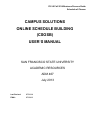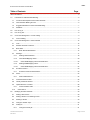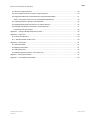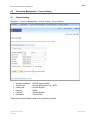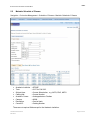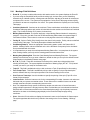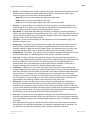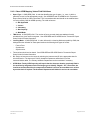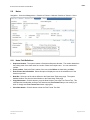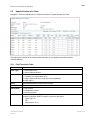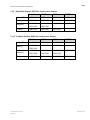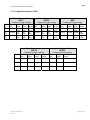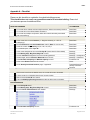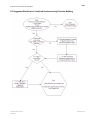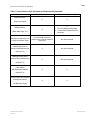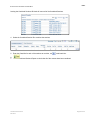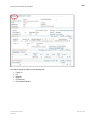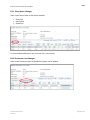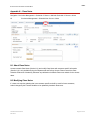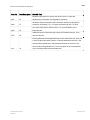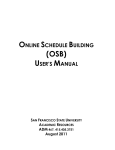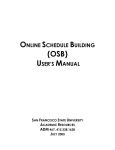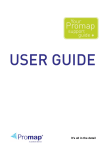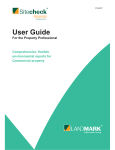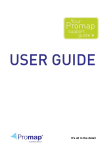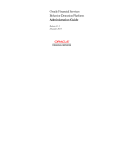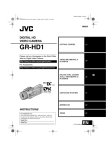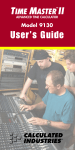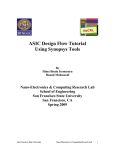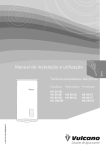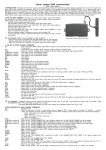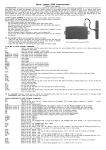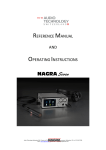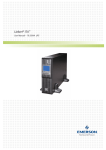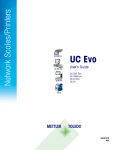Download CS OSB User`s Manual - Academic Resources
Transcript
CS 9.0 Fall 2014 Business Process Guide Schedule of Classes CAMPUS SOLUTIONS ONLINE SCHEDULE BUILDING (CSOSB) USER’S MANUAL SAN FRANCISCO STATE UNIVERSITY ACADEMIC RESOURCES ADM 467 July 2013 Last Revised: 07/31/14 FINAL: 07/19/13 FINAL CS 9.0 Fall 2014 Schedule of Classes BPG REVISION CONTROL Document Title: CS 9.0 Fall 2014 Business Process Guide – Schedule of Classes Author: Academic Resources, San Francisco State University File Reference: CS_BPG_SFO_CSOSB_Manual_final_PT853.pdf Date By Action Pages 07/19/13 A. Lee Creation of document All All S. Leng M. Chin 07/24/13 M. Chin Updated document per the CMS template 07/25/13 M. Chin Added Fall 2014 to footnote and updated first page All 07/26/13 M. Chin Removed CSU logo in header of first page 1 09/19/13 M. Chin Updated Table of Contents, How to Login, Academic Career, Session Definition, Combined Sections Table, Identify Combined Sections, Update Sections of a Class, Building Abbreviation, Change a Variable Topic, Footnote number, Reports as Audit Tools, Schedule Building Checklist 3-5, 8, 13, 15, 26, 27, 28, 32, 33, 34, 45, 45-47 09/19-10/4/13 M. Chin Addition of Appendices A through J 48-68 12/09-12/10/13 M. Chin Updated screenshots with PT8.53 All 12/09-12/10/13 M. Chin Updated Enrollment Control Field definition, Combined Section Table, Class Search 23, 26, 29 02/26/14 A. Lee Updated Appendix F section coding. 59 03/13/14 M. Chin Updated Appendix C and D for Tentative Section 48. 49, 66 Update Appendix C, D, and, J for Supervision 07/31/14 M. Chin Updated 5.9 Update sections of a class, Appendix E combined sections, Appendix F section coding, Appendix I notes, Appendix J print control 28, 50, 59, 64 66 Review/Approval History Date By Action Pages 07/22/13 J. Kim Review and Input All 07/23/13 L. Wilbourn, ioConsultant Standards Review All 07/26/13 L. Wilbourn, ioConsultant and Steering Committee Remove CSU logo in header 1 09/19-10/4/13 A. Lee, S. Leng Review of Appendices A through J 48-68 Confidentiality Statement This document has been checked and screen shots do not contain any confidential information (staff names, addresses, social security numbers). Please add a new line, verifying that screen shots have been checked each time this document is published. Publishing Date Name of Individual Checking Screen Shots 07/19/13 Mei Chin 09/19/13 Mei Chin 12/10/13 Mei Chin Last Revised 07/31/14 Fall 2014 Page 2 of 66 FINAL CS 9.0 Fall 2014 Schedule of Classes BPG Table of Contents Page About This Manual ......................................................................................................................................................... 6 1.0 Introduction to Class Schedule Building ............................................................................................................. 6 1.1 Curriculum Development and the Class Schedule ......................................................................................... 6 1.2 Class Schedule Building Process ................................................................................................................... 6 1.3 Suggested Workflow for Class Schedule Building .......................................................................................... 7 1.4 Deadlines ....................................................................................................................................................... 7 2.0 How to Log In ..................................................................................................................................................... 8 3.0 How to Log Out .................................................................................................................................................. 8 4.0 Curriculum Management – Course Catalog ....................................................................................................... 9 4.1 5.0 Course Catalog .............................................................................................................................................. 9 Curriculum Management – Class Schedule ..................................................................................................... 12 5.1 Term ............................................................................................................................................................. 12 5.2 Maintain Schedule of Classes ...................................................................................................................... 13 5.3 Basic Data .................................................................................................................................................... 14 5.3.1 5.4 Basic Data Field Definitions ................................................................................................................. 15 Meetings....................................................................................................................................................... 17 5.4.1 Meetings Field Definitions .................................................................................................................... 18 5.4.2 Class APDB Mapping Values ............................................................................................................... 20 5.4.2.1 5.4.3 5.4.3.1 5.5 Meeting APDB Mapping Values ........................................................................................................... 21 Class APDB Mapping Values Field Definitions................................................................................. 22 Enrollment Control ....................................................................................................................................... 23 5.5.1 5.6 Class APDB Mapping Values Field Definitions................................................................................. 20 Enrollment Control Field Definitions ..................................................................................................... 23 Notes ............................................................................................................................................................ 25 5.6.1 Notes Field Definitions ......................................................................................................................... 25 5.7 Combined Sections Table ............................................................................................................................ 26 5.8 Identify Combined Sections.......................................................................................................................... 27 5.9 Update Sections of a Class .......................................................................................................................... 28 5.9.1 5.10 6.0 Field Translation Table ......................................................................................................................... 28 Class Search ............................................................................................................................................ 29 Modifying the Class Schedule .......................................................................................................................... 30 6.1 Adding a New Course .................................................................................................................................. 30 6.2 Adding a Section to an Exisiting Course ...................................................................................................... 30 6.3 Deleting a Section ........................................................................................................................................ 30 6.4 Change a Variable Topic .............................................................................................................................. 30 6.5 Facility ID ..................................................................................................................................................... 31 6.5.1 Change the Facility ID .......................................................................................................................... 31 Last Revised 07/31/14 Fall 2014 Page 3 of 66 FINAL CS 9.0 Fall 2014 Schedule of Classes BPG 6.6 Change Meeting Pattern .............................................................................................................................. 32 6.6.1 Dates, Start .......................................................................................................................................... 32 6.6.2 Dates, End ........................................................................................................................................... 32 6.6.3 To Be Arranged (TBA) Hours ............................................................................................................... 32 6.7 Faculty Name ............................................................................................................................................... 33 6.7.1 Add an Instructor to the Instructor for Meeting Pattern ......................................................................... 33 6.7.2 Instructor Changes ............................................................................................................................... 33 6.7.3 Load Factor .......................................................................................................................................... 33 6.8 Component................................................................................................................................................... 34 6.8.1 7.0 The CS number also determines the number of required meeting hours per week: ............................ 34 Standard Time Blocks ...................................................................................................................................... 35 7.1 Fall and Spring ............................................................................................................................................. 35 7.1.1 Classes meeting three hours per week: ............................................................................................... 35 7.1.2 Classes meeting four hours per week: ................................................................................................. 35 7.2 Summer........................................................................................................................................................ 36 7.2.1 Special Considerations for Building the Summer Schedule .................................................................36 7.2.1.1 Self-Support (CEL Summer Acad Credit Session) ........................................................................... 36 7.2.1.2 State Support (Summer Regular Session) ....................................................................................... 36 7.2.2 Five Week Session: S1/R1 and S3/R3 for 3-unit Lecture Classes ....................................................... 36 7.2.3 Eight Week Session: S2/R2 for 3-unit Lecture Classes........................................................................ 37 7.2.4 Ten Week Session: S4/R4 for 3-unit Lecture Classes.......................................................................... 37 7.2.5 Five Week Session: S1/R1 and S3/R3 for 4-unit Lecture Classes ....................................................... 37 7.2.6 Eight Week Session: S2/R2 for 4-unit Lecture Classes........................................................................ 38 7.2.7 Ten Week Session: S4/R4 for 4-unit Lecture Classes.......................................................................... 38 7.2.8 Five Week Session: S1/R1 and S3/R3 for 5-unit Lecture Classes ....................................................... 38 7.2.9 Eight Week Session: S2/R2 for 5-unit Lecture Classes........................................................................ 39 7.2.10 Ten Week Session: S4/R4 for 5-unit Lecture Classes...................................................................... 39 7.2.11 Summer Semester Contact Hours.................................................................................................... 40 7.2.11.1 Five Week Session: S1/R1 and S3/R3 ............................................................................................. 40 7.2.11.2 Eight Week Session: S2/R2 ............................................................................................................. 41 7.2.11.3 Ten Week Session: S4/R4 ............................................................................................................... 42 8.0 Reports as Audit Tools ..................................................................................................................................... 43 9.0 Schedule Building Checklist ............................................................................................................................. 43 Appendix A - Checklist ................................................................................................................................................. 46 Appendix B - Most Important Data Entry Fields ........................................................................................................... 47 Appendix C - Adding Courses to be Offered ................................................................................................................ 48 Appendix D – Modifying or Adding Courses for Augment ............................................................................................ 49 Appendix E - Cross-listed or Paired Courses; Multiple Section meetings .................................................................... 50 Last Revised 07/31/14 Fall 2014 Page 4 of 66 FINAL CS 9.0 Fall 2014 Schedule of Classes BPG E.1 What is a Combined Section? ........................................................................................................................... 50 E.2 How Combined Sections are coded in Campus Solutions................................................................................. 50 E.3 Suggested Workflow for Combined Sections during Schedule Building ............................................................ 51 Table 1 Cross-listed courses for Home and Dependent Departments ................................................................ 52 E.4 Combining Sections in Identify Combined Section ............................................................................................ 53 E.5 Modifying Meeting Data and Instructor in Combined Sections .......................................................................... 55 E.6 Modifying Class Status or Enrollment in Combined Section .............................................................................. 57 E.6.2 Enrollment Limit Changes .......................................................................................................................... 58 Appendix F – Coding for Multiple Component Courses ............................................................................................... 59 Appendix G – TBA Hours ............................................................................................................................................. 60 G.1 Entering the TBA Hours .................................................................................................................................... 60 G.1.1 Add Note Number for TBA Hours ................................................................................................................... 60 Appendix H – Class Notes ........................................................................................................................................... 61 H.1 About Class Notes ............................................................................................................................................ 61 H.2 Modifying Class Notes ...................................................................................................................................... 61 H.3 Adding Class Note ............................................................................................................................................ 62 H.4 Semester specific information - Free Format Text ............................................................................................ 63 Appendix I – University Class Notes ............................................................................................................................ 64 Appendix J – CS to SIMS Field Translation ................................................................................................................. 66 Last Revised 07/31/14 Fall 2014 Page 5 of 66 FINAL CS 9.0 Fall 2014 Schedule of Classes BPG About This Manual This manual has been produced by Academic Resources for the process of Campus Solutions Online Schedule Building (CSOSB). This manual contains an overview of the schedule building process within Campus Solutions implemented at San Francisco State University, effective the semester of Fall 2014. For any questions regarding the processes within the manual, contact Academic Resources in ADM 467, [email protected] or 415-405-3751 (on campus, x5-3751). 1.0 Introduction to Class Schedule Building 1.1 Curriculum Development and the Class Schedule Development of the class schedule begins with a review of courses offered by a program/department. Any new courses, revisions to existing courses, or courses that are taken out of the course reserve bank, should be forwarded to the Curriculum Coordinator. It is the responsibility of the Curriculum Coordinator, the Course Review Committee, and/or the Deans of Undergraduate and Graduate Studies to review these proposals. Once approved, the courses become part of the University Bulletin (http://www.sfsu.edu/~bulletin/current) and the Campus Solutions Course Catalog. The class schedule is generated from the current course catalog. 1.2 Class Schedule Building Process The class schedule building process takes place three (3) times a year for each of the Fall, Spring, and Summer semesters. The specific dates for department and college access during schedule building periods are available on the Academic Resources’ website, http://academic.sfsu.edu/ar/sched/calendars.php, under “Production Calendar by Semester”. For each semester, when the departmental and college access has ended for the class schedule building period, Academic Resources publishes the Class Schedule on the web (http://www.sfsu.edu/online/clssch.htm) to assist students in planning for the upcoming registration period. The schedule is generated from the last like term (i.e., Spring 2013 semester class data is copied for the Spring 2014 schedule) as a baseline to build the schedule for the upcoming semester. Therefore, much of the schedule building process is to modify section information from the previous like term. After the schedule building process has been completed, the production of the final Class Schedule occurs in Academic Resources. Last Revised 07/31/14 Fall 2014 Page 6 of 66 FINAL CS 9.0 Fall 2014 Schedule of Classes BPG 1.3 Suggested Workflow for Class Schedule Building Users find it helpful to use the last like term file in the following order: 1. Delete unnecessary courses or sections. 2. Modify any retained courses. 3. Add new courses. 4. Review the preliminary schedule. Use reporting tools to check for errors or missing classes. 5. Make the necessary changes and corrections to the scheduling data. (e.g. time, faculty) 6. Continue the process until data is correct. 1.4 Deadlines Academic Resources publishes the Class Schedule Production Calendar which outlines the due dates for schedule building and the production of the Academic Planning Data Base (APDB). The calendar is available http://academic.sfsu.edu/ar/sched/calendars.php by selecting “Production Calendar by Semester” link. Student registration dates and deadlines are published under the Registrar’s Office website, http://www.sfsu.edu/~admisrec/reg/regsched.html. Last Revised 07/31/14 Fall 2014 Page 7 of 66 FINAL CS 9.0 Fall 2014 Schedule of Classes BPG 2.0 How to Log In 1. Use and appropriate web browser and go to www.sfsu.edu. 2. At the top navigation, click on “Login”. 3. From the Login Page, click “SF State Gateway”. 4. Enter your SF State ID or E-mail, then email password in the SF State Password. Then click the “Login” button. 5. Click on Employee Services and followed by clicking on the HR Self Service link. 3.0 How to Log Out 1. Close all working browser windows opened in Campus Solutions. 2. Click the “Sign out” link at the upper right corner of the browser window. Noted inside the red circle below. Last Revised 07/31/14 Fall 2014 Page 8 of 66 FINAL CS 9.0 Fall 2014 Schedule of Classes BPG 4.0 Curriculum Management – Course Catalog 4.1 Course Catalog Navigation: Curriculum Management > Course Catalog > Course Catalog Academic Institution Subject Area: Catalog Nbr: Campus: Course ID: Description: = SFCMP (required field) = Course Abbreviation; e.g., ANTH = Course Number = MAIN = Catalog Number = Can be blank These are not required fields except for the Academic Institution. Last Revised 07/31/14 Fall 2014 Page 9 of 66 FINAL CS 9.0 Fall 2014 Schedule of Classes BPG As an example, English courses in the Course Catalog can be located using “ENG” as the Subject Area parameter to search. The ENG courses are returned in the Search Results. Note that only the first 300 results are displayed, the maximum allowed results. Search for specific Course ID by narrowing down with the addition of Subject Area and Catalog Number, e.g. Subject Area = ENG, Catalog number = 104 Note: The Course Catalog is NOT term specific. It contains the course history information. Last Revised 07/31/14 Fall 2014 Page 10 of 66 FINAL CS 9.0 Fall 2014 Schedule of Classes BPG Select the Course ID for additional course information. In this case, ENG 104 is shown. Navigation: Curriculum Management > Course Catalog > Course Catalog > Catalog Data Last Revised 07/31/14 Fall 2014 Page 11 of 66 CS 9.0 Fall 2014 Schedule of Classes BPG FINAL 5.0 Curriculum Management – Class Schedule 5.1 Term Term is a four character value in Campus Solutions Four digits = CYYT (Century, Year, Year, Term Value) C = Century Options 1 = 1900–1999 2 = 2000–2099 YY = Last two digits of year For example, 99 =1999; 00=2000; 01=2001; 3 for 2013; etc. T = Term Value 1 = Winter 3 = Spring 5 = Summer 7 = Fall Based upon this conversion, below are examples of terms at SFSU Term Winter 2013 Spring 2013 Summer 2013 Fall 2013 Last Revised 07/31/14 Fall 2014 Campus Solution Value 2131 2133 2135 2137 Page 12 of 66 CS 9.0 Fall 2014 Schedule of Classes BPG FINAL 5.2 Maintain Schedule of Classes Navigation: Curriculum Management > Schedule of Classes > Maintain Schedule of Classes Academic Institution Term: Subject Area: Catalog Nbr: Academic Career: Campus: Description: Course ID: = SFCMP = 2137 for Fall 2013 = Course Abbreviation; e.g. ANTH, ENG, MATH = Course Number = Undergraduate or Postbac = MAIN = Can be blank = Catalog Number These are not required fields except for the Academic Institution. Last Revised 07/31/14 Fall 2014 Page 13 of 66 FINAL CS 9.0 Fall 2014 Schedule of Classes BPG 5.3 Basic Data Use the Class Schedule Entry page to define sections and designate a course administrator. The course administrator might or might not be the instructor of the class. Navigation: Curriculum Management > Schedule of Classes > Maintain Schedule of Classes > Basic Data When adding a course to the class schedule, you must select an existing course in the Course Catalog. Use the Find an Existing Value page to locate the Course ID in the Course Catalog to add the course to the schedule if the course was not offered in the previous like term. Last Revised 07/31/14 Fall 2014 Page 14 of 66 FINAL CS 9.0 Fall 2014 Schedule of Classes BPG 5.3.1 Basic Data Field Definitions Session. Fall/Spring - select 1 for Regular University; CEL for CEL Summer – State-Support – select Summer Regular Session 1 – 4 Self-Support – select CEL Summer Acad Credit Sessn 1 - 4 Class Section. The Class Section number must be unique within course offering and session. For classes have multiple course components (CS#), each dependent component has a separate class number with the same class section and the first letter of the course component. (For example: BIOL 150.01; this class has two component, a lecture and lab. You will see two separate sections, a 01 and a 02. Since each section will have its own class number, make sure you have the lecture (01) section with class type of ‘Enrollment’ and the lab (02) section with the class type of ‘Non-Enrollment’. Start/End Date. The system defaults to the Start/End Date values from the Session Begin Date and Session End Date of the session entered on the Session Table page. You can override the dates for an individual class. Component. The system defaults to the Component from the Course Catalog Data page. If you are adding a course with multiple components, once you add the lecture section, click ‘Auto Create Component’, the system will automatically insert the component section. Make sure to change the ‘Associate Class’ field and modify other information as needed. Class Number. When you save the class schedule, PeopleSoft generates a unique Class Number for each section. The Class Number is pulled from the Next Class Number field on the Term Value setup table, incremented by one, and stored in the Next Class Number field. The Class Number prints on the schedule of classes and can be used by students to enroll in a class section in Self Service or by staff in Enrollment Request. You can have multiple components and sections within a course offering but the system maintains uniqueness of the Class Number as a unique section identifier during a term. Note that the Class Numbers can be reused in a subsequent term. Class Type. The Class Type of Enrollment indicates which section is the primary section at enrollment time. The Class Type of Non-Enrollment is used to indicate that the section choice is the student's option or that the section is used in auto-enrollment. Within a class, only one component can possess the Class Type of Enrollment. An example of a Non-Enrollment section is perhaps a Lab that the student will be enrolled into automatically after the selection of a particular Lecture section. Event ID. For each class scheduled that contains (on the Meetings page) a Facility ID, meeting start and end times, and days of the week, PeopleSoft establishes a Course Event whose key is the Event ID. Associated Class. Select an Associated Class number from the list box, or enter an Associated Class value of your own. By using Associated Class numbers, you link class sections that constitute a single course offering. A special Associated Class number, 99, allows a section to be associated with any other section. Please do not use ‘99’. Campus. The system defaults to the Campus from the Course Catalog Data page if one was specified on the Offering page, indicating the campus offering the course. You cannot revise this value on the Class Schedule Entry page if one was identified in the course catalog. If a specific Campus wasn't identified in the course catalog, then you can, on a section-by-section basis, schedule classes at various Campuses. Because you cannot revise the Campus value if one was provided on the course catalog level, it is best not to identify a specific campus on the Course Catalog Data page unless absolutely necessary. Location. Default to ‘On Campus’ Last Revised 07/31/14 Fall 2014 Page 15 of 66 FINAL CS 9.0 Fall 2014 Schedule of Classes BPG Course Administrator ID. The Course Administrator is the person to whom you assign access to update this page group. The Course Administrator doesn't have to be the instructor of the class, but certainly you can use the same individual if you wish. This value is optional and can be left blank. Academic Organization. The system defaults to the Academic Organization from the Course Catalog Data page. The Academic Organization refers to the Organization offering the class. You can override this value. Academic Group. The system defaults to the Academic Group from the Course Catalog Data page for information only. Holiday Schedule. Default to ‘AY-Academic Holiday Schedule’ Instruction Mode. The instruction mode is defaulted from the course catalog and can be overridden at the class section level. Primary Instructional Section number. Enter the Primary Instructional Section number if applicable. This field is specifically used for distance learning classes. You can use this field to indicate in which section the Instructor resides. Schedule Print. Select this flag to enabling printing of the sections in the schedule of classes. Student Specific Permissions. Select this flag to set up permissions that allow instructors to control section enrollment by specifying the individual students can enroll in the section. Dynamic Date Calc. Select this check box to include this class component in Dynamic Class Dates calculation processing. Rather than selecting on the Course Catalog Components page to include a course component in Dynamic Class Dates calculation every time the component gets scheduled, you can instead use this option to include only the specific components of a scheduled class that you select. The system sets the Dynamic Date Calc Required flag to on when class meeting pattern or class date changes are made that could potentially impact Dynamic Class date calculations. You can use this field as a filter/selection criterion on the Dynamic Class Dates process page when you run the Dynamic Class Dates process engine from the Process Scheduler. For example, you can recalculate the Dynamic Class Dates for History 101 classes but only if the class meeting pattern has been changed. Generate Class Mtg Attendance. Select this check box to indicate that you want the system always to generate attendance rosters for a particular class your institution schedules. GL Interface Required. Select this check box to include this class in the GL Interface process. If you select this option, the system requires you to enter the necessary data into the GL Interface page of this page group. Class Topic. Normally you'll attach a Course Topic ID to a Class, but you can also attach topics to specific class meeting patterns. For more information, see this document’s discussion of the Meetings page in the Class Schedule (below). Select a Course Topic ID for the section. Topic ID values are defined on the Course Catalog Topics page. If you enter a Course Topic ID, the Print Topic in Schedule option becomes active. The system defaults to printing the Topic in the schedule. You can override this field. Last Revised 07/31/14 Fall 2014 Page 16 of 66 FINAL CS 9.0 Fall 2014 Schedule of Classes BPG Equivalency Group. If the course has been linked to an Equivalency Group in the Course Catalog, the system displays that information in the Course Catalog Equivalent Course Group field and the Override Equivalent Course field becomes active. Select the Override Equivalent Course option to override the Course Catalog for this class section. This field allows you to override a normal equivalency for this section with another equivalency or no equivalency at all. Enter another Equivalent Course Group for the class section in the Class Schedule Equivalent Course Group if you wish. Course Attributes. The system defaults to Course Attributes and Course Attribute Values from the ones defined in the course catalog. You can override or amend these values. Values for course attributes are defined on the Course Attributes setup page. 5.4 Meetings Use the Class Meeting Pattern/Instructor page to define for a particular section: class meeting patterns; instructor(s); applicable APDB values; and instructor workload values. Navigation: Curriculum Management > Schedule of Classes > Maintain Schedule of Classes > Meetings CSU APDB Mapping sub-page links Last Revised 07/31/14 Fall 2014 Page 17 of 66 FINAL CS 9.0 Fall 2014 Schedule of Classes BPG 5.4.1 Meetings Field Definitions Event ID. If you have combined this section with another section, the system displays the Event ID. If you are using the PeopleSoft facility conflict checking logic, be sure when you are scheduling classes that you indicate a facility, meeting start and end times, and days of the week for at least one component of the course. The system won't populate the Course Event Table page unless a facility is booked for at least one component of a course. The system defaults the Capacity set in the Facility Table page. Combined Section ID. Sections can be combined. These combinations are defined on the Sections Combined Table page where each section is linked with the other sections on the Sections Combined page. The Combined Section ID, if present, is shown here. Meeting Pattern Number. The system assigns a unique Meeting Pattern Number for sequencing purposes. Every time you add a new row for different Meeting Pattern data, the system assigns a new Pattern Number. That number is not shown on this page but exists in the underlying table. Facility ID. Select a Facility ID to identify where the class is being taught. Facility values are defined on the Facility Table page. The Facility Description defaults beneath the ID. Pat (Meeting Pattern). Select an appropriate class-meeting pattern code in the Pattern field, if desired. Meeting Pattern values are defined on the in the Academic Group setup for the Academic Group associated with this course. It is important that you enter the most important Meeting Pattern first. In some places in the system when viewing classes you'll only see the meeting pattern that was entered first. Meeting Start, Meeting End. Enter the Class Meeting Start and Meeting End times. The system defaults to an End time once you enter a Start time, based on what you set up for the default Normal Class Duration in the Meeting Patterns setup page. M, T, W, T, F, S, S. These are checkboxes for the days of the week when this particular class meeting will take place. The system defaults the selection of Meeting Days (M T W T F S S) based on what you enter in your setup of the Pattern code. Topic ID. This field is available should you wish to choose a Topic ID specifically for this meeting. Free Format Topic. This field is available should you wish to specify a unique topic description which is different than any of the topics specified in the Course Catalog for this course. Print Topic on Transcript. Use this checkbox to specify the printing of the topic (Topic ID or free format) on the transcript. Instructor Role. Select the instructor role for the corresponding ID number. Instructor role values are delivered with your system as translate values. These values can be modified. Insert rows to add multiple instructors and their corresponding instructor roles. Note. For Independent Study courses for which the student can select one of several instructors, assign multiple instructors the Primary Instructor Role. Provided that you have selected an Instructor Edit field value of Class Instructor Edit on the Class Associations page, only the primary instructors defined for the class on the Meetings page display on the Enrollment Request page during enrollment. Print. Select the Print check box to display the instructor's name on the Schedule of Classes report. The system populates this check box by default to the setting on the Course Catalog - Offerings page. Last Revised 07/31/14 Fall 2014 Page 18 of 66 FINAL CS 9.0 Fall 2014 Schedule of Classes BPG Access. This field defines the instructor’s grade roster access. Grade roster Access field values are delivered with your system as translate values and modification of these values would require programming effort. The values work in hierarchical fashion: ‐ Approve: Instructor can enter grades and approve the grade roster. ‐ Grade: Instructor can only enter grades for the class. ‐ Post: Instructor can enter grades, approve the roster, and post the grades. Contact. For documentation only, as desired. The values you enter in the Contact field have no impact elsewhere in the system. The Contact field on this page has no programming tied to it, and does not relate to the delivered Instructor Workload feature in any way. Empl Rcd#. The Empl Rcd# field relates job information to instructors for reporting purposes. In addition, the system displays a warning message if the FULL_PART_TIME value on the job does not coincide with the same field value on the instructor assignment class record related to the instructor assignment class on the Term Workload page. Job Code. The Job Code field displays the value specified on the Accommodations page for a particular employee record. Assign Type. The Assign Type field displays on this page if the Calculate Workload check box is selected on the Academic Institution 4 page. The system populates the field by default from the Academic Institution 4 page and can be overridden. Only those assignment types current as of the term begin date and with the View on Schedule of Classes check box selected are available. APDB Dept ID. A CSU field. The instructor’s Primary Academic Department will default in from the Instructor/Advisor table. The APDB Department ID can then be overridden if necessary. App Load. The App Load check box appears on this page if the Calculate Workload check box is selected on the Academic Institution 4 page. The check box indicates whether the assignment counts toward an individual's Total Term FTE %. The field corresponds to the Include Assignment in Workload check box on the Assignment Type page and cannot be overridden. The only way to change the setting of this check box is to select a different assignment type. Load Factor. If desired, you can use the Load Factor field to divide one course component into multiple assignments across instructors. Inserting multiple rows per course component and assigning each one a load factor (percent) enables you to divide a component into different assignment types among instructors. For example, you can assign instructor A to teach 30 percent of the lecture component, and instructor B to teach 70 percent of the lecture component. It is your responsibility to set the load factor. The total load factor on one course component should equal 100 percent. The system displays a soft warning message if the total does not equal 100 percent. Work Load. In order to provide maximum ease in assigning workload hours to individuals, the system auto calculates default workload hours when you schedule classes. The system bases calculations on the academic progress units or course component workload hours for the class (set up on the class association and class component pages), multipliers both per subject/component and per instructor, and load factor. The Work Load field stores the resultant workload hours. Manual modifications to work load hours are enabled and affect the Assigned FTE%. Auto Calc. The Auto Calc check box appears on this page if the Calculate Workload check box is selected on the Academic Institution 4 page. Select this check box if you want to have the workload value recalculated any time the user manually updates Assignment Type or Load Factor. The default is selected. Note. Manually entering a value in the Work Load field clears the Auto Calc check box so that the manual entry is not overridden automatically if you change the assignment type or load factor. You can select the Auto Calc check box again; however, doing so recalculates work load. Last Revised 07/31/14 Fall 2014 Page 19 of 66 FINAL CS 9.0 Fall 2014 Schedule of Classes BPG Assignment FTE %. Assignment FTE% appears on this page if the Calculate Workload check box is selected on the Academic Institution 4 page. This value represents the particular assignment's weight based on the 100% weekly workload hours or the 10% OEE workload hours for the assignment type. For example, if assignment type "lecture" has 100% Weekly Workload Hours set to 15, and you assign an instructor to teach a 3 hour lecture component with an assignment type of "lecture," the Assignment FTE % is 20 (because 3 hours out of 15 makes 20%). It is calculated and cannot be modified by the user. Room Characteristics. Use the Class Room Characteristics section to link room characteristics to classes, as needed. 5.4.2 Class APDB Mapping Values Navigation: Curriculum Management > Schedule of Classes > Maintain Schedule of Classes > Meetings > Class APDB Mapping Values Class APDB Mapping Values link to subpage. A CSU sub-page is available by clicking on this link. It captures C/S Number, Component Units/Students, and Group Code Control for this section. (See SR APDB Section Transaction Report Setup Guide for further discussion of these fields.) 5.4.2.1 Class APDB Mapping Values Field Definitions CS Number. A CMS (REQ) field. Course Classification Number. Identifies a mode of instruction for a particular class segment of instruction. e.g., ‘01’ identifies a large lecture course with an enrollment > 50. See APDB DED and SR APDB Section Transaction Report Setup Guide for further information. A list of valid values is stored in Valid values are in COSAR Table 012. Last Revised 07/31/14 Fall 2014 Page 20 of 66 FINAL CS 9.0 Fall 2014 Schedule of Classes BPG Workload Factor. A CMS (REQ) field. This field is the APDB “K or S” Factor multiplied by the Component Units (K) or Component Students (S) that determines the workload hours for a particular course component. The K or S Factor is established at the CSU level for all campuses and for each CS Number as appropriate in the CS Number setup table which is delivered by CMS. An S-Factor course is an independent study course where the instructor’s workload calculation is a function of the number of students enrolled in the course. In a K-Factor course, an instructor’s workload is a calculation simply of the number of units of the course. See APDB DED and SR APDB Section Transaction Report Setup Guide for further information. Component Units. A CMS (REQ) field. I.e., the APDB Segment Credit Units for each section of a course. The Component Units will be entered at the Course Catalog level and then inherited by the Schedule of Classes as each Component is scheduled. For example, 3.00 Component Units will be reported as 030. See APDB DED and SR APDB Section Transaction Report Setup Guide for further information. Component Students. A CMS (REQ) field. When the course is an S-Factor course, then the Component Students value is determined by multiplying the S-Factor times the Enrollment Total in the class (PS_CLASS_TBL.ENRL_TOT). See APDB DED and SR APDB Section Transaction Report Setup Guide for further information. Group Code Control. A CMS (OPT) field. See APDB DED and SR APDB Section Transaction Report Setup Guide for further information. 5.4.3 Meeting APDB Mapping Values Navigation: Curriculum Management > Schedule of Classes > Maintain Schedule of Classes > Meetings > Meeting APDB Mapping Values Meeting APDB Mapping Values link to subpage. A CSU sub-page is available by clicking on this link. It captures Space Type, TBA Hours, and Learning Mode for this meeting within this section. (See SR APDB Section Transaction Report Setup Guide for further discussion of these fields.) Last Revised 07/31/14 Fall 2014 Page 21 of 66 FINAL CS 9.0 Fall 2014 Schedule of Classes BPG 5.4.3.1 Class APDB Mapping Values Field Definitions Space Type. A CMS (REQ) field. A code that identifies the type of space, i.e., room, in which a particular course is most appropriately taught. See APDB DED and SR APDB Section Transaction Report Setup Guide for further information. This is a translate table and should not be modified since it is being used by CMS for APDB reporting. The valid values are: ‐ 0 - Not Applicable ‐ 1 - Lecture ‐ 2 - Laboratory ‐ 3 - Non-Capacity ‐ 4 - Multi-Mode TBA Hours. A CMS (REQ) field. The number of hours per week that have not been formally scheduled for a given resource segment. See APDB DED and SR APDB Section Transaction Report Setup Guide for further information. Learning Mode. A CMS (REQ) field. A code, delivered in a Learning Mode setup table by CMS, that distinguishes the utilization of class space between the following three types of modes: ‐ Face-to-Face ‐ Synchronous ‐ Asynchronous. These values should not be altered. See APDB DED and SR APDB Section Transaction Report Setup Guide for further information. ID. Assign an instructor to the course by selecting the Instructor and fill in the appropriate data for this class section. The instructor’s Primary Academic Department will default in from the Instructor/Advisor table. The Primary Academic Department can be overridden if necessary. APDB Note. Faculty APDB reporting will require that the instructor data be completely filled in for each faculty assignment. Select an Assign type to identify “Regular - IFF” instruction; the load factor and workload for the component will default in and can be overridden on a sectionby-section basis if required. The Academic Department will default in and can be overridden. Last Revised 07/31/14 Fall 2014 Page 22 of 66 FINAL CS 9.0 Fall 2014 Schedule of Classes BPG 5.5 Enrollment Control Use the Enrollment Control page to manage a class section during the enrollment period. E.g., you can use this page to cancel a class section, increase the enrollment capacity, etc. Navigation: Curriculum Management > Schedule of Classes > Maintain Schedule of Classes > Enrollment Cntrl 5.5.1 Enrollment Control Field Definitions Class Status. The system defaults the Class Status to Active. Class Status values are delivered with your system as translate values. For schedule building purposes, keep the Class Status as Active. The Schedule of Classes report allows you to select on Class Status, so that you can print only Active classes, or only Inactive classes, and so on. Cancel Class button. Click this button to cancel the class section and drop any students enrolled from it. The Class Status must be Canceled Section. Canceling classes drops any students who are already enrolled and can mean that tuition must be recalculated for those particular students by Student Financials. NOTE: Not applicable for schedule building. Note: Users should be aware if they are dropping a class with students already enrolled and identify who they are so that they can inform them. Consent. The system defaults to the Consent from the Course Catalog Data page indicating the type of consent required to enroll in the class. You can override the value on this page. If you select Instructor or Departmental consent, consent is granted either by entering the permission number or using the Override Permissions option on the Enrollment Request 1 page. Enter the 1st Auto Enroll Section and 2nd Auto Enroll Section. These sections are other sections of this course in which you designate the system to automatically enroll the students when they enroll Last Revised 07/31/14 Fall 2014 Page 23 of 66 FINAL CS 9.0 Fall 2014 Schedule of Classes BPG in this class. They are also sections associated with other class components (laboratory, lecture, discussion, and so on). Resection to Section. Enter the alternative section in which the system automatically enrolls a student if the primary section is full in the Resection to Section field. You can also use the Resection to Section field to chain classes together. Auto Enroll from Wait List. Select the Auto Enroll from Wait List option to enable the Wait List process to move students from the wait list to enrolled status when a space opens up in the section by an enrollment drop or an enrollment capacity increase. You must run the Wait List process to move students from the wait list to active enrollment in a class. I.e., the movement does not automatically occur without your intervention. The Component of the primary Section and the Resection to Section class must be the same. For instance, in the preceding example, when Section 1 Lecture is filled, the system enrolls students in Section 3 Lecture. Requested Room Capacity. Enter the Requested Room Capacity for the class. Your Room Capacity can be different than your Enrollment Capacity. This field enables you to manipulate the Enrollment Capacity without affecting room scheduling. This field is useful for you especially if you're using Schedule25. Enrollment Capacity. The system defaults the Enrollment Capacity from the default section size entered in the Course Catalog Components page. Wait List Capacity. Enter if you are wait-listing this section. Minimum Enrollment Number. Enter the Minimum Enrollment Number in order for the section to be offered. If the Minimum Enrollment Number is not realized you might decide to cancel the section. The system displays the current Total of students enrolled and on the wait list for the section. If you have combined this section with another section, the system displays the Sections Combined ID. Sections are linked together on the Sections Combined page. Sections Combined IDs are defined on the Sections Combined Table page. Last Revised 07/31/14 Fall 2014 Page 24 of 66 FINAL CS 9.0 Fall 2014 Schedule of Classes BPG 5.6 Notes Navigation: Curriculum Management > Schedule of Classes > Maintain Schedule of Classes > Notes 5.6.1 Notes Field Definitions Sequence Number. The system creates a Class Notes Sequence Number. The number determines the printing order of the class notes for a section if there are multiple notes. You can override this number. Print Location. Select the Print Location of the note, either Before the class listing or After it. Even if Class Not in Schedule. Select this option to display the note in the schedule even if the class is not printed. Note Nbr. Select one of the values defined on the Class Notes Table setup page. The system defaults the Note Text from the Note Number on the Class Notes Table page. Copy Note button. Click this button to copy the Note Number Text to the Free Format Text. This eliminates the Note Number and Note Text and becomes Free Format Text you can modify if you wish. Or simply enter Free Format Text without copying first. Clear Note button. Click this button to clear the Free Format Text field. Last Revised 07/31/14 Fall 2014 Page 25 of 66 FINAL CS 9.0 Fall 2014 Schedule of Classes BPG 5.7 Combined Sections Table Use the Sections Combined Table page to combine two different sections into one. This is useful when scheduling cross-listed courses or paired courses, in addition to multiple sections meeting at the same time and room. Navigation: Curriculum Management > Combined Sections > Combined Sections Table Each combination is applicable to a term and session and each is distinguished by a Combined Section ID. The system generates this ID for you with each row you add to identify a distinct combination. Description, Short Description. Enter a Description and Short Description for each combination. View Combined Sections link. Use this link to display a list of courses that comprise the combined sections as follows: SF State Schedule building implementation: College and Department schedule builders will have read only access to this page. The “View Combined Sections” line will not allow for additional display. For new entries in the Combined Sections Table, contact the College Scheduling Coordinator and they will route the request to Academic Resources for entry. For additional information, refer to Appendix E. Last Revised 07/31/14 Fall 2014 Page 26 of 66 FINAL CS 9.0 Fall 2014 Schedule of Classes BPG 5.8 Identify Combined Sections Navigation: Curriculum Management > Combined Sections > Combined Sections Table > Identify Combined Sections Permanent Combination. Depending upon how you choose to define it, combine sections permanently or for just one time only. Choose this check box to make it permanent. This will cause the system to roll the combination when you perform the Prior Term Copy process. If you don't select the Permanent Combination option, the system assumes that the combination is a temporary arrangement for the current term and the process will not copy it forward. Combination Type. You combine sections Within Subject, Cross Subject, or Both. Combination Type values are delivered with your system as translate values. Modification of these values would require programming effort. Examples: ‐ Within Subject (e.g., ART 150 and ART 350) ‐ Cross Subject (e.g., ANTH 320 and CST 320) ‐ Both (e.g., PSY 450, PSY 405, SOC 450, and SXS 450). When classes are linked to a combined section, they are all given the same Event ID. The enrollment and wait list capacities are controlled both at the section level and at the sections combined level. When combining sections, it is best that a Facility ID exists for only one of the classes on the Class Meeting Pattern/Instructor page. Before you combine sections, be sure that a facility ID (if one was entered) exists for only one of the classes you're combining. Requested Room Capacity. This field is used for informational purposes only. The system only enforces individual section Requested Room Capacities. This capacity can be different than the Enrollment Capacity. The Requested Room Capacities are used with Schedule25. Enrollment Capacity. The system updates the Total as enrollments are processed. Wait List Capacity. The system updates the Total as enrollments are processed. Last Revised 07/31/14 Fall 2014 Page 27 of 66 CS 9.0 Fall 2014 Schedule of Classes BPG FINAL 5.9 Update Sections of a Class Navigation: Curriculum Management > Schedule of Classes > Update Sections of a Class This page lists all sections of the selected class and allows you to update sections during Online Schedule Building. 5.9.1 Field Translation Table Field Translation/Definition Class Type E = Enrollment section N = Non-Enrollment Section Class Stat A = Active T = Tentative (For augmentation only) S = Stop Further Enrollment (Used only during registration) DO NOT USE ‘X’ Assoc Associated class MUST match Section number. Auto Enrl1 Only applies for 2-component courses (i.e. LEC/LAB offered as part of the course) Add consent N = No consent D = Department consent I = Instructor consent Schd Print Checked to print in Class Schedule. Uncheck to suppress. MUST be used in conjunction with either: Class Type = N OR Add consent = D or I Last Revised 07/31/14 Fall 2014 Page 28 of 66 FINAL CS 9.0 Fall 2014 Schedule of Classes BPG 5.10 Class Search Use the Class Search page to locate classes in the Class Schedule for a term. The Search Criteria and Information displayed for classes returned in a search can be different in Student Self Service, Instructor Self Service and on the Administrative pages and is all based on your Class Search Profile setup. Navigation: Curriculum Management > Schedule of Classes > Class Search Last Revised 07/31/14 Fall 2014 Page 29 of 66 FINAL CS 9.0 Fall 2014 Schedule of Classes BPG 6.0 Modifying the Class Schedule 6.1 Adding a New Course If the course does not exist from the last-like term, a new course will be added to the schedule. Navigation: Curriculum Management> Schedule of Classes> Schedule New Courses > Basic Data 1. 2. 3. 4. 5. 6. 6.2 Enter Academic Institution = SFCMP Enter Term (e.g. Fall 2013 = 2137) Enter Subject Area Enter Catalog Nbr. Select “Search” Key in the “Class Section” number and “Save” Adding a Section to an Exisiting Course If the course exists from the last-like term, additional sections can be added to the schedule. Navigation: Curriculum Management> Schedule of Classes> Maintain Schedule of Classes > Basic Data 1. 2. 3. 4. 5. Enter Academic Institution = SFCMP Enter Term (e.g. Fall 2013 = 2137) Enter Subject Area Enter Catalog Nbr Select “Search” To add a section to an existing course, click on the button to add a new section. 7. Key in the “Class Section” number and “Save” to save the new section. 6.3 Deleting a Section Navigation: Curriculum Management> Schedule of Classes> Maintain Schedule of Classes > Basic Data 1. 2. 3. 4. 5. 6.4 Enter Academic Institution = SFCMP Enter Term (e.g. Fall 2013 = 2137) Enter Subject Area To delete a section, click on the button. You will see a message “Delete current/selected rows from this page? The delete will occur when the transaction is saved”. Click Ok. Change a Variable Topic Variable topic can be updated on the Schedule of Classes via updating the Course Topic ID under the Basic Data page. Last Revised 07/31/14 Fall 2014 Page 30 of 66 FINAL CS 9.0 Fall 2014 Schedule of Classes BPG 6.5 Facility ID The Facility ID consists of the building abbreviation and room number. The building abbreviation assigned to a facility by the campus that serves to uniquely identify an independent physical structure. The room number data element identifies a designator assigned by the campus to each space associated within a given facility and serves to uniquely identify that space. 6.5.1 Change the Facility ID You cannot enter the Facility ID for university classrooms controlled by Academic Resources. For other spaces, use the button to search for the Facility ID. Enter the building abbreviation in the building field and room number in the room field. Below is a listed of building abbreviations. (Note: Abbreviations containing two words indicate building and room. Example: DOWN TOWN is entered in the lookup option as DOWN in the building field and TOWN in the room field.) BH Burk Hall BUS Business CA Creative Arts COX FLD Cox Stadium DOWN TOWN Downtown Campus DTC Downtown Campus EP Ethnic Studies and Psychology (previously PSY) FA Fine Arts GYM Gymnasium HH Hensill Hall HSS Humanities and Social Sciences HUM Humanities LIB Library MAL FLD Maloney Field ML Moss Landing Marine Laboratories MWH Mary Ward Hall OUT SIDE Outside OFF CMPS Off-Campus ON LINE Online SCI Science TH Thornton Hall TNIS CRTS Tennis Courts Last Revised 07/31/14 Fall 2014 Page 31 of 66 FINAL CS 9.0 Fall 2014 Schedule of Classes BPG 6.6 Change Meeting Pattern Click on the button for a list of day values, but not all of them are valid for the Regular University’s Class Schedule. In order to ensure placement by Schedule25, you must use the Academic Resources standard day abbreviations listed below. M T W R F S U MWF TR SU ARR Monday Tuesday Wednesday Thursday Friday Saturday Sunday Monday, Wednesday, Friday Tuesday, Thursday Saturday, Sunday Arranged (TBA hours must be included except for supervision classes.) Important: For weekend classes (scheduled Friday evening from 5 pm or later and/or Saturday and/or Sunday), you must include Note Number ‘0203' for Footnote 25. 6.6.1 Dates, Start This date defaults to the first day of instruction from the Academic Calendar and should not be changed for Fall and Spring Semester schedules. 6.6.2 Dates, End This date defaults to the last day of instruction from the Academic Calendar and should not be changed for Fall and Spring Semester schedules. 6.6.3 To Be Arranged (TBA) Hours The number of TBA hours associated with each course type. These "arranged" hours must be part of the approved course description in the University Bulletin. The scheduled hours, plus the TBA hours, must equal the weekly contact hours determined by the CS number and the units. TBA hours can be entered in the Meeting APDB Mapping Values subpage under the Meetings tab. DO NOT CHANGE THE SPACE TYPE AND LEARNING MODE IN THE MEETING APPB MAPPING VALUES. Last Revised 07/31/14 Fall 2014 Page 32 of 66 FINAL CS 9.0 Fall 2014 Schedule of Classes BPG 6.7 Faculty Name This data element identifies the name of the individual employed by the university to teach the section. After entering the ID, the name will appear. If there is no instructor assigned, both faculty name and ID number should be left blank. 6.7.1 Add an Instructor to the Instructor for Meeting Pattern In the Meetings tab, enter the Instructor ID under the assignment sub-tab. The instructor’s name will automatically populate if s/he exist in the CS Instructor/Advisor Table. Select the instructor’s role using the values available in the drop down list. Flag box to print instructor’s name in the class schedule. Remove flag to suppress instructor’s name in the class schedule. Select faculty access type using the values available in the drop down list. Click on the Workload tab and enter the appropriate load factor (e.g. 100.00 if course taught by one instructor, 50.00 if course is team-taught by two instructors with responsibilities split equally, etc.). If you receive an error message, check your list of valid Faculty IDs. If you need to add a new instructor to the CS Instructor/Advisor Table, call your contact person. Academic Resources requires an Employee Action Request (E.A.R.) form to enter a new faculty or change the name of an existing faculty. 6.7.2 Instructor Changes 1. To remove an instructor, use the button to delete the row. Click save. 2. Enter ID. Instructor’s name will automatically populate. Continue on to select the instructor role, print option, access and load factor. 6.7.3 Load Factor This data element identifies the percentage of the workload for each individual of a team teaching group or the whole number 100.00 if taught by one instructor. To add an instructor to a section that is team taught: 1. Under the Instructors for Meeting Pattern, add a row by clicking the the ID for the additional instructor(s). button. Insert 2. Select the instructor’s role using the values available in the drop down list. 3. Flag box to print instructor’s name in the class schedule. Remove flag to suppress instructor’s name in the class schedule. 4. Select faculty access type using the values available in the drop down list. 5. Enter the Load Factor for each instructor under the Workload tab. 6. Be sure that the total Load Factor for associated rows is equal to 100.00. 7. If the Load Factor is not correct, you will get a warning message, but the system will allow you to save incorrect values. 8. Click OK to the warning message only after verifying the Load Factor. Last Revised 07/31/14 Fall 2014 Page 33 of 66 FINAL CS 9.0 Fall 2014 Schedule of Classes BPG 6.8 Component This data element indicates the mode(s) of instruction for a particular course. The component is determined by the CS number. Valid values are: ABBREVIATION COURSE TYPE CS NUMBER LEC Lecture 01-04, 06 SEM/DISC seminar/ discussion 05 (grad level) 6.8.1 ACT Activity 07-14, 18-21 LAB Laboratory 15-17 SUPV undergraduate supervision 36 SUPV graduate supervision 25 SUPV non-traditional supervision 78 The CS number also determines the number of required meeting hours per week: Last Revised 07/31/14 Fall 2014 C1-6 1 hour weekly/unit C7-14 2 hours weekly/unit C15-21 3 hours weekly/unit Page 34 of 66 FINAL CS 9.0 Fall 2014 Schedule of Classes BPG 7.0 Standard Time Blocks In order to fully utilize the limited number of university classrooms, you are strongly encouraged to use the standard time blocks for the appropriate semester 7.1 Fall and Spring 7.1.1 Classes meeting three hours per week: MWF TR One Day Per Week* 0810-0900 0810-0925 1535-1820 0910-1000 0935-1050 1610-1855 1010-1100 1100-1215 1900-2145 1110-1200 1235-1350 1210-1300 1410-1525 1310-1400 1535-1650 1410-1500 * Includes a 15-minute break in the meeting time 7.1.2 Classes meeting four hours per week: MW or TR One Day Per Week* 0810-0950 1810-2150 1010-1150 1220-1400 1410-1550 1610-1750 * Includes a 15-minute break in the meeting time Last Revised 07/31/14 Fall 2014 Page 35 of 66 FINAL CS 9.0 Fall 2014 Schedule of Classes BPG 7.2 Summer These time blocks are based on a 3-unit lecture course (CS 1-6). Time blocks are established around three standard begin times: 0900, 1215 and 1800. The ending times vary because of the session, CS number and unit values, and meeting days per week. When scheduling classes other than 3-unit lecture courses, try to remain within the standard starting times listed below. All classes meeting 2 hours or more include a 15 minute break in the meeting times. 7.2.1 Special Considerations for Building the Summer Schedule 7.2.1.1 Self-Support (CEL Summer Acad Credit Session) The self-supported Summer semester has four sessions, S1 (first 5 weeks); S2 (eight weeks beginning 2 weeks after S1 session); S3 (second 5 weeks); and S4 (the full ten weeks). Course section numbers must be unique. For example, you cannot have ISYS 0263 01S1 and ISYS 0263 01S2. All non-standard time blocks must approved by Academic Resources. 7.2.1.2 State Support (Summer Regular Session) The state supported Summer semester has four sessions, R1 (first 5 weeks); R2 (eight weeks beginning 2 weeks after R1 session); R3 (second 5 weeks); and R4 (the full ten weeks). Course section numbers must be unique. For example, you cannot have ISYS 0263 01R1 and ISYS 0263 01R2. All non-standard time blocks must approved by Academic Resources. 7.2.2 Five Week Session: S1/R1 and S3/R3 for 3-unit Lecture Classes DAILY MTWR MWF* MW/TR* Contact Time 1h30m 1h55m 2h45m 4h Morning 0900-1030 0900-1055 0900-1145 0900-1300 1215-1345 1215-1410 1215-1500 Afternoon 1415-1545 Evening 1315-1715 1800-1955 1800-2045 1800-2200 *Includes 15 minute break Last Revised 07/31/14 Fall 2014 Page 36 of 66 FINAL CS 9.0 Fall 2014 Schedule of Classes BPG 7.2.3 Eight Week Session: S2/R2 for 3-unit Lecture Classes Contact Time Morning Afternoon Evening DAILY MTWR MWF MW/TR* 1h 1h10m 1h35m 2h35m 0900-1000 0900-1010 0900-1035 0900-1135 1045-1145 1045-1155 1215-1315 1215-1325 1215-1350 1215-1450 1415-1515 1415-1525 1415-1550 1800-1900 1800-1910 1800-1935 1800-2035 *Includes 15 minute break 7.2.4 Ten Week Session: S4/R4 for 3-unit Lecture Classes Contact Time Morning DAILY MTWR MWF MW/TR 45m 1h 1h15m 1h55m 0900-0945 0900-1000 0900-1015 0900-1055 1000-1045 1015-1115 1030-1145 1215-1315 1215-1330 1215-1410 1345-1500 1430-1625 1800-1915 1800-1955 1100-1145 1215-1300 Afternoon 1315-1400 1415-1500 Evening 7.2.5 1415-1515 1800-1900 Five Week Session: S1/R1 and S3/R3 for 4-unit Lecture Classes DAILY MTWR Contact Time 2 hrs 2hr45m* Morning 0900-1100 0900-1145 Afternoon 1215-1415 1215-1500 1315-1600 Evening 1800-2000 1800-2045 *Includes 15-minute break Last Revised 07/31/14 Fall 2014 Page 37 of 66 FINAL CS 9.0 Fall 2014 Schedule of Classes BPG 7.2.6 Eight Week Session: S2/R2 for 4-unit Lecture Classes Contact Time Morning Afternoon Evening DAILY MTWR MWF* MW/TR* 1h15m 1h35m 2h20m 3h25m 0900-1015 0900-1035 0900-1120 0900-1225 1215-1330 1215-1350 1215-1420 1215-1540 1345-1500 1415-1550 1800-1915 1800-1935 1800-2020 1800-2125 1030-1145 *Includes 15 minute break 7.2.7 Ten Week Session: S4/R4 for 4-unit Lecture Classes Contact Time Morning DAILY MTWR MWF MW/TR* 1h 1h15m 1h40m 2h45m 0900-1000 0900-1015 0900-1040 0900-1145 1000-1100 1100-1215 1030-1145 1215-1315 1215-1315 1215-1355 1330-1430 1415-1515 1415-1555 1800-1900 1800-1915 1800-1940 1100-1200 Afternoon Evening 1215-1500 1800-2010 *Includes 15 minute break 7.2.8 Five Week Session: S1/R1 and S3/R3 for 5-unit Lecture Classes DAILY MTWR Contact Time 2h45m* 3hr30m* Morning 0900-1145 0900-1230 Afternoon 1215-1500 Evening 1315-1600 1315-1645 1800-2045 1800-2130 *Includes 15 minute break Last Revised 07/31/14 Fall 2014 Page 38 of 66 FINAL CS 9.0 Fall 2014 Schedule of Classes BPG 7.2.9 Eight Week Session: S2/R2 for 5-unit Lecture Classes DAILY MTWR MWF* MW/TR* Contact Time 1h35m 1h57m 2h50m 4h10m Morning 0900-1035 0900-1100 0900-1150 0900-1310 1215-1350 1215-1415 1215-1505 1415-1550 1430-1630 1800-1935 1800-2000 Afternoon Evening 1800-2050 *Includes 15 minute break 7.2.10 Ten Week Session: S4/R4 for 5-unit Lecture Classes Contact Time Morning Afternoon Evening DAILY MTWR MWF* MW/TR* 1h15m 1h35m 2h20m 3h25m 0900-1015 0900-1035 0900-1120 1215-1330 1215-1350 1215-1440 1345-1500 1415-1650 1500-1720 1800-1915 1800-1935 1800-2020 1030-1145 1215-1540 1800-2125 *Includes 15 minute break Last Revised 07/31/14 Fall 2014 Page 39 of 66 FINAL CS 9.0 Fall 2014 Schedule of Classes BPG 7.2.11 Summer Semester Contact Hours 7.2.11.1 Five Week Session: S1/R1 and S3/R3 CS# 1-6 7-14 1517 5 Class Days per Week DAILY Contact hours per meeting One Two Three Four Unit Units Units Units 0h 30m 1h 1h 2h 30m 1h 2h 3h 4h 1h 30m 3h 4h 30m 6h 4 Class Days per Week MTWR Contact hours per meeting One Two Three Four Unit Units Units Units 0h 38m 1h 1h 2h 15m 53m 30m 1h 15m 2h 3h 5h 30m 45m 1h 53m 3h 5h 7h 45m 38m 30m 1-6 2 Class Days per Week MW/TR Contact hours per meeting One Two Three Four Unit Units Units Units 1h 15m 2h 30m 3h 45m 5h 7-14 2h 30m 5h 7h 30m 10h 15-17 3h 45m 7h 30m 11h 15m 15h CS# Last Revised 07/31/14 Fall 2014 3 Class Days per Week MWF Contact hours per meeting One Two Three Four Unit Units Units Units 0h 50m 1h 2h 3h 40m 30m 20m 1h 40m 3h 5h 6h 20m 40m 2h 30m 5h 7h 10h 30m 1 Class Day per Week Contact hours per meeting One Two Three Unit Units Units 2h 30m 5h Page 40 of 66 FINAL CS 9.0 Fall 2014 Schedule of Classes BPG 7.2.11.2 Eight Week Session: S2/R2 CS # 1-6 714 1517 5 Class Days per Week DAILY Contact hours per meeting One Two Three Four Unit Units Units Units 0h 19m 0h 0h 1h 38m 56m 15m 0h 38m 1h 1h 2h 15m 53m 30m 0h 56m 1h 2h 3h 53m 49m 45m 4 Class Days per Week MTWR Contact hours per meeting One Two Three Four Unit Units Units Units 0h 23m 0h 1h 1h 47m 10m 34m 0h 47m 1h 2h 3h 8m 34m 21m 1h 10m 2h 3h 1m 4h 21m 41m 3 Class Days per Week MWF Contact hours per meeting One Two Three Four Unit Units Units Units 0h 31m 1h 3m 1h 2h 5m 34m 1h 5m 2h 5m 3h 8m 4h 10m 1h 34m 3h 8m 4h 6h 41m 15m 1-6 2 Class Days per Week MW/TR Contact hours per meeting One Two Three Four Unit Units Units Units 0h 47m 1h 34m 2h 21m 3h 8m 1 Class Day per Week MTWR Contact hours per meeting One Two Three Unit Units Units 1h 34m 3h 8m 4h 41m 7-14 1h 34m 3h 8m 4h 41m 3h 8m 15-17 2h 21m 4h 41m 7h 2m CS# 6h 15m 6h 15m 4h 41m Last Revised 07/31/14 Fall 2014 Page 41 of 66 FINAL CS 9.0 Fall 2014 Schedule of Classes BPG 7.2.11.3 Ten Week Session: S4/R4 CS# 1-6 7-14 15-17 5 Class Days Per Week DAILY Contact hours per meeting One Two Three Four Unit Units Units Units 0h 0h 0h 15m 30m 45m 1h 1h 0h 30m 1h 30m 2h 1h 2h 0h 45m 30m 15m 3h CS# 1-6 7-14 1517 4 Class Days Per Week MTWR Contact hours per meeting One Two Three Four Unit Units Units Units 0h 0h 0h 1h 19m 38m 57m 15m 0h 1h 1h 2h 38m 15m 53m 30m 0h 1h 2h 3h 57m 53m 49m 45m 2 Class Days per Week MW/TR Contact hours per meeting One Two Three Four Unit Units Units Units 0h 38m 1h 15m 1h 53m 2h 30m 1h 15m 2h 30m 3h 45m 5h 1h 53m 3h 45m 5h 38m 7h 30m 3 Class Days Per Week MWF Contact hours per meeting One Two Three Four Unit Units Units Units 0h 0h 1h 1h 25m 50m 15m 40m 0h 1h 2h 3h 50m 40m 30m 20m 1h 2h 3h 15m 30m 45m 5h 1 Class Day per Week MTWR Contact hours per meeting One Two Unit Units 1h 15m 2h 30m 2h 30m 5h Last Revised 07/31/14 Fall 2014 Page 42 of 66 FINAL CS 9.0 Fall 2014 Schedule of Classes BPG 8.0 Reports as Audit Tools There are a variety of reports available to assist you in auditing your class schedule during the building process. Please reference the Reporting Tools for Campus Solutions Online Schedule Building for details of the reports for specific auditing needs. 9.0 Schedule Building Checklist Before finalizing the schedule, a series of reports are available to assist in auditing the scheduling data. Here are some suggestions: 1. Print Class Schedule Report • Are of the courses/sections there? • Are the sections offered on the correct days/times? • Are print control codes, footnotes, and request for room characteristics correct? • If summer, are session codes correct? 2. Faculty Class Schedule Report • Have you brought faculty back from any leaves? • Have FERPs been checked? • Have lecturers with entitlement been re-appointed correctly? • If a class is to be housed via Schedule25, double-check that: paired classes cross-listed classes multiple sections meeting at the same time and same place have been identified under the Identify Combined Sections. 3. Unhoused Class Report (pending) • Are all labs and activities housed? 4. Room Utilization Report • Are your large lectures assigned correctly? 5. Combined Sections Report •Are all parts of the cross list group offered? •If course is cross-listed across colleges, consult with college contact person in other college on enrollment limits, restrictions, etc. 6. Faculty Workload •Are workloads appropriate for faculty appointment? •Check your FERPs, faculty coming back from leaves. 7. Associated Class Audit Report Be sure that all components of a course is coded properly Section and associated class number match Class Type Auto-enroll Last Revised 07/31/14 Fall 2014 Page 43 of 66 FINAL CS 9.0 Fall 2014 Schedule of Classes BPG 8. Contact Hours (pending) Verify that the total contact hours (including TBA hours) are correct for the CS number. (Note: A class hour = 50 minutes.) CS Number Course Type Wkly Class Hrs Per Unit of Credit 01-04, 06 LEC 1 05 (Undergrad) SEM 1 05 (Grad) SEM or DISC 1 07-14 ACT 2 15-17 LAB 3 18-21 ACT More than 3 25, 36 SUPV - 78 SUPV (non-traditional) - 9. ARR in Meeting Days • For all non-supervision courses that are meeting by arrangement, scheduling information or at least a contact name/phone number/website should be contain in the footnote. • Is the class meeting for the required contact hours based on CS number and units? • Where necessary have these classes been included on the request for preassignment? 10. Time Slot Reports • All large lecture hall assignments and pre-assigned classes count against your time slot allocation. • Cross-listed class should be counted in the time slot of the college offering/paying the class. 11. Pre-assigned Procedure • If you request a pre-assignment for a disabled faculty member, please be sure that they have a “Reasonable Accommodation Request Form” on file in the Office of Disability Programs Unit, located in SSB 109. Forms are available on the web at http://www.sfsu.edu/~dprc/raform.html. • Mini-classes (classes that meet only part of the semester) and one-time meetings scheduled in footnotes (e.g. for online classes) must be included on the Classes Needing Pre-assigned Rooms Form. Last Revised 07/31/14 Fall 2014 Page 44 of 66 FINAL CS 9.0 Fall 2014 Schedule of Classes BPG 12. Lectures in Labs You are required to continue housing the same number of lectures/seminars in lab/activity space as you did in the like prior term. Lists are distributed at the start of the schedule building cycle. 13. 699s and 899s • Consider using footnote 26, Note Nbr ‘0207’ and displaying only a single 3 unit section. Section display on the web schedule is controlled by the Schedule Print check box. • Check Schedule Print carefully. Students cannot enroll in 699s/899s until the first day of classes. 14. Weekend Classes • Weekend classes are defined as meeting anytime from 5:00 p.m. on Friday through midnight Sunday. Any classes meeting during these times MUST be coded with University footnote 25, Note Nbr ‘0206’ which states: “Weekend Class: Check class listing for meeting times and days. If not indicated, refer to other footnotes for scheduling information.” • For those classes meeting all 15 weekends, (e.g. every Saturday) code the begin time, end time and “S”, “U”, or “SU” in the pattern field. • Classes that meet sporadically throughout the semester (e.g. every other Saturday, one or two weekends only, etc.) should code “ARR” in the pattern field and state specific dates in a department defined footnote. These classes must be included on the Classes Needing Pre-assigned Rooms form 15. Online Classes Insert “ONLINE” in the Facility ID field. Any other information should be clearly defined in a department footnote including any meeting times associated with these classes. These meeting times must be included on the Classes Needing Preassigned Rooms form. 16. Off Campus Classes Class meeting at the Downtown Center should be coded “DOWNTOWN” in the Facility ID field; use footnote 19, Note Nbr. ‘0201’ for location information. All other classes meeting off campus should insert “OFFCMPS” in the Facility ID field. Meeting locations, times and/or days should be defined in specific fields or in a department footnote. If the lecture takes place on campus and the lab or activity takes place off campus, the lab or activity should be coded “OFFCMPS”. If a class meets off campus and on weekends, please use the “OFFCMPS” designation and do not use footnote 25. Last Revised 07/31/14 Fall 2014 Page 45 of 66 FINAL CS 9.0 Fall 2014 Schedule of Classes BPG Appendix A - Checklist Please use this checklist as a guideline for schedule building process. This checklist does not cover every possible scenario for schedule building. Please visit your business process for additional items. DELETING COURSES CS OSB PAGE If a course will be offered and has multiple sections, delete unnecessary sections. Basic Data If a course will not be offered, delete all sections. Basic Data If a course has multiple components, delete all Lecture/Lab/Activity associated with course offering. Basic Data MODIFYING EXISTING COURSES Is the course in the correct Session (1 – Regular University, 2 – CEL for Fall/Spring)? Basic Data Does Class Section and Associated Class match? (Note: Do not use ‘99’) Basic Data Is this the correct Component type (Lec, Lab, Act, etc.)? Basic Data For variable topics, check Topic ID. Basic Data Is the course assigned to the correct Facility ID? (leave blank for Schedule25) Meetings Is the Meeting days, Mtg. Start, Mtg. End correct? Meetings Are the instructors assigned to the correct meeting patterns? Meetings -> Assignment If team-taught, are the Instructor Workload factor correct? Meetings -> Workload Is the Enrollment Capacity and Waitlist Capacity correct? Enrollment Cntl Is the correct Notes attached to the course? Notes Check Identify Combined Sections page, if applicable. Combined Sections -> Identify Combined Sections ADDING COURSES If the course is not from the last-like term, the course will need to be added. Locate course from “Schedule New Course” search function Select correct Course ID from search. Follow the Modifying Existing Courses checklist to add course to schedule. FOR SCHEDULE25 Is the Facility ID blank? Basic Data Is the Meeting days, Mtg. Start, Mtg. End correct? Basic Data Have the Room Characteristics been added? Meetings Is the Enrollment Capacity correct? Enrollment Cntl Last Revised 07/31/14 Fall 2014 Page 46 of 66 CS 9.0 Fall 2014 Schedule of Classes BPG FINAL Appendix B - Most Important Data Entry Fields Schedule of Classes – Basic Data page Session Class Section (DO NOT USE ‘99’) Component, if multiple component (Lecture, Lab, Activity, etc.) Class Type (Enrollment or Non-Enroll) Associated Class (sometimes called Class Association Number) Schedule Print Topic ID (if it is a Topics Course) Schedule of Classes – Meetings page Facility ID (Classroom, leave blank for Schedule25) Meeting Pattern (MWF, TR, etc.) Meeting Start/Meeting End (Times) Instructor ID Instructor Role Instructor Print (check to print on schedule) Instructor Access (Approve or Grade for TA) Empl Rcd # - and check for the correct Job Code Instructor Workload (enter Load factor for team teaching) For Schedule25 rooms, Room Characteristics Schedule of Classes – Enrollment Control page Add Consent (No Consent, Department Consent, Instructor Consent) Enrollment Capacity Waitlist Capacity 1st Auto Enroll section (for multiple component courses) Schedule of Classes – Notes page Note Number Use to add additional notes Last Revised 07/31/14 Fall 2014 Page 47 of 66 FINAL CS 9.0 Fall 2014 Schedule of Classes BPG Appendix C - Adding Courses to be Offered When adding a new course to be offered, complete the key fields as denoted in the table: Navigation: Curriculum Management> Schedule of Classes> Schedule New Course Basic Data Page Class Sections *NN = 01, 02, …10 # N = 1, 2, 3 .. Class Topic Meetings Meeting Pattern Instructors for Meeting Pattern Assignment Enrollment Cntrl Workload Room Characteristics Enrollment Control Notes One Comp One Comp (LEC/SEM) (SUP) Mult. Comp Field Session Class Section Component Class Type Associated Class Schedule Print Course Topic ID Facility ID Pat Mtg Start Mtg End ID Instructor Role Print% Access Empl Rcd Load Factor Room Characteristics Class Status Add Consent Enrollment Capacity Wait List Capacity 1st Auto Enroll Section Class Notes Note Nbr X-listed Home Dept. (LEC) (LAB/ACT) 1 = Regular University NN* NN NN NN / NN NN LEC LAB / ACT Enroll Non-enroll Enroll Non-enroll Enroll N# N N N N Checked Checked^ Checked Checked Checked Complete if Variable topic course Complete if in dept.room. Leave blank for Schedule 25. x x x x x x x x x x x x x x x x x x x x x x x x x x x x x x x x x x x x x x x x x x x x x Leave blank if in dept. room. Complete for Schedule25. Active No Consent Dept/Inst No Consent No Consent No Consent Enter enrollment capacity Complete if offering Wait List NN – LAB Leave Blank Leave Blank Leave Blank Leave Blank NN - ACT Add University or Departmental footnote as needed. % Instructor Print can be checked or unchecked ^ Only for first section. Additional sections, keep Schedule Print unchecked. Last Revised 07/31/14 Fall 2014 Mult. Comp Page 48 of 66 X-listed Dependent Dept. NN Enroll N Checked No information required No Consent Leave Blank FINAL CS 9.0 Fall 2014 Schedule of Classes BPG Appendix D – Modifying or Adding Courses for Augment Courses scheduled for augment, the key fields to complete when modifying an existing course or adding a new course are indicated in the table. Existing Course Navigation: Curriculum Management> Schedule of Classes> Maintain Schedule of Classes Adding Course Navigation: Curriculum Management> Schedule of Classes> Schedule New Course Basic Data Page Class Sections *NN = 01, 02, …10 # N = 1, 2, 3 .. Class Topic Meetings Meeting Pattern Instructors for Meeting Pattern Assignment Enrollment Cntrl Workload Room Characteristics Enrollment Control Notes One Comp One Comp (LEC/SEM) (SUP) Mult. Comp Field Session Class Section Component Class Type Associated Class Schedule Print Course Topic ID Facility ID Pat Mtg Start Mtg End ID Instructor Role Print% Access Empl Rcd# Load Factor Room Characteristics Class Status Add Consent Enrollment Capacity Wait List Capacity 1st Auto Enroll Section Class Notes Note Nbr X-listed Home Dept. (LEC) (LAB/ACT) 1 = Regular University NN* NN NN NN / NN NN LEC LAB / ACT Enroll Non-enroll Enroll Non-enroll Enroll # N N N N N Checked Checked^ Checked Checked Checked Complete if Variable topic course Complete if in dept.room. Leave blank for Schedule 25. x x x x x x x x x x x x x x x x x x x x x x x x x x x x x x x x x x x x x x x x x x x x x Leave blank if in dept. room. Complete for Schedule25. Tentative No Consent Dept/Inst No Consent No Consent No Consent Enter enrollment capacity Complete if offering Wait List NN – LAB Leave Blank Leave Blank Leave Blank Leave Blank NN - ACT Add University or Departmental footnote as needed. % Instructor Print can be checked or unchecked ^ Only for first section. Additional sections, keep Schedule Print unchecked. Last Revised 07/31/14 Fall 2014 Mult. Comp Page 49 of 66 X-listed Dependent Dept. NN Enroll N Checked No information required No Consent Leave Blank FINAL CS 9.0 Fall 2014 Schedule of Classes BPG Appendix E - Cross-listed or Paired Courses; Multiple Section meetings Cross-listed, Paired, and Multiple section courses are combined under Curriculum Management > Combined Sections > Identify Combined Sections. E.1 What is a Combined Section? The Combined Section has multiple types in Campus Solutions as listed: 1. Cross-listed courses 2. Paired courses 3. Multiple sections within the same course, scheduled in the same room E.2 How Combined Sections are coded in Campus Solutions Combined Section Type Cross-listed Paired Multiple sections Combined Sections ID 0001 through 0499 0500 through 0699 0700 and up Run the Combined Sections Report under “Main Menu > Reporting Tools > Query > Query Viewer”. Reference the Reporting Tools for Campus Solutions Online Schedule Building for additional information. Last Revised 07/31/14 Fall 2014 Page 50 of 66 CS 9.0 Fall 2014 Schedule of Classes BPG FINAL E.3 Suggested Workflow for Combined Sections during Schedule Building Last Revised 07/31/14 Fall 2014 Page 51 of 66 FINAL CS 9.0 Fall 2014 Schedule of Classes BPG Table 1 Cross-listed courses for Home and Dependent Departments Action Item Home Department Dependent Department(s) X X Deleting sections (Basic Data Page) Adding sections X (Basic Data Page, etc.) Requests for new section on Combined Sections Table Combining Section via Identify Combined Sections X Do not fill Meetings Page data Contact Home Department with Class Nbr Contact college contact for request to be routed to Academic Resources No action required X No action required X No action required X X X X (Section E.4) Updating Meeting Days, Meeting Times and Instructor (Section E.5) Class Status and Enrollment changes (Section E.6) Check to see if all portions of sections are present (via Reporting Tools) Last Revised 07/31/14 Fall 2014 Page 52 of 66 FINAL CS 9.0 Fall 2014 Schedule of Classes BPG E.4 Combining Sections in Identify Combined Section Once all of the cross-listed, paired, or multiple sections have been created, the sections can be combined. Navigation: Curriculum Management > Combined Sections > Identify Combined Sections Academic Institution: SFCMP Term: enter Term of interest (e.g. 2137 for Fall 2013) Session: Regular University Combined Sections ID: enter if known, run the Combined Sections Report to allow for ease of determining the Combined Sections ID. The Combined Sections ID is section specific, for multiple offerings of cross-listed or paired courses will require its own unique Combined Sections ID. Last Revised 07/31/14 Fall 2014 Page 53 of 66 FINAL CS 9.0 Fall 2014 Schedule of Classes BPG Leaving the Combined Sections ID blank will return all of the Combined Sections: 4. Select the Combined Section ID to combine the sections. 5. Enter the Class Nbr for each of the sections to combine, use to add each line. 6. 7. Run the Combined Sections Report to check that all of the courses have been combined. Last Revised 07/31/14 Fall 2014 Page 54 of 66 CS 9.0 Fall 2014 Schedule of Classes BPG FINAL E.5 Modifying Meeting Data and Instructor in Combined Sections Navigation: Curriculum Management > Schedule of Classes > Schedule Class Meeting Fill out the following fields: Academic Institution Term Subject Area (e.g. ACCT, ENG, SOC, etc…) Catalog Nbr (e.g. 100, 300, etc…) Last Revised 07/31/14 Fall 2014 Page 55 of 66 FINAL CS 9.0 Fall 2014 Schedule of Classes BPG As needed, change the fields from the Meetings tab: Facility ID Pat Mtg Start Mtg End ID (Instructor) Room Characateristics Last Revised 07/31/14 Fall 2014 Page 56 of 66 CS 9.0 Fall 2014 Schedule of Classes BPG FINAL E.6 Modifying Class Status or Enrollment in Combined Section Navigation: Curriculum Management > Schedule of Classes > Update Sections of a Class Fill out the following fields: Academic Institution Term Subject Area (e.g. ACCT, ENG, SOC, etc…) Catalog Nbr (e.g. 100, 300, etc…) Last Revised 07/31/14 Fall 2014 Page 57 of 66 CS 9.0 Fall 2014 Schedule of Classes BPG FINAL E.6.1 Class Status Changes Under “Class Status” these are the options available: Class Type Add Consent Sched Print For field translations/definitions, refer to Section 5.9.1 in the manual. E.6.2 Enrollment Limit Changes Under “Class Enrollment Limits” the Enrollment Capacity can be updated. Last Revised 07/31/14 Fall 2014 Page 58 of 66 FINAL CS 9.0 Fall 2014 Schedule of Classes BPG Appendix F – Coding for Multiple Component Courses To ensure that a student enrolls in either Lecture/Lab or Lecture/Activity course successfully (multiple component courses), the following must be coded as indicated. Navigation: Curriculum Management > Schedule of Classes > Maintain Schedule of Classes Curriculum Management > Schedule of Classes > Schedule New Course Page Field Lecture Lab or Activity Class Section Such as 01, 03, 05… LAB or ACT : New section increment by 1 from the Lecture Component: LEC 01 then LAB 02… LEC 01 then ACT 02… LEC 03 then LAB 04... LEC 03 then ACT 04… Associated Class Value is coded with Lecture section, without leading zero. 1, 3, 5… Value MUST match Lecture section. 1, 3, 5… Component LEC LAB / ACT Class Type Enrollment Non-enroll Basic Data Class Status st Class Status MUST match Lecture Class Status 1 Auto Enroll Section 02, 04, 06… Leave blank Enrollment Capacity Set class size Value same as lecture Wait List Capacity If applicable Value same as lecture Enrollment Cntrl Navigation: Curriculum Management > Schedule of Classes > Update Sections of a Class Page Class Status Class Enrollment Limits Field Lecture Lab or Activity *Assoc Value is coded with Lecture 1, 3, 5… Value MUST match Lecture 1, 3, 5… *Class Type E N Auto Enrl 1 02, 04, 06 … no value Enrl Cap Set class size Value same as lecture Wait Cap If applicable Value same as lecture Update Sections of a Class Last Revised 07/31/14 Fall 2014 Page 59 of 66 FINAL CS 9.0 Fall 2014 Schedule of Classes BPG Appendix G – TBA Hours G.1 Entering the TBA Hours To enter TBA hours for all non-supervision courses, the time must be entered in the Meeting APDB Mapping Values in the “n.n” format for the hours of TBA. Navigation: Curriculum Management > Schedule of Classes > Maintain Schedule of Classes > Meetings Tab > Meeting APDB Mapping Values G.1.1 Add Note Number for TBA Hours After adding the TBA hour, include the corresponding Note Nbr under the Notes Page. Last Revised 07/31/14 Fall 2014 Page 60 of 66 FINAL CS 9.0 Fall 2014 Schedule of Classes BPG Appendix H – Class Notes Navigation: Curriculum Management > Schedule of Classes > Maintain Schedule of Classes > Notes Or Curriculum Management > Schedule New Course > Notes H.1 About Class Notes Access to attach Class Notes (Section H.3) and modify Class Notes with semester specific information (Section H.4) is only available during the Departmental and College Access. Please consult the Class Schedule Production Calendar By Semester as published on Academic Resources website for the access dates. H.2 Modifying Class Notes If a class note requires updating that is not semester specific and will be used for future semesters, submit changes by the Footnote deadline to be updated by Academic Resources. Last Revised 07/31/14 Fall 2014 Page 61 of 66 FINAL CS 9.0 Fall 2014 Schedule of Classes BPG H.3 Adding Class Note 1. Additional Class Notes can be attached to a course by clicking on the If there are no class notes, search for the Note Nbr to add using the button. . 2. Enter the Department Name for Description. Use full department name, such as: • accounting • special education • ethnic studies The first 5 to 7 characters should be enough to narrow down the search to select for the Departmental note. For University notes, search by ’01’ through ‘26’, GE or GW. (See Appendix I for the list of University notes) Last Revised 07/31/14 Fall 2014 Page 62 of 66 FINAL CS 9.0 Fall 2014 Schedule of Classes BPG 3. Select the specific note: 4. Save any changes to update. 5. For all courses with a Note Nbr. attached will be rolled as part of the next like term. H.4 Semester specific information - Free Format Text If a class note has specific semester information, use the Free Format Text to enter that information. 1. Existing notes can be modified by into the Free Format Text and modified. 2. If there are no existing notes, Class Note information can be entered into the Free Format Text box. 3. Save any changes to update. 4. Any information in the Free Format Text box will not be rolled into the next-like term. 5. For specific Free Format Text, run the Free Form Notes Report to check the appropriate information has been presented. Last Revised 07/31/14 Fall 2014 Page 63 of 66 FINAL CS 9.0 Fall 2014 Schedule of Classes BPG Appendix I – University Class Notes Note Nbr Note Description Note Nbr Text 0184 01 Plus one hour to be arranged. 0185 02 Plus two hours to be arranged. 0186 03 Plus three hours to be arranged. 0187 04 Plus four hours to be arranged. 0188 05 Plus five hours to be arranged. 0189 06 Plus six hours to be arranged. For a complete listing of 214 sections, schedule numbers, and meeting 0190 07 times, refer to English composition requirement, second year. 0192 09 Permission of instructor required. See University Bulletin or department for concurrent enrollment requirements 0193 10 and/or prerequisites. 0194 11 Complete registration prior to the end of add period. 0195 12 Class meets during the first half of the semester only. Class meets during the second half of the semester. Students must attend 0196 13 the first meeting day of the first session to verify enrollment. 0197 14 Class meets during the first five weeks of the semester only. Class meets during the second five weeks of semester. Students must 0198 15 attend the first meeting day of the first session to verify enrollment. Class meets during the last five weeks of semester. Students must attend 0199 16 the first meeting day of the first session to verify enrollment. Priority registration is not allowed. A petition for course by individual study 0200 17 must be completed and approved. Class meets at the Downtown Campus in the Westfield San Francisco 0201 19 Centre, 835 Market Street. Enrollment arranged through the College of Education Graduate office, BH 0202 20 240. Class meets at Canada College, 4600 Farm Hill Blvd, Redwood City. Check 0203 21 with the department for room assignments. Meets part of the U.S. History and Government requirements. Consult the 0204 22 U.S. History and Government section of the Bulletin. 0205 23 Satisfies Quantitative Reasoning requirement. Weekend class: check class listing for meeting times and days. If not 0206 25 Last Revised 07/31/14 Fall 2014 indicated, refer to other footnotes for scheduling information. Page 64 of 66 FINAL CS 9.0 Fall 2014 Schedule of Classes BPG Note Nbr Note Description Note Nbr Text Students may register for varying units of this course. Contact the 0207 26 department for information and registration procedure. All Marine Science classes are held off campus at Moss Landing Marine 0208 27 Laboratory in Monterey, CA. For space reservation call 831-771-4400. All or part of this class is offered online. For more information, go to 0209 28 ilearn.sfsu.edu. Additional sections offered through College of Extended Learning. Go to 0210 29 http://cel.sfsu.edu. Paired graduate and undergraduate level course meets same day, time, and in same location with same instructor. Graduate students must enroll in the course at the graduate level. Undergraduate students must enroll in the course at the undergraduate level. The course taken as an undergraduate 0211 30 may not be again taken at the graduate level. Last Revised 07/31/14 Fall 2014 Page 65 of 66 FINAL CS 9.0 Fall 2014 Schedule of Classes BPG Appendix J – CS to SIMS Field Translation This provides a guide during the Fall 2013 – Summer 2014 period while SIMS and CS are both in use. CS Field (by alpha order) SIMS Field Class Nbr Schedule Number Class Status Section Status Component Course Type Course ID Catalog No. Enrollment Capacity Enrollment Limit Facility ID Bldg Room Load Factor TTF (Team Teaching Fraction) Note Nbr Footnotes Room Characteristics Physical Features Session Admin Unit Term Period Units Course Units Wait List Capacity Wait List Limit Schedule Print CS Field SIMS Code Schedule Print Instructor Print Class Status Add Consent P [Print] Checked Checked Active No Consent N [No print] Checked Checked Tentative / Stop Further Enrollment No Consent# T [Print / No Instructor] Checked Unchecked Active No Consent R* [Print / No Sched. Nbr] Checked Checked Active Dept/Inst Consent S* [Print / No Sched. & Instr] Checked Unchecked Active Dept/Inst Consent * CS cannot suppress the Class Nbr. # For supervision courses, Class Status is Active and add Dept/Inst Consent. For section 01 of supervision courses, use the CS fields for SIMS Code “S”. Last Revised 07/31/14 Fall 2014 Page 66 of 66