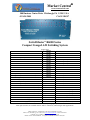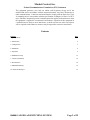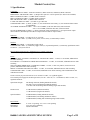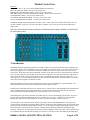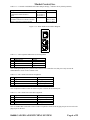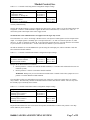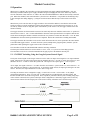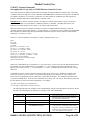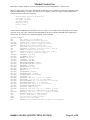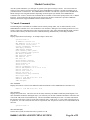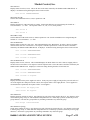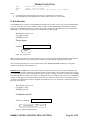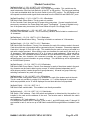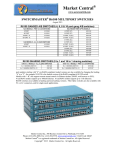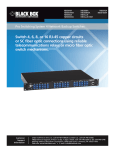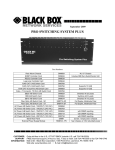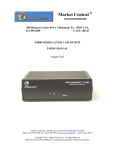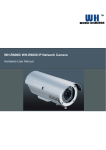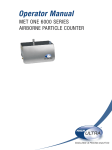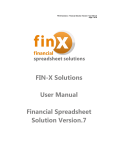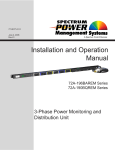Download Market Central Inc
Transcript
Market Central www.secureswitch.com 500 Business Center Drive Pittsburgh, PA 15205 USA 412.494.2800 CAGE 1BGJ7 SwitchMaster® R6000 Series Compact Ganged A/B Switching System August 2015 Rack Mount Chassis 5000746 4U 19” Chassis SNMP/Ethernet Controller Card 5000862 Includes MIB file & SwitchCenter GUI RS232 Controller Card 5000863 Logic-only Controller Card 5000864 RJ45 A/B Switch Card 5000742 Supports up to 1 GbE RJ45 CAT-6 A/B Switch Card 5000865 Supports up to 10 GbE RJ45 CAT-6 Simultaneous Dual-Port A/B Switch Card 5000866 Supports up to 10 GbE Video - F Connector, 75 Ohm A/B Switch Card 5000871 DB25 A/B Switch Card 5000745 Switches All 25 Leads DB9 A/B Switch Card 5000750 Switches All 9 Leads DB15 A/B Switch Card 5000749 Switches All 15 Leads Latching Fiber Optic A/B Switch Card with loopback - SC 5000785 Full Duplex, Multimode Fiber Latching Fiber Optic A/B Switch Card with loopback - ST 5000778 Full Duplex, Multimode Fiber Latching Fiber Optic A/B Switch Card - SC 5000776 Full Duplex, Multimode Fiber Latching Fiber Optic A/B Switch Card - ST 5000775 Full Duplex, Multimode Fiber Non-Latching Fiber Optic A/B Switch Card - SC 5000748 Full Duplex, Multimode Fiber Full Duplex, Multimode Fiber Non-Latching Fiber Optic A/B Switch Card - ST 5000760 AC Power A/B Switch Card - 1IN/2OUT (120 VAC) 5000751 AC Power A/B Switch Card - 1IN/2OUT (240 VAC) 5000758 AC Power A/B Switch Card - 1IN/2OUT (120 VAC) 5000756 with SNMP reporting AC Power A/B Switch Card - 1IN/2OUT (240 VAC) 5000757 with SNMP reporting AC Power A/B Switch Card - 2IN/1OUT (120 VAC) 5000868 with SNMP reporting Blank Rear Panel 5000762 Covers 1 empty slot in Chassis External Power Supply Module 5000761 1 per chassis, or 2 for redundant power 48 VDC Power Supply Card 6001404 Single input 48 VDC Power Supply Card Dual Input 6001403 Dual input for redundant power (lead-free versions of the above items are also available by changing the part # from 5xxxxxx to 6xxxxxx) Fiber Optic Switches are available with FC and LC connectors, and for Single mode applications. Market Central Inc., 500 Business Center Drive, Pittsburgh, PA 15205 Phone: (412) 494-2800, Fax: (412) 494-5550, www.secureswitch.com CAGE Code 1BGJ7 Copyright© 2015. Market Central, Inc. All rights Reserved. Market Central® and SwitchMaster® are registered trademarks of Market Central, Inc. Market Central, Inc. Federal Communications Commission (FCC) Statement This equipment generates, uses, and can radiate radio frequency energy and if not installed and used in accordance with the instruction manual, may cause interference to radio communications. It has been tested and found to comply with the limits for a Class A computing device in accordance with the specifications in Subpart J of Part 15 of FCC rules, which are designed to provide reasonable protection against such interference when the equipment is operated in a commercial environment. Operation of this equipment in a residential area is likely to cause interference, in which case the user at his own expense will be required to take whatever measures may be required to correct the interference. Contents Chapter 1. Specifications Page 3 2. Introduction 4 3. Configuration 5 4. Installation 8 5. Operation 9 6. SNMP/Web Setup 15 7. Console Commands 16 8. Web Interface 22 9. MIB Path Summary 23 10. SYSLOG Messages 27 R6000 GANGED A/B SWITCHING SYSTEM Page 2 of 29 Market Central, Inc. 1. Specifications Connectors: RJ45 A/B SWITCH CARDS – 5000742 & 500865 (3) RJ45 connectors; 5000866 (6) RJ45 connectors FIBER OPTIC A/B SWITCH CARD – (3) Duplex fiber optic SC or ST receptacles (FC and LC also available) DB25 A/B SWITCH CARD – (3) DB25 female connectors DB15 A/B SWITCH CARD – (3) DB15 female connectors DB9 A/B SWITCH CARD – (3) DB9 female connectors F-TYPE A/B SWITCH CARD – (3) female F type connectors CONTROLLER CARD – (1) RJ45, (2) RJ11, (2) Two-Position DC Power Entry, (2) Two-Position Alarm Contact Terminal Block AC POWER A/B SWITCH CARD – 1 IN / 2 OUT CARDS (1) IEC320 male and (2) IEC320 female 2 IN / 1 OUT CARD (2) IEC320 male and (1) IEC320 female 48 VDC POWER SUPPLY CARD – (1) Three-position DC input terminal block, (1) Two-position DC output cable/connector (The Dual Input card has two input connectors and two output cables) Indicators: A/B SWITCH CARDS – (2) LED, one for A, one for B CONTROLLER CARD – (3) LED, two for power, one for status, (2) Alarm Relay Contacts Switches: A/B SWITCH CARDS – (1) momentary toggle switch CONTROLLER CARD – (1) momentary toggle switch, (2) 8-position dipswitch, (1) momentary push-button switch 4U RACK – (1) key-lock switch Ethernet Management Interface (SNMP/Ethernet Controller Card only): 10Base-T, Half-Duplex, does not support Auto MDI-X Power: RJ45, DB9, DB15, F-TYPE & LATCHING F.O. A/B SWITCH CARDS – 12 VDC, 15 mA normal, additional 80 mA while switching. LATCHING F.O. A/B SWITCH CARDS WITH LOOPBACK – 12 VDC, 15 mA normal, additional 240 mA while switching. NON-LATCHING FIBER OPTIC A/B SWITCH CARDS – 12 VDC, 15 mA in A position, 95 mA max in B position, additional 20 mA while switching. DB25 & AC POWER A/B SWITCH CARDS – 12 VDC, 15 mA normal, additional 200 mA while switching. CONTROLLER CARD – 12 VDC, 50 mA normal, additional 30 mA while switching, and an additional 250 mA with Ethernet module. The 4U rack may be powered with one or two external 12 VDC, 5 A, regulated supplies. The external power supply has an IEC input socket, for 100 – 240 VAC, 47 – 63 Hz INPUT, with a 12 VDC, 5 A, regulated OUTPUT. Optical Wavelength: 800 through 1600 nm (latching multimode models) 850 and 1310 nm (non-latching multimode models) 1310 and 1550 nm (latching and non-latching single mode models) Insertion Loss: 2.0 dB maximum (multimode models) 1.5 dB maximum (single mode models) Optical Isolation: 45 dB minimum (latching multimode models) 35 dB minimum (non-latching multimode models) 55 dB minimum (latching and non-latching single mode models) Environment: TEMPERATURE HUMIDITY ALTITUDE 0° to 40° C operating, -10° to 70° C non-operating up to 80%, non-condensing 40,000 ft maximum R6000 GANGED A/B SWITCHING SYSTEM Page 3 of 29 Market Central, Inc. Rack Size: RACK – 7.0” H x 19” W x 6.5” D (not including handles and connectors) RJ45 A/B SWITCH CARDS – one slot (0.937 inches wide) FIBER OPTIC A/B SWITCH CARDS – one slot (0.937 inches wide) DB9, DB15, DB25, & F-TYPE A/B SWITCH CARDS – one slot (0.937 inches wide) CONTROLLER CARDS – one slot (0.937 inches wide) AC POWER A/B SWITCH CARDS – two slots (1.874 inches wide) 48 VDC POWER SUPPLY CARDS – one slot (0.937 inches wide) The R6000 Ganged A/B Switching System rack has 18 slots. Slots 1 thru 16 are used for switch cards, slot 17 is used for controller cards, slot 18 is reserved for future expansion. Slot 18 may be used for the 48 VDC Power Supply Card. Rear View with Controller Card and a selection of A/B switch cards installed: (3) DB25, (3) RJ45 and (2) AC power switch cards. 2. Introduction The R6000 Ganged A/B Switching System is a 4U high 19 inch rack style gang switch that supports multiple A/B switch cards. Its rack mount chassis has 18 slots, one of which is reserved for future use or may be used for the 48 VDC Power Supply Card. A Controller Card must be installed in one slot, leaving 16 slots for any mix of A/B switch cards. Each switch card can be individually switched, or the entire rack can be switched from the Controller Card. Two RJ11 ports are provided that can be used to daisy chain up to 255 racks, thus allowing a single point of control for all the racks in a daisy chain system of racks. The R6000 also supports switching control via a +/- 12 VDC signal, or via a remote external toggle switch. When used in this manner, the maximum number of racks that can be daisy chained together is limited to 64 racks. Note: The Dual-Port Cat6 A/B switch card switches both sets of ports simultaneously, NOT individually. The switch card will connect both A ports or both B ports to their respective C ports. Latching A/B switch cards allow the user to connect port A or port B to port C through latching telecommunication relays or latching fiber optic switching mechanisms. Latching circuitry allows the switch cards to retain their selected connections and maintain data flow even when power is lost or is removed. Non-latching fiber optic A/B switch cards use latching relays to control a non-latching optical switch. If power is lost, the optical switch will automatically fail-over to connect port A to port C. When power is re-applied, the latching relay will cause the optical switch to reconnect the port selected prior to the loss of power. The Controller Card is available in three options: (Logic Only, RS-232, and SNMP/Ethernet). The Logic Only version supports individual card switching, Rack switching, and System Gang Switching using the front panel toggle switches, as well as Gang Switching using an external +/- 12 VDC signal or external remote toggle switch. A key lock switch on the rack allows the user to enable or disable manual switching (disables the front panel toggle switches). The RS-232 version supports the manual switching capabilities of the Logic Only version, as well as RS232 communications on the Gang-In and Gang-Out connectors. This allows racks to be addressed, and individual R6000 GANGED A/B SWITCHING SYSTEM Page 4 of 29 Market Central, Inc. A/B Switch Cards within the rack to be switched with serial commands. The SNMP/Ethernet version supports all the features of the RS-232 version, and adds an Ethernet module for SNMP, telnet, or web browser remote access. Note that there can only be one SNMP/Ethernet Controller Card in a daisy chained system of racks, and it must be installed in the first rack in the system. The SNMP/Ethernet Controller Cards also support SNMP traps or syslog messages (user configurable) for various events and errors, and can send these alerts to as many as 16 different remote monitoring locations. The SNMP/Ethernet Controller Cards have an intelligent automatic switching capability. This feature allows the switching system to be used to monitor a specific Ethernet network connection and to automatically switch all ports (performs a system switch operation) based on whether the monitored IP address responds to ICMP echo requests (responds to PINGs) or not. See section 5.5 for additional details. AC Power Switch Cards and 48 VDC Power Supply Cards are described in separate manuals. 3. Configuration 3.1 Controller Card Configuration Figure 3.1.1 – Controller Card Outline The following discussion will describe all user configurable settings on the R6000 Ganged A/B Switching System Controller Card. Some of these settings are not applicable to all versions. Switch SW3 on the RS232 Controller Card or the SNMP/Ethernet Controller Card is used to set the card’s address. The card address is used to identify the rack number when remotely accessing the switch through the serial port or Ethernet port. The card address can be set from 0x01 to 0xFF hex, with position 1 being the least significant bit and position 8 being the most significant bit. A switch in the ON position is a low or 0 bit, while a switch in the OFF position is a high or 1 bit. Address 0x00 is invalid and must not be used (it is used for factory test only). Each Controller Card within a multi-rack system must have a unique address. The first rack in the system should be assigned address 0x01, the next rack address 0x02, and so on through 0xFF. If an SNMP/Ethernet Controller Card is being used in a multi-rack system, it must be located in the first rack in the daisy-chained system of racks, and that card must be set to address 0x01. Only one SNMP/Ethernet Controller Card is permitted per multi-rack system. The Controller Card also has user configurable jumpers. The 3-pin jumpers are positioned such that pin 1 is located toward the front or top of the card. For reference, the LED indicators are located at the front toward the top of the card. Each 3-pin jumper has a 2-position shunt, used to connect two of the three pins together. R6000 GANGED A/B SWITCHING SYSTEM Page 5 of 29 Market Central, Inc. Table 3.1.2 – Controller Card Shield and Ground Jumper Settings (* indicates factory default positions) Jumper RJ45 Shield Connected to Frame Ground * Open Power Supply Ground 100 Ohm Connection to Frame Ground * Direct Connection to Frame Ground W1 W13 Pin 1 to Pin 2 Pin 2 to Pin 3 Pin 1 to Pin 2 Pin 2 to Pin 3 Figure 3.1.2 – RJ45 and RJ11 Pin Number Diagram Table 3.1.3 – RJ45 (Optional Ethernet Port) Pin Assignment Pin 1 2 3 6 Signal Name Transmit Pair Transmit Pair Receive Pair Receive Pair Signal Direction Output Output Input Input Note: Although the RJ45 port is present on all versions of the Controller Card, this port is only used on the SNMP/Ethernet version of the Controller Card. Table 3.1.4 – RJ11 GANG-IN Port Pin Assignment Pin 5 4 3 2 Signal Name Signal Ground Transmit Data / V+ Receive Data / VSystem Control (OPEN,+12,-12) Signal Direction Not Applicable Output / Output Input / Output Input and Output Note: Jumpers W2 and W3 select the function of pins 3 and 4 on the GANG-IN port. Table 3.1.5 – RJ11 GANG-OUT Port Pin Assignment Pin 5 4 3 2 Signal Name System Control (OPEN,+12,-12) Transmit Data Receive Data Signal Ground Signal Direction Input and Output Output Input Not Applicable Note: A standard RJ11 male/male crossover cable is required to connect from the gang-out port on one rack to the gang-in port on the next. R6000 GANGED A/B SWITCHING SYSTEM Page 6 of 29 Market Central, Inc. Table 3.1.6 – Controller Card Gang-In Port Configuration Jumper Settings Jumper Gang-In Pin 4 Connected to TXD * Connected to V+ through 1K Gang-In Pin 3 Connected to RXD * Connected to V- through 1K W3 W2 Pin 1 to Pin 2 Pin 2 to Pin 3 Pin 1 to Pin 2 Pin 2 to Pin 3 * Factory Default Setting Jumpers W2 and W3 function as a pair to configure the gang-in port. Refer to table 3.1.4 for the GANG-IN port pin assignment. Connect to TXD and RXD to support RS-232 serial communications, or connect to V+ and V- to control the system control input with a remote toggle switch. NOTE: RS-232 serial communication is not supported on the logic only version. The connections to V+ and V- are through 1 K ohm resistors. The System Control signal is used as an input and an output. As an Input signal it is normally open. This input is driven to +12 VDC to switch the system to A, and is driven to –12 VDC to switch the system to B. As an output, this signal is driven to +10 VDC when the user initiates a system switch to A, and is driven to –10 VDC when the user initiates a system switch to B. W2 and W3 should be set to TXD and RXD for systems using the serial input port, and for Controller Cards that have an Ethernet module installed. Table 3.1.7 – Controller Card Ethernet Module Configuration Jumper Settings Jumper Ethernet Module Jumper Settings No Ethernet module installed Ethernet module installed W7 W8 Pin 1 to Pin 2 Pin 2 to Pin 3 Pin 1 to Pin 2 Pin 2 to Pin 3 Jumpers W7 & W8 should be set as follows: • Both to position 1-2 if there is no Ethernet module installed (i.e. Controller Cards addressed 2 thru 255 in a multi-unit system). • Both to position 2-3 if there is an Ethernet module installed. WARNING: Damage may occur to the Ethernet module and/or Controller Card if these jumpers are set to position 1-2 with an Ethernet module installed. The Controller Card has two independent power supply entry connectors. Each power supply has a set of alarm relay contacts. The alarm relay contacts are labeled COM for common and CON for contact. The user may select the normally open or normally closed contact. Table 3.1.8 – Controller Card Alarm Contact Configuration Jumper Settings Jumper Power Supply 1 Alarm Contact Normally Closed Contact * Normally Open Contact Power Supply 2 Alarm Contact Normally Closed Contact * Normally Open Contact * Factory Default Setting W11 W12 Pin 1 to Pin 2 Pin 2 to Pin 3 Pin 1 to Pin 2 Pin 2 to Pin 3 Dip Switch SW4 function is reserved for future development, and should be left in the OFF position. Note: Dip Switch SW4 may not be installed. R6000 GANGED A/B SWITCHING SYSTEM Page 7 of 29 Market Central, Inc. 3.2 Configuring A/B Switch Cards There are no jumpers or switch settings that need to be configured on the A/B Switch Cards that fit in the R6000 Ganged A/B Switching System chassis except for the AC Power A/B Switch Cards with SNMP Reporting. These switch cards have address DIP switches to allow an SNMP manager to directly query these cards for status. Please see the user manual for the AC Power A/B Switch Card for additional information. 4. Installation The A/B switch cards and the Controller Card are installed from the rear of the rack. 4.1. Initial Installation 4.1.1 For each rack that contains an RS232 Controller Card, or an SNMP/Ethernet Controller Card, you must first set the Controller Card’s address using the address DIP switch on the controller card. 4.1.2 Using the card guides, carefully slide each card into the rack. Use caution to guide the switches and LED indicators as they go through the holes in the front panel. Fully insert the card until it makes connection to the card edge connector on the rack backplane. 4.1.3 Secure the card to the rack at the top and bottom of the card, using the screws provided. 4.1.4 If daisy chaining multiple racks together use a standard RJ11 male/male crossover cable to connect the GANG-OUT port from one rack to the GANG-IN port on the next rack. Repeat this step until all racks have been connected. 4.1.5 If you are going to remotely manage the R6000 over an Ethernet network, you must first set the IP address, subnet mask and gateway address parameters on the Controller Card using the serial port connection. You should set these parameters before attaching a cable to the NETWORK port, as the default parameters may not work or could interfere with the operation of your Ethernet network. See section 6 for more information regarding IP setup. 4.1.6 Apply power to each rack, using the 12 VDC regulated power supply provided with your system. The ramp on the power supply connector should face the tab on the power supply entry header. When first installed, each switch should be cycled from A to B and back. It is possible for the latching relays to have changed state during shipping. Cycling the switch will assure that all relays on the card are in the same state. 4.1.7 Connect cables between the A, B and C ports on the switch cards and your devices. The A/B Switch cards provide straight thru connections and are bidirectional, i.e. they have no preference to signal direction. If your application requires a cross-over cable, use only 1 cross-over cable in that path. Use a straight through cable on the other side of the switch card. 4.2. Adding a rack to an installed multi-rack system 4.2.1 4.2.2 4.2.3 4.2.4 4.2.5 The following procedure was developed to prevent inadvertent system switching when adding a rack to an installed system of daisy-chained racks. If the new rack contains an RS232 Controller Card, you must first set the Controller Card’s address. The address for the new rack should be unique – see .Section 3.1 for setting the Controller Card’s address DIP switch. Remove power from the last rack in the existing multi-rack system. All of the A/B Switch Cards in the R6000 Ganged A/B Switching System use latching relays or latching optical switching mechanisms, so the equipment connected thru the rack that is powered down will continue to operate normally. Connect from the GANG-OUT port on the last rack in the system to the GANG-IN port on the new rack, using a standard RJ11 male/male crossover cable. Apply power to both racks, using the 12 VDC regulated power supply provided with each unit. The ramp on the power supply connector should face the tab on the power supply entry header. After the new rack has been powered up the first time, it is recommended that all of the A/B Switch Cards in the rack be switched from A to B or B to A to insure that all of the latching relays and optical switching mechanisms are in a known state. Once this has been done the system will be ready for use. R6000 GANGED A/B SWITCHING SYSTEM Page 8 of 29 Market Central, Inc. 5. Operation When power is applied to the Controller Card, the appropriate Power Supply LED should illuminate. Also, the alarm relay associated with the power supply should be energized, changing the state of the alarm relay contacts. On each A/B Switch Card, either the "A" LED or the "B" LED should illuminate to indicate the currently connected port. When first installed, each switch should be cycled from A to B and back. It is possible for the latching relays to have changed state during shipping. Cycling the switch will assure that all relays on the card are in the same state. When the Key-Lock switch is OFF, the toggle switches in the rack will be disabled. Note that the rack will still switch in response to switch commands sent to the Gang In RS232 port, or to the Ethernet network port, or via an external dry contact closure if using this option. When the Key-Lock switch is ON, the toggle switches in the rack function normally. The Toggle Switch on each A/B Switch Card is used to switch only that card. Hold the switch in the “A” position to connect Port A to Port C. The “A” LED will illuminate when the switch operation has been completed. Release the switch when switching has finished. Hold the switch in the “B” position to connect Port B to Port C. The “B” LED will illuminate when the switch operation has been completed. Release the switch when switching has finished. The Toggle Switch on the Controller Card is used to switch all cards in the rack, and is operated in the same fashion as the individual toggle switches. To switch the entire system (multiple racks ganged together), hold the “system” push-button while operating the toggle switch on the Controller Card. The Controller Card STAT LED should blink under the following conditions: The front panel control switches are used to initiate a “card”, “rack”, or “system” level switching operation. The Controller Card receives a switch command from the gang-in port or the Ethernet network port. 5. 1 “SYSTEM” Switching Using the Gang-In System Control Signal The System Control signal on the Gang In connector can be used as an input control signal or as an output indicator signal. When used as an input control signal, this pin should be driven to +12 VDC to switch the system to A, and should be driven to –12 VDC to switch the system to B. The input circuit requires approx + 1 mA to operate. As an output, this signal is driven to +10 VDC when the user initiates a system switch to A, and is driven to –10 VDC when the user initiates a system switch to B. To protect the output circuits, the output goes through a 1 K ohm resistor. Therefore, this output should not be used to drive a large load. The Gang In connector can be configured to supply +12 VDC and –12 VDC - refer to table 3.1.6 for jumper configuration information. These +12 VDC and –12 VDC outputs are provided through 1 K ohm resistors, and therefore should not be used to drive large loads. These outputs are provided to allow system switching using only a remote contact connected to the System Control pin. In this configuration, a momentary toggle switch or other dry contact closure connected to the Gang In port can be used to remotely control the rack as shown in Figure 5.1.1. Figure 5.1.1 Switching Using a Remote Momentary Toggle Switch Figure 5.1.1 System System, Switching Using a Remote Momentary Toggle Switch R6000 GANGED A/B SWITCHING SYSTEM Page 9 of 29 Market Central, Inc. 5.2 RS232 Terminal Commands (Not applicable to Logic Only or SNMP/Ethernet Controller Cards) This section describes the RS232 commands that are available when using an RS232 Controller Card. Logic Only Controller Cards do not support any serial commands, and SNMP/Ethernet Controller Cards respond to an enhanced set of RS232 commands – see Section 5.3 and Section 7 for more details on command syntax and responses for terminal commands supported by SNMP/Ethernet Controller Cards. IMPORTANT: To start the “terminal” interface on an RS232 Controller Card so that it is ready to accept and respond to commands, set your terminal to 1200 Baud, No Parity, 8 Data Bits, 1 Stop Bit, then connect your terminal to the GANG-IN port (refer to Table 3.1.4), and press the SPACE KEY. When the GANG-IN port on an RS232 Controller Card detects a 1200 Baud SPACE character, it starts the “terminal” interface and responds with the “>” prompt character. If you then type “help” and then press the ENTER KEY, the RS232 Controller Card will respond with the rack address, software version, and a list of the available commands – see Table 5.2.1 below. Table 5.2.1 – RS232 Controller Card response to “help” command (1200, N, 8, 1) Rack 1 Rev. 60.K Commands: get system get rack n (n = rack addr, 1 to 255) get card y (y = card addr, 1 to 4080) get version n (n = rack addr, 1 to 255) set system X (X = A or B) set rack n X (n = rack addr, 1 to 255, X = A or B) set card y X (y = card addr, 1 to 4080, X = A or B) help (displays current commands) SPACE (space character starts terminal mode) exit (exit terminal mode) > NOTE: For commands that use a rack address “n”, refer to Section 3.1 on how to set the rack address DIP switch on the controller card. For commands that use a card address “y”, use the following formula to determine the card address of any card in any rack: y = 16*(rack address – 1) + slot# Example: the card in slot 12 in rack 3 is card address 44. Commands are not case sensitive and can be entered as either upper or lower case. The RS232 Controller Card echoes each character it receives back to your terminal, allowing the user to backspace to correct typing errors. Each word on a command line must be separated by a single SPACE character. The command is processed when you press the ENTER KEY. All of the above commands except “help” and “exit” may be abbreviated by using only the first character of each word on the command line. For example: “g s<CR>” is the same as “get system<CR>”. “s r 2 A<CR>” is the same as “set rack 2 A<CR>”. The following table shows an example of each command along with the expected Response and Action. Please note that each command must be followed by a carriage return (ASCII HEX 0x0D). Command “SPACE” char get system set system B get rack 1 Response Action > starts terminal mode if not started (1200,N,8,1), otherwise system will echo back a “SPACE” char if already in terminal mode None All A/B switch cards in system will switch to B None. In the response shown, switch cards 1-4, 13 & 14 are in A, 5-8 are in B, and the rest are not present. If the selected rack doesn’t respond within 3 seconds, the RS232 Controller Card in rack 1 will reply with “No Response”. System Status (A or B) System Set To B Rack 1 Status AAAABBBBXXXXAAXX R6000 GANGED A/B SWITCHING SYSTEM Page 10 of 29 Market Central, Inc. set rack 1 A get card 8 set card 8 B get version 1 help exit Rack 1 Set To A Card 8 Status (A, B or Empty) Card 8 Set To B Rack 1 Version Rev. 60.K (see Table 5.2.1 above) Good Bye All A/B switch cards in rack 1 will switch to A None A/B switch card 8 will switch to B None None Exits terminal mode 5.2.1 Programming Tips for Using the RS232 Terminal Commands This section is applicable to RS232 Controller Cards WITHOUT an Ethernet module installed, and is intended for programmers who want to control the R6000 Ganged A/B Switching System in an automated environment using a computer. BACKGROUND: When first energized, the R6000 Ganged A/B Switching System RS232 Controller Card provides a special rack-torack interface at the Gang In connector, operating at 2400, N, 8, 1. When the Controller Card receives a 1200 baud SPACE character, it detects a framing error with null data. This causes it to enter “Terminal” mode and to automatically change its data rate to 1200 bps. The controller indicates that is has entered terminal mode by displaying a prompt character (“>”, ASCII HEX 0x3E). It then stays in terminal mode, until it receives the “exit” command, or detects 2400 baud characters. While in terminal mode, the controller echoes the received characters and collects them into a buffer until it receives a carriage return character. The carriage return is echoed and then the controller begins to process the received command. Any characters received while the controller is processing the command are ignored. When the command is processed, the controller responds, followed by a prompt character, indicating that it is ready to receive another command. If the controller gets a command that is intended for another controller, it passes that command out the Gang Out port, and waits up to three seconds for a response. If it does not get a response, it responds “No Response”, followed by a prompt. PROGRAMMING: First your program must set its RS232 COM port to 1200, N, 8, 1. Since the R6000 Ganged A/B Switching System RS232 Controller Card may be in rack-to-rack interface mode, your program should then force the controller into terminal mode. This can be done by sending a SPACE character, followed by a carriage return character. If the Controller Card is in rack-to-rack interface mode, the SPACE character will cause the controller to go into Terminal mode, and will then respond with a prompt character. The carriage return will then cause it to respond with “Invalid Command”, followed by another prompt character. If the controller was already in terminal mode, the controller will simply respond “Invalid Command”, followed by a prompt character. Now that the Controller Card is in terminal mode, your program can issue other commands, but must wait for the controller to issue the prompt character (“>”, ASCII HEX 0x3E) before sending each new command. If the Controller Card looses power, it will reset itself when power is restored and come back up in the rack-to-rack interface mode. As such, you may want to include an error recovery routine in your program that tries to force terminal mode if your program does not receive a response from the Controller Card. In applications where your program will issue commands very infrequently, you may find it useful to force terminal mode before every command in case the controller has lost power since your last command. 5.3 Enhanced RS232 Terminal Commands for SNMP/Ethernet Controller Cards This section is applicable to SNMP/Ethernet Controller Cards. The RS232 Gang In interface on the SNMP/Ethernet Controller Card operates at 9600 bps (rather than at 1200 bps as is the case for an RS232 Controller Card). The Gang Out interface on an SNMP/Ethernet Controller Card remains unchanged, and may still be used to connect to an RS232 Controller Card when daisy chaining multiple racks together. When daisy chaining multiple racks, only the first rack in the chain may have an SNMP/Ethernet Controller Card installed. The SNMP/Ethernet Controller Card supports an enhanced set of serial commands that are listed below and described in more detail in section 7. To communicate with an SNMP/Ethernet Controller Card, set your RS232 terminal to 9600 baud, no parity, 8 data bits, and 1 stop bit. Connect this terminal to the GANG-IN port using the R6000 GANGED A/B SWITCHING SYSTEM Page 11 of 29 Market Central, Inc. DB9 to RJ11 Adapter and RJ11 crossover cable provided with the SNMP/Ethernet Controller Card. When you apply power to the system, the Ethernet module runs a series of internal self tests and configuration steps. This takes approximately 5 seconds. After this process is complete you will see a sign-on message displayed on your serial console, similar to the following: Network Agent Version 2.9T APR 2014 Copyright (c) 2014 All rights reserved System starting ... Rack position A Console ready > At this point the SNMP/Ethernet Controller Card is now ready to receive RS232 serial commands via the Gang In connector. If you type “help” followed by the ENTER KEY, the list of available commands will be displayed as shown below. See Section 7 for a detailed description of each command. CONSOLE COMMANDS: GET ALL (display all parameters) GET VERSION (display software versions) GET[SET] SYSTEM [A/B] (control all system ports) GET[SET] RACK N [A/B] (control single rack ports) GET[SET] PORT N [A/B] (control single port) GET EVERYRACK (display status for all racks) GET EVERYRACK N (display status for racks 1 thru N) GET POWER N (display power status) GET[SET] GROUPS N [string] (control single rack groups) GET TYPES N (display single rack types) GET[SET] IPADDRESS [X.X.X.X] GET[SET] SUBNETMASK [X.X.X.X] GET[SET] GATEWAY [X.X.X.X] GET[SET] PINGREPLY [ON/OFF] GET[SET] SNMPENABLE [ON/OFF] GET[SET] READCOMMUNITYNAME [string] GET[SET] WRITECOMMUNITYNAME [string] GET[SET] WEBENABLE [ON/OFF] GET[SET] WEBPASSWORD [string] GET[SET] WEBTIMEOUT [N] (seconds) GET[SET] WEBPORT [N] GET[SET] TELNETENABLE [ON/OFF] GET[SET] TELNETPASSWORD [string] GET[SET] TELNETTIMEOUT [N] (seconds) GET[SET] TELNETPORT [N] GET[SET] MONITORIP [X.X.X.X] (0.0.0.0 to disable) GET[SET] MONITORMAC [X X X X X X] (X = HEX CHARS) GET[SET] MONITORINTERVAL [N] (1/10 seconds, 0 to disable) GET[SET] MONITORFAILCOUNT [N] (0 to disable) GET[SET] MONITOROKCOUNT [N] (0 = no auto recover) GET[SET] AUTHENTICATIONTRAP [ON/OFF] GET[SET] ALERTTYPE [TRAP/SYSLOG] GET[SET] ADMINIP N [X.X.X.X] (0.0.0.0 to disable an entry) GET ADMINIP (display all administrator IP addresses) GET[SET] MANAGER N [X.X.X.X] (0.0.0.0 to disable an entry) GET MANAGER (display all SNMP managers) PING X.X.X.X (ICMP ECHO to remote host) SAVE save settings for next startup RESET restart (use after SAVE) SET DEFAULTS (restore default user settings, save required) R6000 GANGED A/B SWITCHING SYSTEM Page 12 of 29 Market Central, Inc. 5.4 Remote Ethernet Management (for SNMP/Ethernet Controller Card) In order to use the Ethernet network port you must set the IPADDRESS, SUBNETMASK and GATEWAY address of the internal Ethernet module before connecting to your network. See section 6 for more details. The internal Ethernet module allows remote management of the switching system via SNMP, Telnet, or web browser. The SNMP interface allows access to the MIB variables described in section 9. SNMP is also used by SwitchCenter the java based graphical user interface application provided with the SNMP/Ethernet Controller Card. The Telnet and web browser interfaces provide access to the console commands described in section 7. Each of these remote management interfaces may be enabled or disabled. The SAVE command is used to cause the internal Ethernet module to store the configuration parameters in nonvolatile memory. If the Ethernet module is reset prior to performing a SAVE command, configuration changes will be lost. 5.5 Automatic Switching (for SNMP/Ethernet Controller Card) The SNMP/Ethernet Controller Card can be configured to automatically switch between a “normal” connection state (all COMMON ports are connected to their respective B ports) and a “bypass” or “failover” connection state (all COMMON ports are connected to their respective A ports). User configurable failover and recovery parameters control the auto-switching functions to allow the switch to be used in a variety of applications. In order to be able to perform the auto bypass and auto recovery switching functions, the internal Ethernet module issues ICMP echo request (PING) packets in order to determine if a path exists to an IP address specified during configuration of the automatic switching feature. If the “normal” network path connections between the Ethernet module and the device being monitored go down for any reason, the Ethernet module will no longer be able to PING the specified IP address, and will then automatically switch from the “normal” connection state (all COMMON ports connected to their respective B ports) to the “bypass” or “failover” connection state (all COMMON ports are connected to their respective A ports) by internally executing a “SET SYSTEM A” command. Once the problems on the primary path have been corrected, the user can issue a “SET SYSTEM B” command to cause the switching system to switch from the failover connection state back to the normal connection state. Or if auto recovery is enabled, the switching will automatically re-connect the normal path connections (by internally executing a “SET SYSTEM B” command) when it is again able to PING the user specified IP address. When using the auto recovery feature, it is important that the Ethernet network port on the SNMP/Ethernet Controller Card be connected to the user’s network such that the normal path is continuously being monitored even when the backup path has been selected, otherwise the switching system could repeatedly switch (flap) back and forth between the failed primary path & the functioning backup path. See the following diagrams for examples of auto switching configurations. When the auto switching feature is enabled, manual and remote switching can still be performed using the front panel toggle switch or by issuing serial or Ethernet commands, but this can affect the operation of the automatic switching feature. This is because the automatic switching feature is only aware of “system level” commands, i.e. “SET SYSTEM A”, “SET SYSTEM B”, and manual switching using the front panel toggle switch while holding in the “SYSTEM” pushbutton switch. If the user initiates any of these “system level” commands, the switching system will execute the command and the automatic switching feature will record the new connection state. The automatic switching feature will then continue to monitor the connection path to the selected IP address and if it reaches the “monitorokcount” or the “monitorfailcount” thresholds, it will automatically switch connections as it normally would. However, if the switching system receives a “SET RACK” command, or if the rack is switched using the front panel toggle switch without holding in the “SYSTEM” pushbutton switch, these commands will not be recorded by the automatic switching feature - it will be unaware that the switching system has changed connection states. Under certain conditions when in this state, the automatic switching feature will not automatically switch connection states if it reaches the “monitorokcount” or “monitorfailcount” thresholds because it “thinks” that it is already in the correct connection state. To recover from this condition the user can either power cycle the SNMP/Ethernet Controller Card, issue a “RESET” command, or execute a “system level” command. Any of these actions will cause the automatic switching feature to record the current connection state of the switch, which then allows it to again operate normally. R6000 GANGED A/B SWITCHING SYSTEM Page 13 of 29 Market Central, Inc. Connection changes made using the “SET PORT” command also are not recorded by the automatic switching feature. Thus under certain conditions, the automatic switching feature will not automatically switch connection states as described above when “rack level” commands are issued. Auto Failover & Manual Recovery Note: The R6000 monitors the WAN connections by PINGing the far side router thru the primary WAN link. If the primary WAN link fails, the R6000 auto switches to the backup WAN link. Auto recovery is disabled in this configuration to prevent flapping. R6000 router A 1.1.10.1 backup WAN backup WAN C Network 1 Network Port router 2.2.20.1 B primary WAN Network 2 primary WAN PING 2.2.20.1 Auto Failover & Auto Recovery Note: The R6000 monitors the WAN connections by PINGing the far side router thru the primary WAN link. If the primary WAN link fails, the R6000 auto switches to the backup WAN link. When the primary WAN link is available again, the R6000 auto switches back to the primary WAN path. R6000 router A 1.1.10.1 Network 1 backup WAN backup WAN C Network Port router 2.2.20.1 B primary WAN primary WAN Network 2 PING 2.2.20.1 E/N hub/switch The monitorip address and monitormac address parameters used by the automatic switching feature can be configured to allow the Ethernet module to monitor connectivity to any device within, or outside of the Ethernet module’s subnet. After you have entered the monitorip address, you can either manually enter the monitormac address, or allow the Ethernet module to determine it automatically. If monitoring connectivity to a device on the same subnet as the internal Ethernet module, set the monitorip address and monitormac address parameters to the IP address and MAC address of the device being monitored. If monitoring connectivity to a device on a different subnet/network than the internal Ethernet module, set the monitormac address parameter to the MAC address of the gateway router on the Ethernet module’s subnet, and set the monitorip address parameter to the IP address of the device being monitored. This allows the PING packet issued by the Ethernet module to be routed through the gateway router to the target device on a different subnet/network. If you don’t know the MAC address of the target device or of the gateway router, one method is to open a command prompt window on a P.C. attached to that same subnet and use the “arp -a” command to retrieve this information from the P.C.’s arp cache (you may need to PING the IP address first before the entry will appear in the arp cache). R6000 GANGED A/B SWITCHING SYSTEM Page 14 of 29 Market Central, Inc. Rather than manually configuring the monitormac address, you can also configure the Ethernet module to automatically determine the proper MAC address required for the PING packet. Enter the monitorip address information as noted above, and then set the monitormac address parameter to 00 00 00 00 00 00. This causes the Ethernet module to issuing an ARP request to the gateway router which will respond with the appropriate MAC address information needed. 6. SNMP/Web Setup To perform the initial setup of an SNMP/Ethernet Controller Card so that it can be remotely accessed over an Ethernet network, you will need a serial terminal capable of 9600 baud, no parity, 8 data bits, and 1 stop bit in order to configure the required networking parameters. Connect this terminal to the Gang In port. The necessary connections to a standard IBM compatible PC serial port DB9 connector are as follows: Table 6.1.1 – GANG-IN to DB9 Pin Assignment GANG-IN RJ11 4 3 5 SIGNAL RECEIVED DATA TRANSMITTED DATA GROUND DIRECTION TO HOST FROM HOST HOST DB9 2 3 5 Apply power to the R6000 Ganged A/B Switching System. The SNMP/Ethernet Controller Card requires approx 5 seconds to boot up, while it performs several internal self tests and initialization tasks. After this process is complete you will see a sign-on message similar to the following on your serial console: Network Agent Version 2.9T APR 2014 Copyright (c) 2014 All rights reserved System starting ... Rack position A Console ready > At this point the SNMP/Ethernet Controller Card is ready to accept the networking related configuration commands necessary before you will be able to communicate with it over an Ethernet network. You will need to enter an IP address, subnet mask, and gateway address as well as read and write SNMP community names, a telnet password, and/or a web password depending on which of these options you want to use. These parameters must be saved into non-volatile memory, and the system then needs to be reset to allow it to reconfigure with the new settings. Any time one or more of these parameters is changed, they must be saved followed by a system reset. The following shows a typical setup session. Change the entered parameters shown below to suit your application requirements. These networking configuration commands are described in more detail in Section 7. >set ipaddress 192.168.1.200 IP Address: 192.168.1.200 >set subnetmask 255.255.255.0 Subnet Mask: 255.255.255.0 >set gateway 192.168.1.1 Gateway IP Address: 192.168.1.1 >set readcommunityname public Read Community Name: public >set writecommunityname private Write Community Name: private >save saving... >reset resetting, please wait... R6000 GANGED A/B SWITCHING SYSTEM Page 15 of 29 Market Central, Inc. After the system reinitializes, you will again be greeted by the sign-on message as before. You can now attach a 10base-T CAT5 cable between the Network port on the SNMP/Ethernet Controller Card and an available port on your Ethernet hub or switch/router. The SNMP/Ethernet Controller Card will now respond to telnet, SNMP and/or HTTP messages at the assigned IP address depending on which options you enabled on the SNMP/Ethernet Controller Card. Section 7 describes the commands that are available via the console prompt (telnet, web, or RS232 interface). Section 8 describes the operation of the web browser interface, and Section 9 provides a MIB Path Summary that lists the supported SNMP variables and their functions. 7. Console Commands The following list of commands are available from the console prompt (telnet, web, or RS232 interface) of the SNMP/Ethernet Controller Card. All commands are case insensitive, although several variable parameters are case sensitive (read/write community names, telnet and web password). GET, SET, SYSTEM, RACK, PORT, and ALL can all be abbreviated by the first letter of the command, allowing shorthand entry of switching commands. GET ALL Displays all parameters and settings. An example output is shown here. System Status: B IP Address: 192.168.1.30 MAC Address: 00 06 57 00 01 02 Subnet Mask: 255.255.255.0 Gateway IP Address: 192.168.1.1 PING Reply: Enabled SNMP Enable: Enabled Read Community Name: public Write Community Name: private Web Enable: Enabled Web Password: mctech Web Timeout: 300 Web Port: 80 Telnet Enable: Enabled Telnet Password: dataman Telnet Timeout: 80 Telnet Port: 23 Monitor IP Address: 0.0.0.0 Monitor MAC Address: 00 00 00 00 00 00 Monitor Interval: 10 Monitor Fail Count: 5 Monitor OK Count: 5 Authentication Trap: Disabled Alert Type: TRAP Model 2: 2.9T APR 2014, Rev. 60.K ADMIN IP Addresses: SNMP Managers: GET VERSION Displays the software revisions of the Ethernet module and firmware on the SNMP/Ethernet Controller Card. Model 2: 2.9T APR 2014, Rev. 60.K GET SYSTEM Displays the system status. This is the same as the status returned by the SNMP variable abSystemGangPort. The GET SYSTEM command is meaningful only if you exclusively use the SET SYSTEM command to control the state of all of the A/B switch cards simultaneously. The GET SYSTEM command queries rack 1 for status and assumes that all other racks in the system are in the same connection state. It will report “A” if any cards in the first rack are in position A, “B” if all cards in the first rack are in position B, and “not present” if there are no cards installed in the first rack. System Status: A SET SYSTEM A[B] Sets the entire system (all connected racks) to position A or B. R6000 GANGED A/B SWITCHING SYSTEM Page 16 of 29 Market Central, Inc. GET RACK N Displays status of rack N (1-255). This is the same as the status returned by the SNMP variable abRackCards. It displays a 16 character string showing the status of each card slot. Rack Status: XXXBXXBXXXXBXAXX SET RACK N A[B] Sets the entire addressed rack N (1-255) to position A or B. GET PORT N Displays the status of A/B switch card N (1-4080). Switch card addresses are assigned using the formula N = 16*(rack address – 1) + slot# The response will be “A”, “B”, or “X” (if not present). Port Status: B Port Status: X SET PORT N A[B] Sets the addressed A/B switch card N (1-4080) to position A or B. Switch card addresses are assigned using the formula N = 16*(rack address – 1) + slot# GET EVERYRACK Displays status of all racks (1 thru 255). This command displays the “Rack Status” for racks 1 thru 255, stopping when it reaches rack 255 or encounters a “no response” from the requested rack. This is the same as the status returned by the SNMP variable abRackCards. It displays a 16 character string showing the status of each card slot. Rack 1 Status: AAAABBAABBBBAABB Rack 2 Status: AAAABBBBXXXXXXXX Rack 3 Status: no response GET EVERYRACK N Displays status of rack (1 thru N). This command displays the “Rack Status” for racks 1 thru N, stopping when it reaches rack N or encounters a “no response” from the requested rack. This is the same as the status returned by the SNMP variable abRackCards. It displays a 16 character string showing the status of each card slot. Rack 1 Status: AAAABBAABBBBAABB Rack 2 Status: AAAABBBBXXXXXXXX Rack 3 Status: no response GET POWER N Displays the status of the power supplies for rack N. If only one power supply is being used to power the rack or if one of the supplies in a dual powered rack is down, the response will be “One Supply Down”. If two supplies are used and both are operational, the response will be “Two Supplies”. Power Status: One Supply Down Power Status: Two Supplies GET GROUPS N Displays the group settings for rack N. One character for each of the sixteen cards in the rack. Any character can be used to label a group, except “0” which indicates independent and “X” which skips a position (retains the previous group character). All cards in a group follow any switching command to any card in the group. Rack Groups: 1111222233334444 SET GROUPS N [string] Set the group settings for rack N. One character for each of the sixteen cards in the rack. Any character can be used to label a group, except “0” which indicates independent and “X” which skips a position (retains the previous group character). All cards in a group follow any switching command to any card in the group. R6000 GANGED A/B SWITCHING SYSTEM Page 17 of 29 Market Central, Inc. GET TYPES N Displays the switch card types for rack N. One character for each of the sixteen cards in the rack. Type 0 = Empty, or Not Available Type 1 = A/B Switch Rack Types: 1111111100000000 SET IPADDRESS X.X.X.X GET IPADDRESS Set or display the current IP address of the SNMP/Ethernet Controller Card. Any change will not become permanent until a SAVE and RESET operation sequence is performed. SET SUBNETMASK X.X.X.X GET SUBNETMASK Set or display the current subnet mask of the SNMP/Ethernet Controller Card. Any change will not become permanent until a SAVE and RESET operation sequence is performed. SET GATEWAY X.X.X.X GET GATEWAY Set or display the gateway router’s IP address. Any change will not become permanent until a SAVE and RESET operation sequence is performed. SET PINGREPLY ON[OFF] GET PINGREPLY Set or display whether or not the Ethernet interface will respond to incoming PINGs (ICMP echo requests). Any change will not become permanent until a SAVE operation is performed. SET SNMPENABLE ON[OFF] GET SNMPENABLE Set or display whether or not the SNMP interface is enabled. Any change will not become permanent until a SAVE operation is performed. SET READCOMMUNITYNAME string GET READCOMMUNITYNAME SET WRITECOMMUNITYNAME string GET WRITECOMMUNITYNAME Set or display the current read or write community name as specified. Any mix of upper/lower case letters, numerals, and/or printable symbols can be used. The password must be at least 1 char and no more than 8 chars in length. Any change will not become permanent until a SAVE and RESET operation sequence is performed. SET WEBENABLE ON[OFF] GET WEBENABLE Set or display the current state of web based access. The SNMP/Ethernet Controller Card will not accept any HTTP requests when web enable is off. Any change will not become permanent until a SAVE and RESET operation sequence is performed. SET WEBPASSWORD string GET WEBPASSWORD Set or display the current web password. Any mix of upper/lower case letters, numerals, and/or printable symbols can be used. The password must be at least 1 char and no more than 8 chars in length. Any change will not become permanent until a SAVE and RESET operation sequence is performed. SET WEBTIMEOUT seconds GET WEBTIMEOUT Set or display the current web timeout in seconds. After a period of inactivity of this many seconds, the SNMP/Ethernet Controller Card will request a login. Note that the web timeout cannot be disabled, for security reasons, it can however, be set arbitrarily large. R6000 GANGED A/B SWITCHING SYSTEM Page 18 of 29 Market Central, Inc. SET WEBPORT N GET WEBPORT Set or display the current web port number. Changing the web port number from the default can be used to provide an additional level of security. Any change will not become permanent until a SAVE and RESET operation sequence is performed. SET TELNETENABLE ON[OFF] GET TELNETENABLE Set or display the current state of telnet based access. The SNMP/Ethernet Controller Card will not accept any telnet requests when telnet enable is off. Any change will not become permanent until a SAVE and RESET operation sequence is performed. SET TELNETPASSWORD string GET TELNETPASSWORD Set or display the current telnet password. Any mix of upper/lower case letters, numerals, and/or printable symbols can be used. The password must be at least 1 char and no more than 8 chars in length. Any change will not become permanent until a SAVE and RESET operation sequence is performed. SET TELNETTIMEOUT seconds GET TELNETTIMEOUT Set or display the current telnet timeout in seconds. After a period of inactivity of this many seconds, the SNMP/Ethernet Controller Card will disconnect any current telnet session. Note that the telnet timeout cannot be disabled, it can however, be set arbitrarily large. SET TELNETPORT N GET TELNETPORT Set or display the current telnet port number. Changing the telnet port number from the default can be used to provide an additional level of security. Any change will not become permanent until a SAVE and RESET operation sequence is performed. SET MONITORIP [X.X.X.X] GET MONITORIP Set or display the IP address of the device that the Ethernet module is to PING when using the auto switching feature. Setting this to 0.0.0.0 disables the auto switch/recovery function. Any change will not become permanent until a SAVE operation is performed. If enabled, the auto switch/recovery functions will PING the monitor IP address. When the PING is not successful, the Switching System will auto-failover to the alternate path (A), connecting all C ports to their respective A ports. When the PING is successful, the Switching System will autorecover to the normal path (B), connecting all C ports to their respective B ports. SET MONITORMAC [X X X X X X] GET MONITORMAC Set or display the MAC (Ethernet) address of the device that the Ethernet module is to PING when using the auto switching feature. This value is entered as a series of six HEX characters with spaces between each HEX character. If monitoring connectivity to a device on the same subnet as the internal Ethernet module, set the monitormac address parameter to the MAC address of the device being monitored. If monitoring connectivity to a device on a different subnet/network than the internal Ethernet module, set the monitormac address parameter to the MAC address of the gateway router on the Ethernet module subnet. If the monitormac address is set to 00 00 00 00 00 00, the Ethernet module will automatically determine the proper MAC address required for the PING packet by issuing an ARP request to the gateway router. Any change will not become permanent until a SAVE operation is performed. SET MONITORINTERVAL [N] GET MONITORINTERVAL Set or display the time interval between PINGs issued by the internal Ethernet module, measured in 100 msec increments. To issue PINGs every 1.5 seconds, set this value to 15. The valid range is 1 to 255 (0.1 seconds to 25.5 seconds). A value of 0 disables the automatic switch/recovery function. Any change will not become permanent until a SAVE operation is performed. R6000 GANGED A/B SWITCHING SYSTEM Page 19 of 29 Market Central, Inc. SET MONITORFAILCOUNT [N] GET MONITORFAILCOUNT Set or display the number of successive PING attempts that must fail before the Switching System automatically switches (fails over) to the alternate paths and removes the normal path connection paths. The valid range is 1 to 255. A value of 0 disables the automatic switch/recovery function. Any change will not become permanent until a SAVE operation is performed. SET MONITOROKCOUNT [N] GET MONITOROKCOUNT Set or display the number of successive PING attempts that must succeed before the Switching System automatically switches back (recovers) to the normal paths and removes the alternate connection paths. The valid range is 1 to 255. A value of 0 disables only the automatic recovery function – automatic switching will still operate if enabled. If auto recovery is disabled the user must manually switch back to the normal path via the front panel toggle switch or by issuing a “SET SYSTEM B” command. Any change will not become permanent until a SAVE operation is performed. SET AUTHENTICATIONTRAP ON[OFF] GET AUTHENTICATIONTRAP Set or display the current state of authentication error traps. Authentication traps will be generated when this parameter is set to ON, and not when OFF. Note that this setting only affects the trap generation, and not how the SNMP/Ethernet Controller Card handles an authentication failure. An authentication failure generally means that an SNMP access was attempted with an incorrect community name. Any change will not become permanent until a SAVE and RESET operation sequence is performed. SET ALERTTYPE [TRAP/SYSLOG] GET ALERTTYPE Set or display the type of alert messages sent by the internal Ethernet module when certain events such as a change in switch state occur. The Ethernet module can be configured to issue either syslog messages, or SNMP traps. Note that at least one IP address must be entered using the “SET MANAGER N X.X.X.X” command before either syslog messages or traps will be issued. See section 9 for a list of the traps supported by the Switching System, and see section 10 for a list of the supported syslog messages. SET ADMINIP N X.X.X.X Set administrator N (1-8) IP address. Up to 8 different administrator IP addresses can be entered. To remove an entry from the list, set the IP address to 0.0.0.0. If all 8 ADMIN IP addresses are 0.0.0.0 (no ADMIN IP addresses are configured) the internal Ethernet module will allow access from any IP address, subject to the existing password and enable flags for each interface. If one or more ADMIN IP addresses are non-zero, the internal Ethernet module will only process messages received from the configured (non-zero) ADMIN IP addresses. All other messages will be ignored. This ADMIN IP address filtering feature applies to the telnet, web browser and SNMP Ethernet interfaces and to the PING reply functions. The ADMIN IP address filtering does not affect outgoing PING and ARP messages so the Ethernet module is still able to monitor any IP address for the “auto-switch” features. The administrator IP addresses can be different than the manager IP addresses. Any change will not become permanent until a SAVE operation is performed. GET ADMINIP N Display the IP address of administrator N (1-8). If no value is entered for “N”, then all administrator IP addresses will be displayed. ADMIN IP Addresses: 1: 192.168.1.113 2: 192.168.1.115 SET MANAGER N X.X.X.X Set SNMP manager N (1-16) IP address. Up to 16 SNMP MANAGER IP addresses can be entered for destinations of trap messages. Trap messages will be sent to all enabled MANAGER IP addresses. To remove an entry from the list, set the IP address to 0.0.0.0. SNMP Managers: 1: 192.168.1.113 2: 192.168.1.115 R6000 GANGED A/B SWITCHING SYSTEM Page 20 of 29 Market Central, Inc. GET MANAGER N Display SNMP manager N (1-16) IP address. GET MANAGER Display all SNMP manager IP addresses. PING X.X.X.X The internal Ethernet module issues a single ICMP echo request packet to the designated IP address. If a response is received, the Ethernet module will display the message “Reply from X.X.X.X”. If no response is received within 5 seconds, the Ethernet module will display the message “Request timed out”. SAVE Save settings for next startup. All settings are stored in NV memory and restored upon power on. Changes to parameters will not become permanent unless a SAVE operation is performed. RESET Causes the internal Ethernet module to reboot and reloads all parameters from stored settings. The Ethernet module takes approx 10 seconds to reboot completely. SET DEFAULTS Restore user default settings. A SAVE operation is required to make the changes permanent. ? HELP Displays a list of commands. CONSOLE COMMANDS: GET ALL (display all parameters) GET VERSION (display software versions) GET[SET] SYSTEM [A/B] (control all system ports) GET[SET] RACK N [A/B] (control single rack ports) GET[SET] PORT N [A/B] (control single port) GET EVERYRACK (display status for all racks) GET EVERYRACK N (display status for racks 1 thru N) GET POWER N (display power status) GET[SET] GROUPS N [string] (control single rack groups) GET TYPES N (display single rack types) GET[SET] IPADDRESS [X.X.X.X] GET[SET] SUBNETMASK [X.X.X.X] GET[SET] GATEWAY [X.X.X.X] GET[SET] PINGREPLY [ON/OFF] GET[SET] SNMPENABLE [ON/OFF] GET[SET] READCOMMUNITYNAME [string] GET[SET] WRITECOMMUNITYNAME [string] GET[SET] WEBENABLE [ON/OFF] GET[SET] WEBPASSWORD [string] GET[SET] WEBTIMEOUT [N] (seconds) GET[SET] WEBPORT [N] GET[SET] TELNETENABLE [ON/OFF] GET[SET] TELNETPASSWORD [string] GET[SET] TELNETTIMEOUT [N] (seconds) GET[SET] TELNETPORT [N] GET[SET] MONITORIP [X.X.X.X] (0.0.0.0 to disable) GET[SET] MONITORMAC [X X X X X X] (X = HEX CHARS) GET[SET] MONITORINTERVAL [N] (1/10 seconds, 0 to disable) GET[SET] MONITORFAILCOUNT [N] (0 to disable) GET[SET] MONITOROKCOUNT [N] (0 = no auto recover) GET[SET] AUTHENTICATIONTRAP [ON/OFF] GET[SET] ALERTTYPE [TRAP/SYSLOG] GET[SET] ADMINIP N [X.X.X.X] (0.0.0.0 to disable an entry) GET ADMINIP (display all administrator IP addresses) GET[SET] MANAGER N [X.X.X.X] (0.0.0.0 to disable an entry) GET MANAGER (display all SNMP managers) PING X.X.X.X (ICMP ECHO to remote host) R6000 GANGED A/B SWITCHING SYSTEM Page 21 of 29 Market Central, Inc. SAVE RESET SET save settings for next startup restart (use after SAVE) DEFAULTS (restore default user settings, save required) Notes: • Commands can be entered in upper or lower case. Passwords are case sensitive. • All commands must be terminated with a carriage return (ASCII 13) or (hex 0x0D). 8. Web Interface The SNMP/Ethernet Controller Card internal Ethernet module also provides access to the console commands listed in Section 7 through a web browser interface. When enabled (see SET WEBENABLE command) accessing the default page on the Ethernet module (by entering the module’s IP address in the address bar of your web browser application e.g. Internet Explorer, Netscape, etc) will present the following page: Web Interface Version 1.0 Copyright (c) 2014. All rights reserved. Please logon: Password: Submit Figure 8.1 Logon Screen Note: If using a pop up blocker on your web browser, be sure to allow pop ups from the IP address of the internal Ethernet module, otherwise you could experience trouble receiving a response through the web interface. After successfully entering the correct web password (see SET WEBPASSWORD command) you will get the command console page shown in Figure 8.2. IMPORTANT: Do NOT click on the “submit” button or press the “enter” key on your keyboard multiple times. The web browser interface on the Ethernet module typically responds within a few seconds but may take as long as 5 to 10 seconds to process certain commands and return a response. Clicking on “submit” or hitting “enter” multiple times while the Ethernet module is processing a command can cause it to decide that the interface is not functioning properly. If this happens, the Ethernet module will become non-responsive until it receives a valid login request i.e. you must re-enter the Ethernet module’s IP address in the address bar of your web browser, and then re-logon when the logon screen appears. Web Interface Version 1.0 Copyright (c) 2014. All rights reserved. Command console: Enter new command: Send Command Logoff Figure 8.2 Initial Command Screen R6000 GANGED A/B SWITCHING SYSTEM Page 22 of 29 Market Central, Inc. At this point you may enter any valid command into the text box and click “Send Command” to execute (see Section 7 for a complete description of the console commands). The following is an example result of the GET SYSTEM command. Web Interface Version 1.0 Copyright (c) 2014. All rights reserved. Command console: Output from last command... System Status: A Enter new command: Send Command Logoff Figure 8.3 Example Command Results Screen for GET SYSTEM command The internal Ethernet module will allow only 1 telnet or web access session at a time. For this reason, the web timeout and telnet timeout parameters should be set to reasonable timeout values. To free up a session without waiting for the web timeout, click “Logoff”. Typing “quit” at the telnet prompt will similarly close a telnet session. Resetting the Ethernet module will also clear any existing web or telnet sessions. 9. MIB Path Summary * NOTE: The MIB contains definitions that do not apply to every product in the R6000 family. [internet] – 1.3.6.1 [private] – 1.3.6.1.4 [enterprises] – 1.3.6.1.4.1 [mctech] – 1.3.6.1.4.1.9477 [mctech] – 1.3.6.1.4.1.9477 private enterprise number [mcAgent] – 1.3.6.1.4.1.9477.1 SNMP Agent [abSwitchSystem] – 1.3.6.1.4.1.9477.1.4 A/B Switch System [abSystemGangPort] – 1.3.6.1.4.1.9477.1.4.1 [abRackTable] – 1.3.6.1.4.1.9477.1.4.2 [abRackIndex] – 1.3.6.1.4.1.9477.1.4.2.1.1.RackIndex [abRackGangPort] – 1.3.6.1.4.1.9477.1.4.2.1.2.RackIndex [abRackKeyStat] – 1.3.6.1.4.1.9477.1.4.2.1.3.RackIndex [abRackPowerStat] – 1.3.6.1.4.1.9477.1.4.2.1.4.RackIndex [abRackSoftwareVersion] – 1.3.6.1.4.1.9477.1.4.2.1.5.RackIndex [abRackName] – 1.3.6.1.4.1.9477.1.4.2.1.6.RackIndex [abRackCards] – 1.3.6.1.4.1.9477.1.4.2.1.7.RackIndex [abRackGroups] – 1.3.6.1.4.1.9477.1.4.2.1.8.RackIndex R6000 GANGED A/B SWITCHING SYSTEM Page 23 of 29 Market Central, Inc. [abRackHealth] – 1.3.6.1.4.1.9477.1.4.2.1.9.RackIndex [abSwitchTable] – 1.3.6.1.4.1.9477.1.4.3 [abSwitchIndex] – 1.3.6.1.4.1.9477.1.4.3.1.1.SwitchIndex [abSwitchPort] – 1.3.6.1.4.1.9477.1.4.3.1.2.SwitchIndex [abSwitchSoftwareVersion] – 1.3.6.1.4.1.9477.1.4.3.1.3.SwitchIndex [abSwitchName] – 1.3.6.1.4.1.9477.1.4.3.1.4.SwitchIndex [mcIpRequester] – 1.3.6.1.4.1.9477.2 [mcTrapInfo] – 1.3.6.1.4.1.9477.3 [mcGenericTrap] – 1.3.6.1.4.1.9477.3.1 [mcSpecificTrap] – 1.3.6.1.4.1.9477.3.2 [mcManagerTable] – 1.3.6.1.4.1.9477.4 [mcManagerIndex] – 1.3.6.1.4.1.9477.4.1.1.ManagerIndex [mcManagerIp] – 1.3.6.1.4.1.9477.4.1.2.ManagerIndex Traps generated by the system coldStart authenticationFailure abRackKeyLockChange abRackGangSwitchChange abSwitchCardChange abSwitchPortChange abSystemGangSwitchChange abRackPowerStatChange abSystemAutoSwitchChange generic trap 0 generic trap 4 specific trap 1 specific trap 2 specific trap 3 specific trap 4 specific trap 6 specific trap 7 specific trap 8 A/B Switch System SNMP Variable Definitions: [abSystemGangPort] – 1.3.6.1.4.1.9477.1.4.1 A/B Switch System gang port. This variable is used to control all A/B switch cards in the system. A system may consist of up to 255 racks, each rack containing up to 16 A/B switch cards. On a “GET” of this variable, only rack with address 0x01 will respond. If any of the A/B switch cards in rack 0x01 are at position A, the “system” status will be A. If all of the A/B switch cards in rack 0x01 are at position B, the “system” status will be B. If there are no A/B switch cards installed in rack 0x01, the “system” status will be Empty. [abRackTable] – 1.3.6.1.4.1.9477.1.4.2 A/B Switch Rack variable table. This variable is not directly accessible. [abRackIndex] – 1.3.6.1.4.1.9477.1.4.2.1.1.RackIndex Controller Card “Rack” address. The Controller Card address is set via an eight position dip switch on the card. Each Controller Card in the system MUST have a unique address, in the range of 0x01 to 0xFF hex. Address 0x00 is invalid, and must not be used. This is a read only variable. [abRackGangPort] – 1.3.6.1.4.1.9477.1.4.2.1.2.RackIndex A/B Switch Rack gang port. This variable is used to control all A/B switch cards in a rack. A rack may contain up to 16 A/B switch cards. On a “GET” of this variable, the addressed rack will respond as follows. If any of the A/B switch cards in the addressed rack are at position A, the “rack” status will be A. If all of the A/B switch cards in the addressed rack are at position B, the “rack” status will be B. If there are no A/B switch cards installed in the addressed rack, the “rack” status will be empty. R6000 GANGED A/B SWITCHING SYSTEM Page 24 of 29 Market Central, Inc. [abRackKeyStat] – 1.3.6.1.4.1.9477.1.4.2.1.3.RackIndex A/B Switch Rack Key-Lock Switch Status. This is a read only variable. This variable can be used to determine if the Key-Lock Switch is in the OFF or ON position. The front panel switches in the rack are disabled when the Key-Lock Switch is in the OFF position. The A/B Switches will still respond to switch control signals and commands from the GANG-IN and GANG-OUT ports. [abRackPowerStat] – 1.3.6.1.4.1.9477.1.4.2.1.4.RackIndex A/B Switch Rack Power Status. This is a read only variable. On the Controller Card, there are two DC power entry connectors. If power is applied to both power entry connectors, the Power Status will report “TwoSupplies”. If power is applied to only one of the power entry connectors, the Power Status will report “One Supply Down”. [abRackSoftwareVersion] – 1.3.6.1.4.1.9477.1.4.2.1.5.RackIndex Controller Card Software Version. This is a read only variable, and is limited to a maximum of 14 characters. [abRackName] – 1.3.6.1.4.1.9477.1.4.2.1.6.RackIndex Controller Card Identification String. The string is limited to a maximum of 14 characters. [abRackCards] – 1.3.6.1.4.1.9477.1.4.2.1.7.RackIndex A/B Switch Rack Card Status / Control, One character for each of the sixteen cards in the rack. Card slots which are not populated will be represented by an X character. Characters represent Card slots 1 through 16, from left to right. This variable may be used to set any or all cards in a rack with a single command. When setting, enter one character for each card in the rack, up to 16 characters. Valid characters are A, B, or X to leave a card unchanged. When set with a single character, this command functions the same as a set abSwitchPort command. When set with more than one character, this command overrides any group settings in place (see abRackGroups for more information on group settings). This variable may not be implemented on 2U A/B Switch Systems. [abRackGroups] – 1.3.6.1.4.1.9477.1.4.2.1.8.RackIndex A/B Switch Rack Group Status / Control, One character for each of the sixteen cards in the rack. Any character can be used to label a group, except “0” which indicates independent and “X” which skips a position (retains the previous group character). All cards in a group follow any switching command to any card in the group. [abRackHealth] – 1.3.6.1.4.1.9477.1.4.2.1.9.RackIndex A/B Switch Rack Configuration Status, One character for each of the sixteen cards in the rack. This is a read only variable is a string of 16 characters. A “1” will be displayed for card slots which are populated, and a “0” will be displayed for card slots which are not populated. [abSwitchTable] – 1.3.6.1.4.1.9477.1.4.3 A/B Switch Rack variable table. This variable is not directly accessible. [abSwitchIndex] – 1.3.6.1.4.1.9477.1.4.3.1.1.SwitchIndex A/B Switch “Card” address. Each A/B switch card address is determined by the position it is installed in the rack and the address of the rack. The formula used to determine the switch card’s address is: card address = 16 * (rack address – 1) + slot # For example A/B Switch cards 1 through 16 are in rack 1, and A/B Switch cards 17 through 32 are installed in rack 2, and so on up to A/B Switch cards 4065 through 4080 are installed in rack 255. R6000 GANGED A/B SWITCHING SYSTEM Page 25 of 29 Market Central, Inc. [abSwitchPort] – 1.3.6.1.4.1.9477.1.4.3.1.2.SwitchIndex A/B Switch Card connected port. This variable is used to control which port on the A/B switch card is connected to the common port on the switch card. When set to A, the switch card will connect port A to port C. When set to B, the switch card will connect port B to port C. When queried, the status of the A/B switch card will be reported as A or B if the addressed card slot is populated, or the status will be “Empty” if the addressed card slot is empty. [abSwitchSoftwareVersion] – 1.3.6.1.4.1.9477.1.4.3.1.3.SwitchIndex A/B Switch Card Software Version. This is a read only variable, and is limited to a maximum of 14 characters. On the R6000 Ganged A/B Switching System, only the AC Power Switch Cards have software. The Controller Card’s software version will be reported when querying any other type of switch card. [abSwitchName] – 1.3.6.1.4.1.9477.1.4.3.1.4.SwitchIndex A/B Switch Card Identification String. The string is limited to a maximum of 14 characters. [mcIpRequester] – 1.3.6.1.4.1.9477.2 The IP address of the remote entity that last accessed branch 1.3.6.1.4.1.9477.1. This variable can be used to identify the last IP address to access any mcAgent variable. It is returned in the authenticationFailure message. [mpTrapInfo] – 1.3.6.1.4.1.9477.3 Group of trap information variables. This variable is not directly accessible. [mcGenericTrap] – 1.3.6.1.4.1.9477.3.1 Indication of generic trap events. This variable is bit mapped such that bit 0 is trap 0, bit 1 is trap 1, etc. Write an integer with 1 in bit positions to clear particular trap indications. For example write 17 to clear traps 0 & 4. [mcSpecificTrap] – 1.3.6.1.4.1.9477.3.2 Indication of specific trap events. This variable is bit mapped such that bit 1 is trap 1, bit 2 is trap 2, etc. Write an integer with 1 in bit positions to clear particular trap indications. For example write 18 to clear traps 1 & 4. [mcManagerTable] – 1.3.6.1.4.1.9477.4 Table for SNMP Manager IP addresses. This variable is not directly accessible. [mcManagerIndex] – 1.3.6.1.4.1.9477.4.1.1.ManagerIndex Index used to identify unique entries in the Manager IP address table. [mcManagerIp] – 1.3.6.1.4.1.9477.4.1.2.ManagerIndex SNMP Manager IP address. Destination IP address for TRAP or SYSLOG messages. A/B Switch System SNMP Trap Definitions: All traps carry the sysObjectId (1.3.6.1.2.1.1.2) variable, whose value is 1.3.6.1.4.1.9477.1. coldStart – generic trap 0 This trap is sent during a power on initialization and reboot of the internal Ethernet module. It carries the sysDescr variable (1.3.6.1.2.1.1.1). authenticationFailure – generic trap 4 This trap is sent as a result of an authentication failure in processing an SNMP request. Generally an authentication failure occurs as a result of an SNMP request with an invalid community name. It carries the mcIpRequester variable. R6000 GANGED A/B SWITCHING SYSTEM Page 26 of 29 Market Central, Inc. abRackKeyLockChange – specific trap 1 This trap is sent when the key switch is changed on a rack. It carries the abRackKeyStat variable. abRackGangSwitchChange – specific trap 2 This trap is sent when a rack gang switch occurs. It carries the abRackGangPort variable. abSwitchCardChange – specific trap 3 This trap is sent when a card is removed from or inserted into a rack. It carries the abSwitchPort variable. abSwitchPortChange – specific trap 4 This trap is sent when an individual card is switched. It carries the abSwitchPort variable. abSystemGangSwitchChange – specific trap 6 This trap is sent when a system gang switch occurs. It carries the abSystemGangPort variable. abRackPowerStatChange – specific trap 7 This trap is sent when the rack power supply status changes. It carries the abRackPowerStat variable. abSystemAutoSwitchChange – specific trap 8 This trap is sent when a system auto switch occurs. It carries the abSystemGangPort variable. 10. Syslog Messages The internal Ethernet module can be configured to issue a syslog message rather than an SNMP trap when certain events occur. To configure the Ethernet module to issue syslog messages, you must use the “SET ALERTTYPE” command to select SYSLOG messages, and you need to specify the IP address(es) of the device(s) that will be receiving the syslog messages by using the “SET MANAGER N X.X.X.X” command (see section 7 for details regarding these commands). Once these configuration parameters have been set, the Ethernet module will issue syslog messages for the following types of events: • • • • • • • • • power up cold start, or restart using the RESET command SNMP authentication failure (access attempted using incorrect read or write community name) change in the state of the front panel keylock switch change in the state of the A/B switch ports in the rack caused by a user initiated “rack” command or the front panel toggle switch change in the state of an individual A/B switch port caused by a user removing a switch card from the rack or installing a switch card into the rack change in the state of an individual A/B switch port caused by a user initiated “port” command or the front panel individual toggle switches change in the state of the A/B switch ports in the rack caused by a user initiated “system” command or the front panel toggle switch change in the power ON/OFF state of either power input change in the state of the A/B switch ports due to the auto bypass or auto recovery switch functions The syslog messages issued by the Ethernet module conform where possible to the general recommendations as described in RFC 3164. The Ethernet module does not have a real-time clock however, so each syslog message uses a default timestamp value of Jan 1 00:00:00. The device receiving the syslog messages will need to apply a timestamp or other identifier if this information is needed. The general format for each syslog message from the Ethernet module is as follows: Jan 1 00:00:00 [Ethernet module IP address] Bypass Switch: [specific message based on the event that occurred] Listed below is each type of syslog message that the Ethernet module can issue, followed by the actual syslog message that the Ethernet module will send. R6000 GANGED A/B SWITCHING SYSTEM Page 27 of 29 Market Central, Inc. power up cold start (or RESET command) Jan 1 00:00:00 192.168.1.151 Bypass Switch: Switch has been reset. SNMP authentication failure Jan 1 00:00:00 192.168.1.151 Bypass Switch: SNMP authentication failure. keylock switch change disabled to enabled Jan 1 00:00:00 192.168.1.151 Bypass Switch: Keyswitch change to ON position. keylock switch change enabled to disabled Jan 1 00:00:00 192.168.1.151 Bypass Switch: Keyswitch change to OFF position. system gang switch A to B via S S B command (or toggle switch) Jan 1 00:00:00 192.168.1.151 Bypass Switch: System switch to B position. system gang switch B to A via S S A command (or toggle switch) Jan 1 00:00:00 192.168.1.151 Bypass Switch: System switch to A position. rack gang switch A to B via S R 1 B command Jan 1 00:00:00 192.168.1.151 Bypass Switch: Rack switch to B position. rack gang switch B to A via S R 1 A command Jan 1 00:00:00 192.168.1.151 Bypass Switch: Rack switch to A position. port 3 change from A to B via S P 3 B command Jan 1 00:00:00 192.168.1.151 Bypass Switch: Port switch to B position. port 3 change from B to A via S P 3 A command Jan 1 00:00:00 192.168.1.151 Bypass Switch: Port switch to A position. remove port 4 switch card from rack Jan 1 00:00:00 192.168.1.151 Bypass Switch: Port card removed. install port 4 switch card in A position Jan 1 00:00:00 192.168.1.151 Bypass Switch: Port card inserted in A position. install port 4 switch card in B position Jan 1 00:00:00 192.168.1.151 Bypass Switch: Port card inserted in B position. applied power to PS1 (PS2 already powered up) Jan 1 00:00:00 192.168.1.151 Bypass Switch: Power supply status changed to two supplies. removed power from PS1 (PS2 still powered up) Jan 1 00:00:00 192.168.1.151 Bypass Switch: Power supply status changed to one supply down. removed power from PS2 (PS1 still powered up) Jan 1 00:00:00 192.168.1.151 Bypass Switch: Power supply status changed to one supply down. applied power to PS2 (PS1 already powered up) Jan 1 00:00:00 192.168.1.151 Bypass Switch: Power supply status changed to two supplies. auto switch B to A via auto bypass feature Jan 1 00:00:00 192.168.1.151 Bypass Switch: Automatic switch to A position. auto switch A to B via auto recovery feature Jan 1 00:00:00 192.168.1.151 Bypass Switch: Automatic switch to B position. R6000 GANGED A/B SWITCHING SYSTEM Page 28 of 29 Market Central, Inc. WARRANTY/LIMITATION OF REMEDIES AND LIABILITY WARRANTY Market Central warrants to the original purchaser only that the products which are the subject of this Contract will be free of defects in workmanship and materials, under normal service and use, for a period of one (1) year from date of sale. Products which have been changed or altered in any manner from their original design, or which are improperly or defectively installed, tested, serviced or used, are not covered by this warranty. If any alleged failure to conform to this warranty shall arise during a period of one (1) year from date of sale, Market Central shall, upon prompt, written notice and compliance by Customer with such instructions as Market Central shall provide with respect to the return of allegedly defective products or parts, correct such non-conformity by repair or replacement, or by the refund of the purchase price or applicable portion thereof, at Market Central’s sole discretion. Correction in the foregoing manner shall constitute a complete fulfillment of all obligations and liabilities of Market Central with respect to said products. THE FOREGOING WARRANTY IS EXCLUSIVE AND IN LIEU OF ANY AND ALL OTHER WARRANTIES , WHETHER WRITTEN, ORAL , IMPLIED OR STATUTORY, INCLUDING, WITHOUT LIMITATION, ANY WARRANTY OF MERCHANTABILITY OR FITNESS FOR A PARTICULAR PURPOSE; AND MARKET CENTRAL EXPRESSLY DISCLAIMS ANY SUCH WARRANTIES OF MERCHANTABILITY AND FITNESS FOR A PARTICULAR PURPOSE. LIMITATION OF REMEDY. If any claim shall arise with respect to any alleged non-conforming product, Market Central's sole obligation and Customer's sole and exclusive remedy shall be the repair or replacement of said allegedly defective product or component or the refund of the applicable portion of the purchase price, at Market Central's sole discretion and at no cost to Customer, in accordance with the warranty provisions of the preceding paragraph. SAID REMEDY SHALL BE CUSTOMER'S SOLE AND EXCLUSIVE REMEDY WITH RESPECT TO ANY ALLEGED NON-CONFORMING PRODUCT OR OTHER CLAIM AS TO THE CONDITION OF ANY PRODUCT OR COMPONENT, WHETHER IN THE NATURE OF A CLAIM FOR BREACH OF WARRANTY, NEGLIGENCE, TORT, STRICT LIABILITY, PRODUCT LIABILITY WITH RESPECT TO DESIGN AND/OR MANUFACTURE, OR OTHERWISE. LIMITATIONS OF LIABILITY. In no event will Market Central be liable for any incidental, consequential, special or indirect losses or damages arising out of or in connection with the Contract, its performance or breach thereof, including without limitation any and all losses and damages arising out of or related to costs of removal and reinstallation of any item, loss of goodwill, loss of profits, delay and loss of use. MARKET CENTRAL'S LIABILITY WITH RESPECT TO ANY CLAIM OF ANY KIND FOR ANY LOSS OR DAMAGE SHALL NOT IN ANY EVENT EXCEED THE PRICE ALLOCABLE TO THE PRODUCT OR UNIT THEREOF WHICH GIVES RISE TO THE CLAIM; AND MARKET CENTRAL SHALL NOT BE LIABLE FOR ANY PENALTIES, PUNITIVE DAMAGES OR EXEMPLARY DAMAGES OF ANY KIND OR DESCRIPTION. R6000 GANGED A/B SWITCHING SYSTEM Page 29 of 29