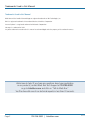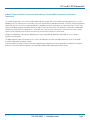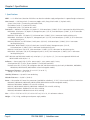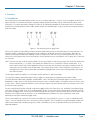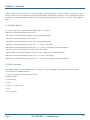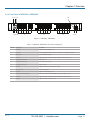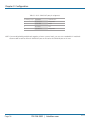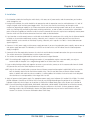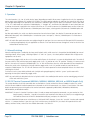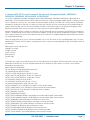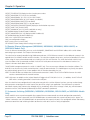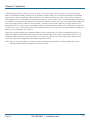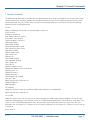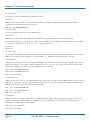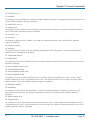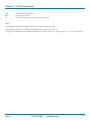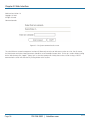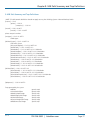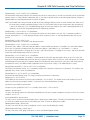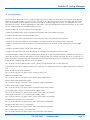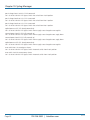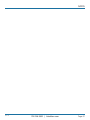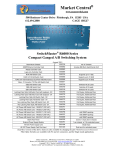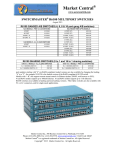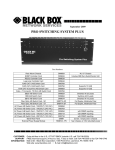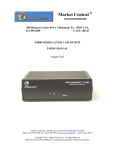Download Black Box NBS006MA network switch
Transcript
NBS004A NBS004MA NBS006A NBS006MA NBS008A NBS008MA NBSALL8 NBSALL8 MGR NBS016A NBS016MA Pro Switching System 4 Network Backup Switches Switch 4, 6, 8, or 16 RJ-45 copper circuits BLACK BOX or SC fiber optic connections using reliable telecommunications relays or micro fiber optic switch mechanisms. ® Customer Support Information NBS008A Order toll-free in the U.S.: Call 877-877-BBOX (outside U.S. call 724-746-5500) FREE technical support 24 hours a day, 7 days a week: Call 724-746-5500 or fax 724-746-0746 Mailing address: Black Box Corporation, 1000 Park Drive, Lawrence, PA 15055-1018 Web site: www.blackbox.com • E-mail: [email protected] Trademarks Used in this Manual Trademarks Used in this Manual Black Box and the Double Diamond logo are registered trademarks of BB Technologies, Inc. IBM is a registered trademark of International Business Machines Corporation. Internet Explorer is a registered trademark of Microsoft Corporation. Netscape is a trademark of AOL. Any other trademarks mentioned in this manual are acknowledged to be the property of the trademark owners. We‘re here to help! If you have any questions about your application or our products, contact Black Box Tech Support at 724-746-5500 or go to blackbox.com and click on “Talk to Black Box.” You’ll be live with one of our technical experts in less than 30 seconds. Page 2 724-746-5500 | blackbox.com NBS008A FCC and IC RFI Statements Federal Communications Commission and Industry Canada Radio Frequency Interference Statements This equipment generates, uses, and can radiate radio-frequency energy, and if not installed and used properly, that is, in strict accordance with the manufacturer’s instructions, may cause interference to radio communication. It has been tested and found to comply with the limits for a Class A computing device in accordance with the specifications in Subpart B of Part 15 of FCC rules, which are designed to provide reasonable protection against such interference when the equipment is operated in a commercial environment. Operation of this equipment in a residential area is likely to cause interference, in which case the user at his own expense will be required to take whatever measures may be necessary to correct the interference. Changes or modifications not expressly approved by the party responsible for compliance could void the user’s authority to operate the equipment. This digital apparatus does not exceed the Class A limits for radio noise emission from digital apparatus set out in the Radio Interference Regulation of Industry Canada. Le présent appareil numérique n’émet pas de bruits radioélectriques dépassant les limites applicables aux appareils numériques de la classe A prescrites dans le Règlement sur le brouillage radioélectrique publié par Industrie Canada. NBS008A 724-746-5500 | blackbox.com Page 3 NOM Statement Instrucciones de Seguridad (Normas Oficiales Mexicanas Electrical Safety Statement) 1. Todas las instrucciones de seguridad y operación deberán ser leídas antes de que el aparato eléctrico sea operado. 2. Las instrucciones de seguridad y operación deberán ser guardadas para referencia futura. 3. Todas las advertencias en el aparato eléctrico y en sus instrucciones de operación deben ser respetadas. 4. Todas las instrucciones de operación y uso deben ser seguidas. 5. El aparato eléctrico no deberá ser usado cerca del agua—por ejemplo, cerca de la tina de baño, lavabo, sótano mojado o cerca de una alberca, etc. 6. El aparato eléctrico debe ser usado únicamente con carritos o pedestales que sean recomendados por el fabricante. 7. El aparato eléctrico debe ser montado a la pared o al techo sólo como sea recomendado por el fabricante. 8. Servicio—El usuario no debe intentar dar servicio al equipo eléctrico más allá a lo descrito en las instrucciones de operación. Todo otro servicio deberá ser referido a personal de servicio calificado. 9. El aparato eléctrico debe ser situado de tal manera que su posición no interfiera su uso. La colocación del aparato eléctrico sobre una cama, sofá, alfombra o superficie similar puede bloquea la ventilación, no se debe colocar en libreros o gabinetes que impidan el flujo de aire por los orificios de ventilación. 10. El equipo eléctrico deber ser situado fuera del alcance de fuentes de calor como radiadores, registros de calor, estufas u otros aparatos (incluyendo amplificadores) que producen calor. 11. El aparato eléctrico deberá ser connectado a una fuente de poder sólo del tipo descrito en el instructivo de operación, o como se indique en el aparato. 12. Precaución debe ser tomada de tal manera que la tierra fisica y la polarización del equipo no sea eliminada. 13. Los cables de la fuente de poder deben ser guiados de tal manera que no sean pisados ni pellizcados por objetos colocados sobre o contra ellos, poniendo particular atención a los contactos y receptáculos donde salen del aparato. 14. El equipo eléctrico debe ser limpiado únicamente de acuerdo a las recomendaciones del fabricante. 15. En caso de existir, una antena externa deberá ser localizada lejos de las lineas de energia. 16. El cable de corriente deberá ser desconectado del cuando el equipo no sea usado por un largo periodo de tiempo. 17. Cuidado debe ser tomado de tal manera que objectos liquidos no sean derramados sobre la cubierta u orificios de ventilación. 18. Servicio por personal calificado deberá ser provisto cuando: A: El cable de poder o el contacto ha sido dañado; u B: Objectos han caído o líquido ha sido derramado dentro del aparato; o C: El aparato ha sido expuesto a la lluvia; o D: El aparato parece no operar normalmente o muestra un cambio en su desempeño; o E: El aparato ha sido tirado o su cubierta ha sido dañada. Page 4 724-746-5500 | blackbox.com NBS008A Table of Contents Table of Contents 1. Specifications........................................................................................................................................................................ 6 2. Overview............................................................................................................................................................................... 7 2.1 Introduction..................................................................................................................................................................... 7 2.2 Available Models........................................................................................................................................................ 8 2.3 What’s Included......................................................................................................................................................... 8 2.4 Hardware Description................................................................................................................................................. 9 2.4.1 Back Panel of NBS004A, NBS004MA, NBS006A, NBS006MA, NBS008A, NBS008MA, NBSALL8, NBSALLMGR, NBS016A, NBS016MA.............................................................................................................. 9 2.4.2 Front Panel of NBS004A, NBS004MA.......................................................................................................... 10 2.4.3 Front Panel of NBS006A, NBS006MA.......................................................................................................... 11 2.4.4 Front Panel of NBS008A, NBS008MA, NBSALL8, NBSALL8MGR................................................................. 12 2.4.5 Front Panel of NBS016A, NBS016MA........................................................................................................... 13 3. Configuration...................................................................................................................................................................... 14 4. Installation........................................................................................................................................................................... 17 5. Operation............................................................................................................................................................................ 18 5.1 Manual Switching..................................................................................................................................................... 18 5.2 RS-232 Terminal Commands (NBS004A, NBS006A, NBS008A, NBSALL8, or NBS016 Models Only)....................... 18 5.3 Enhanced RS-232 Terminal Commands (NBS004MA, NBS006MA, NBS008MA, NBSALL8MGR, or NBS016MA Models Only)............................................................................................................................................................ 21 5.4 Remote Ethernet Management (NBS004MA, NBS006MA, NBS008MA, NBSALL8MGR, or NBS016MA Models Only)............................................................................................................................................................ 22 5.5 Automatic Switching (NBS004MA, NBS006MA, NBS008MA, NBSALL8MGR, or NBS016MA Models Only)............................................................................................................................................................ 22 6. Ethernet Network Interface Setup (NBS004MA, NBS006MA, NBS008MA, NBSALL8MGR, or NBS016MA Models Only) ........................................................................................................................................................... 25 7. Console Commands............................................................................................................................................................ 27 8. Web Interface..................................................................................................................................................................... 35 9. MIB Path Summary and Trap Definitions............................................................................................................................. 37 10. Syslog Messages................................................................................................................................................................. 41 NBS008A 724-746-5500 | blackbox.com Page 5 Chapter 1: Specifications 1. Specifications MTBF — >1.3 million hours (based on field failure rate data for redundant supply configurations in a ground benign environment) User Controls — A/B Gang switch: (1) momentary toggle switch; Gang Switch enable: (1) key-lock switch; System Select Switch: (1) momentary pushbutton switch; Rack Address Switch: (1) 8-position DIP switch; Configuration Switch: (1) 8-position DIP switch Connectors — NBS004A: Switch ports: (12) duplex SC, Serial control port: (1) DB9 F, (2) RJ-11 connectors for daisychaining units; NBS004MA: Switch ports: (12) duplex SC, Management port: (1) RJ-45, Serial control port: (1) DB9 F, (2) RJ-11 connectors for daisychaining units; NBS006A: Switch ports: (18) duplex SC, Serial control port: (1) DB9 F, (2) RJ-11 connectors for daisychaining units; NBS006MA: Switch ports: (18) duplex SC, Management port: (1) RJ-45, Serial control port: (1) DB9 F, (2) RJ-11 connectors for daisychaining units; NBS008A, NBSALL8 (see NOTE below): Switch ports: (24) RJ-45, Serial control port: (1) DB9 F, (2) RJ-11 connectors for daisychaining units; NBS008MA, NBSALL8MGR: (24) RJ-45 switch ports (see NOTE below), Management port: (1) RJ-45, Serial control port: (1) DB9 F, (2) RJ-11 connectors for daisychaining units; NBS016A: Switch ports: (48) RJ-45, Serial control port: (1) DB9 F, (2) RJ-11 connectors for daisychaining units; NBS016MA: Switch ports: (48) RJ-45, Management port: (1) RJ-45, Serial control port: (1) DB9 F, (2) RJ-11 connectors for daisychaining units NOTE: NBS008A and NBS008MA models only switch pins 1, 2, 3, & 6; pins 4, 5, 7, & 8 are not supported. NBSALL8 and NBSALL8MGR switch all pins 1–8. Indicators — Power supply LEDs: (2) LEDs: power supply 1 status, power supply 2 status; Switch position LEDs: (2) LEDs, all ports position A, and all ports position B; Network status LEDs: (2) LEDs, E/N management port ON, and command activity (active only in NB004MA, NBS006MA, NBS008MA, NBSALL8MGR, NBS016AMA network manageable models) Temperature Tolerance — Operating: 32° to 104° F (0° to 40° C); Storage: -4° to 158° F (-20° to 70° C) Humidity Tolerance — Up to 95% non-condensing Altitude Tolerance — 10,000 ft. (3048 m) Power — Four-position DC Power Entry connectors (provided for redundancy), 12 VDC, 100 mA nominal (350 mA nominal on NB004MA, NBS006MA, NBS008MA, NBSALL8MGR, NBS016AMA network manageable models); NBS008A, NBS008MA: Additonal 187 mA while switching; NBSALL8, NBSALL8MGR, NBS016A, NBS016MA: Additional 374 mA while switching; NBS004A, NBS004MA: Additional 320 mA while switching; NBS006A, NBS006MA: Additional 480 mA while switching Size — 1.75"H x 17.25"W x 10.5"D (4.5 x 43.8 x 26.7 cm); fits in 1U, 19" rackmount enclosure Weight — 5 lb. (2.3 kg), excluding external power supply modules Page 6 724-746-5500 | blackbox.com NBS008A Chapter 2: Overview 2. Overview 2.1 Introduction Pro Switching System 4 Network Backup Switches are 1U 19" rackmountable layer 1 switches. They are designed to switch RJ-45 copper circuits or SC fiber optic connections using high reliability telecommunications relays or micro mirror fiber optic switch mechanisms. The various connections through the switch can be individually controlled, or all connections can be simultaneously controlled. The Network Backup Switches (NBS) models connect the COMMON ports (C ports) to either their associated A ports or to their B ports. Figure 2-1. Pro Switching System 4-gang switch. All the RJ-45 models use high reliability telecommunications-grade latching relays to electrically connect the selected ports. The fiber optic models use proprietary latching optical switch mechanisms to optically connect the selected ports. Both types of switches are transparent to data rates, protocols, formats and signal levels, and since they use latching mechanisms, they will maintain the selected connection state and will continue to pass data between the selected ports even if power to the switch fails or is removed. NOTE: There are two types of RJ-45 models available. The first type includes 8- and 16-port versions that switch four leads on the RJ-45 connector (pins 1, 2, 3 and 6). These models are suitable for use in 10/100BASE-T Ethernet environments, as T1 circuit switches, and in other similar applications where no more than four connections (two pairs of leads) are used. The second type of RJ-45 models switch all eight leads. These models can be used in 10/100/1000BASE-T environments, for switching RS-232 circuits that use both data and hardware handshake leads, and in other similar applications that require more than four leads. The fiber optic models are available in 4- and 6-port versions and have SC duplex connectors. The switch also supports connecting multiple switches together using the gang-in and gang-out connectors to allow up to 255 NBS004A, NBS004MA, NBS006A, or NBS006MA “racks” to be daisychain-connected together so that they can be controlled as a single system. If all of the daisychain-connected “racks” are 6 port models, the complete system can have as many as 1530 “ports.” You can control the complete system manually using the front panel control switches, or remotely via the serial or Ethernet remote interfaces. You can manually control all ports through a momentary toggle switch on the front of the unit, enabled by a removable keylock style switch. With the keylock switch in the enabled position, all ports in that switch can be simultaneously switched by pressing the momentary toggle switch. An entire system of daisychained racks can also be switched manually from any of the racks in the daisychain (if the keylock switch on that rack is in the enabled position) by holding in the system pushbutton switch while operating the front panel momentary toggle switch. All the switch models have a serial RS-232 interface that allows the user to control the “system,” a “rack,” or individually switch “ports,” as well as monitor switch status. An Ethernet interface (10BASE-T) that is included on network manageable models also allows remote control and monitoring using telnet, SNMP, a web browser, or with the provided SwitchCenter java based GUI application program. NBS008A 724-746-5500 | blackbox.com Page 7 Chapter 2: Overview Models with Ethernet control also have an intelligent automatic switching capability. This feature allows the switch to be used to monitor a specific Ethernet network connection and to automatically switch all ports (performs a system switch operation) based on whether the monitored IP address responds to ICMP echo requests (responds to PINGs) or not. See section 5.5 for additional details. 2.2 Available Models Ten Pro Switching System 4 Network Backup Switch models are available: • NBS004A (4-Port Network Backup Fiber Switch) • NBS004MA (4-Port Network Backup Fiber Switch, Network Manageable) • NBS006A (6-Port Network Backup Fiber Switch) • NBS006MA (6-Port Network Backup Fiber Switch, Network Manageable) • NBS008A (8-Port Network Backup Switch, Pins 1, 2, 3, and 6, 10/100 Mbps) • NBS008MA (8-Port Network Backup Switch, Pins 1, 2, 3, and 6, 10/100 Mbps, Network Manageable) • NBSALL8 (8-Port Network Backup Switch, All 8 Leads, 1000 Mbps) • NBSALL8MGR (8-Port Network Backup Switch, All 8 Leads, 1000 Mbps, Network Manageable) • NBS016A (16-Port Network Backup Switch, Pins 1, 2, 3, and 6, 10/100 Mbps) • NBS016MA (16-Port Network Backup Switch, Pins 1, 2, 3, and 6, 10/100 Mbps, Network Manageable) 2.3 What’s Included Your package should include the following items. If anything is missing or damaged, contact Black Box Technical Support at 724-746-5500 or [email protected]. • (1) Pro Switching System 4 Network Backup Switch • (2) power supplies • (2) power cords • (2) keys • (1) RJ-11 4-wire patch cable • (1) CD • This user manual Page 8 724-746-5500 | blackbox.com NBS008A Chapter 2: Overview 2.4 Hardware Description Figures 2-2 through 2-6 show the front and back panels of the Pro Switching System 4 Network Backup Switches. Tables 2-1 through 2-5 describe their components. 2.4.1 Back Panel of NBS004A, NBS004MA, NBS006A, NBS006MA, NBS008A, NBS008MA, NBSALL8, NBSALL8MGR, NBS016A, NBS016MA 1 2 3 4 5 6 Figure 2-2. Back panel: NBS004A, NBS004MA, NBS006A, NBS006MA, NBS008A, NBS008MA, NBSALL8, NBSALL8MGR, NBS016A, NBS016MA. Table 2-1. Back panel components. NBS008A Number Component Description 1 RJ-11 connector Gang in 2 RJ-11 connector Gang out 3 DB9 connector Console 4 (2) 8-position DIP switches (1) Addr, (1) Config 5, 6 (2) 4-position connectors 12-VDC power input 724-746-5500 | blackbox.com Page 9 Chapter 2: Overview 2.4.2 Front Panel of NBS004A, NBS004MA 16 17 18 7 8 9 10 11 12 13 19 14 15 Figure 2-3. NBS004A, NBS004MA. Table 2-2. NBS004A, NBS004MA front panel components. Number Component Description 7 PS2 LED Lights when power supply 2 is on. 8 Sys switch Momentary pushbutton switch selects an entire system of daisychained switches. 9 Gang switch Used for manual switching. 10 “B” LED Lights when ports connected to Port B are linked to the Common Ports. 11 (4) duplex SC connectors Link to Port A. 12 (4) duplex SC connectors Connect to Common Ports. 13 (4) duplex SC connectors Attach to Port B. 14 Link LED Lights when switch is connected to the network. 15 RJ-45 connector 10/100 network port. 16 PS1 LED Lights when power supply 1 is on. 17 Manual disable switch (key lock) Must be in the position labeled ENABLE for manual switching to occur. 18 “A” LED Lights when ports connected to Port A are linked to the Common Ports. 19 Act LED Lights when there is monitor activity. Page 10 724-746-5500 | blackbox.com NBS008A Chapter 2: Overview 2.4.3 Front Panel of NBS006A, NBS006MA 16 17 18 7 8 9 10 11 12 19 13 14 15 Figure 2-4. NBS006A, NBS006MA. Table 2-3. NBS006A, NBS006MA front panel components. NBS008A Number Component Description 7 PS2 LED Lights when power supply 2 is on. 8 Sys switch Momentary pushbutton switch selects an entire system of daisychained switches. 9 Gang switch Used for manual switching. 10 “B” LED Lights when ports connected to Port B are linked to the Common Ports. 11 (6) duplex SC connectors Link to Port A. 12 (6) duplex SC connectors Connect to Common Ports. 13 (6) duplex SC connectors Attach to Port B. 14 Link LED Lights when switch is connected to the network. 15 RJ-45 connector 10/100 network port. 16 PS1 LED Lights when power supply 1 is on. 17 Manual disable switch (key lock) Must be in the position labeled ENABLE for manual switching to occur. 18 “A” LED Lights when ports connected to Port A are linked to the Common Ports. 19 Act LED Lights when there is network activity. 724-746-5500 | blackbox.com Page 11 Chapter 2: Overview 2.4.4 Front Panel of NBS008A, NBS008MA, NBSALL8, NBSALL8MGR 16 17 18 7 8 9 10 11 12 19 13 14 15 Figure 2-5. NBS008A, NBS008MA, NBSALL8, NBSALL8MGR. Table 2-4. NBS006A, NBS006MA front panel components. Number Component Description 7 PS2 LED Lights when power supply 2 is on. 8 Sys switch Momentary pushbutton switch selects an entire system of daisychained switches. 9 Gang switch Used for manual switching. 10 “B” LED Lights when ports connected to Port B are linked to the Common Ports. 11 (8) RJ-45 connectors Link to Port A. 12 (8) RJ-45 connectors Connect to Common Ports. 13 (8) RJ-45 connectors Attach to Port B. 14 Link LED Lights when the switch is connected to the network. 15 RJ-45 connector 10/100 network port. 16 PS1 LED Lights when power supply 1 is on. 17 Manual disable switch (key lock) Must be in the position labeled ENABLE for manual switching to occur. 18 “A” LED Lights when ports connected to Port A are linked to the Common Ports. 19 Act LED Lights when there is monitor activity. Page 12 724-746-5500 | blackbox.com NBS008A Chapter 2: Overview 2.4.5 Front Panel of NBS016A, NBS016MA 16 17 18 7 8 9 10 11 12 19 13 14 15 Figure 2-6. NBS016A and NBS016MA. Table 2-5. NBS016A and NBS016MA front panel components. NBS008A Number Component Description 7 PS2 LED Lights when power supply 2 is on. 8 Sys switch Momentary pushbutton switch selects an entire system of daisychained switches. 9 Gang switch Used for manual switching. 10 “B” LED Lights when ports connected to Port B are linked to the Common Ports. 11 (16) RJ-45 connectors Link to Port A. 12 (16) RJ-45 connectors Connect to Common Ports. 13 (16) RJ-45 connectors Attach to Port B. 14 Link LED Lights when the switch is connected to the network. 15 RJ-45 connector 10/100 network port. 16 PS1 LED Lights when power supply 1 is on. 17 Manual disable switch Must be in the position labeled ENABLE for manual switching to occur. 18 “A” LED Lights when ports connected to Port A are linked to the Common Ports. 19 Act LED Lights when there is monitor activity. 724-746-5500 | blackbox.com Page 13 Chapter 3: Configuration 3. Configuration The rack address is the only user-configurable setting that typically needs to be set on the Pro Switching System 4 Network Backup Switch prior to initial installation. Switch SW2 on the unit is used to set the rack’s address. The rack address identifies the rack number when remotely accessing the switch through the serial port or Ethernet port. The rack address can be set from 0x01 to 0xFF hex, with position 1 as the least significant bit and position 8 as the most significant bit. A switch in the ON position is a low or 0 bit, while a switch in the OFF position is a high or 1 bit. Address 0x00 is invalid and must not be used (it is used for factory test only). Each Pro Switching System 4 rack within a multi-rack daisychained system of racks must have a unique address. The first rack in the system should be assigned address 0x01, the next rack address 0x02, and so on through 0xFF. If a(n) (Ethernet) network manageable switch is used in a multi-rack system, it must be the first rack in the daisychained system of racks, and its address must be set to address 0x01. Only one (Ethernet) network manageable switch is permitted per multi-rack system. NOTE: SW2 is located nearest the DB9 connector, with position 1, the least significant bit, located closest to the DB9 connector. Network manageable models of the switches (models that include a remote Ethernet management interface) also require several parameters related to TCP/IP operation to be configured via the serial RS-232 port on the switch before the Ethernet remote interface can be used. These settings are described in Section 5.4 and Chapter 6 later in this manual. All other jumpers and DIP switch settings inside the switch have been pre-configured at the factory and should not be changed from their default settings. They are shown here for reference only. Jumpers W4 & W5 should be set as follows: • Both to position 1-2 if there is no Ethernet Module installed. • Both to position 2-3 if there is an Ethernet Module installed (Network Manageable Models). WARNING: Damage may occur to the Ethernet Module and/or microcontroller if these jumpers are set to Position 1–2 with an Ethernet Module installed. NOTE: DIP switch SW1 sets the number of physical ports available for use. They are set at the factory and should not be changed. DIP switch SW2 sets the unit’s rack address. NOTE: SW1 is located next to SW2, further from the DB9 connector, with position 1, the least significant bit, located closest to the DB9 connector. SW1 settings are shown for reference—they are set at the factory and should not be changed. Page 14 724-746-5500 | blackbox.com NBS008A Chapter 3: Configuration Table 3-1. DIP switch SW1 and SW2 settings. SW Number Positions Switched Setting SW1 1 & 2 OFF, 3 & 4 ON 4-port operation SW1 1 & 3 OFF, 2 & 4 ON 6-port operation SW1 1, 2, & 3 OFF, 4 ON 8-port operation SW1 1, 2, 3, & 4 all OFF 16-port operation SW1 5 OFF Reserved for future use (leave OFF) SW1 6 OFF/ON Set to OFF for latching switches; set to ON for non-latching switches SW1 6 ON Non-latching switches SW1 7 OFF Reserved for future use SW1 8 OFF Reserved for future use Figure 3-1. GANG-IN and GANG-OUT connector pin assignment. Table 3-2. DB9 and RJ-11 GANG-IN port pin assignment. DB9 Pin RJ-11 GANG-IN Pin Signal Name Signal Direction 5 5 Signal Ground Not applicable 2 4 Transmit Data Output 3 3 Receive Data Input — 2 No connection Not applicable CAUTION: The DB9 connector and Gang-in connector are connected in parallel. Use one or the other, but not both. NBS008A 724-746-5500 | blackbox.com Page 15 Chapter 3: Configuration Table 3-3. RJ-11 GANG-OUT port pin assignment. RJ-11 Gang-out pin Signal Name Signal Direction 5 No connection Not applicable 4 Transmit Data Output 3 Receive Data Input 2 Signal Ground Not applicable NOTE: If you are daisychaining multiple racks together to form a system of racks, you must use a standard RJ-11 male/male crossover cable to connect from the GANG-OUT port on one rack to the GANG-IN port on the next. Page 16 724-746-5500 | blackbox.com NBS008A Chapter 4: Installation 4. Installation 1. Find a location suitable for installing the switch chassis, with access to AC power outlets and the connections you intend to switch through the unit. 2. During initial installation, the switch should first be powered up and the connection state be switched between “A” and “B” using the keylock switch and front panel toggle switch. This ensures that all of the internal relays or fiber optic switch mechanisms (depending on model) are in a known connection state before attaching network cables to the unit. Because the switch uses latching relays and latching fiber optic switching mechanisms, as soon as cables are attached, the selected data paths will be active regardless of whether or not the switch is powered ON. Once this step has been completed, remove power from the switch until after all other connections have been made as described below. 3. If you intend to use serial control, connect a serial cable to the DB9 RS-232 console port. If the switch has the Ethernet Module installed, set the terminal to 9600 baud, no parity, 8 data bits, and 1 stop bit. If the switch does NOT have the Ethernet Module installed, set the terminal to 1200 baud, no parity, 8 data bits, and 1 stop bit. See Table 3-1 for the DB9 connector signal assignment. 4. Connect a 12-VDC power supply to either power supply connector. If you are using redundant power supplies, connect one to each power supply connector. The indicators, PS1 and PS2 on the front of the unit will indicate that the associated power supply is energized. 5. Connect RJ-45 or fiber optic cables between the switch unit and the devices/network connections that you want to control. The switches connect the COMMON ports to either A ports or B ports. 6. The switches are completely bidirectional, and have no preference to signal direction. NOTE: The switch provides straight pass-through connections. If your application requires a crossover cable, use only one crossover cable in that path. Use a straight-through cable on the other side of the switch. 7. If you are daisychaining multiple racks together to create a system of racks, connect an RJ-11 crossover cable from the GANG OUT port on one unit to the GANG IN port on the next unit. NOTE: Only the first rack in a daisychain system can have an Ethernet remote interface option installed (NBS), all the rest of the racks in that daisy chain must be non-Ethernet models. Also, if the first rack does have an Ethernet remote interface option, its address DIP switch must be set to address 1, and the address DIP switches of the other racks in the daisychain must each be set to a unique address in the range from 2 to 255. 8. Apply AC power to (each) power supply. The appropriate power supply status indicators (PS1 and/or PS2) will light. The switch position indicators (A and B) on the front of the unit may or may not light depending on the position of the switch ports. Indicator A lights only when all ports are in position A, and likewise indicator B only lights when all ports are in position B. NOTE: If you are connecting the NBS004MA, NBS006MA, NBS008MA, NBSALL8MGR, or NBS016MA to an Ethernet network, you must first set some TCP/IP related parameters using the serial port on the switch. Set these parameters before attaching a cable to the NETWORK port, because the default parameters may not work or could interfere with your network. See Section 5.4 for more information about TCP/IP setup. NBS008A 724-746-5500 | blackbox.com Page 17 Chapter 5: Operation 5. Operation The switch contains 4, 6, 8 or 16 switch circuits (ports) depending on model. When power is applied to the unit, the appropriate power supply status indicators (PS1 and/or PS2) will light. The switch position indicators (A and B) on the front of the unit may or may not light depending on the position of the switch ports. Indicator A lights when all ports are in position A (each A port from “1” to “N” is connected to its respective COMMON port “1” through “N”), and likewise for indicator B. If some switch ports are in position A and some in position B then neither LED will be on. The switches connect the COMMON ports to either A ports or B ports. Selecting port A (OFF) disconnects COMMON ports from B ports, selecting port B (ON) connects COMMON ports to B ports. For fiber optic models, the switch uses duplex connections for each channel (port). One duplex SC connector per port form a bidirectional data path, with COMMON port 1 switched to A port 1 or B port 1). Likewise, COMMON port 2 is switched to A port 2 or B port 2. NOTE: All switch fiber optic connections are straight-through for each port. Be sure to connect the fiber optic RX/TX connections to each port appropriately for your application so that the TX of each device connects through the switch to the RX of the selected device and vice versa. 5.1 Manual Switching Manual switching action is enabled by the front panel keylock switch, which must be in the position labeled ENABLE for manual switching to occur. When “gang” switching all ports in a “rack” or “system,” the switch position indicator LEDs will light to the appropriate state (A or B). The momentary toggle switch on the unit is used to switch all ports in the rack or in a system of daisychained racks. To switch all the ports within a rack, hold the front-panel toggle switch in the “A” position or in the “B” position. Selecting “A” connects each Port A in the rack to its respective COMMON port. The “A” LED will illuminate when the switch operation has been completed. Release the switch when switching has finished. Hold the toggle switch in the “B” position to connect each Port B to its respective COMMON port. The “B” LED will illuminate when the switch operation has been completed. Release the switch when switching has finished. To switch an entire system of daisychained racks (multiple racks ganged together), hold the “system” push-button while operating the front panel momentary toggle switch. NOTE: Any rack within the daisychain that has its keylock switch in the enabled position can be used to manually gang switch all of the racks within the system. 5.2 RS-232 Terminal Commands (NBS004A, NBS006A, NBS008A, NBSALL8, or NBS016 Models Only) This section describes the RS-232 commands that are available on a switch without the Ethernet Module installed. The switch with the Ethernet Module installed responds to an enhanced set of RS-232 commands—see Section 5.3 and Section 7 for more details on command syntax and responses for terminal commands supported by NBS004MA, NBS006MA, NBS008MA, NBSALL8MGR, or NBS016MA models. IMPORTANT: To start the “terminal” interface so that it is ready to accept and respond to commands, set your terminal to 1200 baud, no parity, 8 data bits, 1 stop bit, then connect your terminal to the DB9 on the switch (use a straight-through M/F cable to connect to an IBM PC standard DB9 serial port), and press the SPACE KEY. When the DB9/GANG-IN port on an switch detects a 1200 baud SPACE character, it starts the “terminal” interface and responds with the “>” prompt character. If you then type “help” and then press the ENTER KEY, the switch will respond with the rack address, software version, and a list of the available commands—see Table 5-1. Page 18 724-746-5500 | blackbox.com NBS008A Chapter 5: Operation Table 5-1. RS-232 Controller Card response to “help” command (1200, N, 8, 1). Rack 1 switch Rev A Commands: get system get rack n (n = rack addr, 1 to 255) get port y (y = port addr, 1 to 4080) get version n (n = rack addr, 1 to 255) set system X (X = A or B) set rack n X (n = rack addr, 1 to 255, X = A or B) set port y X (y = port addr, 1 to 4080, X = A or B) help (displays current commands) SPACE (space character starts terminal mode) exit (exit terminal mode) > NOTE: For commands that use a rack address “n,” refer to Section 3 for information on how to set the rack address DIP switch SW2. Each rack can contain up to 16 ports. Rack 1 is assigned port numbers 1 through 16, rack 2 is assigned port numbers 17 through 32, and so on. For commands that use a port address “y”, use the following formula to determine the port address of any port in any rack: y = 16*(rack address – 1) + port# Example: Port 12 in rack 3 has port address 44. Commands are not case sensitive and can be entered as either upper or lower case. The terminal interface echoes each character it receives back to your terminal, allowing the user to backspace to correct typing errors. Each word on a command line must be separated by a single SPACE character. The command is processed when you press the ENTER KEY. All of the above commands except “help” and “exit” may be abbreviated by using only the first character of each word on the command line. For example: “g s<CR>” is the same as “get system<CR>”. “s r 2 A<CR>” is the same as “set rack 2 A<CR>”. Table 5-2 shows an example of each command along with the expected Response and Action. NOTE: Each command must be followed by a carriage return (ASCII HEX 0x0D). Table 5-2. Commands. Command Response Switch Action “SPACE” character > Starts terminal mode if not started (1200, N, 8, 1); otherwise, will echo back a “SPACE” character if already in terminal mode. get system System status (A or B) No switching action taken. set system A System set to A All COMMON ports in system will be connected to their respective A ports. set system B System set to B All COMMON ports in system will be connected to their respective B ports. get rack 1 Rack 1 status AAAABBBBXXXXXXXX No switching action taken. In the response shown, Ports 1–4 are in A, 5–8 are in B, and the rest are not present. If the selected rack doesn’t respond within 3 seconds, Rack 1 will reply with “No Response.” set rack 1 A Rack 1 set to A All COMMON ports in rack 1 wil be connected to their respective A ports. set rack 1 B Switches respond “Rack 1 set to B” All COMMON ports in rack 1 wil be connected to their respective B ports. get port 8 Port 8 status (A, B, or empty) No switching action taken. NBS008A 724-746-5500 | blackbox.com Page 19 Chapter 5: Operation Table 5-2 (Continued). Commands. Command Response Switch Action set port 8 A Port 8 set to A COMMON Port 8 will be connected to A Port 8, all other COMMON port connections will remain as is. set port 8 B Port 8 set to B COMMON Port 8 will be connected to B Port 8, all other COMMON port connections will remain as is. get version 1 Rack 1 Version NBS008s Rev. A No switching action taken. help See Table 5-1. No switching action taken. exit Goodbye Exits terminal mode. Programming Tips for Using the RS-232 Terminal Commands This section applies to switches WITHOUT an Ethernet Module installed (NBS004A, NBS006A, NBS008A, NBSALL8, or NBS016 models only), and is intended for programmers who want to control the switch in an automated environment using a computer. BACKGROUND: When first energized, the switch provides a special rack-to-rack interface at the GANG IN connector, which operates at 2400, N, 8, 1. When the switch receives a 1200 baud SPACE character, it detects a framing error with null data. This causes it to enter “Terminal” mode and to automatically change its data rate to 1200 bps. The switch indicates that is has entered terminal mode by displaying a prompt character (“>”, ASCII HEX 0x3E). It then stays in terminal mode, until it receives the “exit” command, or detects 2400 baud characters. While in terminal mode, the switch echoes the received characters and collects them into a buffer until it receives a carriage return character. The carriage return is echoed and then the switch begins to process the received command. Any characters received while it is processing the command are ignored. When the command is processed, the switch responds, followed by a prompt character, indicating that it is ready to receive another command. If the switch gets a command that is intended for another switch, it passes that command out the GANG OUT port, and waits up to three seconds for a response. If it does not get a response, it responds “No Response,” followed by a prompt. PROGRAMMING: First, your program must set its RS-232 COM port to 1200, N, 8, 1. Since the switch may be in rack-to-rack interface mode, your program should force the switch into terminal mode. This can be done by sending a SPACE character, followed by a carriage return character. If the switch is in rack-to-rack interface mode, the SPACE character will cause it to go into Terminal mode, and will then respond with a prompt character. The carriage return will then cause it to respond with “Invalid Command,” followed by another prompt character. If the switch was already in terminal mode, then it will simply respond “Invalid Command,” followed by a prompt character. Now that the switch is in terminal mode, your program can issue other commands, but must wait for the switch to issue the prompt character (“>”, ASCII HEX 0x3E) before sending each new command. If the switch loses power, it will reset itself when power is restored and come back up in the rack-to-rack interface mode. You may want to include an error recovery routine in your program that tries to force terminal mode if your program does not receive a response from the switch. In applications where your program will issue commands very infrequently, you may find it useful to force terminal mode before every command in case the switch has lost power since your last command. Page 20 724-746-5500 | blackbox.com NBS008A Chapter 5: Operation 5.3 Enhanced RS-232 Terminal Commands (For Network Manageable Models, NBS004MA, NBS006MA, NBS008MA, NBSALL8MGR, or NBS016MA) This section is applicable to network manageable switch models (NBS004MA, NBS006MA, NBS008MA, NBSALL8MGR, or NBS016MA). The RS-232 DB9 interface and the GANG IN interface on network manageable models operates at 9600 bps (rather than at 1200 bps as is the case for a unit without the Ethernet Module installed). The GANG OUT interface remains unchanged and continues to operate at 2400 bps. This allows the GANG OUT interface to still be used to connect to the GANG IN port on another switch (that does not have the Ethernet Module installed), so that multiple racks can be daisychained together. When daisychaining multiple racks, only the first rack in the chain may have an Ethernet Module installed. Network manageable switches support an enhanced set of serial commands that are listed below and described in more detail in Section 7. To communicate with a switch with an Ethernet Module, set your RS-232 terminal to 9600 baud, no parity, 8 data bits, and 1 stop bit. Connect this terminal to the DB9 interface on the switch (use a straight-through M/F cable to connect to an IBM PC standard DB9 serial port). When you apply power to the system, the Ethernet Module runs a series of internal self tests and configuration steps. This takes approximately 5 seconds. After this process is complete you will see a sign-on message displayed on your serial console, similar to the following: R6000 Agent Version 2.9N JUL 2010 Copyright <c> 2009| All rights reserved System starting ... Rack position A Console ready > At this point the switch is now ready to receive RS-232 serial commands via the DB9 or GANG IN connector. If you type “help” followed by the ENTER KEY, the list of available commands will be displayed as shown below. See Section 7 for a detailed description of each command. R6000 CONSOLE COMMANDS: GET ALL display all settings/configuration parameters GET VERSION display software versions GET[SET] SYSTEM [A/B] display/set all ports in system GET[SET] RACK N [A/B] display/set all ports in a single rack GET[SET] PORT N [A/B] display/set a single port in a rack GET EVERYRACK display status for all racks GET EVERYRACK N display status for rack 1 thru N GET POWER N display power supply status for a rack GET[SET] IPADDRESS [X.X.X.X] display/set IP address of E/N network module GET[SET] SUBNETMASK [X.X.X.X] display/set subnet mask of E/N network module GET[SET] GATEWAY [X.X.X.X] display/set the gateway router’s IP address GET[SET] PINGREPLY [ON/OFF] GET[SET] SNMPENABLE [ON/OFF] GET[SET] READCOMMUNITYNAME [string] display/set network module SNMP read password GET[SET] WRITECOMMUNITYNAME [string] display/set network module SNMP write password GET[SET] WEBENABLE [ON/OFF] display/set web browser interface status GET[SET] WEBPASSWORD [string] display/set web browser interface password GET[SET] WEBTIMEOUT [N] (seconds) display/set web browser interface timeout GET[SET] WEBPORT [N] display/set web interface port number GET[SET] TELNETENABLE [ON/OFF] display/set telnet interface status GET[SET] TELNETPASSWORD [string] display/set telnet interface password GET[SET] TELNETTIMEOUT [N] (seconds) display/set telnet interface timeout NBS008A 724-746-5500 | blackbox.com Page 21 Chapter 5: Operation GET[SET] TELNETPORT [N] display/set telnet interface port number GET[SET] MONITORIP [X.X.X.X] (0.0.0.0 to disable) GET[SET] MONITORMAC [X X X X X X] (X = HEX CHARS) GET[SET] MONITORINTERVAL [N] (1/10 seconds, 0 to disable) GET[SET] MONITORFAILCOUNT [N] (0 to disable) GET[SET] MONITOROKCOUNT [N] (0 = no auto recover) GET[SET] AUTHENTICATIONTRAP [ON/OFF] display/set authentication trap status GET[SET] ALERTTYPE [TRAP/SYSLOG] GET[SET] ADMINIP N [X.X.X.X] (0.0.0.0 to disable an entry) GET ADMINIP display all administrator IP addresses GET[SET] MANAGER N [X.X.X.X] display/set NMS IP address(es) GET MANAGER display all NMS IP address(es) PING X.X.X.X (ICMP ECHO to remote host) SAVE save configuration changes RESET restart system (use after SAVE) SET DEFAULTS restore factory default settings,save required 5.4 Remote Ethernet Management (NBS004MA, NBS006MA, NBS008MA, NBSALL8MGR, or NBS016MA Models Only) To use the Ethernet Network port, you must set the IPADDRESS, SUBNETMASK and GATEWAY address of the switch before connecting to your network. See Chapter 6 for more details. The switch can be remotely controlled using SNMP commands over a TCP/IP Ethernet network. See the MIB path summary in the appendix for a list of SNMP variables and their functions. The switch also supports telnet access, and can be controlled via a telnet session using the same enhanced command set as used by the RS-232 serial interface. The switch also includes a built in http server that allows all of the commands available via the RS-232 serial port to be accessed via a web browser interface. See Chapter 8 for more details about this feature. The NETWORK management port on the switch is 10BASE-T only. There are two status indicators that function as follows. The LINK LED is on whenever the switch network interface is ready for communication. This should happen very shortly after power on, and should only go out if there is some problem with the interface detected by the unit. NOTE: The LINK LED does not indicate that a valid network connection is made. The ACT LED will blink whenever the switch receives a command from the network interface. NOTE: Only access to variables on the ‘private’ branch will trigger the ACT LED (OID 1.3.6.1.4…). In addition, the ACT LED will blink when a switching command is issued via the serial port. After the switch has been configured and is ready to be accessed via the serial or Ethernet interfaces, you may need to change other parameters to configure the switch features that you will be using in your application. These parameters are stored in non-volatile memory. Note, however that although they are immediately active when a change is made, they will not become permanent until the SAVE command, followed by the RESET command is performed. 5.5 Automatic Switching (NBS004MA, NBS006MA, NBS008MA, NBSALL8MGR, or NBS016MA Models Only) Switch models that are network manageable (that support Ethernet remote control) can also be configured to automatically switch between a “normal” connection state (all COMMON ports are connected to their respective B ports) and a “bypass” or “failover” connection state (all COMMON ports are connected to their respective A ports). User configurable failover and recovery parameters control the auto-switching functions to allow the switch to be used in a variety of applications. Page 22 724-746-5500 | blackbox.com NBS008A Chapter 5: Operation To be able to perform the auto bypass and auto recovery switching functions, the switch issues ICMP echo request (PING) packets from its Ethernet network interface in order to determine if a path exists to an IP address specified during configuration of the switch automatic switching feature. If the “normal” network path connections between the switch and the device being monitored go down for any reason, the switch will no longer be able to PING the specified IP address, and will then automatically switch from the “normal” connection state (all COMMON ports connected to their respective B ports) to the “bypass” or “failover” connection state (all COMMON ports are connected to their respective A ports) by internally executing a “SET SYSTEM A” command. Once the problems on the primary path have been corrected, the user can issue a “SET SYSTEM B” command to cause the switch to switch from the failover connection state back to the normal connection state. Or if auto recovery is enabled, the switch will automatically re-connect the normal path connections (by internally executing a “SET SYSTEM B” command) when it is again able to PING the user specified IP address. When using the auto recovery feature, make sure the Ethernet network port on the switch is connected to the user’s network so that the normal path is continuously being monitored even when the backup path has been selected. Otherwise, the switch could repeatedly switch (flap) back and forth between the failed primary path and the functioning backup path. See the following diagrams for examples of auto switching configurations. Figure 5-1. Auto failover and manual recovery. NOTE: The switch monitors the WAN connections by PINGing the far side router through the primary WAN link. If the primary WAN link fails, the switch auto switches to the backup WAN link. Auto recovery is disabled in this configuration to prevent flapping. Figure 5-2. Auto failover and auto recovery. NOTE: The switch monitors the WAN connections by PINGing the far side router through the primary WAN link. If the primary WAN link fails, the switch auto switches to the backup WAN link. When the primary WAN link is available again, the switch auto switches back to the primary WAN path. The monitorip address and monitormac address parameters used by the automatic switching feature on the switch can be configured to allow the switch to monitor connectivity to any device within or outside of the switch’s subnet. After you have entered the monitorip address, you can either manually enter the monitormac address or allow the switch to determine it automatically. NBS008A 724-746-5500 | blackbox.com Page 23 Chapter 5: Operation If monitoring connectivity to a device on the same subnet as the switch’s internal Ethernet node, set the switch’s monitorip address and monitormac address parameters to the IP address and MAC address of the device being monitored. If monitoring connectivity to a device on a different subnet/network than the switch’s internal Ethernet node, set the switch’s monitormac address parameter to the MAC address of the gateway router on the switch’s subnet, and set the monitorip address parameter to the IP address of the device being monitored. This allows the PING packet issued by the switch to be routed through the gateway router to the target device on a different subnet/network. If you don’t know the MAC address of the target device or of the gateway router on the switch’s subnet, one method is to open a command prompt window on a PC attached to that same subnet and use the “arp -a” command to retrieve this information from the PC’s arp cache (you may need to PING the IP address first before the entry will appear in the arp cache). Rather than manually configuring the monitormac address, you can also configure the switch to automatically determine the proper MAC address required for the PING packet. Enter the monitorip address information as noted above, and then set the monitormac address parameter to 00 00 00 00 00 00. This causes the switch to issue an ARP request to the gateway router, which will respond with the appropriate MAC address information needed. NOTE: When the Auto Switch feature is enabled, manual switching can be performed, but will be overridden by any auto switching commands that are subsequently issued by the switch. Page 24 724-746-5500 | blackbox.com NBS008A Chapter 6: Ethernet Network Interface Setup 6. Ethernet Network Interface Setup (NBS004MA, NBS006MA, NBS008MA, NBSALL8MGR, or NBS016MA Models Only) To perform the initial setup of the Ethernet network management interface on a switch, you will need a serial terminal set for 9600 baud, no parity, 8 data bits, and 1 stop bit. Connect this terminal to the DB9 connector (or the GANG-IN connector) on the switch (use a straight-through DB9 M/F cable to connect the switch’s DB9 port to an IBM® PC standard DB9 serial port). The necessary connections to a standard IBM compatible PC serial port DB9 connector are as follows: Table 6-1. Switch DB9 or GANG-IN to HOST DB9 Pin Assignments. Switch DB9 GANG-IN RJ-11 Signal Direction Host DB9 2 4 Received Data To host 2 3 3 Transmitted Data From host 3 5 5 Ground — 5 Apply power to the switch. At boot-up, the Ethernet module on the switch performs several internal self tests and initialization tasks. After this process is complete in approximately 5 seconds, you will see a sign-on message similar to the following on your serial console: R6000 Agent Version 2.9N JUL 2010 Copyright <c> 2009 All rights reserved System starting ... Rack Position A Console ready > At this point, the switch is ready to accept the networking related configuration commands necessary before you will be able to communicate with it over an Ethernet network. You will need to enter an IP address, subnet mask, and gateway address. You will also need to enter read and write SNMP community names, a telnet password, and/or a web password depending on which of these options you want to use. These parameters must be saved into nonvolatile memory, and the system then needs to be reset to allow it to reconfigure with the new settings. Any time one or more of these parameters is changed, they must be saved followed by a system reset. The following shows a typical setup session. Change the entered parameters shown below to suit your application requirements. These networking configuration commands are described in more detail in Chapter 7. >set ipaddress 192.168.1.200 OK >set subnetmask 255.255.255.0 OK >set gateway 192.168.1.1 OK >set readcommunityname public OK >set writecommunityname private OK >save OK >reset restarting … NBS008A 724-746-5500 | blackbox.com Page 25 Chapter 6: Ethernet Network Interface Setup After the system reinitializes, you will again be greeted by the sign-on message as before. You can now attach a 10BASE-T cable between the Network port on the switch and an available port on your Ethernet hub or switch/router. The switch will now respond to telnet, SNMP and/or HTTP messages at the assigned IP address, depending on which options you enabled on the Ethernet Module. Chapter 7 describes the commands that are available via the telnet interface. Chapter 8 describes the operation of the Web browser interface, and Chapter 9 provides a MIB Path Summary that lists the supported SNMP variables and their functions. Page 26 724-746-5500 | blackbox.com NBS008A Chapter 7: Console Commands 7. Console Commands The following list of commands are available from the console prompt (telnet, Web, or enhanced RS-232 interface) of the switch. All commands are case insensitive, although several variable parameters are case-sensitive (read/write community names, telnet and web password). GET, SET, SYSTEM, RACK, and PORT can all be abbreviated by the first letter of the command, allowing shorthand entry of switching commands. GET ALL Displays all parameters and settings. An example output is shown here. System Status: B IP Address: 192.168.1.30 MAC Address: 00 06 57 00 00 01 Subnet Mask: 255.255.255.0 Gateway IP Address: 192.168.1.1 PING Reply: Enabled SNMP Enable: Enabled Read Community Name: public Write Community Name: private Web Enable: Enabled Web Password: mctech Web Timeout: 300 Web Port: 80 Telnet Enable: Enabled Telnet Password: dataman Telnet Timeout: 80 Telnet Port: 23 Monitor IP Address: 0.0.0.0 Monitor MAC Address: 00 00 00 00 00 00 Monitor Interval: 10 Monitor Fail Count: 5 Monitor OK Count: 5 Authentication Trap: Disabled Alert Type: TRAP R6000 2.9N JUL 2010, switch Rev. A8 ADMIN IP Addresses: SNMP Managers: GET VERSION Displays the software revisions of the Ethernet Module and firmware on the microcontroller. R6000 2.9N JUL 2010, switch Rev. A8 GET SYSTEM Displays the system status. This is the same as the status returned by the SNMP variable abSystemGangPort. The GET SYSTEM command is meaningful only if you exclusively use the SET SYSTEM command to control the state of all of the switch ports in the system. The GET SYSTEM command queries rack 1 for status and assumes that all other racks in the system are in the same connection state. It will report “A” if any ports in the first rack are in position A, or it will report “B” if all ports in the first rack are in position B. System Status: A NBS008A 724-746-5500 | blackbox.com Page 27 Chapter 7: Console Commands SET SYSTEM A[B] Sets the entire system (all connected racks) to position A or B. GET RACK N Displays status of rack N (1-255). This is the same as the status returned by the SNMP variable abRackCards. It displays a 16-character string showing the status of each port. Rack Status: AAAABBAABBBBAABB SET RACK N A[B] Sets the entire addressed rack N (1-255) to position A or B. GET PORT N Displays the connection status of COMMON port N (NBS/NAC Gang Switch models) or Device port N (Sharing Switch models) where N is the port number (1-4080). Switch port addresses are assigned using the formula N = 16*(rack address – 1) + port#. The response will be “A” or “B”, or “X” (if a port is not present). Port Status: B Port Status: X SET PORT N A[B] Sets the addressed COMMON port N (or the addressd Device port N on Sharing Switch models) to position A or B. Switch port addresses are assigned using the formula N = 16*(rack address – 1) + port# and have a range of from 1 to 4080. GET EVERYRACK Displays status of all racks (1 thru 255). This command displays the “Rack Status” for racks 1 thru 255, stopping when it reaches rack 255 or encounters a “no response” from the requested rack. This is the same as the status returned by the SNMP variable abRackCards. It displays a 16-character string showing the status of each port. Rack 1 Status: AAAABBAABBBBAABB Rack 2 Status: AAAABBBBXXXXXXXX Rack 3 Status: no response GET EVERYRACK N Displays status of rack (1 thru N). This command displays the “Rack Status” for racks 1 thru N, stopping when it reaches rack N or encounters a “no response” from the requested rack. This is the same as the status returned by the SNMP variable abRackCards. It displays a 16-character string showing the status of each port. Rack 1 Status: AAAABBAABBBBAABB Rack 2 Status: AAAABBBBXXXXXXXX Rack 3 Status: no response GET POWER N Displays the status of the power supplies for rack N. If only one power supply is being used to power the rack or if one of the supplies in a dual-powered rack is down, the response will be “One Supply Down.” If two supplies are used and both are operational, the response will be “Two Supplies.” Power Status: One Supply Down Power Status: Two Supplies Page 28 724-746-5500 | blackbox.com NBS008A Chapter 7: Console Commands SET IPADDRESS X.X.X.X GET IPADDRESS Set or display the current IP address of the Ethernet network management interface. Any change will not become permanent until a SAVE and RESET operation sequence is performed. SET SUBNETMASK X.X.X.X GET SUBNETMASK Set or display the current subnet mask of the Ethernet network management interface. Any change will not become permanent until a SAVE and RESET operation sequence is performed. SET GATEWAY X.X.X.X GET GATEWAY Set or display the gateway router’s IP address. Any change will not become permanent until a SAVE and RESET operation sequence is performed. SET PINGREPLY ON[OFF] GET PINGREPLY Set or display whether or not the switch will respond to incoming PINGs (ICMP echo requests). Any change will not become permanent until a SAVE operation is performed. SET SNMPENABLE ON[OFF] GET SNMPENABLE Set or display whether or not the SNMP interface on the switch is enabled. Any change will not become permanent until a SAVE operation is performed. SET READCOMMUNITYNAME string GET READCOMMUNITYNAME SET WRITECOMMUNITYNAME string GET WRITECOMMUNITYNAME Set or display the current read or write community name as specified. Any mix of upper/lower case letters, numerals, and/or printable symbols can be used. The password must be at least 1 char and no more than 8 chars in length. Any change will not become permanent until a SAVE and RESET operation sequence is performed. SET WEBENABLE ON[OFF] GET WEBENABLE Set or display the current state of web based access. The Ethernet network management interface will not accept any HTTP requests when web enable is off. Any change will not become permanent until a SAVE and RESET operation sequence is performed. SET WEBPASSWORD string GET WEBPASSWORD Set or display the current web password. Any mix of upper/lower case letters, numerals, and/or printable symbols can be used. The password must be at least 1 char and no more than 8 chars in length. Any change will not become permanent until a SAVE and RESET operation sequence is performed. NBS008A 724-746-5500 | blackbox.com Page 29 Chapter 7: Console Commands SET WEBTIMEOUT seconds GET WEBTIMEOUT Set or display the current Web timeout in seconds. After a period of inactivity of this many seconds, the Ethernet network management interface will request a login. Note that the Web timeout cannot be disabled for security reasons, it can however, be set arbitrarily large. SET WEBPORT N GET WEBPORT Set or display the current Web port number. Changing the Web port number from the default can be used to provide an additional level of security. Any change will not become permanent until a SAVE and RESET operation sequence is performed. SET TELNETENABLE ON[OFF] GET TELNETENABLE Set or display the current state of telnet based access. The Ethernet network management interface will not accept any telnet requests when telnet enable is off. Any change will not become permanent until a SAVE and RESET operation sequence is performed. SET TELNETPASSWORD string GET TELNETPASSWORD Set or display the current telnet password. Any mix of upper/lower case letters, numerals, and/or printable symbols can be used. The password must be at least 1 char and no more than 8 chars in length. Any change will not become permanent until a SAVE and RESET operation sequence is performed. SET TELNETTIMEOUT seconds GET TELNETTIMEOUT Set or display the current telnet timeout in seconds. After a period of inactivity of this many seconds, the Ethernet network management interface will disconnect any current telnet session. Note that the telnet timeout cannot be disabled, it can however, be set arbitrarily large. SET TELNETPORT N GET TELNETPORT Set or display the current telnet port number. Changing the telnet port number from the default can be used to provide an additional level of security. Any change will not become permanent until a SAVE and RESET operation sequence is performed. SET MONITORIP [X.X.X.X] GET MONITORIP Set or display the IP address of the device that the switch is to PING when using the auto switching feature. Setting this to 0.0.0.0 disables the auto switch/recovery function. Any change will not become permanent until a SAVE operation is performed. If enabled, the auto switch/recovery functions will PING the monitor IP address. When the PING is not successful, the switch will auto-failover to the alternate path (A), connecting all COMMON ports to their respective A ports. When the PING is successful, the switch will auto-recover to the normal path (B), connecting all COMMON ports to their respective B ports. Page 30 724-746-5500 | blackbox.com NBS008A Chapter 7: Console Commands SET MONITORMAC [X X X X X X] GET MONITORMAC Set or display the MAC (Ethernet) address of the device that the switch is to PING when using the auto switching feature. This value is entered as a series of six HEX characters with spaces between each HEX character. If monitoring connectivity to a device on the same subnet as the switch internal Ethernet node, set the monitormac address parameter to the MAC address of the device being monitored. If monitoring connectivity to a device on a different subnet/network than the switch’s Ethernet network management interface, set the monitormac address parameter to the MAC address of the gateway router on the switch subnet. If the monitormac address is set to 00 00 00 00 00 00, the switch will automatically determine the proper MAC address required for the PING packet by issuing an ARP request to the gateway router. Any change will not become permanent until a SAVE operation is performed. SET MONITORINTERVAL [N] GET MONITORINTERVAL Set or display the time interval between PINGs issued by the Ethernet network management interface in the switch, measured in 100 msec increments. To issue PINGs every 1.5 seconds, set this value to 15. The valid range is 1 to 255 (0.1 seconds to 25.5 seconds). A value of 0 disables the automatic switch/recovery function. Any change will not become permanent until a SAVE operation is performed. SET MONITORFAILCOUNT [N] GET MONITORFAILCOUNT Set or display the number of successive PING attempts that must fail before the switch automatically switches (fails over) to the alternate paths and removes the normal path connection paths. The valid range is 1 to 255. A value of 0 disables the automatic switch/recovery function. Any change will not become permanent until a SAVE operation is performed. SET MONITOROKCOUNT [N] GET MONITOROKCOUNT Set or display the number of successive PING attempts that must succeed before the switch automatically switches back (recovers) to the normal paths and removes the alternate connection paths. The valid range is 1 to 255. A value of 0 disables only the automatic recovery function—automatic switching will still operate if enabled. If auto recovery is disabled the user must manually switch back to the normal path via the front panel toggle switch or by issuing a “SET SYSTEM B” command. Note that for Sharing Switch models the user must issue a “SET PORT N B” command to manually switch back to the normal path, since no switching action is taken when a “SET SYSTEM B” command is received. Any change will not become permanent until a SAVE operation is performed. SET AUTHENTICATIONTRAP ON[OFF] GET AUTHENTICATIONTRAP Set or display the current state of authentication error traps. Authentication traps will be generated when this parameter is set to ON, and not when OFF. Note that this setting only affects the trap generation, and not how the Ethernet network management interface handles an authentication failure. An authentication failure generally means that an SNMP access was attempted with an incorrect community name. Any change will not become permanent until a SAVE and RESET operation sequence is performed. SET ALERTTYPE [TRAP/SYSLOG] NBS008A 724-746-5500 | blackbox.com Page 31 Chapter 7: Console Commands GET ALERTTYPE Set or display the type of alert messages sent by the switch when certain events such as a change in switch state occur. The switch can be configured to issue either syslog messages, or SNMP traps. NOTE: At least one IP address must be entered using the “SET MANAGER N X.X.X.X” command before either syslog messages or traps will be issued. See Chapter 9 for a list of the traps supported by the switch, and see Chapter 10 for a list of the supported syslog messages. SET ADMINIP N X.X.X.X Set administrator N (1-8) IP address. Up to 8 different administrator IP addresses can be entered. To remove an entry from the list, set the IP address to 0.0.0.0. If all 8 ADMIN IP addresses are 0.0.0.0 (no ADMIN IP addresses are configured) the switch will allow access via the Ethernet network management interface from any IP address, subject to the existing password and enable flags for each interface. If one or more ADMIN IP addresses are nonzero, the switch will only process messages received from the configured (non-zero) ADMIN IP addresses. All other messages will be ignored. This ADMIN IP address filtering feature applies to the telnet, Web browser, and SNMP Ethernet interfaces and to the PING reply functions. The ADMIN IP address filtering does not affect outgoing PING and ARP messages so the switch is still able to monitor any IP address for the “auto-switch” features. The administrator IP addresses can be different than the manager IP addresses. Any change will not become permanent until a SAVE operation is performed. GET ADMINIP N Display the IP address of administrator N (1–8). If no value is entered for “N,” then all administrator IP addresses will be displayed. ADMIN IP Addresses: 1: 192.168.1.113 2: 192.168.1.115 3: 192.168.1.149 4: 192.168.1.100 SET MANAGER N X.X.X.X Set SNMP manager N (1–16) IP address. Up to 16 SNMP MANAGER IP addresses can be entered for destinations of trap or syslog messages. Trap or syslog messages will be sent to all enabled MANAGER IP addresses. To remove an entry from the list, set the IP address to 0.0.0.0. SNMP Manager Table: 1: 192.168.1.113 2: 192.168.1.115 3: 192.168.1.149 4: 192.168.1.100 GET MANAGER N Display SNMP manager N (1–16) IP address. GET MANAGER Display all SNMP manager IP addresses. PING X.X.X.X Causes the switch to issue a single ICMP echo request packet to the designated IP address. If a response is received, the switch will display the message “Reply from X.X.X.X”. If no response is received within 5 seconds, the switch will display the message “Request timed out.” Page 32 724-746-5500 | blackbox.com NBS008A Chapter 7: Console Commands SAVE Save settings for next startup. All settings are stored in non-volatile memory and restored upon power on. Changes to parameters will not become permanent unless a SAVE operation is performed. RESET Causes the switch to reboot and reloads all parameters from stored settings. The Ethernet network management interface takes approximately 5 seconds to reboot completely. SET DEFAULTS Restore user default settings. A SAVE operation is required to make the changes permanent. ? HELP Displays a list of available console commands. R6000 CONSOLE COMMANDS: GET ALL (display all parameters) GET VERSION (display software versions) GET[SET] SYSTEM [A/B] (control all system ports) GET[SET] RACK N [A/B] (control single rack ports) GET[SET] PORT N [A/B] (control single port) GET EVERYRACK (display status for all racks) GET EVERYRACK N (display status for racks 1 thru N) GET POWER N (display power status) GET[SET] IPADDRESS [X.X.X.X] GET[SET] SUBNETMASK [X.X.X.X] GET[SET] GATEWAY [X.X.X.X] GET[SET] PINGREPLY [ON/OFF] GET[SET] SNMPENABLE [ON/OFF] GET[SET] READCOMMUNITYNAME [string] GET[SET] WRITECOMMUNITYNAME [string] GET[SET] WEBENABLE [ON/OFF] GET[SET] WEBPASSWORD [string] GET[SET] WEBTIMEOUT [N] (seconds) GET[SET] WEBPORT [N] GET[SET] TELNETENABLE [ON/OFF] GET[SET] TELNETPASSWORD [string] GET[SET] TELNETTIMEOUT [N] (seconds) GET[SET] TELNETPORT [N] GET[SET] MONITORIP [X.X.X.X] (0.0.0.0 to disable) GET[SET] MONITORMAC [X X X X X X] (X=HEX CHARS) GET[SET] MONITORINTERVAL [N] (1/10 seconds, 0 to disable) GET[SET] MONITORFAILCOUNT [N] (0 to disable) GET[SET] MONITOROKCOUNT [N] (0 = no auto recover) GET[SET] AUTHENTICATIONTRAP [ON/OFF] GET[SET] ALERTTYPE [TRAP/SYSLOG] GET[SET] ADMINIP N [X.X.X.X] (0.0.0.0 to disable an entry) GET ADMINIP (display all administrator IP addresses) GET[SET] MANAGER N [X.X.X.X] (0.0.0.0 to disable an entry) GET MANAGER (display all SNMP managers) PING X.X.X.X (ICMP ECHO to remote host) NBS008A 724-746-5500 | blackbox.com Page 33 Chapter 7: Console Commands SAVE RESET SET save settings for next startup restart (use after SAVE) DEFAULTS (restore default user settings, save required) NOTES: • Commands can be entered in upper or lower case. Passwords are case-sensitive. • All commands should be terminated with a carriage return (ASCII 13) or (hex 0x0D). • Set/get system commands can be abbreviated using just first letters, that is, “g s” for “get system” or “s s a” for “set system a.” Page 34 724-746-5500 | blackbox.com NBS008A Chapter 8: Web Interface 8. Web Interface The Ethernet network management interface also provides access to the console commands listed in Chapter 7 through a Web browser interface. When enabled (see SET WEBENABLE command) accessing the default page on the switch (by entering the module’s IP address in the address bar of your Web browser application, for example, Internet Explorer®, Netscape®, etc.) will present the following page: Web Interface Version 1.0 Copyright (c) 2008 All rights reserved. Please logon: Figure 8-1. Logon Screen. NOTE: If using a pop-up blocker on your Web browser, be sure to allow pop-ups from the IP address of the switch; otherwise, you could experience trouble receiving a response through the Web interface. After successfully entering the correct Web password (see SET WEBPASSWORD command) you will get the command console page shown in Figure 8-2. IMPORTANT: Do NOT click on the “submit” button or press the “enter” key on your keyboard multiple times. The Web browser interface on the switch typically responds within a few seconds but may take as long as 5 to 10 seconds to process certain commands and return a response. Clicking on “submit” or pressing “enter” multiple times while the switch is processing a command can cause it to decide that the interface is not functioning properly. If this happens, the switch will become non-responsive until it receives a valid login request. You must re-enter the switch IP address in the address bar of your Web browser, and then re-logon when the logon screen appears. Web Interface Version 1.0 Copyright (c) 2008, All rights reserved. Command console: Figure 8-2. Initial Command Screen. At this point, you may enter any valid command into the text box and click “Send Command” to execute (see Chapter 7 for a complete description of the console commands). The following is an example result of the GET SYSTEM command. NBS008A 724-746-5500 | blackbox.com Page 35 Chapter 8: Web Interface Web Interface Version 1.0 Copyright (c) 2008 All rights reserved. Command console: Figure 8-3. Get System command results screen. The switch Ethernet network management interface will allow only one telnet or Web access session at a time. For this reason, the Web timeout and telnet timeout parameters should be set to reasonable timeout values. To free up a session without waiting for the Web timeout, click “Logoff.” Typing “quit” at the telnet prompt will similarly close a telnet session. Issuing a “RESET” command to the switch will also clear any existing Web or telnet sessions. Page 36 724-746-5500 | blackbox.com NBS008A Chapter 9: MIB Path Summary and Trap Definitions 9. MIB Path Summary and Trap Definitions *NOTE: The MIB contains definitions that do not apply to every Pro Switching System 4 Network Backup Switch. [internet] – 1.3.6.1 [private] – 1.3.6.1.4 [enterprises] – 1.3.6.1.4.1 [mctech] – 1.3.6.1.4.1.9477 [mctech] – 1.3.6.1.4.1.9477 private enterprise number [mcAgent] – 1.3.6.1.4.1.9477.1 SNMP Agent [abSwitchSystem] – 1.3.6.1.4.1.9477.1.4 A/B Switch System [abSystemGangPort] – 1.3.6.1.4.1.9477.1.4.1 [abRackTable] – 1.3.6.1.4.1.9477.1.4.2 [abRackIndex] – 1.3.6.1.4.1.9477.1.4.2.1.1.RackIndex [abRackGangPort] – 1.3.6.1.4.1.9477.1.4.2.1.2.RackIndex [abRackKeyStat] – 1.3.6.1.4.1.9477.1.4.2.1.3.RackIndex [abRackPowerStat] – 1.3.6.1.4.1.9477.1.4.2.1.4.RackIndex [abRackSoftwareVersion] – 1.3.6.1.4.1.9477.1.4.2.1.5.RackIndex [abRackName] – 1.3.6.1.4.1.9477.1.4.2.1.6.RackIndex [abRackCards] – 1.3.6.1.4.1.9477.1.4.2.1.7.RackIndex [abRackGroups] – 1.3.6.1.4.1.9477.1.4.2.1.8.RackIndex [abRackHealth] – 1.3.6.1.4.1.9477.1.4.2.1.9.RackIndex [abSwitchTable] – 1.3.6.1.4.1.9477.1.4.3 [abSwitchIndex] – 1.3.6.1.4.1.9477.1.4.3.1.1.SwitchIndex [abSwitchPort] – 1.3.6.1.4.1.9477.1.4.3.1.2.SwitchIndex [abSwitchSoftwareVersion] – 1.3.6.1.4.1.9477.1.4.3.1.3.SwitchIndex [abSwitchName] – 1.3.6.1.4.1.9477.1.4.3.1.4.SwitchIndex [IpRequester] – 1.3.6.1.4.1.9477.2 Traps generated by the system coldStart authenticationFailure abRackKeyLockChange abRackGangSwitchChange abSwitchPortChange abSystemGangSwitchChange abRackPowerStatChange NBS008A generic trap 0 generic trap 4 specific trap 1 specific trap 2 specific trap 4 specific trap 6 specific trap 7 724-746-5500 | blackbox.com Page 37 Chapter 9: MIB Path Summary and Trap Definitions A/B Switch System SNMP Variable Definitions: [abSystemGangPort]—1.3.6.1.4.1.9477.1.4.1 A/B Switch System gang port. This variable is used to control all A/B switch ports in the system. A system may consist of up to 255 racks, each rack containing up to 16 A/B switch ports. On a “GET” of this variable, only rack with address 0x01 will respond. If any of the A/B switch ports in rack 0x01 are at position A, the “system” status will be A. If all of the A/B switch ports in rack 0x01 are at position B, the “system” status will be B. If there are no A/B switch ports installed in rack 0x01, the “system” status will be empty. [abRackTable]—1.3.6.1.4.1.9477.1.4.2 A/B Switch Rack variable table. This variable is not directly accessible. [abRackIndex]—1.3.6.1.4.1.9477.1.4.2.1.1.RackIndex Switch “Rack” address. The “Rack” address is set via an eight-position dip switch. Each rack in the system MUST have a unique address, in the range of 0x01 to 0xFF hex. Address 0x00 is invalid, and must not be used. This is a read-only variable. [abRackGangPort]—1.3.6.1.4.1.9477.1.4.2.1.2.RackIndex A/B Switch Rack gang port. This variable is used to control all A/B switch ports in a rack. A rack may contain up to 16 A/B switch ports. On a “GET” of this variable, the addressed rack will respond as follows. If any of the A/B switch ports in the addressed rack are at position A, the “rack” status will be A. If all of the A/B switch ports in the addressed rack are at position B, the “rack” status will be B. If there are no A/B switch ports installed in the addressed rack, the “rack” status will be empty. [abRackKeyStat]—1.3.6.1.4.1.9477.1.4.2.1.3.RackIndex A/B Switch Rack Key-Lock Switch Status. This is a read-only variable. This variable can be used to determine if the Key-Lock Switch is in the OFF or ON position. The front panel switches in the rack are disabled when the Key-Lock Switch is in the OFF position. The A/B Switches will still respond to switch control signals and commands from the GANG-IN and GANG-OUT ports. [abRackPowerStat]—1.3.6.1.4.1.9477.1.4.2.1.4.RackIndex A/B Switch Rack Power Status. This is a read-only variable. On the switch, there are two DC power entry connectors. If power is applied to both power entry connectors, the Power Status will report “TwoSupplies”. If power is applied to only one of the power entry connectors, the Power Status will report “One Supply Down.” [abRackSoftwareVersion]—1.3.6.1.4.1.9477.1.4.2.1.5.RackIndex Microcontroller Software Version. This is a read-only variable, and is limited to a maximum of 14 characters. [abRackName]—1.3.6.1.4.1.9477.1.4.2.1.6.RackIndex Rack Identification String. The string is limited to a maximum of 13 characters. Although this MIB variable may be up to 14 characters long, the switch limits this variable to 13 characters. [abRackCards]—1.3.6.1.4.1.9477.1.4.2.1.7.RackIndex A/B Switch Rack Status / Control. One character for each of the sixteen ports in the rack. Ports that are not populated will be represented by an X character. Characters represent Ports 1 through 16, from left to right. This variable may be used to set any or all ports in a rack with a single command. When setting, enter one character for each port in the rack, up to 16 characters. Valid characters are A, B, or X to leave a port unchanged. When set with a single character, this command functions the same as a set abSwitchPort command. When set with more than one character, this command overrides any group settings in place (see abRackGroups for more information on group settings). NOTE: RJ-45 models that switch all 8 leads are able to do so by using a different version of switch firmware that makes use of the switch relays normally associated with ports 9 thru 16. These models force the port 9 connection state to match port 1, port 10 to match port 2, etc. The abRackCards object cannot be used to override this pre-defined grouping of ports 1 & 9, 2 & 10, 3 & 11, etc. on these models of the switch. Page 38 724-746-5500 | blackbox.com NBS008A Chapter 9: MIB Path Summary and Trap Definitions [abRackGroups]—1.3.6.1.4.1.9477.1.4.2.1.8.RackIndex A/B Switch Rack Group Status/Control. One character for each of the sixteen ports in the rack. Any character can be used to label a group, except “0” which indicates independent and “X” that skips a position (retains the previous group character). All ports in a group follow any switching command to any card in the group. NOTE: RJ-45 models that switch all 8 leads are able to do so by utilizing a different version of switch firmware that makes use of the switch relays normally associated with ports 9 thru 16. These models force the port 9 connection state to match port 1, port 10 to match port 2, etc. The abRackGroups object on these two models of the switch is preconfigured and set to “read only” to ensure that this grouping cannot be inadvertently modified. [abRackHealth]—1.3.6.1.4.1.9477.1.4.2.1.9.RackIndex A/B Switch Rack Configuration Status. One character for each of the sixteen ports in the rack. This is a read-only variable in a string of 16 characters. A “1” will be displayed for ports which are present, and a “0” will be displayed for ports that are not present. [abSwitchTable]—1.3.6.1.4.1.9477.1.4.3 A/B Switch variable table. This variable is not directly accessible. [abSwitchIndex]—1.3.6.1.4.1.9477.1.4.3.1.1.SwitchIndex A/B Switch “Port” address. Each A/B switch port address is determined by the position it is installed in the rack and the address of the rack. The formula used to determine the switch port’s address is: port address = 16 * (rack address – 1) + port #. For example, A/B Switch ports 1 through 16 are in rack 1, and A/B Switch ports 17 through 32 are in rack 2, and so on up to A/B Switch ports 4065 through 4080 which are in rack 255. [abSwitchPort]—1.3.6.1.4.1.9477.1.4.3.1.2.SwitchIndex A/B Switch Port Status/Control. This variable is used to control the A/B switch port connection. When set to A, the switch will connect the selected COMMON port (or Device port) to its respective A port. When set to B, the switch will connect the selected COMMON port (or Device port) to its respective B port (or Shared Port B). When queried, the status of the A/B switch port will be reported as A or B if the addressed port is populated, or the status will be “Empty” if the addressed port is empty. [abSwitchSoftwareVersion]—1.3.6.1.4.1.9477.1.4.3.1.3.SwitchIndex A/B Switch Card Software Version. This is a read-only variable, and is limited to a maximum of 14 characters. This variable is not applicable to the switch, which will respond N/A. [abSwitchName]—1.3.6.1.4.1.9477.1.4.3.1.4.SwitchIndex A/B Switch Port Identification String. The string is limited to a maximum of 14 characters. [IpRequester]—1.3.6.1.4.1.9477.2 The IP address of the remote entity that last accessed branch 1.3.6.1.4.1.9477.1. This variable can be used to identify the last IP address that accessed any mcAgent variable. It is returned in the authenticationFailure message. A/B Switch System SNMP Trap Definitions: All traps carry the sysObjectId (1.3.6.1.2.1.1.2) variable, whose value is 1.3.6.1.4.1.9477.1. coldStart— generic trap 0 This trap is sent during a power on initialization and reboot of the Ethernet network management interface. It carries the sysDescr variable (1.3.6.1.2.1.1.1). authenticationFailure—generic trap 4 This trap is sent as a result of an authentication failure in processing an SNMP request. Generally an authentication failure occurs as a result of an SNMP request with an invalid community name. It carries the IpRequester variable. abRackKeyLockChange—specific trap 1 This trap is sent when the key switch is changed on a rack. It carries the abRackKeyStat variable. abRackGangSwitchChange—specific trap 2 This trap is sent when a rack gang switch occurs. It carries the abRackGangPort variable. NBS008A 724-746-5500 | blackbox.com Page 39 Chapter 9: MIB Path Summary and Trap Definitions abSwitchPortChange—specific trap 4 This trap is sent when an individual port is switched. It carries the abSwitchPort variable. abSystemGangSwitchChange—specific trap 6 This trap is sent when a system gang switch occurs. It carries the abSystemGangPort variable. abRackPowerStatChange—specific trap 7 This trap is sent when the rack power supply status changes. It carries the abRackPowerStat variable. Page 40 724-746-5500 | blackbox.com NBS008A Chapter 10: Syslog Messages 10. Syslog Messages The switch can be configured to issue a syslog message rather than an SNMP trap when certain events occur. To configure the switch to issue syslog messages, you must use the “SET ALERTTYPE” command to select SYSLOG messages, and you need to specify the IP address(es) of the device(s) that will be receiving the syslog messages by using the “SET MANAGER N X.X.X.X” command (see Section 7 for details regarding these commands). Once these configuration parameters have been set, the switch will issue syslog messages for the following types of events: • power up cold start, or restart using the RESET command • SNMP authentication failure (access attempted using incorrect read or write community name) • change in the state of the front panel keylock switch • change in the state of the A/B switch ports in the switch caused by a user initiated “rack” command • change in the state of an individual A/B switch port in the switch caused by a user initiated “port” command • change in the state of the A/B switch ports in the switch caused by a user initiated “system” command or the front toggle switch • change in the power ON/OFF state of either power input • change in the state of the A/B switch ports due to the auto bypass or auto recovery switch functions The syslog messages issued by the switch conform where possible to the general recommendations as described in rfc3164. The switch does not have a real-time clock however, so each syslog message uses a default timestamp value of Jan 1 00:00:00. The device receiving the syslog messages will need to apply a timestamp or other identifier if this information is needed. The general format for each syslog message from the switch is as follows: Jan 1 00:00:00 [switch IP address] Bypass Switch: [specific message based on the event that occurred] Listed below is each type of syslog message that the switch can issue, followed by the actual syslog message that the switch will send. power up cold start (or RESET command) Jan 1 00:00:00 192.168.1.151 Bypass Switch: Switch has been reset. SNMP authentication failure Jan 1 00:00:00 192.168.1.151 Bypass Switch: SNMP authentication failure. keylock switch change disabled to enabled lan 1 00:00:00 192.168.1.151 Bypass Switch: Keyswitch change to ON position. keylock switch change enabled to disabled Jan 1 00:00:00 192.168.1.151 Bypass Switch: Keyswitch change to OFF position. system gang switch A to B via S S B command (or toggle switch) Jan 1 00:00:00 192.168.1.151 Bypass Switch: System switch from A to B position. system gang switch B to A via S S A command (or toggle switch) Jan 1 00:00:00 192.168.1.151 Bypass Switch: System switch from B to A position. rack gang switch A to B via S R 1 B command Jan 1 00:00:00 192.168.1.151 Bypass Switch: Rack switch from A to B position. rack gang switch B to A via S R 1 A command Jan 1 00:00:00 192.168.1.151 Bypass Switch: Rack switch from B to A position. port 3 change from A to B via S P 3 B command Jan 1 00:00:00 192.168.1.151 Bypass Switch: Port switch from A to B position. NBS008A 724-746-5500 | blackbox.com Page 41 Chapter 10: Syslog Messages port 4 change from A to B via S P 4 B command Jan 1 00:00:00 192.168.1.151 Bypass Switch: Port switch from A to B position. port 3 change from B to A via S P 3 A command Jan 1 00:00:00 192.168.1.151 Bypass Switch: Port switch from B to A position. port 4 change from B to A via S P 4 A command Jan 1 00:00:00 192.168.1.151 Bypass Switch: Port switch from B to A position. applied power to PS1 (PS2 already powered up) Jan 1 00:00:00 192.168.1.151 Bypass Switch: Power supply status changed to two supplies. removed power from PS1 (PS2 still powered up) Jan 1 00:00:00 192.168.1.151 Bypass Switch: Power supply status changed to one supply down. removed power from PS2 (PS1 still powered up) Jan 1 00:00:00 192.168.1.151 Bypass Switch: Power supply status changed to one supply down. applied power to PS2 (PS1 already powered up) Jan 1 00:00:00 192.168.1.151 Bypass Switch: Power supply status changed to two supplies. auto switch B to A via auto bypass feature Jan 1 00:00:00 192.168.1.151 Bypass Switch: Automatic switch from B to A position. auto switch A to B via auto recovery feature Jan 1 00:00:00 192.168.1.151 Bypass Switch: Automatic switch from A to B position. Page 42 724-746-5500 | blackbox.com NBS008A NOTES NBS008A 724-746-5500 | blackbox.com Page 43 Black Box Tech Support: FREE! Live. 24/7. Tech support the way it should be. Great tech support is just 30 seconds away at 724-746-5500 or blackbox.com. About Black Box Black Box provides an extensive range of networking and infrastructure products. You’ll find everything from cabinets and racks and power and surge protection products to media converters and Ethernet switches all supported by free, live 24/7 Tech support available in 30 seconds or less. © Copyright 2012. Black Box Corporation. All rights reserved. Black Box® and the Double Diamond logo are registered trademarks of BB Technologies, Inc. Any third-party trademarks appearing in this manual are acknowledged to be the property of their respective owners. NBS008A, version 1 724-746-5500 | blackbox.com