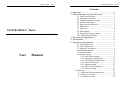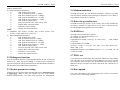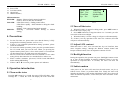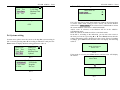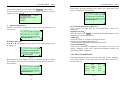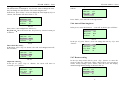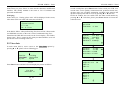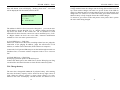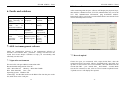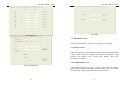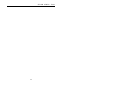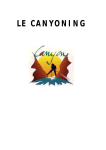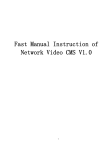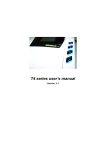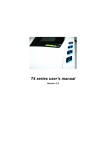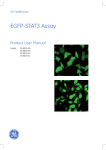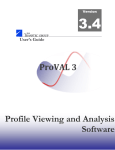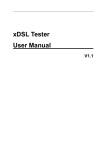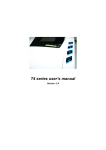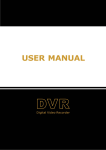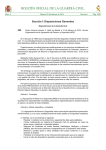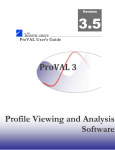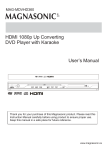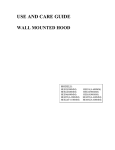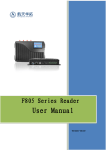Download User Manual
Transcript
ST332B ADSL2+ Tester ST332B ADSL2+ Tester Contents 1. Summary............................................................1 2. Main functions and specifications…………….2 ST332B ADSL2+ Tester V1.0 (II) 2.1. xDSL specifications....................................... 2 2.2. Dialing test function ...................................... 3 2.3. Modem parameters setting............................. 3 2.4. Modem emulation.......................................... 3 2.5. Data storage and browse................................ 3 2.6. DMM test....................................................... 3 2.7. Ping test ......................................................... 4 2.8. Data upload.................................................... 4 2.9. System parameters setting ............................. 4 2.10. Dimension & Weight ................................... 4 3. Structure & Appearance………………………5 4. Precautions……………………………………6 5. Operation introduction………………………..7 User Manual 5.1. Turn on the tester ........................................... 7 5.2. Turn off the tester........................................... 7 5.3. Adjust LCD contrast ...................................... 8 5.4 Backlight function .......................................... 8 5.5 Initiate modem ................................................ 8 5.6 System setting................................................. 9 5.6.1 xDSL mode setting .............................. 9 5.6.2 Username modification...................... 11 5.6.3 VPI and VCI modification................. 13 5.6.4 Choose PPP mode.............................. 15 5.6.5 Regular setting ................................... 15 5.6.6 Auto off time length set ..................... 17 5.6.7 Restore setting ................................... 18 5.7 xDSL test………………………………………18 5.7.1 Physical layer parameter test……………19 5.7.2 Save test records.......................................21 5.7.3 Display bit chart…………………………22 1 ST332B ADSL2+ Tester 5.8 Dialing test....................................................23 5.8.1 PPPoE dialing setting ........................23 5.8.2 Wan ping test......................................24 5.9 Browse records (View data)..........................26 5.10 DMM test....................................................29 5.10.1 DC voltage test.................................30 5.10.2 AC voltage test.................................31 5.10.3 Resistance test..................................31 5.10.4 Capacitance test .............................31 5.10.5 Insulation test...................................32 5.11 Modem emulation .......................................32 5.12 Data upload .................................................33 5.13 LAN ping test .............................................34 5.14 Charge battery.............................................36 6. Faults and solutions ................................... 37 7. Management software................................ 37 7.1 Operation environment .................................37 7.2 Software features ..........................................38 7.3 Record upload ...............................................39 7.4 Real-time data. ..............................................39 7.5 Parameter revise............................................43 7.5.1 VPI/VCI revise ..................................43 7.5.2 Authentication revise .........................43 7.5.3 Ping destination address revise ..........43 7.6 Record analyze..............................................43 7.7 Attention........................................................45 8. Accessories ................................................ 45 ST332B ADSL2+ Tester 1. Summary ST332B ADSL2+ Tester is specially designed to meet the urgent requirement of xDSL testing, including ADSL, ADSL2+, and READSL as well; it is particularly used by the field operator for the telecommunication installation and maintenance. At present, most of the xDSL testers in the market are so complicated which require the operators to occupy rich signal emulation knowledge and network analysis ability. Additionally the prices are generally high. The ISP could only afford a few sets and turn help to the professional network analysis engineer to operate. In fact they are not the suitable equipments for the installation and maintenance operator. With the rapid development of broadband service, the field operators of installation and maintenance have to face much more and complicated workload than ever before, as a result, the equipment which is simple, portable and money-saved is eagerly wanted. ST332B ADSL2+ Tester could not only test the physical parameters but also help to judge whether the line is fit for xDSL service and evaluate the quality of service. In fact the field operators do not need to know so many line parameters and specifications. To them, the most important is to determine the quality of service and locate the fault points. With the help of ST332B every forefront workman is prepared to the task. Further more, it could also make PPPoE/PPPoA dialing through the built-in Modem and validate the connection between the user and ISP through emulating the user PC + Modem. ST332B adopts LCD display and menu operation. It could display the test results directly and intuitively. It is the ideal tool for the field technician installing and maintaining ADSL/ADSL2+ service. 2. Main functions and specifications 2.1 xDSL specifications ADSL2+ 1) Standards: ITU G.992.1 (G.dmt), ITU G.992.2 (G.lite), ITU G.994.1(G.hs), ANSI T1.413 issue #2, ITU G.992.5(ADSL2+) Annex L. 2 1 ST332B ADSL2+ Tester Maximal connecting distance is 6.5km; Compatible with ADSL, ADSL2 and READSL 2) DSL transmission parameters: ¾ DSL up/down max speed; ¾ DSL up channel speed: 0 ~ 1.2Mbps; ¾ DSL down channel speed: 0 ~ 24Mbps; ¾ DSL up/down attenuation: 0 ~ 63.5dB; ¾ DSL up/down noise margin: 0 ~ 32dB; ¾ DSL up/down output power; ¾ Error test for CRC, FEC, HEC, NCD, LOS; ¾ Display DSL connection mode; ¾ Determine service quality; ¾ Display the channel bit chart. ADSL 1) Standards: ITU G.992.1 (G.dmt), ITU G.992.2 (G.lite), ITU G.994.1 (G.hs), ANSI T1.413 Issue # 2 2) DSL transmission parameters: ¾ DSL up/down max speed; ¾ DSL up channel speed: 0 ~ 1Mbps; ¾ DSL down channel speed: 0 ~ 8Mbps; ¾ DSL up/down attenuation: 0 ~ 63.5dB; ¾ DSL up/down noise margin: 0 ~ 32dB; ¾ DSL up/down output power; ¾ Error test for CRC, FEC, HEC, NCD, LOS; ¾ Display DSL connection mode; ¾ Determine service quality; ¾ Display the channel bit chart. ST332B ADSL2+ Tester software or by buttons on the tester. 2.4 Modem emulation ST332B can replace the user Modem completely. And the user could take ST332B as modem to dial and login to Internet to test if there is any problem of subscriber’s Modem. 2.5 Data storage and browse ST332B has memory capacity of 50 records. The records include line parameters, channel bit chart and error test. User could browse the records through entering different record number. 2.6 DMM test ST332B can test such items as follows: AC Voltage: 0 to 400 V; Resolution: 0.1V DC Voltage: 0 to 290 V; Capacitance0 to 1000nF, Accuracy:0―10nF ±2 nF, 10nF-1000nF ±2 %±2 nF Loop Resistance: 0 to 20KΩ; Accuracy:0-100 ±3%±4Ω, 100—500 ±3%, 500—2000±2%, 2000—20K ±2% Insulation Resistance: 0 to 50MΩ;Accuracy:0—1.0 ±0.1 MΩ, 1.0—30 ±10%±0.5 MΩ 2.7 PING test 2.2 Dialing test functions You can fulfill the function of Perform PPP dialing to user twisted-pair (WAN port). After successful dialing, it could get this terminal IP, opposite terminal IP, chiefly DNS server IP and subordinate IP address. The dial function includes PPPoE and PPPoA. It can perform the WAN PING Test and LAN PING Test. LAN PING Test can judge if the connection with IP addresses success or not and also confirm LAN work OK or not. WAN PING test can Ping website addresses directly toward Local WAN, and check the connectivity of WAN Line. 2.3 Modem parameters setting 2.8 Data upload Operator can set current modem standard and choose ADSL2Plus Auto or Multi mode. What is more, the operator can also revise PPPoE attribute (PAP/CHAP), user name and password by management Users can upload data to PC trough RS232 port, which is convenient for users to save and manage the data. 2 3 ST332B ADSL2+ Tester 2.9 System parameters setting ST332B ADSL2+ Tester 3. Structure & Appearance Users can set the lighting length of backlight. The default time is 15s, and the utmost time is 99S. The default Auto-off time is 8 minutes; users can set the time length from 5—59 minutes. The key-press sound can be set need, or not need, and the buttons can modify the username and password, VPI, VCI, adjust contrast and Modem work mode and PPPoA or PPPoE dial mode or restore the original setting etc. 2.10 Dimension & Weight Dimension (mm): 180 × 93 × 48 Weight: < 500g 16 15 1. 2. 3. 4. 5. 6 7. 8. 9. 10. 11. 12. 4 17 On button OFF button Weaken contrast button Deepen contrast button Down button Up button Enter button Back button LCD Backlight button Ethernet LED PPP LED 5 ST332B ADSL2+ Tester 13. 14. 15. 16. 17. Link LED Power LED LAN Port (RJ45) Charge Port xDSL Port(RJ11) LED introduction ETH LED: Shining - Ethernet link in normal condition. Flicker - There is data flux in Ethernet. Link LED: LED flicker slowly - finding central office, LED flicker rapidly - xDSL Modem is doing the xDSL handing; Shining - Link connected and work normally. PPP LED: Shinning - successful PPPoE dialing or PPPoA dialing; 4. Precautions ¾ ¾ ¾ ¾ ¾ ¾ For the first time use, please make sure that the battery is fully charged before initiating machine. (refer to 5.12) If there is any abnormal phenomenon during operation, please restart the instrument. To ensure the normal operation, please press the operation buttons for 0.5 second until you hear the tone. When you pressing the operate buttons please press it for a while (about 0.5 second until you hear button tone). It could ensure normal operation. The test result will be affected if the user terminal is in use when testing. Please disconnect the user terminal before make a test. Please confirm username, password, VPI/VCI and PAP/CHAP before making PPP dialing. If there is ▲ or ▼ on screen, please operate as it indicates. 5. Operation introduction 5.1 Turn on the tester Pressing ON button for 1 second, the power LED will shine. After hearing “Di…” sound, the LCD will display the main menu that 6 ST332B ADSL2+ Tester means the tester has been started, the PIC.1 as follows: XDSL Test Dial Test View Data Sys Set DMM test LAN Ping Modem Emu Upload Pic 1 5.2 Turn off the tester ¾ When ST332B is in normal working mode, press OFF button to turn off the tester step by step. ¾ Press OFF button last a long time about 4 or 5 seconds, you also can switch of the tester obliged. ¾ When the battery is in low voltage, it will power off automatically. ¾ If there is no any operation of the tester for 8 minutes, ST332B will power off automatically. 5.3 Adjust LCD contrast When the tester is “ON”, users can enter into “Sys set” interface, then enter” Regular setting”, through the Weaken contrast button and Deepen contrast button, users can adjust the contrast of LCD. 5.4 Backlight function During the operation, the operator can press “Backlight” button to turn on or turn off the backlight. In normal condition if there is no any operation on keyboard after 15 seconds, the tester will shut off automatically. 5.5 Initiate modem After power on, the tester will enter into the main menu, see pic as follows. Press “Enter” to perform xDSL Test. Firstly, the tester will initialize the Modem. If the modem initialization fails, the system will make the Modem reposition, if also failed, the tester will back to the main menu. 7 ST332B ADSL2+ Tester XDSL Test Dial Test View Data Sys Set DMM test LAN Ping Modem Emu Upload Modem Initializing… 02S. Pic 2 5.6 System setting In main menu, please move the cursor to the Sys Set (system setting in PIC.3) item by pressing ▲ or ▼ according to indication. And press the Enter button to display Modem setting parameters. (PIC.4) xDSL Test Dial Test View Data Sys Set DMM test Ping Test Modem Emu Upload Pic.3 Sys Set xDSLMode PPP Mode User Name Regular PVCn Res set ST332B ADSL2+ Tester 5.6.1 xDSL mode setting xDSL Mode Set Adsl2+ Mode ADSL MultiMode Pic.5 If it is the first time to enter xDSL mode set window, the selected item is current xDSL mode setting as PIC.5 shows, the current Modem collocation is Adsl2+ Mode, If the selected one is Multi mode it means the current Modem collocation is ADSL Multimode. Adsl2+ Auto: If selected, it the Modem will be in the ADSL2+ self-adapting mode Multi: If selected, the Modem will be set in ADSL mode In the PIC.5, according to the indication, you can move the cursor to the item you want to set pressing ▲ or ▼. Press Enter button, then the setting information will be displayed on the screen. If there is nothing to change, press Enter button and the tester will display the following as PIC.6 Mode Unchanged Please exit Pic.6 If the mode is revised, press Enter button, and the tester will display the follows. Setting…… Please Wait. Configure succeed Pic.4 Pic7 8 9 ST332B ADSL2+ Tester 5.6.2 Username modification In the following pic4, move the cursor into “Username”, press “Enter” to enter into the modification interface. The length username is 1-49, the length of password is 0-49. AuthMode: PAP CHAP UserID: zba3586428@e Passwd: Setting: Pic8 A. “Keyboard”appears Move the cursor into “UserID”, Press “Enter”, the keyboard comes out in the screen. Zba3586428@e Pic9 B. Modify characters Press ▲ or ▼, the characters moves in the screen, the following pic will be displayed: gba3586428@e Pic10 Based on PIC10, press <Right> button, the character will move into the next character, users can use same method to modify the next character. Pic as follows: hba3586428@e ST332B ADSL2+ Tester C. Modify the next character Based on the previous operation, press “Enter” for a little while,, then users can modify the next character. hba3586428@e Pic12 D. Exit the modifications of characters Press” Cancel” for more than 1.5s, the modification of user ID is completed. Input the password: Move the cursor into ‘Passwd”, modify the password through the same method as the userID modification. AuthMode: Choose the “PAP” or “CHAP” by moving the cursor. PAP (Password Authentication Protocol) CHAP (Challenge Handshake Authentication Protocol) Save the modification: After all the modification completed, press “Enter”, the tester will display” changing…please wait”. When the notification vanishes, the final setting will be completed. 5.6.3 VPI/VCI modification In the Sys Setup menu (PIC.4), move the cursor into “PVCn”, and then press “Enter” button to enter into VPI VCI modification interface as shown in PIC.13: PVC1: PVC2: PVC3: VPI 0 0 0 Pic11 Pic 13 10 11 VCI 0 set 0 set 0 set ST332B ADSL2+ Tester Open the PIC 14 by <Up> <Down> <Left> <Right>: PVC4: PVC5: PVC6: PVC7: 0 0 0 0 0 set 0 set 0 set 0 set Pic14 VPI modification:In Pic 14, press” enter” to modify the VPI number, Press <Up> <Down>, the following 0pic will be displayed: PVC4: PVC5: PVC6: PVC7: 2 0 0 0 0 set 0 set 0 set 0 set ST332B ADSL2+ Tester PVC4: 12 PVC5: 0 PVC6: 0 PVC7: 0 02 0 0 0 0 set 0 set 0 set 0 set Pic 16 The following pic is the result of the modification PVC4: PVC5: PVC6: PVC7: 12 0 0 0 0 set 0 set 0 set 0 set Pic17 Exit the VPI modification: Press back,users can exit the VPI modification, the following Pic will be displayed in the screen: 12 set set set set Pic 18 Save VPI: After a group of VPI VCI parameters modification, press<Left> or <Right> button, the cursor will move to “Set”, press ‘enter”, after 4-7s, the data will be saved in the Modem. PVC4: PVC5: PVC6: PVC7: Pic15 Press <Left> button, we can modify the “0” into “0~9” PVC4: PVC5: PVC6: PVC7: 0 0 0 0 12 6 35 0 0 0 0 0 set set set set Pic19 5.6.4 Choose PPP mode PPP Mode PPPoE PPPoA Pic20 Move the cursor into “PPP Mode”, Press “Enter” to choose the suitable Dial Mode. 5.6.5 Regular setting In the Sys Setup menu (PIC.4), move the cursor to “Regular”, then press “Enter” button to enter into the regular setting interface. Auto Off Bklt Time Key Tone Contrast 08m 15S Open 20 Pic 21 13 ST332B ADSL2+ Tester Backlight time set: The default time of backlight is 15S. If users want to change the time , they can change it in this interface. The utmost length is 99s. In the Pic21, press “Enter”, users can change the time length by<Up>or “Down’, The number will moves from 5~99: Auot Off 08m Bklt Time 15S Key Tone Open Contrast 20 Pic 22 Press “enter”, the backlight time will be set.。 Key Tone set:Move the cursor into “Key Tone: by <Down> button, pic as follows: Auot Off 08m Bklt time 15S Key Tone Open Contrast 20 Pic23 Turn off the Key Tone: In the Pic23, press <Up> Or ‘down”, the ‘ON’ will changed into”Off”, Pic as follows: Auoto Off 08m Bklt time 15S Key Tone Shut Contrast 20 Pic 24 Pic 26 Press “Back”, users can back to the upper menu。 5.6.6 Auto off time length set In the pic 21, move the cursor to “Auto off” by button, pic as follows: Auot Off Bklt Time Key Tone Contrast 08m 15S Shut 20 Pic 27 In the pic 27, press “Enter”, users can change the time by <Up> and <Down> Auot Off 09m Bklt Time 15S Key Tone Shut Contrast 20 Pic 28 5.6.7 Restore setting 08m 15S Shut 20 In the Sys Setup menu (PIC.4), press <Up> <Down> to move the cursor to “Res Set’, then press “enter”, there will be “Are you sure to restore factory setting?” press “Enter”, then the LCD will display manufacturing default settings as shown in PIC.29 Auot Off 08m Bklt time 15S Key Tone on Contrast 20 Pic 25 Pic29 14 15 Adjust the contrast: In the pic 21, press <Up> or <Down>, the cursor will move to “Contrast”, pic as follows: Auot Off Bklt time Key Tone Contrast ST332B ADSL2+ Tester Press “Enter”, change the number “20” by <Up> or <Down>, pic as follows: Auoto Off 8m Bklt time 15S Key Tone Shut Contrast 21 ST332B ADSL2+ Tester Notice:All the parameters in Modem restore to the factory original setting. 5.7 xDSL test Press ▲ or ▼ to move the cursor to the xDSL Test option and press Enter button to enter the xDSL test window as shown in Pic31 xDSL Test Dial Test View Data Sys Set DMM Test LAN Ping Modem Emu Upload Pic 30 ST332B ADSL2+ Tester up/down noise margin(NoiseMar) and up/down output power(Output PU/D). Please refer to PIC.12. The parameters are divided into 2 groups. Bars on left show the parameters before synchronization while bars on right the parameters after synchronization. Fitful LNK LED shinning - Modem is not in synchronization and current state is “connecting”. Steady LNK LED shinning - Modem is synchronizing and current state is “connected”. Before Modem synchronization After Modemsynchronization State: Linking… QoS : Link Mode: Adsl2Plus Auto State: QoS: Link Mode: Showtime OK G . dmt Up Rate : Dn Rate : Max RateU: Max RateD: Up Rate: Dn Rate: Max RateU: Max RateD: 512 kbps 2048 kbps 912 kbps 8308kbps Modem Initializing….. 01S.. State: Linking Qos: Standard: Multimode Pic.31 0 0 0 0 Up Atten: 0.0 Dn Atten: 0.0 Noise Mar U: 0.0 Noise Mar D: 0.0 kbps kbps kbps kbps dB dB dB dB Up Atten: 13.5 Dn Atten: 27.0 Noise Mar U: 15.0 Noise Mar D: 27.5 dB dB dB dB Press Back button to exit xDSL test and return main menu. 5.7.1 Physical layer parameter test In xDSL test window you could browse many parameters by pressing ▲ or ▼ according to the indication. The parameters include current state (State), Quality of Service (QoS), Link mode, up/down stream rate (Up/Dn rate), up/down max rate, up/down attenuation(Up/Dn Atten), 16 Output PU: Output PD: CRC u: CRC d: 0.0 0.0 dB dB Output PU: Output PD: CRC u: 0 CRC d: 0 17 12.3 19.4 dB dB ST332B ADSL2+ Tester HEC u: HEC d: FEC u: FEC d: HEC u: HEC d: FEC u: FEC d: NCD u: NCD d: LOS u: LOS d: NCD u: NCD d: LOS u: LOS d: 0 0 2 0 ST332B ADSL2+ Tester Save record? Enter: Save Back: Exit 0 0 0 0 Pic32 Link mode: ADI: ADI mode of ADSL; G.DMT: ADSL G.DMT mode, ITU-T G992.1 standard compliance; G.LITE: ADSL G.LITE mode, ITU-T G992.2 standard compliance; T1.413: ADSL T1.413 mode, ANSI T1.413 issue1 & Issue 2 standard compliance. G.DMT.BIS: ADSL2 G.DMT.BIT mode, ITU-T G992.3 standard compliance; G.DMT.BISPLUS: ADSL2+ G.DMT.BISPLUS mode, ITU-T G992.5 standard compliance. ADSL2/2+: ADSL2+G.dmt.bisplus mode, ITU-T G992.5 compliance. Service quality: ST332B has 4 levels to show the service quality, that is, to show whether the line is fit for xDSL service and evaluate current service quality. They are: Excellent, Good, OK and Poor. 5.7.2 Save test records Saved Record No.:15 Pic.33 Press Back button to refuse to save record and return main menu; While press Enter button to save record and its record number will be displayed as the right bar shows (PIC.33). Additionally ST332B has a memory capacity of 50 records. Once a record is saved, the record No. will increase by one automatically. When the user tries to save 51th record into ST332B, the first record will be overlapped. 5.7.3 Display bit chart In the window of PIC.12, press ▼ button, if the modem isn’t synchronized, then there will not be any graph. Pic.34 Press ▼ Button, the bit chart with first 102 channels will be displayed, and then next until all 512 channels are displayed; press Back button to return to the main menu. The number of channel bit chart will be different due to the difference of user line. In PIC.13, please click Back button to return main menu if Modem is not in synchronization. If the modem has been in synchronization and ST332B will display following content. 18 19 ST332B ADSL2+ Tester ST332B ADSL2+ Tester 5.8 Dial test In main menu (PIC.2), press ▲ or ▼ to select Dial Test option. XDSL Test Dial Test View Data Sys Set DMM Test LAN Ping Modem Emu Upload Pic .35 Press Enter button and PIC.36 will appears:. PPP Dial Dial Test WAN Ping Pic.36 5.8.1 PPP dial Press Enter button. The following pic37 will be displayed: Self: Peer: DNS1: DNS2: Self: Peer: DNS1: DNS2: Self IP Address; Remote IP Address; Primary DNS Server address; Secondary DNS Server address. 5.8.2 WAN ping Move the cursor to “WAN Ping”,Press “Enter”, the following pic will be displayed. Recommend Web www.google.com www.yahoo.com www.sina.com Pic 39 Move the cursor to the third item, the screen will display” Mdfy” “ Test” Edable web Mdfy www.google.com www.yahoo.com www.sina.com 0.0.0.0 0.0.0.0 0.0.0.0 0.0.0.0 Pic37 Press Back button to return the upper menu. If dialing is successful, the LCD will display dialing result (PIC.38). Self: Peer: DNS1: DNS2: Pic.38 Now you could browse the dialing information by pressing ▲ or ▼ (PIC.18). And you could also press Back button to return upper menu. 60.215.224.116 221.1.0.20 218.56.57.58 202.102.137.68 Pic 40 Move the cursor to “Test” by button: Edable web Mdfy www.google.com www.yahoo.com www.sina.com Pic 41 20 Test 21 Test ST332B ADSL2+ Tester Modify the web In the above pic, press “Enter” to enter into the characters modification interface. The modify method is the same as 5.6.2: UserName and password modification. WAN ping : In the above pic, “Testing, please wait” will be displayed in the screen, after about 8s the test result will comes out as follows: 4 packets transmitted 4 packets received 0 % loss IP:71.5.7.191 Pic 42 If the Dial is failure, when perform Ping Test, there will be “Please make sure PPP Dial succeeds, or the web is correct, and then do Ping Test”. Sometimes the PPP Dial succeeds, but the screen display “Test failure, please retest”. This is caused by the serial port data unstable; users can operate the tester according to the note. ST332B ADSL2+ Tester Now the selected record No. is the newest record number. If you want to read record please press Enter button. In the record you could view current state, service quality, connection mode, up/down streams rate, up/down max rate, up/down attenuation, up/down noise margin and up/down output power and error test by pressing ▲ or ▼ (PIC.25) In PIC.44 window, the user could select the other record number by pressing ▲ or ▼. After that, please press Enter button to browse the selected record. Current State: connected Qos :Good Link Mode: G . dmt Up Rate: 512 kbps Dn Rate: 2048 kbps Max Rate U: 912 kbps Max Rate D: 8308kbps 5.9 View data In main menu (PIC.2), move cursor to the View Data option by pressing ▲ or ▼, please refer to following pic: xDSL Test DMM Test Dial Test View Data Sys Set LAN Ping Modem Emu Upload Pic.43 Press Enter button, and the LCD will display the picture as follows. View Data Record No: 15 Pic .44 22 Up Atten: 13.5 dB Dn Atten: 27.0 dB Noise Mar U: 15.0 dB Noise Mar D: 27.5 dB Output P U: 12.3 Output P D: 19.4 CRC u: 0 CRC d: 2 HECup:0 HECdn:0 FECup:1 FECdn:1 dB dB 23 ST332B ADSL2+ Tester ST332B ADSL2+ Tester 5.10 DMM test NCDup:0 NCDdn:0 LOSup:0 LOSdn:0 Built-in digital multimeter can test the DC and AC voltage, resistance, capacitance, insulation resistance parameters. Maintenance personnel can use these functions to test if there is danger voltage, or the existence of 48 V voltage on the telephone line. In the main menu , move the cursor to the DMM Test by <Up>, <Down>, <Left> and <Right> button as Pic46 shows: xDSL Test Dial Test View Data Sys Set DMM Test LAN Ping Modem Emu Upload Pic46 After click the Enter button, the LCD Pic47 shows. AC(V) Test:: DC (V) Test: LR Test:: Cap Test: will display the following as V V Ω nF Pic47 Now the as Pic47 shows, the AC currency is measured, and the value will be refurbished every 0.5 second, In addition to testing AC voltage, if the lines have more than two volts of alternating current on it, the tester will prompt, this means can not do the tests.. You can see the next page by the movement of ▲ or ▼. Pic45 Please press Back button to stop browsing and return the main menu. Ins Test:: Out of 50MΩ Pic48 24 25 ST332B ADSL2+ Tester Then press <OK> button to begin testing insulation, the screen will display the screen shown in Picture 48. Press OK button to confirm data measurement. In AC voltage, DC voltage, resistance test, it is automatic test. For other items, please press OK button to confirm the test. While withdrawing from the DMM test, if the line voltage is higher than safe voltage, in order to protect circuits, tester is not allowed to withdraw from DMM test, there will be "larger than the online voltage safe voltage, can not withdraw from the DMM test" tips. Only the elimination of voltage or line voltage is less than the security voltage can be returned to the main interface. Usually, to withdraw from the DMM test is to remove the test line. "Safe voltage": DC to 80 V, AC to 50 V, between AC50V to AC80V is a critical state, sometimes can directly withdraw from DMM test, and sometimes can not. But if the voltage is more than 80 V , can not withdraw from DMM test. 5.10.1 DC voltage test Use the voltage test, can test the exist of the signal. For ordinary telephone services bundled in the xDSL lines, if the line voltage is low or 0 V, means the line can not use or have bad insulation, short circuit or open circuit, need to check the line. In this test, the DC voltage range is -400 V ~ +400 V. When beyond the range of testing, the equipment will be prompted to " out of range ". 5.10.2 AC voltage test Use AC voltage test, to test the high-voltage alternating current in the lines, to protect to lineman, If the high-voltage alternating current exist, please remove the test nips carefully to avoid electric shock. The test is limited to the AC voltage test range of 0 ~ 290 V. When test beyond this range, the equipment will be prompted to "out of range ". 5.10.3 Resistance test Use resistance test function can determine the length of cable. Conversely, if you know the length of the cable, the resistance test result will show whether the cable connection is good or not. Calculation formula: L = RL / RO (Km )--------------------------- ① ①: RL is resistance measurements result (Ω), RO is the resistance (Ω) per kilometer. General specifications for the 0.32 mm of copper RO = 435.2 Ω, specifications for the 0.4 mm copper RO = 278.5 Ω, specifications for 26 ST332B ADSL2+ Tester the 0.5 mm copper RO = 178.3 Ω. If the course of testing equipment tips "out of range," which shows test nips not connected or cable not looped or , or out of resistance range, please check the test nips or retest after loop the cable again. In this test, if the line have voltage (voltage greater than 2 V), the tester will prompt " voltage!" means this line have electricity , can not test the resistance. Please check the lines and test after cutting the electricity. 5.10.4 Capacitance test Use of capacitance test function can determine the length of lines. If there is no bridge tap or waterishlogged , we can get the length from the test result of the capacitance. Calculation formula: L = Cab / CO (Km). ---------------------------------- ② ②: Cab for capacitance test result (nF), CO capacitance result (nF)per kilometer. Commonly use telephone cable capacitance per kilometer : CO = 51nF. If the tester prompts "out of range", that means capacitance out of range or the cable have faults, please re-test after checking the lines. Conducting this test, if the line have voltage (voltage more than 2 V), the tester will prompt " voltage! ", and then return to the test menu. This means the line have electricity and can not test the capacitance, please check the line and retest after cutting the electricity. 5.10.5 Insulation test Insulation test can test the insulation status of the line . If the insulation resistance value is small, means the insulation is bad, this will the make quality of the transmission very bad, need to repair. General for ADSL lines, insulation resistance value should be more than 10 M Ω. In this test, if the line have voltage (voltage more than 2 V), Tester will prompt "voltage!." This means the line have electricity and can not test the insulation, please check the line and retest after cutting the electricity. If the line resistance out of value range, the tester will show "Out of 50MΩ”, that means the insulation is good. Attention: When testing insulation, tester will bring a 100V’s voltage, please operate it very carefully and do not touch the test nips by hand! 27 ST332B ADSL2+ Tester 5.11 Modem emulation In the main menu (Pic49), moves the cursor to the Modem Emu by <Up>, <Down>, <Left> and <Right> button as Pic49 shows: XDSL Test Dial Test View Data Sys Set DMM Test LAN ping Modem Emu Upload Pic49 Then press OK button,tester will display “Setting…Please wait”,after 4 seconds the tester will display “In Modem emulation state”: In modem emulation State Pic50 When ST332B is in operation, it could be used as xDSL Modem. And user could make dialing or logon the Internet by ST332B to see if there is any fault in user Modem. During Modem emulation the ST332B works under RFC1483 Bridge mode. 5.12 Data Upload In the main menu (Pic49), moves the cursor to the Upload by <Up>, <Down>, <Left> and <Right> button as Pic51 shows: xDSLTest Dial Test View Data Sys Set DMM Test LAN Ping Modem Emu Upload Pic51 28 ST332B ADSL2+ Tester Then press OK button,tester will display “Waiting for handshaking signal” : Waiting for handshaking signal Pic52 Data line connection: Now connect the RJ45 point on the "data line" to the LAN port, another point connect to the computer. Open management software, switch to upload interface, click "receive data" button, then the tester will quickly display "Uploading the XX data”, as shown in Pic53: Uploading the XX data Handshaking succeed Pic53 After uploading, the test will display "upload succeed", and enter into o upload interface again. After successful data uploading, through management software can do the data analysis, static display each set of data. 5.13 LAN ping test In the main menu (Pic49), moves the cursor to the LAN Ping by <Up>, <Down>, <Left> and <Right> button as Pic54 shows: xDSL Test DMM Test Dial Test LAN Ping View Data Modem Emu Sys Set Upload Pic54 Then press OK,tester will display Pic55: Website Revise Test 192.168.0.25 192.168.0.1 192.168.1.1 Pic55 29 ST332B ADSL2+ Tester Press OK button, tester will display“Testing, please wait”,test result will be displayed after 8seconds,as Pic56 shows: 4 packets transmitted 4 packets received 0 % loss IP:192.168.0.25 ST332B ADSL2+ Tester voltage” Charge method: Insert the charger into the charge jacket which is on the top. Then connect charger with 220V AC power socket. If the LED on charger is shinning and red it means that the tester is being charged. And charge time is 6~7 hours or so. If the LED turns green from red it means that the battery is fully charged. Please take off the charger. To ensure to get correct results and protect tester please don’t operate the tester when being charged. Pic56 The address in PIc55 is fixed, can not be changed. If you want to enter the IP address, operate through <Up> or <Down> button, the first line tips shows the status of the current site: can be modified or fixed address.Pic55 shows that the current site can be modified, press <Left> or <Right >button on Pic55 can revise URL, character modification method see 5.6.2 user name/ password revise.。 (1) LAN PING test -> LAN ping PING tests conducted on the LAN, according to data loss rate, judge the connection of the pinging IP address, judge the effectiveness of IP address, to confirm LAN connection (In the absence of computer). Connect the LAN port and Ethernet port on the hub through network test line(direct line). If connect with the computer need to use a cross-test line. (2) WAN PING test -> WAN ping WAN ping operations please see the dial-up test. Connect the ADSL port to the ADSL line to do the Wan ping test. Ping a website IP to the WAN direction to check WAN connectivity links. 5.14 Charge battery The tester has a chargeable 2800mAh Li-polymer battery. After starting the tester the battery capacity will be shown in the top right corner of LCD. When the battery symbol is empty please charge it in time, otherwise the tester will display “Switch off after one minute as low 30 31 ST332B ADSL2+ Tester ST332B ADSL2+ Tester 7.2 Software Features 6. Faults and solutions Faults Nothing displayed after powering on tester. Link LED and PPP LED are in abnormal condition. PPP dialing failed. PPP dialing failed with correct username and password Reasons LCD contract is not proper. Solutions Adjust contrast Low voltage. Charge battery. Wrong username or password Parameters abnormal on the modem register Input correct username or password. Enter into the Sys set, restore factory settings Notes Refer to 5.3. After connecting with the port, software will display the physical layer, data statistics, channel bit chart, VCI VPI, authentication, may revise the VCI VPI, authentication information, ping destination address. Instruments will be read in the records and documents stored in the form of local and analysis the records. 7. xDSL test management software xDSL test management software is the management software of ST332B, read real-time data , parameter setting, read and save the record and record analyse functions to help you conveniently and efficiently use this tester. 7.1 Operation environment We need a PC with port a RS232 connection cable. Recommended configuration of the PC: CPU:More than 1G Memory:More than 512Mb HD:More than 20G Port:One Operating system:Windows XP Connecting:Put the DB9 outlet on the RS232 line into the port on the PC, RJ45 insert to the LAN port. 32 Pic57 Main menu 7.3 Records upload Choose the port you connected, click “Open Serial Port”, then the connection will be successful. Choose “Upload Record”, then click “Set up Path” to enter into the save record window, enter (the default for the current date DSL - year - month -date _ hour-minute – second, Make sure the file extension is .dsl), click on "Save" button to upload records. "Upload success" will display after upload. 33 ST332B ADSL2+ Tester Pic58 Save record ST332B ADSL2+ Tester Pic60 Data statistics 7.4 Real-time data Click Real-time data will display the current data. Click properties page button to view different data. Pic61 Channel Bit Chart Pic59 Physical Layer 34 35 ST332B ADSL2+ Tester ST332B ADSL2+ Tester Pic64 Ping Pic62 VPI VCI 7.5 Parameter revise Choose “Real-time Data”, click relevant page to revise the data 7.5.1 VPI VCI revise Click VPI VCI page,revise the data after the software displayed the data ( Note : There can not be 2 exactly same data in the 7 groups),click relevant “set” button, revise succeed after display “Save PVC successful”, See Pic62 . 7.5.2 Authentication revise Pic63 Authentication Click authentication revise page, revise the data after the software displayed the saved data, then click “commit” button, after successfully revise the DSL setting, please restart the tester. See Pic63. 36 37 ST332B ADSL2+ Tester ST332B ADSL2+ Tester 7.5.3 Ping destination address revise Click Ping page,revise ping destination address,click “Modify” button, setting finished after revise succeed. See Pic64. 7.6 Record analyze When analyse the record, please keep the port closed. Click “choose file” button, Pic65 will come out, choose the file and click “open” to load. Click “first group” “previous group” “next group” “last group” to check relevant record. Pic66 Check record 7.7 Attention If the PC have more than one network card, please use only one before connect with the tester. The IP address is 192.168.1.* (* ranged in 2-254) and forbid other network card. 8. Accessories Pic65 Choose Record 38 Direct Ethernet line Cross Ethernet Line RS232 line Test line Charger User manual Management software CD 1 1 1 1 1 1 1 39 ST332B ADSL2+ Tester 40