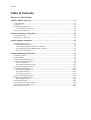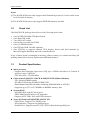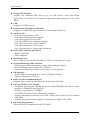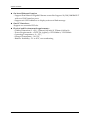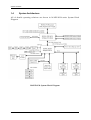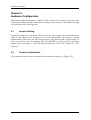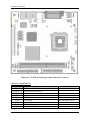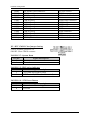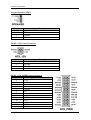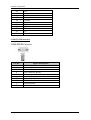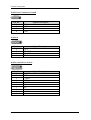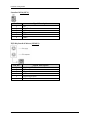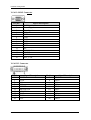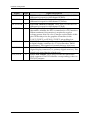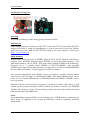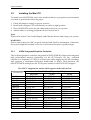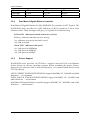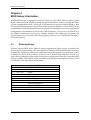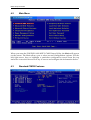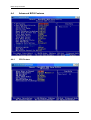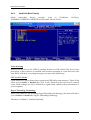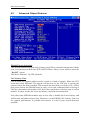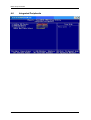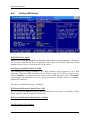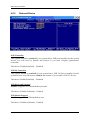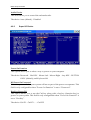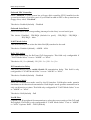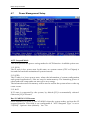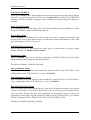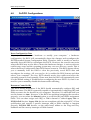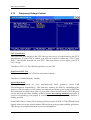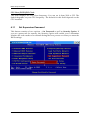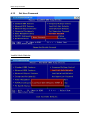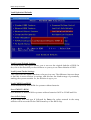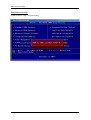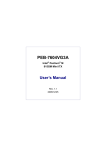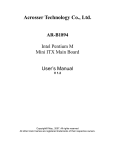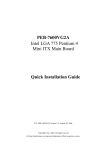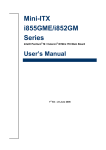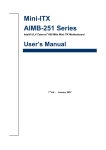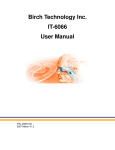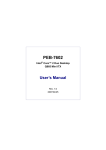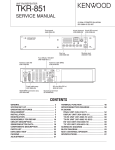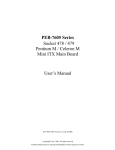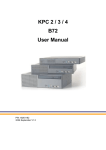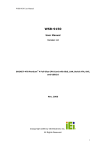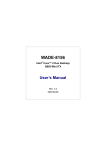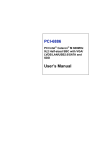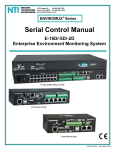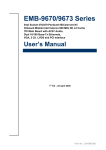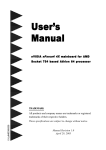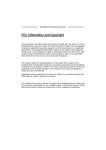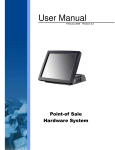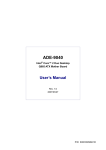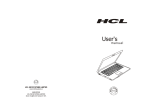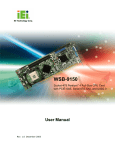Download WADE-8134 User`s Manual
Transcript
WADE-8134 Mini ITX Main Board User's Manual Version 1.1 Copyright © Portwell, Inc., 2006. All rights reserved. All other brand names are registered trademarks of their respective owners. Preface Table of Contents How to Use This Manual Chapter 1 System Overview.......................................................................................................1-1 1.1 Introduction.................................................................................................................................. 1-1 1.2 Check List ..................................................................................................................................... 1-2 1.3 Product Specification .................................................................................................................. 1-2 1.3.1 Mechanical Drawing......................................................................................................... 1-5 1.4 System Architecture .................................................................................................................... 1-6 Chapter 2 Hardware Configuration ...........................................................................................2-1 2.1 Jumper Setting ............................................................................................................................. 2-1 2.2 Connector Allocation .................................................................................................................. 2-1 Chapter 3 System Installation....................................................................................................3-1 3.1 Socket 775 Processors.................................................................................................................. 3-1 3.2 Installing the Mini ITX................................................................................................................ 3-4 3.2.1 915GV Integrated Graphics Controller .......................................................................... 3-4 3.2.2 Dual Marvell Gigabit Ethernet controller ...................................................................... 3-5 3.2.3 Drivers Support ................................................................................................................. 3-5 Chapter 4 BIOS Setup Information............................................................................................4-1 4.1 Entering Setup.............................................................................................................................. 4-1 4.2 Main Menu ................................................................................................................................... 4-2 4.3 Standard CMOS Features ........................................................................................................... 4-2 4.4 Advanced BIOS Features............................................................................................................ 4-4 4.4.1 CPU Feature ....................................................................................................................... 4-4 4.4.2 Hard Disk Boot Priority.................................................................................................... 4-6 4.5 Advanced Chipset Features ....................................................................................................... 4-8 4.6 Integrated Peripherals .............................................................................................................. 4-11 4.6.1 OnChip IDE Device......................................................................................................... 4-12 4.6.2 Onboard Device............................................................................................................... 4-14 4.6.3 Super I/O Device ............................................................................................................ 4-15 4.7 Power Management Setup ....................................................................................................... 4-18 4.8 PnP/PCI Configurations .......................................................................................................... 4-21 4.8.1 IRQ Resources.................................................................................................................. 4-22 4.9 PC Health Status........................................................................................................................ 4-23 4.10 Frequency/Voltage Control................................................................................................... 4-24 4.11 Set Supervisor Password ........................................................................................................ 4-25 4.12 Set User Password ................................................................................................................... 4-26 Preface How to Use This Manual The manual describes how to configure your WADE-8134 system to meet various operating requirements. It is divided into five chapters, with each chapter addressing a basic concept and operation of Single Board Computer. Chapter 1 : System Overview. Presents what you have in the box and give you an overview of the product specifications and basic system architecture for this model of single board computer. Chapter 2 : Hardware Configuration. Shows the definitions and locations of Jumpers and Connectors that you can easily configure your system. Chapter 3 : System Installation. Describes how to properly mount the CPU, main memory and flash disk to get a safe installation and provides a programming guide of Watch Dog Timer function. Chapter 4 : BIOS Setup Information. Specifies the meaning of each setup parameters, how to get advanced BIOS performance and update new BIOS. In addition, POST checkpoint list will give users some guidelines of trouble-shooting. The content of this manual and EC declaration document is subject to change without prior notice. These changes will be incorporated in new editions of the document. Portwell may make supplement or change in the products described in this document at any time. Updates to this manual, technical clarification, and answers to frequently asked questions will be shown on the following web site : http://www.portwell.com.tw Notes : (1) Memory type support dual-channel interleaved mode assuming DDR 400 MHz, all DIMMs in a system must be of the same type, the speed in all channels is the speed of the slowest DIMM in the system. (2) The Power Supply must be support Ver 2.2 or Ver 2.3 or high version. System Overview Chapter 1 System Overview 1.1 Introduction The WADE-8134 series all-in-one Mini ITX is designed to fit a high performance Pentium 4 LGA 775 based processor and compatible for high-end computer system application with PCI bus architecture. It is made to meet today’s demanding pace, and keep complete compatibility with hardware and software designed for the IBM PC/AT. The on-board devices support one PCI slot and integrated graphics and on-board Dual Marvell Gigabit Ethernet controller. It’s beneficial to build up a high performance and high data availability system for VARs, or system integrators. WADE-8134 series support the following processors: Intel® Pentium® 4 processor Socket LGA 775 supporting Hyper-Threading technology based on 0.90 and 0.60 micron (CPUID = 0xh).(only support 5 series and 6 series) Intel® Celeron D® processor Socket LGA 775 supporting Hyper-Threading technology based on 0.90 and 0.60 micron (CPUID = 0xh). (only support 5 series and 6 series) This Mini ITX can run with Intel Socket LGA 775 Pentium 4(HT) processors, and support DIMM up to 2GB dual-channel DDR Memory. The enhanced on-board one PCI-IDE interface can support 2 drives up to PIO mode 4 timing and Ultra ATA33/66/100 synchronous mode feature, and 4 Serial ATA connectors high-speed data transfers at up to 150 MB/s. The on-board Super I/O chipset support two serial ports, one SIR (Serial Infrared) port, and one parallel port. Two high performance 16C550-compatible UARTs provide 16-byte send/receive FIFOs and the multi-mode parallel port supports SPP/EPP/ECP function. Two RS-232 serial port interface. Besides, H/W monitor function, and supports 4 Serial ATA interface , Intel High Definition Audio as 7.1 surround sound , Hi-Speed USB 2.0 x 8 ports offer up to 40X greater bandwidth over USB 1.1 Also provide dual display function by VGA and DVI interface. The Mini-ITX standard makes the WADE-8134 series work with the one slot PCI . One 6-pin Mini-DIN connectors are provided to connect PS/2 mouse and keyboard. The on-board Flash ROM is used to make the BIOS update easier. The high precision Real Time Clock /calendar is built to support Y2K for accurate scheduling and storing configuration information. One 24-pin standard connector is designed to support ATX power function. A feature of CPU overheat protection will give user more security and stability. All of these features make WADE-8134 series excellent in stand-alone applications. WADE-8134 User’s Manual 1-1 System Overview Notes: (1) The WADE-8134 series only support Intel Pentium 4 processor 5 series and 6 series for 0.90 and 0.65 micron. (2) The WADE-8134 series only support DDR 400 memory module. 1.2 Check List The WADE-8134 package should cover the following basic items One WADE-8134 Mini ITX Main Board One 40pin IDE cable Two Serial ATA cable One Serial port cable for COM2 One I/O Shield bracket One DVI and USB 2.0 cable optional One CD-Title to support internal VGA display driver and Intel internal (or Marvell Gigabit Ethernet) network controller driver If any of these items is damaged or missing, please contact your vendor and keep all packing materials for future replacement and maintenance. 1.3 Product Specification Main processor - Support Intel Pentium 4 processor (HT) up to 3.8GHz and above or Celeron D processor up to 3.20GHz - CPU bus clock : 533/800 MHz Chipset Intel® 82915GV GMCH & 82801FR ICH6 (R)Main Memory - Two 184-pin DIMM sockets - 256 MB to 1GB using 256MB/512MB/1GB - Dual-channel interleaved mode assuming DDR 400 MHz to 6.5GB/s - Supports up to CL2 or 2.5 DIMMs at 400MHz memory bus. System BIOS - AWARD BIOS with PC’99 support - FWH 4Mb Flash ROM for easy upgrades - Support ACPI, DMI, PnP, and Green function Super I/O Winbond W83627HF-AWLPC I/O - Serial Ports : Support Two RS232 ports - IrDA Interface : Support one Infrared port - Parallel Port : Support one SPP, EPP/ECP bi-directional parallel port WADE-8134 User’s Manual 1-2 System Overview Storage IDE Interface Support one enhanced IDE ports up to one IDE devices with Ultra DMA 33/66/100, Four Serial ATA connector high-speed data transfers at up to 150 MB/s. USB Support 8 x USB 2.0 ports Keyboard and PS/2 Mouse Interfaces Support two mini-DIN 6-pin connector for Keyboard and Mouse. Auxiliary I/O - One 2-pin system reset switch - One 4-pin external speaker interface - One 2-pin system power on LED - One 2-pin HDD active indicator interface - One 2-pin ATX power control interface - One 4-pin smart fan for CPU cooler - Two 3-pin headers for chassis and system fan Real-Time Clock/Calendar (RTC) - Build-in ICH6(R) - Y2K compliant Watchdog Timer Set 0.6 ~600 sec. from ICH6 with GPIO 0~255 sec. with Super I/O chip System Monitoring and Protection - Monitoring system temperature, voltage, and cooling fan status - Auto throttling control when CPU overheats - System automatically restored on recovery of AC power loss Bus Interface - Follow Mini_ITX standard 6.69” x 6.69” (170mm x 170mm) - Support one master of PCI slot Wake On LAN & Modem Ring on Support system wake up function from Network and Modem On-chip 3D AGP VGA Display - Integrated Intel Graphics Media Accelerator 900 (GMA900), and share system memory to 224MB by Intel 82915GV - Display core frequency of 333MHz - One DSUB-15 connector for CRT display interface - Support Maximum resolution up to 1600 x 1200, 32-bit colors for 3D at refresh rates 85Hz - Multiple Maximum overlay display resolution up to 2048 x 1536 32-bit On-board DVI interface Chrontel CH7307 transmitter with DF13-20DP WADE-8134 User’s Manual 1-3 System Overview On-board Ethernet Function - Support Dual Marvell Gigabit Ethernet controller Support 10/100/1000BASE-T with two RJ-45 interface ports - Support two LED indicators to display active and link message One PCI Interfaces Support one extended PCI slot. Physical and Environmental requirements : - Outline Dimension (L x W) : 170mm (6.69 inch) X 170mm (6.69 inch) - Power Requirements : [email protected] (typical), +12V@140mA, -12V@30mA - Operating Temperature : 0 ~ 55 ℃ - Storage Temperature : -20~70℃ - Relative Humidity : 5% to 95%, non-condensing WADE-8134 User’s Manual 1-4 System Overview 1.3.1 Mechanical Drawing WADE-8134 User’s Manual 1-5 System Overview 1.4 System Architecture All of details operating relations are shown in WADE-8134 series System Block Diagram. WADE-8134 System Block Diagram WADE-8134 User’s Manual 1-6 Hardware Configuration Chapter 2 Hardware Configuration This chapter indicates jumpers’, headers’ and connectors’ locations. Users may find useful information related to hardware settings in this chapter. The default settings are indicated with a star sign (Ì). 2.1 Jumper Setting In general, jumpers on the Mini ITX are used to select options for certain features. Some of the jumpers are designed to be user-configurable, allowing for system enhancement. The others are for testing purpose only and should not be altered. To select any option, cover the jumper cap over (SHORT) or remove (NC) it from the jumper pins according to the following instructions. Here, NC stands for “Not Connect”. 2.2 Connector Allocation I/O peripheral devices are connected to the interface connectors. (Figure 2-1) WADE-8134 User’s Manual 2-1 Hardware Configuration Figure 2-1 WADE-8134 Jumper and Connector Locations Connector Function List Connector PANEL1 1-3 PANEL1 2-4 PANEL1 6-8 PANEL1 5-7 VGA DVI SPK1 IDE1 PWR1 Function IDE1 active indicator System Power On LED System Power on Switch System reset DUB-15 port DF13-20DP External speaker interface IDE1 (Primary) interface 24-PIN ATX Power connector WADE-8134 User’s Manual Remark VGA connector Hirose:DF13-20DP 2-2 Hardware Configuration PWR2 COM1 COM2 PRT1 USB1 USB2 USB3 USB4 USB5 USB6 USB7 USB8 SPDIF I/O PW-4P2R Power connector COM1 serial port COM2 serial port Parallel port connector USB 2.0 port 1 USB 2.0 port 2 USB 2.0 port 3 USB 2.0 port 4 USB 2.0 port 5 USB 2.0 port 6 USB 2.0 port 7 USB 2.0 port 8 SPDIF I/O interface For CPU Power COM1 connector 2x5 shrouded header Printer connector USB1LAN1 connector USB1LAN1 connector USB2LAN2 connector USB2LAN2 connector USB3 connector USB3 connector USB4 connector USB4 connector 1x4 shrouded header JP1 : RTC CMOS Clear Jumper Setting OPEN: Normal operation SHORT: Clear CMOS contents PANEL1 5-7 : System Reset Pin No. 7 9 Signal Description Reset Ground PANEL1 1-3 : IDE1 active indicator Pin No. 1 3 Signal Description +5V (Pull-up for HDD LED) HDD active# (LED cathode terminal) PANEL1 6-8 : ATX Power Button Pin No. 6 8 Signal Description Power button control signal Ground WADE-8134 User’s Manual 2-3 Hardware Configuration External Speaker (SPK1) Pin No. 1 2 3 4 Signal Description Signal NC Ground +5V PWR2 : ATX Power Connector Pin No. 1 2 3 4 Signal Description 12V_Power Ground 12V_Power Ground PWR1 : ATX_24P2R Power Connector Pin No. 1 2 3 4 5 6 7 8 9 10 11 12 13 Signal Description +3.3V +3.3V Ground +5V Ground +5V Ground PW_OK +5V SB +12V +12V +3.3V +3.3V WADE-8134 User’s Manual 2-4 Hardware Configuration 14 15 16 17 18 19 20 21 22 23 24 -12V Ground PS ON Ground Ground Ground -5V +5V +5V +5V Ground COM1/COM2 Interface Pin No. 1 2 3 4 5 6 7 8 9 10 Signal Description Data Carrier Detect Received Data Transmit Data Data Terminal Ready Ground Data Set Ready Request To Send Clear To Send Ring Indicator Not used WADE-8134 User’s Manual 2-5 Hardware Configuration External USB3 & USB4 (USB2.0) This mainboard provides 2 USB headers on the board allowing for 4 additional USB ports. To make use of these headers, you must attach a USB bracket/cable with USB ports (some models will come packaged with a USB 4-port bracket-cable). The optionally packaged bracket will have two connectors that you can connect to the headers (USB1, USB2). The other end (bracket containing the USB ports) is attached to the computer casing. Note : If you are using a USB 2.0 device with Windows 2000/XP, you will need to install the USB 2.0 driver from the Microsoft® website. If you are using Service pack 1 (or later) for Windows® XP, and using Service pack4 (or later) for Windows® 2000,you will not have to install the driver. USB & (Gb) LAN Connectors: USB/ Gb LAN 1&2 This mainboard comes with 4 USB ports and a Gb/s LAN port. The USB connectors are used to attach to keyboards, mice and other USB devices. You can plug the USB devices directly into this connector. The LAN connectors can be attached directly to a network. Pin No. 1 2 3 4 Signal Description TX+ TXRX+ NC Pin No. Signal Description 1/5 +5 V (fused) 2/6 USBP0-/P1- Pin No. 5 6 7 8 Signal Description NC RXNC NC Pin No. Signal Description 3/7 USBP0+/P1+ 4/8 Ground SATA1-4 (Serial ATA connector) These SATA connectors (SATA1 – SATA4) support Serial ATA 150. Each SATA connector can only support one serial ATA device. Note: With most storage devices, there is a power cable that you need attach to a power source (power supply). WADE-8134 User’s Manual 2-6 Hardware Configuration Audio Port Connectors: Sound Pin No. 1 2 3 4 Signal Description SPO VCC5 NC GND Audio in Pin No. 1 2 3 4 Signal Description CD-L CD-GND CD-GND CD-R Audio external for chassis Pin No. 1 2 3 4 5 6 7 8 9 10 Signal Description F_MIC1 GND F_MIC2 VCC5 LOUTR F_R NC NC LOUTL F_L WADE-8134 User’s Manual 2-7 Hardware Configuration Audio Jack Pin No. 1(Blue) 2(Green) 3(Red) Signal Description Lin-in Speak-Out MIC-in CPU FAN Pin No. 1 2 3 4 Signal Description Ground +12V RPM signal Control Chas_FAN / SYS_FAN Pin No. 1 2 3 Signal Description Ground +12V RPM signal WADE-8134 User’s Manual 2-8 Hardware Configuration Standard IrDA (KEY) Pin No. 1 2 3 4 5 6 Signal Description NC Not Used +5V Ground IRTX IRRX PS/2 Keyboard & Mouse (KBMS1) Pin No. 1 2 3 4 5 6 Signal Description Keyboard Data Mouse Data Ground +5V Keyboard Clock Mouse Clock WADE-8134 User’s Manual 2-9 Hardware Configuration VGA D-SUB15 Connector Pin No. 1 2 3 4 5 6 7 8 9 10 11 12 13 14 15 Signal Description Red Signal Green Signal Blue Signal NC GND GND GND GND VCC GND NC DCC_DATA HSYNC VSYNC DCC_CLK VGA DVI Connector Pin No. 1 3 5 7 9 11 13 15 17 19 Signal Description VCC5 GND NC NC HPDET MDVIDATA MDVICLK GND TLC# TLC WADE-8134 User’s Manual Pin No. 2 4 6 8 10 12 14 16 18 20 Signal Description TDC0# TDC0 NC NC TDC1# TDC1 NC NC TDC2# TDC2 2-10 Hardware Configuration Signal Type TDC0,TDC0# O TDC1,TDC1# O TDC2,TDC2# O HPDET I TMDSDATA I/O TMDSDCLK I/O TLC,TLC# O WADE-8134 User’s Manual Signal Description DVI Data Channel 0 Output: These pins provide the DVI differential output for data channel 0 (Blue). DVI Data Channel 1 Output: These pins provide the DVI differential output for data channel 1 (Green). DVI Data Channel 2 Output: These pins provide the DVI differential output for data channel 2 (Red). Hot Plug Detect (internal pull-down): This input determines whether the DVI is connected to a DVI monitor. When terminated, the monitor is required to apply a voltage greater than 2.4 volts. Changes on the status of this pin will be relayed to the graphics controller via the P-OUT/TLDET* or GPIO(1)/TLDET* pin pulling low. DVI I2C Data: This signal is used as the I2C DOC clock for a digital display connector (i.e. TV-Out Encoder, TMDS transmitter). This signal is tri-stated during a hard reset. DVI DOC Clock: This signal is used as the DOC clock for a digital display connector (i.e. primary digital monitor). This signal is tri-stated during a hard reset. DVI Clock Output: These pins provide the differential clock outputs to the DVI interface corresponding a data on TDC(0:2) outputs. 2-11 System Installation Chapter 3 System Installation This chapter provides you with instructions on how to setup your system. The additional information shows you how to install CPU/ FAN and memory. 3.1 Socket 775 Processors Installing Pentium 4 / Celeron D CPU 1. Lift the handling lever of CPU socket outwards and upwards to the other end. 2. Align the processor pins with pin hones on the socket. Make sure that the notched corner or 3. Dot mark (pin 1) of the CPU corresponds to the socket’s bevel end. Then press the CPU gently until it fits into place. If this operation is not easy or smooth, don’t do it forcibly. You need to check and rebuild the CPU pin uniformly. 4. Push down the lever to lock processor chip into the socket. 5. Follow the installation guide of cooling fan or heat sink to mount it on CPU surface and lock it on the socket 775. 6. Be sure to follow particular CPU speed and voltage type to adjust the jumper settings properly. Having figured out in general what you get, the next job is to bite the bullet and build your PC Precautions When integrating a Pentium 4 processor-based system, be sure to take the proper electrostatic discharge (ESD) precautions. Consider using ground straps, gloves, ESD mats, or other protective measures to avoid damaging the processor and other electrical components in the system. Warning Do not touch socket sensitive contacts. Chain tech assumes no responsibility for the potential damages caused by this action and therefore the warranty we provide may be invalid. WADE-8134 User’s Manual 3-1 System Installation Installing CPU #1 Disengage Load Lever by depressing down and out on the hook to clear retention tab. Rotate Load Lever to fully open position at approximately 135° #2 Rotate Load Plate to fully open position at approximately 100°. Remove Socket Protective Cover. With left hand index finger and thumb to support the load plate edge, engage protective cover finger tab with right hand thumb and peel the cover from LGA775 Socket while pressing on center of protective cover to assist in removal. #3 Locate the two orientation key notches. #4 Grasp the processor with thumb and index finger. (Grasp the edges without the orientation notches.) The socket has cutouts for your fingers to fit into. Carefully place the package into the socket body using a purely vertical motion. (Tilting the processor into place or shifting it into place on the socket can damage the sensitive socket contacts.) #5 Verify that package is within the socket body and properly mated to the orientation keys #6 Close the socket by - Close the Load Plate - While pressing down lightly on Load Plate, engage the Load Lever. - Secure Load Lever with Load Plate tab under retention tab of Load Lever WADE-8134 User’s Manual 3-2 System Installation Installing Cooling Fan Warning For a safety landing, avoid leaving prongs on hard surface. Instructions Smear thermal grease on the top of the CPU. Lower the CPU fan onto the CPU/CPU socket and secure it using the attachments or screws provided on the fan. Finally, attach the fan power cable to the CPUFAN adapter. For more details on this, go to http://www.intel.com Main Memory WADE-8134 series provides 2 DIMMs (184-pin Dual In-line Memory Module) to support 2.6V DDRAM (Synchronized DRAM) as on-board main memory. The maximum memory size is 256B~ 1GB with using 256MB/512MB/1GB technology. Supports up to 2 double sided DIMMs at 266/333/400MHz. The memory architecture adopts 128-bit data interface to support for x8 and x16 DDRAM(DDR1) device width. In addition, it only supports Non-ECC memory. For system compatibility and stability, don’t use memory module without brand. You can also use the single or double-side DIMM .The three DIMMs can be out of order. You can install different size of DDRAM module on DIMM1, DIMM2 or all to boot up system. Without out the contact and lock integrity of memory module with socket, it will impact on the system reliability. Follow normal procedure to install your DDRAM module into memory socket. Before locking, make sure that the module has been fully inserted into the DIMM slot. Note: For maintaining system stability, do not change any of DDR memory parameters in BIOS setup to upgrade your system performance without acquiring technical information. WADE-8134 User’s Manual 3-3 System Installation 3.2 Installing the Mini ITX To install your WADE-8134 series into standard chassis or proprietary environment, you need to perform the following steps: 1. 2. 3. 4. Check all jumpers setting on proper position Install and configure CPU and memory module on right position Place WADE-8134 series into the dedicated position in your system Attach cables to existing peripheral devices and secure it Note: Please refer section 3.4 to install display and Ethernet drivers and setup your system. WARNING: Please ensure that your SBC properly inserted and fixed by mechanism. Otherwise, the system might be unstable or do not work from bad contact of golden finger. 3.2.1 915GV Integrated Graphics Controller The on-board graphics controller integrated in 915GV(GMCH) chipset that integrates high performance memory technology for the PCI Express x16, the on-board operates at a frequency of 2.5Gb/s on each lane while employing 8b/10b encoding, and supports a maximum theoretical bandwidth of 4Gb/s each direction, the 82915GV GMCH multiplexes the PCI Express interface with DVI & CRT support . The 915GV supports the modes which appear in the table below. Resolution 640x480 800x600 1024x768 1152x864 1280x600 1280x720 1280x768 1280x960 1280x1024 1400x1050 1600x900 1600x1200 1856x1392 1920x1080 1920x1200 Bits Per Pixel (frequency in Hz) 256 Color 16-bit 32-bit 60,70,72,75,85,100,120 60,70,72,75,85,100,120 60,70,72,75,85,100,120 60,70,72,75,85,100,120 60,70,72,75,85,100,120 60,70,72,75,85,100,120 60,70,72,75,85,100,120 60,70,72,75,85,100,120 60,70,72,75,85,100,120 60,75,85,100 60,75,85,100 60,75,85,100 60 60 60 60,75,85,100 60,75,85,100 60,75,85,100 60,75,85 60,75,85 60,75,85 60,75,85 60,75,85 60,75,85 60,75,85,100,120 60,75,85,100,120 60,75,85,100,120 60,75,85 60,75,85 60,75,85 60,75,85,100,120 60,75,85,100,120 60,75,85,100,120 60,75,85,100,120 60,75,85,100,120 60,75,85,100,120 60,75 60,75 60,75 60,75,85,100 60,75,85,100 60,75,85,100 60,75,85 60,75,85 60,75,85 WADE-8134 User’s Manual 3-4 System Installation 1280x1024 1920x1440 2048x1536 3.2.2 60,75 60,75,85 60,75 60,75 60,75,85 60,75 60,75 60,75,85 60,75 Dual Marvell Gigabit Ethernet controller Dual Marvell Gigabit Ethernet 10/100/1000BASE-TX controller by PCI Express. The WADE-8134 series provides two LED indicators on RJ-45 connector to show LAN interface status. These messages will give you a guide for troubleshooting. Yellow LED indicates transmit and receive activity. Blinking : indicates transmit/receive activity On : indicates no activity but link is valid Off : link is invalid Green LED indicates Link speed On : link speed at 1000Mbps On : link speed at 100Mbps Off : link speed at 10Mbps 3.2.3 Drivers Support WADE-8134 series provides on CD-Title to support on-board VGA and Ethernet device drivers in various operating systems. Before installing the device drivers, please see the reference files in each sub-directory. You cannot install drivers from CD-Title directly. 915GV CHIPSET INTEGRATED GRAPHY: Support Win2000, XP , Win2003 and 64bit Windows … environment INTEL 915GV & ICH6(R) CHIPSET DRIVER: Support Win2000 , XP , Win2003 and 64bit Windows … environment Dual Marvell Gigabit Ethernet controller Support Win2000 , XP , Win2003 , and 64 bit Windows ….. environment WADE-8134 User’s Manual 3-5 BIOS Setup Information Chapter 4 BIOS Setup Information WADE-8134 series is equipped with the Phoenix (AWARD) BIOS stored in Flash ROM. These BIOS has a built-in Setup program that allows users to modify the basic system configuration easily. This type of information is stored in CMOS RAM so that it is retained during power-off periods. When system is turned on, WADE-8134 series communicates with peripheral devices and checks its hardware resources against the configuration information stored in the CMOS memory. If any error is detected, or the CMOS parameters need to be initially defined, the diagnostic program will prompt the user to enter the SETUP program. Some errors are significant enough to abort the start-up. 4.1 Entering Setup Phoenix-Award BIOS has a built-in setup program that allows users to modify the basic system configuration. This information is stored in CMOS RAM whose power is supplied by a battery so that it can retain the setup information even when the power is turned off. Press Delete when you Power on or Reboot the computer system. (i.e. After the logo appears at the center of the screen, please press Delete to enter the BIOS setup program). In the BIOS, make sure that everything is working fine before you try to optimize it for maximum performance. ↑↓→ ← Enter + / - /PU /PD ESC F1 F2 F5 F6 F7 F9 F10 General Help : Move : Select : Value : Exit : General Help : Item Help : Previous Values : Fail-Safe Defaults : Optimized Defaults : Menu in BIOS : Save WADE-8134 User’s Manual 4-1 BIOS Setup Information 4.2 Main Menu When you enter the PHOENIX-AWARD™ CMOS Setup Utility, the Main will appear on the screen. The Main allows you to select several configuration options. Use the left/right arrow keys to highlight a particular configuration screen from the top menu bar or use the down arrow key to access and configure the information below. 4.3 Standard CMOS Features WADE-8134 User’s Manual 4-2 BIOS Setup Information Date (mm/date/year) and Time (hh/mm/ss) Allow you to change the date and time of the system clock. No matter how good the quality of the motherboard, remember that losing (or gaining) several seconds per month is not a surprising thing. IDE Channel 0 Master/Slave You can press Enter to see the submenus they contain. Video Allows you to select the type of displaying standard you are using. Available options are EGA/VGA, CGA 40, CGA 80 and MONO. Halt On Select the situation in which you want the BIOS to stop the POST process and notify you. Available options are All Errors, No Errors, All, but keyboard, All, but diskette, and All, but disk/key. Base Memory Displays the amount of conventional memory detected during boot up. Extended Memory Displays the amount of extended memory detected during boot up. Total Memory Displays the total memory available in the system. WADE-8134 User’s Manual 4-3 BIOS Setup Information 4.4 Advanced BIOS Features 4.4.1 CPU Feature WADE-8134 User’s Manual 4-4 BIOS Setup Information Delay Prior to Thermal Select the delay thermal time. Configuration options: [4min][8min][16min][32min] Thermal Management This BIOS feature controls the activation of the Thermal Monitor's automatic mode. It allows you to determine when the Pentium 4's Thermal Monitor should be activated in automatic mode after the system boots. In general, the Thermal Monitor should not be activated immediately on booting since the processor will be under a heavy load during the booting process, which results in the sharp rise in die temperature from its cold state, which leads to the unstable system. Therefore, to ensure optimal booting performance, the activation of the Thermal Monitor must be delayed for a set period of time. But how do you possibly know the optimal delay time? It is recommended that you set this to its lowest value that exceeds the time it takes to fully boot up your computer. This item will monitor the CPU thermal to prevent the CPU damage from high temperature. TM2 BUS Ratio Select the Represents the frequency (bus ratio of the throttled performance state that will be initiated when the on-die sensor goes from not hot to hot TM2 BUS VID Select Represents the voltage of the throttled performance state that will be initiated when the on die sensor gose from not hot to hot. Limit CPUID MaxVal When the limit CPUID MaxVal is set to 3, the item should be set to “Disabled” for Windows XP. The choice: Enabled、Disabled (default). C1E Function Select CPU C1E Function Select Execute Disable Bit Select when disable, forces the XD feature flag to always return 0. Virtualization Technology Select when enable, a VMM can utilize the additional hardware capabilities provided by Vander pool Technology WADE-8134 User’s Manual 4-5 BIOS Setup Information 4.4.2 Hard Disk Boot Priority Select removable device priority, such as Pri.Master, USBHDD0 ,USBHDD1,USBHDD2 and Bootable Add-in Cards. Pri.Slave, Virus Warning Allows you to choose the VIRUS warning feature for IDE Hard Disk boot sector protection. If this function is enabled and someone attempts to write data into this area. BIOS will show a warning message on screen and alarm beep. CPU L1 & L2 Cache Cache memory is much faster than conventional DRAM system memory. These fields allow you to enable or disable the CPUs Level 1 built-in cache and Level 2 external cache. Both settings are left as Enabled to significantly enhance the performance of your computer. Hyper-Threading Technology When you install a CPU featuring Hyper-Threading Technology, this item will allow you to enable or disable the Hyper-Threading technology. The choice: Disabled、Enabled (default). WADE-8134 User’s Manual 4-6 BIOS Setup Information Quick Power On Self Test Enable this function to reduce the amount of time required to run the POST (Power On Self Test). BIOS will save time by skipping certain tests during POST. It is recommended that you disable this setting. Finding a problem during boot up is better than loosing data during your work. First/Second/Third Boot Device Allow you to select the First, Second and Third Boot Device. If your computer is newly constructed, the next thing you want to do is load the Operating System from scratch, directly off its CD. Before that, you need to set the First Boot Device to the CDROM. This instructs the BIOS to boot from the CD drive before trying to boot from the hard drive, which is still blank. Boot Up NumLock Status This function defines keyboard's numberpad as number keys or arrow keys. If set at On the number keys will be activated, if set at Off the arrow keys will be activated. Typematic Rate Setting When enabled, you can set the following two-typematic control items. When disabled, the keyboard controller determines keystrokes arbitrarily in your system. Typematic Rate (Chars/Sec) The typematic rate sets the rate at which characters on the screen repeat when a key is pressed and held down. Typematic Delay (Msec) The typematic delay sets how long after you press a key that a character begins repeating. APIC Mode By enabling this option, “MPS version control for OS” can be configured. Disabled is recommended. MPS Version Control for OS The 1.1 version is the older version that supports 8 more IRQs in the Windows NT environment. Choose the new 1.4 version for Windows 2000 and Windows XP. The choice: 1.4 (default)、1.1 OS Select For DRAM > 64MB IBM’s relic. If your system's DRAM is larger than 64MB and you are running OS/2, select OS/2 as the item value. Otherwise, set the item value to Non-OS/2 for all other operating systems. WADE-8134 User’s Manual 4-7 BIOS Setup Information 4.5 Advanced Chipset Features DRAM Timing Selectable This item determines DRAM clock/timing using SPD or manual configuration. Make sure your memory module has SPD (Serial Presence Data), if you want to select the “By SPD” option. The choice: Manual、By SPD (default). CAS Latency Time CAS is short for column address strobe, which is a kind of signals. When the CPU needs data from SDRAM, CAS signals will be sent via the CAS line to specify the column where the data is needed. This controls the time delay (in clock cycles - CLKs) that passes before the SDRAM starts to carry out a read command after receiving it. This also determines the number of CLKs for the completion of the first part of a burst transfer. In other words, the lower the latency, the faster the transaction. Note that some SDRAM modules may not be able to handle the lower latency and will become unstable and lose data. Therefore, set the DRAM CAS Latency Time to 2 for optimal performance if possible but increase it to 2.5 if your system becomes unstable. WADE-8134 User’s Manual 4-8 BIOS Setup Information Interestingly, increasing the CAS latency time does have an advantage in that it will enable the SDRAM to run at a higher clockspeed, thereby giving you an edge in overclocking your system. So, if you hit a snag while overclocking, try increasing the CAS latency time. DRAM RAS# to CAS# Delay This item allows you to select a delay time between the CAS and RAS strobe signals. It only applies when DRAM is written to, read from, or refreshed. This field is adjustable only when “DRAM Timing Selectable” is set to “manual”. This field is locked when “DRAM Timing Selectable” is set to “By SPD” and is automatically determined by the system. The choice: 4、3、2 DRAM RAS# Precharge This item allows you to select the DRAM RAS# precharge time. The ROW address strobe must precharge again before DRAM is refreshed. An inadequate configuration may result in incomplete data. This field is adjustable only when “DRAM Timing Selectable” is set to “manual”. This field is locked when “DRAM Timing Selectable” is set to “By SPD” and is automatically determined by the system. The choice: 4、3、2 Precharge Delay This item allows you to select DRAM Active to Precharge Delay. This field is locked when “DRAM Timing Selectable” is set to “By SPD” and is automatically determined by the system. The choice: 8、7、6、5 System BIOS Cacheable Enabling this function allows caching of the system BIOS ROM at F0000h-FFFFFh, which results in better system performance. However, if any program writes to this memory area, a system error may result. It is advisable to leave it in default setting. Caching the system BIOS results in better performance than shadowing the system BIOS. Video BIOS Cacheable Select “Enabled” to allow caching of the video BIOS which may improve performance. If any other program writes to this memory area, a system error may result. The choice: Enabled, Disabled (default) WADE-8134 User’s Manual 4-9 BIOS Setup Information Memory Hole at 15M-16M Enabling this function will reserve the memory address space between 15MB and 16MB for ISA expansion cards. However, it will also result in not allowing the system to have access to memory above 16MB. Please note that some expansion cards require this setting to be enabled. The default setting is Disabled. If Auto Configuration is enabled, you must set the DRAM timing function to 60ns or 70ns, depending on the type of DRAM you install. Marvell gigabit LAN This item allows you to enabled or disabled the LAN 1 or LAN 2 , Enable (default)、 Disabled On-Chip Frame Buffer Size This item allows you to setting the VGA memory form share system . Options: 1M(minimum)、8M(Maximum default) DVMT Mode DVMT/FIXED Memory Size Boot Display This item allows you to setting CRT monitor only or CRT with EFP(DVI) together display. BIOS write protection WADE-8134 User’s Manual 4-10 BIOS Setup Information 4.6 Integrated Peripherals WADE-8134 User’s Manual 4-11 BIOS Setup Information 4.6.1 OnChip IDE Device IDE HDD Block Mode Enabled is recommended for the best hard drive performance. Windows NT 4.0 users should set this to Disabled unless they can confirm they have been updated with a Service Pack that will work with it. On-Chip channel0/channel1 PCI IDE The mainboard chipset contains a PCI IDE interface with support for two IDE channels. These two IDE channels are for IDE1 and SATA1/2/3/4 connectors use. Select “Enabled” to activate the first and/or second IDE interface. Select “Disabled” to deactivate the interface if you are going to install a primary and/or secondary add-in IDE interface. The choice: Enabled (default)、Disabled IDE channel0/channel1 Master/Slave PIO Set all of these to Auto and let the BIOS determine if each drive is capable of Ultra DMA support, and its respective PIO mode. IDE channel0/channel1 Master/Slave UDMA Same as above. OnChip Serial ATA Setting WADE-8134 User’s Manual 4-12 BIOS Setup Information On-Chip Serial ATA This field allows you to select the on-chip Serial ATA operating mode which will determine how will use your Serial ATA drives with the other standard IDE drives. This system can physically attach 2 IDE drives and 4 SATA drives but will have certain limitations as described below. Options: Disabled: Disable on-chip serial ATA. No Serial ATA devices installed. Auto(default): BIOS will auto-detect the presence of any SATA devices. 2 (or 1) IDE drivers + 4 (or 3) SATA drivers Enhanced Mode 2 (or 1) IDE drivers + 2 (or 1) SATA drivers (Must connect with SATA1 +3 or with SATA2+4) Combined Mode 4 ( or 3 or 2 or 1)SATA drivers 2 (or 1) IDE drivers SATA only Disabled Combined Mode: Windows® 98/ME can recognize IDE devices but cannot directly recognize an SATA device and therefore you must use this mode to allow the SATA device to simulate an IDE device by assuming the role of one IDE channel in the system. This means that you will have one available IDE channel for 2 SATA drives to use (each IDE channel can support 2 IDE drives). If you were to install all both IDE drives and 4 SATA drives, you will only see 2 of the SATA drives along with the 2 IDE drives. Enhanced Mode: In this mode, you can use all 6 hard disk drives (including 2 IDE drives and 4 SATA drives). Note: You cannot use “Enhanced” mode with Windows® 98/ME. It only support to install Windows® 2000/XP if you want to boot from SATA device. (It’s restriction from Microsoft.) SATA Only: Select this option when you install SATA drives only. PATA IDE Mode This item allows you to select an IDE channel for PATA IDE devices. When you install the SATA device(s) to the SATA1 or 3 or 1+3, this item should be set to channel 1. When you install the device(s) to the SATA2 or 4 or 2+4, this item should be set to channel 0. The choice: Channel 0 (default)、channel 1 SATA Port This item will display which IDE channel will be used to the SATA device.Options: SATA2, 4 is channel 1 WADE-8134 User’s Manual 4-13 BIOS Setup Information 4.6.2 Onboard Device USB Controller This option should be enabled if your system has a USB port installed on the system board. You will need to disable this feature if you add a higher performance controller. The choice: Enabled (default)、Disabled USB 2.0 Controller This option should be enabled if your system has a USB 2.0 device installed on the system board. You will need to disable this feature if you install a USB 1.1 device. The choice: Enabled (default)、Disabled USB Keyboard Support Enables support for USB attached keyboards. The choice: Disabled (default)、Enabled USB Mouse Support Enables support for USB attached mouse. The choice: Disabled (default)、Enabled WADE-8134 User’s Manual 4-14 BIOS Setup Information Audio Device This item allows you to control the onboard audio. The choice: Auto (default)、Disabled 4.6.3 Super I/O Device Power On Function This option allows you to select a way to power on your computer. The choice: Password、Hot KEY、Mouse Left、Mouse Right、Any KEY、BUTTON ONLY (default), and Keyboard 98. KB Power On Password This it the password that your system will use as part of the power-on sequence. This field is only configurable when “Power On Function” is set to “Password”. Hot Key Power ON This option allows you to use the Ctrl key along with a hot key (function key) to power on your system. This field is only configurable when “Power On Function” is set to “Hot Key”. The choice: Ctrl-F1、Ctrl-F2…… Ctrl-F12 WADE-8134 User’s Manual 4-15 BIOS Setup Information Onboard FDC Controller Select “Enabled” if your system has a floppy disk controller (FDC) installed on the system board and you wish to use it. If you install an add-in FDC or the system has no floppy drive, select “Disabled”. The choice: Enabled (default)、Disabled Onboard Serial Port 1 Select an address and corresponding interrupt for the first/ second serial port. The choice: Disabled 、 3F8/IRQ4 (default for port1) 、 2F8/IRQ3 、 3E8/IRQ4 、 2E8/IRQ3、Auto. UART Mode Select This item allows you to select the Infra Red (IR) standard to be used. The choice: Disabled (default)、ASKIR、IrDA RxD, TxD Active This item determines the RxD and TxD frequencies. This field only configurable if “UART Mode Select” is set to “ASKIR” or “IrDA”. The choice: Hi / Lo (default)、Hi / Hi、Lo / Hi、Lo / Lo IR Transmission Delay This item allows you to enable/disable IR transmission delay. This field is only configurable if “UART Mode Select” is set to “ASKIR” or “IrDA”. The choice: Enabled (default)、Disabled UR2 Duplex Mode Select the transmission mode used by the IR interface. Full-duplex mode permits simultaneous bi-directional transmission. Half-duplex mode permits transmission in only one direction at a time. This field only configurable if “UART Mode Select” is set to “ASKIR” or “IrDA”. The choice: Half (default)、Full Use IR Pins Consult your IR peripheral documentation to select the correct setting of the TxD and RxD signals. This field is only configurable if “UART Mode Select” is set to “ASKIR” or “IrDA”.Options: RxD2、DxD2 (default) WADE-8134 User’s Manual 4-16 BIOS Setup Information Onboard Parallel Port Select an address and corresponding interrupt for the onboard parallel port. The choice: 378/IRQ7 (default)、278/IRQ5、3BC/IRQ7、Disabled Parallel Port Mode This option allows you to select a parallel port mode for the onboard parallel port. Options: ECP (default) Extended Capabilities Port. EPP Enhanced Parallel Port. SPP Standard Printer Port. ECP+EPP Normal ECP & EPP mode. EPP Mode Select Select EPP port type 1.7 or 1.9. This field is only configurable if “Parallel Port Mode” is set to “EPP” or “ECP+EPP”. The choice: EPP 1.9(default)、EPP 1.7 ECP Mode Use DMA Select a DMA Channel for the parallel port when using the ECP mode. This field is only configurable if “Parallel Port Mode” is set to “ECP”. Options: 3 (default)、1 WADE-8134 User’s Manual 4-17 BIOS Setup Information 4.7 Power Management Setup ACPI Suspend Mode This item specifies the power saving modes for ACPI function. Available options are: 1. S1 (POS) The S1 state is low power state. In this state, no system context (CPU or Chipset) is lost and the hardware maintains all system contexts. 2. S3 (STR) The S3 state is a lower power state, where the information of system configuration and opened applications / files are saved to main memory. The remaining power of other hardware components are turn off to save energy. The information stored in memory will be used to restore the system when a wake up event occurs. 3. S1 & S3 If S3 state is supported by the system, by default [S3] is automatically selected. Otherwise [S1] is selected. Run VGABIOS if S3 Resume Select whether you want to run VGABIOS when the system wakes up from the S3 suspend function. This field is not configurable if “ACPI Suspend Type” is set to “S1(POS)”. Options: Auto (default)、Yes、No WADE-8134 User’s Manual 4-18 BIOS Setup Information Power Management The level of power management can be set. Disable if you don't want any of it. You can use min or max settings that are pre-determined, or set to "User Define" to specify. Video Off Method Blank Screen: The system BIOS will only blank off the screen when disabling video. V/H SYNC + Blank: In addition to Blank screen, BIOS will also turn off the V-SYNC & H-SYNC signals from VGA cards to monitor. DPMS: Select this option if your monitor supports the Display Power Management Signaling (DPMS) standard of the Video Electronics Standards Association (VESA). Use the software supplied for your video subsystem to select video power management values. Note: Green monitors detect the V/H SYNC signals to turn off it's electron gun. Video Off In Suspend This determines whether power to the monitor is switched off when the computer is in suspend mode. Options: Yes、No (default) Suspend Type This item allows you to select the suspend type under the ACPI operating system. The choice: Stop Grant (default)、PwrOn Suspend Modem Use IRQ This determines the modem’s IRQ. The choice: 3 (default)、4、5、7、9、10、11、NA. Suspend Mode This item allows you to select the suspend time under the ACPI operating system. The choice: Disabled(default)、1Min、2Min、4Min、8Min、12Min、20Min、30Min、 40Min、1Hour HDD Power Down It shuts down any IDE hard disk drives in the system after an idle period. This feature does not affect SCSI hard drives. Disabled is recommended. WADE-8134 User’s Manual 4-19 BIOS Setup Information Soft-Off by PWRBTN When set to Delay 4 Sec., this function allows the power button to put the system in Suspend, a power saving mode. When set to Instant-Off, the Soft-Off by PWR-BTN function is disabled and the computer turns completely off when the power button is pressed. Wake Up by PCI card If you highlight the “Wake Up by PCI card” label and then press the Enter key, it will display a submenu with the following options:. Power On by Ring When enabled, a Modem/LAN will be able to receive a signal and activate the system from soft off and green mode. You should connect the modem to the COM port and signal your PC to power on. USB KB Wake-up from S3 Allows the activity of USB device to wake up the system from S3 power saving modes. Settings are Enabled and Disabled. Resume by Alarm When “Enabled”, you can set the date and time at which the RTC (real-time clock) alarm awakens the system from Suspend mode. The choice: Enabled、Disabled (default). Date (of Month) Alarm You can choose which date of the month the system will boot up. This field is only configurable when “RTC Wake Up” is set to “Enabled”. Time (hh:mm:ss) Alarm You can choose the hour, minute and second the system will boot up. This field is only configurable when “RTC Wake Up” is set to “Enabled”. Reload Global Timer Events When a system goes into suspend mode, certain devices must be inactive for a period of time. Conversely, if any of those devices have any activity, the system will awaken. You can select the devices that will participate in suspend/power-on activity by configuring these fields. Devices include: Primary IDE 0/ Primary IDE 1/ Secondary IDE 0/ Secondary IDE 1/ FDD, COM, LPT Port/ PCI PIRQ [A-D] #. The choice: Disabled (default), Enabled WADE-8134 User’s Manual 4-20 BIOS Setup Information 4.8 PnP/PCI Configurations Reset Configuration Data If you just install a new hardware or modify your computer ' s hardware configuration, the BIOS will automatically detect the changes and reconfigure the ESCD(Extended System Configuration Data). Therefore, there is usually no need to manually force the BIOS to reconfigure the ESCD. However, the occasion may arise where the BIOS may not be able to detect the hardware changes. A serious resource conflict may occur and the operating system may not even boot as a result. This is where the Reset Configuration Data BIOS feature comes in. This BIOS feature allows you to manually force the BIOS to clear the previously saved ESCD data and reconfigure the settings. All you need to do is enable this BIOS feature and then reboot your computer. The new ESCD should resolve the conflict and allow the operating system to load normally. Please note that the BIOS will automatically reset it to the default setting of Disabled after reconfiguring the new ESCD. So, there is no need for you to manually disable this feature after rebooting. Resources Controlled By This BIOS feature determines if the BIOS should automatically configure IRQ and DMA resources. The BIOS is generally capable of automatically configuring IRQ and DMA resources for the devices in your computer. Therefore, it is advisable that you set this feature to Auto. However, if the BIOS has problems assigning the resources properly, you can select the Manual option to reveal the IRQ and DMA assignment fields. You can then assign each IRQ or DMA channel to either Legacy ISA or PCI/ISA PnP devices. Legacy ISA devices are compliant with the original PC AT bus specification and require a specific interrupt and/or DMA channel to function properly. PCI/ISA PnP devices, on the other hand, adhere to the Plug and Play standard and can use any interrupt or DMA channel. WADE-8134 User’s Manual 4-21 BIOS Setup Information 4.8.1 IRQ Resources When resources are controlled manually, you can assign each system interrupt a type, depending on the type of device using the interrupt. This is only configurable when “Resources Controlled By” is set to “Manual”. The choice: IRQ-3/ 4/ 5/ 7/ 9/ 10/ 11/ 12/ 14/ 15 assigned to PCI device PCI / VGA Palette Snoop This option is only useful if you use an MPEG card or an add-on card that makes use of the graphics card's Feature Connector. It corrects incorrect color reproduction by "snooping" into the graphics card's framebuffer memory and modifying (synchronizing) the information delivered from the graphics card's Feature Connector to the MPEG or add-on card. It will also solve the problem of display inversion to a black screen after using the MPEG card. PCI Express relative items Maximum Payload Size This item allows you to set the PCI Express Maximum payload size per time. The choice: 4096 (default)、128、256、512、1024、2048 WADE-8134 User’s Manual 4-22 BIOS Setup Information 4.9 PC Health Status Case Open Warning If this function is set to “Enabled” and the case had been previously opened, the system will automatically display alert messages on the screen when you power on your computer. If this function is set to “Disabled”, the system will not show alert messages when you power on your computer even if the case had been previously opened. The choice: Disabled (default)、Enabled Smart CPUFAN Temperature This function allows you to select the CPU temperature. If the CPU temperature is higher than the value you’ve selected, the CPUFAN will accelerate till the temperature cools down to the defaulted value you set. The choice: Disabled (default)、30oC / 86oF、35oC / 95oF、40oC / 104oF、45oC / 113oF、 50oC / 122oF、55oC / 131oF、60oC / 140oF、65oC / 149oF、70oC / 158oF、 75oC / 167oF、80oC / 176oF、85oC / 185oF WADE-8134 User’s Manual 4-23 BIOS Setup Information 4.10 Frequency/Voltage Control CPU Clock Ratio This field will only display if the CPU has not been set to a locked state by the CPU manufactory. If your CPU is locked, you will not be able to adjust the “CPU Clock Ratio”. The default depends on your CPU. This item allows you to adjust your CPU core voltage. The choice: 0.85~1.9. The default depends on your CPU. Auto Detect PCI Clk This item is setting the PCI Clock be automation detect. The choice: Enable(default) , Disable. Spread Spectrum The spikes generated by your motherboards clock generator create EMI (Electromagnetic Interference). This function reduces the EMI by modulating the pulses so that the spikes of the pulses are reduced and hence gives reduced EMI. But this reduction can mean that some of your time-critical devices such as SCSI devices can be affected and their stability reduced. Leave the setting disabled especially if you are overclocking your system. If you find you have to try this use the smallest % setting possible. Some BIOS's have a Smart Clock setting which can turn off AGP, PCI & SDRAM clock signals when not in use which reduces EMI without giving system stability problems. This also gives a slight reduction in power consumption. WADE-8134 User’s Manual 4-24 BIOS Setup Information CPU Host /PCIEX/PCI Clock This item displays the CPU Host frequency. You can set it from XXX to 333. The default depends on your CPU frequency. The default for this field depends on the CPU installed. 4.11 Set Supervisor Password This feature consists of two options -- Set Password as well as Security Option. If you set a password for security, the Security Option will enable you to determine whether the code needs to be entered during the boot process or when you enter the BIOS settings. WADE-8134 User’s Manual 4-25 BIOS Setup Information 4.12 Set User Password Load Fail-Safe Defaults WADE-8134 User’s Manual 4-26 BIOS Setup Information Load Optimized Defaults Load System Default Settings To avoid errors, this option allows you to recover the original defaults of BIOS. In fact, this is the first skill you should know as you try to set other defaults of BIOS. Load System Turbo Settings This option has the similar function to the previous one. The difference between them is that this is more efficient in settings, and this has the disadvantage of potentially making the system unstable. So, the decision is up to you. Load CMOS From BIOS Load defaults from flash ROM for systems without batteries. Save CMOS To BIOS Save defaults to flash ROM for systems without batteries.SAVE to COMS and Exit Save & Exit Setup If you select this and type Y followed by Enter, the values entered in the setup utilities will be recorded in the CMOS memory of the BIOS chip. WADE-8134 User’s Manual 4-27 BIOS Setup Information Exit Without Saving Same as above, but without saving. WADE-8134 User’s Manual 4-28