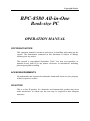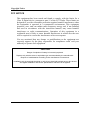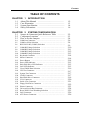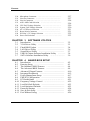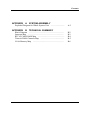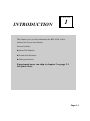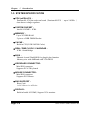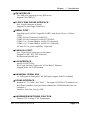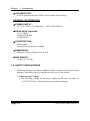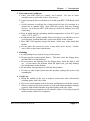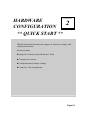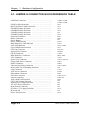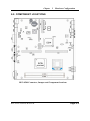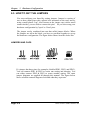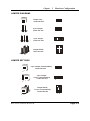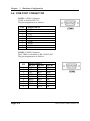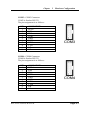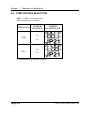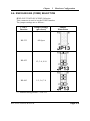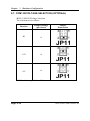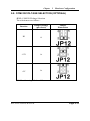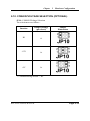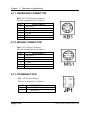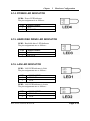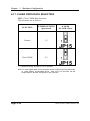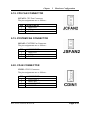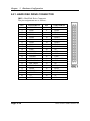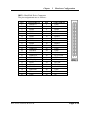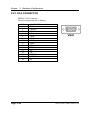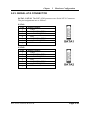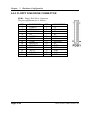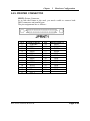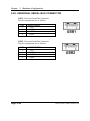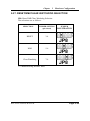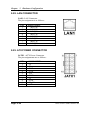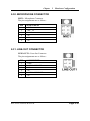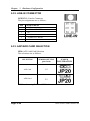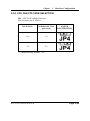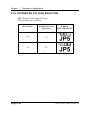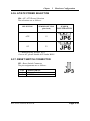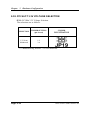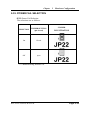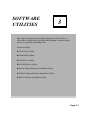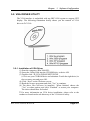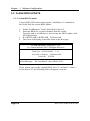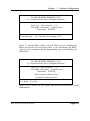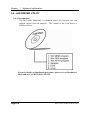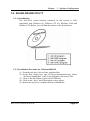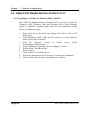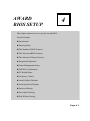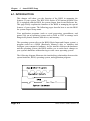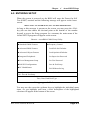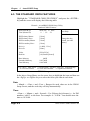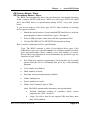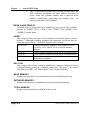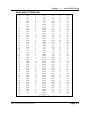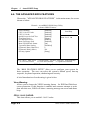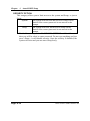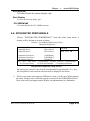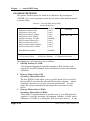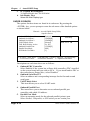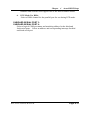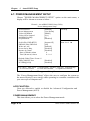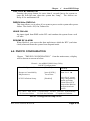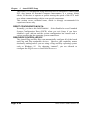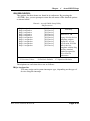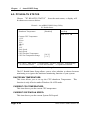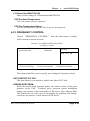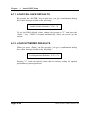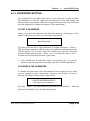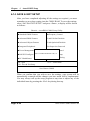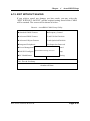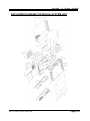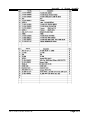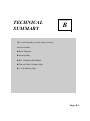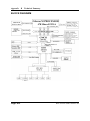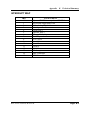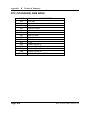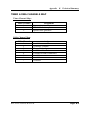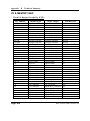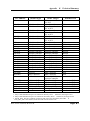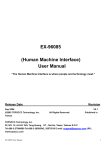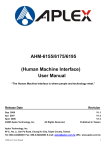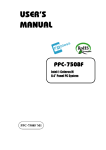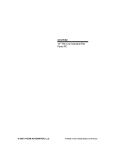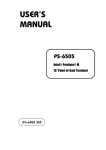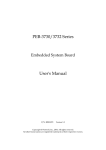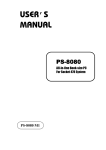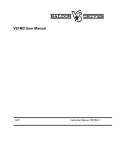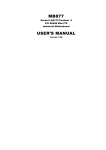Download tw
Transcript
USER’S MANUAL BPC-8580 All-in-One Book-size PC For Socket 478 System BPC-8580 M6 Copyright Notice BPC-8580 All-in-One Book-size PC OPERATION MANUAL COPYRIGHT NOTICE This operation manual is meant to assist users in installing and setting up the system. The information contained in this document is subject to change without prior any notice. This manual is copyrighted September, 2006. You may not reproduce or transmit in any form or by any means, electronic, or mechanical, including photocopying and recording. ACKNOWLEDGEMENTS All trademarks and registered trademarks mentioned herein are the property of their respective owners. CE NOTICE This is a class B product. In a domestic environment this product may cause radio interference in which case the user may be required to take adequate measures. Copyright Notice FCC NOTICE This equipment has been tested and found to comply with the limits for a Class A digital device, pursuant to part 15 of the FCC Rules. These limits are designed to provide reasonable protection against harmful interference when the equipment is operated in a commercial environment. This equipment generates, uses, and can radiate radio frequency energy and, if not installed and used in accordance with the instruction manual, may cause harmful interference to radio communications. Operation of this equipment in a residential area is likely to cause harmful interference in which case the user will be required to correct the interference at his own expense. You are cautioned that any change or modifications to the equipment not expressly approve by the party responsible for compliance could void your authority to operate such equipment. CAUTION Danger of explosion if battery is incorrectly replaced. Replace only with the same or equivalent type recommended by the manufacturer. Dispose of used batteries according to the manufacturer’s instructions. Installation only by a trained electrician or only by an electrically trained person who knows all English Installation and Device Specifications which are to be applied. Contents TABLE OF CONTENTS CHAPTER 1-1 1-2 1-3 1-4 1 INTRODUCTION About This Manual .................................................... Case Illustration .......................................................... System Specification ................................................... Safety Precautions ...................................................... CHAPTER 2 1-2 1-3 1-4 1-6 SYSTEM CONFIGURATION 2-1 2-2 2-3 Jumper & Connector Quick Reference Table .............. Component Locations ................................................... How to Set the Jumpers ................................................ 2-4 2-5 2-6 2-7 2-8 2-9 2-10 2-11 2-12 2-13 2-14 2-15 2-16 2-17 2-18 2-19 2-20 2-21 2-22 2-23 2-24 2-25 2-26 2-27 2-28 2-29 COM Port Connector ....................…..................……………. COM2 or IrDA Selection ……………………………………. RS232/422/485 (COM2) Selection .....................……………. COM1RI/Voltage Selection ………………..…….…………. COM2RI/Voltage Selection ………………..…….…………. COM3RI/Voltage Selection ………………..…….………… COM4RI/Voltage Selection ………………..…….…………. Keyboard Connector ….......……..…………………………. Mouse Connector …………………………………………… Power Button .........................….......................…………….. Power LED Indicator ……………………………………….. Hark Disk Drive LED Indicator ……………………………… LAN LED Indicator …………………………………………. Clear CMOS Data Selection ………………………………… CPU Fan Connector …………………………………………. System Fan Connector ……………………………………… CD-IN Connector ….............................…….......................... Hard Disk Drive Connector ………………………………… VGA Connector …………………………………………….. Serial ATA Connector ……………………………………… Floppy Disk Drive Connector ……..........………....……….. Printer Connector …….....................……………......………. Universal Serial Bus Connector …….....................…………. Reset/ NMI/ Clear Watchdog Selection .……………............ LAN Connector ….………………………………………….. ATX Power Connector ……………………………………… 2-2 2-3 2-4 2-6 2-8 2-9 2-10 2-11 2-12 2-13 2-14 2-14 2-14 2-15 2-15 2-15 2-16 2-17 2-17 2-17 2-18 2-20 2-21 2-22 2-23 2-24 2-25 2-26 2-26 Contents 2-30 2-31 2-32 2-33 2-34 2-35 2-36 2-37 2-38 2-39 Microphone Connector ………………………………… Line-Out Connector …………………………………... Line-In Connector ……………………………………. AGP/ ADD Card Selection …………………………..… CPU FAN Voltage Selection ………………………….. System FAN Voltage Selection ……………………….. AT/ ATX Power Selection …………………………… Reset Switch Connector ..................................…......… PCI Slot 3.3V Voltage Selection ………………………. Power Fail Selection ……………………………………. CHAPTER 3-1 3-2 3-3 3-4 3-5 3-6 3-7 SOFTWARE UTILITIES Introduction ................................................................ VGA Driver Utility ..................................................... Flash BIOS Update ..................................................... LAN Driver Utility ..................................................... Sound Driver Utility ................................................... USB2.0 Chipset Software Installation Utility ………... SATA Software Installation Utility …………………. CHAPTER 4-1 4-2 4-3 4-4 4-5 4-6 4-7 4-8 4-9 4-10 4-11 4-12 4-13 4-14 4-15 3 4 2-27 2-27 2-28 2-28 2-29 2-30 2-31 2-31 2-32 2-33 3-2 3-3 3-4 3-6 3-7 3-8 3-9 AWARD BIOS SETUP Introduction ................................................................ Entering Setup ........................................................... The Standard CMOS Features ……............................ The Advanced BIOS Features ..........................…....... Advanced Chipset Features ......................................... Integrated Peripherals ................................................. Power Management Setup .......................................... PNP/PCI Configuration .............................................. PC Health Status …………………………………… Frequency/Voltage Control …………………………. Load Fail-Safe Defaults .............................................. Load Optimized Defaults ............................................ Password Settings ....................................................... Save & Exit Setup ...................................................... Exit Without Saving ................................................... 4-2 4-3 4-4 4-8 4-10 4-12 4-17 4-19 4-21 4-22 4-23 4-23 4-24 4-25 4-26 Contents APPENDIX A SYSTEM ASSEMBLY Exploded Diagram for Whole System Unit APPENDIX B ............................ A-2 TECHNICAL SUMMARY Block Diagram ...................................................................... Interrupt Map ........................................................................ RTC & CMOS RAM Map ..................................................... Timer & DMA Channels Map ............................................... I/O & Memory Map .............................................................. B-2 B-3 B-4 B-5 B-6 CHAPTER INTRODUCTION 1 This chapter gives you the information for BPC-8580. It also outlines the System specification. Section includes: z About This Manual z System Specifications z Safety precautions Experienced users can skip to chapter 2 on page 2-1 for Quick Start. Page:1-1 Chapter 1 Introduction 1-1. ABOUT THIS MANUAL Thank you for purchasing our BPC-8580 Pentium M Book-size PC enhanced with VGA / Sound / LAN, which is fully PC / AT compatible. BPC-8580 provides faster processing speed, greater expandability and can handle more task than before. This manual is designed to assist you how to install and set up the system. It contains four chapters. The user can apply this manual for configuration according to the following chapters : Chapter 1 Introduction This chapter introduces you to the background of this manual, illustration of the case, and the specifications for this system. The final page of this chapter indicates some safety reminders on how to take care of your system. Chapter 2 Hardware Configuration This chapter outlines the component location and their functions. In the end of this chapter, you will learn how to set jumper and how to configure this card to meet your own needs. Chapter 3 Software Utilities This chapter contains helpful information for proper installations of the VGA utility, LAN utility, sound utility, and BIOS update. It also describes the Watchdog timer configuration. Chapter 4 Award BIOS Setup This chapter indicates you how to set up the BIOS configurations. Appendix A System Assembly This appendix contain exploded diagram of the system Appendix B Technical Summary This section gives you the information about the Technical maps. Page: 1-2 BPC-8580 USER′S MANUAL Chapter 1 Introduction 1-2. CASE ILLUSTRATION BPC-8580 USER′S MANUAL Page: 1-3 Chapter 1 Introduction 1-3. SYSTEM SPECIFICATION z CPU (mPGA 478) : Pentium-M, 478-pin socket on board(Pentium-M CPU :up to 2.0GHz ) Auto detect voltage regulator z SYSTEM CHIPSET : Intel® 855GME + ICH4 z MEMORY : Up to 2G DDR RAM 2 pieces x DDR DIMM Socket z CACHE : Built-in CPU(512K/1M/2M Cache) z REAL-TIME CLOCK / CALENDAR : ICH4 -South Bridge z BIOS : Phoenix-Award Flash BIOS for plug & play function Memory size with 4MB and with VGA BIOS z KEYBOARD CONNECTOR : Mini DIN connector Supports PC/AT Keyboard z MOUSE CONNECTOR : Mini DIN connector Supports PS/2 Mouse. z BUS SUPPORT : Riser Card: 1 x PCI Slot or 1 x AGP slot z DISPLAY : Built-in Intel® 855GME, Support VGA monitor. Page: 1-4 BPC-8580 USER′S MANUAL Chapter 1 Introduction z IDE INTERFACE : Two IDE port support up to two IDE device Support Ultra DMA 33 z FLOPPY DISK DRIVER INTERFACE : One 26-pin connector on board Support for slim Floppy Disk Drive z SERIAL PORT : Four high speed 16550 Compatible UARTs with Send / Receive 16 Byte FIFOs. COM1 (D-Sub Connector) for RS-232; COM2 (D-Sub Connector) for RS-232/422/485; COM3 (2 x 5 2.0mm Header) for RS-232 (Optional) COM4 (2 x 5 2.0mm Header) for RS-232. (Optional) All with 5v/12v power capability. (Optional) z PARALLEL PORT : One 25-pin D-Sub connector on rear panel. Support for SPP, ECP, EPP Function. Bi-directional parallel port z LAN INTERFACE : Intel® 82562ET Chip RJ-45 jack onboard, Support for 10/100 Base-T Ethernet Support Wake-On-LAN function z UNIVERSAL SERIAL BUS : 2 x USB ports on front panel. All USB ports support USB 2.0 standard z SOUND INTERFACE : Realtek AC ’97 Codec, ALC202A. The signal of LINE-OUT connector on Rear Panel (Another 4-pin pin-header onboard for CD-ROM audio line-out connecter.) Interface: Line Out, Line_In, MIC z HARDWARE MONITORING FUNCTION : Monitor CPU Voltage, CPU Temperature BPC-8580 USER′S MANUAL Page: 1-5 Chapter 1 Introduction z LED INDICATOR : 4x LED indicators (Power, HDD, LAN-on and LAN-working) GENERAL INFORMATION z POWER SUPPLY : AC 115V ~230V, 47~63Hz input, ATX 110W (Built-in) z DRIVE BAYS (Optional) : 1x 2.5” HDD 1x Slim CD-ROM 1x Slim FDD z CONSTRUCTION : Eelectroplate Galvanized steel chassis / painting z DIMENSIONS : 260mm x 62mm x 240mm (W x H x D) z NET WEIGHT : 3.3 (kg) or 7.26 (lb) 1-4. SAFETY PRECAUTIONS Following messages are safety reminders on how to protect your systems from damages. And thus, helps you lengthen the life cycle of the system. 1. Check the Line Voltage a. The operating voltage for the power supply should cover the range of 115VAC-230VAC, otherwise the system may be damaged. Page: 1-6 BPC-8580 USER′S MANUAL Chapter 1 Introduction 2. Environmental Conditions a. Place your BPC-8580 on a sturdy, level surface. Be sure to allow enough room on each side to have easy access. b. Avoid extremely hot or cold places to install your BPC-8580 Book-sized PC. c. Avoid exposure to sunlight for a long period of time (for example in a closed car in summer time. Also avoid the system from any heating device.). Or do not use BPC-8580 when it‘s been left outdoors in a cold winter day. d. Bear in mind that the operating ambient temperature is from 0°C up to +40°C (32°F~104°F). e. Avoid moving the system rapidly from a hot place to a cold place or vice versa because condensation may come from inside of the system. f. Place BPC-8580 against strong vibrations, which may cause hard disk failure. g. Do not place the system too close to any radio active device. Radioactive device may cause interference. 3. Handling a. Avoid putting heavy objects on top of the system. b. Do not turn the system upside down. This may cause the floppy drive and hard drive to mal-function. c. Do not remove the diskette from the Floppy drive while the light is still on. If you remove the diskette while the light is on, you may damage the information on the diskette. d. Do not allow foreign objects to fall into this product. e. If water or other liquid spills into this product, unplug the power cord immediately. 4. Good Care a. When the outside of the case is stained, remove the stain with neutral washing agent with a dry cloth. b. Never use strong agents such as benzene and thinner to clean the system. c. If heavy stains are present, moisten a cloth with diluted neutral washing agent or with alcohol and then wipe thoroughly with a dry cloth. d. If dust has been accumulated on the outside, remove it by using a special made vacuum cleaner for computers. BPC-8580 USER′S MANUAL Page: 1-7 HARDWARE CONFIGURATION CHAPTER 2 ** QUICK START ** Helpful information describes the jumper & connector settings, and component locations. Section includes: z Jumper & Connector Quick Reference Table z Component Locations z Configuration and Jumper settings z Connector’s Pin Assignments Page 2-1 Chapter 2 Hardware Configuration 2-1. JUMPER & CONNECTOR QUICK REFERENCE TABLE COM Port Connector ....................…..................……… ………………………………….. COM2 or IrDA Selection ……………………………… RS232/422/485 (COM2) Selection .....................……… COM1RI/Voltage Selection ………………..…….…… COM2RI/Voltage Selection ………………..…….…… COM3RI/Voltage Selection ………………..…….…… COM4RI/Voltage Selection ………………..…….…… Keyboard Connector ….......……..…………………….. Mouse Connector ……………………………………… Power Button .........................….......................………. Power LED Indicator ………………………………… Hark Disk Drive LED Indicator ……………………… LAN LED Indicator …………………………………… Clear CMOS Data Selection …………………………… CPU Fan Connector …………………………………… System Fan Connector …………………………………. CD-IN Connector ….............................…….........……. Hard Disk Drive Connector …………………………… VGA Connector ……………………………………….. Serial ATA Connector …………………………………. Floppy Disk Drive Connector ……..........………....… Printer Connector …….....................……………......… Universal Serial Bus Connector …….....................….. Reset/ NMI/ Clear Watchdog Selection .…………….... LAN Connector ….…………………………………….. ATX Power Connector ………………………………… Microphone Connector ………………………………… Line-Out Connector …………………………………... Line-In Connector ……………………………………. AGP/ ADD Card Selection …………………………..… CPU FAN Voltage Selection ………………………….. System FAN Voltage Selection ……………………….. AT/ ATX Power Selection …………………………… Reset Switch Connector ..................................…......… PCI Slot 3.3V Voltage Selection ………………………. Reserved Pin …………………………………………… Power Fail Selection …………………………………… Page: 2-2 COM1, COM2 COM3, COM4 JP21 JP13 JP11 JP12 JP9 JP10 KB1 MS1 JP1 LED4 LED3 LED1, LED2 JP15 JCFAN2 JSFAN2 CDIN1 IDE1, IDE2 VGA1 SATA1, SATA2 FDD1 JPRT1 USB1, USB2 JP8 LAN1 JATX1 MIC1 LINE-OUT1 LINE-IN1 JP20 JP4 JP5 JP6 JP3 JP19 JP2 JP22 BPC-8580 USER′S MANUAL Chapter 2 Hardware Configuration 2-2. COMPONENT LOCATIONS BPC-8580 Connector, Jumper and Component locations BPC-8580 USER′S MANUAL Page: 2-3 Chapter 2 Hardware Configuration 2-3. HOW TO SET THE JUMPERS You can configure your board by setting jumpers. Jumper is consists of two or three metal pins with a plastic base mounted on the card, and by using a small plastic "cap", Also known as the jumper cap (with a metal contact inside), you are able to connect the pins. So you can set-up your hardware configuration by "open" or "close" pins. The jumper can be combined into sets that called jumper blocks. When the jumpers are all in the block, you have to put them together to set up the hardware configuration. The figure below shows how this looks like. JUMPERS AND CAPS If a jumper has three pins (for examples, labelled PIN1, PIN2, and PIN3), You can connect PIN1 & PIN2 to create one setting and shorting. You can either connect PIN2 & PIN3 to create another setting. The same jumper diagrams are applied all through this manual. The figure below shows what the manual diagrams look and what they represent. Page: 2-4 BPC-8580 USER′S MANUAL Chapter 2 Hardware Configuration JUMPER DIAGRAMS Jumper Cap looks like this 2 pin Jumper looks like this 3 pin Jumper looks like this Jumper Block looks like this JUMPER SETTINGS 2 pin Jumper close(enabled) Looks like this 1 1 3 pin Jumper 2-3 pin close(enabled) Looks like this 1 1 Jumper Block 1-2 pin close(enabled) Looks like this 1 2 BPC-8580 USER′S MANUAL 1 2 Page: 2-5 Chapter 2 Hardware Configuration 2-4. COM PORT CONNECTOR COM1 : COM1 Connector COM1 is fixed as RS-232. The pin assignment is as follows : PIN 1 2 3 4 5 6 7 8 9 ASSIGNMENT DCD1 RX1 TX1 DTR1 GND DSR1 RTS1 CTS1 RI1 COM2 : COM2 Connector The COM2 is selectable as RS-232/422/485. The pin assignment is as follows : PIN 1 2 3 4 5 6 7 8 9 Page: 2-6 ASSIGNMENT RS-232 RS-422 DCD2 TXRX2 TX+ TX2 RX+ DTR2 RXGND GND DSR2 RTSRTS2 RTS+ CTS2 CTS+ RI2 CTS- RS-485 TXTX+ RX+ RXGND NC NC NC NC BPC-8580 USER′S MANUAL Chapter 2 Hardware Configuration COM3 : COM3 Connector COM3 is fixed as RS-232. The pin assignment is as follows : PIN 1 2 3 4 5 6 7 8 9 10 ASSIGNMENT DCD3 RX3 TX3 DTR3 GND DSR3 RTS3 CTS3 RI3 NC COM4 : COM4 Connector COM4 is fixed as RS-232. The pin assignment is as follows : PIN 1 2 3 4 5 6 7 8 9 10 ASSIGNMENT DCD4 RX4 TX4 DTR4 GND DSR4 RTS4 CTS4 RI4 NC BPC-8580 USER′S MANUAL Page: 2-7 Chapter 2 Hardware Configuration 2-5. COM2 OR IRDA SELECTION JP21 : COM2 or IrDA Selection The selections are as follows: SELECTION JUMPER SETTINGS JUMPER ILLUSTRATION 1-3 COM2 2-4 3-5 IrDA 4-6 ***Manufacturing Default –Normal. Page: 2-8 BPC-8580 USER′S MANUAL Chapter 2 Hardware Configuration 2-6. RS232/422/485 (COM2) SELECTION JP13 : RS-232/422/485 (COM2) Selection This connector is used to set the COM2 function. The jumper settings are as follows : COM 2 Function Jumper Settings (pin closed) RS-232 All Open RS-422 1-2, 3-4, 9-10 RS-485 1-2, 5-6, 7-8 Jumper Illustrations *** Manufacturing default --- RS-232. BPC-8580 USER′S MANUAL Page: 2-9 Chapter 2 Hardware Configuration 2-7. COM1 RI/VOLTAGE SELECTION (OPTIONAL) JP11 : COM1 RI/Voltage Selection The selections are as follows : Function RI Jumper Settings (pin closed) Jumper Illustrations 1-2 +12V 3-4 +5V 5-6 *** Manufacturing default --- RI. Page: 2-10 BPC-8580 USER′S MANUAL Chapter 2 Hardware Configuration 2-8. COM2 RI/VOLTAGE SELECTION (OPTIONAL) JP12 : COM2 RI/Voltage Selection The selections are as follows : Function Jumper Settings (pin closed) RI Jumper Illustrations 1-2 +12V 3-4 +5V 5-6 *** Manufacturing default --- RI. BPC-8580 USER′S MANUAL Page: 2-11 Chapter 2 Hardware Configuration 2-9. COM3 RI/VOLTAGE SELECTION (OPTIONAL) JP9 : COM3 RI/Voltage Selection The selections are as follows : Function RI +12V +5V Jumper Settings (pin closed) Jumper Illustrations 1-2 3-4 5-6 *** Manufacturing default --- RI. Page: 2-12 BPC-8580 USER′S MANUAL Chapter 2 Hardware Configuration 2-10. COM4 RI/VOLTAGE SELECTION (OPTIONAL) JP10 : COM4 RI/Voltage Selection The selections are as follows : Function Jumper Settings (pin closed) RI +12V +5V Jumper Illustrations 1-2 3-4 5-6 *** Manufacturing default --- RI. BPC-8580 USER′S MANUAL Page: 2-13 Chapter 2 Hardware Configuration 2-11. KEYBOARD CONNECTOR KB1 : PC/AT Keyboard Connector The pin assignments are as follows : PIN 1 2 3 4 5 6 ASSIGNMENT KB DATA NC GND 5VSB KB CLK NC 2-12. MOUSE CONNECTOR MS1 : PS/2 Mouse Connector The pin assignments are as follows : PIN 1 2 3 4 5 6 ASSIGNMENT MS DATA NC GND 5VSB MS CLK NC 2-13. POWER BUTTON JP1 : ATX Power Button. The pin assignment is as follows : PIN 1 2 Page: 2-14 ASSIGNMENT PANSWIN GROUND BPC-8580 USER′S MANUAL Chapter 2 Hardware Configuration 2-14. POWER LED INDICATOR LED4 : Power LED Indicator The pin assignment is as follows: PIN 1 2 ASSIGNMENT VCC PWR LED 2-15. HARD DISK DRIVE LED INDICATOR LED3 : Hard disk drive LED Indicator The pin assignments are as follows : PIN 1 2 ASSIGNMENT VCC IDE LED 2-16. LAN LED INDICATOR LED1 : LAN LED Indicator is Link The pin assignments are as follows : PIN 1 2 ASSIGNMENT PULL HI LED LED2 : LAN LED Indicator is Active The pin assignments are as follows : PIN 1 2 ASSIGNMENT PULL HI LED BPC-8580 USER′S MANUAL Page: 2-15 Chapter 2 Hardware Configuration 2-17. CLEAR CMOS DATA SELECTION JP15 : Clear CMOS Data Selection The selections are as follows : FUNCTION JUMPER SETTING (pin closed) Normal 1-2 Clear CMOS 2-3 JUMPER ILLUSTRATION *** Manufacturing Default is set as Normal. Note: To clear CMOS data, user must power-off the computer and set the jumper to “Clear CMOS” as illustrated above. After five to six seconds, set the jumper back to “Normal” and power-on the computer. Page: 2-16 BPC-8580 USER′S MANUAL Chapter 2 Hardware Configuration 2-18. CPU FAN CONNECTOR JCFAN2: CPU Fan Connector. The pin assignments are as follows : PIN 1 2 3 ASSIGNMENT GROUND +5V FANIN 2-19. SYSTEM FAN CONNECTOR JSFAN2: SYSTEM Fan Connector. The pin assignments are as follows : PIN 1 2 3 ASSIGNMENT GROUND +12V FANIN 2-20. CD-IN CONNECTOR CDIN1: CD-IN Connector The pin assignments are as follows: PIN 1 2 3 4 ASSIGNMENT CD-IN LEFT GROUND CD-IN RIGHT GROUND BPC-8580 USER′S MANUAL Page: 2-17 Chapter 2 Hardware Configuration 2-21. HARD DISK DRIVE CONNECTOR IDE1 : Hard Disk Drive Connector The pin assignments are as follows: PIN 1 3 5 7 9 11 13 15 17 19 21 23 25 27 29 31 33 35 37 39 41 43 Page: 2-18 ASSIGNMENT IDERSTJ PDD7 PDD6 PDD5 PDD4 PDD3 PDD2 PDD1 PDD0 GND DDREQA DIOWAJ DIORAJ HDRDYA DDACKAJ IDE_IRQ14 PDA1 PDA0 PDCSJ1 HDLEDJ1 5V GND PIN 2 4 6 8 10 12 14 16 18 20 22 24 26 28 30 32 34 36 38 40 42 44 ASSIGNMENT GND PDD8 PDD9 PDD10 PDD11 PDD12 PDD13 PDD14 PDD15 NC GND GND GND PULL LOW GND NC PD_80P PDA2 PDCSJ3 GND 5V NC BPC-8580 USER′S MANUAL Chapter 2 Hardware Configuration IDE2 : Hard Disk Drive Connector The pin assignments are as follows: PIN 1 3 5 7 9 11 13 15 17 19 21 23 25 27 29 31 33 35 37 39 41 43 ASSIGNMENT IDERSTJ PDD7 PDD6 PDD5 PDD4 PDD3 PDD2 PDD1 PDD0 GND DDREQA DIOWAJ DIORAJ HDRDYA DDACKAJ IDE_IRQ14 PDA1 PDA0 PDCSJ1 HDLEDJ1 5V GND BPC-8580 USER′S MANUAL PIN 2 4 6 8 10 12 14 16 18 20 22 24 26 28 30 32 34 36 38 40 42 44 ASSIGNMENT GND PDD8 PDD9 PDD10 PDD11 PDD12 PDD13 PDD14 PDD15 NC GND GND GND PULL LOW GND NC PD_80P PDA2 PDCSJ3 GND 5V NC Page: 2-19 Chapter 2 Hardware Configuration 2-22. VGA CONNECTOR VGA1: VGA Connector The pin assignments are as follows: PIN 1 2 3 4 5 6 7 8 9 10 11 12 13 14 15 Page: 2-20 ASSIGNMENT RED GREEN BLUE NC GND GND GND GND NC GND NC NC HSYNC VSYNC NC BPC-8580 USER′S MANUAL Chapter 2 Hardware Configuration 2-23. SERIAL ATA CONNECTOR SATA1, SATA2: The BPC-8580 possesses two Serial ATA Connector. The pin assignments are as follows: SATA1: PIN 1 2 3 4 5 6 7 SATA2: PIN 1 2 3 4 5 6 7 ASSIGNMENT GND SATAHDR_TXP0 SATAHDR_TXN0 GND SATAHDR_RXN0 SATAHDR_RXP0 GND ASSIGNMENT GND SATAHDR_TXP1 SATAHDR_TXN1 GND SATAHDR_RXN1 SATAHDR_RXP1 GND BPC-8580 USER′S MANUAL Page: 2-21 Chapter 2 Hardware Configuration 2-24. FLOPPY DISK DRIVE CONNECTOR FDD1 : Floppy Disk Drive Connector The pin assignments are as follows : PIN 2 4 6 8 10 12 14 16 18 20 22 24 26 Page: 2-22 ASSIGNMENT INDEXJ DRVAJ DSKCHGJ NC MOTEAJ FDIRJ STEPJ WDATAJ WGATEJ TK00J WPTJ RDATAJ SIDE1J PIN 1 3 5 7 9 11 13 15 17 19 21 23 25 ASSIGNMENT 5V 5V 5V NC NC NC DENSELJ NC GND GND GND GND GND BPC-8580 USER′S MANUAL Chapter 2 Hardware Configuration 2-25. PRINTER CONNECTOR JPRT1: Printer Connector As to link the Printer to the card, you need a cable to connect both DB25 connector and parallel port. The pin assignments are as follows : PIN 1 2 3 4 5 6 7 8 9 10 11 12 13 ASSIGNMENT STROBE PPD0 PPD1 PPD2 PPD3 PPD4 PPD5 PPD6 PPD7 ACKJ BUSY PE SLCT BPC-8580 USER′S MANUAL PIN 14 15 16 17 18 19 20 21 22 23 24 25 ASSIGNMENT AFDJ ERRORJ INITJ SLINJ GND GND GND GND GND GND GND GND Page: 2-23 Chapter 2 Hardware Configuration 2-26. UNIVERSAL SERIAL BUS CONNECTOR USB1: Universal Serial Bus Connector The pin assignments are as follows: PIN 1 2 3 4 ASSIGNMENT VCC USBP0USBP0+ GND USB2: Universal Serial Bus Connector The pin assignments are as follows: PIN 1 2 3 4 Page: 2-24 ASSIGNMENT VCC USBP0USBP0+ GND BPC-8580 USER′S MANUAL Chapter 2 Hardware Configuration 2-27. RESET/NMI/CLEAR WATCHDOG SELECTION JP8: Reset/NMI/Clear Watchdog Selection The selections are as follows: SELECTION JUMPER SETTING (pin closed) RESET 3-4 NMI 5-6 Clear Watchdog 7-8 JUMPER ILLUSTRATION *** Manufacturing Default: NMI. BPC-8580 USER′S MANUAL Page: 2-25 Chapter 2 Hardware Configuration 2-28. LAN CONNECTOR LAN1: LAN Connector. The pin assignment is as follows : PIN 1 2 3 4 5 6 7 8 ASSIGNMENT MDI_0P MDI_0N MDI_1P MDI_2P MDI_2N MDI_1N MDI_3P MDI_3N 2-29. ATX POWER CONNECTOR JATX1 : ATX Power Connector The pin assignments are as follows: PIN 1 2 3 4 5 6 7 8 9 10 Page: 2-26 ASSIGNMENT 5V 5V GND GND 12V 5VSB 5V GND PS_ON -12V BPC-8580 USER′S MANUAL Chapter 2 Hardware Configuration 2-30. MICROPHONE CONNECTOR MIC1 : Microphone Connector The pin assignments are as follows : PIN 1 2 3 4 5 6 ASSIGNMENT GND MIC_VL NC NC NC NC 2-31. LINE-OUT CONNECTOR LINE-OUT1 : Line-Out Connector The pin assignments are as follows : PIN 1 2 3 4 5 6 ASSIGNMENT GND AUDIO OUT LEFT NC NC AUDIO OUT RIGHT NC BPC-8580 USER′S MANUAL Page: 2-27 Chapter 2 Hardware Configuration 2-32. LINE-IN CONNECTOR LINE-IN1 : Line-In Connector The pin assignments are as follows : PIN 1 2 3 4 5 6 ASSIGNMENT GND AUDIO OUT LEFT NC NC AUDIO OUT RIGHT NC 2-33. AGP/ADD CARD SELECTION JP20: AGP/ Add Card Selection The selections are as follows: SELECTION JUMPER SETTING (pin closed) AGP Card 1-2 ADD Card 2-3 JUMPER ILLUSTRATION *** Manufacturing Default: AGP Card Page: 2-28 BPC-8580 USER′S MANUAL Chapter 2 Hardware Configuration 2-34. CPU FAN VOLTAGE SELECTION JP4 : CPU FAN Voltage Selection The selections are as follows: SELECTION JUMPER SETTING (pin closed) +12V 1-2 +5V 2-3 JUMPER ILLUSTRATION *** Manufacturing Default: +5V. BPC-8580 USER′S MANUAL Page: 2-29 Chapter 2 Hardware Configuration 2-35. SYSTEM FAN VOLTAGE SELECTION JP5 : System FAN Voltage Selection The selections are as follows: SELECTION JUMPER SETTING (pin closed) +12V 1-2 +5V 2-3 JUMPER ILLUSTRATION *** Manufacturing Default: +12V. Page: 2-30 BPC-8580 USER′S MANUAL Chapter 2 Hardware Configuration 2-36. AT/ATX POWER SELECTION JP6 : AT/ ATX Power Selection The selections are as follows: SELECTION JUMPER SETTING (pin closed) ATX 1-2 AT 2-3 JUMPER ILLUSTRATION *** Manufacturing Default: ATX. if set to AT, please disable ACPI under BIOS 2-37. RESET SWITCH CONNECTOR JP3 : Reset Switch Connector The pin assignments are as follows: PIN 1 2 ASSIGNMENT Reset_Switch GND BPC-8580 USER′S MANUAL Page: 2-31 Chapter 2 Hardware Configuration 2-38. PCI SLOT 3.3V VOLTAGE SELECTION JP19 : PCI Slot 3.3V Voltage Selection. The selections are as follows: SELECTION JUMPER SETTING (pin closed) 3.3V from Mainboard 1-2 3-4 JUMPER ILLUSTRATION . *** Manufacturing Default: 3.3V from Mainboard. Page: 2-32 BPC-8580 USER′S MANUAL Chapter 2 Hardware Configuration 2-39. POWER FAIL SELECTION JP22: Power Fail Selection. The selections are as follows: SELECTION JUMPER SETTING (pin closed) On Closed Off open JUMPER ILLUSTRATION . *** Manufacturing Default: Off. BPC-8580 USER′S MANUAL Page: 2-33 SOFTWARE UTILITIES CHAPTER 3 This chapter comprises the detailed information of VGA driver, LAN driver, Sound driver, and flash BIOS update. It also describes on how to install the watchdog timer. Section includes: z VGA Driver Utility z Flash BIOS Update z LAN Driver Utility z SOUND Driver Utility z Intel® Chipset Software Installation Utility z USB2.0 Chipset Software Installation Utility z SATA Software Installation Utility Page: 3-1 Chapter 3 Software Configuration 3-1. INTRODUCTION Enclosed with our BPC-8580 package, you will find a CD ROM disk containing all types of drivers we have. As a BPC-8580 user, you will only need the some of files contained in the CD ROM disk, please take note of the following chart : File name (Assume that CD ROM drive is D:) D:\UTILITY\setup.exe Purpose For Intel® Chipset Software Installation Utility Software Update 98SE/2K/NT/XP. D:\VGA\ For Intel 855GME Driver installation D:\LAN\ For Intel 82562ET Driver installation D:\SOUND\ For Realtek ALC202A Driver installation D:\USB2.0\ For USB 2.0 Driver installation D:\SATA\ For SATA Driver installation D:\Flash\Awdflash.exe For BIOS update User should remember to install the Utility right after the OS fully installed. Page:3-2 BPC-8580 USER′S MANUAL Chapter 3 Software Configuration 3-2. VGA DRIVER UTILITY The VGA interface is embedded with our BPC-8580 system to support CRT display. The following illustration briefly shows you the content of VGA driver in D:\VGA\: 3-2-1. Installation of VGA Driver (1) Start the computer (Win 2000/XP). (2) Insert the Utility Disk into the CD ROM drive or drive A/B. (3) Double-click “D:\VGA\WIN9X\SETUP.EXE (if D is not your CD ROM drive and substitute D with the right drive) in the text entry area and press OK. (4) Click “Next” on the Welcome screen. (5) Read the license agreement and click “Yes” to continue. (6) The driver files will now be installed. When finished, choose the “Yes” to reboot option, and click “Finished” to restart your computer. The driver should now be loaded. For more information on VGA driver installation, please refer to the readme.txt found on the sub-directory of the VGA driver utility. BPC-8580 USER′S MANUAL Page:3-3 Chapter 3 Software Configuration 3-3. FLASH BIOS UPDATE 3-3-1. System BIOS Update: Users of BPC-8580 can use the program “Awdflash.exe” contained in the Utility Disk for system BIOS update. 1. 2. 3. 4. Install “Awdflash.exe” from Utility Disk to Drive D. Insert the BIOS file you have obtained from the vendor. Type the path to Awdflash.exe and execute the BIOS update with file 8580xxxx.bin D:\AWDFLASH>AWDFLASH 8580xxxx.bin The screen will display as the table fount on the next page: FLASH MEMORY WRITER v7.XX (C) Award Software 2001 All Rights Reserved Flash Type – SST 49LF004A /3.3V File Name to Program: 8580xxxx.bin Checksum: XXXXX Error Message: Do You Want To Save BIOS (Y/N) If you want to save up the original BIOS, enter "Y" and press < Enter >. If you choose "N", the following table will appear on screen. Page:3-4 BPC-8580 USER′S MANUAL Chapter 3 Software Configuration FLASH MEMORY WRITER v7.XX (C) Award Software 2001 All Rights Reserved Flash Type – SST 49LF004A /3.3V File Name to Program: 8580xxxx.bin Checksum: XXXXX Error Message : Are You Sure To Program (Y/N) Select "Y", and the BIOS will be renewed. When you are refreshing the BIOS, do not turn off or reset the system, or you will damage the BIOS. After you have completed all the programming, the screen displays the table below: FLASH MEMORY WRITER v7.XX (C) Award Software 2001 All Rights Reserved Flash Type – SST 49LF004A /3.3V File Name to Program: 8580xxxx.bin Checksum: XXXXX Reset System or Power off to accomplish update process! F1: Reset F10: Exit Please reset or power off the system, and then the Flash BIOS is fully implemented. BPC-8580 USER′S MANUAL Page:3-5 Chapter 3 Software Configuration 3-4. LAN DRIVER UTILITY 3-4-1. Introduction The BPC-8580 Mainboard is enhanced with LAN function that can support various network adapters. The content of the LAN driver is found as follows : For more details on Installation procedure, please refer to Readme.txt file found on LAN DRIVER UTILITY. Page:3-6 BPC-8580 USER′S MANUAL Chapter 3 Software Configuration 3-5. SOUND DRIVER UTILITY 3-5-1. Introduction The ALC202A sound function enhanced in this system is fully compatible with Windows 98, Windows NT 4.0, Windows 2000 and Windows XP. Below, you will find the content of the Sound driver : 3-5-2. Installation Procedure for Windows2000/XP (1) From the task bar, click on Start, and then Run. (2) In the Run dialog box, type D:\Driver\Sound\path\setup, where “D:\Driver\Sound\path” refers to the full path to the source files. (3) Click on the OK button or press the ENTER key. (4) Click on the “Next” and OK prompts as they appear. (5) Reboot the system to complete the driver installation. BPC-8580 USER′S MANUAL Page:3-7 Chapter 3 Software Configuration 3-6. USB2.0 SOFTWARE INSTALLATION UTILITY 3-6-1. Installation of Utility for Windows 98SE/ 2000/XP Intel USB 2.0 Enhanced Host Controller driver can only be used on Windows 98SE, Windows 2000 and Windows XP on Intel Desktop boards. It should be installed right after the OS installation, kindly follow the following steps: 1. 2. 3. 4. 5. 6. 7. 8. 9. Page:3-8 Place insert the Utility Disk into Floppy Disk Drive A/B or CD ROM drive. Under Windows 98SE, 2000, and XP system, go to the directory where Utility Disc is located. Start the “System” wizard in control panel. (Click Start/Settings/Control Panel). Select “Hardware” and click “Device Manager ” button. Double Click “USB Root Hub”. Select “Driver”. Click “Install” to install the driver. Follow the instructions on the screen to complete the installation. Click “Finish” after the driver installation is complete. BPC-8580 USER′S MANUAL Chapter 3 Software Configuration 3-7. SATA SOFTWARE INSTALLATION UTILITY 3-7-1 Installation of Utility for Windows 98SE/ 2000/ XP Silicon Image SATA Sil3512 Controller driver can only be used on Windows 98SE, Windows 2000 and Windows XP on Intel Desktop boards. It should be installed right after the OS installation, kindly follow the following steps: 1. 2. 3. 4. 5. 6. 7. 8. 9. Please insert the Utility Disk into Floppy Disk Drive A/B or CD ROM drive. Under Windows 98SE, 2000, and XP system, go to the directory where Utility Disc is located. Start the “System” wizard in control panel. (Click Start/Settings/Control Panel). Select “Hardware” and click “Device Manager” button. Double Click “RAID Controller”. Select “Driver”. Click “Si3112r” to install the driver. Follow the instructions on the screen to complete the installation. Click “Finish” after the driver installation is complete. BPC-8580 USER′S MANUAL Page:3-9 CHAPTER AWARD BIOS SETUP 4 This chapter shows how to set up the Award BIOS. Section includes: z Introduction z Entering Setup z The Standard CMOS Features z The Advanced BIOS Features z The Advanced Chipset Features z Integrated Peripherals z Power Management Setup z PNP/PCI Configuration z PC Health Status z Frequency Control z Load Fail-Safe Defaults z Load Optimized Defaults z Password Setting z Save and Exit Setup z Exit Without Saving Page: 4-1 Chapter 4 Award BIOS Setup 4-1. INTRODUCTION This chapter will show you the function of the BIOS in managing the features of your system. The BPC-8580 Socket 478 Pentium M Book Size PC is equipped with the BIOS for system chipset from Award Software Inc. This page briefly explains the function of the BIOS in managing the special features of your system. The following pages describe how to use the BIOS for system chipset Setup menu. Your application programs (such as word processing, spreadsheets, and games) rely on an operating system such as DOS or OS/2 to manage such things as keyboard, monitor, disk drives, and memory. The operating system relies on the BIOS (Basic Input and Output system), a program stored on a ROM (Read-only Memory) chip, to initialize and configure your computer's hardware. As the interface between the hardware and the operating system, the BIOS enables you to make basic changes to your system's hardware without having to write a new operating system. The following diagram illustrates the interlocking relationships between the system hardware, BIOS, operating system, and application program: Page: 4-2 BPC-8580 USER′S MANUAL Chapter 4 Award BIOS Setup 4-2. ENTERING SETUP When the system is powered on, the BIOS will enter the Power-On Self Test (POST) routines and the following message will appear on the lower screen: PRESS <DEL> TO ENTER SETUP, ESC TO SKIP MEMORY TEST As long as this message is present on the screen you may press the <Del> key (the one that shares the decimal point at the bottom of the number keypad) to access the Setup program. In a moment, the main menu of the Award SETUP program will appear on the screen: Phoenix - AwardBIOS CMOS Setup Utility ►Standard CMOS Features ►Frequency Control ►Advanced BIOS Features Load Fail-Safe Defaults ►Advanced Chipset Features Load Optimized Defaults ►Integrated Peripherals Set Supervisor Password ►Power Management Setup Set User Password ►PnP/PCI Configurations Save & Exit Setup ►PC Health Status Exit Without Saving Esc : Quit F10 : Save & Exit Setup ↑↓→← : Select Item Time, Date, Hard Disk Type .… Setup program initial screen You may use the cursor the up/down keys to highlight the individual menu items. As you highlight each item, a brief description of the highlighted selection will appear at the bottom of the screen. BPC-8580 USER′S MANUAL Page: 4-3 Chapter 4 Award BIOS Setup 4-3. THE STANDARD CMOS FEATURES Highlight the〝STANDARD CMOS FEATURES〞and press the <ENTER> key and the screen will display the following table: Phoenix - AwardBIOS CMOS Setup Utility Standard CMOS Features ▶ ▶ ▶ ▶ Date (mm:dd:yy) Time (hh:mm:ss) Wed, Feb 23 2005 9 : 32 : 52 IDE Primary Master IDE Primary Slave IDE Secondary Master IDE Secondary Slave [ None] [ None] [ None] [ None] Drive A Drive B [1.44M, 3.5 in.] [None] Video Halt On [EGA/VGA] [All, But Keyboard] Base Memory Extended Memory Total Memory 640K 1013760K 1014784K Item Help Menu Level ► Change the day, month, year and century ↑↓→←: Move Enter: Select +/-/PU/PD:Value F10:Save ESC:Exit F1:General Help F5: Previous Values F6: Fail-Safe Defaults F7:Optimized Defaults CMOS Setup screen In the above Setup Menu, use the arrow keys to highlight the item and then use the <PgUp> or <PgDn> keys to select the value you want in each item. Date: < Month >, < Date > and <Year >. Ranges for each value are in the CMOS Setup Screen, and the week-day will skip automatically. Time: < Hour >, < Minute >, and < Second >. Use 24 hour clock format, i.e., for PM numbers, add 12 to the hour. For example: 4: 30 P.M. You should enter the time as 16:30:00. Page: 4-4 BPC-8580 USER′S MANUAL Chapter 4 Award BIOS Setup IDE Primary Master / Slave: IDE Secondary Master / Slave: The BIOS can automatically detect the specifications and optimal operating mode of almost all IDE hard drives. When you select type AUTO for a hard drive, the BIOS detect its specifications during POST, every time system boots. If you do not want to select drive type AUTO, other methods of selecting drive type are available: 1. Match the specifications of your installed IDE hard drive(s) with the preprogrammed values for hard drive types 1 through 45. 2. Select USER and enter values into each drive parameter field. 3. Use the IDE HDD AUTO DETECTION function in Setup. Here is a brief explanation of drive specifications: Type: The BIOS contains a table of pre-defined drive types. Each defined drive type has a specified number of cylinders, number of heads, write precompensation factor, landing zone, and number of sectors. Drives whose specifications do not accommodate any predefine type are classified as type USER. • Size: Disk drive capacity (approximate). Note that this size is usually greater than the size of a formatted disk given by a disk-checking program. • Cyls: number of cylinders. • Head: number of heads. • Precomp: write precompensation cylinders. • Landz: landing zone. • Sector: number of sectors. • Mode: Auto, Normal, Large or LBA. Auto: The BIOS automatically determines the optimal mode. Normal: Maximum number of cylinders, heads, sectors supported are 1024, 16 and 63. Large: For drives that do not support LBA and have more than 1024 cylinders. BPC-8580 USER′S MANUAL Page: 4-5 Chapter 4 Award BIOS Setup LBA (Logical Block Addressing): During drive accesses, the IDE controller transforms the data address described by sector, head and cylinder number into a physical block address, significantly improving data transfer rates. For drives greater than 1024 cylinders. DRIVE A AND DRIVE B: Select the type of floppy disk drive installed in your system. The available options are 360KB 5.25in, 1.2KB 5.25in, 720KB 3.5in, 1.44MB 3.5in, 2.88MB 3.5in and None. VIDEO: This category selects the type of video adapter used for the primary system monitor. Although secondary monitors are supported, you do not have to select the type in Setup. Available Options are as follows: EGA/VGA Enhanced Graphics Adapter/Video Graphics Array. For EGA, VGA, SEGA, SVGA or PGA monitor adapters. CGA 40 Color Graphics Adapter, power up in 40 column mode. CGA 80 Color Graphics Adapter, power up in 80 column mode. MONO Monochrome adapter, includes high resolution monochrome adapters. HALT ON: This category allows user to choose whether the computer will stop if an error is detected during power up. Available options are “All errors”, “No errors”, “All, But keyboard”, “All, But Diskette”, and “All But Disk/Key”. BASE MEMORY: Displays the amount of conventional memory detected during boot up. EXTENDED MEMORY: Displays the amount of extended memory detected during boot up. TOTAL MEMORY: Displays the total memory available in the system. Page: 4-6 BPC-8580 USER′S MANUAL Chapter 4 Award BIOS Setup HARD DISK ATTRIBUTES: Type 1 2 3 4 5 6 7 8 9 10 11 12 13 14 15 16 17 18 19 20 21 22 23 24 25 26 27 28 29 30 31 32 33 34 35 36 37 38 39 40 41 42 43 44 45 47 Cylinders 306 615 615 940 940 615 642 733 900 820 855 855 306 733 000 612 977 977 1024 733 733 733 306 977 1024 1224 1224 1224 1024 1024 918 925 1024 1024 1024 1024 1024 1024 918 820 1024 1024 809 809 776 Heads 4 4 6 8 6 4 8 5 15 3 5 7 8 7 0 4 5 7 7 5 7 5 4 5 9 7 11 15 8 11 11 9 10 12 13 14 2 16 15 6 5 5 6 6 8 V-P comp 128 300 300 512 512 65535 256 65535 65535 65535 65535 65535 128 65535 0000 0000 300 65535 512 300 300 300 0000 65535 65535 65535 65535 65535 65535 65535 65535 65535 65535 65535 65535 65535 65535 65535 65535 65535 65535 65535 65535 65535 65335 AUTO LZone 305 615 615 940 940 615 511 733 901 820 855 855 319 733 000 663 977 977 1023 732 732 733 336 976 1023 1223 1223 1223 1023 1023 1023 926 1023 1023 1023 1023 1023 1023 1023 820 1023 1023 852 852 775 Sect 17 17 17 17 17 17 17 17 17 17 17 17 17 17 00 17 17 17 17 17 17 17 17 17 17 17 17 17 17 17 17 17 17 17 17 17 17 17 17 17 17 26 17 26 33 Capacity 10 20 30 62 46 20 30 30 112 20 35 49 20 42 00 20 40 56 59 30 42 30 10 40 76 71 111 152 68 93 83 69 85 102 110 119 17 136 114 40 42 65 40 61 100 Award Hard Disk Type Table BPC-8580 USER′S MANUAL Page: 4-7 Chapter 4 Award BIOS Setup 4-4. THE ADVANCED BIOS FEATURES Choose the〝ADVANCED BIOS FEATURES〞in the main menu, the screen shown as below. Phoenix - AwardBIOS CMOS Setup Utility Advanced BIOS Features Virus Warning CPU L1 & L2 Cache CPU L3 Cache Quick Power On Self Test First Boot Device Second Boot Device Boot Up Floppy Seek Boot Up NumLock Status Typematic Rate Setting x Typematic Rate (Chars/Sec) x Typematic Delay (Msec) Security Option [Enabled] [Enabled] [Enabled] [Enabled] [Floppy] [HDD-0] [Enabled] [On] [Disabled] 6 250 [Setup] Item Help Menu Level ► ↑↓→←: Move Enter: Select +/-/PU/PD:Value F10:Save ESC:Exit F1:General Help F5: Previous Values F6: Fail-Safe Defaults F7:Optimized Defaults BIOS Features Setup Screen The “BIOS FEATURES SETUP” allow you to configure your system for basic operation. The user can select the system’s default speed, boot-up sequence, keyboard operation, shadowing and security. A brief introduction of each setting is given below. Virus Warning: Allows you to choose the VIRUS warning feature for IDE Hard Disk boot sector protection. If this function is enabled and someone attempt to write data into this area , BIOS will show a warning message on screen and alarm beep. CPU L1 & L2 CACHE: This item allows you to enable L1 & L2 cache. Page: 4-8 BPC-8580 USER′S MANUAL Chapter 4 Award BIOS Setup QUICK POWER ON SELF-TEST: This item allows you to speed up Power On Self Test (POST) after power-up the computer. When enabled, the BIOS will shorten or skip some check items during POST. FIRST/SECOND/BOOT DEVICE: The BIOS attempt to load the operating system from the devices in the sequence selected in these items. BOOT UP FLOPPY SEEK: You may enable / disable this item to define whether the system will look for a floppy disk drive to boot at power-on, or proceed directly to the hard disk drive. BOOT UP NUMLOCK STATUS: Select power on state for NumLock. TYPEMATIC RATE SETTING: Enable this item if you wish to be able to configure the characteristics of your keyboard. Typematic refers to the way in which characters are entered repeatedly if a key is held down. For example, if you press and hold down the "A" key, the letter "a" will repeatedly appear on your screen on your screen until you release the key. When enabled, the typematic rate and typematic delay can be selected. TYPEMATIC RATE (CHARS/SEC): This item sets the number of times a second to repeat a key stroke when you hold the key down. TYPEMATIC DELAY (MSEC): The item sets the delay time after the key is held down before it begins to repeat the keystroke. BPC-8580 USER′S MANUAL Page: 4-9 Chapter 4 Award BIOS Setup SECURITY OPTION: This category allows you to limit access to the system and Setup, or just to Setup. System The system will not boot and access to Setup will be denied if the correct password is not entered at the prompt. Setup The system will boot, but access to Setup will be denied if the correct password is not entered at the prompt. To disable security, select PASSWORD SETTING at Main Menu and then you will be asked to enter password. Do not type anything and just press <Enter>, it will disable security. Once the security is disabled, the system will boot and you can enter Setup freely. Page: 4-10 BPC-8580 USER′S MANUAL Chapter 4 Award BIOS Setup 4-5. ADVANCED CHIPSET FEATURES Choose the〝ADVANCED CHIPSET FEATURES〞from the main menu, the screen shown as below. Phoenix - AwardBIOS CMOS Setup Utility Advanced Chipset Features DRAM Timing Selectable X CAS Latency Time Active to Precharge Delay X DRAM RAS# to CAS# Delay X DRAM RAS# Precharge DRAM Data Integrity Mode System BIOS Cacheable Video BIOS Cacheable Memory Hole At 15M-16M Delayed Transaction AGP Aperture Size (MB) [By SPD] [2.5] [7] [3] [3] [Non-ECC] [Enabled] [Disabled] [Enabled] [Enabled] [64] ** VGA Setting ** On-Chip VGA On-Chip Frame Buffer Size Boot Display PCI SERR# NMI [Enabled] [32MB] [CRT] [Disabled] Item Help Menu Level ► ↑↓→←: Move Enter: Select +/-/PU/PD:Value F10:Save ESC:Exit F1:General Help F5: Previous Values F6: Fail-Safe Defaults F7:Optimized Defaults Chipset Features Setup Screen This parameter allows you to configure the system based on the specific features of the installed chipset. The chipset manages bus speed and access to system memory resources, such as DRAM and the external cache. It also coordinates communications between conventional ISA bus and the PCI bus. It must be stated that these items should never need to be altered. The default settings have been chosen because they provide the best operating conditions for the system. The only time you might consider making any changes would be if you discovered that data was being lost while using your system. BPC-8580 USER′S MANUAL Page: 4-11 Chapter 4 Award BIOS Setup DRAM TIMEING SELECTABLE: The value in this field depends on performance parameters of the installed memory chips (DRAM). Do not change the value from the factory setting unless you install new memory that has a different performance rating than the original DRAMs. CAS LATENCY TIME: When synchronous DRAM is installed, the number of clock cycles of CAS latency depends on the DRAM timing. DRAM RAS# TO CAS# DELAY: This item let you insert a timing delay between the CAS and RAS strobe signals, used when DRAM is written to, read from, or refreshed. Fast gives faster performance; and Slow gives more stable performance. This field applies only when synchronous DRAM is installed in the system. The choices are 2 and 3. DRAM RAS# PRECHARGE TIME: If an insufficient number of cycles is allowed for the RAS to accumulate its charge before DRAM refresh, the refresh may be incomplete and the DRAM may fail to retain data. Fast gives faster performance; and Slow gives more stable performance. This field applies only when synchronous DRAM is installed in the system. The choices are 2 & 3. SYSTEM BIOS CACHEABLE: Selecting Enabled allows caching of the system BIOS ROM at F0000hFFFFFh, resulting in better system performance. However, if any program writes to this memory area, a system error may result. VIDEO BIOS CACHEABLE: Select Enabled allows caching of the video BIOS, resulting in better system performance. However, if any program writes to this memory area, a system error may result. Page: 4-12 BPC-8580 USER′S MANUAL Chapter 4 Award BIOS Setup On-Chip VGA To Enable/Disable the onboard display chip. Boot Display To select the boot-up display type. PCI SERR# NMI To Enable/Disable the PCI SERR# interrupt 4-6. INTEGRATED PERIPHERALS Choose〝INTEGRATED PERIPHERALS〞from the main setup menu, a display will be shown on screen as below: Phoenix - AwardBIOS CMOS Setup Utility Integrated Peripherals X OnChip IDE Device X Onboard Device X SuperIO Device Onboard Serial Port 3 Onboard Serial Port 4 WatchDog Support [Press Enter] [Press Enter] [Press Enter] Item Help Menu Level ► [3E8/IRQ10] [2E8/IRQ11] [Disabled] ↑↓→←: Move Enter: Select +/-/PU/PD:Value F10:Save ESC:Exit F1:General Help F5: Previous Values F6: Fail-Safe Defaults F7:Optimized Defaults Integrated Peripherals Setup Screen By moving the cursor to the desired selection and by pressing the <F1> key, the all options for the desired selection will be displayed for choice. If bios setup menu item supports USB device boot, it will cause Win9x detects the same storages twice when the system is rebooted, and USB HDD will fail. Note: this cause just happen under Win9x, the phenomenon is a limitation. BPC-8580 USER′S MANUAL Page: 4-13 Chapter 4 Award BIOS Setup VIA ONCHIP IDE DEVICE: The options for these items are found in its sub menu. By pressing the <ENTER> key, you are prompt to enter the sub menu of the detailed options as shown below: Phoenix – Award CMOS Setup Utility OnChip IDE Device OnChip Primary PCI IDE IDE Primary Master PIO IDE Primary Slave PIO IDE Primary Master UDMA IDE Primary Slave UDMA OnChip Secondary PCI IDE IDE Secondary Master PIO IDE Secondary Slave PIO IDE Secondary Master UDMA IDE Secondary Slave UDMA [Enabled] [Auto] [Auto] [Auto] [Auto] [Enabled] [Auto] [Auto] [Auto] [Auto] IDE HDD Block Mode [Enabled] Item Help Menu Level ► ↑↓→←:Move Enter: Select +/-/PU/PD:Value F10:Save ESC:Exit F1:General Help F5: Previous Values F6:Fail-Safe Defaults F7:Optimized Defaults Descriptions on each item above are as follows: 1. OnChip Primary PCI IDE The integrated peripheral controller contains an IDE interface with support for two IDE channels. Select Enabled to activate each channel separately. 2. 3. Primary Master/Slave PIO Secondary Master/Slave PIO The four IDE PIO fields allow you to set a PIO mode (0-4) for each of the four IDE devices that the onboard IDE interface supports. Modes 0 through 4 provide successively increased performance. In Auto mode, the system automatically determines the best mode for each device. Primary Master/Slave UDMA Secondary Master/Slave UDMA Ultra DMA/33 implementation is possible only if your IDE hard drive supports it and the operating environment includes a DMA driver (Windows 95 OSR2 or a third-party IDE bus master driver). If you Page: 4-14 BPC-8580 USER′S MANUAL Chapter 4. 4 Award BIOS Setup hard drive and your system software both support Ultra DMA/33, select Auto to enable BIOS support. IDE HDD Block Mode: Block mode is also called block transfer, multiple commands, or multiple sector read/write. If your IDE hard drive supports block mode (most new drives do), select Enabled for automatic detection of the optimal number of block read/writes per sector the drive can support. ONBOARD DEVICE: The options for these items are found in its sub menu. By pressing the <ENTER> key, you are prompt to enter the sub menu of the detailed options as shown below: Phoenix – Award CMOS Setup Utility Onboard Device USB Controller USB 2.0 Controller USB Keyboard Support USB Mouse Support AC97 Audio Onboard LAN PCI Option ROM Support Init Display First [Enabled] [Enabled] [Disabled] [Disabled] [Auto] [Enabled] [Enabled] [Onboard/AGP] Item Help Menu Level ► ↑↓→←:Move Enter: Select +/-/PU/PD:Value F10:Save ESC:Exit F1:General Help F5: Previous Values F6:Fail-Safe Defaults F7:Optimized Defaults Descriptions on each item above are as follows: 1. USB Controller This should be enabled if your system has a USB installed on the system board and you want to use it. Even when so equipped, if you add a higher performance controller, you will need to disable this feature. 2. USB Keyboard Support Select Enabled if your system contains a Universal Serial Bus (USB) controller and you have a USB keyboard. 3. USB Mouse Support Select Enabled if your system contains a Universal Serial Bus (USB) controller and you have a USB Mouse. 4. AC97 Audio: This item allows you to enable/disable to support AC97 Audio. BPC-8580 USER′S MANUAL Page: 4-15 Chapter 4 Award BIOS Setup 5. PCI Option ROM Support 6. Init Display First To Enabled/Disable the LAN PXE ROM Select the initial Display type SUPER IO DEVICE: The options for these items are found in its sub menu. By pressing the <ENTER> key, you are prompt to enter the sub menu of the detailed options as shown below: Phoenix – Award CMOS Setup Utility SuperIO Device Onboard FDC Controller Onboard Serial Port 1 Onboard Serial Port 2 UART Mode Select TxD, RxD Polarity Active Onboard Parallel Port Parallel Port Mode ECP Mode Use DMA [Enabled] [3F8/IRQ4] [2F8/IRQ3] [Normal] [Lo, Hi] [378/IRQ7] [SPP] [3] Item Help Menu Level ► ↑↓→←:Move Enter: Select +/-/PU/PD:Value F10:Save ESC:Exit F1:General Help F5: Previous Values F6:Fail-Safe Defaults F7:Optimized Defaults Descriptions on each item above are as follows: 1. Onboard FDC Controller Select Enabled if the system has a floppy disk controller (FDC) installed on the system board and you wish to use it. If you install and-in FDC or the system has no floppy drive, select Disabled. 2. Onboard Serial Port 1/2 Select an address and corresponding interrupt for the first and second serial ports. 3. UART Mode Select This item allows you to select UART mode. 4. 5. Onboard Parallel Port This item allows you to determine access onboard parallel port controller with which I/O address. Parallel Port Mode Select an operating mode for the onboard parallel (printer) port. Select Normal, Compatible, or SPP unless you are certain your Page: 4-16 BPC-8580 USER′S MANUAL Chapter 4 Award BIOS Setup hardware and software both support one of the other available modes. 6. ECP Mode Use DMA Select a DMA channel for the parallel port for use during ECP mode. ONBOARD SERIAL PORT 3: ONBOARD SERIAL PORT 4: Select a logical COM port name and matching address for the third and forth serial ports. Select an address and corresponding interrupt for third and forth serial port. BPC-8580 USER′S MANUAL Page: 4-17 Chapter 4 Award BIOS Setup 4-7. POWER MANAGEMENT SETUP Choose〝POWER MANAGEMENT SETUP〞option on the main menu, a display will be shown on screen as below : Phoenix - AwardBIOS CMOS Setup Utility Power Management Setup ACPI Function Power Management Video Off Method Video Off In Suspend MODEM Use IRQ Suspend Mode [Enabled] [User Define] [DPMS] [Yes] [3] [Disabled] Soft-Off by PWR-BTTN PWRON After PWR-Fail Wake on LAN Power On by Ring Resume by Alarm x Date (of Month) Alarm x Time (hh:mm:ss) Alarm [Instant-Off] [Off] [Enabled] [Disabled] [Disabled] 0 0:0:0 ** Reload Global Timer Events ** FDD,COM,LPT Port PCI PIRQ[A-D]# [Disabled] [Disabled] Item Help Menu Level ► ↑↓→←: Move Enter: Select +/-/PU/PD:Value F10:Save ESC:Exit F1:General Help F5: Previous Values F6: Fail-Safe Defaults F7:Optimized Defaults Power Management Setup Screen The “Power Management Setup” allows the user to configure the system to the most effectively save energy while operating in a manner consistent with your own style of computer use. ACPI FUNCTION: Users are allowed to enable or disable the Advanced Configuration and Power Management (ACPI). POWER MANAGEMENT: This item allows you to select the Power Management mode. Page: 4-18 BPC-8580 USER′S MANUAL Chapter 4 Award BIOS Setup SOFT-OFF BY PWR-BTTN: Pressing the power button for more than 4 seconds forces the system to enter the Soft-Off state when the system has “hung”. The choices are Delay 4 Sec and Instant-Off. PWRON After PWR-Fail: This item allows you to select if you want to power on the system after power failure. The choice: Off, On, Former-Sts. WAKE ON LAN: An input signal from PME on the PCI card awakens the system from a soft off state. RESUME BY ALARM: When Enabled, your can set the date and time at which the RTC (real-time clock) alarm awakens the system from Suspend mode. 4-8. PNP/PCI CONFIGURATION Choose 〝PNP/PCI CONFIGURATION〞 from the main menu, a display will be shown on screen as below: Phoenix - AwardBIOS CMOS Setup Utility PnP/PCI Configurations Reset Configuration Data Resources Controlled By x IRQ Resources PCI/VGA Palette Snoop [Disabled] [Auto (ESCD)] Press Enter [Disabled] Item Help Menu Level ► Select Yes if you are using a Plug and Play capable operating system Select No if you need the BIOS to configure non-boot devices ↑↓→←: Move Enter: Select +/-/PU/PD:Value F10:Save ESC:Exit F1:General Help F5: Previous Values F6: Fail-Safe Defaults F7:Optimized Defaults PNP/PCI Configuration Setup Screen BPC-8580 USER′S MANUAL Page: 4-19 Chapter 4 Award BIOS Setup The PNP/PCI Configuration Setup describes how to configure PCI bus system. PCI, also known as Personal Computer Interconnect, is a system, which allows I/O devices to operate at speeds nearing the speed of the CPU itself uses when communicating with its own special components. This section covers technical items, which is strongly recommended for experienced users only. . RESET CONFIGURATION DATA: Normally, you leave this field Disabled. Select Enabled to reset Extended System Configuration Data (ESCD) when you exit Setup if you have installed a new add-on and the system configuration has caused such a serious conflict that the operating system cannot boot. RESOURCE CONTROLLED BY: The Award Plug and Play Bios can automatically configure all of the booth and Plug and Play-compatible devices. However, this capability means absolutely nothing unless you are using a Plug and Play operating system such as Windows 95. By choosing “manual”, you are allowed to configure the IRQ Resources and DMA Resources. Page: 4-20 BPC-8580 USER′S MANUAL Chapter 4 Award BIOS Setup IRQ RESOURCES: The options for these items are found in its sub menu. By pressing the <ENTER> key, you are prompt to enter the sub menu of the detailed options as shown below: Phoenix – Award CMOS Setup Utility IRQ Resources IRQ-3 assigned to IRQ-4 assigned to IRQ-5 assigned to IRQ-7 assigned to IRQ-9 assigned to IRQ-10 assigned to IRQ-11 assigned to IRQ-12 assigned to IRQ-14 assigned to IRQ-15 assigned to [PCI Device] [PCI Device] [PCI Device] [PCI Device] [PCI Device] [PCI Device] [PCI Device] [PCI Device] [PCI Device] [PCI Device] Item Help Menu Level ► Legacy ISA for devices compliant with the original PC AT bus specification, PCI/ISA PnP for devices compliant with the Plug and Play standard whether designed for PCI or ISA bus architecture ↑↓→←:Move Enter: Select +/-/PU/PD:Value F10:Save ESC:Exit F1:General Help F5: Previous Values F6:Fail-Safe Defaults F7:Optimized Defaults Descriptions on each item above are as follows: IRQ-n Assigned to: You may assign each system interrupt a type, depending on the type of device using the interrupt. BPC-8580 USER′S MANUAL Page: 4-21 Chapter 4 Award BIOS Setup 4-9. PC HEALTH STATUS Choose 〝PC HEALTH STATUS〞 from the main menu, a display will be shown on screen as below: Phoenix - AwardBIOS CMOS Setup Utility PC Health Status Shutdown Temperature [Disabled] Item Help Menu Level Current CPU Temperature +2.5V VCore VCC VBAT 5V 12 V Fan1 Speed Fan2 Speed CPU Fan Start Temperature CPU Fan Temperature Range ► [30 °C] [ 5 °C] ↑↓→←: Move Enter: Select +/-/PU/PD:Value F10:Save ESC:Exit F1:General Help F5: Previous Values F6: Fail-Safe Defaults F7:Optimized Defaults PC Health Status Setup Screen The PC Health Status Setup allows you to select whether to choose between monitoring or to ignore the hardware monitoring function of your system. SHUTDOWN TEMPERATURE: This item allows you to set up the CPU shutdown Temperature. This function is only effective under Windows 98 ACPI mode. CURRENT CPU TEMPERATURE: This item shows you the current CPU temperature. CURRENT SYSTEM FAN SPEED: This item shows you the current System FAN speed. Page: 4-22 BPC-8580 USER′S MANUAL Chapter 4 Award BIOS Setup +2.5/Vcore/Vcc/VBAT/5V/12V Show you the voltage of +2.5/Vcore/Vcc/VBAT/5V/12V CPU Fan Start Temperature To Set Fan control starting Temperature. CPU Fan Temperature Range To select the temperature range of FAN low speed to the high speed. 4-10. FREQUENCY CONTROL Choose 〝FREQUENCY CONTROL〞 from the main menu, a display will be shown on screen as below: Phoenix - AwardBIOS CMOS Setup Utility Frequency Control Auto Detect PCI Clk Spread Spectrum [Enabled] [Enabled] Item Help Menu Level ► ↑↓→←: Move Enter: Select +/-/PU/PD:Value F10:Save ESC:Exit F1:General Help F5: Previous Values F6: Fail-Safe Defaults F7:Optimized Defaults Frequency Control Setup Screen This setup menu allows you to specify your settings for frequency control. AUTO DETECT PCI CLK: This item allows you to enable or disable auto detect PCI Clock. SPREAD SPECTRUM: When the system clock generator pulses, the extreme values of the pulse generate excess EMI. Enabling pulse spectrum spread modulation changes the extreme values from spikes to flat curves, thus reducing EMI. This benefit may in some cases be outweighed by problems with timingcritical devices such as a clock-sensitive SCSI device. BPC-8580 USER′S MANUAL Page: 4-23 Chapter 4 Award BIOS Setup 4-11. LOAD FAIL-SAFE DEFAULTS By pressing the <ENTER> key on this item, you get a confirmation dialog box with a message similar to the following: Load Fail-Safe Defaults ( Y/N ) ? N To use the BIOS default values, change the prompt to "Y" and press the <Enter > key. CMOS is loaded automatically when you power up the system. 4-12. LOAD OPTIMIZED DEFAULTS When you press <Enter> on this category, you get a confirmation dialog box with a message similar to the following: Load Optimized Defaults ( Y/N ) ? N Pressing "Y" loads the default values that are factory setting for optimal performance system operations. Page: 4-24 BPC-8580 USER′S MANUAL Chapter 4 Award BIOS Setup 4-13. PASSWORD SETTING User is allowed to set either supervisor or user password, or both of them. The difference is that the supervisor password can enter and change the options of the setup menus while the user password can enter only but do not have the authority to change the options of the setup menus. TO SET A PASSWORD When you select this function, the following message will appear at the center of the screen to assist you in creating a password. Enter Password: Type the password up to eight characters in length, and press < Enter >. The password typed now will clear any previously entered password from CMOS memory. You will be asked to confirm the password. Type the password again and press the < Enter > key. You may also press < Esc > to abort the selection and not enter a password. User should bear in mind that when a password is set, you will be asked to enter the password everything you enter CMOS setup Menu. TO DISABLE THE PASSWORD To disable the password, select this function (do not enter any key when you are prompt to enter a password), and press the <Enter> key and a message will appear at the center of the screen: PASSWORD DISABLED!!! Press any key to continue... Press the < Enter > key again and the password will be disabled. Once the password is disabled, you can enter Setup freely. BPC-8580 USER′S MANUAL Page: 4-25 Chapter 4 Award BIOS Setup 4-14. SAVE & EXIT SETUP After you have completed adjusting all the settings as required, you must remember to save these setting into the CMOS RAM. To save the settings, select “SAVE & EXIT SETUP” and press <Enter>, a display will be shown as follows: Phoenix - AwardBIOS CMOS Setup Utility ►Standard CMOS Features ►Frequency Control ►Advanced BIOS Features Load Fail-Safe Defaults ►Advanced Chipset Features Load Optimized Defaults ►Integrated Peripherals Set Supervisor Password word ►Power Management ►PnP/PCI Configura Save to CMOS and EXIT Y/N)? Y Saving ►PC Health Status Esc : Quit F10 : Save & Exit Setup etup ↑↓→← : Select Item Save Data to CMOS When you confirm that you wish to save the settings, your system will be automatically restarted and the changes you have made will be implemented. You may always call up the setup program at any time to adjust any of the individual items by pressing the <Del> key during boot up. Page: 4-26 BPC-8580 USER′S MANUAL Chapter 4 Award BIOS Setup 4-15. EXIT WITHOUT SAVING If you wish to cancel any changes you have made, you may select the “EXIT WITHOUT SAVING” and the original setting stored in the CMOS will be retained. The screen will be shown as below: Phoenix - AwardBIOS CMOS Setup Utility ►Standard CMOS Features ►Frequency Control ►Advanced BIOS Features Load Fail-Safe Defaults ►Advanced Chipset Features Load Optimized Defaults ►Integrated Peripherals Set Supervisor Password word ►Power Management ►PnP/PCI Configura Quit Without Saving (Y/N)? N Saving ►PC Health Status Esc : Quit F10 : Save & Exit Setup etup ↑↓→← : Select Item Abandon all Datas BPC-8580 USER′S MANUAL Page: 4-27 APPENDIX SYSTEM ASSEMBLY A This appendix contain exploded diagram of the system. Section includes: z Exploded Diagram for Whole System Unit Page: A-1 Appendix A System Assembly EXPLODED DIAGRAM FOR WHOLE SYSTEM UNIT BPC-8580 USER′S MANUAL Page: A-2 Appendix BPC-8580 USER′S MANUAL A System Assembly Page: A-3 APPENDIX TECHNICAL SUMMARY B This section introduce you the maps concisely. Section includes: z Block Diagram z Interrupt Map z RTC (Standard) RAM Bank z Timer & DMA Channels Map z I / O & Memory Map Page: B-1 Appendix B Technical Summary BLOCK DIAGRAM Page: B-2 BPC-8580USER′S MANUAL Appendix B Technical Summary INTERRUPT MAP IRQ 0 1 2 3 4 5 6 7 8 9 10 11 12 13 14 15 ASSIGNMENT System TIMER interrupt from TIMER-0 Keyboard output buffer full Cascade for IRQ 8-15 Serial port 2 Serial port 1 Parallel Port 2 Floppy Disk adapter Parallel port 1 RTC clock Available Serial 3 Serial 4 PS/2 Mouse Math coprocessor IDE Controller IDE Controller BPC-8580 USER′S MANUAL Page: B-3 Appendix B Technical Summary RTC (STANDARD) RAM BANK CODE 00h 01h 02h 03h 04h 05h 06h 07h 08h 09h 0Ah 0Bh 0Ch 0Dh 0Eh-7Fh Page: B-4 ASSIGNMENT Seconds Second alarm Minutes Minutes alarm Hours Hours alarm Day of week Day of month Month Year Status register A Status register B Status register C Status register D 114 Bytes of User RAM BPC-8580USER′S MANUAL Appendix B Technical Summary TIMER & DMA CHANNELS MAP Timer Channel Map : Timer Channel 0 1 2 Assignment System timer interrupt DRAM Refresh request Speaker tone generator DMA Channel Map : DMA Channel 0 1 2 3 4 5 6 7 Assignment Available Available / Parallel Floppy Disk adapter Available / Parallel Cascade for DMA controller 1 Available Available Available BPC-8580 USER′S MANUAL Page: B-5 Appendix B Technical Summary I/O & MEMORY MAP Fixed I/O Ranges Decoded by ICH2 : I/O Address 00h-08h 09h-0Eh 0Fh 10h-18h 19h-1Eh 1Fh 20h-21h 24h-25h 28h-29h 2Ch-2Dh 2Eh-2Fh 30h-31h 34h-35h 38h-39h 3Ch-3Dh 40h-42h 43h 4E-4F 50h-52h 53h 60h 61h 62h 63h 64h 65h 66h 67h 70h 71h 72h 73h 74h 75h 76h 77h Page: B-6 Read Target DMA Controller Reserved DMA Controller DMA Controller Reserved DMA Controller Interrupt Controller Interrupt Controller Interrupt Controller Interrupt Controller LPC SIO Interrupt Controller Interrupt Controller Interrupt Controller Interrupt Controller Timer/Counter Reserved LPC SIO Timer/Counter Reserved Microcontroller NMI Controller Microcontroller NMI Controller Microcontroller NMI Controller Microcontroller NMI Controller Reserved5 RTC Controller RTC Controller RTC Controller RTC Controller RTC Controller RTC Controller RTC Controller Write Target DMA Controller DMA Controller DMA Controller DMA Controller DMA Controller DMA Controller Interrupt Controller Interrupt Controller Interrupt Controller Interrupt Controller LPC SIO Interrupt Controller Interrupt Controller Interrupt Controller Interrupt Controller Timer/Counter Timer/Counter LPC SIO Timer/Counter Timer/Counter Microcontroller NMI Controller Microcontroller NMI Controller Microcontroller NMI Controller Microcontroller NMI Controller NMI & RTC controller RTC Controller NMI & RTC controller RTC Controller NMI & RTC controller RTC Controller NMI & RTC controller RTC Controller Internal Unit DMA DMA DMA DMA DMA DMA Interrupt Interrupt Interrupt Interrupt Forwarder to LPC Interrupt Interrupt Interrupt Interrupt PIT (8254) PIT Forwarder to LPC PIT PIT Forwarder to LPC Processor I/F Forwarder to LPC Processor I/F Forwarder to LPC Processor I/F Forwarder to LPC Processor I/F RTC RTC RTC RTC RTC RTC RTC RTC BPC-8580USER′S MANUAL Appendix I/O Address Read Target 80h DMA Controller 81h-83h 84h-86h DMA Controller DMA Controller 87h 88h DMA Controller DMA Controller 89h-8Bh 8Ch-8Eh DMA Controller DMA Controller 08Fh 90h-91h 92h 93h-9Fh A0h-A1h A4h-A5h A8h-A9h ACh-ADh B0h-B1h B2h-B3h B4h-B5h B8h-B9h BCh-BDh C0h-D1h D2h-DDh DEh-DFh F0h DMA Controller DMA Controller Reset Generator DMA Controller Interrupt Controller Interrupt Controller Interrupt Controller Interrupt Controller Interrupt Controller Power Management Interrupt Controller Interrupt Controller Interrupt Controller DMA Controller Reserved DMA Controller See Note 3 170h-177h 1F0h-1F7h 376h 3F6h 4D0h-4D1h CF9h IDE Controller1 IDE Controller2 IDE Controller1 IDE Controller2 Interrupt Controller Reset Generator Write Target DMA controller & LPC/PCI DMA Controller DMA Controller & LPC or PCI DMA Controller DMA Controller & LPC or PCI DMA Controller DMA Controller & LPC or PCI DMA Controller DMA Controller Reset Generator DMA Controller Interrupt Controller Interrupt Controller Interrupt Controller Interrupt Controller Interrupt Controller Power Management Interrupt Controller Interrupt Controller Interrupt Controller DMA Controller DMA Controller DMA Controller FERR# /IGNNE#/ Interrupt Controller IDE Controller1 IDE Controller2 IDE Controller1 IDE Controller2 Interrupt Controller Reset Generator B Technical Summary Internal Unit DMA DMA DMA DMA DMA DMA DMA DMA DMA Processor I/F DMA Interrupt Interrupt Interrupt Interrupt Interrupt Power Management Interrupt Interrupt Interrupt DMA DMA DMA Processor interface Forwarded to IDE Forwarded to IDE Forwarded to IDE Forwarded to IDE Interrupt Processor interface Notes: 1. Only if IDE Standard I/O space is enabled for Primary Drive. Otherwise, the target is PCI. 2. Only if IDE Standard I/O space is enabled for Secondary Drive. Otherwise, the target is PCI. 3. If POS_DEC_EN bit is enabled, reads from F0h will not be decoded by the ICH2. If POS_DEC_EN is not enabled, reads from F0h will forward to LPC. BPC-8580 USER′S MANUAL Page: B-7