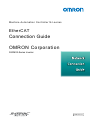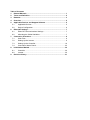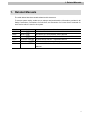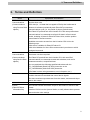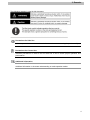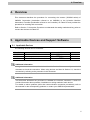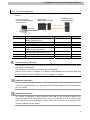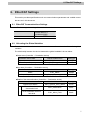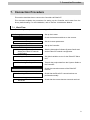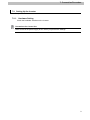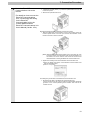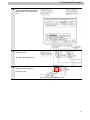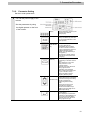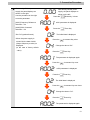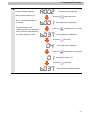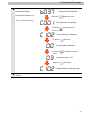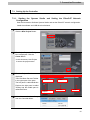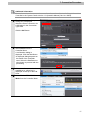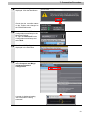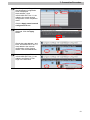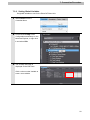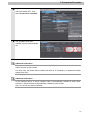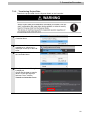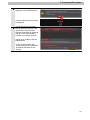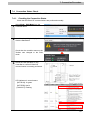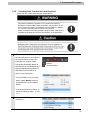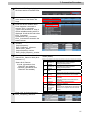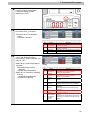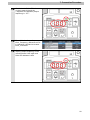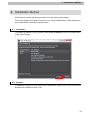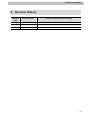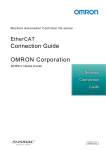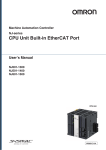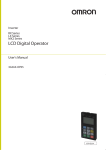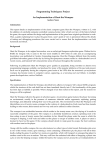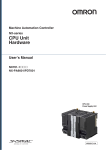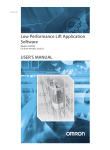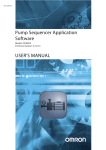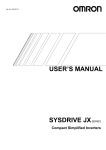Download 3G3MX2-Series Inverter
Transcript
Machine Automation Controller NJ-series EtherCAT Connection Guide OMRON Corporation 3G3MX2-Series Inverter P521-E1-01 Table of Contents 1. Related Manuals ........................................................................................ 1 2. Terms and Definition ................................................................................. 2 3. Remarks ..................................................................................................... 3 4. Overview .................................................................................................... 5 5. Applicable Devices and Support Software.............................................. 5 6. 7. 8. 9. 5.1. Applicable Devices............................................................................. 5 5.2. Device Configuration.......................................................................... 6 EtherCAT Settings ..................................................................................... 7 6.1. EtherCAT Communications Settings .................................................. 7 6.2. Allocating the Global Variables .......................................................... 7 Connection Procedure .............................................................................. 8 7.1. Work Flow .......................................................................................... 8 7.2. Setting Up the Inverter ....................................................................... 9 7.3. Setting Up the Controller.................................................................. 16 7.4. Connection Status Check................................................................. 24 Initialization Method ................................................................................ 30 8.1. Controller ......................................................................................... 30 8.2. Inverter............................................................................................. 30 Revision History ...................................................................................... 31 1. Related Manuals 1. Related Manuals The table below lists the manuals related to this document. To ensure system safety, make sure to always read and heed the information provided in all Safety Precautions, Precautions for Safe Use, and Precaution for Correct Use of manuals for each device which is used in the system. Cat.No. Model Manual name W500 NJ501-[][][][] NJ-series CPU Unit Hardware User's Manual W501 NJ501-[][][][] NJ-series CPU Unit Software User's Manual W505 NJ501-[][][][] NJ-series CPU Unit Built-in EtherCAT Port User's Manual W504 SYSMAC-SE2[][][] Sysmac Studio Version 1 Operation Manual I570 3G3MX2-A[][][][] MX2 User's Manual I574 3G3AX-MX2-ECT Inverter MX2/RX Series EtherCAT Communication Unit User's Manual 1 2. Terms and Definition 2. Terms and Definition Terms Explanation and Definition PDO This method is used for cyclic data exchange between the master unit Communications and the slave units. (Communications PDO data (i.e., I/O data that is mapped to PDOs) that is allocated in using Process Data advance is refreshed periodically each EtherCAT process data objects) communications cycle (i.e., the period of primary periodic task). The EtherCAT port built into the NJ-series CPU Unit uses process data communications for commands to refresh I/O data in a fixed control period, including I/O data for EtherCAT Slave Units, and the position control data for the Servomotors. Variables are used to access from the NJ-series CPU Unit in the following ways. •With device variables for EtherCAT slave I/O •With Axis Variables for Servo Drive and encoder input slaves to which assigned as an axis SDO This method is used to read and write the specified slave unit data from Communications the master unit when required. (Communications The EtherCAT port built into the NJ-series CPU Unit uses SDO using Service Data communications for commands to read and write data, such as for objects) parameter transfers, at specified times. You can read/write the following specified slave data with the EC_CoESDORead (Read CoE SDO) instruction or the EC_CoESDOWrite (Write CoE SDO) instruction. •SDO data in slave units (parameters, error information, etc.) Slave Unit There are various types of slaves such as Servo Drives that handle position data and I/O terminals that control the bit signals. The slave receives output data sent from the master, and transmits input data to the master. Node address An address to identify the unit connected to the EtherCAT network. ESI file The ESI files contain information unique to the EtherCAT slaves in XML (EtherCAT Slave format. Information file) Install an ESI file into the Sysmac Studio, to easily allocate slave process data and make other settings. 2 3. Remarks 3. Remarks (1) Understand the specifications of devices which are used in the system. Allow some margin for ratings and performance. Provide safety measures, such as installing safety circuit in order to ensure safety and minimize risks of abnormal occurrence. (2) To ensure system safety, always read and heed the information provided in all Safety Precautions, Precautions for Safe Use, and Precaution for Correct Use of manuals for each device which is used in the system. (3) The users are encouraged to confirm the standards and regulations that the system must conform to. (4) It is prohibited to copy, to reproduce, and to distribute a part of or whole part of this document without the permission of OMRON Corporation. (5) This document provides the latest information as of March 2013. The information contained in this document is subject to change for improvement without notice. About Intellectual Property Right and Trademarks Microsoft product screen shots reprinted with permission from Microsoft Corporation. Windows is a registered trademark of Microsoft Corporation in the USA and other countries. EtherCAT® is registered trademark and patented technology, licensed by Beckhoff Automation GmbH, Germany. Company names and product names in this document are the trademarks or registered trademarks of their respective companies. 3 3. Remarks The following notation is used in this document. Precautions for Safe Use Indicates precautions on what to do and what not to do to ensure using the product safely. Precautions for Correct Use Indicates precautions on what to do and what not to do to ensure proper operation and performance. Additional Information Provides useful information. Additional information to increase understanding or make operation easier. 4 4. Overview 4. Overview This document describes the procedure for connecting the Inverter (3G3MX2 series) of OMRON Corporation (hereinafter referred to as OMRON) to the NJ-series Machine Automation Controller (hereinafter referred to as Controller) on EtherCAT and provides the procedure for checking their connection. Refer to Section 7 Connection Procedure to understand the setting method and key points to connect the devices via EtherCAT. 5. Applicable Devices and Support Software 5.1. Applicable Devices The following devices can be connected. Manufacturer OMRON OMRON OMRON Name NJ-series CPU Unit Inverter EtherCAT Communications Unit Model NJ501-[][][][] 3G3MX2-A[][][][] 3G3AX-MX2-ECT Version 1.1 or later Additional Information As applicable devices above, the devices listed in Section 5.2. are actually used in this document to check the connection. When using devices not listed in Section 5.2, check the connection by referring to the procedure in this document. Additional Information This document describes the procedure to establish the network connection. It does not provide information about operation, installation nor wiring method of each device. For details on above products (other than communication connection procedures), refer to the manuals for the corresponding products or contact your OMRON representative. 5 5. Applicable Devices and Support Software 5.2. Device Configuration The hardware components to reproduce the connection procedure of this document are as follows: Personal computer (Sysmac Studio installed, OS:Windows7 ) 3G3MX2-A2015 + 3G3AX-MX2-ECT NJ501-1500 (Built-in EtherCAT port) Ethernet cable USB cable Manufacturer OMRON OMRON OMRON OMRON OMRON OMRON Name CPU Unit (Built-in EtherCAT port) Power Supply Unit Sysmac Studio Personal computer (OS:Windows7) USB cable (USB 2.0 type B connector) Ethernet cable (with industrial Ethernet connector) Inverter EtherCAT Communications Unit Model NJ501-1500 Version NJ1W-PA3001 Ver.1.00 XS5W-T421-[]M[]-K 3G3MX2-A2015 3G3AX-MX2-ECT V1.1 Precautions for Correct Use The connection line of EtherCAT communication cannot be shared with other network, such as Ethernet or EtherNet/IP. The switching hub for Ethernet cannot be used for EtherCAT. Please use the cable of category 5 or higher, double-shielded with aluminum tape and braided shielding and the shielded connector of category 5 or higher. Additional Information For information on the specifications of the Ethernet cable and network wring, refer to Section 4 EtherCAT Network Wiring in the NJ-series CPU Unit Built-in EtherCAT Port User's Manual (Cat. No. W505). Additional Information The system configuration in this document uses USB for the connection between the personal computer and the NJ-series CPU Unit. For information on how to install a USB driver, refer to A-1 Driver Installation for Direct USB Cable Connection of the Sysmac Studio Operation Manual (Cat.No. W504). 6 6. EtherCAT Settings 6. EtherCAT Settings This section provides specifications such as communications parameters and variable names that are set in this document. 6.1. EtherCAT Communications Settings The following is the setting of the destination device. 3G3AX-MX2-ECT (3G3MX2-A[][][][]) Node address 01 6.2. Allocating the Global Variables The device variables of the destination device are allocated to the Controller's global variables. The relationship between the device data and the global variables is shown below. ■Output area (Controller → Destination device) Destination device data Global variable name Data type Operation command to Inverter E001_Command WORD Output frequency E001_Frequency_reference INT ■Input area (Controller ← Destination device) Destination device data Global variable name Data type Status E001_Status WORD Output frequency monitor E001_Output_frequency_monitor INT ■Details of the status allocation (Controller ← Destination device) Destination device data Sysmac error status Error information at observation level Error information at minor fault level Global variable name Data type E001_Sysmac_Error_Status BYTE E001_Observation BOOL E001_Minor_Fault BOOL 7 7. Connection Procedure 7. Connection Procedure This section describes how to connect the Controller via EtherCAT. This document explains the procedures for setting up the Controller and Inverter from the factory default setting. For the initialization, refer to Section 8 Initialization Method. 7.1. Work Flow The following is the procedure for connecting to EtherCAT. 7.2 Setting Up the Inverter ↓ 7.2.1 Hardware Settings ↓ 7.2.2 Parameter Setting ↓ 7.3 Setting Up the Controller ↓ 7.3.1 Starting the Sysmac Studio and Setting the EtherCAT network configuration ↓ 7.3.2 Setting the Global Variables ↓ 7.3.3 Transferring the Project Data ↓ 7.4 Connection Status Check ↓ 7.4.1 Checking the Connection Status ↓ 7.4.2 Checking Data that are Sent and Received Set up the Inverter. Check the hardware switches on the Inverter. Set the Inverter parameters. Set up the Controller. Start the Automation Software Sysmac Studio and set the EtherCAT network configuration. Set global variables to use for the EtherCAT Slave Unit. Transfer the project data from the Sysmac Studio to the Controller. Check the connection status of the EtherCAT network. Check that the EtherCAT communications are performed normally. Check that the correct data are sent and received. 8 7. Connection Procedure 7.2. Setting Up the Inverter Set up the Inverter. 7.2.1. Hardware Setting Check the hardware switches on the Inverter. Precautions for Correct Use Make sure that the power supply is OFF when you perform the settings. 9 7. Connection Procedure 1 Mount the EtherCAT Communications Unit to the Inverter. Removing the optional board cover from the Inverter front panel 1. Loosen the mounting screw (x 1) from the optional board cover of the Inverter front panel. 2. Remove the optional board cover. *For details on how to mount the EtherCAT Communications Unit, 2-4 Mounting and Wiring for the EtherCAT Communication Unit in the Inverter MX2/RX Series EtherCAT Communications Unit User's Manual (Cat.No. I574). Mounting the EtherCAT Communication Unit onto the Inverter 1. Mount the EtherCAT Communication Unit onto the location where the Inverter optional board cover that you removed was attached. Check that the connector is firmly connected. (Notes) When the EtherCAT Communication Unit is mounted, the main circuit and control circuit terminals of the Inverter are hidden. For this reason, be sure to wire the main circuit and control circuit terminals before mounting the EtherCAT Communication Unit. 2. Tighten the mounting screw of the EtherCAT Communication Unit. Tighten the bottom right screw of the EtherCAT Communication Unit with the specified torque (46 N•cm, 4.7 kgf•cm). Connecting the ground cable of the EtherCAT Communication Unit 1. Ground the FG cable of the EtherCAT Communication Unit. Cut the ground wire of the unit's FG cable to an appropriate length and ground it to the closest possible ground location. Also refer to the Inverter manual. 10 7. Connection Procedure 2 Refer to the right figure and check the hardware switches on the EtherCAT Communications Unit. 3 Set the node address setting switches to "01". *Set the node address to "1". 4 Connect the communications cable to Communications connector (IN). In this document, OUT side is not used. 11 7. Connection Procedure 7.2.2. Parameter Setting Set the Inverter parameters. 1 Turn ON the power supply to the Inverter. *Set the parameters by using the digital operator on the front of the Inverter. Display Various parameters, frequency/set value and other data are displayed (red). RUN key Runs the Inverter. Take note that this key is enabled only when the RUN command destination is the Digital Operator. STOP/RESET This key decelerates the Inverter to a stop. (Although the STOP/RESET key is enabled Key even when a RUN command is issued to a destination other than the Digital Operator (factory default), it can be disabled by a Setting (b087).) If the Inverter is already tripped, the trip will be reset (return from the tripping). Mode key Parameter is displayed: Move to the beginning of the next function group. Data is displayed: Cancel the setting and return to the parameter display. Individual input mode: Move the blinking digit to the left. Regardless of the displayed screen, pressing and holding this key (for 1 second or more) displays the data for Output Frequency Monitor (d001). Increment key These keys are used to increment/decrement a parameter Decrement key or set data. Pressing and holding each key increases the incrementing/decrementing speed. Pressing the Increment and Decrement keys together activates the "Individual Input MODE" where each digit can be edited independently. Enter key Parameter is displayed: Move to the data display. Data is displayed: Confirm/store the setting (in the EEPROM) and return to the parameter display. Individual input mode: Move the blinking digit to the right. 12 7. Connection Procedure 2 After turning ON the power supply, the panel displays as shown on the right. Use the procedure on the right to set the parameter. [A001] Frequency Reference Selection 1: 04 [A002] RUN Command Selection 1: 04 *Set "04" (optional board). *When the power supply is turned ON, the data of d001 (Output frequency monitor) is displayed. (In the case of factory default value) 00.00 After turning ON the power supply, the panel displays as shown on the left. Press the a001 A001 parameter is displayed. Press the a002 Increment Key two times. Change the data to "04". Press the a002 Enter Key. The initial data is displayed. Press the a004 Increment Key once. A002 parameter is displayed. Press the 02 Enter Key. The parameter is displayed again. Press the a002 Increment Key twice. Change the data to "04". Press the a001 Enter Key. The initial data is displayed. Press the 04 Mode Key 3 times. Enter Key. The parameter is displayed again. 13 7. Connection Procedure 3 Use the procedure on the right to set the display selection. [b037] Display selection: 01 *Set "01" (Individual display of functions). *The parameters on the following step are not displayed when the factory default setting (04: Basic display) is used. a002 The parameter is displayed. Press the b001 b001 parameter is displayed. Press the b037 Increment Key three times. Change the data to "01". Press the b037 Enter Key. The initial data is displayed. Press the 01 Increment Key four times. b037 parameter is displayed. Press the 04 Mode Key once. Enter Key. The parameter is displayed again. 14 7. Connection Procedure 4 Use the procedure on the right to set the parameter. [C102] Reset selection: 03. *Set "03" (Trip reset only). b037 The parameter is displayed. Press the c001 Mode Key once. C001 parameter is displayed. Press the Increment Key to move to C102. c102 C102 parameter is displayed. Press the 00 Enter Key. The initial data is displayed. Press the Increment Key three times. 03 Change the data to "03". Press the c102 5 Enter Key. The parameter is displayed again. Cycle the power supply to the Inverter. 15 7. Connection Procedure 7.3. Setting Up the Controller Set up the Controller. 7.3.1. Starting the Sysmac Studio and Setting the EtherCAT Network Configuration Start the Automation Software Sysmac Studio and set the EtherCAT network configuration. Install the software and USB driver beforehand. 1 Start the Sysmac Studio. Click the New Project Button. 2 The Project Properties Dialog Box is displayed. Click the Create Button. *In this document, New Project is set as the project name. 3 The New Project Pane is displayed. There are Menu Bar and Toolbar in the upper part of the pane. Menu Bar Toolbar The left pane is called Multiview Explorer, the right pane is called Toolbox and the middle pane is called Edit Pane. 4 Multiview Explorer Edit Pane Toolbox Select Communications Setup from the Controller Menu. 16 7. Connection Procedure Additional Information For details on the online connections to a Controller, refer to Section 5 Going Online with a Controller in the Sysmac Studio Version 1.0 Operation Manual (Cat. No. W504). 5 The Communications Setup Dialog Box is displayed. Select the Direct connection via USB Option in the Connection Type Field. Click the OK Button. 6 Select Online from the Controller Menu. A confirmation dialog is displayed. Click the Yes Button. *A displayed dialog depends on the status of the Controller used. Select the Yes Button or other button to proceed with the processing. 7 8 When an online connection is established, a yellow bar is displayed on the top of the Edit Pane. Select Mode - PROGRAM Mode from the Controller Menu. 17 7. Connection Procedure 9 A confirmation dialog is displayed. Click the Yes Button. Check that the controller status on the Toolbox was changed to the PROGRAM mode. 10 Double-click EtherCAT under Configurations and Setup in the Multiview Explorer. Or, right-click EtherCAT under Configurations and Setup and select Edit. 11 The EtherCAT Tab Page is displayed in the Edit Pane. 12 Right-click the Master Icon and select Compare and Merge with Actual Network Configuration. A screen is displayed stating "Get information is being executed". 18 7. Connection Procedure 13 The Compare and Merge with Actual Network Configuration Pane is displayed. Node address 1 and 3G3AX-MX2-ECT Rev:1.1 are added to the actual network configuration of the comparison result. Click the Apply actual network configuration Button. 14 A confirmation dialog box is displayed. Click the Apply Button. Check that node address 1 and E001 3G3AX-MX2-ECT Rev:1.1 were added to the network configuration of the Sysmac Studio. Click the Close Button. 15 Node address 1 and E001 3G3AX-MX2-ECT Rev:1.1 are added to the EtherCAT Tab Page in the Edit Pane. 19 7. Connection Procedure 7.3.2. Setting Global Variables Set global variables to use for the EtherCAT Slave Unit. 1 Select Offline from the 2 Double-click I/O Map under Controller Menu. Configurations and Setup on the Multiview Explorer, or right-click it and select Edit. 3 The I/O Map Tab Page is - displayed on the Edit Pane. Click a column under Variable to enter a new variable. 20 7. Connection Procedure 4 Right-click the row for Node1 and 3G3AX-MX2-ECT. Then, select Create Device Variable. 5 The Variable names and Variable Types are automatically set. Additional Information The device variable names are created automatically from a combination of the device names and the I/O port names. For slave units, the default device names start with an "E" followed by a sequential number starting from "001" Additional Information In the example above, a device variable name is automatically created for each slave. However, a name can also be automatically created for each I/O port. Also, you can set any device variables. 21 7. Connection Procedure 7.3.3. Transferring Project Data Transfer the project data from the Sysmac Studio to the Controller. 1 Select Online from the 2 When an online connection is established, a yellow bar is displayed on the top of the Edit Pane. Select Synchronization from 3 4 Controller Menu. the Controller Menu. The Synchronization Dialog Box is displayed. Check that the data to transfer (NJ501 in the right figure) is selected. Then, click the Transfer to Controller Button. 22 7. Connection Procedure 5 A confirmation dialog is displayed. Click the Yes Button. A screen stating "Synchronizing" is displayed. 6 Check that the synchronized data is displayed with the color specified by “Synchronized”, and that a message is displayed stating "The synchronization process successfully finished". If there is no problem, click the Close Button. *If the synchronization fails, check the wiring and repeat the procedure described in this section. 23 7. Connection Procedure 7.4. Connection Status Check Check the connection status of the EtherCAT network. 7.4.1. Checking the Connection Status Check that the EtherCAT communications are performed normally. 1 Select Mode - RUN Mode from the Controller Menu. 2 A confirmation dialog is displayed. Click the Yes Button. Check that the controller status on the Toolbox was changed to the RUN mode. 3 Check the LED indicators on the Controller to confirm if EtherCAT communication is normally performed. LED indicators in normal status. [NET RUN]: Lit green [NET ERR]: Not lit [LINK/ACT]: Flashing 24 7. Connection Procedure 4 Check the LED indicators on the Inverter. LED indicators in normal status. [L/A IN]: Flickering [RUN]: Green ON [ERR]: OFF Meaning Color Status OFF L/A IN Green L/A OUT Green The LED indicators flash at the same timing as those of the Controller. ON Flickering OFF RUN ERR ON Flickering OFF Blinking Green Single flash ON OFF Blinking Red Single flash Double flash Flickering ON Description Link not established in physical layer Link established in physical layer In operation after establishing link Link not established in physical layer Link established in physical layer In operation after establishing link Init state Pre-Operational state Safe-Operational state Operational state No error Communications Setting Error Synchronization error or communications data error Application WDT timeout Boot error PDI WDT timeout 25 7. Connection Procedure 7.4.2. Checking Data That Are Sent and Received Check that the correct data are sent and received. The Inverter will start the operation if you perform the following procedure. Confirm safety before you perform the procedure. If you cannot confirm the safety, complete the check procedure in Section 7.4.1 and do not perform the procedure in this section. When you perform the check procedure in this section, make sure to complete all the steps and to place the operation in the safe state. 1 Check the Monitor Button and Stop Monitoring Button on the toolbar of the Sysmac Studio to see if the Controller is in monitor status. Check that the Monitor Button is Monitor selected and is not selectable and Stop Monitoring that the Stop Monitoring Button is selectable (monitor status) as shown in the right figure. *If the Controller is not in monitor status, select Monitor from the Controller Menu of the Sysmac Studio. *If the Sysmac Studio is offline, go online by following steps 1 to 4 of 7.3.2. 2 Select Watch Tab Page from the View Menu. 26 7. Connection Procedure 3 The Watch Tab Page is displayed in the lower section of the Edit Pane. 4 Click the cell that states Input Name at the bottom of the Watch Tab Page. Now, characters can be entered. Enter the device variable name. Enter Operation command to Inverter: E001_Command. Type the first character E. A list of device variables starting with E is displayed. Scroll the list and select E001_Command. Double-click E001_Command. E001_Command is entered in the Name Column. In the same way, enter the following variables. Output frequency: E001_Frequency_reference Status: E001_Status Output frequency monitor: E001_Output_frequency_monitor 5 6 7 Check that the online value of Status:E001_Status is 0200 (bit 9: Remote is 1). *Status bit 9: Remote 0:Local: (Operations from EtherCAT are disabled) 1:Remote: (Operations from EtherCAT are enabled) Status (Status) Bit 0 1 3 Fault 7 Warning 9 Remote 12 15 - 8 Name Forward operation in progress Reverse Operation in progress Meaning 0:Stopped/during reverse operation 1:During forward operation 0:Stopped/during forward operation 1:During reverse operation 0:No error or trip occurred for the unit or Inverter 1:Error or trip occurred for the unit or Inverter 0:No warning occurred for the unit or Inverter 1:Warning occurred for the unit or Inverter 0:Local (Operations from EtherCAT are disabled) 1:Remote (Operations from EtherCAT are enabled) 0:During acceleration/deceleration 1:Frequency matching Frequency matching Connection 0:Normal error between 1:Error (Cannot update data for the Inverter. To the Optional restore, turn the power OFF and then ON Unit and again.) Inverter (Reserved) The reserved area. Enter “100” in Output frequency: E001_Frequency_reference. 27 7. Connection Procedure 9 10 Check that the RUN LED indicator on the Inverter is unlit and the 7-segment display (Output frequency) is "0.00". Enter "1" in the Operation command to Inverter: E001_Command. *Command bit 0: Forward/stop 0:Stop 1:Forward command Command Bit 11 Name 0 Forward/stop 1 Reverse/stop 7 - Fault reset (Reserved) Meaning 0:Stop 1:Forward command 0:Stop 1:Reverse command Resets an error or trip for the unit or Inverter. The reserved area. Set 0. Check that Status:E001_Status is “1201” and Output frequency monitor:E001_Output_frequency_m onitor is “100”. *Status bit 0: Forward Operation in progress 0:Stopped/during reverse operation 1:During forward operation *Status bit 12: Frequency matching 0:During acceleration/deceleration 1:Frequency matching Status Bit 0 1 Name Forward operation in progress Reverse operation in progress 3 Fault 7 Warning 9 Remote 12 15 - Meaning 0:Stopped/during reverse operation 1:During forward operation 0:Stopped/during forward operation 1:During reverse operation 0:No error or trip occurred for the unit or Inverter 1:Error or trip occurred for the unit or Inverter 0:No warning occurred for the unit or Inverter 1:Warning occurred for the unit or Inverter 0:Local (Operations from EtherCAT are disabled) 1:Remote (Operations from EtherCAT are enabled) 0:During acceleration/deceleration 1:Frequency matching Frequency matching Connection 0:Normal error between 1:Error (Cannot update data for the Inverter. To the Optional restore, turn the power OFF and then ON Unit and again.) Inverter (Reserved) The reserved area. 28 7. Connection Procedure 12 Check that the RUN LED indicator on the Inverter is lit and the 7-segment LED indicator (Output frequency) is “1.00”. 13 Enter “0” in the Output frequency: E001_Frequency_reference and “0” in Operation command to Inverter: E001_Command. 14 Check that the 7-segment LED display (Output frequency) on the Inverter shows “0.00” again and RUN LED indicator is unlit. 29 8. Initialization Method 8. Initialization Method This document explains the setting procedure from the factory default setting. If the device settings have been changed from the factory default setting, some settings may not be applicable as described in this procedure. 8.1. Controller To initialize the settings of the Controller, select Clear All Memory from the Controller Menu of the Sysmac Studio. 8.2. Inverter To initialize the settings of the Inverter, refer to Initialization Setting of 5-14 Other Functions in the MX2 User's Manual (Cat.No. I570). 30 9. Revision History 9. Revision History Revision Date of revision Revision reason and revision page code 01 Mar. 26, 2013 First edition 31 2013 P521-E1-01 0911(-)