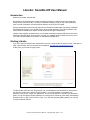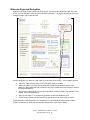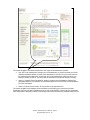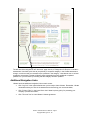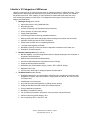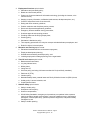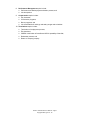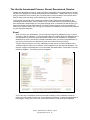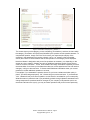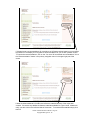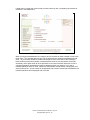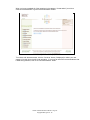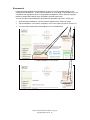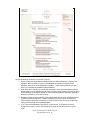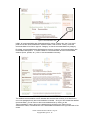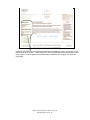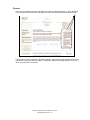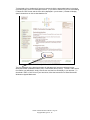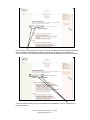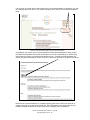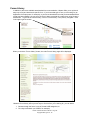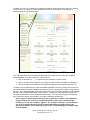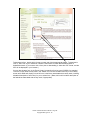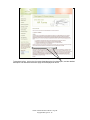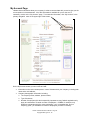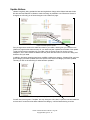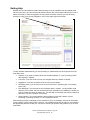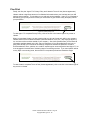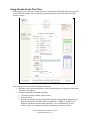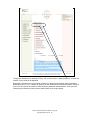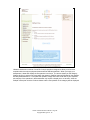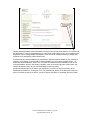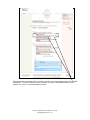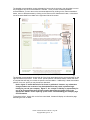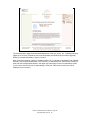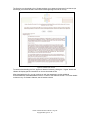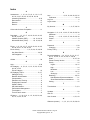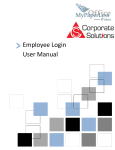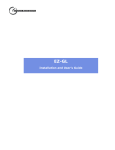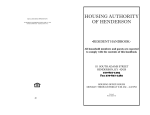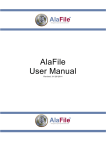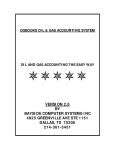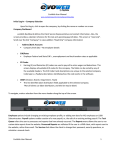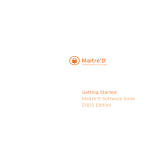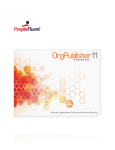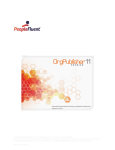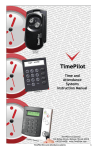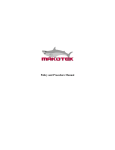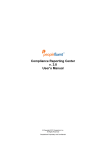Download User`s Manual PDF
Transcript
Libretto: Sensible HR User Manual Introduction Welcome to Libretto: Sensible HR. Developed by HR professionals, Libretto is designed to keep you ahead of the many challenges facing human resources today. This easy-to-use product helps you stay on top of HR issues and gives you both compliance and best practice solutions for all of your HR needs. Using a three-phase process (Reveal, Recommend, Resolve) Libretto steps you through a detailed HR assessment covering over 100 HR issues, recommends changes to your HR procedures, then offers solutions tailored to the specific needs discovered during the assessment. Libretto is also regularly updated to give you the latest information regarding HR issues, both at the federal and the state level, and we inform you when any updates have occurred so that you know if you need to answer additional questions or download an updated form. Starting Libretto If you are a first-time Libretto user, please see the section “Using Libretto for the First Time”, otherwise, to begin using Libretto, start your browser and navigate to www.agent77.com/libretto/Login.cfm At this point, you will see the login screen: Figure 1: Libretto Login To start Libretto, enter the User ID (generally your e-mail address) and Password you were given in the welcome e-mail, then click the Continue button. If you have forgotten or misplaced your password, click the link “Forgot your password?” and you will be sent an e-mail with your password. (Note: you can change the random password you were given to something more easily remembered. See the section on “My Account” below.) Also, if you are having trouble getting started, you can call or e-mail Customer Service. Libretto: Sensible HR User’s Manual – Copyright 2006, Agent 77, Inc. Welcome Page and Navigation Whenever you enter Libretto (other than the first time), you will see the “Welcome” page. From this screen you can navigate to all of the functional areas of Libretto. The page is divided into three main navigation areas, right, center and left. Figure 2: Welcome – Main Navigation Primary navigation for Libretto is in the upper right-hand side of the screen. This navigation bar lists: “Welcome” (returns home to this screen from other areas of Libretto); “Recommendation” (view the recommendations Libretto has generated based on your answers to the assessment and includes a listing of the needed forms and policies to resolve the recommendations); “My Account” (view and edit your account information, such as company size, address, main contact, User ID and password); “Help” (e-mail Agent 77 if you have any questions or technical problems); and “Forms Library” (where you can search for a specific form if you know what you need). All of these buttons are displayed on the assessment, recommendations, Help and My Account screens so that you can easily and consistently navigate from anywhere in Libretto. Libretto: Sensible HR User’s Manual – Page 2 Copyright 2006, Agent 77, Inc. Figure 3: Welcome – Center Navigation The center navigation includes three buttons to the major functional areas of Libretto: Use “Go To My Assessment” to begin your HR assessment, or to pick up where you left off. (Libretto remembers where you were in the assessment, so that if you log out and return to the assessment at a later time, clicking the “Go To My Assessment” button will return you exactly to where you left off, you don’t need to write down or remember where you were); Use the “View My Recommendations” button to view the recommendations Libretto has generated based on your answers to the assessment and to check off the recommendations you have completed; Use the “Visit the Forms Library” for a quick link to get a specific form. The center navigation also displays announcements (such as letting you know that your state regulations summary has been updated so that you can re-download it), lists the top five downloads from subscribers in the past 6 months, and shows product announcements of possible interest to you. Libretto: Sensible HR User’s Manual – Page 3 Copyright 2006, Agent 77, Inc. Figure 4: Welcome – Assessment Categories The left hand side navigation of the “Welcome” page lists the 10 categories of HR topics in Libretto’s assessment. Use these quick links to jump directly to a specific category in the Libretto assessment to begin, continue or edit your answers to the questions in the category. Note that as new or revised regulations are enacted, Libretto will identify those categories that have additional or updated questions for you to answer by indicating that the category has been updated. Additional Navigation Links Libretto has three additional navigation links on each screen: Click “Log Out” in the upper left whenever you’re ready to leave Libretto. Remember, Libretto remembers where you were in the assessment and resolving your recommendation; Click “Privacy Policy” in the lower left to view Libretto’s privacy policy for protecting your company’s private information; Click “Terms of Use” to view Libretto’s license agreement. Libretto: Sensible HR User’s Manual – Page 4 Copyright 2006, Agent 77, Inc. Libretto’s 10 Categories of HR Issues Libretto is organized into 10 major HR topical areas or categories based on related HR issues. These categories are used throughout Libretto as a way to easily find topics, forms, policies, etc. related to the general area of HR. Each category is further divided into related HR issues that have one or more assessment questions in each issue. The categories and the types of issues found in that category are listed below: 1. Staffing & Hiring topics include: o Approval process for hiring additional staff; o Recruiting process; o Process for allowing and rewarding employee referrals; o How to properly do internal job postings; o Employment applications; o Interviewing process & checking candidate references; o Making employment offers and sending letters notifying that a position has been filled; o Applicant tracking process for EEOC compliance; o Employment contracts & non-compete agreements; o I-9 employment eligibility verification; o Mandatory reporting of new hires and/or independent contractors to the state; and o Orientation of new employees. 2. Benefits Administration topics include: o Benefits eligibility, communicating benefit options to eligible employees and enrollment of employees into benefit plans; o Making sure that benefits are billed properly; o Periodic benefit statements to employees and annual filings; o Employee benefit problem resolution; o Retirement plan administration (401(k), pension, SEP, SIMPLE, 403(b)); o Medicare Part D; and o HIPAA privacy & security for employer-sponsored health plans; 3. HR Administration topics include: o Prohibited harassment, non-discrimination and EEO policy (including the Americans with Disabilities Act (ADA), Age Discrimination in Employment Act (ADEA), and Title VII of the Civil Rights Act); o Classifications of employment; o Drug & alcohol policy administration (including random testing); o Employee Handbook and HR Policies & Procedures Manual; o Hiring independent contractors; o Mandatory Compliance Postings; o Pay Processing Procedures: paychecks, final paychecks, and garnishments; o Personnel files and record retention; and o Annual reporting: EEO-1 and VETS-100. Libretto: Sensible HR User’s Manual – Page 5 Copyright 2006, Agent 77, Inc. 4. Employment Practices topics include: o Attendance and punctuality policy; o Breaks and lunch/meal periods; o Proper use of communications & information technology (including the Internet, voice mail and e-mail); o Keeping company information confidential (trade secrets, development plans, etc.); o Conflict of interest and code of conduct rules; o Dating and office romance guidelines; o Problem resolution and disciplinary action process; o Dress code & personal appearance guidelines; o Emergency & severe weather closing procedures; o Overtime approval and reporting process; o Providing references & verifying employment; o Smoking policy; o Solicitation & distribution policy; o Time reporting procedures for hourly/non-exempt and salaried/exempt employees; and o Rules for visitors in the workplace. 5. Education and Training topics include: o Educational assistance/tuition reimbursement programs; o Employee development planning; o Outside seminars/training workshops policy; and o Including employees in strategic planning for the organization. 6. Time Off and Leaves topics include: o Bereavement/funeral leave; o Jury duty/witness leave; o Military leave; o Voting time off; o Sick time policy (and using sick leave to assist sick & injured family members); o Paid time off (PTO); o Vacation policy; o Medical/disability leave, parental leave and Family & Medical Leave Act (FMLA) leave; o Holiday policy & annual schedule; and o Unpaid personal leave. 7. Health & Safety topics include: o Safety & health policy; o Workplace violence policy; o Worker's compensation; o OSHA Safety Standards: emergency exit procedures, occupational noise exposure, machine guarding, hazard communication, control of hazardous energy, blood borne pathogens, confined space entry, personal protective equipment, and process safety management; and o Safety & health reporting. Libretto: Sensible HR User’s Manual – Page 6 Copyright 2006, Agent 77, Inc. 8. Performance Management topics include: o Performance review/employee evaluation process; and o Job descriptions. 9. Compensation topics include: o Pay increases; o Commission programs; o Bonus programs; and o Job classifications & rankings and salary ranges and schedules. 10. Terminations topics include: o Termination of employment process; o Exit interviews; o COBRA continuation of benefits and HIPAA portability of benefits; o Retirement process; and o Return of company property. Libretto: Sensible HR User’s Manual – Page 7 Copyright 2006, Agent 77, Inc. The Libretto Assessment Process: Reveal, Recommend, Resolve. Libretto was developed as a tool for small to mid-sized companies to be compliant with the complex and often confusing world of Human Resources laws and regulations. Libretto does this by not only giving you solutions (forms, policies, etc.) for issues that you may be aware of, but is also a tool to help you learn of the vast array of HR issues that you may not be aware of. To accomplish this Libretto uses a three-step process: Reveal, Recommend and Resolve. By completing these three steps, you tell Libretto of your current HR policies and processes (Reveal), then Libretto tells in detail where you must make changes to be in compliance as well as giving you advice for HR best-practices (Recommend), and finally Libretto gives you all of the solutions you need (forms, policies, notices, etc.) to bring your company into compliance and improve HR practices for your employees (Resolve). Reveal When you begin your assessment, you can start at the beginning (Staffing & Hiring) or jump to any other of the 10 categories. It is recommended that you complete the entire assessment for a complete picture of your HR process and needs, however it is not necessary to complete the assessment in order or at one time (Libretto remembers where you were in the assessment, so you can log out and return to Libretto at any time and continue where you left off). To begin, simply press the “Go To My Assessment” button from the central navigation of the “Welcome” page or select one of Libretto’s 10 HR categories from the left-hand navigation. For example, to begin the assessment of your termination processes select “Terminations” from the left-hand navigation. The following screen will appear: Figure 5: Terminations As you can see, Terminations covers 6 issues (each category covers a different number of issues), and each issue will have one or more questions to answer. To begin the assessment for this category, simply click on an issue, and the first question in that issue will be displayed. Libretto: Sensible HR User’s Manual – Page 8 Copyright 2006, Agent 77, Inc. Figure 6: Termination of Employment – Question 1 The screen shows you the category you are completing (Terminations), and then the issue within the category (Termination of Employment) followed by the question and the possible answers. To complete the question, simply click in the circle next to your response (the majority of the questions in the assessment only require a simple “yes” or “no” answer, a few are multiplechoice) then click the Continue button and the next question in the category will be displayed. Note that Libretto is designed to ask you as few questions as necessary, so, depending on the answer to a given question, Libretto may ask you additional questions around a given issue or continue on to the next issue. That is, once Libretto has enough information to present you with a recommendation for an issue (or has determined that your current practices are fine and need no changes), it will go to the next issue. If Libretto needs additional clarification about your current practices, it will ask additional questions in an issue. For example, if you answered the question above “Do you have a written termination policy in place?” (for terminating employees), “No”, Libretto will go on to the next issue. If you answered “Yes”, Libretto will ask you a second question on this issue for more detail on your current policy. What this means in practice is that if you periodically go back through Libretto’s assessment and change responses to questions based on changes in your company’s HR practices (which we recommend at least once a year), you may encounter questions that you did not see preciously. Libretto: Sensible HR User’s Manual – Page 9 Copyright 2006, Agent 77, Inc. Figure 7: Recommendation Count If Libretto has any recommendations for compliance or HR best practices based on your answers to questions, it will display a running total of recommendations for you on each question screen. To view these recommendations, click on the “You have XX unresolved recommendations” link or the “Recommendation” button in the primary navigation menu in the upper right part of the screen. Figure 8: Reference Material Available Libretto includes additional information and reference material for many of the major laws covered. If there are any additional reference materials available for a given issue, Libretto will notify you with a link on the left-hand side of the screen. To access these materials simply click this link. Libretto: Sensible HR User’s Manual – Page 10 Copyright 2006, Agent 77, Inc. Libretto uses a simple color code to help you track where you are in completing the answers to questions in the assessment: Figure 9: Termination of Employment – Checking your Progress When you begin the assessment for a category all of the issues will have a red dot in front of the issue name. This indicates that you have not yet answered any questions associated with that issue. As you answer questions, Libretto will change the color of the dots: to blue indicating those issues that have been partially completed (when some but not all questions have been answered); and to green when all of the questions for an issue have been answered. If new or changed regulations necessitate the need for additional issues in a category or for new or modified questions within an issue, Libretto will automatically indicate this by changing the color dot for those issues. All new issues will be displayed with a red dot; issues that have additional or modified questions will be displayed with a blue dot. Libretto: Sensible HR User’s Manual – Page 11 Copyright 2006, Agent 77, Inc. When you have completed all of the questions in the category, Libretto asks if you wish to continue the assessment or go the recommendations section: Figure 10: End of Category To continue with the assessment, click the “Continue“ button (if displayed) or select your next category from the list on the left-hand navigation. If you want to review the recommendations that Libretto has generated, click on the “Recommendation” button. Libretto: Sensible HR User’s Manual – Page 12 Copyright 2006, Agent 77, Inc. Recommend Libretto generates detailed recommendations to improve your HR practices based on your answers to the assessment. These recommendations run a full range of HR problems from noncompliance with regulations (which could generate investigations, fines or even an employee lawsuit) to simple best practices (such as adopting a formal dress code). You can view the recommendations that Libretto has generated at any time. Simply click: “View My Recommendations” from the central navigation of the “Welcome” page; “Recommendation” in the primary navigation menu in the upper right part of a screen; or “You have XX unresolved recommendations” link in the assessment. Figure 11: Navigate to Recommendations Figure 11a: Navigate to Recommendations Libretto: Sensible HR User’s Manual – Page 13 Copyright 2006, Agent 77, Inc. Figure 12: Recommendations Recommendations are listed in four levels of priority: 1. Urgent: These recommendations indicate where your HR practices are in violation of a regulation and may leave you open to investigations and fines from a government regulatory body (such as the Department of Labor). These urgent problems may also leave you vulnerable to possible employee lawsuits. 2. High: While not in violation of a government regulation, these recommendations point to places where your HR policies may still have a severe enough problem to leave you open to the possibility of employee lawsuits or other employee problems, especially pointing to areas of inconsistency in your HR policies. 3. Moderate: These recommendations point to those areas where you should have policies for best HR practices but don’t. These will probably not put you at risk for lawsuits or major employee problems, but will help you with the day-to-day running of HR and help make sure that things are completed properly. 4. Low: These recommendations point to the “nice to haves” in HR where you do not already have a policy in place, and include such things as a smoking policy or dress code. Libretto: Sensible HR User’s Manual – Page 14 Copyright 2006, Agent 77, Inc. Figure 13: Recommendation Sorts Initially, all recommendations are displayed sorted by priority, urgent to low, but if you would prefer to view the recommendations in a different order, click on either “Priority” to sort the recommendations from low to urgent or “Category” to sort the recommendations by category. By default, recommendations are displayed as a summary; however, all recommendations also have detailed descriptions. To view the detail of a recommendation and see the associated solutions (forms, policies, etc.), click on a recommendation summary: Figure 14: Recommendation Detail The detailed recommendation screen reiterates the issue and the summary, then describes in one or two paragraphs why the recommendation is needed. Once you have viewed the detailed recommendation, you can return to the recommendations list by clicking on the “Recommendation” button, return to the assessment by clicking on the “Return to the Assessment” button, or download one of the associated forms listed on the right hand side of the screen. Libretto: Sensible HR User’s Manual – Page 15 Copyright 2006, Agent 77, Inc. Figure 15: Additional Federal and State References Additional information on many federal and state laws is available by clicking on the links on the left-hand side of the screen. These references include a general description of the law as well as links to Agent 77’s white papers and indexed federal regulations, and to Agent 77’s state law summaries. Libretto: Sensible HR User’s Manual – Page 16 Copyright 2006, Agent 77, Inc. Resolve Once you have viewed your recommendations, it’s time to start resolving them. First, download the recommended forms listed on the right-hand side of the detailed recommendations screen: Figure 16: Recommended Forms Listed under “Forms” are policies, information sheets, notices and forms to complete that will help you resolve the specific recommendation. Additionally, Libretto lists related policies, forms, etc. which you may want to download. Libretto: Sensible HR User’s Manual – Page 17 Copyright 2006, Agent 77, Inc. To download a form, simply click on the form name listed, Libretto will display an information page describing the form in detail: Figure 17: Form Description The form description page shows a detailed description of the form, policy, etc., including how many pages are in the form, the date the form was last updated, and what the price would be (typically $9.95) if purchased separately in Agent 77’s store (of course, all forms, policies, notices, information sheets, etc. are included in your subscription). Most of the forms (policies, notices, information sheets, etc.) in Libretto are available in both Adobe® Acrobat (.PDF) and Microsoft® Word (.DOC) formats. Typically, the .PDF formats are smaller files and faster to download, but are not editable electronically. The .DOC files are larger and take more time to download, but are more flexible if you need to edit them electronically. Notice: Agent 77 stands behind all of its forms as published. However, any substantive changes made to the contents of any downloaded form may result in potential legal liability for you and your company. Agent 77, Inc. accepts no liability or responsibility for any of its documents that have had the contents altered beyond simply filling in the appropriate “blanks” and/or replacing “place holder” text and adding your company logo and information. Often, if there are several forms needed to resolve an issue, Libretto has saved some steps for you by listing all of the forms as a package on one download page. (You still have the choice of what format you want to download for each document in the package.) Libretto: Sensible HR User’s Manual – Page 18 Copyright 2006, Agent 77, Inc. To download a form, decide which format you want and click the appropriate button in the upper right-hand portion of the form description screen. (If you want to view a form prior to downloading it, select the .PDF format, and the form will be displayed in your browser.) Libretto will display specific instructions on how to download the file: Figure 18: Forms Download The icon displayed on the download screen will indicate which format you selected on the description screen (Adobe® Acrobat (.PDF) or Microsoft® Word (.DOC)). To view a .PDF format form before you download it, simply click the icon and the form will display in your browser. To download a .PDF or .DOC form to your hard drive, follow the instructions for either Microsoft® Windows or Apple® Macintosh. Libretto: Sensible HR User’s Manual – Page 19 Copyright 2006, Agent 77, Inc. Libretto is designed to help you improve your HR practices by giving you a list of recommendations. Whether you complete the assessment all at once or as time permits, the recommendations list is designed to be a “work in progress”. That is, as you download the forms and incorporate them and any additional information from the recommendation into your HR practices, you can mark a recommendation as resolved. To mark a recommendation as resolved, return to the recommendations screen: Figure 19: Resolving a Recommendation To resolve a recommendation, click on the check box next to the recommendation summary. The box will display with a check, indicating that the recommendation has been completed; then the recommendation will be removed from your list, so that you can see progress toward making your HR practices fully compliant and the best for your company and employees. Libretto: Sensible HR User’s Manual – Page 20 Copyright 2006, Agent 77, Inc. Figure 20: Revised Recommendation List Any time that you wish to see your entire list of recommendations, both resolved and unresolved, click on “Show Resolved Recommendations” and Libretto will display your complete list of recommendations, with checkmarks indicating those recommendations that have been resolved. Figure 21: Full list of Resolved and Unresolved Recommendations To return to the list showing only the unresolved recommendations, click on “Hide Resolved Recommendations”. Libretto: Sensible HR User’s Manual – Page 21 Copyright 2006, Agent 77, Inc. If at any time you would like to make a print out of your recommendations for reference or to use as a working document, click on the “Printer Friendly Version” button on the Recommendations page: Figure 22: Click for Printer Friendly Version of Recommendations A simple text-only version of your recommendations screen will be displayed for easy printing. Resolved recommendations will either be included in the list or not depending on whether they were showing or hidden on the Recommendations screen. If resolved recommendations are shown on the recommendations screen, they will be shown as resolved on the printer friendly list: Figure 23: Printer Friendly List of Recommendations Note that only recommendations for completed issues (green dots on the list of issues for a category) are shown on this printer friendly list. Recommendations from issues that are only partially complete (blue dots on the list of issues for a category) are not displayed. Libretto: Sensible HR User’s Manual – Page 22 Copyright 2006, Agent 77, Inc. Forms Library In addition to the forms available associated with a recommendation, Libretto offers you a quick and easy way to find and download a specific form. If you know what type of form you’re looking for (an Application for Employment, for example), or want to re-download a form that you downloaded before or that has been updated, you can go to the Form Library to get that form rather than using Libretto’s assessment. To get into the Forms Library, click on “Forms Library” in the primary navigation menu in the upper right the screen: Figure 24: Forms Library Button on Primary Navigation When you click the “Forms Library” button, the main Forms Library page will be displayed: Figure 25: Libretto’s Forms Library Libretto’s Forms Library offers you two ways to find the form you’re looking for, you can either: 1. Browse through the forms in one of Libretto’s HR categories; or 2. Do a key word search (on COBRA, for example). Libretto: Sensible HR User’s Manual – Page 23 Copyright 2006, Agent 77, Inc. To select a form in one of Libretto’s HR categories (listed on the left-hand side of the Forms Library) click the link for the category, Libretto will display all of the forms available in that category in alphabetic order for you to select from: Figure 26: List of Forms in a Selected Category If you don’t see the form you’re looking for displayed on the page, click on one of the navigation options available on the top or bottom of the list of forms: Click on the letter (“A” … “Z”) representing the first letter in the form name; Click on a page number (following “View page”) to view the forms available on that page; or The “Next” button (on the bottom of the page) will display the next page of forms (up to 9). To select a form for download or to view the detailed description of the form, simply click on the form name and Libretto will display a detailed description of the form (including the number of pages are in the form). As in the assessment, most of the forms in the Forms Library are available in both Adobe® Acrobat (.PDF) and Microsoft® Word (.DOC) formats. Typically, the .PDF formats are smaller files and faster to download, but are not editable electronically. The .DOC files are larger and take more time to download, but are more flexible if you need to edit them electronically. Notice: Agent 77 stands behind all of its forms as published. However, any substantive changes made to the contents of any downloaded form may result in potential legal liability for you and your company. Agent 77, Inc. accepts no liability or responsibility for any of its documents that have had the contents altered beyond simply filling in the appropriate “blanks” and/or replacing “place holder” text and adding your company logo and information. Libretto: Sensible HR User’s Manual – Page 24 Copyright 2006, Agent 77, Inc. Figure 27: Forms Library Detailed Form Description To download a form, decide which format you want and click the appropriate button. To download a .PDF or .DOC form to your hard drive, follow the instructions for either Microsoft® Windows or Apple® Macintosh. (If you want to view a form prior to downloading it, select the .PDF format, and the form will be displayed in your browser.) You can also locate a form in the Forms Library by searching for a key word (COBRA, for example). To do this, simply enter the key word in the “Search for” box on the bottom left of any Forms Library screen and Libretto will display a list of all forms in the library associated with that key word (including a detailed description of each form) for you to select from. (Note, this list will include a description of the federal law associated with the key word, if appropriate): Libretto: Sensible HR User’s Manual – Page 25 Copyright 2006, Agent 77, Inc. Figure 28: Forms Library Search Results To download a form, click on the form name listed above the form description, and the detailed description and download instructions page will be displayed as above. Libretto: Sensible HR User’s Manual – Page 26 Copyright 2006, Agent 77, Inc. My Account Page Libretto stores information about your company in order to communicate with you and to give you the correct options in the assessment. All of this information is available for you to view and, if necessary, to edit, on the “My Account” page. To access this information, click ”My Account” in the primary navigation menu in the upper right of the screen: Figure 29: My Account Screen On the My Account screen you can review and edit: Information on the main contact person / user of Libretto within your company, including their name and e-mail address; Company demographic information including: o The company name, address, phone number; o Type of business; o Number of employees (this last is especially important as many federal regulations only apply to businesses of a certain number of employees – COBRA, for example, only applies to companies with 20 or more employees – so it is important that, as your company grows, you indicate the number of employees you have in Libretto); Libretto: Sensible HR User’s Manual – Page 27 Copyright 2006, Agent 77, Inc. Additional information on your company: o If you have Union or Federal contracts (both have additional laws and regulations that apply if you do); and o Whether your corporate culture is more or less formal with things such as dress codes, office relationships, or having written (as opposed to informal) policies and procedures (this help Libretto determine some HR best practices policies) The current password used to access Libretto. Note that when you first sign up for a subscription, Libretto assigns you a randomly generated password. We encourage you to change this to something more easily remembered as soon as possible; Opt-out status for receiving e-mail product announcements and offers from Agent 77; and Libretto allows you the option of being notified of new recommendations in a pop-up box (in addition to simply updating the recommendation counter in the assessment). If you wish to be notified each time you generate a new recommendation, click the “Hide rec alerts” button (this can be turned on and off at any time). If you have made any changes to the information on the “My Account” screen, be sure to click the “Save” button on the bottom of the screen to save your changes into Libretto. Additional information about your assessment is listed for you on the left-hand side of the screen: The date you first subscribed to Libretto and the date your subscription will be up for renewal; Information the assessment: o Sections (issues) you have completed (green dots on a category screen in the assessment); o Sections (issues) you have partially completed (blue dots on a category screen in the assessment); and o Sections (issues) that are incomplete – not started (red dots on a category screen in the assessment). Libretto also tracks which forms you have downloaded and lists these on the left hand side of the screen under “Your Downloads”. (If you have downloaded more than a few forms, the list will go to a separate page. To view your downloads click the link “Click here to view” under “Your Downloads”). If you ever want to re-download a form, you only need to find the form in the list of form you have downloaded and click the name of the form, and Libretto will bring up the form description (Figure 15) and you can download the form again by clicking on your choice of format (.PDF or .DOC). When you are through viewing or editing the information on the “My Account” page, you can click the “Continue” button in the upper left of the screen to return to Libretto’s assessment, click the “Go Back” button (also in the upper left) to return to your previous page, or you can click on any of the links on the primary navigation menu in the upper right part of the screen. Libretto: Sensible HR User’s Manual – Page 28 Copyright 2006, Agent 77, Inc. Update Notices Libretto is regularly being updated as laws and regulations change at the federal and state levels. We also add new features to Libretto to make it as easy as possible to use. Whenever Libretto is changed, we will notify you of these changes on the “Welcome” page: Figure 30: State Regulations Update If any changes were made to the state labor laws for your state, Libretto gives you a notice on the “Welcome” page that the state summary for your state has been updated and the date of the update. To get the most recent regulations for your state, click the Forms Library link ion the primary navigation menu, then choose the References link (lower left-hand menu in the Forms Library) and browse to find your state. In addition, whenever questions have been modified or added to a category, Libretto will let you know which category has been updated and which specific issue within the category has been updated. This way you will not be searching for what has been updated. Figure 31: Category and Issue Update You will note that the green “Complete” dot may change to a blue dot if a question has been added to an issue and if a new issue has been added to the category, it will be listed showing a red dot. Libretto: Sensible HR User’s Manual – Page 29 Copyright 2006, Agent 77, Inc. Getting Help Despite all of our best efforts to make Libretto as easy to use and problem-free as possible, there may be a time when you have a technical problem with the site, have questions about how to use a feature of Libretto, to make a suggestion or simply want to make a comment you can do this by clicking on “Help” in the primary navigation menu in the upper right of the screen: Figure 32: Help Screen To help us better understand why you are contacting us, please select one of the options from the drop down menu: Question: if you have a question about how Libretto operates, or if you are having trouble with anything in Libretto; Comment: if you want to let us know your thoughts about any feature of Libretto; Suggestion: if you have an idea on how we can improve Libretto; Formatting Issue: if you find any errors in any of the forms in Libretto (typos, or formatting errors, etc.); Error Message: if you received an error message while in Libretto. If at all possible, write down the error number, the error name and as much information as possible as to where you were in Libretto and what you tried to do. This will help us track down the problem faster and get back to you with a solution more quickly; Other Problem: if you encountered any other problem or issue with Libretto, such as something not working correctly or in an unexpected manner. After selecting the type of message you are sending us, type you message, comment or information on the problem in the box then press “Continue”; you message will be sent to Agent 77 and routed to the appropriate people to review your comment or handle your problem and get back to you as soon as possible. Libretto: Sensible HR User’s Manual – Page 30 Copyright 2006, Agent 77, Inc. Fine Print Finally, the fine print: Agent 77’s Privacy Policy and Libretto’s Terms of Use (license agreement). Libretto collects a significant amount of confidential information about your business and your HR policies and procedures. This includes your e-mail and physical address. Agent 77 is committed to maintaining your privacy and will not sell your information or give access to any third party without your permission. Figure 33: Privacy Policy Link To view Agent 77’s complete Privacy Policy, click on the link in the bottom right of any screen in Libretto. When you purchase Libretto, you are agreeing that you will use Libretto only within your company. Libretto and all of the included information (recommendations, forms, etc.), are copyright Agent 77, Inc. and are not free to share outside of your company. Also, while Libretto offers you the best HR information available based on the 30+ years of experience of our HR professionals, and our ongoing effort to keep you informed of the latest in compliance and best HR practices, Libretto’s recommendations, forms, policies, etc. are NOT explicit legal or accounting advice and Agent 77, Inc. is not engaged in the business of rendering legal or accounting services. If you need specific advice on any legal or accounting issue, the services of a competent professional should be sought. Figure 34: Terms of Use Link To view Libretto’s complete Terms of Use (license agreement), click on the link in the bottom right of any screen in Libretto. Libretto: Sensible HR User’s Manual – Page 31 Copyright 2006, Agent 77, Inc. Using Libretto for the First Time After logging in for the first time, Libretto will ask you to confirm the information entered for you when your account was created, and to complete any missing information (this is the same as the “My Account” screen): Figure 35: Enter Your Company and Contact Information On this screen you can review and complete the following: Information on the main contact person / user of Libretto within your company, including their name and e-mail address; Company demographic information including: o The company name, address, phone number; o Type of business; o Number of employees (this last is especially important as many federal regulations only apply to businesses of a certain number of employees – COBRA, for example, only applies to companies with 20 or more employees – so it is important that, as your company grows, you indicate the number of employees you have in Libretto); Libretto: Sensible HR User’s Manual – Page 32 Copyright 2006, Agent 77, Inc. Additional information on your company: o If you have Union or Federal contracts (both have additional laws and regulations that apply if you do); and o Whether your corporate culture is more or less formal with things such as dress codes, office relationships, or having written (as opposed to informal) policies and procedures (this help Libretto determine some HR best practices policies) The current password used to access Libretto. Note that when you first sign up for a subscription, Libretto assigns you a randomly generated password. We encourage you to change this to something more easily remembered as soon as possible; Opt-out status for receiving e-mail product announcements and offers from Agent 77; and Libretto allows you the option of being notified of new recommendations in a pop-up box (in addition to simply updating the recommendation counter in the assessment). If you wish to be notified each time you generate a new recommendation, click the “Hide rec alerts” button (this can be turned on and off at any time). Then click “Confirm” to save the information on the screen and begin using Libretto. At this point Libretto will display the issues for the first category of the assessment, Staffing & Hiring: Libretto: Sensible HR User’s Manual – Page 33 Copyright 2006, Agent 77, Inc. Figure 36: Begin Using Libretto To begin the assessment for Staffing & Hiring, click on the first issue: “Staffing Approval”, and the first question for the issue will be displayed. Note that the first few times you encounter a feature in Libretto (Issue Question, Recommendation, Downloading a Form, etc.), Libretto will present you with Guides which describe the feature, acting as a sort of on-line manual to Libretto and also describing additional related features. Once you have viewed a given feature the first few times, these Guides will no longer appear. Libretto: Sensible HR User’s Manual – Page 34 Copyright 2006, Agent 77, Inc. Figure 37: Assessment Question Libretto’s assessment consists of a series of simple questions designed to allow you to become compliant with the major employment laws as well as HR best practices. When you begin your assessment, Libretto will display the first question in an issue. The screen shows you the category (Staffing & Hiring), and then the issue within the category (Staffing Approval) followed by the question and the possible answers. To complete the question, simply click in the circle next to your response (the majority of the questions in the assessment only require a simple yes or no answer, a few are multiple-choice) then click the Continue button and the next question in the category will be displayed. Libretto: Sensible HR User’s Manual – Page 35 Copyright 2006, Agent 77, Inc. Figure 38: Recommendation Notification Libretto generates detailed recommendations to improve your HR practices based on your answers to the assessment. These recommendations run a full range of HR problems from non-compliance with regulations (which could generate investigations, fines or even an employee lawsuit) to simple best practices (such as adopting a formal dress code). If Libretto has any recommendations for compliance or HR best practices based on your answers to questions, it will display a running total of recommendations for you on each question screen. To view these recommendations, click on the “You have XX unresolved recommendations” link or the “Recommendation” button in the primary navigation menu in the upper right part of the screen, and Libretto will display a list of all your recommendations sorted by priority. (Libretto remembers where you were in the assessment, so that if you log out and return to the assessment at a later time, clicking the “Go To My Assessment” button on the Welcome screen will return you exactly to where you left off, you don’t need to write down or remember where you were.) Libretto: Sensible HR User’s Manual – Page 36 Copyright 2006, Agent 77, Inc. Figure 39: Recommendations Recommendations are displayed as a summary; however, all recommendations also have detailed descriptions. To view the detail of a recommendation and see the associated solutions (forms, policies, etc.), click on a recommendation summary. Libretto: Sensible HR User’s Manual – Page 37 Copyright 2006, Agent 77, Inc. The detailed recommendation screen reiterates the issue and the summary, then describes in one or two paragraphs why the recommendation is needed. Once you have viewed the detailed recommendation, you can return to the recommendations list by clicking on the “Recommendation” button, return to the assessment by clicking on the “Return to the Assessment” button, or download one of the associated forms listed on the right hand side of the screen. Figure 40: Recommendation Detail The detailed recommendation screen lists all of the forms associated with the recommendation on the right-hand side of the screen. These “Forms” include policies, information sheets, notices and forms to complete that will help you resolve the specific recommendation. Additionally, Libretto lists related policies, forms, etc. which you may be want to download. Notice: Agent 77 stands behind all of its forms as published. However, any substantive changes made to the contents of any downloaded form may result in potential legal liability for you and your company. Agent 77, Inc. accepts no liability or responsibility for any of its documents that have had the contents altered beyond simply filling in the appropriate “blanks” and/or replacing “place holder” text and adding your company logo and information. To download a form, simply click on the form name listed, Libretto will display an information page describing the form in detail: Libretto: Sensible HR User’s Manual – Page 38 Copyright 2006, Agent 77, Inc. Figure 41: Form Detail The form description page shows a detailed description of the form, policy, etc., including how many pages are in the form, the date the form was last updated, and what the price would be (typically $9.95) if purchased separately in Agent 77’s store. Most of the forms (policies, notices, information sheets, etc.) in Libretto are available in both Adobe® Acrobat (.PDF) and Microsoft® Word (.DOC) formats. To download a form, decide which format you want and click the appropriate button in the upper right-hand portion of the form description screen. (If you want to view a form prior to downloading it, select the .PDF format, and the form will be displayed in your browser.) Libretto: Sensible HR User’s Manual – Page 39 Copyright 2006, Agent 77, Inc. The first time you download a form, Libretto requires you to agree to the terms of use license (we encourage you to read Libretto’s user license before agreeing to the terms of use): Figure 42: Libretto’s User License To continue downloading the form, agree to Libretto’s license by clicking the “I Agree” button and Libretto will display specific instructions on how to download the file. After downloading the file, you can continue on with the assessment, review additional recommendations, download additional forms, or return to the Welcome screen. For further details on these or any of Libretto’s features, see the sections above. Libretto: Sensible HR User’s Manual – Page 40 Copyright 2006, Agent 77, Inc. Index A L Assessment ...... 1, 2, 3, 4, 5, 8, 9, 11, 12, 13, 15, 20, 23, 24, 27, 28, 33, 34, 35, 36, 38, 40 Answering Questions .................................9, 35 Recommend ................................................... 13 Resolve ........................................................... 17 Reveal ............................................................... 8 Law ..................................8, 10, 16, 28, 29, 33, 35 Reference ................................................ 10, 16 Log Out..................................................................4 Login screen .........................................................1 M C My Account ................................... 1, 2, 27, 28, 32 Color code for Issue Completion ...................... 11 N D Download...... 1, 3, 15, 17, 18, 19, 20, 23, 24, 25, 26, 28, 38, 39, 40 Adobe® Acrobat (.PDF).............. 18, 19, 24, 39 Microsoft® Word (.DOC) ............ 18, 19, 24, 39 Navigation ..2, 3, 4, 10, 13, 23, 27, 28, 29, 30, 36 Additional...........................................................4 Primary ........... 2, 10, 13, 23, 27, 28, 29, 30, 36 Center ................................................................3 Left .....................................................................4 F P Forms ....2, 5, 3, 8, 15, 17, 18, 19, 20, 23, 24, 25, 26, 28, 30, 31, 37, 38, 39, 40 Forms Library ................... 2, 3, 23, 24, 25, 26, 29 Key Word Search .....................................24, 25 List Navigation ................................................ 24 Password ....................................................... 1, 28 Changing ........................................................ 28 Privacy Policy................................................. 4, 31 G Guides................................................................. 34 H Help.................................................................2, 30 HR Category......4, 5, 8, 9, 11, 12, 15, 22, 23, 24, 28, 29, 33, 35 End of Category .............................................12 HR Category Topics ....................................5, 6, 7 Staffing & Hiring ............................................... 5 Benefits Administration .................................... 5 Compensation .................................................. 7 Education and Training .................................... 6 Employment Practices ..................................... 6 Health & Safety ................................................ 6 HR Administration ............................................ 5 Performance Management .............................. 7 Terminations ..................................................... 7 Time Off and Leaves........................................ 6 HR Issue ..... 1, 5, 8, 9, 10, 11, 15, 18, 22, 28, 29, 30, 31, 33, 34, 35, 38 R Recommendations.... 2, 3, 10, 12, 13, 14, 15, 17, 20, 21, 22, 28, 31, 33, 34, 36, 37, 38, 40 Detail...................................................15, 37, 38 Printer Friendly Version................................. 22 Priority ............................................................ 14 Urgent................................................... 14, 15 High ............................................................ 14 Moderate .................................................... 14 Low ....................................................... 14, 15 Sorting by ................................................... 15 Resolving.................................................. 20, 22 Hide Resolved Recommendations........... 21 Show Resolved Recommendations ......... 21 Sorting ............................................................ 15 T Terminations ................................................ 7, 8, 9 U Updates .............................................................. 29 User ID ..................................................................1 User License ............................................ 4, 31, 40 W Welcome (screen) ......1, 2, 3, 4, 8, 13, 29, 36, 40 Libretto: Sensible HR User’s Manual – Page 41 Copyright 2006, Agent 77, Inc.