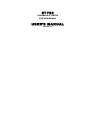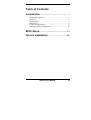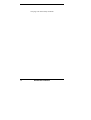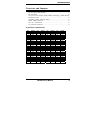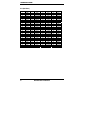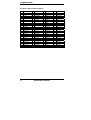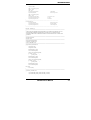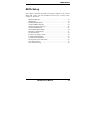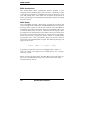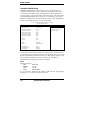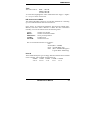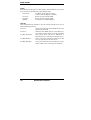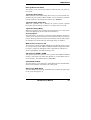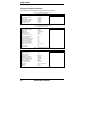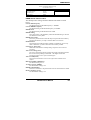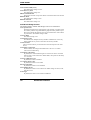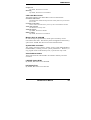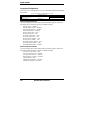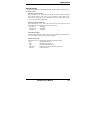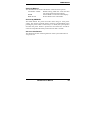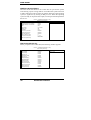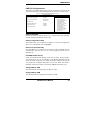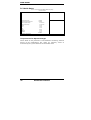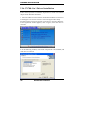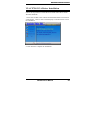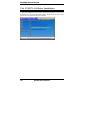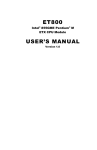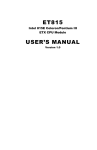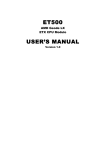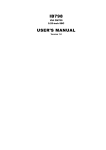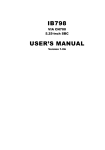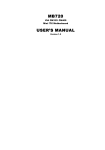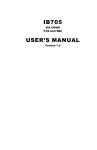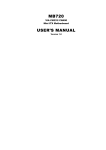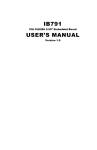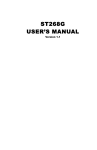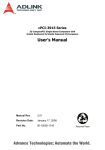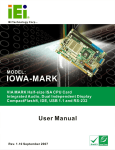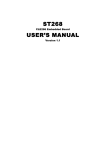Download ET722 USER`S MANUAL - IBT Technologies Inc.
Transcript
ET722
VIA Eden-V4 / CN700
ETX CPU Module
USER’S MANUAL
Version 1.0
Acknowledgments
Award is a registered trademark of Award Software International,
Inc.
PS/2 is a trademark of International Business Machines
Corporation.
VIA and Eden-V4 are registered trademarks of VIA Technologies.
Microsoft Windows is a registered trademark of Microsoft
Corporation.
Winbond is a registered trademark of Winbond Electronics
Corporation.
All other product names or trademarks are properties of their
respective owners.
ii
ET722 User’s Manual
Table of Contents
Introduction .......................................................1
Product Description............................................................. 1
Checklist.............................................................................. 2
Specifications ...................................................................... 3
Dimensions.......................................................................... 4
Connector and Jumpers ....................................................... 5
Watchdog Timer Configuration ........................................ 10
BIOS Setup .......................................................13
Drivers Installation ......................................35
ET722 User’s Manual
iii
This page was intentionally left blank.
iv
ET722 User’s Manual
INTRODUCTION
Introduction
Product Description
ET722 is an ETX CPU module based on the VIA CN700 chipset and
supports VIA Eden-V4 processors with speeds from 400MHz to 1.2GHz.
The onboard chipset-VGA controller supports CRT and LVDS displays,
as well as MPEG-2 playback. This ETX module has 10/100 BaseT
networking.
Expansion and interfaces include one DDR2 sockets accommodating up
to 1GB or system memory, four USB, two COM ports, and PCI to ISA
bridge.
With board size of 95mm by 114mm, the module also features a
watchdog timer.
ETX stands for Embedded Technology extended, a technology or form
factor that offers flexible time-to-market solution, enabling product
development time to shrink from four months to just four weeks. It also
features low power consumption and low heat emission, eliminating the
need for a CPU fan.
ET722 User’s Manual
1
INTRODUCTION
Checklist
Your ET722 package should include the items listed below.
• The ET722 CPU Module
• This User’s Manual
• 1 CD containing the following:
• Chipset Drivers
• Flash Memory Utility
• Optional SATA cable (SATA8)
The ET722 VIA CN700 ETX CPU Module
2
ET722 User’s Manual
INTRODUCTION
Specifications
Product Name
CPU Type
CPU Voltage
CPU Frequency
CPU FSB
Cache
Green /APM
Chipset
BIOS
Memory
VGA
LCD interface
LAN
USB
IDE
SATA
Audio
LPC Super I/O
RTC/CMOS
PCI to ISA
ETX Interface
On Board
Connector
Other Function
OS
Operating
Temperature
Board Size
ET722
Eden-V4 NanoBGA2 (21x21mm) package
Eden-V4: 1.0~1.2GHz (heatsink only for fanless)
1.004V ~ 1.148V
400/533MHz
128KB L2 (CPU integrated)
APM1.2
VIA CN700/8237R+ chipset
North bridge: CN700 567-pin HSBGA
South bridge: VT8237R+ 539-pin PBGA
Award BIOS, supports ACPI function
200-pin SODIMM DDR200/266/333/400 socket x1,
Max.1GB
VIA CN700 built-in 128-bit Unichrome Pro 3D/2D controller
VIA VT1636 for 18 or 24 dual channel LVDS
VT8237R+ built 10/100Mb MAC + VT6103 PHY w/ wake up
on LAN
VT8237R+, supports 4 ports USB1.1/2.0
VT8237R+ built-in two channels UDMA 33/66/100/133
controller
VT8237R+ built-in SATA (one port)
VT8237R+ built-in Audio controller + ALC655 AC97 codec
Winbond W83697HF: Parallel, COM1, COM2 (RS-232),
IrDA, FDC & hardware monitor (2 thermal inputs, 5 voltage
monitor inputs)
VT8237R+ built-in RTC with on board Lithium Battery
ITE IT8888G
ETX connector x 4 for PCI-Bus, ISA-Bus, USBX4, Audio,
VGA, LVDS, LAN, IDEs, COM ports, Parallel port &
Keyboard / Mouse
Slim Floppy connector x1
SATA Connector x1 (JST SM05B-SRSS-TB)
Wake_on_LAN
Windows XP, 2000 & CE
0°C ~ 60°C (32°F ~140°F)
95mm x 114mm
Remarks:
1. ET722’s ISA interface supports Slave mode only.
ET722 User’s Manual
3
INTRODUCTION
Dimensions
Top View
Bottom View
4
ET722 User’s Manual
INTRODUCTION
Connector and Jumpers
X1 (PCI-Bus, USB, Sound)............................................................ 5
X2 (ISA-Bus) ................................................................................. 6
X3 (VGA, LCD, Video, COM, COM2, LPT/Floppy, IrDA, Mouse,
Keyboard, LCD)............................................................................. 7
X4 (IDE 1, IDE 2, Ethernet, Misc)................................................. 8
FDD1: FDD Connector .................................................................. 9
JP1: AT / ATX Power .................................................................... 9
CN1: SATA Connector .................................................................. 9
X1 (PCI-Bus, USB, Sound)
Pin
Signal
Pin
Signal
Pin
Signal
Pin
Signal
1
3
5
7
9
11
13
15
17
19
21
23
25
27
29
31
33
35
37
39
41
43
45
47
49
GND
PCICLK3
GND
PCICLK1
REQJ3
GNTJ2
REQJ2
REQJ 1
GNTJ0
VCC
SERIRQ
AD0
AD1
AD4
AD6
CBFJ0
AD8
GND
AD10
AD11
AD12
AD13
AD14
AD15
CBEJ1
2
4
6
8
10
12
14
16
18
20
22
24
26
28
30
32
34
36
38
40
42
44
46
48
50
GND
PCICLK4
GND
PCICLK2
GNTJ3
3V
GNTJ1
3V
N.C.
VCC
REQJ0
3V
AD2
AD3
AD5
AD7
AD9
GND
AUXAL
MIC
AUXAR
ASVCC
SNDL
ASGND
SNDR
51
53
55
57
59
61
63
65
67
69
71
73
75
77
79
81
83
85
87
89
91
93
95
97
99
VCC
PAR
GPERRJ
PMEJ
LOCKJ
TRDYJ
IRDYJ
FRAMEJ
GND
AD16
AD17
AD19
AD20
AD22
AD23
AD24
VCC
AD25
AD28
AD27
AD30
PCIRSTJ
IRQY
IRQW
GND
52
54
56
58
60
62
64
66
68
70
72
74
76
78
80
82
84
86
88
90
92
94
96
98
100
VCC
SERRJ
NC
USB20
DEVSELJ
USB30
STOPJ
USB21
GND
CBEJ2
USB31
AD18
USB00
AD21
USB10
CBEJ3
VCC
AD26
USB01
AD29
USB11
AD31
IRQZ
IRQX
GND
ET722 User’s Manual
5
INTRODUCTION
X2 (ISA-Bus)
Pin
1
3
5
7
9
11
13
15
17
19
21
23
25
27
29
31
33
35
37
39
41
43
45
47
49
6
Signal
GND
SD14
SD13
SD12
SD11
SD10
SD9
SD8
MEMWJ
MEMRJ
LA17
LA18
LA19
LA20
LA21
LA22
LA23
GND
SBHEJ
SA0
SA1
SA2
SA3
SA4
SA5
Pin
2
4
6
8
10
12
14
16
18
20
22
24
26
28
30
32
34
36
38
40
42
44
46
48
50
Signal
GND
SD15
MASTERJ
DREQ7
DACKJ7
DREQ6
DACKJ6
DREQ5
DACKJ5
DREQ0
DACKJ0
IRQ14
IR015
IRQ12
IRQ11
IRQ10
I016J
GND
M16J
OSC
BALE
TC
DACKJ2
IR03
IRQ4
Pin
51
53
55
57
59
61
63
65
67
69
71
73
75
77
79
81
83
85
87
89
91
93
95
97
99
Signal
VCC
SA6
SA7
SA8
SA9
SA10
SA11
SA12
GND
SA13
SA14
SA15
SA16
SA18
SA19
IOCHRDY
VCC
SD0
SD2
SD3
DREQ2
SD5
SD6
IOCHKJ
GND
ET722 User’s Manual
Pin
Signal
52
VCC
54
IRQ5
56
IR06
58
IRQ7
60
SYSCLK
62
REFSHJ
64
DREQ1
66 DACKJ 1
68
GND
70
DREQ3
72
DACKJ3
74
IORJ
76
IOWJ
78
SA17
80 SMEMRJ
82
AEN
84
VCC
86 SMEMWJ
88
SD1
90
NOWSJ
92
SD4
94
IRQ9
96
SD7
98 RSTDRV
100
GND
INTRODUCTION
X3 (VGA, LCD, Video, COM, COM2, LPT/Floppy, IrDA, Mouse,
Keyboard, LCD)
Pin
Signal
Pin
Signal
Pin
Signal
Pin
Signal
1
3
5
7
9
11
13
15
17
19
21
23
25
27
29
31
33
35
37
39
41
43
45
47
49
GND
R
HSY
VSY
NC
LCD DO16
LCD DO17
GND
LCD DO13
LCD DO12
GND
LCD DO8
LCD DO9
GND
LCD DO4
LCD DO5
GND
LCD DO1
LCD DO0
VCC
NC
NC
BIASON
COMP
NC
2
4
6
8
10
12
14
16
18
20
22
24
26
28
30
32
34
36
38
40
42
44
46
48
50
GND
B
G
DDCK
DDDA
LCD DO18
LCD DO19
GND
LCD DO15
LCD DO14
GND
LCD DO11
LCD DO10
GND
LCD DO7
LCD DO6
GND
LCD DO3
LCD DO2
VCC
LTGIO0
BLON#
DIGON
Y
C
51
53
55
57
59
61
63
65
67
69
71
73
75
77
79
81
83
85
87
89
91
93
95
97
99
NC
VCC
/STB
ic.
IRRX
IRTX
RXD2
GND
RTS2J
DTR2J
DCD2J
DSR2J
CTS2J
TXD2J
RI2J
VCC
RXD1
RTS1J
DTR1J
DCD1J
DSR1J
CTS1J
TXD1
RI1J
GND
52
54
56
58
60
62
64
66
68
70
72
74
76
78
80
82
84
86
88
90
92
94
96
98
100
NC
GND
/AFD
PD7
/ERR
PD7
/INIT
GND
PD5
/SLIN
PD4
PD3
PD2
PD1
PD0
VCC
/ACK
/BUSY
PE
/SLCT
MSCLK
MSDAT
KBCLK
KBDAT
GND
ET722 User’s Manual
7
INTRODUCTION
X4 (IDE 1, IDE 2, Ethernet, Misc)
Pin
1
3
5
7
9
11
13
15
17
19
21
23
25
27
29
31
33
35
37
39
41
43
45
47
49
8
Signal
GND
5V SB
PS ON
PWRBTNJ
KBINH
NC
NC
NC
VCC
OVCRJ
EXTSMI
SMBCLK
SIDE_CS3J
SIDE CS1J
SIDE A2
SIDE AO
GND
NC
SIDE Al
SIDE INTRO
N.C.
SIDE_AKJ
SIDE_RDY
SIDE_IORJ
VCC
Pin
2
4
6
8
10
12
14
16
18
20
22
24
26
28
30
32
34
36
38
40
42
44
46
48
50
Signal
GND
PWGIN
SPEAKER
BATT
LILED
ACTLED
SPEEDLED
NC
VCC
GPCSJ
NC
SMBDATA
N.C.
DASP S
PIDE_CS3J
PIDE CS1J
GND
PIDE_A2
PIDE_A0
PIDE A1
N.C.
PIDE INTRO
PIDE_AKJ
PIDE RDY
VCC
Pin
51
53
55
57
59
61
63
65
67
69
71
73
75
77
79
81
83
85
87
89
91
93
95
97
99
Signal
SIDE IOWJ
SIDE DRQ
SIDE D15
SIDE DO
SIDE D14
SIDE D1
SIDE D13
GND
SIDE D2
SIDE D12
SIDE D3
SIDE-D 1
SIDE D4
SIDE D10
SIDE D5
VCC
SIDE-D9
SIDE D6
SIDE-D8
N.C.
RXDRXD+
TXDTXD+
GND
ET722 User’s Manual
Pin
52
54
56
58
60
62
64
66
68
70
72
74
76
78
80
82
84
86
88
90
92
94
96
98
100
Signal
PIDE_IORJ
PIDE IOWJ
PIDE DRQ
PIDE D15
PIDE DO
PIDE D14
PIDE D1
GND
PIDE D13
PIDE D2
PIDE D12
PIDE D3
PIDE D11
PIDE D4
PIDE D10
VCC
PIDE D5
PIDE D9
PIDE D6
N.C.
PIDE D8
SIDE D7
PIDE D7
HDRSTJ
GND
INTRODUCTION
FDD1: FDD Connector
Pin
1
3
5
7
9
11
13
15
17
19
21
23
25
Signal
VCC
VCC
VCC
NC
NC
DINST
NC
GND
GND
GND
GND
GND
GND
Pin
2
4
6
8
10
12
14
16
18
20
22
24
26
Signal
INDEX
DRV_SEL
DSK_CH
NC
MOTOR
DIR
STEP
WDATA
EGATE
TRACK
WPROT
RDATA
HEAD
JP1: AT / ATX Power
JP1
Setting
Power Supply
Pin 1-2
Short/Closed
ATX Power
Pin 2-3
Short/Closed
AT Power
CN1: SATA Connector
Pin #
Signal Name
1
TxP
2
TxN
3
Ground
4
RxN
5
RxP
Note: The Serial ATA cable is optional.
ET722 User’s Manual
9
INTRODUCTION
Watchdog Timer Configuration
The WDT is used to generate a variety of output signals after a user
programmable count. The WDT is suitable for use in the prevention of system
lock-up, such as when software becomes trapped in a deadlock. Under these sort
of circumstances, the timer will count to zero and the selected outputs will be
driven. Under normal circumstance, the user will restart the WDT at regular
intervals before the timer counts to zero.
SAMPLE CODE:
This code and information is provided "as is" without warranty of any kind,
either expressed or implied, including but not limited to the implied warranties
of merchantability and/or fitness for a particular purpose.
Filename:Main.cpp
//===========================================================================
//
// THIS CODE AND INFORMATION IS PROVIDED "AS IS" WITHOUT WARRANTY OF ANY
// KIND, EITHER EXPRESSED OR IMPLIED, INCLUDING BUT NOT LIMITED TO THE
// IMPLIED WARRANTIES OF MERCHANTABILITY AND/OR FITNESS FOR A PARTICULAR
// PURPOSE.
//
//===========================================================================
#include <stdio.h>
#include <stdlib.h>
#include "W697HF.H"
//===========================================================================
int main (int argc, char *argv[]);
void copyright(void);
void EnableWDT(int);
void DisableWDT(void);
//===========================================================================
int main (int argc, char *argv[])
{
unsigned char bBuf;
unsigned char bTime;
char **endptr;
copyright();
if (argc != 2)
{
printf(" Parameter incorrect!!\n");
return 1;
}
if (Init_W697HF() == 0)
{
printf(" Winbond 83697HF is not detected, program abort.\n");
return 1;
}
bTime = strtol (argv[1], endptr, 10);
printf("System will reset after %d seconds\n", bTime);
EnableWDT(bTime);
return 0;
}
//===========================================================================
void copyright(void)
{
printf("\n======== Winbond 697HF Watch Timer Tester (AUTO DETECT) ========\n"\
"
Usage : W697WD reset_time\n"\
"
Ex : W697WD 3 => reset system after 3 second\n"\
"
W697WD 0 => disable watch dog timer\n");
}
//===========================================================================
void EnableWDT(int interval)
10
ET722 User’s Manual
INTRODUCTION
{
unsigned char bBuf;
bBuf = Get_W697HF_Reg(0x29);
bBuf &= (~0x60);
bBuf |= 0x20;
Set_W697HF_Reg(0x29, bBuf);
//enable WDTO
Set_W697HF_LD(0x08);
//switch to logic device 8
bBuf = Get_W697HF_Reg(0xF3);
bBuf &= (~0x04);
Set_W697HF_Reg( 0xF3, bBuf);
//count mode is second
Set_W697HF_Reg( 0xF4, interval);
Set_W697HF_Reg( 0x30, 0x01);
//set timer
//enable timer
}
//===========================================================================
void DisableWDT(void)
{
Set_W697HF_LD(0x08);
//switch to logic device 8
Set_W697HF_Reg(0x30, 0x00);
//watchdog disabled
Set_W697HF_Reg(0xF4, 0x00);
//clear watchdog timer
}
//===========================================================================
Filename:W697hf.cpp
//===========================================================================
//
// THIS CODE AND INFORMATION IS PROVIDED "AS IS" WITHOUT WARRANTY OF ANY
// KIND, EITHER EXPRESSED OR IMPLIED, INCLUDING BUT NOT LIMITED TO THE
// IMPLIED WARRANTIES OF MERCHANTABILITY AND/OR FITNESS FOR A PARTICULAR
// PURPOSE.
//
//===========================================================================
#include "W697HF.H"
#include <dos.h>
//===========================================================================
unsigned int W697HF_BASE;
void Unlock_W697HF (void);
void Lock_W697HF (void);
//===========================================================================
unsigned int Init_W697HF(void)
{
unsigned int result;
unsigned char ucDid;
W697HF_BASE = 0x2E;
result = W697HF_BASE;
ucDid = Get_W697HF_Reg(0x20);
if ( ucDid == 0x60)
{
goto Init_Finish;
}
W697HF_BASE = 0x4E;
result = W697HF_BASE;
ucDid = Get_W697HF_Reg(0x20);
if ( ucDid == 0x60)
{
goto Init_Finish;
}
W697HF_BASE = 0x00;
result = W697HF_BASE;
Init_Finish:
return (result);
}
//===========================================================================
void Unlock_W697HF (void)
{
outportb(W697HF_INDEX_PORT, W697HF_UNLOCK);
outportb(W697HF_INDEX_PORT, W697HF_UNLOCK);
ET722 User’s Manual
11
INTRODUCTION
}
//===========================================================================
void Lock_W697HF (void)
{
outportb(W697HF_INDEX_PORT, W697HF_LOCK);
}
//===========================================================================
void Set_W697HF_LD( unsigned char LD)
{
Unlock_W697HF();
outportb(W697HF_INDEX_PORT, W697HF_REG_LD);
outportb(W697HF_DATA_PORT, LD);
Lock_W697HF();
}
//===========================================================================
void Set_W697HF_Reg( unsigned char REG, unsigned char DATA)
{
Unlock_W697HF();
outportb(W697HF_INDEX_PORT, REG);
outportb(W697HF_DATA_PORT, DATA);
Lock_W697HF();
}
//===========================================================================
unsigned char Get_W697HF_Reg(unsigned char REG)
{
unsigned char Result;
Unlock_W697HF();
outportb(W697HF_INDEX_PORT, REG);
Result = inportb(W697HF_DATA_PORT);
Lock_W697HF();
return Result;
}
//===========================================================================
Filename:W697hf.h
//===========================================================================
//
// THIS CODE AND INFORMATION IS PROVIDED "AS IS" WITHOUT WARRANTY OF ANY
// KIND, EITHER EXPRESSED OR IMPLIED, INCLUDING BUT NOT LIMITED TO THE
// IMPLIED WARRANTIES OF MERCHANTABILITY AND/OR FITNESS FOR A PARTICULAR
// PURPOSE.
//
//===========================================================================
#ifndef __W697HF_H
#define __W697HF_H
1
//===========================================================================
#define
W697HF_INDEX_PORT
(W697HF_BASE)
#define
W697HF_DATA_PORT
(W697HF_BASE+1)
//===========================================================================
#define
W697HF_REG_LD
0x07
//===========================================================================
#define W697HF_UNLOCK
0x87
#define
W697HF_LOCK
0xAA
//===========================================================================
unsigned int Init_W697HF(void);
void Set_W697HF_LD( unsigned char);
void Set_W697HF_Reg( unsigned char, unsigned char);
unsigned char Get_W697HF_Reg( unsigned char);
//===========================================================================
#endif //__W697HF_H
12
ET722 User’s Manual
BIOS SETUP
BIOS Setup
This chapter describes the different settings available in the Award
BIOS that comes with the motherboard. The topics covered in this
chapter are as follows:
BIOS Introduction ........................................................................ 14
BIOS Setup................................................................................... 14
Standard CMOS Setup ................................................................. 16
Advanced BIOS Features ............................................................. 19
Advanced Chipset Features .......................................................... 22
Integrated Peripherals................................................................... 26
Power Management Setup............................................................ 28
PNP/PCI Configurations .............................................................. 31
PC Health Status........................................................................... 32
Frequency/Voltage Control .......................................................... 33
Load Fail-Safe Defaults................................................................ 34
Load Optimized Defaults ............................................................. 34
Set Supervisor/User Password...................................................... 34
Save & Exit Setup ........................................................................ 34
Exit Without Saving ..................................................................... 34
ET722 User’s Manual
13
BIOS SETUP
BIOS Introduction
The Award BIOS (Basic Input/Output System) installed in your
computer system’s ROM supports VIA processors. The BIOS provides
critical low-level support for a standard device such as disk drives, serial
ports and parallel ports. It also adds virus and password protection as
well as special support for detailed fine-tuning of the chipset controlling
the entire system.
BIOS Setup
The Award BIOS provides a Setup utility program for specifying the
system configurations and settings. The BIOS ROM of the system stores
the Setup utility. When you turn on the computer, the Award BIOS is
immediately activated. Pressing the <Del> key immediately allows you
to enter the Setup utility. If you are a little bit late pressing the <Del>
key, POST (Power On Self Test) will continue with its test routines, thus
preventing you from invoking the Setup. If you still wish to enter Setup,
restart the system by pressing the ”Reset” button or simultaneously
pressing the <Ctrl>, <Alt> and <Delete> keys. You can also restart by
turning the system Off and back On again. The following message will
appear on the screen:
Press
<DEL>
to
Enter
Setup
In general, you press the arrow keys to highlight items, <Enter> to
select, the <PgUp> and <PgDn> keys to change entries, <F1> for help
and <Esc> to quit.
When you enter the Setup utility, the Main Menu screen will appear on
the screen. The Main Menu allows you to select from various setup
functions and exit choices.
14
ET722 User’s Manual
BIOS SETUP
Phoenix - Award WorkstationBIOS CMOS Setup Utility
Standard CMOS Features
Advanced BIOS Features
Advanced Chipset Features
Integrated Peripherals
Power Management Setup
PnP/PCI Configurations
PC Health Status
Frequency/Voltage Control
Load Fail-Safe Defaults
Load Optimized Defaults
Set Supervisor Password
Set User Password
Save & Exit Setup
Exit Without Saving
ESC : Quit
F10 : Save & Exit Setup
Ç È Æ Å : Select Item
Time, Date, Hard Disk Type…
The section below the setup items of the Main Menu displays the control
keys for this menu. At the bottom of the Main Menu just below the
control keys section, there is another section, which displays information
on the currently highlighted item in the list.
Note:
If the system cannot boot after making and saving system
changes with Setup, the Award BIOS supports an override to
the CMOS settings that resets your system to its default.
Warning: It is strongly recommended that you avoid making any
changes to the chipset defaults. These defaults have been
carefully chosen by both Award and your system
manufacturer to provide the absolute maximum performance
and reliability. Changing the defaults could cause the system
to become unstable and crash in some cases.
ET722 User’s Manual
15
BIOS SETUP
Standard CMOS Setup
“Standard CMOS Setup” choice allows you to record some basic
hardware configurations in your computer system and set the system
clock and error handling. If the motherboard is already installed in a
working system, you will not need to select this option. You will need to
run the Standard CMOS option, however, if you change your system
hardware configurations, the onboard battery fails, or the configuration
stored in the CMOS memory was lost or damaged.
Phoenix - Award WorkstationBIOS CMOS Setup Utility
Standard CMOS Features
Date (mm:dd:yy)
Wed, Feb 18 2004
Time (hh:mm:ss)
00 : 00 : 00
Menu Level
Item Help
IDE Channel 0 Master
IDE Channel 0 Slave
IDE Channel 1 Master
IDE Channel 1 Slave
IDE Channel 2 Master
IDE Channel 3 Master
None
None
None
None
None
None
Change the day, month,
Year and century
Drive A
Drive B
None
None
Video
Halt On
EGA/VGA
All But Keyboard
Base Memory
Extended Memory
Total Memory
640K
129024K
130048K
At the bottom of the menu are the control keys for use on this menu. If
you need any help in each item field, you can press the <F1> key. It will
display the relevant information to help you. The memory display at the
lower right-hand side of the menu is read-only. It will adjust
automatically according to the memory changed.
Date
The date format is:
Day :
Month :
Date :
Year :
Sun to Sat
1 to 12
1 to 31
1999 to 2099
To set the date, highlight the “Date” field and use the PageUp/
PageDown or +/- keys to set the current time.
16
ET722 User’s Manual
BIOS SETUP
Time
The time format is:
Hour : 00 to 23
Minute : 00 to 59
Second : 00 to 59
To set the time, highlight the “Time” field and use the <PgUp>/ <PgDn>
or +/- keys to set the current time.
IDE Channel 0/1/2 HDDs
The onboard PCI IDE connectors provide three channels for connecting
up to four IDE hard disks and one SATA drives.
Press <Enter> to configure the hard disk. The selections include Auto,
Manual, and None. Select ‘Manual’ to define the drive information
manually. You will be asked to enter the following items.
CYLS :
HEAD :
PRECOMP :
LANDZ :
SECTOR :
Number of cylinders
Number of read/write heads
Write precompensation
Landing zone
Number of sectors
The Access Mode selections are as follows:
Auto
Normal (HD < 528MB)
Large (for MS-DOS only)
LBA (HD > 528MB and supports
Logical Block Addressing)
Drive A
These fields identify the types of floppy disk drive that has been installed
in the computer. The available specifications are:
360KB 1.2MB 720KB 1.44MB 2.88MB
5.25 in. 5.25 in. 3.5 in.
3.5 in.
3.5 in.
ET722 User’s Manual
17
BIOS SETUP
Video
This field selects the type of video display card installed in your system.
You can choose the following video display cards:
EGA/VGA
For EGA, VGA, SEGA, SVGA
or PGA monitor adapters. (default)
CGA 40
Power up in 40 column mode.
CGA 80
Power up in 80 column mode.
MONO
For Hercules or MDA adapters.
Halt On
This field determines whether or not the system will halt if an error is
detected during power up.
No errors
The system boot will not be halted for any error
that may be detected.
All errors
Whenever the BIOS detects a non-fatal error,
the system will stop and you will be prompted.
All, But Keyboard
The system boot will not be halted for a
keyboard error; it will stop for all other errors
All, But Diskette
The system boot will not be halted for a disk
error; it will stop for all other errors.
All, But Disk/Key
The system boot will not be halted for a keyboard or disk error; it will stop for all others.
18
ET722 User’s Manual
BIOS SETUP
Advanced BIOS Features
This section allows you to configure and improve your system and
allows you to set up some system features according to your preference.
Phoenix - Award WorkstationBIOS CMOS Setup Utility
Advanced BIOS Features
CPU Feature
Hard Disk Booty Priority
Virus Warning
CPU L1 & L2 Cache
CPU L2 Cache ECC Checking
Quick Power On Self Test
First Boot Device
Second Boot Device
Third Boot Device
Boot Other Device
Swap Floppy drive
Boot up Floppy Seek
Boot Up Numlock Status
Typematic Rate Setting
Typematic Rate (chars/Sec)
Typematic Delay (Msec)
Security Option
APIC Mode
MPS Version Control for OS
OS Select For DRAM>64MB
Video BIOS Shadow
Small Logo (EPA) Show
Press Enter
Press Enter
Disabled
Enabled
Enabled
Enabled
Floppy
Hard Disk
CDROM
Enabled
Disable
Disable
On
Disabled
6
250
Setup
Enabled
1.4
Non-OS2
Enabled
Disabled
ITEM HELP
Menu Level
CPU Feature
This item allows you to set the “Delay Prior to Thermal” and “Thermal
Management” where the default settings are “16 Min” and “Thermal
Monitor 1
Hard Disk Booty Priority
This item allows you to arrange the priority of the devices where the
system boots from.
Virus Warning
This item protects the boot sector and partition table of your hard disk
against accidental modifications. If an attempt is made, the BIOS will
halt the system and display a warning message. If this occurs, you can
either allow the operation to continue or run an anti-virus program to
locate and remove the problem.
ET722 User’s Manual
19
BIOS SETUP
CPU L1/L2 Cache
Cache memory is additional memory that is much faster than
conventional DRAM (system memory). CPUs from 486-type on up
contain internal cache memory, and most, but not all, modern PCs have
additional (external) cache memory. When the CPU requests data, the
system transfers the requested data from the main DRAM into cache
memory, for even faster access by the CPU.
CPU L2 Cache ECC Checking
When enabled, it allows ECC checking of the CPU L2 cache. Enabling
this feature is recommended because it will detect and correct single-bit
errors in data stored in the L2 cache. It will also detect double-bit errors
but not correct them.
Quick Power On Self Test
When enabled, this field speeds up the Power On Self Test (POST) after
the system is turned on. If it is set to Enabled, BIOS will skip some
items.
First/Second/Third Boot Device
These fields determine the drive that the system searches first for an
operating system. The options available include Floppy, LS/ZIP, Hard
Disk, CDROM, ZIP100, USB-FDD,USB-CD-ROM, Legacy LAN and
Disable.
Boot Other Device
These fields allow the system to search for an operating system from
other devices other than the ones selected in the First/Second/Third Boot
Device.
Swap Floppy Drive
This item allows you to determine whether or not to enable Swap Floppy
Drive. When enabled, the BIOS swaps floppy drive assignments so that
Drive A becomes Drive B, and Drive B becomes Drive A. By default,
this field is set to Disabled.
Boot Up Floppy Seek
This feature controls whether the BIOS checks for a floppy drive while
booting up. If it cannot detect one (either due to improper configuration
or its absence), it will flash an error message.
20
ET722 User’s Manual
BIOS SETUP
Boot Up NumLock Status
This allows you to activate the NumLock function after you power up
the system.
Typematic Rate Setting
When disabled, continually holding down a key on your keyboard will
generate only one instance. When enabled, you can set the two typematic
controls listed next. By default, this field is set to Disabled.
Typematic Rate (Chars/Sec)
When the typematic rate is enabled, the system registers repeated
keystrokes speeds. Settings are from 6 to 30 characters per second.
Typematic Delay (Msec)
When the typematic rate is enabled, this item allows you to set the time
interval for displaying the first and second characters.
Security Option
This field allows you to limit access to the System and Setup. When you
select System, the system prompts for the User Password every time you
boot up. When you select Setup, the system always boots up and prompts
for the Supervisor Password only when Setup utility is called up.
MPS Version Control for OS
This option is specifies the MPS (Multiprocessor Specification) version
for your operating system. MPS 1.4 added extended configuration tables
to improve support for multiple PCI bus configurations and improve
future expandability. The default setting is 1.4.
OS Select for DRAM > 64MB
This option allows the system to access greater than 64MB of DRAM
memory when used with OS/2 that depends on certain BIOS calls to
access memory. The default setting is Non-OS/2.
Video BIOS Shadow
This item allows you to change the Video BIOS location from ROM to
RAM. Video Shadow will increase the video speed.
Small Logo (EPA) Show
This field enables the showing of the EPA logo located at the upper right
of the screen during boot up.
ET722 User’s Manual
21
BIOS SETUP
Advanced Chipset Features
This Setup menu controls the configuration of the chipset.
Phoenix - AwardBIOS CMOS Setup Utility
Advanced Chipset Features
DRAM Clock / Drive Control
AGP & P2P Bridge Control
CPU & PCI Bus Control
Memory Hole
System BIOS Cacheable
Video RAM Cacheable
LAN PXE Option ROM
Init Display First
Press Enter
Press Enter
Press Enter
Disabled
Enabled
Disabled
Disabled
PCI Slot
ITEM HELP
Menu Level
Phoenix - AwardBIOS CMOS Setup Utility
DRAM Clock/Driver Control
Current FSB Frequency
Current DRAM Frequency
DRAM Clock
DRAM Timing
DRAM CAS Latency
Bank Interleave
Precharge to Active (Trp)
Active to Precharge (Tras)
Active to CMD(Trcd)
REF to ACT/REF to REF(Trfc)
ACT(0) to ACT(1) TRRD)
Read to Precharge (Trtp)
Write to Read CMD (Twtr)
Write Recovery Time (Twr)
DRAM Command Rate
RDSAIT Mode
RDSAIT Selection
100MHz
266Mhz
By SPD
Auto By SPD
2.5/4
Disabled
4T
07T
4T
21T
3T
2T
1T/2T
4T
2T Command
Auto
03
ITEM HELP
Menu Level
Phoenix - AwardBIOS CMOS Setup Utility
AGP & P2P Bridge Control
AGP Aperture Size
AGP 3.0 Mode
AGP Driving Control
AGP Driving Value
AGP Fast Write
AGP Master 1 WS Write
AGP Master 1 WS Read
AGP 3.0 Calibration cycle
VGA Share Memory Size
Direct Frame Buffer
Select Display Device
Panel Type
Output Port
Dithering
22
128M
8X
Auto
DA
Disabled
Enabled
Enabled
Disabled
64M
Enabled
CRT+LCD
1024 x 768 18bit SC
D10
Disabled
ET722 User’s Manual
ITEM HELP
Menu Level
BIOS SETUP
Phoenix - AwardBIOS CMOS Setup Utility
CPU & PCI Bus Control
PCI Master 0 WS Write
PCI Delay Transaction
Vlink mode selection
Vlink 8x Support
DRDY Timing
Enabled
Enabled
By Auto
Enabled
Default
ITEM HELP
Menu Level
Menu Level
DRAM Clock / Drive Control
This field provides settings related to DRAM. The fields are listed
below.
Current FSB Frequency
The default setting of the FSB Frequency is 100MHz.
Current DRAM Frequency
The default setting of the DRAM Frequency is 266MHz.
DRAM Clock
The default setting of the DRAM clock is SPD.
DRAM Timing
This option refers to the method by which the DRAM timing is selected.
The default is Auto by SPD.
DRAM CAS Latency
This is the period between when the chipset requests data from memory
and when the memory is ready to send the data across the bus.
Bank Interleave
This decides how multiple memory modules communicate. It will only
make a difference if you have more than one memory module.
Precharge to Active(Trp)
Theamount of time from a bank precharge request to when it can be
activated.
Active to Precharge(Tras)
The Active to Precharge timing controls the length of the delay between
the activation and precharge commands – the length of time after
activation can the access cycle be started again.
Active to CMD(Trcd)
This is the time between a row access request and a column access
request.
REF to ACT/REF to REF(Trfc)
The default setting is 21T.
ACT(0) to ACT(1) (TRRD)
The default time setting is 4T.
DRAM Command Rate
The time to wait after a chip select before activate and read can be started.
Read to Precharge (Trtp)
The default time setting is 2T.
ET722 User’s Manual
23
BIOS SETUP
Write to Read CMD (Twtr)
The default time setting is 1T/2T.
Write Recovery Time
The default time setting is 4T.
DRAM Command Rate
The time to wait after a chip select before activate and read can be started.
RDSAIT Mode
The default time setting is Auto.
RDSAIT Selection
The default time setting is 03.
AGP & P2P Bridge Control
The fields related to AGP & P2P Bridge Control are listed below.
AGP Aperture Size
The field sets aperture size of the graphics. The aperture is a portion of the
PCI memory address range dedicated for graphics memory address space.
Host cycles that hit the aperture range are forwarded to the AGP without
any translation. The default setting is 64M.
AGP 3.0 Mode
The default setting is 8X.
AGP Driving Value
This decides how multiple memory modules communicate. It will only
make a difference if you have more than one memory module.
AGP Fast Write
This accelerates memory write transactions from the chipset to the AGP
device.
AGP Master 1 WS Write
When enabled, this changes the default from a 2ws to a 1ws which
will increase AGP Writing.
AGP Master 1 WS Read
By default, the AGP busmastering device waits for at least 2 wait states
before it starts a write transaction. When enable, this option sets the delay
to 1 wait state.
AGP 3.0 Calibration cycle
By default, this field is disabled.
VGA Share memory Size
By default, this field is set to 64M.
Direct Frame Buffer
By default, this field is set to Enabled.
Select Display Device
By default, this field is set to CRT+LCD. Other settings are CRT, LCD,
and CRT+LCD.
Panel Type
By default, this field is set to 1024x768 18Bit SC.
24
ET722 User’s Manual
BIOS SETUP
Output Port
By default, this field is set to D10.
Dithering
By default, this field is set to Disabled.
CPU & PCI Bus Control
The fields related to CPU & PCI Bus Control are listed below.
PCI Master 0 WS Write
This determines whether the chipset inserts a delay before any writes from
the PCI bus.
PCI Delay Transaction
This is used to meet the latency of PCI cycles to and from the ISA bus.
Vlink mode selection
The default is set to By Auto.
Vlink 8X Support
By default, this field is enabled.
DRDY_Timing
By default, this field is set to Default.
Memory Hole At 15M-16M
In order to improve performance, certain space in memory can be
reserved for ISA cards. This memory must be mapped into the memory
space below 16 MB. The choices are Enabled and Disabled.
System BIOS Cacheable
The setting of Enabled allows caching of the system BIOS ROM at
F000h-FFFFFh, resulting in better system performance. However, if
any program writes to this memory area, a system error may result.
Video RAM Cacheable
These item allow the video RAM to be cached in memory for faster
execution
LAN PXE Option ROM
By default, this field is set to Disabled.
Init Display First
By default, this field is set to PCI Slot.
ET722 User’s Manual
25
BIOS SETUP
Integrated Peripherals
This section sets configurations for your hard disk and other integrated
peripherals.
Phoenix - Award WorkstationBIOS CMOS Setup Utility
Integrated Peripherals
VIA OnChip IDE Device
VIA OnChip PCI Device
SuperIO Device
Press Enter
Press Enter
Press Enter
ITEM HELP
Menu Level
VIA OnChip IDE Device
Upon pressing Enter on this field, another window appears. Below are
the fields shown with their respective default settings:
OnChip SATA – Enabled
OnChip IDE Channel0 – Enabled
OnChip IDE Channel1 – Enabled
IDE Prefetch Mode – Enabled
Primary Master PIO – Auto
Primary Slave PIO – Auto
Secondary Master PIO – Auto
Secondary Slave PIO – Auto
Primary Master UDMA – Auto
Primary Slave UDMA – Auto
Secondary Master UDMA – Auto
Secondary Slave UDMA – Auto
IDE HDD Block Mode – Enabled
VIA OnChip PCI Device
Upon pressing Enter on this field, another window appears. Below are
the fields shown with their respective default settings:
VIA-3058 AC97 Audio – Auto
VIA-3043 OnChip LAN – Enabled
OnChip USB Controller – Enabled
OnChip EHCI Controller – Enabled
USB Emulation – OFF
USB Keyboard Support – Disabled
USB Mouse Support – Disabled
26
ET722 User’s Manual
BIOS SETUP
[
SuperIO Device
Upon pressing Enter on this field, another window appears. Below are
the fields shown:
Onboard FDC Controller
Select Enabled if your system has a floppy disk controller (FDC) installed
on the board and you wish to use it. If you install an add-in FDC or the
system has no floppy drive, select Disabled in this field. This option allows
you to select the onboard FDD port.
Onboard Serial/Parallel Port
These fields allow you to select the onboard serial and parallel ports and
their addresses. The default values for these ports are:
Serial Port 1
3F8/IRQ4
Serial Port 2
2F8/IRQ3
Parallel Port
378/IRQ7
UART Mode Select
This field determines the UART 2 mode in your computer. The default value
is Normal. Other options include IrDA and ASKIR.
Parallel Port Mode
This field allows you to determine parallel port mode function.
SPP
Standard Printer Port
EPP
Enhanced Parallel Port
ECP
Extended Capabilities Port
ECP+EPP
Combination of ECP and EPP capabilities
Normal
Normal function
ET722 User’s Manual
27
BIOS SETUP
Power Management Setup
The Power Management Setup allows you to save energy of your system
effectively.
Phoenix - Award WorkstationBIOS CMOS Setup Utility
Power Management Setup
ACPI Function
Disabled
ACPI Suspend Type
Power Management Option
HDD Power Down
Suspend Mode
Video Off Option
Modem Use IRQ
Video Off Method
Soft-Off by PWR-BTTN
Ac Loss Auto Restart
IRQ/Event Activity Detect
S1 (POS)
User Define
Disabled
Disabled
Suspend -> Off
3
V/H SYNC+Blank
Instant-Off
Off
Press Enter
ITEM HELP
Menu Level
ACPI Function
Enable this function to support ACPI (Advance Configuration and
Power Interface).
Power Management Option
This field allows you to select the type of power saving management
modes. There are four selections for Power Management.
Min. Power Saving
Minimum power management
Max. Power Saving
Maximum power management.
User Define
Each of the ranges is from 1 min. to
1hr. Except for HDD Power Down
which ranges from 1 min. to 15 min.
HDD Power Down
When enabled, and after the set time of system inactivity, the hard disk
drive will be powered down while all other devices remain active.
Suspend Mode
BIOS will turn the HDD's motor off when system is in SUSPEND mode.
By default, this field is disabled.
Video Off Option
This field sets the video off option. By default, video goes into suspend
state and then Off.
Modem Use IRQ
This field has a default setting of 3 for the IRQ.
28
ET722 User’s Manual
BIOS SETUP
Video Off Method
This field defines the Video Off features. There are three options.
V/H SYNC + Blank
Default setting, blank the screen and turn
off vertical and horizontal scanning.
DPMS
Allows BIOS to control the video display.
Blank Screen
Writes blanks to the video buffer.
Soft-Off by PWRBTN
This field defines the power-off mode when using an ATX power
supply. The Instant Off mode allows powering off immediately upon
pressing the power button. In the Delay 4 Sec mode, the system powers
off when the power button is pressed for more than four seconds or
enters the suspend mode when pressed for less than 4 seconds.
AC Loss Auto Restart
This field sets the auto restarting function of the system when there is
AC power loss.
ET722 User’s Manual
29
BIOS SETUP
IRQ/Event Activity Detect
The items under this field are I/O events that can prevent the system
from entering a power saving mode or can awaken the system from such
a mode. When an I/O device wants to gain the attention of the operating
system, it signals this by causing an IRQ to occur. When the operating
system is ready to respond to the request, it interrupts itself and performs
the service.
Phoenix - AwardBIOS CMOS Setup Utility
IRQ/Event Activity Detect
PS2KB Wakeup select
Hot Key
PS2KB Wakeup from S3/S4/S5
PS2MS Wakeup from S3/S4/S5
VGA
LPT & COM
HDD & FDD
PCI Master
PowerOn by PCI Card
Modem Ring Resume
RTC Alarm Resume
Date (of Month) Alarm
Disable
Disable
OFF
LPT / COM
ON
OFF
Disabled
Disabled
Disabled
0
Time (hh:mm:ss) Alarm
IRQs Activity Monitoring
0:0:0
Press Enter
ITEM HELP
Menu Level
IRQ Activity Monitoring
When you press Enter on this field, the following window appears.
Phoenix - AwardBIOS CMOS Setup Utility
IRQs Activity Monitoring
Primary INTR
ON
IRQ3 (COM2)
IRQ4 (COM1)
IRQ5 (LPT 2)
IRQ6 (Floppy Disk)
IRQ7 (LPT 1)
IRQ8 (RTC Alarm)
IRQ9 (IRQ2 Redir)
IRQ10 (Rserved)
IRQ11 (Reserved)
IRQ12 (PS/2 Mouse)
IRQ13 (Coprocessor)
IRQ14 (Hard Disk)
IRQ15 (Reserved)
Disabled
Enabled
Enabled
Enabled
Enabled
Disabled
Disabled
Disabled
Disabled
Enabled
Enabled
Enabled
30
Disabled
ET722 User’s Manual
ITEM HELP
Menu Level
BIOS SETUP
PNP/PCI Configurations
This option configures the PCI bus system. All PCI bus systems on the
system use INT#, thus all installed PCI cards must be set to this value.
Phoenix - Award WorkstationBIOS CMOS Setup Utility
PnP/PCI Configurations
PNP OS Installed
No
Reset Configuration Data
Disabled
Menu Level
ITEM HELP
Resources Controlled By
IRQ Resources
Auto (ESCD)
Press Enter
PCI/VGA Palette Snoop
Assign IRQ for VGA
Assign IRQ for USB
Disabled
Enabled
Enabled
Default is Disabled.
Select Enabled to reset
Extended System
Configuration Data
(ESCD) when you exit
Setup if you have
installed a new add-on
and the system
reconfiguration has
caused such a serious
conflict that the OS
cannot boot
PNP OS Installed
Enable the PNP OS Install option if it is supported by the operating
system installed. The default value is No.
Reset Configuration Data
This field allows you to determine whether to reset the configuration
data or not. The default value is Disabled.
Resources Controlled by
This PnP BIOS can configure all of the boot and compatible devices
automatically with the use of a use a PnP operating system such as
Windows 95.
PCI/VGA Palette Snoop
Some non-standard VGA display cards may not show colors properly.
This field allows you to set whether or not MPEG ISA/VESA VGA
cards can work with PCI/VGA. When this field is enabled, a PCI/VGA
can work with an MPEG ISA/VESA VGA card. When this field is
disabled, a PCI/VGA cannot work with an MPEG ISA/VESA card.
Assign IRQ for VGA
This field enables the assigning of an IRQ for VGA.
Assign IRQ for USB
This field enables the assigning of an IRQ for USB.
ET722 User’s Manual
31
BIOS SETUP
PC Health Status
Phoenix - Award WorkstationBIOS CMOS Setup Utility
PC Health Status
ITEM HELP
Thermal Duty Cycle
CPU Warning Temperature
Current System Temp
Current CPU Temp
Vcore
3.3V
+5V
+12V
VBAT(V)
5VSB(V)
Shutdown Temperature
Disable
Disable
45°C/113°F
45°C/113°F
0.78V
3.29V
4.91V
11.30V
3.21V
4.77V
Disabled
Temperatures/Fan Speeds/Voltages
These fields are the parameters of the hardware monitoring function
feature of the motherboard. The values are read-only values as
monitored by the system and show the PC health status.
32
ET722 User’s Manual
BIOS SETUP
Frequency/Voltage Control
This section shows the user how to configure the processor frequency.
Phoenix - Award WorkstationBIOS CMOS Setup Utility
Frequency/Voltage Control
Auto Detect PCI/DIMM Clk
Disabled
Spread Spectrum
Disabled
ITEM HELP
Menu Level
Auto Detect PCI/DIMM Clk
This field enables or disables the auto detection of the PCI/DIMM clock.
Spread Spectrum
This field sets the value of the spread spectrum. The default setting is
Disabled. This field is for CE testing use only.
ET722 User’s Manual
33
BIOS SETUP
Load Fail-Safe Defaults
This option allows you to load the troubleshooting default values
permanently stored in the BIOS ROM. These default settings are
non-optimal and disable all high-performance features.
Load Optimized Defaults
This option allows you to load the default values to your system
configuration. These default settings are optimal and enable all high
performance features.
Set Supervisor/User Password
These two options set the system password. Supervisor Password sets a
password that will be used to protect the system and Setup utility. User
Password sets a password that will be used exclusively on the system. To
specify a password, highlight the type you want and press <Enter>. The
Enter Password: message prompts on the screen. Type the password, up
to eight characters in length, and press <Enter>. The system confirms
your password by asking you to type it again. After setting a password,
the screen automatically returns to the main screen.
To disable a password, just press the <Enter> key when you are
prompted to enter the password. A message will confirm the password to
be disabled. Once the password is disabled, the system will boot and you
can enter Setup freely.
Save & Exit Setup
This option allows you to determine whether or not to accept the
modifications. If you type “Y”, you will quit the setup utility and save all
changes into the CMOS memory. If you type “N”, you will return to
Setup utility.
Exit Without Saving
Select this option to exit the Setup utility without saving the changes you
have made in this session. Typing “Y” will quit the Setup utility without
saving the modifications. Typing “N” will return you to Setup utility.
34
ET722 User’s Manual
DRIVERS INSTALLATION
Drivers Installation
This section describes the installation procedures for software and
drivers under Windows 2000/XP. The software and drivers are included
with the motherboard. If you find the items missing, please contact the
vendor where you made the purchase. The contents of this section
include the following:
VIA CN700 4 in 1 Driver Installation ....................................... 36
Realtek AC’97 Codec Audio Driver Installation ....................... 38
VIA CN700 VGA Driver Installation........................................ 39
VIA VT8237 LAN Driver Installation....................................... 40
IMPORTANT NOTE:
After installing your Windows operating system (Windows 2000/XP),
you must install first the Chipset Software Installation Utility before
proceeding with the drivers installation.
ET722 User’s Manual
35
DRIVERS INSTALLATION
VIA CN700 4 in 1 Driver Installation
Follow the steps below to install the chipset drivers of the VIA CN700
chipset under Windows 2000/XP.
1. Insert the CD that comes with the motherboard and the screen below
would appear. Click 4 IN 1 Drivers. The VIA HyperionPro Setup
Wizard welcome screen will appear. Click Next to continue. When the
license agreement window appears, click “I Agree”, then click Next to
continue.
2. In the following window, click all the components to be installed, and
click Next to continue.
36
ET722 User’s Manual
DRIVERS INSTALLATION
3. You are now asked to review setting before installing the components,
click Next to continue.
4. The following window shows you the installing status with the result.
Click Next. The installation process is now complete. Restart the
computer as prompted for changes to take effect
ET722 User’s Manual
37
DRIVERS INSTALLATION
Realtek AC’97 Codec Audio Driver Installation
Follow the steps below to install the Realtek AC’97 Codec Audio Driver
under Windows 2000/XP.
1. Insert the CD that comes with the motherboard and the screen below
would appear. Click Realtek AC’97 Codec Audio Driver and the Audio
Setup welcome screen would appear. Click Next.
2. In the following screen you will be informed that the Realtek ‘AC97
audio controller has not passed Windows logo testing. Click “Continue
Anyway” to proceed with the installation. After the installation is
complete, click Finish to restart the computer.
38
ET722 User’s Manual
DRIVERS INSTALLATION
VIA CN700 VGA Driver Installation
Follow the steps below to install the VIA CN700 VGA Driver under
Windows 2000/XP.
1. Insert the CD that comes with the motherboard and the screen below
would appear. Click on VIA CN700 Display Controller Driver to start
the installation.
2. Click Finish to complete the installation.
ET722 User’s Manual
39
DRIVERS INSTALLATION
VIA VT8237 LAN Driver Installation
1. Insert the CD that comes with the motherboard and the screen below
would appear. Click VIA VT8235 VT8237 Integrated LAN Driver and
the drivers will automatically be installed.
40
ET722 User’s Manual