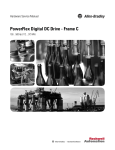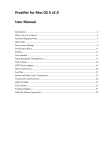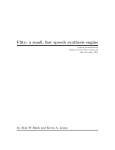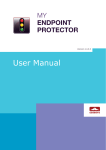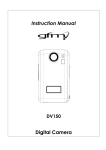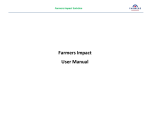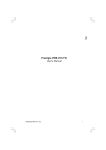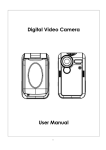Download MacX Video Converter Pro – Help Document
Transcript
MacX Video Converter Pro – Help Document Top-choice SD and HD Video Converter Solution for Mac OS X Directory Welcome to MacX Video Converter Pro ................................................................................ 2 Fastest Video Converter ............................................................................................... 2 Convert Any Video to Any Format .......................................................................... 2 Fastest Speed and High Quality.............................................................................. 3 280 Preset profiles for Apple and Android Devices ................................................... 3 Easily Convert M2TS, MTS, MKV, 1080P HD Videos................................................... 3 Trim, Merge, Crop, Add Subtitle and Watermark ...................................................... 3 Best-Ever Photo Slideshow Maker .......................................................................... 3 Create Photo Slideshow with Music ........................................................................ 4 2-in-1 YouTube Downloader and Converter .................................................................... 4 Fast Download YouTube Videos on Mac .................................................................. 4 Powerful Screen Recorder for Mac OS ........................................................................... 4 Capture Screen Video with Screen Recorder ............................................................ 4 Camera Video Recorder ............................................................................................... 4 Record Video & Upload to YouTube Facebook Blog................................................... 5 How to Register ................................................................................................................. 5 For paid user .............................................................................................................. 5 For unpaid user .......................................................................................................... 9 How to distinguish registered and unregistered version? ................................................. 9 How to Convert My First Video? ........................................................................................ 13 MacX Video Converter Pro Overview .................................................................................. 14 Overview-Toolbar ..................................................................................................... 15 Overview-File List Window ......................................................................................... 19 Overview-Preview Window ........................................................................................ 20 Overview-Output Folder Setting ................................................................................. 21 Overview-Advanced Settings ...................................................................................... 21 MacX Video Converter Pro Output Profile ........................................................................... 21 Frequently Used Profile: ............................................................................................ 22 Mobile video Profile .................................................................................................. 22 Web Video Profile ..................................................................................................... 23 Common Video Profile: .............................................................................................. 23 More details about the output video formats ............................................................... 23 A brief introduction to the popular audio format .......................................................... 23 A brief introduction to four popular codecs .................................................................. 24 Tips ......................................................................................................................... 24 MacX Video Converter Pro Unique Features ........................................................................ 24 Photo Slideshow Maker ............................................................................................. 24 YouTube Downloader ................................................................................................ 25 Powerful Screen Recorder .......................................................................................... 28 Camera Video Recorder ............................................................................................. 33 Edit Function ............................................................................................................ 35 Crop the Video Size ............................................................................................ 35 Add Subtitle to Video ......................................................................................... 36 Trim/Clip Video Segment .................................................................................... 37 Add Watermark to the Video ............................................................................... 38 Merge Video Files .............................................................................................. 38 Sales FAQ ........................................................................................................................ 39 Support FAQ.................................................................................................................... 40 MacX Video Converter Pro Specification ............................................................................. 41 MacX Video Converter Pro Update Log ............................................................................... 43 Recommended Products ................................................................................................... 44 Copyright © 2006-2014 Digiarty Software, Inc. All Rights Reserved. 1 MacX Video Converter Pro – Help Document Top-choice SD and HD Video Converter Solution for Mac OS X Welcome to MacX Video Converter Pro Best all-in-one solution to convert video, download video, make photo slideshow, record screen, edit video, etc. Built in 320+ video and 50+ audio codecs, the video converter for Mac supports a ton of input & output video formats, and a wide variety of presets for the latest mobile phones & tablets, including iPhone, iPad, Android, Samsung, WP8, PSP, etc. 32x faster and extraordinary quality. Fastest Video Converter With intuitive interface, MacX Video Converter Pro makes it easier than ever for Mac users to convert among HD videos MKV, M2TS, MTS, TS, AVCHD and general videos MP4, MOV, FLV, WMV, AVI, etc on Mac OS with 32X faster speed and original quality. The 280+ preset profiles allows you to convert video for playback on iPhone (iPhone 5 included), iPad (iPad Mini included), HTC One, Samsung Galaxy S4, Galaxy Note 2, WP8, Kindle Fire, PSP, etc. Convert Any Video to Any Format Built in 320+ video and 50+ audio codecs, MacX Video Converter Pro enables you to convert any video to over 180 video formats on Mac OS X, such as M2TS to MP4, MKV to AVI, WMV to MOV, FLV to AVI, MKV to MP4, etc. With this handy video converter for Mac, you can also extract audio from video file and convert it to 14 popular audio formats, including MP3, WAV, Copyright © 2006-2014 Digiarty Software, Inc. All Rights Reserved. 2 MacX Video Converter Pro – Help Document Top-choice SD and HD Video Converter Solution for Mac OS X AAC, FLAC, ALAC, etc for portable devices or further editing. Fastest Speed and High Quality MacX Video Converter Pro specifically optimizes the encoding and decoding for HD 1080p and 720p videos to take care of all your video conversion needs. The built-in High Quality Engine maximizes image quality dynamically, reduces noise and adjusts definition to make the output video clearer. With the assistance of hyper-threading technology and multi-core CPU utility, this Mac video converter keeps a perfect balance between video quality and converting speed, up to 32x faster with 98% quality reserved. 280 Preset profiles for Apple and Android Devices It’s trendy to watch videos with mobile devices on the move, but not all videos can be played on all types of devices. MacX Video Converter Pro meets all your needs with 280+ profiles infused to make any video file playable on iPhone, iPad, Apple TV, iTunes and Android mobile devices such as HTC New One, HTC Desire, Samsung Galaxy S4, Galaxy Tab, Galaxy Note, and more. Now you can enjoy videos anywhere anytime with MacX Video Converter Pro. Easily Convert M2TS, MTS, MKV, 1080P HD Videos As a best-in-class HD video converter for Mac, MacX Video Converter Pro gives you thorough control over your HD videos, helping you convert Multi-track videos M2TS (Blu-ray), MTS, TS, AVCHD, MKV to mobile phone compatible format so that you can enjoy them on Android HTC Samsung and Apple iPhone iPad at one go without worrying about video formats. Trim, Merge, Crop, Add Subtitle and Watermark This video converter for Mac has stunning video editing features for you to clip video to get your favorite segment, crop frame size to remove the black bars, merge separate videos into a new one, even add watermark to personalize your videos. More particularly, not only does this video converter software for Mac support Blu-ray and MKV inner subtitle tracks, it also allows you to add downloaded subtitles in AAS/SRT format to your video sources. Best-Ever Photo Slideshow Maker The slideshow maker feature is excellent for you to create slideshow from your photo collections. You can even add background music and voiceover to make it personalized. It’s fun, easy and wonderful! Copyright © 2006-2014 Digiarty Software, Inc. All Rights Reserved. 3 MacX Video Converter Pro – Help Document Top-choice SD and HD Video Converter Solution for Mac OS X Create Photo Slideshow with Music Embedded with a photo slideshow maker, MacX Video Converter Pro lets you turn your numerous photos into a stunning video slideshow and transfer to iPhone, iPad, Android in a few clicks. Better still, you can even add background music or voiceover to enrich the output effect and then share it with friends or upload to YouTube, Facebook, blog, etc. 2-in-1 YouTube Downloader and Converter Fast Download YouTube Videos on Mac The video converter for Mac acts as a professional YouTube downloader. With the aid of advanced YouTube Video Download Engine, it delivers a superfast solution to download video and MV from YouTube and convert to MP4, AVI, WMV, MOV, etc for DVD creation or playback on mobile devices. Especially, you can download a music video from YouTube within 30 seconds only. Never has one program given you so fast YouTube downloading experience. Powerful Screen Recorder for Mac OS Now there is a faster, easier, and more delightful way to record on-screen action on your Mac OS X. Whether you want to upload the tutorials you recorded to YouTube, capture non-downloadable online videos for offline watching, or record iTunes DRM video for unres tricted enjoying, the screen recorder leaves it solely up to you. Capture Screen Video with Screen Recorder The screen recorder feature assists you in recording anything shown on your screen conveniently. You can record a game walkthrough or a tutorial for sharing on YouTube, blog. As to DRM video, it’s almost impossible to convert iTunes DRM video directly, but this video converter for Mac allows you to record iTunes DRM video without losing too much quality, whereupon you can have the DRM-protected video played on any mobile devices as you like. Camera Video Recorder The video recorder feature lets you record video with Mac's built-in camera or external webcam and convert recorded video to FLV, AVI, MP4, MOV, etc on Mac so that you can upload to Copyright © 2006-2014 Digiarty Software, Inc. All Rights Reserved. 4 MacX Video Converter Pro – Help Document Top-choice SD and HD Video Converter Solution for Mac OS X YouTube, Facebook or simply play it on your iPad, iPhone, Android at one go. Record Video & Upload to YouTube Facebook Blog MacX Video Converter Pro features video recording that excels in creating video clips with Mac's built-in camera or externally connected camera. Its powerful ability to convert the recorded videos to MP4, MOV, FLV, AVI, etc. grants you the freedom to upload the recorded video clips to YouTube, Facebook and play them on mobile devices on the move. How to Register For paid user 1. Please find the License Code in the email delivered to you after placing the order. Tip: you are supposed to receive three emails from [email protected]: one online order confirmation, one payment receipt and one product information with the license code you need. See below email with license code: 2. Generally, the program will auto-remind users to register every time you open it if you have Copyright © 2006-2014 Digiarty Software, Inc. All Rights Reserved. 5 MacX Video Converter Pro – Help Document Top-choice SD and HD Video Converter Solution for Mac OS X not registered it. Or, you can click Register button on the main interface of our software. 3. Enter, or copy and paste the License Code to license code box, and then click Activate button. Copyright © 2006-2014 Digiarty Software, Inc. All Rights Reserved. 6 MacX Video Converter Pro – Help Document Top-choice SD and HD Video Converter Solution for Mac OS X 4. Then, you will get a prompt message to confirm that you have successfully registered the software. Or, you can click About button to confirm whether the registration is successful or not. Copyright © 2006-2014 Digiarty Software, Inc. All Rights Reserved. 7 MacX Video Converter Pro – Help Document Top-choice SD and HD Video Converter Solution for Mac OS X 5. If you get the pop-up message below, please reload the program to have a try and pay attention to the following tips : 1. It is highly recommended to copy and paste the code instead of entering it directly. But pay attention that there is no space at the beginning & end of the code. 2. Please pay attention to the hyphen between numbers and the capital letters if you want to enter the code directly. 3. Make sure you are the Administrator user of your computer. Copyright © 2006-2014 Digiarty Software, Inc. All Rights Reserved. 8 MacX Video Converter Pro – Help Document Top-choice SD and HD Video Converter Solution for Mac OS X For unpaid user 1. Please click Register->Buy Now button to visit buy page and purchase the full version. We accept several ways of payment: Credit Card, Bank/Wire Transfer, Check/Money Order, Fax, and Invoice. 2. After the purchase, you will get an email with license code. And please simply follow the steps for For paid user to continue the registration. How to distinguish registered and unregistered version? There are three ways to check out. 1. Product Name: Registered Copyright © 2006-2014 Digiarty Software, Inc. All Rights Reserved. 9 MacX Video Converter Pro – Help Document Top-choice SD and HD Video Converter Solution for Mac OS X Unregistered 2. Toolbar Registered Copyright © 2006-2014 Digiarty Software, Inc. All Rights Reserved. 10 MacX Video Converter Pro – Help Document Top-choice SD and HD Video Converter Solution for Mac OS X Unregistered 3. About Registered Copyright © 2006-2014 Digiarty Software, Inc. All Rights Reserved. 11 MacX Video Converter Pro – Help Document Top-choice SD and HD Video Converter Solution for Mac OS X Unregistered Copyright © 2006-2014 Digiarty Software, Inc. All Rights Reserved. 12 MacX Video Converter Pro – Help Document Top-choice SD and HD Video Converter Solution for Mac OS X How to Convert My First Video? Step 1: Launch the program and import your video by clicking "Add Video" button. Or drag files directly to the interface. Copyright © 2006-2014 Digiarty Software, Inc. All Rights Reserved. 13 MacX Video Converter Pro – Help Document Top-choice SD and HD Video Converter Solution for Mac OS X Step 2: After loading source video, choose one Output Profile you need: Step 3: Click "Browse" button in output setting area and select a destination folder to save your converted video. Step 4: Click "Start" button to start converting. You can view the conversion progress and are able to cancel the converting process at anytime. MacX Video Converter Pro Overview Launch MacX Video Converter Pro, you will see the following main interface. Copyright © 2006-2014 Digiarty Software, Inc. All Rights Reserved. 14 MacX Video Converter Pro – Help Document Top-choice SD and HD Video Converter Solution for Mac OS X Overview-Toolbar Toolbar includes Add Videos, Add Photos, YouTube Downloader, Video Recorder, Screen Recorder, Clear All, Option, Check New Version and About button. 1. Add Videos: Click Add Videos button to load video files stored on your hard drive and click Open to confirm loading it. Copyright © 2006-2014 Digiarty Software, Inc. All Rights Reserved. 15 MacX Video Converter Pro – Help Document Top-choice SD and HD Video Converter Solution for Mac OS X Another way to add file: Drag files directly to the interface: 2. Add Photos: Copyright © 2006-2014 Digiarty Software, Inc. All Rights Reserved. 16 MacX Video Converter Pro – Help Document Top-choice SD and HD Video Converter Solution for Mac OS X Click Add Photos button to add photos/images folder and convert them to video. Note: Only support folder at the moment. 3. YouTube Downloader: Click YouTube button to download videos on YouTube and other video sharing websites. 4. Open your web browser and navigate to the online video page and copy the URL. (Let’s take YouTube as an example.) Click YouTube button and click Add YouTube URL and click Paste & Analyze: Click Start to download and then convert the video. Video Recorder: Click Video Recorder button to record video with Mac's built-in camera or external webcam and convert recorded video to FLV, AVI, MP4, MOV, etc on Mac. Mac OS X 10.7 and above required. 5. Screen Recorder: Copyright © 2006-2014 Digiarty Software, Inc. All Rights Reserved. 17 MacX Video Converter Pro – Help Document Top-choice SD and HD Video Converter Solution for Mac OS X Click Screen Recorder to record on-screen action on your Mac OS X. Mac OS X 10.7 and above required. 6. Clear All: Click Clear All button to remove all the videos in the File List Window and back to the initial interface. 7. Option: Click Option button to open the Options dialog box and get more settings for the program. 8. Check New Version: Click Check New Version button to see whether yours is the latest version or not: 9. About: Click About button, you can check the information of MacX Video Converter Pro. Copyright © 2006-2014 Digiarty Software, Inc. All Rights Reserved. 18 MacX Video Converter Pro – Help Document Top-choice SD and HD Video Converter Solution for Mac OS X Overview-File List Window File List Windows shows all information of video like resolution, output name etc: File Name: It shows the original file’s name. Duration, Resolution & Codec: It shows the basic information of the video to be converted. Target Format: It shows the target format to be converted. Move: Move the file up and down to change converting order of the videos. Play: Click to preview the video in the preview window. Delete: Delete the selected video. Audio Info: It shows the audio you want to convert. You can choose the audio track from the drop-down menu if there is more than one track. Subtitle Info: It shows the subtitle you choose to convert. It is disabled by default but you are free to choose one subtitle track from the drop-down menu or add external subtitle. Output duration: It shows the length of target video. Output File Name: It shows the target video’s file name, click to rename. File Info: It shows the detailed information of the original video. Edit Function: Click to do an advanced edit, like Crop, Expand, and Watermark etc. Rename Function: Click to do an advanced rename, you are free to rename the artist name, display name and make comments. Output profile: Change one output profile here. Advanced Settings: Click to do advanced settings like video codec, resolution, aspect ratio etc. Copyright © 2006-2014 Digiarty Software, Inc. All Rights Reserved. 19 MacX Video Converter Pro – Help Document Top-choice SD and HD Video Converter Solution for Mac OS X Overview-Preview Window Preview Window includes Preview Window, Slider Bar, Full Screen, Play/Pause/Stop, Screenshot, Open Folder and Volume button. Preview Window: You can preview the video here. Slider Bar You can use the slider bar to control the fast forward and fast backward. Full Screen Click to enable a full screen playback. Play/Pause/Stop Click to play, stop and pause the preview. Screenshot button Select your favorite picture by dragging the left or right Slider Bar, and then click Screenshot button to take picture appearing in the video and store as PNG. Copyright © 2006-2014 Digiarty Software, Inc. All Rights Reserved. 20 MacX Video Converter Pro – Help Document Top-choice SD and HD Video Converter Solution for Mac OS X Open Folder Open the destination folder of the screenshot. Volume Volume adjustment when playback. Overview-Output Folder Setting Click Browse to change the Destination Folder and Open to open it. Overview-Advanced Settings Use High Quality Engine: It is to get a better quality video. But it will increase the conversion process time and the final video quality is somewhat up to your original video quality. Deinterlacing: It is for interleaving videos and can make your video much clearer with it. Safe Mode: It is designed for a more stable conversion. Especially used when encountering the following problems: Conversion stops unexpectedly and the conversion sequence goes wrong, etc . And if your original video’s audio is out of sync with video, try it. CPU Core Use: With more Core used, it can speed up the conversion while other programs may be influenced. Merge All Enable this if you want to merge all the videos you added to the program into one. MacX Video Converter Pro Output Profile Multiple output categories and video formats are provided for you to choose. And the recommended profile settings enable general users to convert videos fast with ease and good video quality. You are requested to select one profile after you add the video before your converting: Copyright © 2006-2014 Digiarty Software, Inc. All Rights Reserved. 21 MacX Video Converter Pro – Help Document Top-choice SD and HD Video Converter Solution for Mac OS X Frequently Used Profile: 1. Recently Used Profile: Up to 5 profiles you have used for the past converting. The very recently used profile will be your default profile for your next converting. 2. Mac General Video: Mac OS X friendly video formats like MP4, MOV, M4V 3. To Music: Music formats, Extract audio to MP3, AAC or even lossless music formats FLAC etc. Mobile video Profile 1. Apple Device: Convert to a suitable video for your Apple device: iPhone, iPad, iPod, Apple TV, iTunes, iDVD, iMovie, Final Cut Pro and Air Playit video. 2. Android Pad: Convert to a suitable video for your Android Pads: HTC Pad, Samsung Pad, Amazon Pad, Google Pad, Huawei Pad, Lenovo Pad, Acer Pad, Asus Pad and General Pad. Profiles in this category will be continuously upgraded if there are new pads available in market. 3. Android Mobile: Convert to a suitable video for your Android Mobiles: HTC Mobile, Samsung Mobile, Google Mobile, Huawei Mobile, Acer Mobile and General Mobile. Profiles in this category will be continuously upgraded if there are new mobiles available in market. 4. Microsoft Device: Convert to a suitable video for your Microsoft Devices: WP8 Pads, WP8 mobiles, Xbox Video, Zune Video and Surface. Profiles in this category will be continuously upgraded if there are new Microsoft devices available in market. 5. Sony Device: Convert to a suitable video for your Sony Devices: PSP, PS3, PS vita and Copyright © 2006-2014 Digiarty Software, Inc. All Rights Reserved. 22 MacX Video Converter Pro – Help Document Top-choice SD and HD Video Converter Solution for Mac OS X Xperia. Profiles in this category will be continuously upgraded if there are new Sony devices available in market. 6. BlackBerry & Nokia: Convert to a suitable video for your BlackBerry & Nokia Devices: BlackBerry, Nokia, PDA and Zen. Profiles in this category will be continuously upgraded if there are new BlackBerry & Nokia devices available in market. Web Video Profile 1. YouTube Video: Specially designed for those who want to upload the video to YouTube. MP4, MPEG4 and FLV are available. 2. Facebook Video: Specially designed for those who want to upload the video to Facebook. MP4, MOV, AVI and FLV are available. 3. Vimeo Video: Specially designed for those who want to upload the video to Vimeo. Vimeo video H264 is available. 4. General Web Video: Specially designed for those who want to upload the video to general web pages. WMV, AVI, MOV, MP4 and FLV are available. Common Video Profile: 1. General Video: General video for PC and Mac 2. DVD Profile: NTCS or PAL VOB files in MPEG2 3. HD Video: High Quality video formats here, video Quality here is quite larger than that in “General Video” More details about the output video formats AVI:The most basic and commonly used media file formats with better compatibility on Windows Operating System. MP4: Good compression ratio, much smaller file size under the same quality comparing with other famous formats. Streaming over the Internet allowed. M4V: Apple-specific MP4 video AVC: The latest standard by collecting the strengths of both H.263 and Mpeg 4 with the valuable part of higher data compression ratios with much smaller file size under same code rate. MPEG: Eas ily play back and fully compatible with Windows operating system and widely used in DVD production. WMV: Windows-specific with good ability of data process and multiple language and variety of applications and systems supported. MOV: Mac-specific with excellent video quality and convenient video clips production. A brief introduction to the popular audio format Copyright © 2006-2014 Digiarty Software, Inc. All Rights Reserved. 23 MacX Video Converter Pro – Help Document Top-choice SD and HD Video Converter Solution for Mac OS X AAC: A top choose for audio format with great tone quality even in a low bitrate. MP3: The most popular audio format nowadays, with a good compression ratio and small size. MP2: Eas ily encoded, and a good compression ratio. AC3: Full frequency range stereo. WMAV1 & WMAV2: Both belong to wma, Microsoft-specific, easily played back in Windows Media Player with good quality even in a low sampling frequency. FLAC/APE: Lossless audio. A brief introduction to four popular codecs MPEG4: Proven technique with high-efficiency compressibility and widely used and supported. H264: Dominant & international encoding with great compression ratio and excellent video quality. DivX: Compressed under MPEG4, good video and audio quality (almost as good as DVD), and small size. XivD: The best balance between the size and quality. Tips All preset profiles are optimized solutions for a certain format or device and are highly recommended NOT to change them, especially the video quality, audio sample rate and video frame rate. MacX Video Converter Pro Unique Features Photo Slideshow Maker The slideshow maker feature is excellent for you to create slideshow from your photo collections. You can even add background music and voiceover to make it personalized. It’s fun, easy and wonderful! MacX Video Converter Pro lets you turn your numerous photos into a stunning video slideshow and transfer to iPhone, iPad, Android in a few clicks. Better still, you can even add background music or voiceover to enrich the output effect and then share it with friends or upload to YouTube, Facebook, blog, etc. (All files should be in folders and cannot be added individually at the moment.) Copyright © 2006-2014 Digiarty Software, Inc. All Rights Reserved. 24 MacX Video Converter Pro – Help Document Top-choice SD and HD Video Converter Solution for Mac OS X YouTube Downloader The video converter for Mac acts as a professional YouTube downloader. With the aid of advanced Copyright © 2006-2014 Digiarty Software, Inc. All Rights Reserved. 25 MacX Video Converter Pro – Help Document Top-choice SD and HD Video Converter Solution for Mac OS X YouTube Video Download Engine, it delivers a superfast solution to download video and MV from YouTube and convert to MP4, AVI, WMV, MOV, etc for DVD creation or playback on mobile devices. Especially, you can download a music video from YouTube within 30 seconds only. Never has one program given you so fast YouTube downloading experience. Click YouTube button to download videos on YouTube and other video sharing websites and convert it to one video format you need. Open your web browser and navigate to the online video page and copy the URL. (Let’s take YouTube as an example.) Click YouTube button and click Add YouTube URL and click Paste & Analyze. Choose one resolution/codec/format you need. Click Start to download and then convert the video. Copyright © 2006-2014 Digiarty Software, Inc. All Rights Reserved. 26 MacX Video Converter Pro – Help Document Top-choice SD and HD Video Converter Solution for Mac OS X Below are more details about the buttons: And the settings let you set your preferred video format, resolution and target folder. You are free to set a proxy if you enable it to On. If you do not want to disturb your other downloading, check Speed Limiter: Copyright © 2006-2014 Digiarty Software, Inc. All Rights Reserved. 27 MacX Video Converter Pro – Help Document Top-choice SD and HD Video Converter Solution for Mac OS X Besides, the preview window is the same as above. Powerful Screen Recorder The screen recorder feature assists you in recording anything shown on your screen conveniently. You can record a game walkthrough or a tutorial for sharing on YouTube, blog. As to DRM video, it’s almost impossible to convert iTunes DRM video directly, but this video converter for Mac allows you to record iTunes DRM video without losing too much quality, whereupon you can have the DRM-protected video played on any mobile devices as you like. Click Screen Recorder button to record on-screen action on your Mac OS X. Mac OS X 10.7 and above required. Copyright © 2006-2014 Digiarty Software, Inc. All Rights Reserved. 28 MacX Video Converter Pro – Help Document Top-choice SD and HD Video Converter Solution for Mac OS X Region Setting 1. Click the scissors button Recording to confirm: if you only want to record a region. Click Start Copyright © 2006-2014 Digiarty Software, Inc. All Rights Reserved. 29 MacX Video Converter Pro – Help Document Top-choice SD and HD Video Converter Solution for Mac OS X 2. Check Keep Full Screen to record the whole screen. This setting is the default one. Record Click Record to begin recording. Open Folder Click Open Folder to open the destination folder you set. You are free to set the folder via Advanced Settings below. Advanced Settings Copyright © 2006-2014 Digiarty Software, Inc. All Rights Reserved. 30 MacX Video Converter Pro – Help Document Top-choice SD and HD Video Converter Solution for Mac OS X Session Preset: You can choose video quality and resolution. Max Frame rate: You can set the FPS here. Up to 30 FPS is supported. Audio Device: You can set the audio device here. You will have to add a plug-in before you can record sound from the system: http://www.wikihow.com/Record-Application-Audio-With-Soundflower Target Folder: You can set the destination folder. Count Down: You can set the count down here. How to Record System Sound You will have to check System Sound in Audio Device option if you want to record system sound. An add-on is required and please simply do as follows to install: Copyright © 2006-2014 Digiarty Software, Inc. All Rights Reserved. 31 MacX Video Converter Pro – Help Document Top-choice SD and HD Video Converter Solution for Mac OS X Click Install Driver: Type in your system password: Copyright © 2006-2014 Digiarty Software, Inc. All Rights Reserved. 32 MacX Video Converter Pro – Help Document Top-choice SD and HD Video Converter Solution for Mac OS X When you get the below message, you can go ahead recording the system sound: Camera Video Recorder MacX Video Converter Pro features video recording that excels in creating video clips with Mac's built-in camera or externally connected camera. Its powerful ability to convert the recorded videos to MP4, MOV, FLV, AVI, etc. grants you the freedom to upload the recorded video clips to YouTube, Facebook and play them on mobile devices on the move. Click Video Recorder button to record video with Mac's built-in camera or external webcam and convert recorded video to FLV, AVI, MP4, MOV, etc on Mac. Mac OS X 10.7 and above required. Copyright © 2006-2014 Digiarty Software, Inc. All Rights Reserved. 33 MacX Video Converter Pro – Help Document Top-choice SD and HD Video Converter Solution for Mac OS X Record Click Record to begin recording. Open Folder Click Open Folder to open the destination folder you set. You are free to set the folder via Advanced Settings below. Advanced Settings Audio Device: You can set the audio device here. You will have to add a plug-in before you can record sound from the system: http://www.wikihow.com/Record-Application-Audio-With-Soundflower Video Device: You can choose the video recording device here. FaceTime is the default. Resolution: You can choose video resolution here. Volume: You can set the volume here. Copyright © 2006-2014 Digiarty Software, Inc. All Rights Reserved. 34 MacX Video Converter Pro – Help Document Top-choice SD and HD Video Converter Solution for Mac OS X Edit Function MacX Video Converter Pro is feature-rich in Edit functions like cropping, adding subtitles, trimming/clipping, adding watermark and merging. Crop the Video Size Select "Edit" tab of the video need to convert, click "Enable Crop" button and adjust your video's aspect ratio to Full Screen, 16:9, 4:3, 1:1, or you can adjust the crop area size and position by dragging the resizable handle and frame. Once you finish your setting, press "Done" to confirm. Copyright © 2006-2014 Digiarty Software, Inc. All Rights Reserved. 35 MacX Video Converter Pro – Help Document Top-choice SD and HD Video Converter Solution for Mac OS X Add Subtitle to Video Select "Edit" tab of the video need to convert, click "Enable subtitle" button to add built-in subtitle tracks to the video or you can load an external subtitle file (.ssa, .ass, .srt) to the video. If you don't have a subtitle file yet, go to www.opensubtitles.org to search and download one for free. Copyright © 2006-2014 Digiarty Software, Inc. All Rights Reserved. 36 MacX Video Converter Pro – Help Document Top-choice SD and HD Video Converter Solution for Mac OS X Trim/Clip Video Segment Select "Edit" button, the submenu Trim window allows you to adjust the duration of the video segment by dragging the left or right bar under the video preview windows or modify the "Start Time" and "End time" with values directly. Copyright © 2006-2014 Digiarty Software, Inc. All Rights Reserved. 37 MacX Video Converter Pro – Help Document Top-choice SD and HD Video Converter Solution for Mac OS X Add Watermark to the Video Under "Watermark" tab, tick the option of "Enable Watermark" to import an image watermark or create a text watermark to personalize your video. Also adjust the transparency, vertical and horizontal position of your watermark. Merge Video Files To merge two or more files, select the videos you want to merge, choose the status Merge All ''On'' for merge and click ''Run'' in the main interface. Copyright © 2006-2014 Digiarty Software, Inc. All Rights Reserved. 38 MacX Video Converter Pro – Help Document Top-choice SD and HD Video Converter Solution for Mac OS X Sales FAQ 1. When and how can I get MacX Video Converter Pro if I order it? Once you complete the online order, you were supposed to receive an email with the order information and license code from us. Please allow a few minutes for the auto-generated license message to reach your inbox. Check the spam folder if you could not find the license retrieval email. Or contact us for help. 2. I didn't receive the license code for several hours after my purchase. Why? The possible reasons might be: a. Due to your email setting, the letter with license code went to Trash directly. Please check the folder there. b. You provided invalid email address when you ordered the software. c. Your email service provider rejects emails from unknown senders. 3. What if I lost the license code? If you lost your license code, please do not worry and feel free to contact us to request your original license. Please provide us with detailed information about your purchase, such as order ID, Copyright © 2006-2014 Digiarty Software, Inc. All Rights Reserved. 39 MacX Video Converter Pro – Help Document Top-choice SD and HD Video Converter Solution for Mac OS X email address, user name, etc. 4. What is your upgrade policy? Is it free? We offer FREE lifetime upgrade service for our paid/purchased users. You could enjoy any upgrade, major or minor, without any fee involved after you purchased our software. 5. What if I still have questions on registration? Please feel free to contact Digiarty. If you still have problem on registration, please feel free to contact us by [email protected]. Our support team will try to help you within a business day. For more sales FAQ, please visit: http://www.macxdvd.com/support/faq.htm Support FAQ 1. How to convert only a segment of the video? If you'd like to convert only a segment of the video, you can trim the clips . Trim function is available in Edit->Trim. Enable Trim and define the "Start Time" and "End Time" to do so. 2. The converted audio is out of sync? What can I do? Please use “Safe Mode” in the advanced setting to have a try. The built-in Intelligent A/V Synchronizer can help you solve the problem. 3. Why my QuickTime player can't play the mpeg files? QuickTime cannot play the mpeg files, because it does not have an MPEG-2 decoder unless you buy it. For more information, please visit the QuickTime introduction. 4. Is there any way to improve quality of the converted video quality? To improve the video quality, please try the methods below: 1. Choose MP4 H264 and set the quality to HD. 2. Select "Use High Quality Engine" option. 3. Raise "kbps" in "Video Quality" setting area. PS: Please note that high quality video setting will increase the conversion process time. And the final video quality is somewhat up to your original video quality 5. How to extract background music from video file for playing on portable devices? Copyright © 2006-2014 Digiarty Software, Inc. All Rights Reserved. 40 MacX Video Converter Pro – Help Document Top-choice SD and HD Video Converter Solution for Mac OS X Import the source video file, and choose the profile “to Music”. You will be able to extract the background music as MP3, AAC, iPhone Ringtone, AC3, WMA, AIFF, CAF, DTS, OGG, AU, RA, WAV (Lossless Audio), FLAC (Lossless Audio), and ALAC (Lossless Audio). 6. How to speed up video conversion with MacX Video Converter Pro? There are quite a few factors influencing the duration of conversion: 1. The length and size of the original file. 2. Output file properties such as resolution, video quality. 3. Safe Mode, Merge or other Advanced Settings are run. 4. Computer hardware level. And there are some tips that may be useful for speeding up conversion: 1. The higher parameter the source video has, resolution, frame rate, etc, the longer it takes to convert the video. 2. Please set the "CPU Core Use" in "Advanced Setting" area. MacX Video Converter Pro supports up to 8 CPU Core which dramatically improves the video converting speed. 3. Close other operations on the computer when converting. For more sales FAQ, please visit: http://www.macxdvd.com/support/faq.htm And, if you have any questions or problems while using MacX Video Converter Pro, please feel free to contact our support team at [email protected]. Our customer service staff will give you a response within 1 working day. MacX Video Converter Pro Specification AVCHD Video (*.mts, *.m2ts), H.264/MPEG-4 AVC (*.mp4), MPEG2 HD Video (*.mpg; *.mpeg), MPEG-4 TS HD Video (*.ts), Supported Input File HD Video Formats SD Video MPEG-2 TS HD Video (*.ts), Quick Time HD Video (*.mov), WMV HD Video (*.wmv, *.xwmv), Blu-ray Video (*.mts, *.m2ts), HDT V Video (*.ts), Matroska Video (*.mkv) AVI, MPEG, WMV, MP4, FLV, F4V, H.264/MPEG-4, DivX, XviD, MOV, RM, RMVB, VOB, ASF, 3GP, 3G2, QT, DAT, AVI, MPEG, Copyright © 2006-2014 Digiarty Software, Inc. All Rights Reserved. 41 MacX Video Converter Pro – Help Document Top-choice SD and HD Video Converter Solution for Mac OS X WMV, MP4, FLV, F4V, H.264/MPEG-4, DivX, XviD, MOV, RM, RMVB, VOB, ASF, 3GP, 3G2, QT, DAT, Google TV, WebM, Vpx 8 Video Camcorder JVC HD camcorder Video (*.mod, *.tod), Sony HD camcorder Video (*.mts, *.m2ts), Panasonic & Canon HD camcorder Video MP4, MOV, M4V, AVI, FLV, AVC, MPEG, WMV, MKV, General Video MPEG2, MPEG1, RM, 3G2, 3GP, ASF, F4V, DV, SWF, WEBM HD Video HD TS, HD MOV, HD MP4, HD MKV, HD MPEG, HD AVI, HD WMV DVD NTSC DVD, PAL DVD Audio MP3, AAC, iPhone Ringtone, AC3, WMA, AIFF, CAF, DTS, OGG, AU, RA, WAV (Lossless Audio), FLAC (Lossless Audio), Image ALAC (Lossless Audio) PNG iPhone 5,iPhone 4S, iPhone 3GS, iPhone 3, iPad Mini, New Supported Apple Device Output File iPad/iPad 4, iPad 2, iPod Touch 5, iPod Touch 4, iPod Nano, iPod Classic, Apple TV 2, iTunes, iDVD, iMovie, Final Cut Pro Android Pad General Android Pad Video, HTC Jetstream, HTC Flyer, HTC EVO View 4G, Samsung Galaxy Tab 7.0/7.7/10.1, Amazon Kindle Fire (HD), Google Nexus 7, Huawei Pad, Lenovo Pad, Acer Iconia, Asus Pad Android General Mobile Video, HTC Butterfly, HTC New One, Samsung Galaxy S4/S3, Galaxy Note 2, Google Mobile, Huawei Mobile, Formats Mobile Acer Mobile Microsoft Device Microsoft WP8 Pad, WP8 Mobile, Xbox One, Xbox, Zune (HD), Surface RT, Surface Pro Other Devices PSP, PS3, Xperia, Blackberry, Nokia 920/925/928/820, PDA, ZEN Web Sharing Platform YouTube, Facebook, Vimeo, General Web Video Mac OS X Leopard/Snow Leopard/Lion/Mountain Mavericks System Requirements: Operation System: Mac OS X Leopard/Snow Leopard/Lion/Mountain Lion, Mavericks (Intel Mac) Processor: 1GHz Intel processor or above RAM: 256MB RAM (512MB or above recommended) Free Hard Disk: 100MB space for installation Graphic Card: Copyright © 2006-2014 Digiarty Software, Inc. All Rights Reserved. 42 Lion, MacX Video Converter Pro – Help Document Top-choice SD and HD Video Converter Solution for Mac OS X 256MB RAM (512MB or above recommended) Others: DVD-ROM drive MacX Video Converter Pro Update Log Download The Latest Version of MacX Video Converter Pro >> What's New in MacX Video Converter Pro v4.0.0 Built on 20130730. 1. Added more profiles covering almost all popular mobiles & tabs, such as HTC New One, HTC Desire, Samsung Galaxy S4, Galaxy Tab, Galaxy Note, etc. 2. Added built-in photo slideshow maker, which creates a photo slideshow with your photo library. 3. Added new camera video recorder, which can record real-time camera videos and convert them to desired video formats with one click. 4. Added new screen recorder, which helps you record screen activities (or transcribe App Store DRM videos) and convert them to preferred outputs. 5. Added more editing functions: rotate, mirror, trim, merge, watermark, adding subtitle etc. 6. Improved brand new Mac style user interface for beginners and professionals alike. 7. Improved YouTube downloading ability, users can freely choose downloaded video formats and resolutions. 8. Improved kernel mode, 32X converting speed and dynamic optimization for high image quality. What's New in MacX Video Converter Pro v3.6.0 Built on 20130609. 1. Improved YouTube downloading module greatly enhanced the speed of YouTube downloading. 2. Improved the quality and speed of .mp4/H.264 encoding. 3. Fixed and deleted the corrupted file caused program crashes when downloading certain YouTube videos. What's New in MacX Video Converter Pro v3.5.9 Built on 20130313. 1. Enhanced the ability to download YouTube videos. 2. Improved the quality and speed of mts/m2ts encoding. 3. Fix the bug that the converted video is out of sync while choose MP4 as output video format. What's New in MacX Video Converter Pro v3.5.8 Built on 20121030. 1. Improved the image definition on the new iPad and iPhone 5. 2. Improved the quality and speed of mts/m2ts encoding. 3. Fixed the bug which caused the downloaded video can not be converted smoothly in previous edition. Copyright © 2006-2014 Digiarty Software, Inc. All Rights Reserved. 43 MacX Video Converter Pro – Help Document Top-choice SD and HD Video Converter Solution for Mac OS X What's New in MacX Video Converter Pro v3.5.7 Built on 20121019. 1. Added new profiles for Apple iPad Mini and Microsoft Surface tablet, expanding audio and video format supported for iPad Mini and Surface. 2. Improved the image definition on the new iPad and iPhone 5. 3. Resolved video and audio out-of-sync problem after conversion. What's New in MacX Video Converter Pro v3.5.6 Built on 20121018. 1. Improved download performance of inner YouTube downloader. 2. Improve The quality and speed of DivX/XviD encoding. 3. Fixed some problems for MKV video conversion from previous version. What's New in MacX Video Converter Pro v3.5.5 Built on 20120918. 1. Added a new profile for Apple iPhone 5, expanding audio and video format supported for iPhone 5. 2. Improve the YouTube downloader utility to support the latest YouTube encryption technology. 3. Resolved an issue which may cause application to crash. What's New in MacX Video Converter Pro v3.5.4 Built on 20120728. 1. Upgrade to support Mac OS X 10.8 Mountain Lion. 2. Improved MKV and WMV encoding quality and speed. 3. Fixed the stability of application. What's New in MacX Video Converter Pro v3.5.0 Built on 20120208. 1. Added output video format supported by Apple The New iPad. 2. Improved the speed of encoding MP4 and H.264 3. Fixed the stability of application, resolving system crash problem under Mac OS X 10.7.2 What's New in MacX Video Converter Pro v3.1.3 Built on 20101217. 1. Add automatic update reminder function. 2. Improve the YouTube downloader utility to support the latest YouTube encryption technology. Recommended Products You may also like the following products from Digiarty Software. MacX DVD Ripper Pro Ultimate DVD backup and ripping software brings you the best DVD ripper for Mac to rip DVD to iPhone/5/4S, iPad/2/3, iPod, Apple TV, Android, HTC, Samsung, XOOM, Galaxy Tab, Google new Nexus 7, PSP, etc. Copyright © 2006-2014 Digiarty Software, Inc. All Rights Reserved. 44 MacX Video Converter Pro – Help Document Top-choice SD and HD Video Converter Solution for Mac OS X For full information about MacX DVD Ripper Pro, please visit: http://www.macxdvd.com/mac-dvd-ripper-pro/ MacX iPhone DVD Ripper MacX iPhone DVD Ripper is an innovative Mac DVD to iPhone ripping software to rip any DVD to a wide selection of output formats for multimedia devices like iPhone 5, iPhone 4S, iPad, iPod touch 4, iPod classic, iPod nano. You will also get the choices for converting DVD to MP4, H.264, MOV or even music with up to 8x the real time. This Mac iPhone ripper allows you to convert both homemade and protected DVD to iPhone without sacrificing any video quality. For full information about MacX iPhone DVD Ripper, please vis it: http://www.macxdvd.com/mac-iphone-dvd-ripper/ MacX iPhone Mounter MacX iPhone Mounter is designed to transfer video, music, phone, etc from iPhone, iPod, iPad to Mac and mount iOS devices as hard drive to backup data. For full information about MacX iPhone Mounter, please visit: http://www.macxdvd.com/iphone-mounter/ Copyright © 2006-2014 Digiarty Software, Inc. All Rights Reserved. 45


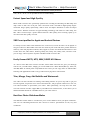
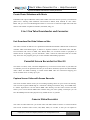
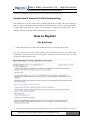

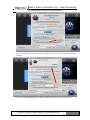
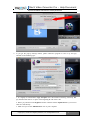

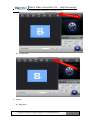
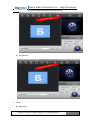
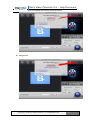
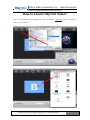
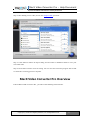
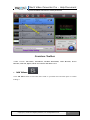
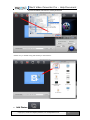


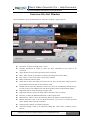
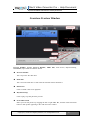
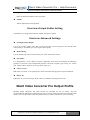




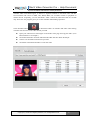


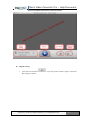


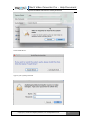
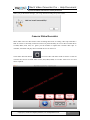
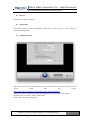
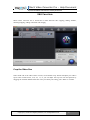

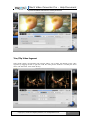
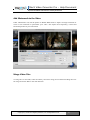
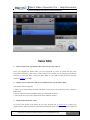
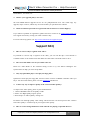
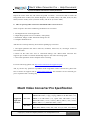
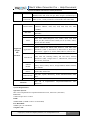
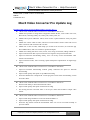

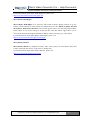

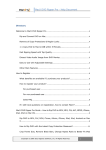
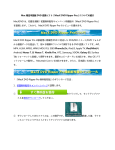
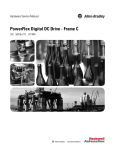
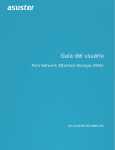
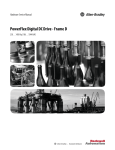

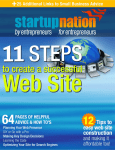

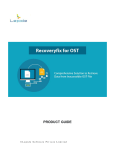
![[User-Manual]](http://vs1.manualzilla.com/store/data/005694860_1-a110ecd9b75056c42b066f9fe48fba59-150x150.png)