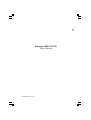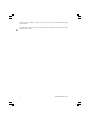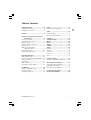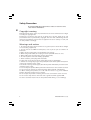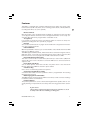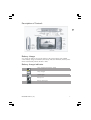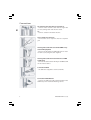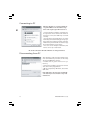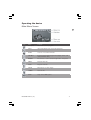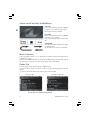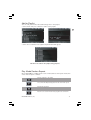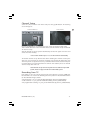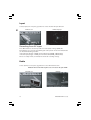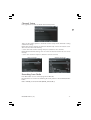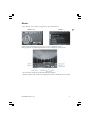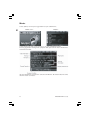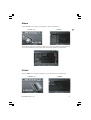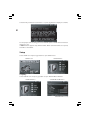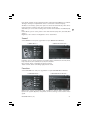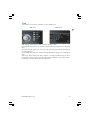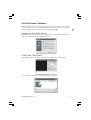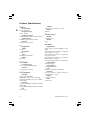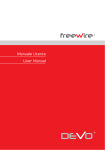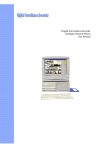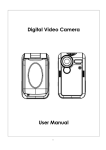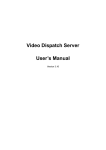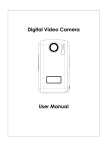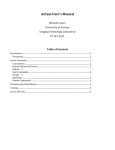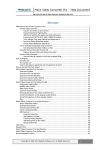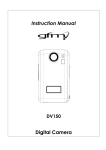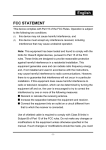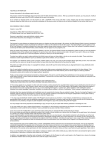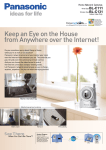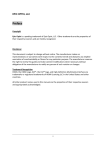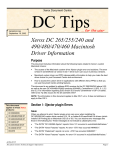Download Prestigio PMR-701(TV) User`s Manual
Transcript
ENG Prestigio PMR-701(TV) User’s Manual PRESTIGIO PMR-701 (TV) 1 ENG Thanks for purchasing the device. Please read this manual carefully before using your product. This manual is subject to change for the purpose of performance improvement without prior notice. 2 PRESTIGIO PMR-701 (TV) Table of Contents Features ............................................... 5 Package components, Controls and Connections ................................. 6 Package Contents ......................................... 6 Description of Controls ............................. 7 Battery charge ................................................ 7 Battery charge indicator ............................ 7 Connections .................................................... 8 USB Driver Installation (Windows 98 SE) .................................. 9 Connecting to PC ....................................... 10 Disconnecting from PC ............................ 10 Operating the device ......................... 11 Main Menu Screen ..................................... 11 Power on/off and Key Hold/Release .. 12 Menu Selection ............................................ 12 Delete File ...................................................... 12 Add to Playlist .............................................. 13 Play Mode/Section Repeat ...................... 13 TV (Option) ....................................... 14 Indoor and Outdoor use ......................... 14 Channel Setup ............................................. 15 Recording from TV ..................................... 15 PRESTIGIO PMR-701 (TV) Input .................................................. 16 Recording from AV input ........................ 16 Radio ................................................. 16 Channel Setup ............................................. 17 Recording from Radio ............................... 17 USB Host ............................................ 18 Voice Recording ................................ 18 Movie ................................................. 19 Music ................................................. 20 Album ................................................ 21 E-Book ............................................... 21 Setup ................................................. 22 Display ............................................................. 22 Sound .............................................................. 23 Function ......................................................... 23 Device .............................................................. 24 Time .................................................................. 25 Firmware Update .............................. 26 Firmware updating instructions .......... 26 One Click TransC Software ................ 27 Setting Up One Click TransC .................. 27 Using One Click TransC ............................ 27 One Click TransC Options ........................ 28 Troubleshooting guide ..................... 29 Product Specifications ...................... 30 3 ENG Safety Precaution ................................ 4 Copyright warning ...................................... 4 Warnings and notices ................................. 4 Safety Precaution ENG Do not disassemble this product. Please contact our customer service center if device malfunctions. Copyright warning Reproducing CDs, music, video, or picture files for sale or for commercial use is illegal according to copyright laws. Permission is needed to copy parts of, or whole pieces of data, works of art, and presentations that are protected by copyright. The user must acknowledge all laws related to reproduction and use that are applied in the user’s country or court, and use this product accordingly. Warnings and notices 1. Do not use this device in places where it can get hot (such as under direct sunlight or near heating equipment). 2. Do not store or use PMR in humid places, such as places open to rainfall or in bathroom. 3. Make sure the power plug is inserted firmly and correctly. 4. When using multi-outlet, do not plug-in several powerful devices at once. 5. When pulling out the power plug, use the plug handle. 6. Do not let power cord touch heating equipment. 7. Never touch the power plug with wet hands. 8. If dust gets on the pin part of the power plug, cleanse it thoroughly. 9. If water or a foreign object gets into product, first turn off the power switch, then contact our customer service center. 10. If smoke or strange smells appear, turn off the power immediately and contact our customer service center. 11. Do not drop the product. When powered-on the device is more sensitive to shock. 12. Do not use the antenna to watch television during thunder and lightning. 13. When cleaning this product, use a soft cloth. Do not use a rag, car or industrial polishes, abrasives, benzene, wax, or alcohol. 14. Do not put the product in heating devices such as microwave ovens or ovens. 15. Do not use sharp devices and tools such as gimlet and knife against PMR. 16. Due to accidents risk, do not use the product while driving a car or walking). 4 PRESTIGIO PMR-701 (TV) Features Movies and music Most of popular codecs (including DivX and XVid) are supported so that most files can be played without conversion. Files of unsupported formats can be easily converted by One Click TransC program which is bundled on CD. TV (optional) It is possible to watch TV indoors and outdoors (with air antenna or cable). Programmed recording from TV is possible (1 program). FM radio You can listen to FM radio in any region of the world. Device supports channel autoscan and recording from FM. USB and USB Host With Hi-Speed USB2.0 interface, you can transmit files and/or folders from PC to PMR with up to 15 MB per second. This PMR supports USB Host mode, which allows direct connection to digital cameras, USB Flash drives, card readers and other USB storage devices. When connected, files from these devices can be played back on PMR or transferred to its HDD. External AV In/Out and Recording This device can be used to record video (ASF format) or static frames (JPG) from external AV source such as TV, VCR or camcorder. PMR can be connected to TV for output as well. Photo album and e-Book You can watch photos and browse text files. For photos there is also slide-show function which turns PMR into electronic photo album. Voice Recording Voice can be recorded using built-in microphone. Clock and programmable recording A clock function is built in and it’s possible to make a programmable TV recording (with optional TV tuner). Multi-language menu and Subtitles This PMR supports various languages in On-Screen menu, as well as various encodings in subtitles, text files and filenames. Firmware Updates The product performance can be enhanced through firmware updates. We are constantly working on improvements and always welcome suggestions from customers. B grade device This product is registered and approved for home and office use. It can be safely used in all areas including your living place. PRESTIGIO PMR-701 (TV) 5 ENG This PMR is a multi-function portable multimedia player which has various additional features: TV, FM radio, music, voice recording, picture album, e-Book, USB Host, recording from AV-in, etc. (TV is optional) Package components, Controls and Connections ENG Package Contents The accessories list can be changed (except PMR) without any prior notice in order to enhance performance or quality. 1. PMR 2. AC ADAPTER 3. USB CABLE 4. USB HOST CABLE 5. AV CABLE 6. OUTDOOR ANTENNA(TV) 6 7. INDOOR TV CABLE CONNECTOR 8. PMR BODY HOLDER 9. EARPHONE Others : User’s Manual, CD, etc PRESTIGIO PMR-701 (TV) Description of Controls ENG Battery charge * To charge the battery, connect AC adapter to the power adapter jack of PMR. * If the battery charge is insufficient, the battery indicator will flicker, and the power will be automatically turned off after a while. Battery charge indicator Fully charged (connected to outlet) Fully charged Half-charged Battery low Battery discharged PRESTIGIO PMR-701 (TV) 7 Connections ENG TV antenna connection (indoor and outdoor) - Connect indoor antenna cable with the signal line (co-axis) coming from wall antenna outlet. OR - Connect outdoor removable antenna. Stereo earphone connection - Connect the stereo earphone into the earphone jack Viewing video/audio files stored in the PMR on any external AV equipment - Connect the AV output on PMR with input on external device (TV) using AV cable supplied. Viewing video/audio from external device on PMR via AV-input - Connect AV cable between AV IN jack of PMR and AV out of external device Connection with PC - Use USB cable supplied to Connect with PC. Connection with USB device - Connect the USB Host cable supplied between the USB Host port and other USB storage device. 8 PRESTIGIO PMR-701 (TV) USB Driver Installation (Windows 98 SE) Windows 2000/XP recognizes the device without installing the driver. Press the Next button Input the path or search for a desired folder directly Insert CD supplied with device in the CD-ROM and select “PMR Win98 Driver”. Install the driver by clicking NEXT button Press Finish button. If the USB driver is not installed properly or device inaccessible, delete the installed USB driver and reinstall it. PRESTIGIO PMR-701 (TV) 9 ENG When you connect PMR to Windows 98(SE) computer, it recognizes the PMR as hardware, and prompts for driver Connecting to PC ENG After the USB drive is correctly installed, PC recognizes PMR as new removable storage device and assigns logical drive letter to it. * “System Folder” on HDD is needed for device operation. If user deletes this folder or changes its name, the PMR may not work correctly * Do not format hard disk when not really needed. If you need formatting, back-up “System Folder” first and then format using the “FAT32” file system. You will also have to copy the backup folder back to device. * You can create multiple subfolders; file names can be up to 255 letters. * Do not disconnect the USB cable while files are being transferred. Disconnecting from PC After finishing all file transfers, follow “Hardware Safe Removal” procedure. It will safely disconnect PMR from your PC: * Double-click on green arrow icon in system tray * Choose the hardware you want to remove and click on the [Stop] button * When prompted by Windows, detach the USB cable If the USB cable is disconnected accidentally, some data may be lost and device may need maintenance 10 PRESTIGIO PMR-701 (TV) Operating the device Main Menu Screen ENG Icon Menu Function TV (option) Watch and record TV programs INPUT Input Video/Audio from external AV equipment RADIO Listen to or record from FM radio USB HOST Connect external USB storage devices (digital camera, card reader, USB Flash drive) RECORD Record voice or other sounds through built-in microphone MOVIE Playback video files MUSIC Playback audio files ALBUM Watch photos or other images e-BOOK View text file SETUP Setup various PMR options PRESTIGIO PMR-701 (TV) 11 Power on/off and Key Hold/Release ENG Power On Pull and hold sliding switch to ON/OFF position for 2~3 seconds, then release. Green lamp will start to flicker. Power Off Pull and hold sliding switch to ON/OFF position for 2~3 seconds. Logo screen will appear then power turns off. Hold On/Off Place the power sliding switch to the right to hold the keys. To un-hold place it back to the middle. Menu Selection * Move jog buttons in the << or >> direction to reach the menu you want, then press jog button to select * After pressing “MODE” button on the top of the PMR, menu icons will always appear on the screen, so that you can move to the other mode immediately. Delete File You can delete any file from hard disk in PMR directly: * Select the file to delete and press ^ button, the file deleting popup menu will appear. * Select ‘Yes’ to delete the file and return to the search window. ` <Select the file> <Confirm the deletion> The file will not be deleted during playback. 12 PRESTIGIO PMR-701 (TV) Add to Playlist You can add your favorite video/audio/image files in the playlist: * Select the file and press v button to add it to the playlist. ENG * Select “Yes” to add files in the playlist. Playlist window will appear. File will not be added to the playlist during playback. Play Mode/Section Repeat Go to “FUNCTION” in “SETUP” menu to select video/audio section repeat mode, then select desired option as follows: All files playback in the folder The current file Repeated playback of the current file repeat Random file playback Return to the search window after playback the current file PRESTIGIO PMR-701 (TV) 13 After pressing v button during playback, you can set section repeat with following three steps: ENG <No use> <set initial point> <repeat in the section> This section repeat function may not work properly with some file encodings TV (Option) Indoor and Outdoor use When watching TV outdoor, attach the outdoor antenna and use in a place where the reception is good. In order to have a clean TV reception indoor, attach the TV cable connector to TV antenna jack instead of outdoor antenna. When using TV outdoor, the image and sound may depend on antenna position, so fix the antenna trod in direction where TV reception is the best. When using NTSC TV system 2 areas can be selected, with PAL TV system there are 4 areas. NTSC supports outdoor and indoor mode. Indoor enables the reception of cable broadcasting programs, while outdoor mode allows receiving air TV programs, but not cable TV channels. PAL TV system enables 4 areas to use both indoor and outdoor as the above. 14 PRESTIGIO PMR-701 (TV) Channel Setup Select the (TV) icon from main menu and press the jog OK button. TV watching screen will appear. ENG < TV Icon menu > < TV screen > Pressing jog OK button at TV watching screen enters TV channel setup menu. There are two functions in the TV channel menu: auto TV channel set-up and manual TV channel set-up. Auto TV channel set-up: the system automatically searches for signals it receives and stores them into memory. * Select “Start” and then press >> to save the channels automatically. TV manual channel set-up: this function allows deleting the channel saved by the Auto-scan and selecting the channels manually and saving them. When the auto channel system is set up, the device may sometimes find and store stations with poor reception, which is not desired behavior. To remove such stations please use manual channel setup after auto-scan. «Start channel set-up» item and «System» item are defined only for PAL system, and do not appear in the menu of the NTSC system. Recording from TV Press “REC” to save the current channel into video (ASF) file or image (JPEG) file. Recorded files are saved in the following file name pattern in “Record Folder/Video” (or “RecordFolder/Image”) folder: * Air TV Channels > A_011_050101105142.ASF/JPG (A_Channel_Y/M/D/H/M/S) * Cable Channels > C_030_050101106345.ASF/JPG (C_Channel_Y/M/D/H/M/S) * TV programmed recording > R_005_050101114215.ASF (R_Channel_Y/M/D/H/M/S) PRESTIGIO PMR-701 (TV) 15 Input ENG Select (Input) icon and press jog button to select external AV input function <INPUT Icon> <INPUT Display> Recording from AV input Press REC button to save the input file in a video (ASF) or image (JPEG) file. Recorded files are saved in the following file name pattern in “Record Folder/Video” (or “RecordFolder/Image”) folder: * External Input (Video) > VIDEO_050101104327.ASF (VIDEO_Y/M/D/H/M/S) * External Input (Image) > VIDEO_050101104120.JPG (VIDEO_Y/M/D/H/M/S) Please use Setup menu (see below) for advanced recording settings. Radio Select (Radio) icon and press jog button to select FM radio function. FM Radio will not work with earphones not connected to the jack of PMR <RADIO Icon> 16 <RADIO> PRESTIGIO PMR-701 (TV) Channel Setup Press jog button to enter the Radio channel setup menu. ENG There are two setting options in the Radio channel setup menu: Automatic setting and Manual setting. Radio Auto Channel Setting: the function automatically searches for stations available and saves them into memory. * Select “Start auto channel setting” and press ( button to save channels. Radio Manual Channel Setting: user can select the desired channel to save it into memory. * Select “Save channel” and press ( button to save the channel. <Auto program> <Manual program> Recording from Radio Press REC button to save current program into MP3 file. Recorded files are saved in the following file name pattern in “RecordFolder/Audio” folder: Radio > RADIO_050101062122.MP3 (RADIO_Y/M/D/H/M/S) PRESTIGIO PMR-701 (TV) 17 USB Host ENG Select (USB Host) icon and press jog button to search and open files of the other USB device connected in USB Host Mode. <USB HOST Icon> <USB HOST> File playing (except some video files), data copy and other operations can be performed while PMR is connected to USB device (Digital Camera, MP3 player, Memory stick). Voice Recording Select (Record) icon and press jog button to enter Record Window. <RECORD Icon> <RECORD> You can choose the recording time between 5 minutes and 24 hours using jog button. Recorded files are saved in the following file name pattern in “RecordFolder/Audio” folder: Voice Recording > VOICE_050101055903.MP3 (VOICE_Y/M/D/H/M/S) 18 PRESTIGIO PMR-701 (TV) Movie Select (Movie) icon and press jog button to open video file list. ENG <MOVIE Icon> <MOVIE> Select the file you want to play and use ( or press jog button to play. During playback the following information can be displayed on the screen: * To zoom video (2x/4x) press REC buttonduring playback. * Subtitle appears when enabled and language selected in SETUP menu (see below) PRESTIGIO PMR-701 (TV) 19 Music ENG Select (Music) icon and press jog button to open audio file list. <MUSIC Icon> <MUSIC> Select the file you want to play and use >> or press jog button to play. Pressing jog button during music playback will open current music information/ navigation window: ID3 tag information will appear if contained in MP3 file. Recorded radio/voice files doesn’t contain such data. 20 PRESTIGIO PMR-701 (TV) Album Select (ALBUM) icon and press jog button to open image file list. ENG <ALBUM Icon> <ALBUM> Select the file you want to display and use >> or press jog button to start playback. To set Slide Show delay, please use “Slide Show Time” option in Setup menu: E-Book Select e-BOOK icon and press jog button to search and open e-book file list. <e-BOOK Icon> PRESTIGIO PMR-701 (TV) <e-BOOK> 21 ENG Select the file you want to read and use >> or press jog button to display its contents: To select proper text encoding, please use DISPLAY option in SETUP menu and choose language to use. e-BOOk function supports only TXT file format. When other file formats are opened, text will be unreadable. Setup Select SETUP icon and press jog button to open SETUP menu. <SETUP Icon> <SETUP Menu> Display Select DISPLAY icon and press jog button to open DISPLAY Menu Window. < DISPLAY Menu > 22 < DISPAY Menu Window > PRESTIGIO PMR-701 (TV) Sound Select SOUND icon and press jog button to open SOUND Menu Window. < SOUND Menu > < SOUND Menu Window > Equalizer: you can choose between preset Bass/Treble combinations: Normal, Rock, Pop, Jazz, Classic, Dance, Metal, Disco, Soft, Live and Hall. Bass Control: allows controlling low-pitched sound. Treble Control: allows controlling high-pitched sound. Function Select FUNCTION Icon and press jog button to open FUNCTION Menu Window. < FUNCTION Menu > < FUNCTION Menu Window > Output Color System: setup NTSC or PAL according to external display equipment. Input Color System (Option): setup NTSC or PAL according to the external video signal. PRESTIGIO PMR-701 (TV) 23 ENG LCD display output: selecting whether display output through PMR LCD is enabled. Turning it off may be helpful when device is connected to external display. AV Out: to save battery power, this option is turned off automatically after device power-on. Please activate it each time you need to use AV-out. Text Mode: you can set text encoding to be used for movie subtitles and E-Book (text) files. Picture Mode: you can select picture color mode from User, Dynamic, Standard, Mild options. Brightness: LCD contrast and brightness can be customized. ENG Full Screen: set display resolution according to the PMR LCD size. Resume: when turned on, device remembers stop point of the last video/audio title and resumes playback from that position. Caption: when subtitle file name is same as video file name and has file name extension “smi” or “sami”, PMR will choose it for subtitles automatically. V.P Repeat / A.P Repeat (Audio Playback Repeat / Video Playback Repeat): Off PMR returns to the menu after single file playback File PMR will repeat current file Dir PMR will repeat all files in the folder Rand PMR will play files in random order Slide show time: picture change delay for Album (slide show) function can be set Device Select DEVICE icon and press jog button to open DEVICE Menu Window. <DEVICE Icon> <DEVICE menu> Language: allows selecting Menu language. File format: setup recording file format as ASF (Video) or JPG (Image) REC. Mode: setup resolution for recording: Resolution Video (ASF) Image (JPG) High 640x480 720x480 Normal 320x240 640x480 Low 192x144 352x240 LCD Power save: setup display auto-off timeout from 10 to 60 sec. If no key is pressed during this time, display will be turned off to save battery power (this option has no effect in TV or Video mode) HDD Power Management: when on, this function saves battery power by putting hard disk into power saving mode. 24 PRESTIGIO PMR-701 (TV) Time Select TIME icon and press jog button to open TIME menu. <TIME Icon> <TIME Menu> ENG TIME Setting: allows entering and correcting of current time. Reserved Recording: turns on and off programmable TV programs recording (option). Reserved Recording Time: sets start and end time for programmable TV programs recording (option). Reserved REC CH: selects TV channel for programmable TV programs recording (option). Auto sleep: allows turning off device if there is no signal at TV/AV input, no file is being played and no keys pressed for time period specified in Sleep Timer option. Sleep timer: sets timeout for Auto sleep function. PRESTIGIO PMR-701 (TV) 25 Firmware Update ENG This device supports firmware updates. New firmware versions may contain new features and/or fixes to some issues in older versions. Before downloading and installing new firmware version please check current version. If firmware you are trying to install is the same or older version then your PMR has, you should NOT update it. Current firmware version is shown in the last line of DEVICE screen in SETUP menu: Firmware updating instructions 1. Download firmware file from web and unpack it into some folder on your PC. 2. Connect PMR to PC 3. Open “SystemFolder” in Windows Explorer or other file manager and rename existing file SYSTEM.PMR into SYSTEM.OLD. 4. Copy firmware image to “SystemFolder” in PMR and change its name to “SYSTEM.PMR”. 5. Disconnect PMR from PC using “Safe Removal” procedure (see above). 6. Upon disconnect your PMR will start updating process automatically. DO NOT TURN DEVICE OFF DURING UPDATE – IT MAY LEAD TO PERMANENT UNIT MALFUNCTION AND WILL VOID THE WARRANTY 26 PRESTIGIO PMR-701 (TV) One Click TransC Software Setting Up One Click TransC Run PMRtransc_setup.exe file from CD supplied with the product to install the software. Then follow Installation Wizard instructions Using One Click TransC 1. Run installed One Click TransC software. Main program screen will appear: 2. Select the file you want to convert by clicking on Add Files: PRESTIGIO PMR-701 (TV) 27 ENG While this PMR supports majority of popular audio/video formats, some files may not be played. If it is the case, One Click TransC tool, which comes on CD, allows converting these files into format which is supported by PMR. ENG 3. Press ”Convert” to convert and save the selected files. Converted files will be saved in original folder with “TransC” suffix added to file name. 4. When convert operation completes save modified files to the PMR hard disk via USB. One Click TransC Options Format dropdown list: This option allows choosing a codec to be used for converting files. It is recommended to keep it at default setting. If some codecs are missing on PC, please choose, “XVID+MP3 (Internal)”, which uses built-in XIVD and MP3 codecs to convert. “Setup File Format” button: Allows setting specific file encoding options. “Resolution and Framerate” button: Changes the file resolution and the framerate for target file. “Setup Watermark”: Allows selecting BMP file to embed into target file as watermark. 28 PRESTIGIO PMR-701 (TV) Troubleshooting guide PRESTIGIO PMR-701 (TV) 29 ENG Q. The screen is too bright or too dark. A. Check the Picture Mode in Setup/Display screen. Note: sometimes video is too dark or too bright in original AVI file. Q. The screen freezes, device does ignores button presses. A1. Press “RESET” button on the top of the device. A2. After pressing “RESET” and rebooting the product, check whether battery charge is sufficient. Q. When connecting device to PC, computer does not recognize the device. A1. If PC uses Windows 98 SE, please install driver from CD. Windows XP, Windows 2000, Windows ME and more recent operating systems does not need driver to be installed. Q. The font is not displayed in OSD (On-Screen Display). A1. Check if there is SYSTEM.FNT file exists on the hard of PMR. If not, please download font file from PC to PMR. Q. I cannot hear the sound. A1. Check the volume level. Q. The file or folder cannot be copied. A1. Check if the USB cable is correctly connected to the port of PMR. Q. Sound is noisy and comes only from one side (mono) A. Check to see if the earphone is fixed correctly into the jack Q. The buttons do not work A1. Check the battery charge. A2. Check the power button to see if it is not in HOLD position. Product Specifications ENG Audio No. of Channels Stereo (left/right) Frequency range 20 Hz - 20kHz Headphone output 35mW+35mW (at max. volume, 16 Ohm) Speaker output 400mW (at max. volume, 8 Ohm) S/N ratio 90 dB or more (A Filter) TV (option) Tuning FS, FVS Program No. 100X4 Tuner VHF/UHF, CATV/HYPER System NTSC/PAL FM Radio Frequency range 76.0 ~ 108.0 MHz (Worldwide) S/N ratio 50 dB or more (A Filter) File Support Decoding Video: DivX, XviD, WMV (QPEL/GMC options not supported) Audio: AC3, MPEG 1/2/2.5 Layer 3, WMA Image: JPEG Encoding Video: ASF (640X480, 320X240, 192X144) Audio: MP3 Image: JPEG (720X480, 640X480, 352X240) Tag ID3 V1 Tag 30 Captions SAMI captions format (.smi, .sami) Others Text file Dimensions WxHxD 116x78x23 mm Weight 250 g General Playback time Video: approx. 7 hours (QVGA), 5 hours (VGA) (LCD brightness 5, volume 20, earphone) Audio: approx. 10 hours (LCD off, 128kbps, volume 20, earphone) TV: approx. 6 hours (LCD brightness 5, volume 20, earphone) Radio: approx. 15 hours (LCD off, 128kbps, volume 20, earphone) OSD Language Multi-language Storage device 1.8”20GB/30GB HDD USB USB 2.0 (compatible with USB 1.1) Recharge Recharge with the adapter supplied, charging time ~5 hours Battery Li-polymer Battery LCD 3.5”TFT LCD PRESTIGIO PMR-701 (TV)