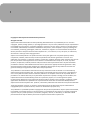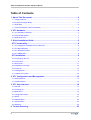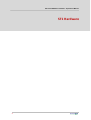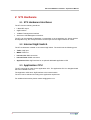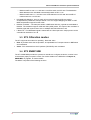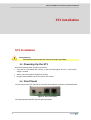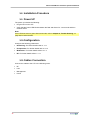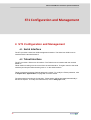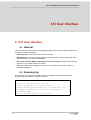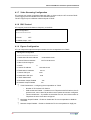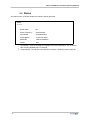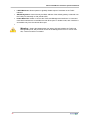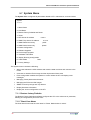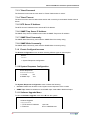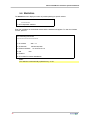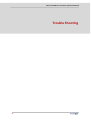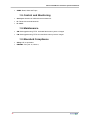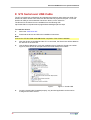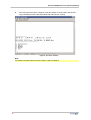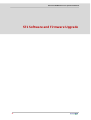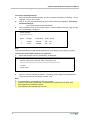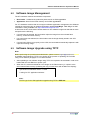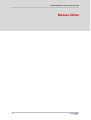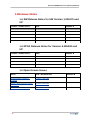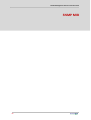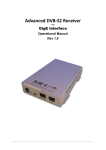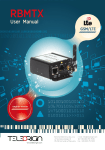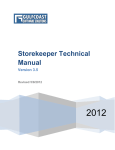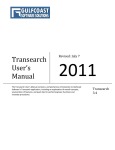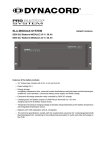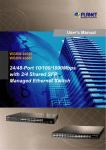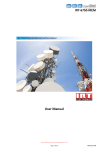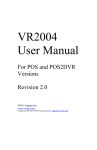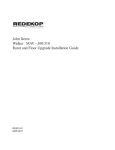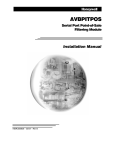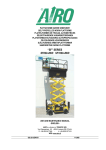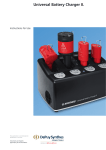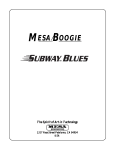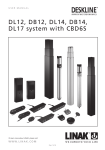Download ST1 User Manual
Transcript
Advanced DVB-S2 Modulator / Encapsulator With GigE Interface Operational Manual Rev 1.0 i Copyright © 2011 Ayecka Communication Systems Ltd . All rights reserved. Ayecka technical documentation and the product(s) described herein are protected by one or more U.S. copyrights, patents, foreign patents, or pending applications. No part of this publication may be reproduced or transmitted into any human or computer language in any form or by any means, stored in a retrieval system, transmitted, redistributed, translated or disclosed to third parties, or de-compiled in any way including, but not limited to, photocopy, photograph, electronic, mechanical, magnetic or manual without the expressed written permission of Ayecka Communication Systems Ltd ., or its licensors, if any. All copies, so authorized, shall contain a full copy of this copyright notice. Ayecka are licensed products. The product licenses convey the right to use only those specific products, components, modules, features and/or functions specified in the license agreement or contract. This publication may mention or reference products, components, modules, features and/or functions that are not part of a particular license agreement. The customer is not entitled to the receipt of, or use of, any other products, components, modules, features and/or functions that may be referenced in any documentation provided to customer unless additional license fees are paid and an appropriate license agreement is duly executed. Ayecka Communication Systems Ltd ’s obligations with respect to its products and services are governed solely by the agreements under which they are provided. This publication is furnished for informational use only and should not be construed as a commitment by Ayecka Communication Systems Ltd . The information could include technical inaccuracies or typographical errors. Every effort has been made to make this publication as complete and accurate as possible, but it is provided “as is” without warranty of any kind either expressed or implied, including, but not limited to, the implied warranties of merchantability, fitness for a particular purpose, or non-infringement. Ayecka Communication Systems Ltd may make improvements and/or changes in the program(s), product(s), and/or applications described in this publication at any time without notice. Due to continuous development of Ayecka Communication Systems Ltd . products, information published in this document may become obsolete. Third-party products, services, or company names referenced in this document may be trademarked or copyrighted by their respective owners, and are for identification purposes only. This publication is protected by federal copyright law. No part of this publication may be copied or distributed, transmitted, transcribed, stored in a retrieval system, or translated into any human or computer language in any form or by any means (electronic, mechanical, magnetic, manual, or otherwise); or disclosed to third parties without the express written permission of Ayecka communication systems LTD. ii Advanced DVB-S2 Transmitter Operation Manual Table of Contents 1 About This Document ...........................................................................................2 1.1 Target Audience........................................................................................................................... 2 1.2 Purpose and Applicability............................................................................................................. 2 1.3 Applicable..................................................................................................................................... 2 1.4 Technical Support Contact Information........................................................................................ 2 2 ST1 Hardware .........................................................................................................4 2.1 ST1 Hardware Interfaces ............................................................................................................. 4 2.2 Internal GigE Switch..................................................................................................................... 4 2.3 Application CPU........................................................................................................................... 4 3 Quick Installation Guide ........................................................................................5 ST1 Functionality......................................................................................................6 3.1 ST1 Integration in Satellite over IP Networks...............................................................................6 3.2 ST1 Block Diagram...................................................................................................................... 7 3.3 ST1 OPeration modes.................................................................................................................. 8 3.4 ST1 SNMP MIB............................................................................................................................ 8 ST1 Installation.........................................................................................................9 3.5 Powering Up the ST1................................................................................................................... 9 3.6 Front Panel................................................................................................................................... 9 3.7 Back Panel................................................................................................................................. 11 3.8 Installation Procedure................................................................................................................. 12 3.9 Power UP................................................................................................................................... 12 3.10 Configuration............................................................................................................................ 12 3.11 Cables Connection................................................................................................................... 12 4 ST1 Configuration and Management..................................................................13 4.1 Serial Interface........................................................................................................................... 13 4.2 Telnet Interface.......................................................................................................................... 13 5 ST1 User Interface ...............................................................................................14 5.1 General...................................................................................................................................... 14 5.2 Powering Up............................................................................................................................... 14 5.3 Main Menu.................................................................................................................................. 15 5.4 Configuration Menu.................................................................................................................... 15 5.5 Status......................................................................................................................................... 21 5.6 Network Menu............................................................................................................................ 22 5.7 System Menu............................................................................................................................. 24 5.8 Statistics..................................................................................................................................... 30 6 Trouble Shooting..................................................................................................32 iii Advanced DVB-S2 Transmitter Operation Manual 6.1 General...................................................................................................................................... 32 6.2 Power LED is Off........................................................................................................................ 32 6.3 Power LED Constantly RED...................................................................................................... 32 6.4 LAN Interface Does Not React to Ping.......................................................................................32 6.5 No IP data passes through the ST1........................................................................................... 32 6.6 ST1 indicates firmware version “error”.......................................................................................32 7 ST1 Specifications ...............................................................................................34 7.1 DVB-S2 Modulator..................................................................................................................... 34 7.2 RF Output................................................................................................................................... 34 7.3 BUC power and Control............................................................................................................. 35 7.4 IP encapsulation......................................................................................................................... 35 7.5 ACM Manager *.......................................................................................................................... 35 7.6 Data Interface............................................................................................................................. 35 7.7 Environmental Conditions........................................................................................................... 35 7.8 Physical Characteristics............................................................................................................. 35 7.9 Operating Power........................................................................................................................ 35 7.10 Management Interface............................................................................................................. 35 7.11 Control and Monitoring............................................................................................................. 36 7.12 Maintenance............................................................................................................................. 36 7.13 Standard Compliance............................................................................................................... 36 8 ST1 Serial over USB Cable .................................................................................38 9 ST1 Software and Firmware Upgrade.................................................................42 9.1 FPGA Image Management......................................................................................................... 42 9.2 Software Image Management.................................................................................................... 45 9.3 Software Image Upgrade using TFTP........................................................................................45 10 Safety...................................................................................................................47 11 Release Notes.....................................................................................................49 11.1 SW Release Notes for SW Version 1.02b179 and UP.............................................................49 11.2 FPGA Release Notes for Version 5.00b008 and UP................................................................49 11.3 Open Known Issues................................................................................................................. 49 12 SNMP MIB............................................................................................................51 iv Advanced DVB-S2 Transmitter Operational Manual About this Document About this Document 1 Advanced DVB-S2 Transmitter Operational Manual About this Document 1 About This Document 1.1 Target Audience The target audience for this document is IP over satellite communication professionals. 1.2 Purpose and Applicability This document introduces the setup, configuration, monitoring and troubleshooting of ST1. 1.3 Applicable This document is applicable for the following SW and FW 3.1.1 Software –ST1 v1.2b173 and above 3.1.2 Firmware – V5.0 build 8 and above For further details refer to the detailed release notes in Chapter 11. Note SW release upgrade may delete the current configuration. Please make sure you retrieve and save configurations form the ST1 prior to upgrade 1.4 Technical Support Contact Information For technical support please contact: Ayecka Communication systems LTD [email protected] 2 Advanced DVB-S2 Transmitter - Operational Manual ST1 Hardware ST1 Hardware 3 Advanced DVB-S2 Transmitter - Operational Manual ST1 Hardware 2 ST1 Hardware 2.1 ST1 Hardware Interfaces The ST1 has the following interfaces: L-Band RF output GigE interface 100BaseT management Interface Serial over USB Management Interface. The ST1 can be operated as Modulator / encapsulator or as encaspulator only. When used as Encaspulator only, the Transport stream can be output over the Gige Interface as TSoIP. 2.2 Internal GigE Switch The ST1 architecture is based on an internal GigE switch. The switch has the following ports: Traffic: GigE port MGMT: Fast Port Internal CPU: RMII connection Internal FPGA: RGMII connection Application CPU: GigE interface for an optional dedicated applications CPU 2.3 Application CPU The ST1 supports an option for the Application CPU. The Application CPU is a daughter board that can be added to the ST1. The Application CPU has a GigE interface to the internal switch. The CPU can be selected according to the application requirement. For additional information please contact [email protected]. 4 Advanced DVB-S2 Transmitter Operational Manual ST1 Serial over USB Cable Quick Installation Guide 3 Quick Installation Guide Follow the steps described in Table 1 to perform a Quick Installation of the ST1. After any change has been performed, enter 0 as many times required to return to the Main Menu. This will save the changes to the non-volatile RAM (for further details refer to Chapter 3.4). If an incorrect value was entered, press Esc to ignore the entry. Action Connect the USB Cable Verification Install Serial over USB driver and run hyper terminal Modify the management port IP address 5.6 Menu 3.1 Modify the LAN IP address 7.6 Menu 3.A Set the IP address of default gateway 7.6 Menu 3.E Ping to the Management and Traffic interfaces to verify connection 3.11 Set RF parameters 4.1.1 Menu 1.1 Set DVB-S2 parameters 4.1.2 Menu 1.2 Configure Encapsulator 4.1.3 Menu 1.3.1 7.4.1 Menu 2 Enable Tx Verify TX status Table 1 - Quick Installation 5 Note 8 Connect the Management and Traffic Ethernet cable Communication with ST1 Reference Chapter Advanced DVB-S2 Transmitter Operational Manual ST1 Serial over USB Cable ST1 – Functionality ST1 Functionality 3.1 ST1 Integration in Satellite over IP Networks The ST1 is designed to be integrated into IP over satellite network topologies as described in Figure 1. IP packets enter the ST1 from the GigE interface. The ST1 uses the Destination IP address to search its encapsulator forwarding table. If a match is found the PID and MAC address associated to the IP address is used in the MPE encapsulation. The transport stream generated by the encapsulator is modulated to DVB-S2 signal. The DVB-S2 signal is up-converted to L-Band (950-2100 MHZ) band and transmitted. Figure 1 demonstrates a general installation scenario of the ST1. Figure 1 Typical ST1 Integration Note Both Traffic and management ports of the ST1 are connected to the internal switch. If connecting both of them to an external switch make sure the Network interfaces are in Isolate mode 6 Advanced DVB-S2 Transmitter Operational Manual ST1 Serial over USB Cable 3.2 ST1 Block Diagram The ST1 Block Diagram is illustrated in Figure 2 ST1 Block Diagram Figure 2 ST1 Block Diagram The ST1 structure includes the following parts: GigE Switch: The backbone of the ST1 is an internal managed GigE switch. The external Management and Traffic connectors are ports of the internal switch. The Management CPU and the Encapsulator are additional ports. Forwarding table – The forwarding table is described in Table 2 – Forwarding table example . . The table has 256 entries. Each IP packet entering the tabled is compared against all 256 entries. The comparison mechanism will find the narrowest match. IP Address IP Netmask Ethernet Address PID 192.168.1.5 255.255.255 .255 CC-F6-7a04-12-35 646 192.168.1.6 255.255.255 .255 CC-F6-7a04-22-33 1234 192.168.2.0 255.255.255 .0 CC-F6-7a04-33-44 646 225.1.1.1 255.255.255 .255 01- 00-5E01-01-01 789 225.2.2.2 255.255.255 .255 01-00-5e02-02-02 789 225.3.3.3 255.255.255. 255 01-00-5E-0303-03 567 Table 2 – Forwarding table example The Table 2 illustrate the following concepts o 192.168.1.5 is narrower then 192.168.1.0 so traffic to it will be forwarded to CC-F6-7A04-12-34. Traffic to 192.168.1.6 will be sent to receiver with AIRMAC CC-F6-7A-04-2233 on PID 1234 o Traffic to 192.168.2.0 will be delivered on PID 646 like 192.168.1.0 but to different modem. 7 Advanced DVB-S2 Transmitter Operational Manual ST1 Serial over USB Cable o Multicast traffic to 225.1.1.1 and 225.2.2.2 will be send over PID 789. The destination MAC addresses are calculated automatically based on RFC 1112. o Multicast traffic 225.1.1.1 and 225.2.2.2 will be delivered on PID 789 where traffic of multicast 225.3.3.3 on PID 567 PID MODCOD Mapping - Once a match is found the Air MAC and PID are used to encapsulate the packet into transport stream. The ST1 support Mapping into MPE or GSE. MPE encapsulation support Packet mode. DVB-S2 modulator – The transport stream or BBFrames with the payload are modulated to DVB-S2. The modulator support CCM and VMC (ACM) mode. The output of the modulator is DVB-S2 signal with symbol rate of 0.21 to 45Msps with Roll Off down to 5% L-Band TX – The Modulated signal is transmitted in L-Band spectrum. Output power can be controlled at resolution of 0.1 db 3.3 ST1 OPeration modes The ST1 supports two modes for operating - Data and video Data: IP packets enters the encapsulator, encapsulated into Transport stream or BBFrames and modulated. Video: TS is extracted from the IP packets (TS/UDP/IP) and modulated 3.4 ST1 SNMP MIB The ST1 SNMP MIB provides the operator an interface to configure the device, monitor it and receive alerts (traps) on specific events. For further details on the MIB refer to Chapter 12, SNMP MIB, on page 51, for further details The MIB is comprised of the following sections: 8 Advanced DVB-S2 Transmitter Operational Manual ST1 Serial over USB Cable ST1 Installation ST1 Installation Safety Warning The antenna used with the ST1 must have proper grounding. 3.5 Powering Up the ST1 Ensure the following when powering up the ST1: Verify the ST1 is powered with 12C DC. In case of powering BUC form ST1, a 24V power supply is needed Always use power adaptor supplied by Ayecka. Plug the power adaptor into the AC power, with caution. 3.6 Front Panel The front panel is the ST1 side that is connected to the different networks, is illustrated below. Figure 3 - ST1 Front Panel The following table describes the front panel interfaces: 9 Advanced DVB-S2 Transmitter Operational Manual ST1 Serial over USB Cable Interface Traffic port Description GigE RJ45 connector. Type / Range RJ45 100/1000 BaseT Auto sense Yellow LED – Gige Green Led - TX Management port 100BaseT RJ45 connector. RJ45 Two LED 10/100 BaseT Auto sense Left LED – Activity Right Led - link Control Serial over USB for local management. Mini USB type B Power LED Indication LED, indicating availability of DC power to the ST1 and Firmware programming state. Red - at the very ST1 startup after the power has been applied. The constant red coloring indicates that ST1 application software has been launched. The LED will stay red until the ST1 starts loading the Firmware, or in case of a fault in Firmware loading. Red/Green Blinking - During Firmware programming process, which generally lasts for 5-8 seconds. If the Firmware programming fails, the led will turn red again. Green - The led turns green constantly after two conditions are met: The ST1 application software has been successfully launched AND The Firmware has been successfully programmed. DC in DC power input to the ST1 12VDC, 2A Table 3 - ST1 Front Panel Interfaces 10 Advanced DVB-S2 Transmitter Operational Manual ST1 Serial over USB Cable 3.7 Back Panel The ST1 Back panel containing the RF inputs is shown below: Figure 4 - ST1 Back Panel Error: Reference source not found Describes the back panel interfaces: Interface RF Description DVB-S2 Output Range F type Female Connector. L-Band Lock 1 Status LED of Rf output Green: Tx on Table 4 - ST1 Back Panel Interfaces 11 Advanced DVB-S2 Transmitter Operational Manual ST1 Serial over USB Cable 3.8 Installation Procedure 3.9 Power UP The power up includes the following: Plug the DC into the ST1. Verify that the Power LED blinks between the Red and Green for ~15 seconds and then remains Green. Note: If the LED does not turn green after 45 seconds, refer to Chapter 6, Trouble Shooting, on page 32, for further details. 3.10 Configuration Configure the following parameters: Networking: For further details refer to 4.1.1 Encapsulator: For further details refer to 4.1.3 Modulation: For further details refer to 4.1.2 RF: For further details refer to 4.1.1 3.11 Cables Connection Connect the cables to the ST1 in the following order: 12 RF LAN Management Power Advanced DVB-S2 Transmitter Operational Manual ST1 Serial over USB Cable ST1 Configuration and Management 4 ST1 Configuration and Management 4.1 Serial Interface The ST1 provides a serial over USB management interface. The Serial over USB is use to interface with the terminal based UI 4.2 Telnet Interface The ST1 provides a Telnet over IP interface. The Telnet is use to interface with the terminal based UI. Telnet session is taking over the control form the serial interface. To regain control to the serial interface (and drop the telnet session) press ‘x’ on the serial interface. Telnet is password protected. Default password is “telnet”. To modify the Telnet password, refer to Chapter 65.7, System Menu, on page 24, for further details. The telnet session has timeout for inactivity. Telnet session will be terminated automatically if the timeout expires. To modify the Telnet timeout, refer to Paragraph 7.1.3, . 13 Advanced DVB-S2 Transmitter Operational Manual ST1 Serial over USB Cable ST1 User Interface 5 ST1 User Interface 5.1 General The Terminal Base User Interface is managed by selecting menu items, defining values, and saving the revisions, as follows. Selecting Items – Press the relevant number or letter. Setting Values – Enter the relevant value, or select from a list of options. Once the value has been entered or selected, press Enter. Save to Non Volatile Memory (NV memory or Flash memory): Press 0 to save the new value to the non-volatile memory of the SR. Time out: If after 30 from entering to a menu, it is not save to NV memory, a warning message will appear 5.2 Powering Up During power up, or after a cold reset, the Terminal displays the following text (where Programming FPGA need to complete to 100%.): Ayecka ST1c bootloader version 1.01b8 Looking for ST1 application software... A valid ST1 application software found. Checking whether Upgrade Mode entry is requested... No Launching ST1 application software at 0x 00005000 Programming FPGA ... The text includes the bootloader version 14 Advanced DVB-S2 Transmitter Operational Manual ST1 Serial over USB Cable 5.3 Main Menu This section describes the main menu, as described below. To access the main menu: Press 0 (for as many times as required) from any sub menu, to proceed to the main menu. The main window is displayed: ================================================================================ ST1c Serial No. 000017 Software Version 1.02b179 Run Time: Hardware Version 2.00 Firmware Version 0:02:44 5.00b008 TX: ON, 1300.000 MHz, Rb (out) 160530.368 Kbps, DVB-S2 16APSK 9/10, rolloff 20% ================================================================================ 1. Configuration 2. Status 3. Network 4. System 5. Statistics The main menu includes the following information: Run Time is counted since last reset. Channel parameters are updated based on configuration. Valid Firmware version indicates FPGA programming was completed successfully. If Firmware version indicate ‘ERROR’ then FPGA image is corrupted. See chapter 9.1 for more information about FPGA image management 5.4 Configuration Menu The Configuration Menu configures the ST1 transmitter (MPE encapsulation, Modulator and RF). To access the configuration menu: From the Main menu, select Configuration. The configuration menu is displayed, as follows: Configuration ============= 1. 2. 3. 4. 5. 6. 15 TX Configuration Modulator Configuration IP Encapsulator Configuration Video Streaming Configuration BUC Control Egress Configuration Advanced DVB-S2 Transmitter Operational Manual ST1 Serial over USB Cable 4.1.1 TX Configuration The TX Configuration controls the output RF TX Configuration ================ 1. TX Frequency 2. TX Attenuation 3. TX 1300.000 MHz 0.0 dB ON TX frequency – configure the output L-band frequency from 950 to 2150 MHZ TX Attenuation – Control the attenuation of the L-band signal. Attenuation is set in 0.1db steps TX – On or Off the RF output 4.1.2 Modulator Configuration Modulator configuration control the parameters of the DVB-S2 modulator Modulator Configuration ======================= 1. 2. 3. 4. 5. 6. 7. 8. 9. A. 16 Symbol Rate MODCOD Pilots Insertion Frame Size Roll Off DVB-S2 Profile Scrambler Seed Status Spectral Inversion Carrier At Output 45000000 sym/sec DVB-S2 16APSK 9/10 OFF NORMAL 20% CCM 1 Enabled OFF Not Forced Symbol Rate – The symbol rate of the transmitted signal. Entered in Msps units. From 0.1 Msps to 45 MSPS. Display is in sps MODCOD – Modulation and error correction code. Entered as a number / letter selected for menu. Dummy Frames are an option. Pilots Insertion – On, Inserts pilot. Press menu entry to toggle between on and off Frame Size – Toggle between Normal (Long) DVB-S2 frames or Short DVB-S2 Profile – select between CCM, VCM or ACM mode of modulation Scrambler Seed – Enter Gold number to use with DVB-S2 modulator Status – Enable or Disable the modulator Spectral Inversion – select if to invert or not the transmitted spectrum Carrier At Output – Force CW or not. To transmit signal select not forced. Advanced DVB-S2 Transmitter Operational Manual ST1 Serial over USB Cable 4.1.3 IP Encapsulator Configuration Configures the MPE encapsulator. The encapsulator has 256 entries arranged in 16 banks of 16 entries each. Entry can be selected or searched. Selection of an entry is done in two stages, selection of the bank and selection of an entry in the bank. SI tables entry allow control of the PAT and PMT tables IP Encapsulator Configuration ============================= 1. IP Forwarding Table 2. Search 3. SI Tables 4.1.4 IP Forwarding Table Selecting the IP Forwarding table lists all the banks. IP Forwarding Table =================== 1. 2. 3. 4. 5. 6. 7. 8. 9. A. B. C. D. E. F. G. 17 Records Records Records Records Records Records Records Records Records Records Records Records Records Records Records Records from from from from from from from from from from from from from from from from 1 to 16 17 to 32 33 to 48 49 to 64 65 to 80 81 to 96 97 to 112 113 to 128 129 to 144 145 to 160 161 to 176 177 to 192 193 to 208 209 to 224 225 to 240 241 to 256 Advanced DVB-S2 Transmitter Operational Manual ST1 Serial over USB Cable Selecting one Bank will list its entries. IP Forwarding Records 1 - 16 ============================= No IP Address IP Netmask Ethernet Address PID Enabled 1 0.0.0.0 0.0.0.0 00-00-00-00-00-00 0 No 2 0.0.0.0 0.0.0.0 00-00-00-00-00-00 0 No 3 225.1.1.1 255.255.255.255 01-00-5E-01-01-01 646 Yes 4 225.2.2.2 255.255.255.255 01-00-5E-02-02-02 646 Yes 5 225.3.3.3 255.255.255.255 01-00-5E-03-03-03 646 Yes 6 224.1.1.1 255.255.255.255 01-00-5E-01-01-01 646 Yes 7 225.12.12.12 255.255.255.255 01-00-5E-0C-0C-0C 646 Yes 8 0.0.0.0 0.0.0.0 00-00-00-00-00-00 0 No 9 0.0.0.0 0.0.0.0 00-00-00-00-00-00 0 No A 0.0.0.0 0.0.0.0 00-00-00-00-00-00 0 No B 0.0.0.0 0.0.0.0 00-00-00-00-00-00 0 No C 0.0.0.0 0.0.0.0 00-00-00-00-00-00 0 No D 0.0.0.0 0.0.0.0 00-00-00-00-00-00 0 No E 0.0.0.0 0.0.0.0 00-00-00-00-00-00 0 No F 0.0.0.0 0.0.0.0 00-00-00-00-00-00 0 No G 0.0.0.0 0.0.0.0 00-00-00-00-00-00 0 No Selecting an entry will allow configuration of its parameters Each entry is a record describing a subnet P Forwarding Record #5 ======================== 1. 2. 3. 4. 5. 6. IP Address IP Netmask Ethernet Address PID Enabled Clear the record 225.3.3.3 255.255.255.255 01-00-5E-03-03-03 646 IP address – IP address in the subnet IP Netmask – Mask of the subnet Ethernet Address – The AIR MAC address of the receiver to where traffic of this subnet is forwarded PID – PID to use in transport stream packets delivering traffic of this subnet. Enabled – enable or disable the traffic forwarding for this subnet Clear the record – Erase all parameter of the selected record 4.1.5 Search Searching for a specific subnet in the IP forwarding table. Please Enter IP Address [XXX.XXX.XXX.XXX]: If found, the record is displayed. If not found software will return to previous menu 18 Advanced DVB-S2 Transmitter Operational Manual ST1 Serial over USB Cable 4.1.6 SI Tables Configuration of parameters related to the PAT PMT tables Encapsulator SI Tables Configuration ======================================= 1. PMT Program ID 2. PMT PID 3. SI Table Period (sec) 20 1000 2 4. Disabled The ST1 generates a PAT and PMT 19 PMT Program ID – PMT Program ID PMT PID – the PID of the PMT table SI Table Period (sec) – repetition rate of the SI tables in seconds Disabled – disable or enable tables Advanced DVB-S2 Transmitter Operational Manual ST1 Serial over USB Cable 4.1.7 Video Streaming Configuration ST1 support two modes of operation Data and video. In Video mode, the ST1 receives TSoIP over the gige port and modulate them into DVB-S2 streams. The ST1 support up to 8 different multicast inputs of TSoIP 4.1.8 BUC Control ST1 support power and reference frequency to the BUC BUC Configuration ================= 1. Power OFF 2. 10MHz Output OFF 4.1.9 Egress Configuration ST1 can output the output the transport stream form the encapsulator as a TSoIP. TSE Egress Configuration ======================== 1. Destination Ethernet Address 2. Source Ethernet Address 00-00-00-00-00-00 CC-F6-7A-00-00-02 3. 802.1Q VLAN Support 4. DSCP 0 5. Source IP Address 6. Destination IP Address 7. Source UDP port 8. Destination UDP port 192.168.10.102 0.0.0.0 1234 1235 9. TSoIP Parameters A. Modulator Output Enabled Yes B. Network Output Enabled No 20 TSoIP Parameters – Configuring the encapsulation of TSoIP o Number of TS Packets in IP Packet o PCR Awareness Enable – If enabled, once TS packet with PCR arrives, the IP packet is sent, even if total TS packets in the IP packet is less then configured o Timeout Awareness – IP packets are sent after time out, even if the number of TS packets in them is less then configured. Modulator Output Enabled – Enable or disable the TS from encapsulator to DVB-S2 modulator Network Output Enabled - Enable or disable the TS from encapsulator to GigE port Advanced DVB-S2 Transmitter Operational Manual ST1 Serial over USB Cable 5.5 Status The status menu continually display the following status parameter Status ====== 21 Power State ON Center Frequency 1300.000 MHz Input Bitrate 55709.808 Kbps Output Bitrate 111535.264 Kbps MODCOD DVB-S2 8PSK 5/6 Rolloff 35% Input Bitrate – input to the DVB-S2 modulator form the encapsulator. This is total bit rate including all MPE and TS overhead Output Bitrate – Raw bit rate form DVB-S2 modulator, including Frames header etc. Advanced DVB-S2 Transmitter Operational Manual ST1 Serial over USB Cable 5.6 Network Menu The Network menu configures all the networking related parameters, as follows: Network ======= 1. Management IP Address 192.168.2.14 2. Management IP Mask 255.255.255.0 3. Management Ethernet Address CC-F6-7A-00-00-03 4. Management IP Multicast OFF 5. Management DSCP 0 6. Management VLAN ID 0 7. Management Default Gateway 192.168.2.254 8. Management DHCP Client OFF 9. Management Port State A. LAN IP Address B. LAN IP Mask C. LAN Ethernet Address D. LAN IP Multicast ON 192.168.9.14 255.255.255.0 CC-F6-7A-00-00-02 ON E. Router IP Address 192.168.9.201 F. LAN DHCP Client OFF G. ARP Configuration H. Isolate Networks Isolated The Network menu includes the following: 22 Management Interface: 100baseT Ethernet interface at the front of the ST1 LAN (GigE) interface: 1000BaseT Ethernet interface at the front of the ST1 Management DHCP client: Determine if Management interface IP address is static or DHCP Management DSCP: Set the DSCP value in IP traffic generated by the Management interface Management VLAN ID: Set the VLAN value in Ethernet traffic generated by the Management interface Management Port State: Determines if the RJ45 Management port is physically connected. If it does not, the management CPU can be accessed from the Traffic port if the switch is in connected mode Advanced DVB-S2 Transmitter Operational Manual ST1 Serial over USB Cable LAN IP Multicast: Allows operator to globally disable output of multicast on the Traffic interface. ARP Management: Control the way the MAC address of the default gateway is learned over the Traffic port, Manually or with periodic ARP. Isolate Networks: Isolate or connect the Traffic and Management interfaces. In connected mode both interfaces are accessible form both RJ45 ports. In Isolate mode, each interface is accessiable only form the relevant RJ45 port. Warning – Setting the Management port state to Off and Isolating the Traffic and Management ports, will prevent IP access to the Management CPU. To recover from this, a serial connection is needed. 23 Advanced DVB-S2 Transmitter Operational Manual ST1 Serial over USB Cable 5.7 System Menu The System Menu configures all parameters related to ST1 maintenance, as shown below: System ====== 1. Warm Reset 2. Cold Reset 3. Restore Factory Defaults and Reset 4. Telnet 5. NTP Server IP Address 0.0.0.0 6. SNMP Trap Server IP Address 0.0.0.0 7. SNMP Read Community public 8. SNMP Write Community private 9. Events Configuration A. Software Upgrade B. FPGA Image Upgrade C. Hardware Information D. Display Running Configuration E. Traffic Mode Data F. Factory Settings The System menu includes the following: Warm reset reboots the CPU software and reset the state machines and counters in the FPGA. Cold reset re-load the FPGA image and then implements Warm reset Event configuration enables the operator to control where the ST1 will display event messages. Managing Telnet password and timeout Managing the FPGA and SW images SNMP Community strings and Trap listener Display Hardware information Display the current configuration of the ST1 7.1.1 Restore factory Defaults The Restore Factory Defaults and Reset configures the ST1 to the values set in production, deleting all configurations performed later. 7.1.2 Telnet User Name The User Name menu sets the user name for Telnet. Default value is “telnet” 24 Advanced DVB-S2 Transmitter Operational Manual ST1 Serial over USB Cable 7.1.3 Telnet Password The Password menu sets the user name for Telnet. Default value is “telnet” 7.1.4 Telnet Timeout The time Out menu sets time after telnet session with no activity is terminated. Default value is 60 sec. 7.1.5 NTP Server IP Address The NTP Server IP Address menu sets the NTP IP address. 7.1.6 SNMP Trap Server IP Address The SNMP Trap Server IP Address menu sets the SNMP Trap server IP address. 7.1.7 SNMP Read Community The SNMP Read Community menu sets the SNMP Read Community string. 7.1.8 SNMP Write Community The SNMP Write Community menu sets the SNMP Write Community string. 7.1.9 Events Configuration menu The Events Configuration menu enables selecting different types of event reports. Events ====== 1. System Response Configuration 7.1.10 System Response Configuration Events Responses ================ 1. Console No 2. SNMP Trap Yes The System Response Configuration menu includes the following: Console: Determines whether to send system event responses to the console SNMP Trap: Determine whether to send SNMP traps. Select No to disable all traps. 7.1.11 Software Upgrade Menu To view the Software upgrade menu select B from the system. Software Upgrade ============ 25 1. TFTP Server IP Address 10.0.0.85 2. Filename ST1c1.02build82.asw Advanced DVB-S2 Transmitter Operational Manual ST1 Serial over USB Cable 3. Show installed versions 4. Start the upload procedure For further information refer to Chapter 11 - Error: Reference source not found, on Page 42 – about the Software Upgrade procedure. 7.1.12 Show Installed Versions Menu The Show the installed version menu, enables viewing the Software images stored in the ST1 non volatile RAM: Software Versions ================= Index Version Image Size Valid Active 1. 1.2b84 374224 Yes Yes 2. 1.2b38 408336 Yes No The ST1 can save two Software images in its internal non Volatile Memory The Show Installed Versions menu includes the following: Version: Version number of the FPGA image Image size: Size of image in Bytes Valid: Verify if image is valid and can be used Active: Select to use the image in the next Cold reboot / Power cycle Note For further details about the software Upgrade procedure, refer Chapter 11 - Error: Reference source not found, on Page 42 26 Advanced DVB-S2 Transmitter Operational Manual ST1 Serial over USB Cable 7.1.13 FPGA Upgrade Menu To view the FPGA upgrade menu select C from the system. FPGA Upgrade ============ 1. TFTP Server IP Address: 10.0.0.85 2. Filename: ST1_FPGA.afp 3. Show installed versions 4. Start the upload procedure For further information refer to Chapter Error: Reference source not found: ST1 Software and Firmware Upgrade procedure 7.1.14 Show Installed Versions Menu Selecting Show Installed Versions displays the FPGA versions menu which enables viewing the images stored in the ST1 non volatile RAM. FPGA Versions: ============== 27 Index Version Image Size Valid Active 1. 2.2b10 380116 Yes Yes 2. 4.1b2 248096 Yes No Advanced DVB-S2 Transmitter Operational Manual ST1 Serial over USB Cable The ST1 can save two FPGA images in its internal non Volatile Memory. The Show Installed Versions menu includes the following: 28 Version: The version number of the FPGA image Image Size: The size of image in Bytes Valid: Indicates whether the image is valid and can be used Active: Select whether to use the image in the next Cold reboot / Power cycle. Advanced DVB-S2 Transmitter Operational Manual ST1 Serial over USB Cable 7.1.15 Hardware Information Menu The ST1 Board Hardware Information menu is displayed, as follows: ST1 Board Hardware Information ============================== Permanent Storage Device: Mbit Numonyx Serial Flash Memory M25PX16 16 RX Chipset Cut/Version: TV0900 30 BAB 7.1.16 Display Running Configuration Dump the complete configuration into the terminal 7.1.17 Traffic Mode Determine of ST1 will operate in data over DVB-S2 or Video (Transport stream) over DVB-S2 7.1.18 Factory Settings Password protected menu. For more information please contact [email protected] 29 Advanced DVB-S2 Transmitter Operational Manual ST1 Serial over USB Cable 5.8 Statistics The Statistics menu displays number of packets passing to specific subnet. Statistics ========== 1. IP Encapsulator statistics Enter the ip address of the desired subnet and the statistics will appear. To clear the Packets counter, press ‘6’. IP Forwarding Record #3 ======================== 1. IP Address 225.1.1.1 2. IP Netmask 255.255.255.255 3. Ethernet Address 4. PID 01-00-5E-01-01-01 646 5. Enabled 6. IP Packets Processed 269588784 Note: The statistics is automatically updated every ~3 sec. 30 Advanced DVB-S2 Transmitter Operational Manual ST1 Serial over USB Cable Trouble Shooting 31 Advanced DVB-S2 Transmitter Operational Manual ST1 Serial over USB Cable 6 Trouble Shooting 6.1 General A working ST1 must provide the following indications: POWER LED Green: ST1 is powered, SW running and FPGA programmed Tx LED – Signal exist ath the output of the ST1. Signal can be modulated or not. LAN interface LED is blinking: LAN interface is active and traffic flows through Management LEDs are green: Management interface is connected 6.2 Power LED is Off Power LED is off. The following possible causes should be verified Power plug is not fully plugged - Unplug and plug again the power plug Faulty power supply – replace power supply Faulty ST1 – replace ST1 6.3 Power LED Constantly RED When the Power LED is constantly RED, perform the following: Power Cycle the ST1. Faulty ST1 – replaces ST1 6.4 LAN Interface Does Not React to Ping The LAN interface reply to Ping only from the default gateway. The ST1 sends an ARP request to the default gateway. In case of 3 consecutive failures to receive the ARP reply, the ST1 will retry to restart the GigE interface. Verify the “default gateway“ IP address setting in the network menu. Verify the MAC address of the default gateway was updated by the ST1 ARP. Verify the LAN cable connection. Verify the Firmware version is correct. In the main menu verify the Firmware version does not display an 'ERROR’. 6.5 No IP data passes through the ST1 No data reaches the LAN port - Verify LED of connector. Use SNMP to verify interface Data is not encapsulated – use statistics to verify specific entry No RF output – verify the Tx Led and Tx status 6.6 ST1 indicates firmware version “error” The meaning of “error” on the firmware version is that the ST1 application could not load FPGA file 32 Advanced DVB-S2 Transmitter Operational Manual ST1 Serial over USB Cable Check the FPGA versions menu, under FPGA upgrade menu, to verify there are FPGA files loaded to the Flash. If the list is empty, please contact Ayecka support 33 Advanced DVB-S2 Transmitter Operational Manual ST1 Serial over USB Cable ST1 Specifications 7 ST1 Specifications Specifications may vary with different versions of the ST1. For further details, please contact Ayecka. 7.1 DVB-S2 Modulator Standard: Fully compliant with ETSI EN 302 307 Mbodulation: QPSK, 8PSK, 16APSK, 32APSK. Channel Rate: Over to 150 Mbps. Not limited by packet per second rate. Symbol Rates: 0.1Msps to 45Msps. Roll-off Factors: 0.05, 0.1,0.15,0.2, 0.25, 0.35. Coding: LDPC and BCH as for DVB-S2 requirements. Code Rates: ¼, ½, 3/5, 2/3, ¾, 4/5, 5/6, 8/9, 9/10. Framing: DVB-S2 framing- Short and long. Pilot:.- On/Off 7.2 RF Output 34 Output Freq: 950Mhz – 2100Mhz (L-band): Output Signal Level: -0 to -40 dBm 0.1db steps Output Connector: Type F, 75 Ohms Output spectrum: < 55 dBc/4kHz, modulated carrier Excludes spectral mask area Phase Noise: Better than IESS-316 Reference clock: 10Mhz Internal, stability ± 0.28 ppm Return loss: > 10 dB Output off: better then 50db Flatness: +/- 0.5 dB over any 36MHz band +/- 2dB over the full band Advanced DVB-S2 Transmitter Operational Manual ST1 Serial over USB Cable 7.3 BUC power and Control BUC Power: BUC Power pass-through from external power supply . up to 3.5 AMPS BUC Reference: 10Mhz 7.4 IP encapsulation MPE: According to ETSI 301 192 GSE: Based on ETSI TS 102 606 and ETSI TS 102 771(*) Encapsulation Table: 256 entries 7.5 ACM Manager * Communication Link: UDP/IP, channel agnostic Signaling: based on ETSI TS 102 441 and Open ACM recommendations 7.6 Data Interface The Data Interface includes the following specifications Speed: 100/1000 BaseT. Auto speed Packet handling: L3/L2* Internal Switch: GigE managed switch 7.7 Environmental Conditions The Environmental Conditions include the following specifications: Operating Temperature: 0° to 50° C Storage Temperature: -25° to +85° C Humidity: 5% to 95% non-condensing 7.8 Physical Characteristics The Physical Characteristics include the following: Dimensions: 1U x 19’’ x 15 cm depth Weight: 1. Kg 7.9 Operating Power The mains operating power includes the following: Voltage: 12V/24V. Current: 1.5A 7.10 Management Interface 35 Serial over USB Telnet Advanced DVB-S2 Transmitter Operational Manual ST1 Serial over USB Cable SNMP: Read, Write and Traps 7.11 Control and Monitoring Serial port: Serial over USB with terminal based UI IP: Telnet with terminal based UI IP: SNMP 7.12 Maintenance SW: field upgrade using TFTP. On board flash memory store 2 images FW: field upgrade using TFTP On board flash memory store 2 images 7.13 Standard Compliance 36 Safety: CE or equivalent EMI/EMC: FCC part 15, Class A, Advanced DVB-S2 Transmitter Operational Manual ST1 Serial over USB Cable ST1 Serial over USB Cable 37 Advanced DVB-S2 Receiver Operational Manual ST1 Serial over USB Cable 8 ST1 Serial over USB Cable The ST1 provides local configuration and management interface using Serial over USB. The Serial over USB is similar to the serial over RS-232 that was popular in the past. To use the Serial over USB you must install the Virtual Com drivers, on the Client PC. The Drivers for the Virtual Com are available from the following URL: http://www.silabs.com/products/mcu/pages/usbtouartbridgevcpdrivers.aspx To install the drivers: 1. Select the “VCP Driver Kit”. 2. Download the drivers and follow the installation instructions. Note: Connect the ST1 Mini USB cable ONLY after completion of the drivers installation 3. After the drivers are installed and the ST1 is connected, the Virtual Com will be added to the devices on the client PC. 4. Use the Device Manager to verify the installation and to obtain the Virtual port number. Figure 5, below shown an example where the Virtual COM port is COM3. Figure 1. 5. 38 Figure 5 - Virtual COM Once the virtual COM is installed properly, any terminal application can be used to manage and monitor the ST1. Advanced DVB-S2 Receiver Operational Manual ST1 Serial over USB Cable 6. Figure 6, below demonstrates how to use Windows® HyperTerminal: Figure 6 - ST1 Terminal COM Port Selection 7. After the COM Port is selected, set the COM properties 115200,8,N,1 8. Figure 7 below, demonstrate the COM properties settings Figure 7 - ST1 Terminal COM properties setting 39 Advanced DVB-S2 Receiver Operational Manual ST1 Serial over USB Cable 9. After the HyperTerminal is configured, enter 0 to initiate communication with the ST1. Figure 8 displays how the terminal should look if all was set correctly. Figure 8 - ST1 User interface Note For further information about the user interface, refer to Chapter 5. 40 Advanced DVB-S2 Receiver Operational Manual ST1 Serial over USB Cable ST1 Software and Firmware Upgrade 41 Advanced DVB-S2 Receiver Operational Manual ST1 Software and Firmware Upgrade 9 ST1 Software and Firmware Upgrade The ST1 internal Flash (non volatile) memory stores 2 images of software and 2 images of firmware. The images can be managed to provide field upgrade of the ST1. For each type of image (Software or FPGA) there is an active image and non active. The active image is the one to be used in next cold reboot or power cycle. Images are uploaded using TFTP protocol. When loading a new image it is replacing the non active image. Specific hardware versions of the ST1 support only Firmeware version management. Note: The SW release upgrade may delete the current configuration. Please make sure you retrieve and save configurations form the ST1 prior to upgrade 9.1 FPGA Image Management At boot, either after a power cycle or cold reset, the ST1 loads the firmware image to the FPGA. This process takes less then 5 seconds. The ST1 stores two images of the Firmware, where one is set to be active and used to configure the FPGA at the boot or restart. The file type for Firmware upgrade using TFTP is XXX.afp Note: The functionality of the ST1 is not interuppted during the FPGA image TFTP process To load a new image using the Trivial File Transfer Protocol (TFTP): Select the FPGA upgrade menu from the system menu. Define the following: IP address of the TFTP server Filename of the image to load, Select 0 to save the parameters to the NV RAM. From the FPGA upgrade menu select the Start the upload procedure option to begin the download process. The example below shows the setting of FPGA image download menu: FPGA Upgrade ============ 1. TFTP Server IP Address 10.11.0.1 2. Filename fpga_v2.1b4.afp 3. Show installed versions 4. Start the upload procedure 42 Advanced DVB-S2 Receiver Operational Manual ST1 Software and Firmware Upgrade To start the upload procedure: 1. Select 4.Start the upload procedure, the ST1 requests confirmation, as follows: FPGA Upgrade - Are you sure (Y/N)? 2. Click Y. The ST1 formats the storage area, and the following is displayed. Formatting Permanent Storage... The TFTP process will then be initiated. 3. After completion of the TFTP process, select 3. Show installed versions to view the new file. The following is displayed: FPGA Versions: ============== Index Version Image Size Valid Active 1. 2.2b10 380116 Yes Yes 2. 4.1b2 248096 Yes No Note TFTP FPGA file does not load the file to the FPGA, it only load it to the memory on board. To select the active FPGA image for the next boot: 1. Select the required version. The following is displayed: Version: 2.2b10, Size: 380116, Valid: Yes Active: Yes ============================================= 1. Active 2. Not Active 2. Select 1. Active to activate the version. The active FPGA image will be loaded to the FPGA only at the next cold reboot or power cycle. Note: 43 In Ayecka ftpd32 - (http://tftpd32.jounin.net/) is used. The ST1 TFTP client complies with TFTP (Revision 2) defined by IETF RFC 1350. The image file is provided by Ayecka. The upload process can take up to 20 sec. Advanced DVB-S2 Receiver Operational Manual ST1 Software and Firmware Upgrade Figure 9 shows a screen dump of the PC running the TFTP server and terminal, during the Firmware upload process. Figure 9 - Firmware Upload Screen Dump After completing the FPGA file upload, select the active version to be used after next reboot. For more information see paragraph 7.1.14. 44 Advanced DVB-S2 Receiver Operational Manual ST1 Software and Firmware Upgrade Software Image Management 9.2 The ST1 software contains two software components. Boot loader: Loaded at the production phase and is not field upgradable. Application: Stored in the Flash memory and is field upgradeable. For ST1 hardware versions that do not support software application management, the Software upgrade is performed using an external application named Flash Magic. Flash Magic for NXP controllers is freely available from http://www.flashmagictool.com/ At boot time the ST1 boot loader verifies whether a new software image was selected as active and performs the following: If a new image is selected, the boot loader copies the image from the on board flash memory, to the CPU flash memory. If no new image was selected, the boot loader uses the image already stored in the CPU flash memory. If a new image fails to run properly on the CPU, the boot loader automatically replaces it with a previous running image. Software Image Upgrade using TFTP 9.3 Note: Before performing the procedure described below, please contact [email protected]. A software image upload by TFTP is very similar to the process of uploading an FPGA file using TFTP. Refer to paragraph 9.1 for further details: After uploading a new software image using TFTP it is required to be activated in order to be loaded after the next Reboot or power cycle. When the ST1 reboots and detects a new image on the Flash memory, it copies it to the CPU internal Flash memory (indicating the copy of each sector with a dot on the display): Ayecka ST1c bootloader version 1.01b8 Looking for ST1 application software... Note: The file type for the SW application upgrade using TFTP is XXX.asw. 45 Advanced DVB-S2 Receiver Operational Manual ST1 Software and Firmware Upgrade 46 Advanced DVB-S2 Receiver Operational Manual Safety Safety 10Safety The following safety procedures are exist: The ST1 operates from 12V/24 DC with an external power supply. The ST1 has been shown to comply with the EN 60950 Safety of Information Technology Equipment (Including Electrical Business Machines) To avoid chance for risk please follow the instructions below: 47 Install the ST1 indoor. Verify the cable are connected firmly Always use ONLY power supply provided by Ayecka Retalix Management Service Transition Plan Safety Release Notes 48 Advanced DVB-S2 Receiver Operational Manual Release Notes 11 Release Notes 11.1 SW Release Notes for SW Version 1.02b179 and UP Feature / known issue Note Release # 11.2 FPGA Release Notes for Version 5.00b008 and UP Feature / known issue Note Release # 11.3 Open Known Issues Issue Note / Workaround Ouput power limited to -15dbm Fixed in new HW Output L-Band frequency limited to 1750Mhz Fixed in new HW DC power to BUC is disabled Fixed in new HW 49 Release # Retalix Management Service Transition Plan Release Notes SNMP MIB 50 Advanced DVB-S2 Receiver Operational Manual SNMP MIB 12SNMP MIB For the SNMP MIB of the ST1 please contact [email protected]. 51