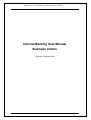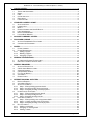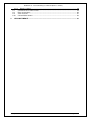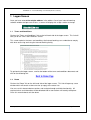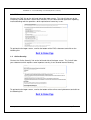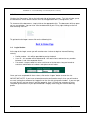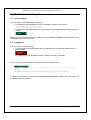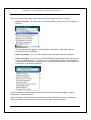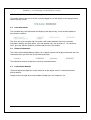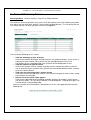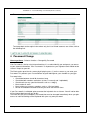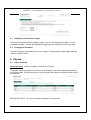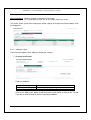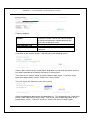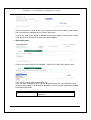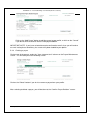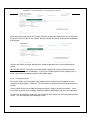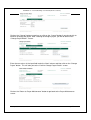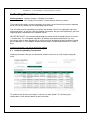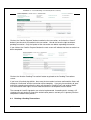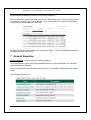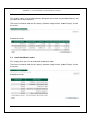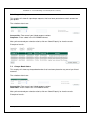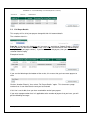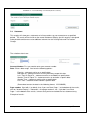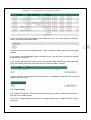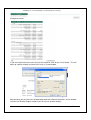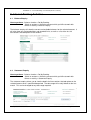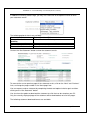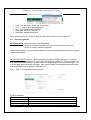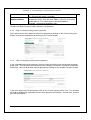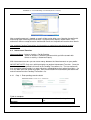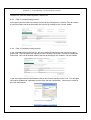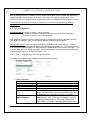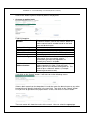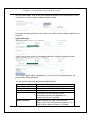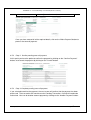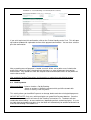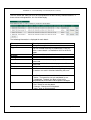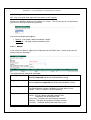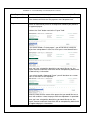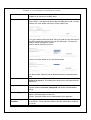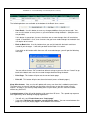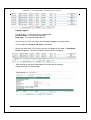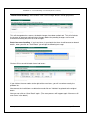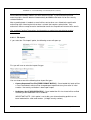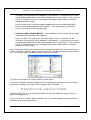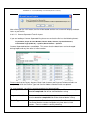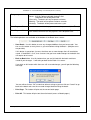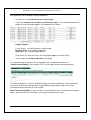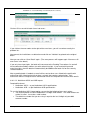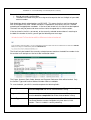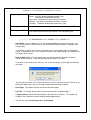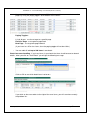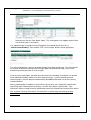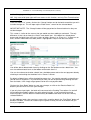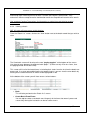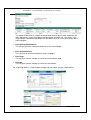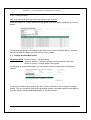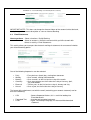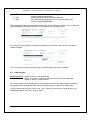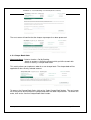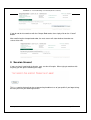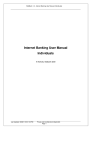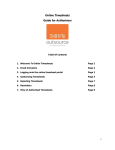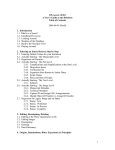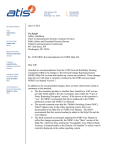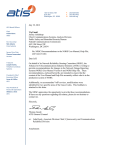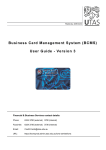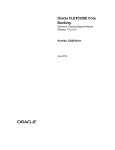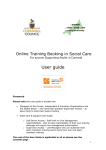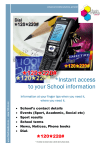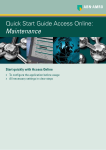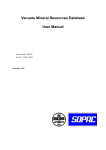Download Internet Banking User Manual Business Clients
Transcript
WebBank 1.6 - Internet Banking User Manual (Business Clients) Internet Banking User Manual Business Clients K Nicholls, Nedbank GSS Last Updated: 2006/11/03 01:33 PM Private and Confidential to BastionZA Page 1 WebBank 1.6 - Internet Banking User Manual (Business Clients) 1 LOGON SCREEN.......................................................................................................................... 4 1.1 1.2 1.3 1.4 1.5 1.6 2 TERMS AND CONDITIONS ......................................................................................................... 4 DEMO ..................................................................................................................................... 4 FAQ ....................................................................................................................................... 5 ONLINE SECURITY ................................................................................................................... 5 DOCUMENTS ........................................................................................................................... 6 LOGIN SECTION ....................................................................................................................... 6 STANDARD SCREEN LAYOUT................................................................................................... 7 2.1 2.2 2.3 2.4 2.5 2.6 2.7 ACCESSING HELP .................................................................................................................... 7 LOGGING OFF ......................................................................................................................... 7 MENUS ................................................................................................................................... 8 PROFILE NUMBER AND USER ID DISPLAY ................................................................................. 9 LIMIT INFORMATION ................................................................................................................. 9 BALANCE INFORMATION ........................................................................................................... 9 LINK TO BANK W EBSITE ........................................................................................................... 9 3 ACCOUNT SUMMARY SCREEN ............................................................................................... 10 4 PASSWORD CHANGE ............................................................................................................... 11 4.1 4.2 5 SETTING PASSWORD AT FIRST LOGON ................................................................................... 12 CHANGING OF PASSWORD ..................................................................................................... 12 PAYEES ...................................................................................................................................... 12 5.1 PAYEE SUMMARY .................................................................................................................. 12 5.2 PAYEE MAINTENANCE............................................................................................................ 13 5.2.1 Adding a payee ............................................................................................................... 13 5.2.2 Deleting a payee ............................................................................................................. 16 5.2.3 Changing a payee........................................................................................................... 17 6 PENDING TRANSACTIONS....................................................................................................... 19 6.1 6.2 7 GENERAL ENQUIRIES .............................................................................................................. 21 7.1 7.2 7.3 7.4 7.5 7.6 7.7 8 AUTHORISING PENDING TRANSACTIONS ................................................................................. 19 DELETING A PENDING TRANSACTIONS .................................................................................... 20 ACCOUNT BALANCE LIST ....................................................................................................... 22 CREDIT CARD BRANCH CODES ............................................................................................... 22 STOPPED CHEQUES .............................................................................................................. 23 CHEQUE BOOK ORDERS ........................................................................................................ 23 FULL PAYEE DETAILS............................................................................................................. 24 STATEMENT .......................................................................................................................... 25 PROFILE LIMITS ..................................................................................................................... 26 INTERNET BANKING ACTIVITIES ............................................................................................ 28 8.1 BALANCE ENQUIRY ................................................................................................................ 28 8.2 STATEMENT ENQUIRY ............................................................................................................ 28 8.3 ACCOUNT PAYMENTS ............................................................................................................ 30 8.3.1 Step 1: Enter pending payment details.......................................................................... 30 8.3.2 Step 2: Confirm pending account payment .................................................................... 31 8.3.3 Step 3: Complete pending account payment.................................................................. 31 8.4 INTERACCOUNT TRANSFERS .................................................................................................. 32 8.4.1 Step 1: Enter pending transfer details ........................................................................... 32 8.4.2 Step 2: Confirm pending transfer.................................................................................... 33 8.4.3 Step 3: Complete pending transfer ................................................................................. 33 8.5 ONCE-OFF PAYMENTS ........................................................................................................... 34 8.5.1 Step 1: Enter pending once-off payment details............................................................ 34 8.5.2 Step 2: Confirm pending once-off payment ................................................................... 37 8.5.3 Step 3: Complete pending once-off payment ................................................................. 37 8.6 BULK PAYMENTS ................................................................................................................... 38 8.6.1 Adding a new batch ........................................................................................................ 40 8.6.2 Changing an existing batch ............................................................................................ 56 8.6.3 Viewing a batch............................................................................................................... 57 Last Updated: 2006/11/03 01:33 PM Private and Confidential to BastionZA Page 2 WebBank 1.6 - Internet Banking User Manual (Business Clients) 8.6.4 Deleting a batch .............................................................................................................. 59 8.7 CHANGE ACCOUNT DESCRIPTION ........................................................................................... 59 8.8 EMAIL STATEMENTS .............................................................................................................. 60 8.9 STOP CHEQUES .................................................................................................................... 61 8.10 CHEQUE BOOK ORDER .......................................................................................................... 62 9 SESSION TIMEOUT.................................................................................................................... 63 Last Updated: 2006/11/03 01:33 PM Private and Confidential to BastionZA Page 3 WebBank 1.6 - Internet Banking User Manual (Business Clients) 1 Logon Screen Once you have entered the website address in the address line of your Internet browsing software window and pressed <Enter>, a screen will display with a login section at the top: 1.1 Terms and Conditions Click on the “Terms and Conditions” link on the left-hand side of the logon screen. This link will take you to the Terms and Conditions screen. This screen explains the terms and conditions that internet banking users undertake to comply with when accessing and using the Internet Banking facility. To get back to the logon screen, scroll to the bottom of the terms and conditions document and click on the following link: 1.2 Demo Click on the “Demo” link on the left-hand side of the logon screen. This link will open up a new window which will contain a demo version (or copy) of the actual site. You can use this demo to do transactions and navigate through available functionality. All required values and information will be defaulted and no transactions will actually take place. Close this new window to exit the demo. Last Updated: 11/3/2006 1:33 PM Private and Confidential to BastionZA Page 4 WebBank 1.6 - Internet Banking User Manual (Business Clients) 1.3 FAQ Click on the “FAQ” link on the left-hand side of the logon screen. This link will take you to the Frequently Asked Questions screen which contains a list of some common questions regarding Internet banking and also provides a brief explanation of some key issues. To get back to the logon screen, scroll to the bottom of the FAQ’s document and click on the following link: 1.4 Online Security Click on the “Online Security” link on the left-hand side of the logon screen. This link will take you a document which explains some important security issues around Internet Banking. To get back to the logon screen, scroll to the bottom of the online security document and click on the following link: Last Updated: 11/3/2006 1:33 PM Private and Confidential to BastionZA Page 5 WebBank 1.6 - Internet Banking User Manual (Business Clients) 1.5 Documents Click on the “Documents” link on the left-hand side of the logon screen. This link will take you to the Documents screen which contains links to the application forms, change forms, ect. To view one of the documents, simply click on the appropriate link. The document will then open up in a new window. You can also save the document to your PC by right-clicking on the link and selecting “Save As”. To get back to the logon screen click on the following link: 1.6 Login Section At the top of the Login screen you will need to enter 3 values to login to Internet Banking, namely: • • • Profile number – this will be provided to you by the bank User ID – this number will be defaulted to 1 for retail clients and can be any number between 1 and 9 for corporate clients. Password – the password has to be a minimum of 8 characters long and needs to contain a combination of numbers and alphanumeric letters. Once you have completed all three values, click on the “Logon” button to enter the site. IMPORTANT NOTE: If you have selected to receive confirmation emails, then you will receive an email stating that someone has logged in on the site with your profile number. If you ever get an email like this and you haven’t actually logged in, then it is likely that someone else has somehow gained access of your password and is illegally accessing your Internet banking profile. Last Updated: 11/3/2006 1:33 PM Private and Confidential to BastionZA Page 6 WebBank 1.6 - Internet Banking User Manual (Business Clients) 2 Standard screen layout 2.1 Accessing Help You can access help information in two ways: • By clicking on the following link which should be visible on every screen: • By clicking on the Help button which can be found on the top right-hand corner of every screen: Once you have clicked on one of the help links, a new window will appear that will contain help information on the current screen. 2.2 Logging Off You can exit the site in two ways: • By clicking on the Log Off button which can be found on the top right-hand corner of every screen: • By selecting the Log off option from the “Select a function” menu box. Once you have selected to log off, you will see the following screen: If you have any questions or comments regarding Internet Banking, click on the “Click here” link to send an email to the bank. Last Updated: 11/3/2006 1:33 PM Private and Confidential to BastionZA Page 7 WebBank 1.6 - Internet Banking User Manual (Business Clients) 2.3 Menus There are 3 menus that remain visible at the top of the window at all times, namely: • Select a function: This menu will list all of the functions that you can use on Internet Banking. The “Do My Banking” option is used to perform transactions. Upon logon “Do my Banking” will be set as default. • Select an account: This will list the accounts that have been linked to the profile. • Select an activity: This will list all of the available transactions that can be done on the currently selected account. The items in this list depend on the client’s internet profile setup and also the account category of the currently selected account. Not all clients will have access to all of these functions. “Select an account” will only become accessible once the Do my banking option has been selected from “Select a function”. “Select an activity” will only become accessible once Do my banking has been selected from “Select a function” and an account has been selected from “Select an account” Last Updated: 11/3/2006 1:33 PM Private and Confidential to BastionZA Page 8 WebBank 1.6 - Internet Banking User Manual (Business Clients) 2.4 Profile Number and User ID Display The profile number and user ID of the currently logged in user will display in the top right-hand corner of every screen: 2.5 Limit Information The available daily limit information will display at the top of every screen and will update as transactions are done: The limits are reset everyday and transactions will not be allowed if the limits have been exceeded. Monthly, per transaction, user and account limits can also be set. To view these limits, go to the General Enquiries function and view the Limit enquiry. 2.6 Balance Information The current and available balance figures for a specific account will display underneath the limit information once you enter the Do my banking function: These balance amounts relate to the currently selected account. 2.7 Link to Bank Website The bank logo at the top of the screen and also on the log off screen is linked to the bank’s official website. Simply click on the logo and a new window will open up in for the bank’s site. Last Updated: 11/3/2006 1:33 PM Private and Confidential to BastionZA Page 9 WebBank 1.6 - Internet Banking User Manual (Business Clients) 3 Account Summary Screen How to get there: Select a function > View A List Of My Accounts The Accounts Summary provides easy access to all the accounts you have linked to your profile. At a glance you can view each account's current and available balances. This will always be the first screen that you see once you have successfully logged on. You can do the following on this screen: View the statement of your accounts Click on the account description to quickly access the statement enquiry screen to see a statement of your account. Here you will see the available balance and a list of transactions for the selected period. Only 10 entries will be displayed at a time. • View the balances of your accounts Click on the account name or number to quickly access the balance enquiry screen to see an overview of your account. Here you will see the available balance and a summary of the last 10 transactions. • View your accounts and payee's on one screen Click the text link at the top of the screen. Click the text link again to return to only seeing your accounts on one page. • Sort the list of accounts and/or payees Click on the underlined column heading (example “Account Description”) of the column you wish to sort by. This will sort the column in ascending order. Clicking once again, will sort the column in descending order. You can also view your linked payee’s (beneficiaries) on this same page by clicking on the following link: • Last Updated: 11/3/2006 1:33 PM Private and Confidential to BastionZA Page 10 WebBank 1.6 - Internet Banking User Manual (Business Clients) The screen layout will change as follows: To change back to the original view where only the list of linked accounts are visible, click on the following link: 4 Password Change How to get there: Select a function > Change My Password Your Password is vital to using Internet banking. It is used to identify you and grants you access to your account information. Your Password is as important as your signature and should not be shared. Keep it to yourself. The Bank makes provision for secrecy by displaying stars (*) on the screen as you enter your Password. This protects your Password from anyone looking over your shoulder as you type. Password rules: • Should be between 8 and 20 characters long • Should be both numbers and letters (at least 1 numeric and 1 alphabetic) • Should not have any special characters such as %&#@*() • Must not be all zeros • Must not be easy to guess numbers such as 1234 and 8888 • Will be invalidated if entered incorrectly for three consecutive times If your Password is invalidated, please contact the help desk for assistance. You will not be able to use internet banking until you do this. The Bank will give you a temporary Password that must be changed immediately when you gain access to internet banking and be replaced with your very own password. Last Updated: 11/3/2006 1:33 PM Private and Confidential to BastionZA Page 11 WebBank 1.6 - Internet Banking User Manual (Business Clients) 4.1 Setting Password At First Logon The bank will provide you with a profile number, user ID and temporary password. Use this information to logon. You will be required to change your password the first time you logon. 4.2 Changing Of Password You can change your password at any time using the “Change My Password” option from the “Select a function” menu. 5 Payees 5.1 Payee Summary How to get there: Select a function > View A List Of Payees The payee Summary provides easy access to all the payees you have requested the bank to link to your profile. At a glance you can see the last date each payee was paid and the value of the payment. IMPORTANT NOTE: You can have up to 999 payees on your profile. Last Updated: 11/3/2006 1:33 PM Private and Confidential to BastionZA Page 12 WebBank 1.6 - Internet Banking User Manual (Business Clients) 5.2 Payee Maintenance How to get there: Select a function > Change List Of Payees OR “Payee Maintenance” link on the Payee Summary screen. This facility allows you to add a new payee, delete a payee or change the narrative details of an existing payee. 5.2.1 Adding a payee You have three options when adding a new payee, namely: • Account at this bank Fields to complete: Account Number Your Statement Text Payee’s Statement Text This has to be a valid account number at the bank. The text that will display on your statement. The text that will display on the payee’s statement. Click on the “Add Payee” button to add the payee to your profile, or click on the “Cancel” if you do not wish to continue with the new payee addition. Last Updated: 11/3/2006 1:33 PM Private and Confidential to BastionZA Page 13 WebBank 1.6 - Internet Banking User Manual (Business Clients) • Account at another bank Fields to complete: Other Bank Branch Number Account Number Your Statement Text Payee’s Statement Text Enter a valid branch number. If you do not know the branch number, click on the “Search” button to find the correct branch number based on the bank name and branch name. This has to be a valid account number. The text that will display on your statement. The text that will display on the payee’s statement. If you click on the “Search” button, it will take you to the following screen: Select a bank name from the “Select Bank” drop-down list and enter the branch name or any other keyword that will identify the branch in the text field. Then click on the “Search” button to start the branch code search. If you wish to get back to the payee details screen, click on the “Cancel” button. The next screen will show the results of the search. Select the appropriate branch from the drop-down list. This will populate the “Other Bank Branch Code” field with the correct code. Click on the “Next” button to get back to the payee details screen. If you wish to exit this search, click on the “Cancel” button. Last Updated: 11/3/2006 1:33 PM Private and Confidential to BastionZA Page 14 WebBank 1.6 - Internet Banking User Manual (Business Clients) After you click on the “Next” button, you will go back to the Payee Details screen where you can continue to complete the rest of the input fields. Click on the “Add Payee” button to add the payee to your profile, or click on the “Cancel” if you do not wish to continue with the new payee addition. • Approved Payees Click on one of the letters of the alphabet -- take the first letter of the payee name. Then select a payee from the drop-down list. Once you have selected a payee, you will be taken back to the Payee Details screen where the payee details will already be defaulted. You will only be required to complete the following two fields: Your Statement Text Payees Statement Text Last Updated: 11/3/2006 1:33 PM The text that will display on your statement. The text that will display on the payee’s statement. Private and Confidential to BastionZA Page 15 WebBank 1.6 - Internet Banking User Manual (Business Clients) Click on the “Add Payee” button to add the payee to your profile, or click on the “Cancel” if you do not wish to continue with the new payee addition. IMPORTANT NOTE: If you have selected to receive confirmation emails, then you will receive an email stating that a beneficiary has successfully been loaded to your profile. 5.2.2 Deleting a payee Click on one of the payees under the “Your statement text” column on the Payee Maintenance screen. This will take you to the following screen: Click on the “Delete” button if you wish to remove a payee from your profile. After selecting to delete a payee, you will be taken to the “Confirm Payee Deletion” screen: Last Updated: 11/3/2006 1:33 PM Private and Confidential to BastionZA Page 16 WebBank 1.6 - Internet Banking User Manual (Business Clients) At this point you need to click on “Confirm Deletion” to delete the payee from the list of payees, or you can select to click on the “Cancel” button if you do not wish to continue with the deletion of the payee. Click on the “Return to Payee Maintenance” button to get back to the Payee Maintenance screen. IMPORTANT NOTE: Once you have confirmed the deletion of a payee, the payee will be removed from your profile immediately. If you wish to make payments to this payee again in future, you will have to add the payee to your profile again. 5.2.3 Changing a payee This facility allows you to change the description of the narratives that will appear on your statement and the payee’s statement. This will make the statement more meaningful and user friendly. Please note that you are not able to change the payee’s account or branch numbers. If you wish to do so you will have to delete the payee and then add it again with the new information. Click on one of the payees under the “Your statement text” column on the Payee Maintenance screen. This will take you to the following screen: Last Updated: 11/3/2006 1:33 PM Private and Confidential to BastionZA Page 17 WebBank 1.6 - Internet Banking User Manual (Business Clients) Click on the “Change” button to continue, or click on the “Cancel” button if you do not wish to continue changing the payee. After selecting to change a payee, you will be taken to the “Change Payee Details” screen: Enter the new values in the input field under the “New” column and then click on the “Change Payee” button. This will take you to the “Confirm Change Payee Details” screen. Click on the “Return to Payee Maintenance” button to get back to the Payee Maintenance screen. Last Updated: 11/3/2006 1:33 PM Private and Confidential to BastionZA Page 18 WebBank 1.6 - Internet Banking User Manual (Business Clients) 6 Pending Transactions How to get there: Select a function > Pending Transactions OR “Pending Transactions” link on Account Summary screen. The pending transactions summary provides easy access to all financial transactions captured by all users of this profile that are still pending authorisation. You can either authorise pending transactions that another user ID has captured (if you have authorising rights), or you can view the pending transactions that you have captured (if you have capturing rights) and delete those captured in error. IMPORTANT NOTE: An unauthorised pending transaction will be removed from the list once it is 2 weeks old. This will happen regardless of whether it has been confirmed or not. Any transaction that has been pending for an entire month will be deleted and will therefore need to be re-captured if it is still needed. Authorised transactions will be removed from this list after 7 days. Pending transactions can not be opened for editing. 6.1 Authorising Pending Transactions Pending transactions that you are allowed to authorise will have an “Auth” button alongside them. To authorise one of these transactions, click on the “Auth” button. This will bring up a confirmation screen with the details of the transaction. Last Updated: 11/3/2006 1:33 PM Private and Confidential to BastionZA Page 19 WebBank 1.6 - Internet Banking User Manual (Business Clients) Click on the “Confirm Payment” button to authorise the transaction, or click on the “Cancel” button if you do not wish to authorise the transaction. You do not have the right to delete a pending transaction. Only the inputter of the transaction can delete a pending transaction. If you click on the “Confirm Payment” button the next screen will indicate that the transaction has been completed. Click on the “Another Pending Transaction” button to go back to the Pending Transactions screen. If you have full authorising abilities, then once the transaction has been confirmed the Status will change to “Confirmed” and the transaction will be complete. If you only have authority to “part” authorise a pending transaction the status will change to “Pending Final” and another profile user with authorisation rights will also need to authorise it to complete the transaction. The concept of A and B signatories can also be implemented. According to this strategy, a B signatory can only do the first leg of the authorisation process and only an A signatory can then complete the authorisation process. 6.2 Deleting a Pending Transactions Last Updated: 11/3/2006 1:33 PM Private and Confidential to BastionZA Page 20 WebBank 1.6 - Internet Banking User Manual (Business Clients) Pending transactions that you are allowed to delete will have a “Del” button alongside them. You will only be able to delete transactions that you have captured. All transactions that have not yet been confirmed, in other words they still have a status of either “Pending” or “Pending Final”, can be deleted. Once a transaction has a status of “Confirmed”, the transaction can no longer be cancelled. To delete one of these transactions, click on the “Del” button. This will immediately remove the pending transaction from the list. 7 General Enquiries How to get there: Select a function > General Enquiries This function allows you to view certain predefined enquiries not covered within the standard Internet banking functionality. All of these enquiries can be printed out by using the “Print” button at the bottom of the enquiry results. The available enquiries are: Last Updated: 11/3/2006 1:33 PM Private and Confidential to BastionZA Page 21 WebBank 1.6 - Internet Banking User Manual (Business Clients) 7.1 Account Balance List This enquiry shows all your linked accounts along with their current and available balances and also totals for all of the accounts. There are no selection fields for this enquiry, therefore simply click on “Submit Enquiry” to view the results: Example of results: 7.2 Credit Card Branch codes This enquiry gives you a list of valid credit card branch codes. There are no selection fields for this enquiry, therefore simply click on “Submit Enquiry” to view the results: Example of results: Last Updated: 11/3/2006 1:33 PM Private and Confidential to BastionZA Page 22 WebBank 1.6 - Internet Banking User Manual (Business Clients) 7.3 Stopped Cheques This enquiry will show all stop cheque requests that have been posted on a certain account on your profile. The selection criteria are: Account No: Enter one of your linked account numbers Stop Date: Enter a date in the YYYYMMDD format. After you’ve entered your selection criteria, click on “Submit Enquiry” to view the results. Example of results: 7.4 Cheque Book Orders This enquiry will show any cheque book orders that have been placed on any one of you linked accounts. The selection criteria are: Account No: Enter one of your linked account numbers Order Date: Enter a date in the YYYYMMDD format. After you’ve entered your selection criteria, click on “Submit Enquiry” to view the results. Example of results: Last Updated: 11/3/2006 1:33 PM Private and Confidential to BastionZA Page 23 WebBank 1.6 - Internet Banking User Manual (Business Clients) 7.5 Full Payee Details This enquiry will list all of your payees along with their full account details. The selection criteria is: Page No: If you leave this field blank of if you enter a 1 and click on "Submit Enquiry", then the first 99 payees will be returned. If you enter a 2 or more, the beneficiaries from 100 and up will be displayed (99 per page number). If you have less than 99 payees, then you can leave the selection criteria empty. Example of results: If you see the following at the bottom of the results, this means that you have more payees to view: Click on “Another Enquiry”, then select “Full Payee Details” again. This time enter a page number than is one more than the one you last entered. If this line is not visible, then you have reached the end of your payees. If you enter a page number that isn’t applicable to the number of payees that you have, you will get the following message: Last Updated: 11/3/2006 1:33 PM Private and Confidential to BastionZA Page 24 WebBank 1.6 - Internet Banking User Manual (Business Clients) 7.6 Statement This enquiry will show you a statements of all transactions on your account over a specified period. The results will be similar to the normal Statement Enquiry, but this enquiry is designed to be printable and there are also additional columns for the Posting Date and Transaction Charge. The selection criteria are: Account Number: First you need to enter your account number. Date: Enter a date range. You have the following options: Equal to - statement entries on a specific date. Not equal to - statement entries on every other day except this date. Less Than Or Equal To - statement entries on and before a specific date. Greater Than Or Equal To - statement entries on and after a specific date. Greater Than - statements entries after a specific date. Less Than - statement entries before a specific date. (Remember to enter the date in the following format: YYYYMMDD) Page number: Start with 1 (or blank), then if you see "Next Page..." at the bottom of the results, click on "Another Enquiry" > Statement > Use page number 2, ect. If you don't see "Next Page..." at the bottom of the results, it means that you have reached the last statement entry. Example of results: Last Updated: 11/3/2006 1:33 PM Private and Confidential to BastionZA Page 25 WebBank 1.6 - Internet Banking User Manual (Business Clients) If you see the following at the bottom of your statement results, this means that your statement entries still continue on another page: Therefore you will click on "Another Enquiry", select "Statement" again and enter the next page number. If this notice is not at the bottom of your statement results, then this means that you've reached the end of your statement. If you see the following, there were no entries for the date range specified or account specified: (retry with another date range and check that the account number is correct) If you try to access the statement of an account that is not loaded on your profile, you will get the following error message: 7.7 Profile Limits This enquiry will show all your current Internet Banking limits and also shows how much of the limit you have already utilised. There are no selection fields for this enquiry, therefore simply click on “Submit Enquiry” to view the results: Last Updated: 11/3/2006 1:33 PM Private and Confidential to BastionZA Page 26 WebBank 1.6 - Internet Banking User Manual (Business Clients) Example of results: If you wish to print out the results of any of the enquiries, click on the “Print” button. This will open up a printer friendly version of the results in a new window. After printing, you can close this window to go back to the General Enquiries results window. Click on the “Another Enquiry” button if you wish to run another enquiry. Last Updated: 11/3/2006 1:33 PM Private and Confidential to BastionZA Page 27 WebBank 1.6 - Internet Banking User Manual (Business Clients) 8 Internet Banking Activities 8.1 Balance Enquiry How to get there: Select a function > Do My Banking Select an account > Select the account which you’d like to work with Select an activity > Balance Enquiry The balance enquiry will show the current and available balances for the selected account. It will also show any uncleared effects and overdraft limits, as well as a list of the last 10 transactions that took place on the account. 8.2 Statement Enquiry How to get there: Select a function > Do My Banking Select an account > Select the account which you’d like to work with Select an activity > Statement Enquiry The statement enquiry allows you to view the detail of all transactions that took place on the selected account over a specified date period. The date range will usually default to the last month. This can be changed to any date range required. Last Updated: 11/3/2006 1:33 PM Private and Confidential to BastionZA Page 28 WebBank 1.6 - Internet Banking User Manual (Business Clients) In addition to selecting a date range, you may also select one of the optional criteria to refine your statement search. The following optional criteria are available: Amount is between Enter a “From” and “To” amount value. Cheque Number is Enter a “From” and “To” cheque number value. between Payee Name contains Enter a payee name or part of the payee’s name. Statement Text contains Enter a phrase or keyword. Transaction Reference is Enter a transaction reference number. Click on the “Get Statement” button to view the statement results. To move to the next or previous page of the statement results, click on the “Next” and “Previous” links, or change the page number in the “Go to page” box. You can request another statement by completing the date and optional criteria again and then clicking on the “Get Statement” button. You also have the option to download the statement to a file that can be stored on your PC. Only the currently displayed page of the statement will be downloaded, not all of the pages. The following statement download formats are available: Last Updated: 11/3/2006 1:33 PM Private and Confidential to BastionZA Page 29 WebBank 1.6 - Internet Banking User Manual (Business Clients) • • • • • CSV – Can be used in Excel and Text readers. OFC – Can only be used in MS-Money QIF – Can only be used in Quicken NedInform ASCII/Text format NedInform Spreadsheet format After selecting a format, you will be able to either view the file or save it on your PC. 8.3 Account Payments How to get there: Select a function > Do My Banking Select an account > Select the account which you’d like to work with Select an activity > Account Payments With Account Payments you can make payments to your third-party beneficiaries that have been linked to your profile. IMPORTANT NOTE: Only users with input rights can perform Account Payments. Once the payment has been completed it will move to the Pending Transactions list. The transaction will then need to be authorised by 1 or more authorisers (depending on their authorising rights). If a user has both input and authorising rights, then the transaction will automatically be authorised and will not move to the Pending Transactions list. 8.3.1 Step 1: Enter pending payment details Fields to complete: To Amount Optional Narrative Confirmation Type Select a payee from the drop-down list Enter the payment amount. Enter any narrative detail. This field is optional. If you wish to send a confirmation of this payment to the payee, Last Updated: 11/3/2006 1:33 PM Private and Confidential to BastionZA Page 30 WebBank 1.6 - Internet Banking User Manual (Business Clients) Confirmation Address/number then you need to select a confirmation type from the drop-down list. Currently only email is available. If you have selected a confirmation type, then you need to complete this field. Enter the email address you wish to send the confirmation to. This needs to be a valid email address. (Example: [email protected]) Click on the “Make Payment” button to process the payment. 8.3.2 Step 2: Confirm pending account payment At this point you have the option to confirm the payment by clicking on the “Confirm Payment” button, or to cancel the payment by clicking on the “Cancel” button. 8.3.3 Step 3: Complete pending account payment If you selected to confirm the payment, the next screen will confirm that the payment has been processed. The transaction will now move to the Pending Transactions list and will need to be authorised. You can do another account payment by clicking on the “Another Payment” button. If you wish to print out this confirmation, click on the “Printer friendly version” link. This will open up another window with a printable version of the payment confirmation. You can then select to print the confirmation. Last Updated: 11/3/2006 1:33 PM Private and Confidential to BastionZA Page 31 WebBank 1.6 - Internet Banking User Manual (Business Clients) After a pending payment is loaded, an email will be sent to other users linked to the profile with authorising rights informing them that there is a payment that requires authorisation. Only authorisers who are setup to receive confirmation emails on the profile will receive these emails. See section 6 Pending Transactions for information on authorising and deleting pending transactions. 8.4 Interaccount Transfers How to get there: Select a function > Do My Banking Select an account > Select the account which you’d like to work with Select an activity > Statement Enquiry With interaccount transfers you can move money between the linked accounts on your profile. IMPORTANT NOTE: Only users with input rights can perform Interaccount Transfers. Once the transfer has been completed it will move to the Pending Transactions list. The transaction will then need to be authorised by 1 or more authorisers (depending on their authorising rights). If a user has both input and authorising rights, then the transaction will automatically be authorised and will not move to the Pending Transactions list. 8.4.1 Step 1: Enter pending transfer details Fields to complete: To Amount Last Updated: 11/3/2006 1:33 PM Select an account from the drop-down list. Enter the transfer amount. Private and Confidential to BastionZA Page 32 WebBank 1.6 - Internet Banking User Manual (Business Clients) Click on the “Transfer” button to process the transfer. 8.4.2 Step 2: Confirm pending transfer At this point you can choose to confirm the transfer by clicking on the “Confirm Transfer” button or you can choose not to go ahead with the transfer by clicking on the “Cancel” button. 8.4.3 Step 3: Complete pending transfer If you selected to confirm the transfer, the next screen will confirm that the transfer has been processed. The transaction will now move to the Pending Transactions list and will need to be authorised. You can do another account transfer by clicking on the “Another Transfer” button. If you wish to print out this confirmation, click on the “Printer friendly version” link. This will open up another window with a printable version of the transfer confirmation. You can then select to print the confirmation. Last Updated: 11/3/2006 1:33 PM Private and Confidential to BastionZA Page 33 WebBank 1.6 - Internet Banking User Manual (Business Clients) After a pending transfer is loaded, an email will be sent to other users linked to the profile with authorising rights informing them that there is a transfer that requires authorisation. Only authorisers who are setup to receive confirmation emails on the profile will receive these emails. See section 6 Pending Transactions for information on authorising and deleting pending transactions. 8.5 Once-off Payments How to get there: Select a function > Do My Banking Select an account > Select the account which you’d like to work with Select an activity > Once-off Payments With Once-off Payments you can make payments to a third-party that has not been linked to your profile as a payee. You will not need to add this third-party to your profile. IMPORTANT NOTE: Only users with input rights can perform Once-off Payments. Once the payment has been completed it will move to the Pending Transactions list. The transaction will then need to be authorised by 1 or more authorisers (depending on their authorising rights). If a user has both input and authorising rights, then the transaction will automatically be authorised and will not move to the Pending Transactions list. 8.5.1 Step 1: Enter pending once-off payment details You have three options when making a once off payment, namely: • Account at this bank Fields to complete: Account Number Your Statement Text Payees Statement Text Optional Narrative Amount Confirmation Type Confirmation Address/number Last Updated: 11/3/2006 1:33 PM This has to be a valid account number at the bank. The text that will display on your statement. The text that will display on the payee’s statement. Enter any narrative detail. This field is optional. Enter the payment amount. If you wish to send a confirmation of this payment to the payee, then you need to select a confirmation type from the drop-down list. Currently only email is available. If you have selected a confirmation type, then you need to complete this field. Enter the email address you wish to send the confirmation to. This needs to be a valid email address. (Example: [email protected]) Private and Confidential to BastionZA Page 34 WebBank 1.6 - Internet Banking User Manual (Business Clients) Click on the “Make Payment” button to process the payment. • Account at another bank Fields to complete: Other Bank Branch Number Account Number Your Statement Text Payees Statement Text Optional Narrative Amount Confirmation Type Confirmation Address/number Enter a valid branch number. If you do not know the branch number, click on the “Search” button to find the correct branch number based on the bank name and branch name. This has to be a valid account number. The text that will display on your statement. The text that will display on the payee’s statement. Enter any narrative detail. This field is optional. Enter the payment amount. If you wish to send a confirmation of this payment to the payee, then you need to select a confirmation type from the drop-down list. Currently only email is available. If you have selected a confirmation type, then you need to complete this field. Enter the email address you wish to send the confirmation to. This needs to be a valid email address. (Example: [email protected]) If you click on the “Search” button, it will take you to the following screen: Select a bank name from the drop-down list and then enter the branch name or any other keyword that will identify the branch in the next field. Then click on the “Search” button. Or if you wish to get back to the payee details screen, click on the “Cancel” button. The next screen will show the results of the search. You can select the appropriate Last Updated: 11/3/2006 1:33 PM Private and Confidential to BastionZA Page 35 WebBank 1.6 - Internet Banking User Manual (Business Clients) branch from the drop-down list. This will populate the “Other Bank Branch Code” field with the correct code. Click on the “Next” button to get back to the payee details screen, or click on the “Cancel” button to perform another search. Once back at the payee detail screen, click on the “Make Payment” button to process the payment. • Approved Payees Select the one of the letters of the alphabet (take the first letter of the payee name). Then select a payee from the drop-down list. Once you have selected a payee, the payee details will get defaulted. You will only be required to complete the following fields: Your Statement Text Payees Statement Text Optional Narrative Amount Confirmation Type Confirmation Address/number Last Updated: 11/3/2006 1:33 PM The text that will display on your statement. The text that will display on the payee’s statement. Enter any narrative detail. This field is optional. Enter the payment amount. If you wish to send a confirmation of this payment to the payee, then you need to select a confirmation type from the drop-down list. Currently only email is available. If you have selected a confirmation type, then you need to complete this field. Enter the email address you wish to send the confirmation to. This needs to be a valid email address. (Example: Private and Confidential to BastionZA Page 36 WebBank 1.6 - Internet Banking User Manual (Business Clients) [email protected]) Once you have entered all of the required details, click on the “Make Payment” button to process the once-off payment. 8.5.2 Step 2: Confirm pending once-off payment At this point you have the option to confirm the payment by clicking on the “Confirm Payment” button, or to cancel the payment by clicking on the “Cancel” button. 8.5.3 Step 3: Complete pending once-off payment If you selected to confirm the payment, the next screen will confirm that the payment has been processed. The transaction will now move to the Pending Transactions list and will need to be authorised. You can do another account payment by clicking on the “Another Payment” button. Last Updated: 11/3/2006 1:33 PM Private and Confidential to BastionZA Page 37 WebBank 1.6 - Internet Banking User Manual (Business Clients) If you wish to print out this confirmation, click on the “Printer friendly version” link. This will open up another window with a printable version of the payment confirmation. You can then select to print the confirmation. After a pending once-off payment is loaded, an email will be sent to other users linked to the profile with authorising rights informing them that there is a once-off payment that requires authorisation. Only authorisers who are setup to receive confirmation emails on the profile will receive these emails. See section 6 Pending Transactions for information on authorising and deleting pending transactions. 8.6 Bulk Payments How to get there: Select a function > Do My Banking Select an account > Select the account which you’d like to work with Select an activity > Bulk Payments This activity allows you load Bulk Payments or change, delete and view existing bulk payments. IMPORTANT NOTE: Only users with input rights can create Bulk Payment batches. Once the batch has been completed it will move to the Pending Transactions list. The batch will then need to be authorised by 1 or more authorisers (depending on their authorising rights). If a user has both input and authorising rights, then the batch will automatically be authorised and will not move to the Pending Transactions list. Last Updated: 11/3/2006 1:33 PM Private and Confidential to BastionZA Page 38 WebBank 1.6 - Internet Banking User Manual (Business Clients) The first screen will show you a list of existing batches for the currently selected account. If there are no existing batches, this list will be empty. The following information is displayed for each batch: ID Description Type Items Created Changed Last Pmt Next Pmt Error Locked Status Option Last Updated: 11/3/2006 1:33 PM The unique numeric identifier for the batch The batch description. Free Format or Secure. A free format batch is a batch that was created manually or loaded from a CSV file, while a secure batch is a NedInform ASCII or ACB file import. The number of items in the batch. The date on which the batch was created. The date on which the batch was last changed. The date on which the batch payments were last processed. The date on which the next batch payments will be processed. States whether there are any errors related to the batch. Specifies whether the batch is currently being changed by another user and is therefore locked by that user. Specifies the current status of the batch. -- Active: The batch has not yet completed its run. -- Completed: The bath has been successfully completed and will therefore not be processed again. There are 3 options: -- Del: Delete an existing batch -- Change: Change an existing batch -- View: View an existing batch. Private and Confidential to BastionZA Page 39 WebBank 1.6 - Internet Banking User Manual (Business Clients) 8.6.1 Adding a new batch NB: Only users with Input rights will have access to this function. Click on the “Add New” button on the “Batch List” screen. This will take you to a screen where you have to select your batch entry method: You have the following two options: • • Manual: You create a batch record from scratch. File Import: You load a batch record from a file. 8.6.1.1 Manual If you select the “Manual” option your will be taken to the “Batch Items” screen where you will have to create a new batch: The following fields need to be completed: Description Enter a general description to identify the batch. The batch description must be completed and will be checked before saving. Payment Narrative Enter a narrative that will display on your statement. The payment narrative must be completed and will be checked before saving. Batch Type No input required. This will always be set to “Free Format Batch”. Free format batches can be changed at any time after its initial creation. There is no built in security checking. Frequency Select a frequency from one of the following options: --Never: Use this option to disable the batch and therefore it will not be processed. --Once only: The batch will only be processed once. --Monthly: The batch will be processed once a month. --Annually: The batch will be processed once a year. Last Updated: 11/3/2006 1:33 PM Private and Confidential to BastionZA Page 40 WebBank 1.6 - Internet Banking User Manual (Business Clients) Next Payment Date Enter the date on which the payments must be processed (for 1st time). Final Payment Date Use when Monthly or Annually have been selected as the Frequency. Enter the date on which the last payments must be processed. Payee You can either enter a general name for the payee, or you can do a search for a beneficiary that has already been linked to your profile or an approved payee. Click on the “Srch” button next to the “Payee” field. If you select to add a “Private payee”, you will be able to select the payee from a drop-down list that lists all of your current beneficiaries: Once you have selected the beneficiary you would like to use, the Payee, Account and Bank Code fields will be completed by default with the beneficiary’s information. If you select to add a “Approved Payee” you will be taken to a screen that lists the letters of the alphabet: Select the letter that the name of the payee that you would like to use starts with and then select the payee from the drop-down list provided: Once you have selected the beneficiary you would like to use, the Payee, Account and Bank Code fields will be completed by default with the approved payee’s information. Last Updated: 11/3/2006 1:33 PM Private and Confidential to BastionZA Page 41 WebBank 1.6 - Internet Banking User Manual (Business Clients) Account Enter the account number to pay to. This can either be an account at the bank or an account at another bank. Bank Code If you are paying to a account at another bank, you need to enter the branch code. If you do not know the branch code you can do a search Click on the “Srch” button next to the “Bank Code” field. Firstly you need to select the Bank, then you need to enter the name or part of the name of the branch that you are looking for. Click on the “Search” button to begin the search. Select a branch from the result list: Click on the “Next” button to use the branch code: Amount The “Bank Code” field will now be defaulted with the selected branch code. Enter the amount of the payment. The amount values can not be left empty or be set to 0. A valid payment amount must be entered for all batch items. Payment Reference Enter the reference that the payee will see on their statement. The payment reference must be completed and will be checked before saving. Confirm Type This is an optional field. You have two options: --None: No confirmation will be sent. --Email: An email will be sent as confirmation of the payment. Address /Number This is an optional field, but must be completed if the “Confirm Type” is set to “Email”. Enter the email address that the confirmation needs to be sent to. Last Updated: 11/3/2006 1:33 PM Private and Confidential to BastionZA Page 42 WebBank 1.6 - Internet Banking User Manual (Business Clients) The following buttons are available at the bottom of the Batch Items screen: o Save Batch: Use this button to save any changes/additions that you have made. You can use this button as many times as you wish before exiting the batch. (Multiple saves are possible) If this button is greyed out, it means that there are no new changes that still need to be saved. If the button is “live”, then it means that you have made changes to the batch that still require to be saved. o Back to Batch List: Use this button when you are finished with the batch and have saved all your changes. It will take you back to the Batch List screen. If you click on this button while there are still unsaved changes, you will get the following message: You can either click on “OK” to continue without saving or you can click on “Cancel” to go back to the batch and save the unsaved changes before exiting the batch. o Print Page: This button will print out the current batch page. o Print All: This button will print out the entire batch (across all batch pages). Keep Alive feature: Your session will update with every new item that is added to your batch. Therefore your session will not lock you out after a few minutes as per the normal security feature. As long as you actively keep adding items to your batch, you can continue to work without any time limit. A paging feature will be utilised for batches with more than 25 items. This speeds up response time significantly when loading/changing big batches. o o You will only see 25 batch items on a “batch page” If you have 100 items for example, you will have 4 pages. You can move between the pages by using the paging toggles at the bottom of the screen: Last Updated: 11/3/2006 1:33 PM Private and Confidential to BastionZA Page 43 WebBank 1.6 - Internet Banking User Manual (Business Clients) Paging Toggles: 1, 2, 3, 4, ect - use these to go to a specific page Previous Page - use to go one page back Next Page - use to go one page forward (If you have less 25 or less items, then the paging toggle will not be visible.) o You can add still add up to 999 items in one batch. o When you reach item nr 25 (if you’re on your first page) on the page, a “New Page” button will appear. Click on this button to move onto a new page: o After clicking on the New Page button you will be able to continue capturing on the next batch page: Last Updated: 11/3/2006 1:33 PM Private and Confidential to BastionZA Page 44 WebBank 1.6 - Internet Banking User Manual (Business Clients) If an Inputter makes a change to an existing batch, the Locked column will have a “Authorisation Pending” value and the “DEL” and “Change” buttons will be greyed out: This will change back as soon as the batch changes have been authorised. This will eliminate the chance of someone making further changes before the pending changes are live and therefore cancelling out the first set of changes. Batch item error handling: If you have items in your batch that have invalid account or branch details, when you click on “Save Batch” you will get the following message: Click on OK to see which batch items had errors: If you click on the error codes to the right of the error items, you will see where exactly the problem lies. Now correct the invalid items or delete them and click on “Validate” to go back to the original batch. Now you can click on “Save Batch” again. (The same process will happen again if there are still error items in the batch.) Last Updated: 11/3/2006 1:33 PM Private and Confidential to BastionZA Page 45 WebBank 1.6 - Internet Banking User Manual (Business Clients) If you only have input rights, the batch will now move to the Pending Transactions list and will have to be authorised by another user with authorising right. If you have both input and autorising rights, then the batch will automatically be added to the batch list for the currently selected account. After a pending batch is loaded, an email will be sent to other users linked to the profile with authorising rights informing them that there is a batch that requires authorisation. Only authorisers who are setup to receive confirmation emails on the profile will receive these emails. See section 6 Pending Transactions for information on authorising and deleting pending transactions. 8.6.1.2 File Import If you select the “File Import” option, the following screen will open up: First you will have to select the import file type. You can choose one of the following three import file types: • Comma Separated Text File [FREE FORMAT BATCH] – Once loaded this batch will be a Free Format batch which can be changed upon import and at any time after its initial creation. No security verification is done upon import. • NedInform (Ascii) [SECURE BATCH] – Once loaded the file’s hash total will be verified according to the NedInform ASCII standards. IMPORTANT NOTE: If this option is not visible, your internet banking profile has not been loaded with a valid seed number. (32 digit security number) Last Updated: 11/3/2006 1:33 PM Private and Confidential to BastionZA Page 46 WebBank 1.6 - Internet Banking User Manual (Business Clients) If the hash total is not valid, the file will not be loaded. If the hash total passes the verification, then the batch will be loaded as a Secure batch. A secure batch can not be changed upon import and will also not be editable after its initial creation. In this way you can be assured that the file was not tampered with before import and can also not be tampered with after import. Clients need to have a valid seed number loaded onto their Internet banking profiles before they can import NedInform ASCII batches. The seed number can not be 32 zeros, it has to be a valid 32 character digit. • NedInform (ACB) [SECURE BATCH] – Once loaded the file’s hash total will be verified according to the NedInform ACB standards. If the hash total is not valid, the file will not be loaded. If the hash total passes the verification, then the batch will be loaded as a Secure batch. A secure batch can not be changed upon import and will also not be editable after its initial creation. In this way you can be assured that the file was not tampered with before import and can also not be tampered with after import. After selecting the file type you need to enter the location and name of the file you would like to import. Click on the “Browse” button to search for the file if you do not know the full path for the file. This will open up the standard Windows “Choose file” window: Find your file and click on the “Open” button to select the file. If you have selected the Comma Seperated Text file import type and the first row of the import file contains headings, then make sure the following box is checked: IMPORTANT NOTE: If you have selected either one of the two NedInform formats, then this option will be greyed out. Lastly, click on the “Continue” button to load the file. You will be prompted to confirm that you would like to continue to load the file: Last Updated: 11/3/2006 1:33 PM Private and Confidential to BastionZA Page 47 WebBank 1.6 - Internet Banking User Manual (Business Clients) After clicking on the “OK” button, the file will be loaded and the next screen will display the batch items as per the file. 8.6.1.2.1 Comma Seperated Text file import If you are loading a Comma Seperated file, please ensure that the file has the following format: Payee Name, Payee Account Number, Branch Code, Amount, Payment Reference, Confirmation Type (E=Email) -- optional, Email Address – optional Comma Seperated batches are editable. This means that the batch items can be changed during import and any time after its initial creation. Please note that the Payee, Account, Bank Code, Amount and Payment Reference fields are compulsory, while the Confirm Type and Confirm Address/Number fields are optional. To save the batch, you will first need to complete the following fields: Description Enter a general description to identify the batch. The batch description must be completed and will be checked before saving. Payment Narrative Enter a narrative that will display on your statement. The payment narrative must be completed and will be checked before saving. Batch Type No input required. This will always be set to “Free Format Batch”. Free format batches can be changed at any time after its initial creation. There is no built in security checking. Last Updated: 11/3/2006 1:33 PM Private and Confidential to BastionZA Page 48 WebBank 1.6 - Internet Banking User Manual (Business Clients) Frequency Select a frequency from one of the following options: --Never: Use this option to disable the batch and therefore it will not be processed. --Once only: The batch will only be processed once. --Monthly: The batch will be processed once a month. --Annually: The batch will be processed once a year. Next Payment Date Enter the date on which the payments must be processed (for 1st time). Final Payment Date Use when Monthly or Annually have been selected as the Frequency. Enter the date on which the last payments must be processed. The following buttons are available at the bottom of the Batch Items screen: o Save Batch: Use this button to save any changes/additions that you have made. You can use this button as many times as you wish before exiting the batch. (Multiple saves are possible) If this button is greyed out, it means that there are no new changes that still need to be saved. If the button is “live”, then it means that you have made changes to the batch that still require to be saved. o Back to Batch List: Use this button when you are finished with the batch and have saved all your changes. It will take you back to the Batch List screen. If you click on this button while there are still unsaved changes, you will get the following message: You can either click on “OK” to continue without saving or you can click on “Cancel” to go back to the batch and save the unsaved changes before exiting the batch. o Print Page: This button will print out the current batch page. o Print All: This button will print out the entire batch (across all batch pages). Last Updated: 11/3/2006 1:33 PM Private and Confidential to BastionZA Page 49 WebBank 1.6 - Internet Banking User Manual (Business Clients) A paging feature will be utilised for batches with more than 25 items. This speeds up response time significantly when loading/changing big batches. o You will only see 25 batch items on a “batch page” o If you have 100 items for example, you will have 4 pages. You can move between the pages by using the paging toggles at the bottom of the screen: Paging Toggles: 1, 2, 3, 4, ect - use these to go to a specific page Previous Page - use to go one page back Next Page - use to go one page forward (If you have less 25 or less items, then the paging toggle will not be visible.) o You can add still add up to 999 items in one batch. If an Inputter makes a change to an existing batch, the Locked column will have a “Authorisation Pending” value and the “DEL” and “Change” buttons will be greyed out: This will change back as soon as the batch changes have been authorised. This will eliminate the chance of someone making further changes before the pending changes are live and therefore cancelling out the first set of changes. Batch item error handling: If you have items in your batch that have invalid account or branch details, when you click on “Save Batch” you will get the following message: Last Updated: 11/3/2006 1:33 PM Private and Confidential to BastionZA Page 50 WebBank 1.6 - Internet Banking User Manual (Business Clients) Click on OK to see which batch items had errors: If you click on the error codes to the right of the error items, you will see where exactly the problem lies. Now correct the invalid items or delete them and click on “Validate” to go back to the original batch. Now you can click on “Save Batch” again. (The same process will happen again if there are still error items in the batch.) If you only have input rights, the batch will now move to the Pending Transactions list and will have to be authorised by another user with authorising right. If you have both input and autorising rights, then the batch will automatically be added to the batch list for the currently selected account. After a pending batch is loaded, an email will be sent to other users linked to the profile with authorising rights informing them that there is a batch that requires authorisation. Only authorisers who are setup to receive confirmation emails on the profile will receive these emails. 8.6.1.2.2 NedInform ASCII and ACB imports Required file format • NedInform ASCII – as per NedInform ASCII specifications • NedInform ACB – as per NedInform ACB specifications To use the NedInform ASCII import option, ensure that the following items are in place: • You internet profile has been loaded with a 32 digit seed number. The seed number can not be 32 zero’s, it must be a valid number. • The debit line number that you are using is equal to the last 10 digits of your debit account number. Last Updated: 11/3/2006 1:33 PM Private and Confidential to BastionZA Page 51 WebBank 1.6 - Internet Banking User Manual (Business Clients) To use the NedInform ACB import option: • You do not need a seed number • The debit line number that you are using must be equal to the last 10 digits of your debit account number. Both NedInform batch upload options are SECURE. This means that they can’t be tampered with or changed at any time. Before the batch is imported the hash total in the file is verified according to the appropriate standards. If the hash total check fails, the file will not be imported. The batch can only be processed once and can not be changed after its initial creation. If the hash total in the file is not correct, or the currently selected account doesn’t match up to the debit line number in the file, you will get the following error message: The file will only be loaded if the currently selected account matches the debit line number in the file and the hash total passes the hash total verification check. The Payee, Account, Bank Code, Amount and Payment Reference fields will be locked. Only the Confirm Type and Confirm Address/Number fields are editable. To save the batch, you will first need to complete the following fields: Description Enter a general description to identify the batch. The batch description must be completed and will be checked before saving. Payment Narrative Enter a narrative that will display on your statement. The payment narrative must be completed and will be checked before saving. Batch Type No input required. This will always be set to “Free Format Batch”. Free format batches can be changed at any time after its initial creation. There is no built in security checking. Last Updated: 11/3/2006 1:33 PM Private and Confidential to BastionZA Page 52 WebBank 1.6 - Internet Banking User Manual (Business Clients) Frequency Select a frequency from one of the following options: --Never: Use this option to disable the batch and therefore it will not be processed. --Once only: The batch will only be processed once. --Monthly: The batch will be processed once a month. --Annually: The batch will be processed once a year. Next Payment Date Enter the date on which the payments must be processed (for 1st time). Final Payment Date Use when Monthly or Annually have been selected as the Frequency. Enter the date on which the last payments must be processed. The following buttons are available at the bottom of the Batch Items screen: o Save Batch: Use this button to save any changes/additions that you have made. You can use this button as many times as you wish before exiting the batch. (Multiple saves are possible) If this button is greyed out, it means that there are no new changes that still need to be saved. If the button is “live”, then it means that you have made changes to the batch that still require to be saved. o Back to Batch List: Use this button when you are finished with the batch and have saved all your changes. It will take you back to the Batch List screen. If you click on this button while there are still unsaved changes, you will get the following message: You can either click on “OK” to continue without saving or you can click on “Cancel” to go back to the batch and save the unsaved changes before exiting the batch. o Print Page: This button will print out the current batch page. o Print All: This button will print out the entire batch (across all batch pages). o A paging feature will be utilised for batches with more than 25 items. This speeds up response time significantly when loading/changing big batches. o You will only see 25 batch items on a “batch page” Last Updated: 11/3/2006 1:33 PM Private and Confidential to BastionZA Page 53 WebBank 1.6 - Internet Banking User Manual (Business Clients) o If you have 100 items for example, you will have 4 pages. You can move between the pages by using the paging toggles at the bottom of the screen: Paging Toggles: 1, 2, 3, 4, ect - use these to go to a specific page Previous Page - use to go one page back Next Page - use to go one page forward (If you have less 25 or less items, then the paging toggle will not be visible.) o You can add still add up to 999 items in one batch. Batch item error handling: If you have items in your batch that have invalid account or branch details, when you click on “Save Batch” you will get the following message: Click on OK to see which batch items had errors: If you click on the error codes to the right of the error items, you will see where exactly the problem lies. Last Updated: 11/3/2006 1:33 PM Private and Confidential to BastionZA Page 54 WebBank 1.6 - Internet Banking User Manual (Business Clients) Now delete them and click on “Validate” to go back to the original batch: Now you can click on “Save Batch” again. (The same process will happen again if there are still error items in the batch.) If an Inputter makes a change to an existing batch, the Locked column will have a “Authorisation Pending” value and the “DEL” and “Change” buttons will be greyed out: This will change back as soon as the batch changes have been authorised. This will eliminate the chance of someone making further changes before the pending changes are live and therefore cancelling out the first set of changes. If you only have input rights, the batch will now move to the Pending Transactions list and will have to be authorised by another user with authorising right. If you have both input and autorising rights, then the batch will automatically be added to the batch list for the currently selected account. After a pending batch is loaded, an email will be sent to other users linked to the profile with authorising rights informing them that there is a batch that requires authorisation. Only authorisers who are setup to receive confirmation emails on the profile will receive these emails. See section 6 Pending Transactions for information on authorising and deleting pending transactions. Last Updated: 11/3/2006 1:33 PM Private and Confidential to BastionZA Page 55 WebBank 1.6 - Internet Banking User Manual (Business Clients) 8.6.2 Changing an existing batch NB: Only users with Input rights will have access to this function, and only Free Format batches can be changed. From the “Batch List” screen, click on the “Change” button next to the batch record that you wish to make changes to. This will open up the “Batch Items” screen for the selected batch. IMPORTANT NOTE: The “Change” button will be greyed out for Secure batched as they can not be changed. This screen is similar to the screens that you would see when adding a new batch. The only difference is that it also shows the “Status” each batch item. If the batch has already been processed, the batch items will have a status of either “Success” or “Error <nr>”. If there was an error, click on underlined error code (which is highlighted in red) to view the error details. You will be able to delete batch items by clicking on the “Del” button next to a batch item. You can also add new batch items at the bottom of the batch item list. You can also choose to whether a batch item should be processed on the next payment date by checking or unchecking the checkbox in the “Process” column. By default all batch items will be checked for processing. You need to manually uncheck those you do not wish to process. By unchecking an item you are not permanently deleting the item from the batch, it will simply not get processed on the next payment date. Click on the “Save Batch” button to save your changes, or click on the “Back to Batch List” button if you do not wish to save your changes If you only have input rights, the batch will now move to the Pending Transactions list and will have to be authorised by another user with authorising right. If you have both input and autorising rights, then the batch will automatically be added to the batch list for the currently selected account. As with adding a batch, after you have successfully saved the batch, the “Print Batch” button will become available. Click on this button to print a printer-friendly version of the batch that you have just imported. Last Updated: 11/3/2006 1:33 PM Private and Confidential to BastionZA Page 56 WebBank 1.6 - Internet Banking User Manual (Business Clients) After a pending batch is loaded, an email will be sent to other users linked to the profile with authorising rights informing them that there is a batch that requires authorisation. Only authorisers who are setup to receive confirmation emails on the profile will receive these emails. See section 6 Pending Transactions for information on authorising and deleting pending transactions. 8.6.3 Viewing a batch NB: All users will have access to this function. From the “Batch List” screen, click on the “View” button next to the batch record that you wish to view: The View batch screen will also have the new “paging toggles” at the bottom of the screen. Use them to move between the different batch pages. (if there are only 25 or less items, then the paging control will not be visible) This screen will list all of the batch items in including their status from the last time the batch was processed. If an error occurred during the last processing run, you can view the error details by clicking on the underlined error nr which will be highlighted in red. At the bottom of the screen you will have access to four buttons: • Back This will take you back to the “Batch List” screen. • Create Batch From Errors You can opt to create a new batch consisting only of the items that weren’t processed successfully during the last batch run due to various errors. Last Updated: 11/3/2006 1:33 PM Private and Confidential to BastionZA Page 57 WebBank 1.6 - Internet Banking User Manual (Business Clients) This batch will be seen as a new free format batch that will be run once to process the items that weren’t successfully processed during the last batch run. Any errors in the original batch need to be fixed before the next batch run to ensure that the errors don’t come up again. • Print Selected Remittances This will only print the selected remittances on the current page. • Print All Remittances This will print all selected remittances across all pages. • Print Page This will print a printer-friendly version of the current batch page. • Print All This will print a printer-friendly version of the entire batch. For all printing options, a new window will open up from which you can select to print: Last Updated: 11/3/2006 1:33 PM Private and Confidential to BastionZA Page 58 WebBank 1.6 - Internet Banking User Manual (Business Clients) 8.6.4 Deleting a batch NB: Only users with Input rights will have access to this function. From the “Batch List” screen, click on the “Del” button next to the batch record that you wish to delete: To complete the deletion of the batch record, click on the “Confirm Deletion” button. If you do not wish to delete the batch, then click on the “Cancel” button. 8.7 Change Account Description How to get there: Select a function > Do My Banking Select an account > Select the account which you’d like to work with Select an activity > Change Account Description By changing an account description, you can make the account name more meaningful to yourself. Enter the new account description in the “New” column and click on the “Change Description” button. The next screen will confirm the description change, showing the previous description in the “Old” column and the updated description in the “New” column. Last Updated: 11/3/2006 1:33 PM Private and Confidential to BastionZA Page 59 WebBank 1.6 - Internet Banking User Manual (Business Clients) IMPORTANT NOTE: This does not change the Account Name of the account held at the bank, it only changes the account description as seen on Internet Banking. 8.8 Email Statements How to get there: Select a function > Do My Banking Select an account > Select the account which you’d like to work with Select an activity > Email Statements This activity allows you to request the electronic mailing of statements for an account linked to your internet banking profile. One of the following frequencies can be selected: • • • • Daily Weekly Monthly Quarterly • • Biannual Annual – Every business (bank) day, starting from tomorrow. – Once a week, starting from tomorrow. – Once a month, on the first business day of the month. – Once every quarter, on the first business day of January, April, July and October. – Twice a year, on the first business day of January and July. – Once a year, on the first business day of January. The format of the attachment sent with the email (containing your account statement) can be one of the following: • CSV • • Formatted Text HTML - Comma Separated Values, this is useful for loading into Excel documents. - A text based, formatted statement. - Hyper-Text Markup Language, an alternate Web formatted statement. Last Updated: 11/3/2006 1:33 PM Private and Confidential to BastionZA Page 60 WebBank 1.6 - Internet Banking User Manual (Business Clients) • TSV • • PDF XML - Tab Separated Values, this is useful for loading into certain third party applications. - Acrobat document, for a formatted statement. - Extensible Markup Language, this is useful for loading into certain third party applications. After selecting a frequency and format, click on the “Process Request” button. This will take you to the following screen which confirms that the request has been processed: To cancel an existing request, change the frequency to “No Email” and click on the “Process Request” button: The next screen will confirm that the email statement request has been cancelled. 8.9 Stop Cheques How to get there: Select a function > Do My Banking Select an account > Select the account which you’d like to work with Select an activity > Stop Cheques This activity allows you to request that a certain cheque number (or range of cheque numbers) be stopped. You can optionally add a remark, detailing why this request has been made. You can opt to enter only one value in the “From” field, or you can enter a range of values by completing the both the “From” and “to” fields. Last Updated: 11/3/2006 1:33 PM Private and Confidential to BastionZA Page 61 WebBank 1.6 - Internet Banking User Manual (Business Clients) The next screen will confirm that the cheque stop request has been processed: 8.10 Cheque Book Order How to get there: Select a function > Do My Banking Select an account > Select the account which you’d like to work with Select an activity > Cheque Book Order This activity allows you to place an order for a new cheque book. The cheque book will be applicable to the currently selected account. To process the Cheque Book Order, click on the “Order Cheque Book” button. The next screen will show you for which account the cheque book order has been requested for. To confirm the order, click on the “Confirm Cheque Book Order” button. Last Updated: 11/3/2006 1:33 PM Private and Confidential to BastionZA Page 62 WebBank 1.6 - Internet Banking User Manual (Business Clients) If you do not wish to continue with the Cheque Book order, then simply click on the “Cancel” button. After confirming the cheque book order, the next screen will state whether the order was successful or not. 9 Session timeout If your session is inactive for 8 minutes, your session will expire. When trying to continue with anything you will get the following message: This is a security feature that aims at preventing fraudulent use of your profile if you forget to log off after you finish your banking activities. Last Updated: 11/3/2006 1:33 PM Private and Confidential to BastionZA Page 63