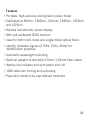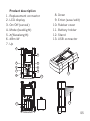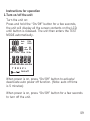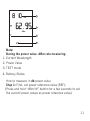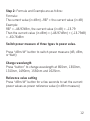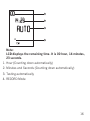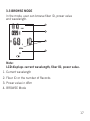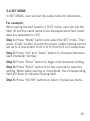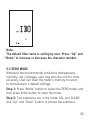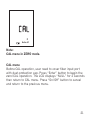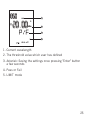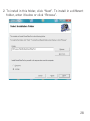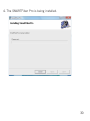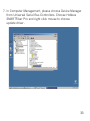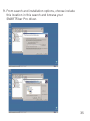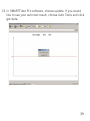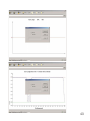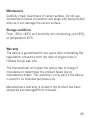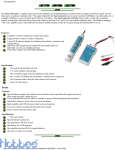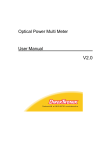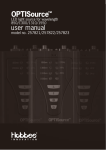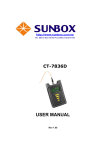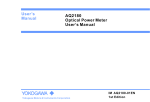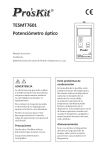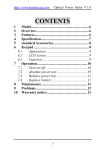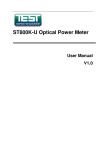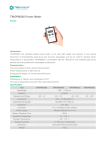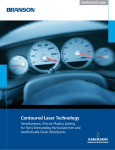Download SMARTFiber Pro user manual-01
Transcript
SMARTFiber Pro Fiber Optic Power Meter for Wavelength 850/1300/ 1310/1490/1550/1625 User Manual Model No. 257835Pro Introduction 03 Features 04 Product description 05 Accessories 06 Key definition 07 Specification 08 Instructions for operation 3-1 TEST MODE 3-2 RECORD MODE 3-3 BROWSE MODE 3-4 SET MODE 3-5 ZERO MODE 3-6 LIMIT MODE 09 10 13 17 19 20 23 Instructions for battery 27 Driver installation 27 Maintenance 43 Storage conditions 43 Warranty 43 Introduction The Optical Power Meter is a high accuracy optical power measurement tool. It tests dynamic range of optical power from +3 to –60dBm with six calibrated wavelengths: 850nm, 1300nm, 1310nm, 1490nm, 1550nm and 1625nm. With Hobbes Optical Power Meter, it displays a pass or fail result according to the threshold the user has defined. It also has the capability to identify modulate signals (270Hz, 1KHz, 2KHz) simultaneously by the power source for identification purposes. For fast and easy operation in testing the corresponding wavelengths, we recommend the Hobbes optical light source (OPTIsource) as a complete instrument in auto-identifying wavelength of optical power source. It utilizes an InGaAs detector for an improved sensitivity and temperature stability. It also has the capacity to record up to 1000 test data that is up-loadable to a PC via USB connection for easy and convenient report purposes. 03 Features • Portable, high accuracy and dynamic power meter • Calibrated at 850nm, 1300nm, 1310nm, 1490nm, 1550nm and 1625nm • Relative and absolute power display • With self-calibrated ZERO function • Ideal for both multi-mode and single-mode optical fibers • Identify modulate signals (270Hz, 1KHz, 2KHz) for identification purposes • Automatic wavelength switching • Optional adapter to test both 2.5mm/1.25mm fiber cables • Battery low indicator and auto power shut off • 1000 data item storing and uploading • Pass/fail indication by user-defined threshold 04 1. 2. 3. 4. 5. Product description Replacement connector LCD display On/Off (cancel) Mode (backlight) (Wavelength) 8. 9. 10. 11. 12. 13. 6. dBm/W 7. Up Down Enter (save/edit) Rubber cover Battery holder Stand USB connector 1 2 3 4 5 6 7 8 9 11 13 10 12 05 Accessories (Portable strap) (USB 2.0 cable) (Protective zipped bag with PU foam inside) (SC and ST connector) SMARTFiber Pro Fiber Optic Power Meter for Wavelength 850/1300/ 1310/1490/1550/1625 User Manual Model No. 257835Pro (Driver installation CD) (User manual) 06 Key definition Marking On/Off (cancel) Mode (backlight) Name Power button Cancel button Function 1. Press the button for a few seconds to power the unit “on” or “off” 2. When the power is on, press the button to activate or deactivate auto off function. 3. Cancel setting button, return to test mode. 1.Mode button 1. 6 Selection modes: TEST (default mode) RECO/BROW/ 2.Backlight button SET/ZERO/LIMIT Mode. 2. Press the button for a few seconds to activate or deactivate the backlight. Wavelength selection button Wavelength selection for 850nm, 1300nm, 1310nm, 1490nm, 1550nm and 1625nm dBm/W Unit selection button Optical power measurement in dB, dBm, Watt. Up Increase the number Increase the number or letters Down Decrease the number Decrease the number or letters Enter (save/edit) Key operation (execution) Selection or execution 07 Specifications Sensor type: InGaAs Wavelength: 850nm, 1300nm, 1310nm, 1490nm, 1550nm, 1625nm Dynamic Range: +3 to –60dBm Accuracy: ±0.15dB±1nW@1300nm/1310nm/1490nm/ 1550nm, ±0.25dB±1nW@850nm/1625nm Resolution: 0.01dBm Unit: dBm, Watt, dB Fiber connector: Replacement type for FC, ST, SC Battery: AA battery x 4 (6V) Dimension: 202.8 x 107 x 64.5mm Weight: Around 550g (without battery) 08 Instructions for operation 1.Turn on/off the unit Turn the unit on: Press and hold the “On/Off” button for a few seconds, the unit will display all the screen contents on the LCD until button is released. The unit then enters the TEST MODE automatically. 1888 Auto nm -88:88 FALL PASS * nm dbm VFL CW 270Hz 1K Hz 2K Hz nW uW mW dBm mile Km T R B S Z L Auto off When power is on, press “On/Off” button to activate/ deactivate auto power off function. (Note: auto off time is 5 minutes) When power is on, press “On/Off” button for a few seconds to turn off the unit. 09 2. Backlight function When power is on, press “Mode” button for a few seconds to activate/deactivate LCD backlight. 3. Mode selection When Power is on, press “Mode” button to enter the mode selection menu. 6 Selection Modes: TEST MODE, RECORD MODE, BROWSE MODE, SET MODE, ZERO MODE, and LIMIT MODE. Press the “Mode” button to switch between mode options and press the “Enter” to select the corresponding mode. 3-1 TEST MODE TEST Mode is set by default when powering the unit on. In TEST MODE, the meter receives fiber power source, tests and displays power value, and a pass/fail indicator by userdefined threshold. 10 13 10 nm - 62.95 1 2 dBm T 3 4 Note: During the power value -dBm rate measuring. 1. Current Wavelength 2. Power Value 3. TEST mode 4. Battery Status How to measure in db power value Step 1: First, set power reference value (REF): (Press and hold “dBm/W” button for a few seconds to set the current power values as power reference value) 11 Step 2: Formula and Example are as follow: Formula: The current value (in dBm) –REF = the current value (in dB) Example: REF = –46.97dBm, the current value (in dB) = –13.79 Then the current value (in dBm) = (–46.97dBm) + (–13.79dB) = –60.76dBm Switch power measure of three types to power value. Press “dBm/W” button to switch power measure (dB, dBm, or Watt) Change wavelength Press “button” to change wavelength at 850nm, 1300nm, 1310nm, 1490nm, 1550nm and 1625nm. Reference value setting Press “dBm/W” button for a few seconds to set the current power values as power reference value (in dBm measure) 12 Saving data in TEST MODE Step 1: Press “Enter” button for a few seconds to save the current test result. Step 2: User can press “Up” and “Down” button for setting the fiber ID. Otherwise, the unit prepares the fiber ID according to 1 step increment. The fiber ID is from 1 to 999. 3-2 RECORD MODE In the mode, the unit tests and restores fiber power value automatically. Users can set the test time the unit works automatically; (Default is 15 minutes) and the sample frequency (Default is 5 seconds). RECORD MODE Selection Press “Mode” button to select the RECO mode, and then press Enter button to enter the mode. In wavelength selection submenu, pressing “Up” and “Down” button will change wavelength. After selection, pressing the “On/Off” button will cancel the operation and return to previous menu. 13 Set auto test time parameter Pressing the “Enter”buttons to increase or decrease the value parameter and sample frequency parameter, 15/ 30/ 60/ 120/ 180/ 240/ 300 minutes is available (default is 15 minutes). Press “On/Off” button to cancel the operation, and return to previous menu. 00 15 TIME R Auto off Note: The 0015 stands for 15 minutes. It is test parameter. 14 Set sample frequency parameter Press the “Up” and “Down” buttons to increase or decrease the value, 5/10/15/20/30/60 seconds is available, default is 5 seconds, then press “On/Off” button to cancel the operation, and return to previous menu. 0005 SAMP R Auto off Note: The 0005 stands for 5 seconds. It is sample frequency parameter. After setting, press “Enter” button to start the auto test. Then press the “On/Off” button to stop the auto test. 15 00 14:23 AUTO R 1 2 3 4 Note: LCD displays the remaining time. It is 00 hour, 14 minutes, 23 seconds. 1. Hour (Counting down automatically) 2. Minutes and Seconds (Counting down automatically) 3. Testing automatically 4. RECORD Mode 16 3-3 BROWSE MODE In the mode, user can browse fiber ID, power value and wavelength. 1310 0991 1 nm -68.10 dBm 2 3 4 B Note: LCD displays current wavelength, fiber ID, power value. 1. Current wavelength 2. Fiber ID or the number of Records 3. Power value in dBm 4. BROWSE Mode 17 Step 1: Press “Mode” button to select the BROWSE mode, and then press “Enter” button to enter the mode. Step 2: Press the “Up” and “Down” button to change the test results forward or backward. Step 3: Pressing and Holding the “Enter” button a few seconds will delete the current record. 1300 0007 nm DEL B Auto off Note: The deleted record item can not be browsed. 18 3-4 SET MODE In SET MODE, user can set the cable name for references. For example: When saving the test results in TEST mode, user can set the fiber ID and the cable name to be displayed when test result data are uploaded to a PC. Step 1: Press “Mode” button and select the SET mode. Then press “Enter” button to enter the mode. Cable naming can be set up to 4 characters: from 0 to 9, then to A to Z sequences. Step 2: Press “Up” and “Down” button to increase/decrease each character number. Step 3: Press “Enter” button to begin next character setting. Step 4: Press “Enter” button for a few seconds to save the setting. When cable naming is incomplete, the corresponding field will flash to indicate missing field. Step 5: Press “On/Off” buttons to return to previous menu. 19 _IBO S Note: The default fiber name is setting by user. Press “Up” and “Down” to increase or decrease the character number. 3-5 ZERO MODE Whenever the environmental conditions (temperature, humidity, etc.) changes, user may zero the unit for more accuracy. User can clear the meter’s memory to return to manufacturer’s default settings. Step 1: Press “Mode” button to select the ZERO mode, and then press Enter button to enter the mode. Step 2: Two submenus are in the mode; CAL and CLEAR. Use “Up” and “Down” button to choose the submenu. 20 CAL Z Auto off Note: CAL menu in ZERO mode. CAL menu Before CAL operation, user need to cover fiber input port with dust-protection cap. Press “Enter” button to begin the zero/CAL operation. The LCD displays “NULL” for 2 seconds then return to CAL menu. Press “On/Off” button to cancel and return to the previous menu. 21 N ULL Z Auto off CLEAR Z Auto off Note: CLEAR menu in ZERO mode. CLEAR menu The menu is used for clear all memory data. In the menu, press “Enter” button to begin the clearing operation. LCD displays MEM for clearing data item, P/F for clearing 22 threshold value, REF for clearing dB measure ratio. After clearing, LCD displays CLEAR again. Press “On/Off” button to return to the previous menu. 3-6 LIMIT MODE User can define threshold to specify acceptable power values. When a threshold is activated, the unit will indicate the test result pass or fail. If the current power value is more than the threshold, the meter indicates “Pass”; Otherwise “Fail”. For example: The threshold is –46.97dBm, the power value is –60.76, the meter indicates “fail”. Step 1: Press “Mode” button to select the LIMIT mode, and then press Enter button to enter the mode. Step 2: In LIMIT MODE, 3 information’s will be displayed on the screen. First line indicates the current wavelength. Second line indicates the threshold. Third line indicates “P/F” for pass/fail. 23 850 _0.00 nm dBm P/F L Auto off Step 3: Press “ ” button to change wavelength Step 4: Press the “Enter” Button to edit the threshold and then press “Up” and “Down” button to increase/decrease each character value. Press the “ Mode ”button to edit the value’s positive (+) or negative(–). After setting the first character, press “Enter” button to begin to the next character setting. Press and hold “Enter” button a few seconds to save the settings (an asterisk * appears). Threshold value is made of 4 bits, 2 bits integer and 2 bits decimal. Each character is from 0 to 9 in dBm. 24 850 nm -20.00 1 * dBm P/F 2 3 L 4 Auto off 1. Current wavelength 2. The threshold value which user has defined 3. Asterisk: Saving the settings once pressing "Enter" button a few seconds 4. Pass or Fail 5. LIMIT mode 25 4. Identifying the wavelength automatically Cooperates with compatible optical laser light source (Hobbes’ OPTISource) Compatible optical laser light source simultaneously sends wavelength code along the fiber. The meter can identify the code, and switch to the corresponding wavelength, avoiding manually changing the power meter wavelength. (OPTISource) (SMARTFiber Pro) 26 Instructions for battery The SMARTFiber Pro displays a battery icon on the screen to indicate the battery status. When the “Low Battery icon” flashes on the screen, it is indicating that the battery status is low and need to be replaced. Driver installation Steps: 1. Insert the SMARTFiber Pro CD into the computer and press “Next” to start the installation: 27 2. To install in this folder, click “Next”. To install in a different folder, enter it below or click “Browse”. 28 3. Click “Next” to start the installation. 29 4. The SMARTFiber Pro is being installed. 30 5. The SMARTFiber Pro has been installed. 31 6. After the driver has been installed, connect SMARTFiber Pro with your computer through USB cable. After device is connected, please go to my computer, and right click your mouse to choose manage. 32 7. In Computer Management, please choose Device Manager from Universal Serial Bus Controllers. Choose Hobbes SMARTFiber Pro and right click mouse to choose update driver. 33 8. Windows will display Hardware Update wizard, and choose install from a list or specific location (Advanced) 34 9. From search and installation options, choose include this location in this search and browse your SMARTFiber Pro driver. 35 10. While you istall, it might shows a Hardware installation warning. Click continue Anyway. 36 11. Hardware update is complete 37 12. On your desk top, choose the SMARTFiber Pro icon. 38 13. In SMARTFiber Pro software, choose update. If you would like to see your auto test result, choose Auto Tests and click get data. 39 40 14. If you would like to see your manual test result, please go to Table and click upload. From upload data, choose manual Tests and click get data. 41 15. Your manual test result has been uploaded. 42 Maintenance Carefully check cleanliness of sensor surface. Do not use nonstandard optical connectors and plugs with bad polished ends as it can damage the sensor surface. Storage conditions From –30 to +60°C and humidity non-condensing up to 95% at temperature 35°C. Warranty The device is guaranteed for two years after completing the registration procedure from the date of original sale in Hobbes Group web site. The manufacturer will repair the device free of charge if manufacturer determines the product failed due to manufacture defect. This warranty is only valid if the device is used for its intended purposes only. Manufacturers warranty is voided if the product has been tampered and damaged from misused. 43