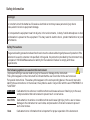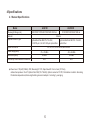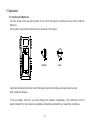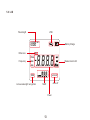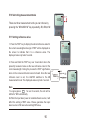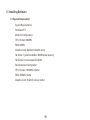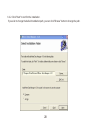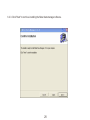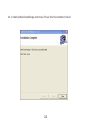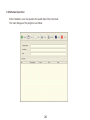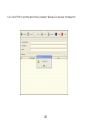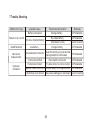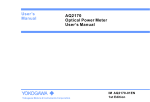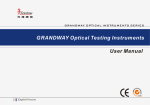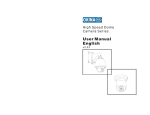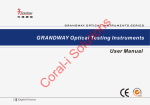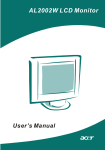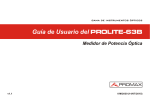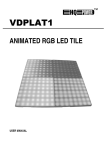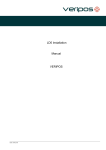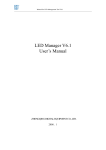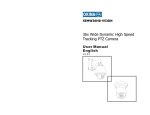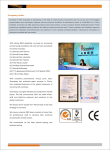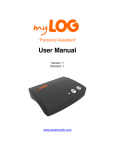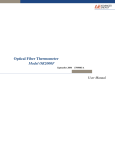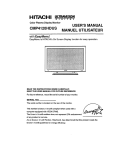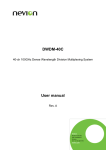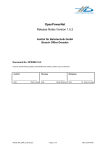Download User`s Manual AQ2180 Optical Power Meter User`s - Electro
Transcript
User’s Manual AQ2180 Optical Power Meter User’s Manual Yokogawa Meters & Instruments Corporation IM AQ2180-01EN 1st Edition Notes 1. The contents of this manual are subject to change without prior notice as a result of continuing improvements to the instrument’s performance and functionality. The figures given in this manual may differ from those that actually appear on your screen. 2. Every effort has been made in the preparation of this manual to ensure the accuracy of its contents. However, should you have any questions or find any errors, please contact your nearest YOKOGAWA dealer. 3. Copying or reproducing all or any part of the content of this manual without the permission of YOKOGAWA is strictly prohibited. Trademarks 1. Microsoft, Windows are either registered trademarks or trademarks of Microsoft Corporation in the United States and/or other countries. 2. Adobe, Acrobat, and PostScript are trademarks of Adobe Systems Incorporated. 3. In this manual, the TM and R symbols do not accompany their respective registered trademark or trademark names. 4. Other company and product names are registered trademarks or trademarks of their respective holders. 1st Edition: October 2012(YMI) All Rights Reserved, Copyright© 2012, Yokogawa Meters & Instruments Corporation Product Registration Thank you for purchasing YOKOGAWA products. YOKOGAWA provides registered users with a variety of information and services. Please allow us to serve you best by completing the product registration form accessible from our homepage. http://tmi.yokogawa.com/ Safety Information Warnings! Do not short-circuit the batteries. Excessive electrical current may cause personal injury due to fumes,electric shock or equipment damage. Do not operate the equipment near hot objects, in hot environments, in dusty/ humid atmosphere or when condensation is present on the equipment. This may result in electric shock , product malfunction or poor performance. Safety Precautions The general safety precautions described herein must be observed during all phases of operation.If the instrument is used in a manner not specified in this guide ,the protection provided by the instrument may be impaired .YOKOGAWA assumes no liability for the customer's failure to comply with these requirements. ! The following symbole are used on this instrument. Improper handing or use can lead to injury to the user or damage to the instrument. This symbol appears on the instrument to indicate that the user must refer to the user's manual For special instructions. The same symbol appears in the corresponding place in the user's manual to identify those instructions. In the manual, the symbol is used in conjunction with the word "WARNING" or "CAUTION". WANNING Calls attention to actions or conditions that could cause serious or fatal injury to the user, and precautions that can be taken to prevent such occurrences. CAUTION Calls attention to actions or conditions that could cause light injury to the user or cause damage to the instrument or user's data, and precautions that can be taken to prevent such occurrences. Calls attention to information that is important for proper operation of the instrument. Note Table of contents 1. Introduction ......................................................................................................................1 2. Warranty ..........................................................................................................................2 3 .Preparing for Operation .....................................................................................................3 4. Specifications ...................................................................................................................5 5. Operation .........................................................................................................................7 6. Installing Software ...........................................................................................................18 7. Trouble Shooting .............................................................................................................31 8. Recommended Replacement Parts ...................................................................................32 9. Maintenance ...................................................................................................................33 10. Outline drawing .............................................................................................................34 11. Connector adapter .........................................................................................................35 1 Introduction 1888 nm -.8.8.8.8 REF 270Hz 1kHz 2kHz The AQ2180 series are full featured palm sized and lightweight optical power meters designed for use with an optical Light source to perform optical loss measurements on optical fiber cables. AUTO-OFF optical connections to the AQ2180 are made via the universal adapter interface on the top of the unit. The instrument has 7 working wavelengths(AQ2180H is 5 wavelengths) to totally satisfy your needs. It can be extensively used in telecommunication projects and other situations where optical power of wavelengths close to infrared ray needs to be measured. 1 2 Warranty Exclusions The warranty on your equipment shall not apply to defects resulting from the following: Unauthorized repair or modification Misuse, negligence, or accident Returning Product To return product, you may contact YOKOGAWA to obtain additional information if necessary. To serve you better, please specify the reasons for the return. All delivery and mails should be sent to the following nearest YOKOGAWA dealer. 2 3 Preparing for Operation 3.1 Unpacking the instrument Packing material We suggest that you keep the original packing material. Using the original packing material is your guarantee of protecting the instrument during transit. Checking the package contents The standard accessories of AQ2180 are as follows: No. 1 2 3 4 5 6 7 8 9 10 Product Name Main Unit Dry battery AA Connector Adapter(FC,SC,LC,Ø1.25 ferrule,Ø2.5 ferrule) Carrying Case Operation Guide(Paper) User's Manual(CD) Data Manager(CD) USB Cable Protector Strap Qty. 1 2 Each 1 1 1 1 1 1 1 1 Checking for damage in transit After unpacking the instrument, check to see whether it was damaged in transit. This is particularly likely if the outer casing is clearly damaged. If there is damage, do not attempt to operate the instrument or to repair it without authorization. Doing so can cause further damage and you may lose your warranty qualification. 3 3.2 Discharged batteries There is a battery indicator on the screen to show the remaining charge. There are four possibilities the indicator may show, full, with 2 blacks, with 1 black and empty. If an empty battery indicator means the power is almost out please replace it with a new one. To replace the batteries, please remove the battery plate on the back of instrument. When the battery charge is extremely low to supply the necessary power, the instrument will automatically switch off. Note To eliminate the possibility of acid leakage, please take out the battery if the unit is not used for a long time. 4 4 Specifications 4.1 Sensor Specifications Model Wavelength Range (nm) AQ2180 AQ2180H 850/1300/1310/1490/1550/1625/1650 nm 1310/1490/1550/1625/1650 nm Detector InGaAs Applicable Fibers Type Light emitted from SM( ITU-T G.652) , Light emitted from SM( ITU-T G.652), GI( 50/125 µm) ,GI( 62.5/125 µm) optical fiber optical fiber Optical Connector FC, SC, LC, Ø 1.25 ferrule, Ø 2.5 ferrule Power Range(dBm) Noise Level(dBm) Uncertainty under standard conditions 1 1 -70~+10 dBm -50~+26 dBm -60 dBm -40 dBm ±5% ±5% Power level: 100 μW(-10dBm); CW, Wavelength: 1310, Spectral width: 5 nm or less (1310 nm), ambient temperature: 23 ±2°C,Optical fiber: SM (ITU-T G.652), Optical connector: FC/PC, Polarization condition: Excluding Polarization dependence,Removing/Installing connector adapter : Including,1 year aging 5 4.2 General Specifications Model AQ2180 Displayed Resolution 0.01dB, 0.01dBm, 0.0001uW Displayed Unit Absolute values: dBm, mW, µW Relative values: dB Modulation Mode CW, CHOP (270Hz, 1kHz, 2kHz) Measurement Interval Approximately150 ms Absolute value measurement Measurement mode AQ2180H Relative value measurement : Relative value measurement relative to a set reference value Relative value measurement based on a displayed measurement Memory function 999 records Interface USB-B (mini) Power supply Dry and Rechargeable Battery AA Battery life 1 Power saving Battery check Environmental conditions Approximately 40 hours Power turns off automatically when there is no key inputfor approximately 10 minutes (this function can bedisabled) Battery indicator Operating temperature range:-10~50℃, Operating humidity range:20~80% Storage temperature range:-20~+70℃(no condensation) Dimensions and weight 2 Storage humidity range:5~95%(no condensation) 76(W)×153(H)×43(D) mm, Approximately280 g Continuation Measurement, using alkaline dry cells, at 23°C ±2°C A protector is removed. Note Specifications are at 23℃±2℃ unless otherwise noted.Optical connector: FC/PC 1 2 6 5 Operation 5.1 Installing the Batteries Turn the screw on the rear panel with a coin or other flat object to remove the cover, then install the batteries. Turning the screw locks/unlocks the cover as shown in the figure. Unlock Lock Insert two AA batteries into the holder following the polarity markings. Always close the cover after installing batteries. If the low battery indicator, you must change the batteries immediately. The instrument runs for approximately forty hours when using alkaline AA batteries (depending on operating conditions). 7 Note Use the correct size and type of battery specified by the manufacturer of your device. Keep battery contact surfaces and battery compartment contacts clean by rubbing them with a clean pencil eraser or a rough cloth each time you replace batteries. Remove batteries from a device when it is not expected to be in use for several months. ! Make sure that you insert batteries into your device properly, with the + (plus) and - (minus) terminals aligned correctly. CAUTION: Some equipment using more than three batteries may appear to work properly even if one battery is inserted incorrectly. Store batteries in a dry place at normal room temperature. Most batteries will provide dependable long life even after five years of storage in these conditions. Do not refrigerate batteries, this will not make them last longer. Extreme temperatures reduce battery performance. Avoid putting battery-powered devices in very warm places. 8 5.2 Attaching a Connector Adapter A specialized connector adapter is required for connecting an optical connector to the instrument. Choose an adapter that matches the optical connector you will use. The screw mechanism that attaches the connector adapter to the instrument is of precision manufacture. Please handle all parts with care so as not to damage the screw threads. Do not allow dirt to come into contact with the optical input section. Dirt or other foreign particles can influence measurement. Attach the protective cap to the optical input connector when not in use. (1) Remove the optical input connector cap. (2) Attach a connector adapter. The connector adapter screws onto the connector; hold the adapter upright to align the threads properly, then turn to tighten. Do not attach the connector adapter at an angle, and do not forcibly turn it any further after it has initially tightened. Doing so can damage the screw threads or sensor. Note It is recommended to clean the inside of the connector adapter using a dedicated swab or other cleaner and anhydrous alcohol. Dedicated swabs for cleaning optical adapters are available from NTT, including the “CLETOP Stick-Type” (NTT-ME). 9 5.3 Attaching/Detaching a Protector (1) Please insert in the upper part to a protector. (2) Please insert the lower part in a protector. Note We recommend that you replace the protector when damaged. 10 5.4 Tilts the instrument. Note • Do not use the stand as a handle to carry the AQ2180/H. • Use the stand only to tilt the AQ2180/H. • If you are tilting the AQ2180/H, check that the stand is fixed in place. 11 5.5 Keypad The AQ2180 keypad is used to access a wide range of instrument functions. AQ2180/AQ2180H NO. 1888 1 nm -.8.8.8.8 REF 270Hz 1kHz 2kHz 2 AUTO-OFF 6 Key Function Switches instrument on / off. Long key press over 2seconds while powering on to activate the instrument without Auto-off function. Selects measurement wavelength in sequence of 850/1300/1310/1490/ 1550/1625/1650nm (AQ2180H:1310/1490/1550/1625/1650)and to Long key press over 2 seconds activate auto-wavelength recognition(TWIN). In memory,browse the forward records and Long key press over 2seconds browse the forward 20 record. 3 Switches measurement unit among dBm,dB and mW .In memory,delete current record and Long key press over 2seconds delete alls record. 4 Long key press over 2seconds to store the current test value; short keypress to display the record. 5 5 6 Short key press to display reference value of present test wavelength. Long key press over 2seconds to set a new reference value of present test wavelength.In memory,browse the afterward records and Long key press over 2seconds browse the afterward 20 record. Switches backlighting on / off. 12 5.6 LCD Wavelength USB 1888 Reference Battery Charge -.8.8.8.8 REF 270Hz Frequency nm 1kHz 2kHz TWIN Auto-wavelength recognition AUTO-OFF Auto-off SAVE Power 13 Measurement Unit 270Hz 5.7 Turning the instrument on and off 1kHz 2kHz -.8.8.8.8 AUTO-OFF Press the “ON/OFF” key briefly. The instrument power-on. Please check the battery capacity if it fails. Press the “ON/OFF” key briefly again. The instrument power-off. Note Auto-off function 1. The instrument powers off automatically if no keypress in 10 minutes. 2. Press the “ON/OFF” key for about 2 seconds to power on the instrument with “Auto-off” function deactivated. 5.8 Setting the wavelength Press the “λ” key repeatedly until the desired wavelength is displayed. You can select fromseven optional wavelengths: 850nm,1300nm,1310nm,1490nm, 1550nm,1625nm,1650nm(AQ2180) 1310nm,1490nm,1550nm,1625nm,1650nm(AQ2180H) The instrument defaults to the wavelength 1550nm. 1625 1550 1490 850 1300 13 1 0 1650 nm - 2 0.0 0 AUTO-OFF 1625 1550 1490 850 1300 13 1 0 1650 5.9 Turning on the wavelength recognition function-- “ TWIN” function Long keypress is to activate the auto-wavelength recognition and the "TWIN" will show on the LCD. Short keypress is to close the "TWIN". When used with the ΑQ4280 Series optical Light source, the wavelength will shift automatically according to the output wavelength of the Light source 14 nm - 25.98 AUTO-OFF - 25.98 TWIN AUTO-OFF 5.10 Switching measurement mode 1 1331 100 nm nm -22 5.0 8 There are three measurement units you can choose by pressing the “dBm/dB/mW” key repeatedly, dB, dBm,mW. AUTO-OFF AUTO-OFF 5.11 Setting reference value nm 1888 nm 1. Press the “REF” key to display the stored reference value for the current wavelength and a sign of “REF” will be displayed on the screen to indicate that it is a reference value. The displayed value only lasts 1 second. 2. Press and hold the “REF” key over 2 seconds to store the presently measured value as the new reference value for the current wavelength. During the process the “REF” sign flashes twice on the screen and buzzer sound is heard. Once the new reference level is set, the AQ2180 switches to the dB measurement mode. The displayed value only lasts 1 second. Note 1.Long keypress for over 2 seconds, the unit will be shifted to "dB" automatically. 2.When the input laser power is modulated laser source, it will affect the setting of REF value. Please guarantee the input laser source is CW laser when setting REF value. 15 -.8.8.8.8 0.00 REF 270Hz 270Hz 1kHz 1kHz 2kHz 2kHz AUTO-OFF AUTO-OFF 1310 nm - 2 0.0 0 REF short keypress 11331100 nm nm 0 5.8 8 630 AUTO-OFF AUTO-OFF AUTO-OFF 5.12 Switching backlighting of the LCD on and off Press the backlighting key. Backlighting switches on. Press the backlighting key again. Backlighting switches off. 1 310 1 310 nm nm - 5.0 - 5.0 AUTO-OFF AUTO-OFF 5.13 Frequency detecting 13 1 0 If the tested wavelength is carrying a tone of 270Hz, 1kHz, or 2kHz, the respective frequency indicates on the screen 1kHz nm - 2 0.0 0 AUTO-OFF 5.14 The overflow of the measured power value If the optical power level being measured exceeds the measureable range, the"HI" value indicating an over range. 1310 nm AUTO-OFF If the optical power level being measured falls below the measureable range, the "LO" value indicating an under range. 1310 nm L0 AUTO-OFF 16 5.15 The storage of the current test value Press key over 2s, the SAVE flashes on the screen once with the sounds of the buzzer. It indicates the setting is finished. It will display the stored value and the serial number of the storage. Then, the AQ2180 will return to the test state automatically. 5.16 Check the storage records Press key, it will display the FIRST record. 1888 Press nm nm -.8.8.8.8 REF REF key, it will browse the forward records. 270Hz 270Hz 1kHz 1kHz 2kHz 2kHz AUTO-OFF AUTO-OFF Press key, over 2s, it will browse the forward 20 record. Press key, it will browse the afterward records. Press key, over 2s, it will the afterward 20 record. Press key, it will delete current record. Press key over 2s, it will delete alls record. 17 FH FHP2A04 4 6. Installing Software 6.1 System Requirement System Requirements: Windows XP/7 Minimum Configuration: CPU: Pentium 600MHz RAM:128MB Graphics Card: Standard VGA256 colors Hard Disc: Typical Installation 300MB spare capacity Hard Driver: 8 times speed CD-ROM Recommended Configuration: CPU: Pentium 1000MHZ or better RAM: 256MB or better Graphics Card: SVGA16 colors or better 18 6.2 Software Installation 6.2.1.Please find the file "setup.exe", and double click it to activate the installation guide, then it displays as following on the screen: 19 6.2.2. Click "Next" to confirm the installation. If you wish to change the default installation path, you can click "Browse" button to change the path. 20 6.2.3. Click "Next" to continue installing the Meter data manager software. 21 6.2.4. Installing Meter Data Manager and choose "Close" after the installation finished 22 6.3 Software Start After installed " Meter Data Manager Software", users can use it by: 1. Click "Start" menu -- "Programs" , and select program group of the software. Click the " Meter Data Manager" to start the program. 2. After the installation, there will be an icon of " Meter Data Manager" on the desk. Click this icon to start the program. 23 6.4 Software Operation After installation, user can operate the saved data in the instrument. The main dialogue of the program is as follow: 24 6.4.1. Click "Upload" to upload the test results to PC. 25 6.4.2. Click "Save" to save the uploaded test results as csv file. 26 6.4.3. Click "Clear" to clear the data in the Meter. 27 6.4.4. Click "Print" to print the data.If there’s no data in “Data area”,it will show “No data print!”. 28 6.4.5. Click "Preview" to preview the data.If there’s no data in “Data area”,it will show “No data 6.4.6. Click “Exit” to exit the software. 29 6.5 Software Uninstallation Meter Data Manager Software provides auto uninstallation function. You can remove all the components, program groups and shortcuts of the Meter Data Manager Software. 1. Click the windows "Start" menu -- "Programs" and open the program files “Meter Data Manager”. Select "Uninstall.exe". Then click "Yes" button to confirm the uninstallation in the dialogue. 2. Another method to remove the program is to click "Add or Remove Programs" in the "Control Panel". Click "Remove" to uninstall the software. Attention: 1.Please uninstall the software before you want to install the program again. 2.If it does’t run well,please disable other COM ports in device managerment which you don’t need. Thanks! 30 7 Trouble Shooting Malfunction Type Failure to turn on/off On&off disorder Inaccurate measurement Improper indication Recommended solution Change battery Re-install battery possible Cause Battery exhausted Reverse-installed battery (Still doesn’t work) Change battery Low battery Contaminated connector Swab the dust by using an alcoholimpregnated thin cotton swab Remarks DIY Abailable DIY Abailable Return to factory DIY Abailable DIY Abailable Connector unfitted Re-install the connector DIY Abailable Try later while it is not too humid Humid environment DIY Abailable Magnetic field environment Stay far away from magneticfield DIY Abailable Metal dust environment May cause damage on mainboard Return to factory 31 8 Recommended Replacement Parts YOKOGAWA guarantees the AQ2180 for the period and under the conditions of the product warranty. Under the conditions of the warranty, the following consumable parts and parts with limited service lives are excluded. For part replacement, contact your nearest YOKOGAWA dealer. Consumables We recommend that you replace the following parts at the intervals listed below. Part Name Recommended Replacement Interval* Notes Battery cover (Screw lock) Approx. 500 times Purchase and replace Universal and connector adapters Approx. 1000 times Purchase and replace * The recommended replacement interval can vary greatly depending on the operating environment and the frequency of use. The above intervals are estimates. 32 9 Maintenance Please cover the protective dust cap once you finish using. It is a good idea to clean the connector and the instrument when they get dirty through use. Optical cleaning pads and anhydrous alcohol is recommended. And please be careful not to get the detergent inside the instrument. Periodic calibration is an effective means of keeping the instrument performing correctly for a long time and of detecting malfunctions at an early stage. We recommend that you have the AQ2180 calibrated once a year. Prohibitions against Actions that Cause Leaking, Ignition and Explosion. Do not leave it in a location that is exposed to direct sunlight. Do not throw the battery into fire or heat it. When you put the battery in the battery case, make sure that the battery is facing the right direction. If you will not use the battery for an extended period of time, remove it from the AQ2180 and store it in a dry place. 33 10 Outline drawing 34 11 Connector adapter SC LC FC Ø2.5 Ø1.25 35