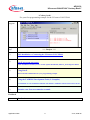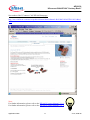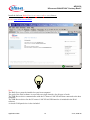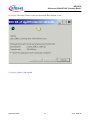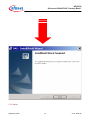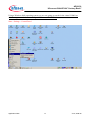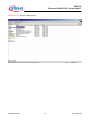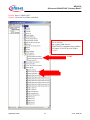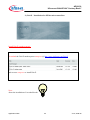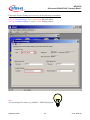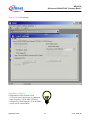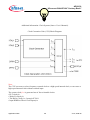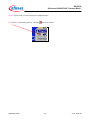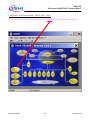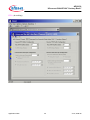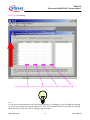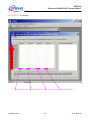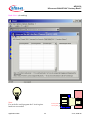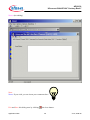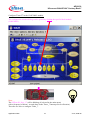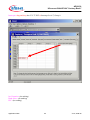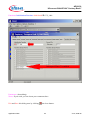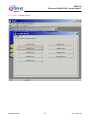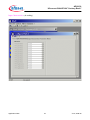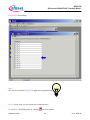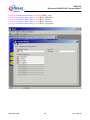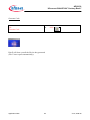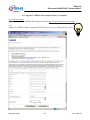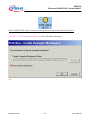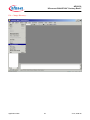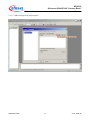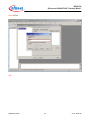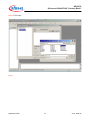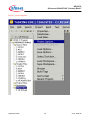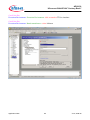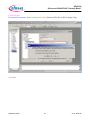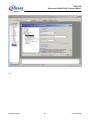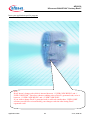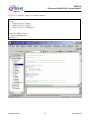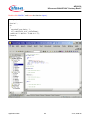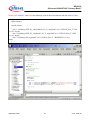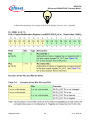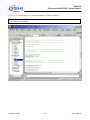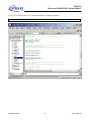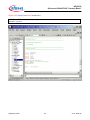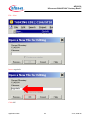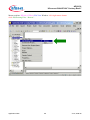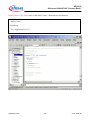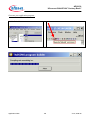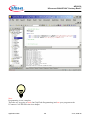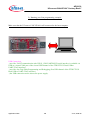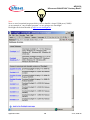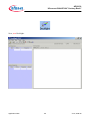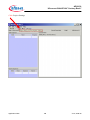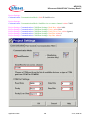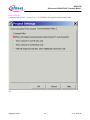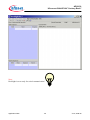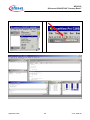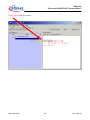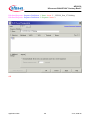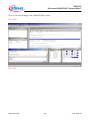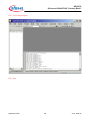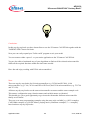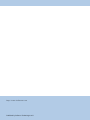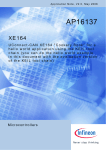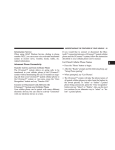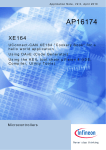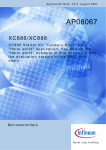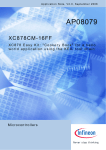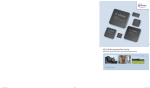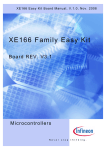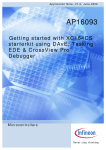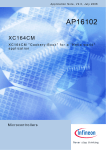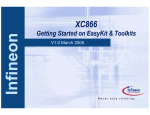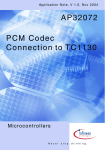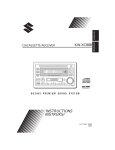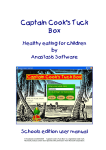Download AP16139 - Infineon
Transcript
Application Note, V2.0, June 2008 AP16139 XE164 UConnect-CAN XE164 "Cookery Book" for a hello world application using Altium’s TASKING classic C166 toolset (this toolset is available free of charge for one year) Microcontrollers Edition 2008-07-16 Published by Infineon Technologies AG 81726 München, Germany © Infineon Technologies AG 2008. All Rights Reserved. LEGAL DISCLAIMER THE INFORMATION GIVEN IN THIS APPLICATION NOTE IS GIVEN AS A HINT FOR THE IMPLEMENTATION OF THE INFINEON TECHNOLOGIES COMPONENT ONLY AND SHALL NOT BE REGARDED AS ANY DESCRIPTION OR WARRANTY OF A CERTAIN FUNCTIONALITY, CONDITION OR QUALITY OF THE INFINEON TECHNOLOGIES COMPONENT. THE RECIPIENT OF THIS APPLICATION NOTE MUST VERIFY ANY FUNCTION DESCRIBED HEREIN IN THE REAL APPLICATION. INFINEON TECHNOLOGIES HEREBY DISCLAIMS ANY AND ALL WARRANTIES AND LIABILITIES OF ANY KIND (INCLUDING WITHOUT LIMITATION WARRANTIES OF NON-INFRINGEMENT OF INTELLECTUAL PROPERTY RIGHTS OF ANY THIRD PARTY) WITH RESPECT TO ANY AND ALL INFORMATION GIVEN IN THIS APPLICATION NOTE. Information For further information on technology, delivery terms and conditions and prices please contact your nearest Infineon Technologies Office (www.infineon.com). Warnings Due to technical requirements components may contain dangerous substances. For information on the types in question please contact your nearest Infineon Technologies Office. Infineon Technologies Components may only be used in life-support devices or systems with the express written approval of Infineon Technologies, if a failure of such components can reasonably be expected to cause the failure of that life-support device or system, or to affect the safety or effectiveness of that device or system. Life support devices or systems are intended to be implanted in the human body, or to support and/or maintain and sustain and/or protect human life. If they fail, it is reasonable to assume that the health of the user or other persons may be endangered. AP16139 UConnect-CAN XE164 "Cookery Book" AP08048 Revision History: Previous Version: Page 2008-06 none Subjects (major changes since last revision) V2.0 We Listen to Your Comments Any information within this document that you feel is wrong, unclear or missing at all? Your feedback will help us to continuously improve the quality of this document. Please send your proposal (including a reference to this document) to: [email protected] Application Note 3 V2.0, 2008-06 AP16139 UConnect-CAN XE164 "Cookery Book" Table of Contents Page Note: Table of Contents see page 9. Introduction: This “Appnote” is a Hands-On-Training / Cookery Book / step-by-step book. It will help inexperienced users to get an UConnect-CAN XE164 up and running. With this step-by-step book you should be able to get your first useful program in less than 2 hours. The purpose of this document is to gain know-how of the microcontroller and the tool-chain. Additionally, the "hello-world-example" can easily be expanded to suit your needs. You can connect either a part of - or your entire application to the UConnect-CAN XE164. You are also able to benchmark any of your algorithms to find out if the selected microcontroller fulfils all the required functions within the time frame needed. Note: The style used in this document focuses on working through this material as fast and easily as possible. That means there are full screenshots instead of dialog-window-screenshots; extensive use of colours and page breaks; and listed source-code is not formatted to ease copy & paste. Have fun and enjoy the UConnect-CAN XE164! Application Note 4 V2.0, 2008-06 AP16139 UConnect-CAN XE164 "Cookery Book" s Application Note 5 V2.0, 2008-06 AP16139 UConnect-CAN XE164 "Cookery Book" Block Diagram (Source: XE164 UConnect Manual) Application Note 6 V2.0, 2008-06 AP16139 UConnect-CAN XE164 "Cookery Book" SAF-XE167F-96F66L Block Diagram (Source: Product Marketing) SAF-XE164F-96F66L Block Diagram (Source: Product Brief) Note: The XE164 microcontroller is a derivative of the XE167 microcontroller! Application Note 7 V2.0, 2008-06 AP16139 UConnect-CAN XE164 "Cookery Book" SAF-XE164F-96F66L Block Diagram (Source: DAvE) XE16x Block Diagram (Source: User’s Manual) Note: Just by comparing the different sources of block diagrams, you should be able to get a complete picture of the microcontroller and to answer some of your initial questions. Application Note 8 V2.0, 2008-06 AP16139 UConnect-CAN XE164 "Cookery Book" “Cookery book“ For your first programming example for the UConnect-CAN XE164: Your program: Chapter/ Step *** Recipes *** 1.) DAS Installation + Connecting the UConnect-CAN XE164 2.) DAvE (program generator) DAvE Installation (mothersystem) + DAvE Update Installation (XE16xx_Series.dip) for XE164 3.) Using DAvE Microcontroller initialization for your programming example 4.) Using the TASKING Development Tools (C-Compiler) Programming of your application (XE164) with Altium’s TASKING classic C166 toolset (v8.7r2) 5.) Running your first programming example Feedback 6.) Feedback Application Note 9 V2.0, 2008-06 AP16139 UConnect-CAN XE164 "Cookery Book" 1.) DAS Installation + Connecting the UConnect-CAN XE164: s Application Note 10 V2.0, 2008-06 AP16139 UConnect-CAN XE164 "Cookery Book" Screenshot of the UConnect-CAN XE164 Homepage: http://www.infineon.com/cms/en/product/channel.html?channel=db3a3043183a955501183c3446e1 006f Note: For further information, please refer to the XE164 UConnect Manual, V.1.0 . For further information, please refer to the XE164 UConnect Manual, V.1.1 . Application Note 11 V2.0, 2008-06 AP16139 UConnect-CAN XE164 "Cookery Book" Install the Infineon DAS (D e v i c e A c c e s s S e r v e r) Server: Go to www.infineon.com/DAS: Note: The DAS Server must be installed on your host computer! The goal of the DAS software is to provide one single interface for all types of tools. The USB Device driver communicates with the UConnect-CAN XE164 when connected to the host computer. The USB Device driver for the UConnect-CAN XE164 USB interface is included in the DAS software. A virtual COM port driver is also included. Application Note 12 V2.0, 2008-06 AP16139 UConnect-CAN XE164 "Cookery Book" Download “The latest release version for download: DAS Edition v2.6.4”: Unzip das_edition_v264.zip and Application Note 13 V2.0, 2008-06 AP16139 UConnect-CAN XE164 "Cookery Book" execute “DAS_v264_setup.exe” to install the DAS Server. Application Note 14 V2.0, 2008-06 AP16139 UConnect-CAN XE164 "Cookery Book" Click Finish Application Note 15 V2.0, 2008-06 AP16139 UConnect-CAN XE164 "Cookery Book" Connect the UConnect-CAN XE164 to the host computer: USB Connection: .) used for: UART communication (the USIC0_CH0/UART/RS232/serial interface is available via USB as a virtual COM port of the second USB channel of the FTDI FT2232 Dual USB to UART/JTAG interface). .) used for: On-Chip-Flash-Programming and Debugging (first USB channel of the FTDI FT2232 Dual USB to UART/JTAG interface). .) the USB connection works also as the power supply. Note: A USB driver is installed the first time while connecting the UConnect-CAN XE164 via USB to your host computer. Note: A default virtual COM Port is generated. Application Note 16 V2.0, 2008-06 AP16139 UConnect-CAN XE164 "Cookery Book" Using a Windows 2000 operating system, we are now going to search for the virtual COM Port which was generated after connecting our UConnect-CAN XE164: Start – Settings – Control Panel Application Note 17 V2.0, 2008-06 AP16139 UConnect-CAN XE164 "Cookery Book" Double click: Administrative Tools Application Note 18 V2.0, 2008-06 AP16139 UConnect-CAN XE164 "Cookery Book" Double click: Computer Management Application Note 19 V2.0, 2008-06 AP16139 UConnect-CAN XE164 "Cookery Book" Click: Device Manager Application Note 20 V2.0, 2008-06 AP16139 UConnect-CAN XE164 "Cookery Book" Expand: Ports (COM & LPT): Expand: Universal Serial Bus controllers: Note: As we can see: our virtual COM Port for UART/RS232 communication with the UConnect-CAN XE164 via USB is COM5! COM5 Application Note 21 V2.0, 2008-06 AP16139 UConnect-CAN XE164 "Cookery Book" 2.) DAvE – Installation for XE16x microcontrollers: Install DAvE (mothersystem): Download the DAvE-mothersystem setup.exe @ http://www.infineon.com/DAvE and execute setup.exe to install DAvE . Note: Abort the installation of Acrobat Reader. Application Note 22 V2.0, 2008-06 AP16139 UConnect-CAN XE164 "Cookery Book" Install the XE164 microcontroller support/update (XE16xx_Series.dip): 1.) Download the DAvE-update-file (.DIP) for the required microcontroller @ http://www.infineon.com/DAvE Unzip the zip-file “XE16xx_Series_v2[1].0.zip” and save “XE16xx_Series.dip“ @ e.g. C:\DAvE\XE16x-2008-05-29\XE16xx_Series.dip. Application Note 23 V2.0, 2008-06 AP16139 UConnect-CAN XE164 "Cookery Book" 2.) Start DAvE - ( click ) 3.) View Setup Wizard Default: • Installation Forward> Select: • I want to install products from the DAvE’s web site Forward> Select: C:\DAvE\XE16x-2008-05-29 Forward> Select: Available Products click D XE16xx_Series Forward> Install End 4.) DAvE is now ready to generate code for the XE16x microcontrollers. Application Note 24 V2.0, 2008-06 AP16139 UConnect-CAN XE164 "Cookery Book" 3.) DAvE - Microcontroller Initialization after Power-On: Start the program generator DAvE and select the XE164 microcontroller: File New 16-Bit Microcontrollers Select XE164F Create Application Note 25 V2.0, 2008-06 AP16139 UConnect-CAN XE164 "Cookery Book" Choose the Project Settings as you can see in the following screenshots: General: Controller Type: Type: check/select XE164F-96F66 General: Compiler Settings: Compiler: select Tasking Classic Note: You can change file names (e.g. MAIN.C, MAIN.H) anytime. Application Note 26 V2.0, 2008-06 AP16139 UConnect-CAN XE164 "Cookery Book" System Clock: (do nothing) Note (Source: DAvE): Configuration of the System Clock: - VCO clock used, input clock is connected - input frequency is 8,00 MHz (XTAL1) - configured system frequency is 66,00 MHz - system clock is 66.00 MHz Application Note 27 V2.0, 2008-06 AP16139 UConnect-CAN XE164 "Cookery Book" Additional information: Clock System (Source: User’s Manual): Clock Generation Unit (CGU) Block Diagram: Note: The CGU can convert a low-frequency external clock to a high-speed internal clock, or can create a high-speed internal clock without external input. The system clock fSYS is generated out of four selectable clocks: • PLL clock fPLL • Wake-Up clock fWU • The Direct Clock fOSC, from pin XTAL1 • Input DIRIN as Direct Clock Input fDIR Application Note 28 V2.0, 2008-06 AP16139 UConnect-CAN XE164 "Cookery Book" Global Settings: (do nothing. Do not change configuration) Application Note 29 V2.0, 2008-06 AP16139 UConnect-CAN XE164 "Cookery Book" CPUCON1/VECSEG: (do nothing) Prefetch Pipeline Prefetch In In+1 In+2 In+3 Fetch In-1 In In+1 In+2 In+3 Execution Pipeline Note: We should not change the pipeline behaviour. Decode In-1 Address In In+1 In+2 In+3 In-1 In In+1 In+2 In+3 In In+1 In+2 In+3 In-1 In In+1 In+2 In-1 In In+1 In-1 Memory Execute Write Back CPU clock cycle Application Note 30 V2.0, 2008-06 AP16139 UConnect-CAN XE164 "Cookery Book" Additional information: Start from program memory (Source: User’s Manual): Application Note 31 V2.0, 2008-06 AP16139 UConnect-CAN XE164 "Cookery Book" Notes: If you wish, you can insert your comments here. Exit and Save this dialog now by clicking Application Note the close button: 32 V2.0, 2008-06 AP16139 UConnect-CAN XE164 "Cookery Book" Configuration of the serial interface “ASC0” / UART / USIC0_CH0 / U0C0: The configuration window/dialog can be opened by clicking the specific block/module (USIC0). Application Note 33 V2.0, 2008-06 AP16139 UConnect-CAN XE164 "Cookery Book" Protocol: USIC0 Channel 0 Protocol Selection: USIC Protocol for U0C0: select ASC Exit and Save this dialog now by clicking Application Note the close button. 34 V2.0, 2008-06 AP16139 UConnect-CAN XE164 "Cookery Book" Configuration of the serial interface USIC0_CH0 / U0C0: The configuration window/dialog can be opened by clicking the specific block/module (CH 0). Application Note 35 V2.0, 2008-06 AP16139 UConnect-CAN XE164 "Cookery Book" ASC General: Module Enable U0C0: click ; Enable module kernel clock and module functionality ASC General: Pin Selection: Transmit (TxD): select P7.3 ASC General: Pin Selection: Receive (RxD): select P7.4 ASC General: Baud Rate: Required baud rate [kbaud]: insert 9,600 <ENTER> *1 Note (*1): Validate each alphanumeric entry by pressing <ENTER>. Application Note 36 V2.0, 2008-06 AP16139 UConnect-CAN XE164 "Cookery Book" Additional information: RS232 serial interface: Note: The RS232 serial interface (USIC_0_Channel_0 pins P7.3 and P7.4) is available via the USB port which converts the TTL-UART-signals to USB-signals (using a virtual COM port of the second USB channel of the FTDI FT2232 Dual USB to UART/JTAG interface). USB port Application Note 37 V2.0, 2008-06 AP16139 UConnect-CAN XE164 "Cookery Book" Additional information: Standard UART Pins (Source: User’s Manual): Application Note 38 V2.0, 2008-06 AP16139 UConnect-CAN XE164 "Cookery Book" Control: (do nothing) Application Note 39 V2.0, 2008-06 AP16139 UConnect-CAN XE164 "Cookery Book" FIFO: (do nothing) Application Note 40 V2.0, 2008-06 AP16139 UConnect-CAN XE164 "Cookery Book" Interrupts: (do nothing) Priority (Interrupt Level) Group Priority 0 Î Group Priority 1 Î Group Priority 2 Î GroupPriority 3 Î Note: For the serial communication with a terminal program (e.g. Docklight, www.docklight.de) running on your host computer the myprintf function is used. The myprintf function uses Software-PollingMode therefore we do not need to configure any interrupts. Application Note 41 V2.0, 2008-06 AP16139 UConnect-CAN XE164 "Cookery Book" Int. Extension: (do nothing) Priority (Interrupt Level) Î Group Priority 4 Î Group Priority 5 Î Group Priority 6 Î GroupPriority 7 Application Note 42 V2.0, 2008-06 AP16139 UConnect-CAN XE164 "Cookery Book" Bank Select: (do nothing) DPRAM CP R15 R15 R14 R15 R14 R14 GPRs R15 R14 GPRs Note: For our hello world program the 2 local register banks are not needed. R1 R1 R0 R1 R0 R0 local reg bank local reg bank R1 R0 RF global reg bank Application Note 43 V2.0, 2008-06 AP16139 UConnect-CAN XE164 "Cookery Book" PEC: (do nothing) Note: For our hello world program the 8 PEC Channels are not needed. Application Note 44 V2.0, 2008-06 AP16139 UConnect-CAN XE164 "Cookery Book" Functions: Initialization Function: click ; U0C0_ASC_vInit Functions: Function Library (Part 1): click ; U0C0_ASC_vSendData Functions: Function Library (Part 1): click ; U0C0_ASC_uwGetData Functions: Function Library (Part 1): click ; U0C0_ASC_ubTxDataReady Functions: Function Library (Part 1): click ; U0C0_ASC_ubTxBufFree Functions: Function Library (Part 1): click ; U0C0_ASC_ubRxDataReady Note: You can change function names (e.g. U0C0_ASC_vInit) and file names (e.g. U0C0.C, U0C0.H) anytime. Application Note 45 V2.0, 2008-06 AP16139 UConnect-CAN XE164 "Cookery Book" Notes: (do nothing) Note: Notes: If you wish, you can insert your comments here. Exit and Save this dialog now by clicking Application Note the close button. 46 V2.0, 2008-06 AP16139 UConnect-CAN XE164 "Cookery Book" Configure Timer T7 in the CAPCOM 2 module: The configuration window/dialog can be opened by clicking the specific block/module (CAPCOM2). Note: The LED on IO_Port_2.7 will be blinking (if selected in the main menu) with a frequency of about 1 second (done in the Timer_7-Interrupt-Service-Routine). Therefore we have to configure Timer_7. Application Note 47 V2.0, 2008-06 AP16139 UConnect-CAN XE164 "Cookery Book" Module Clock: CAPCOM2 Enable Module: click ~ Enable module Application Note 48 V2.0, 2008-06 AP16139 UConnect-CAN XE164 "Cookery Book" Control: Port Lock Control: click ~ The contents of the port register is not changed by the CAPCOM2 unit Application Note 49 V2.0, 2008-06 AP16139 UConnect-CAN XE164 "Cookery Book" Timer 7/8: Timer 7 Start Control: click 9 Start T7 after initialization (T7R) Timer 7/8: Interrupt Control: click 9 Enable T7 interrupt (IE) Timer 7/8: Timer 7 Input Selection (T7I): Prescaler: choose Module Clock/1024 Timer 7/8: Timer 7 Registers: Overflow [s]: insert 1 <ENTER> Application Note 50 V2.0, 2008-06 AP16139 UConnect-CAN XE164 "Cookery Book" Channels: (do nothing) Application Note 51 V2.0, 2008-06 AP16139 UConnect-CAN XE164 "Cookery Book" Interrupts: drag and drop the CC2 T7 INT to Interrupt Level 7, Group 0 Int. Extension: (do nothing) Bank Select: (do nothing) PEC: (do nothing) Application Note 52 V2.0, 2008-06 AP16139 UConnect-CAN XE164 "Cookery Book" Functions: Initialization Function: click/check ; CC2_vInit Interrupt of Timer 7 is enabled Parameters: (do nothing) Notes: If you wish, you can insert your comments here. Exit and Save this dialog now by clicking Application Note the close button. 53 V2.0, 2008-06 AP16139 UConnect-CAN XE164 "Cookery Book" Configure Port 2 Pin 7 to Output : The configuration window/dialog can be opened by clicking the specific block/module (Port). Note: The LED is connected to IO_Port_2.7 Application Note 54 V2.0, 2008-06 AP16139 UConnect-CAN XE164 "Cookery Book" Ports: click “Configure Port 2” Application Note 55 V2.0, 2008-06 AP16139 UConnect-CAN XE164 "Cookery Book" Port 2: Functionality: click ; Use P2.7 as general IO - Direction: click ~ Out Application Note 56 V2.0, 2008-06 AP16139 UConnect-CAN XE164 "Cookery Book" Input Characteristic: (do nothing) Application Note 57 V2.0, 2008-06 AP16139 UConnect-CAN XE164 "Cookery Book" Output Characteristic: (do nothing) Application Note 58 V2.0, 2008-06 AP16139 UConnect-CAN XE164 "Cookery Book" Parameters: (do nothing) Note: We will use the name IO_P2_7 in application programming. Notes: If you wish, you can insert your comments here. Exit and Save this dialog now by clicking Application Note the close button: 59 V2.0, 2008-06 AP16139 UConnect-CAN XE164 "Cookery Book" Functions: Initialization Functions: click/check ; IO_vInit Functions: Function Library (Part 1): click ; IO_ubReadPin Functions: Function Library (Part 1): click ; IO_vSetPin Functions: Function Library (Part 1): click ; IO_vResetPin Functions: Function Library (Part 1): click ; IO_vTogglePin Application Note 60 V2.0, 2008-06 AP16139 UConnect-CAN XE164 "Cookery Book" Parameters: (do nothing) Notes: If you wish, you can insert your comments here. Exit and Save this dialog now by clicking Application Note the close button. 61 V2.0, 2008-06 AP16139 UConnect-CAN XE164 "Cookery Book" Save the project: File Save Save project: Save in C:\XE164 (create new directory File name: XE164 ) Save Application Note 62 V2.0, 2008-06 AP16139 UConnect-CAN XE164 "Cookery Book" Generate Code: File Generate Code or click DAvE will show you all the files he has generated (File Viewer opens automatically): Application Note 63 V2.0, 2008-06 AP16139 UConnect-CAN XE164 "Cookery Book" Generated files File - Exit Save changes? Click: Yes Application Note 64 V2.0, 2008-06 AP16139 UConnect-CAN XE164 "Cookery Book" 4.) Using the TASKING Development Tools (C-Compiler): Install the tool chain: You can request the TASKING Development Tools @ http://forms.tasking.com/xe166.php : Note: Altium’s TASKING Classic Compiler for XE166 devices is free of charge for one year! Application Note 65 V2.0, 2008-06 AP16139 UConnect-CAN XE164 "Cookery Book" Start TASKING EDE Classic, select the working directory and include the DAvE Project: First Run – Create Example Workspace: click ~ No Example Workspace OK Application Note 66 V2.0, 2008-06 AP16139 UConnect-CAN XE164 "Cookery Book" File - Change Directory… Application Note 67 V2.0, 2008-06 AP16139 UConnect-CAN XE164 "Cookery Book" Choose C:\XE164 OK Application Note 68 V2.0, 2008-06 AP16139 UConnect-CAN XE164 "Cookery Book" File - New Project Space Insert XE164 OK Application Note 69 V2.0, 2008-06 AP16139 UConnect-CAN XE164 "Cookery Book" Application Note 70 V2.0, 2008-06 AP16139 UConnect-CAN XE164 "Cookery Book" Click: “Add new project to project space” Application Note 71 V2.0, 2008-06 AP16139 UConnect-CAN XE164 "Cookery Book" Insert XE164 OK Application Note 72 V2.0, 2008-06 AP16139 UConnect-CAN XE164 "Cookery Book" Click: “Add existing files to project” Application Note 73 V2.0, 2008-06 AP16139 UConnect-CAN XE164 "Cookery Book" Select XE164.dpt Open Application Note 74 V2.0, 2008-06 AP16139 UConnect-CAN XE164 "Cookery Book" OK Note: This step includes the DAvE Project file. Application Note 75 V2.0, 2008-06 AP16139 UConnect-CAN XE164 "Cookery Book" Click: “Refresh DAvE imported project” Note: This step includes the Dave files. Application Note 76 V2.0, 2008-06 AP16139 UConnect-CAN XE164 "Cookery Book" Application Note 77 V2.0, 2008-06 AP16139 UConnect-CAN XE164 "Cookery Book" Project – Project Options… Application Note 78 V2.0, 2008-06 AP16139 UConnect-CAN XE164 "Cookery Book" Application: Processor: Processor Selection: Manufacturer: select Infineon Application: Processor: Processor Selection: Processor derivative: select XE164F-96F Application Note 79 V2.0, 2008-06 AP16139 UConnect-CAN XE164 "Cookery Book" CrossView Pro: Execution Environment: Execution Environment: click to unselect Use simulator CrossView Pro: Execution Environment: Board manufacturer: select Infineon Application Note 80 V2.0, 2008-06 AP16139 UConnect-CAN XE164 "Cookery Book" CrossView Pro: Execution Environment: Board configuration: select Infineon XE164F via DAS (Single Chip) Click Yes Application Note 81 V2.0, 2008-06 AP16139 UConnect-CAN XE164 "Cookery Book" OK Application Note 82 V2.0, 2008-06 AP16139 UConnect-CAN XE164 "Cookery Book" Insert your application specific program: Note: DAvE doesn’t change code which is inserted between ‘// USER CODE BEGIN’ and ‘// USER CODE END’. Therefore, whenever adding code to DAvE’s generated code, write it between ‘// USER CODE BEGIN’ and ‘// USER CODE END’. If you wish to change DAvE´s generated code or add code outside these ‘USER CODE’ sections you will have to insert/modify your changes each time after letting DAvE regenerate code! Application Note 83 V2.0, 2008-06 AP16139 UConnect-CAN XE164 "Cookery Book" Double click MAIN.C and insert Global Variables: const char menu[] = "\n\n\n" "1 ... LED IO_Port_2.7 ON\n" "2 ... LED IO_Port_2.7 OFF\n" "3 ... LED IO_Port_2.7 blinking\n" "\n"; volatile int RS232_wait=2; volatile bit blinking=ON; char select=' '; Application Note 84 V2.0, 2008-06 AP16139 UConnect-CAN XE164 "Cookery Book" Double click MAIN.C and insert the function input(): char input (void) { char in=' '; do { myprintf("your choice: "); in = (char)U0C0_ASC_uwGetData(); }while (in!='1' && in!= '2' && in != '3'); return in; } Application Note 85 V2.0, 2008-06 AP16139 UConnect-CAN XE164 "Cookery Book" Double click MAIN.C and insert the following code in the main function: while(RS232_wait); Application Note 86 V2.0, 2008-06 AP16139 UConnect-CAN XE164 "Cookery Book" Double click MAIN.C and insert the following code in the main function into the while(1) loop: myprintf(menu); select=input(); switch (select) { case '1': blinking=OFF, IO_vResetPin(IO_P2_7), myprintf("\n*** LED IO_Port_2.7 ON ***\n"); break; case '2': blinking=OFF, IO_vSetPin(IO_P2_7), myprintf("\n*** LED IO_Port_2.7 OFF ***\n"); break; case '3': blinking=ON, myprintf("\n*** LED IO_Port_2.7 BLINKING ***\n"); break; } Application Note 87 V2.0, 2008-06 AP16139 UConnect-CAN XE164 "Cookery Book" Additional information: Port Output Modification Register (Source: User’s Manual): Application Note 88 V2.0, 2008-06 AP16139 UConnect-CAN XE164 "Cookery Book" Double click Main.h and insert the following Defines: #define OFF 0 #define ON 1 Application Note 89 V2.0, 2008-06 AP16139 UConnect-CAN XE164 "Cookery Book" Double click Main.h and insert extern declarations “Global Variables”: extern volatile int RS232_wait; extern volatile bit blinking; Application Note 90 V2.0, 2008-06 AP16139 UConnect-CAN XE164 "Cookery Book" Double click Main.h and insert extern declarations “Global Functions”: extern void myprintf(const char *p); Application Note 91 V2.0, 2008-06 AP16139 UConnect-CAN XE164 "Cookery Book" Double click Main.h and insert include files: #include <stdio.h> // for sprintf (for myprintf) #include <ctype.h> Application Note 92 V2.0, 2008-06 AP16139 UConnect-CAN XE164 "Cookery Book" File – New Insert: myprintf.c Click OK Application Note 93 V2.0, 2008-06 AP16139 UConnect-CAN XE164 "Cookery Book" Insert: #include "main.h" void myprintf(const char *p) { while(*p) { U0C0_ASC_vSendData(*p++); } } /* // Example 1 (use of myprintf): // ============================ void main(void) { myprintf("Hello World!\r\n"); } // Example 2 (use of myprintf): // ============================ char mb[200]; // message buffer for sprintf() void main(void) { int dummy; sprintf(mb,"Variable dummy = %d",dummy); // Write formatted data to string mb myprintf(mb); } */ Application Note 94 V2.0, 2008-06 AP16139 UConnect-CAN XE164 "Cookery Book" Application Note 95 V2.0, 2008-06 AP16139 UConnect-CAN XE164 "Cookery Book" File – Save Application Note 96 V2.0, 2008-06 AP16139 UConnect-CAN XE164 "Cookery Book" Mouse position: XE164 (15 Files), File View Window: click right mouse button Application Note 97 V2.0, 2008-06 AP16139 UConnect-CAN XE164 "Cookery Book" Mouse position: XE164 (15 Files), File View Window: click right mouse button click Add Existing Files – Browse… Application Note 98 V2.0, 2008-06 AP16139 UConnect-CAN XE164 "Cookery Book" Click myprintf.c Click Open Application Note 99 V2.0, 2008-06 AP16139 UConnect-CAN XE164 "Cookery Book" Click OK Application Note 100 V2.0, 2008-06 AP16139 UConnect-CAN XE164 "Cookery Book" Application Note 101 V2.0, 2008-06 AP16139 UConnect-CAN XE164 "Cookery Book" Double click CC2.C insert Code (CAPCOM 2 Timer 7 Interrupt Service Routine): if(RS232_wait) RS232_wait--; if (blinking) { IO_vTogglePin(IO_P2_7); } Application Note 102 V2.0, 2008-06 AP16139 UConnect-CAN XE164 "Cookery Book" Generate your application program: Build – Rebuild or click Application Note 103 V2.0, 2008-06 AP16139 UConnect-CAN XE164 "Cookery Book" Note: Programming is now complete. Therefore we are going to load (On Chip Flash Programming) and run your program on the UConnect-CAN XE164 in the next chapter. Application Note 104 V2.0, 2008-06 AP16139 UConnect-CAN XE164 "Cookery Book" 5.) Running your first programming example: Make sure that the UConnect-CAN XE164 is still connected to the host computer: USB Connection: .) used for: UART communication (the USIC0_CH0/UART/RS232/serial interface is available via USB as a virtual COM port of the second USB channel of the FTDI FT2232 Dual USB to UART/JTAG interface). .) used for: On-Chip-Flash-Programming and Debugging (first USB channel of the FTDI FT2232 Dual USB to UART/JTAG interface). .) the USB connection works also as the power supply. Application Note 105 V2.0, 2008-06 AP16139 UConnect-CAN XE164 "Cookery Book" Note: Now we need a terminal program which is able to handle a virtual COM port (COM5)! As an example of “any terminal program” we are going to use Docklight. Docklight can be downloaded @ http://www.docklight.de : Application Note 106 V2.0, 2008-06 AP16139 UConnect-CAN XE164 "Cookery Book" Now, start Docklight: Application Note 107 V2.0, 2008-06 AP16139 UConnect-CAN XE164 "Cookery Book" Click: Project Settings Application Note 108 V2.0, 2008-06 AP16139 UConnect-CAN XE164 "Cookery Book" Project Settings: Communication: Communication Mode: click ~ Send/Receive Project Settings: Communication: Communication Mode: Send/Receive on comm. channel: select COM5 Project Settings: Communication: COM Port Settings: Baud Rate: select 9600 Project Settings: Communication: COM Port Settings: Parity: select None Project Settings: Communication: COM Port Settings: Parity Error Char.: select (ignore) Project Settings: Communication: COM Port Settings: Data Bits: select 8 Project Settings: Communication: COM Port Settings: Stop Bits: select 1 Application Note 109 V2.0, 2008-06 AP16139 UConnect-CAN XE164 "Cookery Book" Project Settings: Flow Control: Flow Control Support: click ~ Off Application Note 110 V2.0, 2008-06 AP16139 UConnect-CAN XE164 "Cookery Book" Project Settings: Communication Filter: Contents Filter: click ~ Show all original communication data OK Application Note 111 V2.0, 2008-06 AP16139 UConnect-CAN XE164 "Cookery Book" Click: Application Note 112 V2.0, 2008-06 AP16139 UConnect-CAN XE164 "Cookery Book" Note: Docklight is now ready for serial communication! Application Note 113 V2.0, 2008-06 AP16139 UConnect-CAN XE164 "Cookery Book" Go to TASKING EDE Classic: Build – Debug or click Note: As you can see in the screenshot above, the on chip program flash is automatically programmed when the debugger is launched. Application Note 114 V2.0, 2008-06 AP16139 UConnect-CAN XE164 "Cookery Book" Application Note 115 V2.0, 2008-06 AP16139 UConnect-CAN XE164 "Cookery Book" Run – Run Application Note or 116 click V2.0, 2008-06 AP16139 UConnect-CAN XE164 "Cookery Book" Go to Docklight and see the result: Application Note 117 V2.0, 2008-06 AP16139 UConnect-CAN XE164 "Cookery Book" Double click inside the red box: Application Note 118 V2.0, 2008-06 AP16139 UConnect-CAN XE164 "Cookery Book" Edit Send Sequence: Sequence Definition: 1- Name: insert: 1 ... LED IO_Port_2.7 ON Edit Send Sequence: Sequence Definition: 2- Sequence: insert: 1 OK Application Note 119 V2.0, 2008-06 AP16139 UConnect-CAN XE164 "Cookery Book" Double click inside the red box: Application Note 120 V2.0, 2008-06 AP16139 UConnect-CAN XE164 "Cookery Book" Edit Send Sequence: Sequence Definition: 1- Name: insert: 2 ... LED IO_Port_2.7 OFF Edit Send Sequence: Sequence Definition: 2- Sequence: insert: 2 OK Application Note 121 V2.0, 2008-06 AP16139 UConnect-CAN XE164 "Cookery Book" Double click inside the red box: Application Note 122 V2.0, 2008-06 AP16139 UConnect-CAN XE164 "Cookery Book" Edit Send Sequence: Sequence Definition: 1- Name: insert: 3 ... LED IO_Port_2.7 blinking Edit Send Sequence: Sequence Definition: 2- Sequence: insert: 3 OK Application Note 123 V2.0, 2008-06 AP16139 UConnect-CAN XE164 "Cookery Book" Click 1 ... LED IO_Port_2.7 ON or Click 2 ... LED IO_Port_2.7 OFF or Click 3 ... LED IO_Port_2.7 blinking and check the results on your UConnect-CAN XE164: Application Note 124 V2.0, 2008-06 AP16139 UConnect-CAN XE164 "Cookery Book" Now we close the Debugger and TASKING EDE Classic: Run – Halt File - Exit Application Note 125 V2.0, 2008-06 AP16139 UConnect-CAN XE164 "Cookery Book" File – Close Project Space File - Exit Application Note 126 V2.0, 2008-06 AP16139 UConnect-CAN XE164 "Cookery Book" Conclusion: In this step-by-step book you have learned how to use the UConnect-CAN XE164 together with the TASKING EDE Classic tool chain. Now you can easily expand your ”hello world” program to suit your needs! You can connect either a part of - or your entire application to the UConnect-CAN XE164. You are also able to benchmark any of your algorithms to find out if the selected microcontroller fulfils all the required functions within the time frame needed. Have fun and enjoy working with XE16x microcontrollers! Note: There are step-by-step books for 8 bit microcontrollers (e.g. XC866 and XC888), 16 bit microcontrollers (e.g. C16x, XC16x and XE16x/XC2xxx) and 32 bit microcontrollers (e.g. TC1796 and TC1130). All these step-by-step books use the same microcontroller resources and the same example code. This means: configuration steps, function names and variable names are identical. This should give you a good opportunity to get in touch with another Infineon microcontroller family or tool chain! There are even more programming examples using the same style available [e.g. ADC-examples, CAPCOM6-examples (e.g. BLDC-Motor, playing music), Simulator-examples, C++ examples] based on these step-by-step books. Application Note 127 V2.0, 2008-06 AP16139 UConnect-CAN XE164 "Cookery Book" 6.) Feedback (UConnect-CAN XE164, TASKING EDE Classic): Your opinion, suggestions and/or criticisms Contact Details (this section may remain blank should you wish to offer feedback anonymously): ______________________________________________________ ______________________________________________________ ______________________________________________________ If you have any suggestions please send this sheet back to: email: [email protected] FAX: +43 (0) 4242 3020 5783 Your suggestions: ______________________________________________________ ______________________________________________________ ______________________________________________________ ______________________________________________________ ______________________________________________________ ______________________________________________________ ______________________________________________________ ______________________________________________________ Application Note 128 V2.0, 2008-06 http://www.infineon.com Published by Infineon Technologies AG