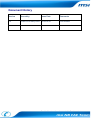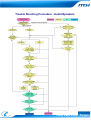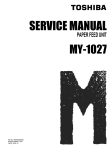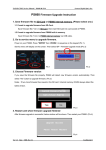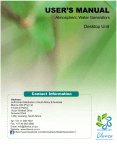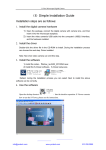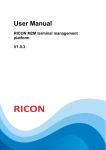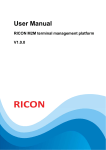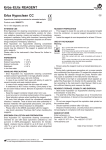Download Audio / Speaker
Transcript
Audio / Speaker 0 Prepared by msi NB FAE Team︱Version: 1.0 ︱Date: 2010/11/5 Document History Version Issued by Issue Date 1.0 Frank Lin & Sally Chen 2010/10/19 Comments First release Trouble Shooting Procedure – Audio/Speaker | 1 Trouble Shooting Procedure - Audio/Speakers Trouble Shooting Procedure – Audio/Speaker | 2 Issue received 1. Internal speaker/earphone or external speaker ÆInternal speaker Subwoofer. Go to step B1. Regular. ÆNo sound. Go to step 2. Æ Noise. Go to step 3. ÆEarphone or external speaker Go to step A1. Earphone or external speaker A1: Whether internal speaker works well. Æ Works well. Go to step A2. Æ Works unwell. Æ No sound. Go to step 2. Æ Noise. Go to step 3. A2: Earphone or external speaker works on other devices. Æ Adjust the setting by Manual/SOP to solve problem. Go to step A3 Earphone or external speaker doesn't work on other devices. Æ Issue closed (Earphone or external speaker issue). Adjust the setting by Manual/SOP Please refer to the following to figure for audio ports Trouble Shooting Procedure – Audio/Speaker | 3 For HDMI Press Fn + F2 to switch the display to external monitor via HDMI cable (Image 1) before play multi media. (Image1) Note: 1. Some of issues may be required to switch the audio to external monitor manually (Image 1). 2. Some of issues may be designed limitations; please refer to the database for more information. (Image 1) Trouble Shooting Procedure – Audio/Speaker | 4 For 4/5.1/7.1 Channel For more information, please refer to the external device’s user manual. For SPDIF Ensure the SPDIF cable (Image 1) and connecter (Image2) are correct. For more information, please refer to the external device’s user manual. Fiber cable (Image 1) Fiber mini-plug connector (Image 2) Note: MSI laptop uses SPDIF fiber cables only. It will have a red light from both of the fiber cable and SPDIF port when the SPDIF is connected. For USB speaker Ensure the USB speaker is connected to USB ports properly. Trouble Shooting Procedure – Audio/Speaker | 5 A3: Problem solved. Æ Problem solved. Issue closed (Incorrect setting). Æ Problem not solved. Æ No sound. Go to step 2. ÆNoise. Go to step 3. Internal speaker Subwoofer. Go to step B1. Regular. Æ No sound. Go to step 2. Æ Noise. Go to step 3. B1: Install SCM (Image 1) to solve problem. Press Cinema Pro ICON (Image 2). Subwoofer is on/off (Image 3) Æ Sound unavailable. Go to step 7. Æ Sound available. Issue closed (SCM not installed). (Image 1) (Image 2) (Image 3) Trouble Shooting Procedure – Audio/Speaker | 6 2: Turn on the system volume to solve problem. Press Fn+ “mute icon” (Image 1). System volume is on/off (Image 2) Æ Sound unavailable. Go to step 3. Æ Sound available. Issue closed (Sound volume was muted). on (Image 1) off (Image 2) 3: Reinstall/Update audio driver to solve problem Æ Issue unsolved. Go to step 4. Æ Issue solved. Issue closed (Audio driver issue). Trouble Shooting Procedure – Audio/Speaker | 7 4: Update BIOS to solve problem Æ Issue unsolved. Go step 5. Æ Issue solved. Issue closed (BIOS issue). Note: To know about how to update BIOS under DOS mode, please refer to the following link. http://www.msi.com/html/pdf/How_to_flash_MSI_Notebook_BIOS_under_DOS_mode. pdf 5: Update the all latest device drivers one by one. Uninstall device drivers from Device Manger (Image 1) or Control Panel (Image 2) before update the new device drivers. Æ Issue unsolved. Go step 6. Æ Issue solved. Issue closed (Device driver issue). (Image 1) Trouble Shooting Procedure – Audio/Speaker | 8 (Image 2) 6: Recover the system to solve problem (Backup the personal data first) F3 recover (Image 1) or Burn in recover (Image 2) Æ Issue unsolved. Æ Internal speaker. Go to step 7. Æ Earphone or external speaker. Go to step 9. Æ Issue solved. Issue closed (OS issue). (Image 1) (Image 2) Note: F3 recovery SOP: http://www.msi.com/index.php?func=faq2show&faq_no=2198 Trouble Shooting Procedure – Audio/Speaker | 9 Note: Please check RMAGCS to see whether it is a known issue. http://rmagcs.msi.com.tw/ 7: Adjust speaker cable to solve problem Æ Issue unsolved. Go to step 8. Æ Issue solved. Issue closed (Cable was interfered with ME case). 8: Swap speaker module to solve problem Æ Issue unsolved. Go to step 9. Æ Issue solved. Issue closed (Speaker module was malfunctioned). 9: Swap MB to solve problem Æ Issue unsolved. Contact FAE for help. Æ Issue solved. Issue closed (MB issue). Trouble Shooting Procedure – Audio/Speaker | 10