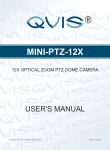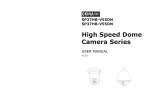Download 23x Indoor Speed Dome Camera CAM
Transcript
23x Indoor Speed Dome Camera CAM-ISD52 User’s Manual CONTENTS 1. Safety Information..............................................................................4 2. Preface...............................................................................................5 3. Features .............................................................................................6 4. Appearance........................................................................................7 4.1 DIP switches ................................................................8 4.2 Set Up Device ID Number ...........................................9 4.3 RS-485 Network and Impedance...............................27 5. Mount the Speed Dome Camera .....................................................30 5.1 Mounting Accessory...................................................31 5.2 Ceiling-drop mount (with CAM-CM)...........................32 5.3 Wall mount (with CAM-WM).......................................33 5.4 Use External Housing (with CAM-OH).......................35 6. Connecting Wires.............................................................................38 6.1 Power.........................................................................38 6.2 Video ..........................................................................39 6.3 RS-485.......................................................................40 6.4 Alarm Input and Alarm Output ...................................40 7. Applications......................................................................................43 7.1 Controllers and RS-485 .............................................43 7.2 Connect single dome to console................................44 7.3 Connect two or more domes to console ....................47 8. Camera setup --- OSD functions .....................................................50 8.1 OSD operation ...........................................................50 8.2 System Info ................................................................51 8.3 Display .......................................................................51 8.4 Camera ......................................................................52 . User’s manual . 2 8.5 Scan........................................................................... 61 8.6 Control ....................................................................... 63 8.7 Privacy Mask ............................................................. 64 8.8 Alarm ......................................................................... 66 9. Pre-defined System Functions ........................................................ 69 10. Specification................................................................................... 70 . User’s manual . 3 1. Safety Information Federal Communication Commission (FCC) Statement NOTE: This equipment has been tested and found to comply with the limits of a Class B digital device, pursuant to Part 15 of the FCC Rules. These limits are designed to provide reasonable protection against harmful interference when the equipment is operated in a commercial environment. This device generates, uses and can radiate radio frequency energy and, if not installed and used in accordance with the instruction manual, may cause harmful interference to radio communications. However, there is no guarantee that interference will not occur in a particular installation. If this equipment does cause harmful interference, the user is encouraged to try to correct the interference by on or more of the following measures: Reorient or relocate the receiving antenna. Increase the separation between the equipment and receiver. Correct the equipment into an output o a circuit different from that to which the receiver is connected Consult the dealer or an experienced radio / television technician for help FCC Caution: To assure continued compliance, any change or modification not expressly approved by the party responsible for compliance could void the user’s authority to operate this equipment. Notice for customers in Canada CAUTION This Class B digital apparatus meets all requirements of the Canadian Interference Causing Equipment Regulations. ATTENTION Cet appareil numerique de laclasse B respects toutes les exigencies du Reglement sur le materiel brouilleur du Canada . User’s manual . 4 2. Preface Congratulations for the purchasing of the world most compact PTZ (Pan, Tilt and Zoom) camera. The camera is designed and manufactured not just to meet the requirements for traditional CCTV and modern digital surveillance, but also increase the systems’ overall performance. This camera line incorporates high resolution color CCD, with two types of lens available: power zoom or vari-focal. Some image and special effect functions are related to the type of lens, while other functions are the same across the line. o o The PT mechanism provides controllable panning (360 ) and tilting (90 )+ o auto-rotation (180 ) functions, giving users the capability to manipulate the camera for precise locating on target. The built-in micro-controller allows users to program up to 64 presets for quick and accurate capture to specific view positions. Moving speed, ranging from 0.25 to 300 degrees per second and is selectable to controller, is variable in 16 optional levels. Dwell time of each view position is also selectable from 1second up to 255 seconds. System function includes I/O for alarm function for intrusion management, ID setup (maximum to 128) and impedance matching option for multiple node system, 3 control protocols, 3 options of baud rates, RS-485 communication format. This device is driven by DC12V power. It can be controlled by keyboard, PC, video server or standalone DVR. For the power zoom version, a number of image related functions (such as DSP functions, lens functions, special effects of video…) are managed via OSD (On-Screen-Display) menu. These functions are explained in the section of OSD with details. The CCD can be set up for automatic switching to black-white mode for night-vision ready when illumination is low. This camera is designed to be water-resistant for outdoor use, under the o o condition of normal temperature range from -10 to 50 C. A companion outdoor housing is also available for severe weather condition (extreme low or high temperature environment). . User’s manual . 5 3. Features Compact Size of 5” (135 mm)(10x zoom version 4-1/2” -114 mm) diameter Continuous panning for 360o; Tilt for180o (10x zoom version is 90o) Fast rotation speed, up to 240o per second RS-485 digital control, supporting multi-nude topology BNC connector for video output Programmable for view position, speed and dwell View position preset, up to 128 points Auto-pan and 4 groups of tour 8 alarm inputs and 2 alarm outputs Compatible to Pelco D/P and Samsung protocols ID ranges from 1 to 1,024 IR remote control ready Compatible with keyboard and DVR for CCTV system Compatible with PC and video server for WAN / LAN surveillance 12V DC or 24V AC power input (AC24V for outdoor housing) Embedded, surface, wall and ceiling mount External housing for outdoor environment (Option) . User’s manual . 6 4. Appearance 4.1 To Access DIP Switches Before the camera is mounted in place, be sure the following four settings are properly executed, or the camera may fail the control: Camera ID setup Protocol selection Baud rate selection Termination impedance Tools: Use pencil, pincer, paper clip or small flat screw driver, to move the lever of DIP switch Access points: The DIP switches are located on the bottom of the dome cameras: DIP switches . User’s manual . 7 4.1 DIP switches Overview of DIP switches There are three sets of DIP switch on board for different setup purposes. location # DS1+DS2(P1&2) DS2(P3~P7) DS3 bit quantity 10 5 2 used for Device ID setup Protocol / baud rate setup Network impedance Refer to the picture on below for DIP switch locations. DS1 DS2 DS3 The following paragraphs are providing the detail descriptions of the three main setups. Installer should read it with care, before starts doing the hardware mounting and cabling work. . User’s manual . 8 4.2 Set Up Device ID Number To build correct network for control communication, every speed dome camera in the network must have an unique ID number, which is set by the bit 1 to 10 of a DIP switch DS1(bit1-8) & DS2(bit 1~2). Note: Factory default of device ID is 1 remark: Dash line “---“ in tables means to set the bit to “OFF” position Find DIP switch DS1 & DS2 on the PC board ID setting group ( of 10 pins) DS2 DS1 Bit 1~8 9 & 10 Complete ID setting involves the whole DS1 (as 1-8) and the two left pins of DS2 (as 9 and 10) (see picture on above) Refer to the tables in the following pages for ID setting (which shows the assignment of each pin for different ID numbered from 1 to 1024) The highest ID number of this camera is 1024. All the speed domes in a network must have their unique ID. It is highly recommended to installers, for future maintenance efficiency and users’ convenience, to mark the ID of each camera onto its corresponding location on the site map, and make out a list of cameras with their ID numbers. The DIP switch pin assignment for ID setup is in binary format. . User’s manual . 9 ID table (1 ~ 64) ID 1 2 3 4 5 6 7 8 9 10 ID 1 2 3 4 5 6 7 8 9 10 1 -- -- -- -- -- -- -- -- -- -- 33 -- -- -- -- -- on -- -- -- 2 on -- -- -- -- -- -- -- -- -- 34 on -- -- -- -- on -- -- -- --- 3 -- on -- -- -- -- -- -- -- -- 35 -- on -- -- -- on -- -- -- -- 4 on on -- -- -- -- -- -- -- -- 36 on on -- -- -- on -- -- -- -- 5 -- -- on -- -- -- -- -- -- -- 37 -- -- on -- -- on -- -- -- -- 6 on -- on -- -- -- -- -- -- -- 38 on -- on -- -- on -- -- -- -- 7 -- on on -- -- -- -- -- -- -- 39 -- on on -- -- on -- -- -- -- 8 on on on -- -- -- -- -- -- -- 40 on on on -- -- on -- -- -- -- 9 -- -- -- on -- -- -- -- -- -- 41 -- -- -- on -- on -- -- -- -- 10 on -- -- on -- -- -- -- -- -- 42 on -- -- on -- on -- -- -- -- 11 -- on -- on -- -- -- -- -- -- 43 -- on -- on -- on -- -- -- -- 12 on on -- on -- -- -- -- -- -- 44 on on -- on -- on -- -- -- -- 13 -- -- on on -- -- -- -- -- -- 45 -- -- on on -- on -- -- -- -- 14 on -- on on -- -- -- -- -- -- 46 on -- on on -- on -- -- -- -- 15 -- on on on -- -- -- -- -- -- 47 -- on on on -- on -- -- -- -- 16 on on on on -- -- -- -- -- -- 48 on on on on -- on -- -- -- -- 17 -- -- -- -- on -- -- -- -- -- 49 -- -- -- -- on on -- -- -- -- 18 on -- -- -- on -- -- -- -- -- 50 on -- -- -- on on -- -- -- -- 19 -- on -- -- on -- -- -- -- -- 51 -- on -- -- on on -- -- -- -- 20 on on -- -- on -- -- -- -- -- 52 on on -- -- on on -- -- -- -- 21 -- -- on -- on -- -- -- -- -- 53 -- -- on -- on on -- -- -- -- 22 on -- on -- on -- -- -- -- -- 54 on -- on -- on on -- -- -- -- 23 -- on on -- on -- -- -- -- -- 55 -- on on -- on on -- -- -- -- 24 on on on -- 25 -- 26 27 28 on on -- -- -- -- -- -- on on on -- -- -- -- on -- -- on on on -- -- -- -- -- on -- on on on -- -- -- -- on on -- on on on -- -- -- -- on -- -- -- -- -- 56 on on on -- -- -- on on -- -- -- -- -- 57 -- on -- -- on on -- -- -- -- -- 58 -- on -- on on -- -- -- -- -- 59 on on -- on on -- -- -- -- -- 60 29 -- -- on on on -- -- -- -- -- 61 -- -- on on on on -- -- -- -- 30 on -- on on on -- -- -- -- -- 62 on -- on on on on -- -- -- -- 31 -- on on on on -- -- -- -- -- 63 -- on on on on on -- -- -- -- 32 on on on on on -- -- -- -- -- 64 on on on on on on -- -- -- -- . User’s manual . 10 ID table (65 ~ 128) ID 1 2 3 4 5 6 7 8 9 10 ID 1 2 3 4 5 6 7 8 9 10 65 -- -- -- -- -- -- on -- -- -- 97 -- -- -- -- -- on on -- -- -- 66 on -- -- -- -- -- on -- -- -- 98 on -- -- -- -- on on -- -- -- 67 -- on -- -- -- -- on -- -- -- 99 -- on -- -- -- on on -- -- -- 68 on on -- -- -- -- on -- -- -- 100 on on -- -- -- on on -- -- -- 69 -- -- on -- -- -- on -- -- -- 101 -- -- on -- -- on on -- -- -- 70 on -- on -- -- -- on -- -- -- 102 on -- on -- -- on on -- -- -- 71 -- on on -- -- -- on -- -- -- 103 on on -- -- on on -- -- -- 72 on on on -- -- -- on -- -- -- 104 on on on -- -- on on -- -- -- -- 73 -- -- -- on -- -- on -- -- -- 105 -- -- -- on -- on on -- -- -- 74 on -- -- on -- -- on -- -- -- 106 on -- -- on -- on on -- -- -- 75 -- on -- on -- -- on -- -- -- 107 on -- on -- on on -- -- -- 76 on on -- on -- -- on -- -- -- 108 on on -- on -- on on -- -- -- -- 77 -- -- on on -- -- on -- -- -- 109 -- -- on on -- on on -- -- -- 78 on -- on on -- -- on -- -- -- 110 on -- on on -- on on -- -- -- 79 -- on on on -- -- on -- -- -- 111 -- on on on -- on on -- -- -- 80 on on on on 81 -- 82 83 84 85 86 87 88 -- -- on -- -- -- 112 on on on on -- on on -- -- -- -- -- -- on -- on -- -- -- 113 -- on on on -- -- -- on -- -- -- on -- on -- -- -- 114 on -- -- -- on on on -- -- -- -- on -- -- on -- on -- -- -- 115 -- on -- -- on on on -- -- -- on on -- -- on -- on -- -- -- 116 on on -- -- on on on -- -- -- -- -- on -- on -- on -- -- -- 117 -- -- on -- on on on -- -- -- on -- on -- on -- on -- -- -- 118 on -- on -- on on on -- -- -- -- on on -- on -- on -- -- -- 119 -- on on -- on on on -- -- -- on on on -- on -- on -- -- -- 120 on on on -- on on on -- -- -- -- -- -- 89 -- -- -- on on -- on -- -- -- 121 -- -- -- on on on on -- -- -- 90 on -- -- on on -- on -- -- -- 122 on -- -- on on on on -- -- -- 91 -- on -- on on -- on -- -- -- 123 on -- on on on on -- -- -- 92 on on -- on on -- on -- -- -- 124 on on -- on on on on -- -- -- -- 93 -- -- on on on -- on -- -- -- 125 -- -- on on on on on -- -- -- 94 on -- on on on -- on -- -- -- 126 on -- on on on on on -- -- -- 95 -- on on on on -- on -- -- -- 127 on on on on on on -- -- -- on on on on on -- on -- -- -- 128 on on on on on on on -- -- -- 96 . User’s manual -- . 11 ID table (129 ~ 256) ID 1 2 3 4 5 6 7 8 9 10 ID 1 2 3 4 5 6 7 8 9 10 129 -- -- -- -- -- -- -- on -- -- 161 -- -- -- -- -- on -- on -- -- 130 on -- -- -- -- -- -- on -- -- 162 on -- -- -- -- on -- on -- -- 131 on -- -- -- -- -- on -- -- 163 on -- -- -- on -- on -- -- 132 on on -- -- -- -- -- on -- -- 164 on on -- -- -- on -- on -- -- 133 -- on -- -- -- -- on -- -- 165 -- on -- -- on -- on -- -- 134 on -- on -- -- -- -- on -- -- 166 on -- on -- -- on -- on -- -- 135 on on -- -- -- -- on -- -- 167 on on -- -- on -- on -- -- 136 on on on -- -- -- -- on -- -- 168 on on on -- -- on -- on -- -- 137 ---- ---- -- -- -- on -- -- -- on -- -- 169 -- -- -- on -- on -- on -- -- 138 on -- -- on -- -- -- on -- -- 170 on -- -- on -- on -- on -- -- 139 on -- on -- -- -- on -- -- 171 on -- on -- on -- on -- -- 140 on on -- on -- -- -- on -- -- 172 on on -- on -- on -- on -- -- 141 -- -- -- -- on on -- -- -- on -- -- 173 -- -- on on -- on -- on -- -- 142 on -- on on -- -- -- on -- -- 174 on -- on on -- on -- on -- -- 143 on on on -- -- -- on -- -- 175 on on on -- on -- on -- -- 144 on on on on -- -- -- on -- -- 176 on on on on -- on -- on -- -- 145 -- -- -- -- -- -- on -- -- on -- -- 177 -- -- -- -- on on -- on -- -- 146 on -- -- -- on -- -- on -- -- 178 on -- -- -- on on -- on -- -- 147 on -- -- on -- -- on -- -- 179 on -- -- on on -- on -- -- 148 on on -- -- on -- -- on -- -- 180 on on -- -- on on -- on -- -- 149 -- on -- on -- -- on -- -- 181 -- on -- on on -- on -- -- 150 on -- on -- on -- -- on -- -- 182 on -- on -- on on -- on -- -- 151 on on -- on -- -- on -- -- 183 on on -- on on -- on -- -- 152 on on on -- on -- -- on -- -- 184 on on on -- 153 on on -- -- on -- -- 185 ----- -- -- ----- on on -- on -- -- -- -- on on on -- on -- -- 154 on -- -- on on -- -- on -- -- 186 on -- -- on on on -- on -- -- 155 on -- on on -- -- on -- -- 187 on -- on on on -- on -- -- 156 on on -- on on -- -- on -- -- 188 on on -- on on on -- on -- -- 157 -- -- -- -- on on on -- -- on -- -- 189 -- -- on on on on -- on -- -- 158 on -- on on on -- -- on -- -- 190 on -- on on on on -- on -- -- 159 on on on on -- -- on -- -- 191 on on on on on -- on -- -- 160 on on on on on -- -- on -- -- 192 on on on on on on -- on -- -- -- . User’s manual -- . 12 ID table (193 ~ 256) ID 1 2 3 4 5 6 7 8 9 10 ID 1 2 3 4 5 6 7 8 9 10 193 -- -- -- -- -- -- on on -- -- 225 -- -- -- -- -- on on on -- -- 194 on -- -- -- -- -- on on -- -- 226 on -- -- -- -- on on on -- -- 195 -- on -- -- -- -- on on -- -- 227 -- on -- -- -- on on on -- -- 196 on on -- -- -- -- on on -- -- 228 on on -- -- -- on on on -- -- 197 -- -- on -- -- -- on on -- -- 229 -- -- on -- -- on on on -- -- 198 on -- on -- -- -- on on -- -- 230 on -- on -- -- on on on -- -- 199 -- on on -- -- -- on on -- -- 231 -- on on -- -- on on on -- -- 200 on on on -- -- -- on on -- -- 232 on on on -- -- on on on -- -- 201 -- -- -- on -- -- on on -- -- 233 -- -- -- on -- on on on -- -- 202 on -- -- on -- -- on on -- -- 234 on -- -- on -- on on on -- -- 203 -- on -- on -- -- on on -- -- 235 -- on -- on -- on on on -- -- 204 on on -- on -- -- on on -- -- 236 on on -- on -- on on on -- -- 205 -- -- on on -- -- on on -- -- 237 -- -- on on -- on on on -- -- 206 on -- on on -- -- on on -- -- 238 on -- on on -- on on on -- -- 207 -- on on on -- -- on on -- -- 239 -- on on on -- on on on -- -- 208 on on on on 209 -- 210 211 212 213 214 215 216 -- -- on on -- -- 240 on on on on -- on on on -- -- -- -- -- on -- on on -- -- 241 -- on on on on -- -- on -- -- -- on -- on on -- -- 242 on -- -- -- on on on on -- -- -- on -- -- on -- on on -- -- 243 -- on -- -- on on on on -- -- on on -- -- on -- on on -- -- 244 on on -- -- on on on on -- -- -- -- on -- on -- on on -- -- 245 -- -- on -- on on on on -- -- on -- on -- on -- on on -- -- 246 on -- on -- on on on on -- -- -- on on -- on -- on on -- -- 247 -- on on -- on on on on -- -- on on on -- on -- on on -- -- 248 on on on -- on on on on -- -- -- -- -- 217 -- -- -- on on -- on on -- -- 249 -- -- -- on on on on on -- -- 218 on -- -- on on -- on on -- -- 250 on -- -- on on on on on -- -- 219 -- on -- on on -- on on -- -- 251 -- on -- on on on on on -- -- 220 on on -- on on -- on on -- -- 252 on on -- on on on on on -- -- 221 -- -- on on on -- on on -- -- 253 -- -- on on on on on on -- -- 222 on -- on on on -- on on -- -- 254 on -- on on on on on on -- -- 223 -- on on on on -- on on -- -- 255 -- on on on on on on on -- -- on on on on on -- on on -- -- 256 on on on on on on on on -- -- 224 . User’s manual . 13 ID table (257 ~ 320) ID 1 2 3 4 5 6 7 8 9 10 ID 1 2 3 4 5 6 7 8 9 257 -- -- -- -- -- -- -- -- on -- 289 -- -- -- -- -- on -- -- 258 on -- -- -- -- -- -- -- on -- 290 on -- -- -- -- on -- -- -on -- 259 on -- -- -- -- -- -- on -- 291 on -- -- -- on -- -- on -- 260 on on -- -- -- -- -- -- on -- 292 on on -- -- -- on -- -- on -- 261 -- on -- -- -- -- -- on -- 293 -- on -- -- on -- -- on -- 262 on -- on -- -- -- -- -- on -- 294 on -- on -- -- on -- -- on -- 263 on on -- -- -- -- -- on -- 295 on on -- -- on -- -- on -- 264 on on on -- -- -- -- -- on -- 296 on on on -- -- on -- -- on -- ---- ---- 10 on -- -- -- on -- -- -- -- on -- 297 -- -- -- on -- on -- -- on -- 266 on -- -- on -- -- -- -- on -- 298 on -- -- on -- on -- -- on -- 267 on -- on -- -- -- -- on -- 299 on -- on -- on -- -- on -- 268 on on -- on -- -- -- -- on -- 300 on on -- on -- on -- -- on -- 265 -- -- -- -- on on -- -- -- -- on -- 301 -- -- on on -- on -- -- on -- 270 on -- on on -- -- -- -- on -- 302 on -- on on -- on -- -- on -- 271 on on on -- -- -- -- on -- 303 on on on -- on -- -- on -- 272 on on on on -- -- -- -- on -- 304 on on on on -- on -- -- on -- 269 -- -- -- -- -- -- on -- -- -- on -- 305 -- -- -- -- on on -- -- on -- 274 on -- -- -- on -- -- -- on -- 306 on -- -- -- on on -- -- on -- 275 on -- -- on -- -- -- on -- 307 on -- -- on on -- -- on -- 276 on on -- -- on -- -- -- on -- 308 on on -- -- on on -- -- on -- 277 -- on -- on -- -- -- on -- 309 -- on -- on on -- -- on -- 278 on -- on -- on -- -- -- on -- 310 on -- on -- on on -- -- on -- 279 on on -- on -- -- -- on -- 311 on on -- on on -- -- on -- 280 on on on -- 281 273 ---- ---- on on -- -- on -- -- -- on on on -- -- on -- 314 on -- -- on on on -- -- on -- 315 on -- on on on -- -- on -- -- 316 on on -- on on on -- -- on -- on -- -- -- on -- 312 on on on -- -- -- on on -- -- -- on -- 313 282 on -- -- on on -- -- -- on -- 283 on -- on on -- -- -- on -- 284 on on -- on on -- -- -- on --- --- -- -- on on on -- -- -- on -- 317 -- -- on on on on -- -- on -- 286 on -- on on on -- -- -- on -- 318 on -- on on on on -- -- on -- 287 on on on on -- -- -- on -- 319 on on on on on -- -- on -- 288 on on on on on -- -- -- on -- 320 on on on on on on -- -- on -- 285 -- . User’s manual -- . 14 ID table (321 ~ 384) ID 1 321 2 3 4 5 6 7 8 9 10 ID 1 2 3 4 5 6 7 8 9 10 -- -- -- -- -- -- -- on -- on -- 353 -- -- -- -- -- on on -- on 322 on -- -- -- -- -- on -- on -- 354 on -- -- -- -- on on -- on -- 323 on -- -- -- -- on -- on -- 355 on -- -- -- on on -- on -- 324 on on -- -- -- -- on -- on -- 356 on on -- -- -- on on -- on -- 325 -- -- -- -- on -- -- -- on -- on -- 357 -- -- on -- -- on on -- on -- 326 on -- on -- -- -- on -- on -- 358 on -- on -- -- on on -- on -- 327 on on -- -- -- on -- on -- 359 on on -- -- on on -- on -- 328 on on on -- -- -- on -- on -- 360 on on on -- -- on on -- on -- 329 -- -- -- -- -- on -- -- on -- on -- 361 -- -- -- on -- on on -- on -- 330 on -- -- on -- -- on -- on -- 362 on -- -- on -- on on -- on -- 331 on -- on -- -- on -- on -- 363 on -- on -- on on -- on -- 332 on on -- on -- -- on -- on -- 364 on on -- on -- on on -- on -- 333 -- -- -- -- on on -- -- on -- on -- 365 -- -- on on -- on on -- on -- 334 on -- on on -- -- on -- on -- 366 on -- on on -- on on -- on -- 335 on on on -- -- on -- on -- 367 on on on -- on on -- on -- 336 on on on on -- -- on -- on -- 368 on on on on -- on on -- on -- 337 on -- on -- on -- 369 on on on -- on -- --- -- -- -- --- -- -- -- 338 on -- -- -- on -- on -- on -- 370 on -- -- -- on on on -- on -- 339 on -- -- on -- on -- on -- 371 on -- -- on on on -- on -- 340 on on -- -- on -- on -- on -- 372 on on -- -- on on on -- on -- 341 -- on -- on -- on -- on -- 373 -- on -- on on on -- on -- 342 on -- on -- on -- on -- on -- 374 on -- on -- on on on -- on -- 343 on on -- on -- on -- on -- 375 on on -- on on on -- on -- 344 on on on -- on -- on -- on -- 376 on on on -- on on on -- on -- 345 ---- ---- -- -- -- on on -- on -- on -- 377 -- -- -- on on on on -- on -- 346 on -- -- on on -- on -- on -- 378 on -- -- on on on on -- on -- 347 on -- on on -- on -- on -- 379 on -- on on on on -- on -- 348 on on -- on on -- on -- on -- 380 on on -- on on on on -- on -- 349 -- -- -- -- on on on -- on -- on -- 381 -- -- on on on on on -- on -- 350 on -- on on on -- on -- on -- 382 on -- on on on on on -- on -- 351 on on on on -- on -- on -- 383 on on on on on on -- on -- 352 on on on on on -- on -- on -- 384 on on on on on on on -- on -- -- . User’s manual -- . 15 ID table (385 ~ 448) ID 1 2 3 4 5 6 7 8 9 10 ID 1 2 3 4 5 6 7 8 9 10 385 -- -- -- -- -- -- -- on on -- 417 -- -- -- -- -- on -- on on -- 386 on -- -- -- -- -- -- on on -- 418 on -- -- -- -- on -- on on -- 387 on -- -- -- -- -- on on -- 419 on -- -- -- on -- on on -- 388 on on -- -- -- -- -- on on -- 420 on on -- -- -- on -- on on -- 389 -- on -- -- -- -- on on -- 421 -- on -- -- on -- on on -- 390 on -- on -- -- -- -- on on -- 422 on -- on -- -- on -- on on -- 391 on on -- -- -- -- on on -- 423 on on -- -- on -- on on -- 392 on on on -- -- -- -- on on -- 424 on on on -- -- on -- on on -- 393 ---- ---- -- -- -- on -- -- -- on on -- 425 -- -- -- on -- on -- on on -- 394 on -- -- on -- -- -- on on -- 426 on -- -- on -- on -- on on -- 395 on -- on -- -- -- on on -- 427 on -- on -- on -- on on -- 396 on on -- on -- -- -- on on -- 428 on on -- on -- on -- on on -- 397 -- -- -- -- on on -- -- -- on on -- 429 -- -- on on -- on -- on on -- 398 on -- on on -- -- -- on on -- 430 on -- on on -- on -- on on -- 399 on on on -- -- -- on on -- 431 on on on -- on -- on on -- 400 on on on on -- -- -- on on -- 432 on on on on -- on -- on on -- 401 -- -- -- -- -- -- on -- -- on on -- 433 -- -- -- -- on on -- on on -- 402 on -- -- -- on -- -- on on -- 434 on -- -- -- on on -- on on -- 403 on -- -- on -- -- on on -- 435 on -- -- on on -- on on -- 404 on on -- -- on -- -- on on -- 436 on on -- -- on on -- on on -- 405 -- on -- on -- -- on on -- 437 -- on -- on on -- on on -- 406 on -- on -- on -- -- on on -- 438 on -- on -- on on -- on on -- 407 on on -- on -- -- on on -- 439 on on -- on on -- on on -- 408 on on on -- 409 ---- ---- on -- -- on on -- 440 on on on -- -- -- on on -- -- on on -- 441 410 on -- -- on on -- -- on on -- 411 on -- on on -- -- on on -- 412 on on -- on on -- -- on on 413 --- on on -- on on -- -- -- on on on -- on on -- 442 on -- -- on on on -- on on -- 443 on -- on on on -- on on -- -- 444 on on -- on on on -- on on -- --- -- -- on on on -- -- on on -- 445 -- -- on on on on -- on on -- 414 on -- on on on -- -- on on -- 446 on -- on on on on -- on on -- 415 on on on on -- -- on on -- 447 on on on on on -- on on -- 416 on on on on on -- -- on on -- 448 on on on on on on -- on on -- -- . User’s manual -- . 16 ID table (449 ~ 512) ID 1 2 3 4 5 6 7 8 9 10 ID 1 2 3 4 5 6 7 8 9 10 449 -- -- -- -- -- -- on on on -- 481 -- -- -- -- -- on on on on -- 450 on -- -- -- -- -- on on on -- 482 on -- -- -- -- on on on on -- 451 -- on -- -- -- -- on on on -- 483 -- on -- -- -- on on on on -- 452 on on -- -- -- -- on on on -- 484 on on -- -- -- on on on on -- 453 -- -- on -- -- -- on on on -- 485 -- -- on -- -- on on on on -- 454 on -- on -- -- -- on on on -- 486 on -- on -- -- on on on on -- 455 -- on on -- -- -- on on on -- 487 -- on on -- -- on on on on -- 456 on on on -- -- -- on on on -- 488 on on on -- -- on on on on -- 457 -- -- -- on -- -- on on on -- 489 -- -- -- on -- on on on on -- 458 on -- -- on -- -- on on on -- 490 on -- -- on -- on on on on -- 459 -- on -- on -- -- on on on -- 491 -- on -- on -- on on on on -- 460 on on -- on -- -- on on on -- 492 on on -- on -- on on on on -- 461 -- -- on on -- -- on on on -- 493 -- -- on on -- on on on on -- 462 on -- on on -- -- on on on -- 494 on -- on on -- on on on on -- 463 -- on on on -- -- on on on -- 495 -- on on on -- on on on on -- 464 on on on on 465 -- -- -- on on on -- 496 on on on on -- on on on on -- -- -- -- on -- on on on -- 497 -- -- -- on on on on on -- 466 on -- -- -- on -- on on on -- 498 on -- -- -- on on on on on -- 467 -- on -- -- on -- on on on -- 499 -- on -- -- on on on on on -- 468 on on -- -- on -- on on on -- 500 on on -- -- on on on on on -- 469 -- -- on -- on -- on on on -- 501 -- on -- on on on on on -- 470 on -- on -- on -- on on on -- 502 on -- on -- on on on on on -- 471 -- on on -- on -- on on on -- 503 -- on on -- on on on on on -- 472 on on on -- on -- on on on -- 504 on on on -- on on on on on -- -- -- 473 -- -- -- on on -- on on on -- 505 -- -- -- on on on on on on -- 474 on -- -- on on -- on on on -- 506 on -- -- on on on on on on -- 475 -- on -- on on -- on on on -- 507 -- on -- on on on on on on -- 476 on on -- on on -- on on on -- 508 on on -- on on on on on on -- 477 -- -- on on on -- on on on -- 509 -- -- on on on on on on on -- 478 on -- on on on -- on on on -- 510 on -- on on on on on on on -- 479 -- on on on on -- on on on -- 511 -- on on on on on on on on -- 480 on on on on on -- on on on -- 512 on on on on on on on on on . User’s manual . 17 ID table (513 ~ 576) ID 1 2 3 4 5 6 7 8 9 10 ID 1 2 3 4 5 6 7 8 9 10 513 -- -- -- -- -- -- -- -- -- on 545 -- -- -- -- -- on -- -- -- on 514 on -- -- -- -- -- -- -- -- on 546 on -- -- -- -- on -- -- -- on 515 on -- -- -- -- -- -- -- on 547 on -- -- -- on -- -- -- on 516 on on -- -- -- -- -- -- -- on 548 on on -- -- -- on -- -- -- on 517 -- on -- -- -- -- -- -- on 549 -- on -- -- on -- -- -- on 518 on -- on -- -- -- -- -- -- on 550 on -- on -- -- on -- -- -- on 519 on on -- -- -- -- -- -- on 551 on on -- -- on -- -- -- on 520 on on on -- -- -- -- -- -- on 552 on on on -- -- on -- -- -- on 521 ---- ---- -- -- -- on -- -- -- -- -- on 553 -- -- -- on -- on -- -- -- on 522 on -- -- on -- -- -- -- -- on 554 on -- -- on -- on -- -- -- on 523 on -- on -- -- -- -- -- on 555 on -- on -- on -- -- -- on 524 on on -- on -- -- -- -- -- on 556 on on -- on -- on -- -- -- on 525 -- -- -- -- on on -- -- -- -- -- on 557 -- -- on on -- on -- -- -- on 526 on -- on on -- -- -- -- -- on 558 on -- on on -- on -- -- -- on 527 on on on -- -- -- -- -- on 559 on on on -- on -- -- -- on 528 on on on on -- -- -- -- -- on 560 on on on on -- on -- -- -- on 529 -- -- -- -- -- -- on -- -- -- -- on 561 -- -- -- -- on on -- -- -- on 530 on -- -- -- on -- -- -- -- on 562 on -- -- -- on on -- -- -- on 531 on -- -- on -- -- -- -- on 563 on -- -- on on -- -- -- on 532 on on -- -- on -- -- -- -- on 564 on on -- -- on on -- -- -- on 533 -- on -- on -- -- -- -- on 565 -- on -- on on -- -- -- on 534 on -- on -- on -- -- -- -- on 566 on -- on -- on on -- -- -- on 535 on on -- on -- -- -- -- on 567 on on -- on on -- -- -- on 536 on on on -- 537 ---- ---- on -- -- -- -- on 568 on on on -- -- -- on on -- -- -- -- on 569 538 on -- -- on on -- -- -- -- on 539 on -- on on -- -- -- -- on 540 on on -- on on -- -- -- -- 541 --- on on -- -- -- on -- -- on on on -- -- -- on 570 on -- -- on on on -- -- -- on 571 on -- on on on -- -- -- on on 572 on on -- on on on -- -- -- on --- -- -- on on on -- -- -- -- on 573 -- -- on on on on -- -- -- on 542 on -- on on on -- -- -- -- on 574 on -- on on on on -- -- -- on 543 on on on on -- -- -- -- on 575 on on on on on -- -- -- on 544 on on on on on -- -- -- -- on 576 on on on on on on -- -- -- on -- . User’s manual -- . 18 ID table (577 ~ 640) ID 1 577 2 3 4 5 6 7 8 9 10 ID 1 2 3 4 5 6 7 8 9 10 -- -- -- -- -- -- on -- -- on 609 -- -- -- -- -- on on -- -- on 578 on -- -- -- -- -- on -- -- on 610 on -- -- -- -- on on -- -- on 579 on -- -- -- -- on -- -- on 611 on -- -- -- on on -- -- on 580 on on -- -- -- -- on -- -- on 612 on on -- -- -- on on -- -- on 581 -- -- -- -- on -- -- -- on -- -- on 613 -- -- on -- -- on on -- -- on 582 on -- on -- -- -- on -- -- on 614 on -- on -- -- on on -- -- on 583 on on -- -- -- on -- -- on 615 on on -- -- on on -- -- on 584 on on on -- -- -- on -- -- on 616 on on on -- -- on on -- -- on 585 -- -- -- -- -- on -- -- on -- -- on 617 -- -- -- on -- on on -- -- on 586 on -- -- on -- -- on -- -- on 618 on -- -- on -- on on -- -- on 587 on -- on -- -- on -- -- on 619 on -- on -- on on -- -- on 588 on on -- on -- -- on -- -- on 620 on on -- on -- on on -- -- on 589 -- -- -- -- on on -- -- on -- -- on 621 -- -- on on -- on on -- -- on 590 on -- on on -- -- on -- -- on 622 on -- on on -- on on -- -- on 591 on on on -- -- on -- -- on 623 on on on -- on on -- -- on 592 on on on on -- -- on -- -- on 624 on on on on -- on on -- -- on 593 on -- on -- -- on 625 on on on -- -- on --- -- -- -- --- -- -- -- 594 on -- -- -- on -- on -- -- on 626 on -- -- -- on on on -- -- on 595 on -- -- on -- on -- -- on 627 on -- -- on on on -- -- on 596 on on -- -- on -- on -- -- on 628 on on -- -- on on on -- -- on 597 -- on -- on -- on -- -- on 629 -- on -- on on on -- -- on 598 on -- on -- on -- on -- -- on 630 on -- on -- on on on -- -- on 599 on on -- on -- on -- -- on 631 on on -- on on on -- -- on 600 on on on -- on -- on -- -- on 632 on on on -- on on on -- -- on 601 ---- ---- -- -- -- on on -- on -- -- on 633 -- -- -- on on on on -- -- on 602 on -- -- on on -- on -- -- on 634 on -- -- on on on on -- -- on 603 on -- on on -- on -- -- on 635 on -- on on on on -- -- on 604 on on -- on on -- on -- -- on 636 on on -- on on on on -- -- on 605 -- -- -- -- on on on -- on -- -- on 637 -- -- on on on on on -- -- on 606 on -- on on on -- on -- -- on 638 on -- on on on on on -- -- on 607 on on on on -- on -- -- on 639 on on on on on on -- -- on 608 on on on on on -- on -- -- on 640 on on on on on on on -- -- on -- . User’s manual -- . 19 ID table (641 ~ 704) ID 1 2 3 4 5 6 7 8 9 10 ID 1 2 3 4 5 6 7 8 9 10 641 -- -- -- -- -- -- -- on -- on 673 -- -- -- -- -- on -- on -- on 642 on -- -- -- -- -- -- on -- on 674 on -- -- -- -- on -- on -- on 643 on -- -- -- -- -- on -- on 675 on -- -- -- on -- on -- on 644 on on -- -- -- -- -- on -- on 676 on on -- -- -- on -- on -- on 645 -- on -- -- -- -- on -- on 677 -- on -- -- on -- on -- on 646 on -- on -- -- -- -- on -- on 678 on -- on -- -- on -- on -- on 647 on on -- -- -- -- on -- on 679 on on -- -- on -- on -- on 648 on on on -- -- -- -- on -- on 680 on on on -- -- on -- on -- on 649 ---- ---- -- -- -- on -- -- -- on -- on 681 -- -- -- on -- on -- on -- on 650 on -- -- on -- -- -- on -- on 682 on -- -- on -- on -- on -- on 651 on -- on -- -- -- on -- on 683 on -- on -- on -- on -- on 652 on on -- on -- -- -- on -- on 684 on on -- on -- on -- on -- on 653 -- -- -- -- on on -- -- -- on -- on 685 -- -- on on -- on -- on -- on 654 on -- on on -- -- -- on -- on 686 on -- on on -- on -- on -- on 655 on on on -- -- -- on -- on 687 on on on -- on -- on -- on 656 on on on on -- -- -- on -- on 688 on on on on -- on -- on -- on 657 -- -- -- -- -- -- on -- -- on -- on 689 -- -- -- -- on on -- on -- on 658 on -- -- -- on -- -- on -- on 690 on -- -- -- on on -- on -- on 659 on -- -- on -- -- on -- on 691 on -- -- on on -- on -- on 660 on on -- -- on -- -- on -- on 692 on on -- -- on on -- on -- on 661 -- on -- on -- -- on -- on 693 -- on -- on on -- on -- on 662 on -- on -- on -- -- on -- on 694 on -- on -- on on -- on -- on 663 on on -- on -- -- on -- on 695 on on -- on on -- on -- on 664 on on on -- on -- -- on -- on 696 on on on -- 665 on on -- -- on -- on 697 ----- -- -- ----- on on -- on -- on -- -- on on on -- on -- on 666 on -- -- on on -- -- on -- on 698 on -- -- on on on -- on -- on 667 on -- on on -- -- on -- on 699 on -- on on on -- on -- on 668 on on -- on on -- -- on -- on 700 on on -- on on on -- on -- on 669 -- -- -- -- on on on -- -- on -- on 701 -- -- on on on on -- on -- on 670 on -- on on on -- -- on -- on 702 on -- on on on on -- on -- on 671 on on on on -- -- on -- on 703 on on on on on -- on -- on 672 on on on on on -- -- on -- on 704 on on on on on on -- on -- on -- . User’s manual -- . 20 ID table (705 ~ 768) ID 1 2 3 4 5 6 7 8 9 10 ID 1 2 3 4 5 6 7 8 9 10 705 -- -- -- -- -- -- on on -- on 737 -- -- -- -- -- on on on -- on 706 on -- -- -- -- -- on on -- on 738 on -- -- -- -- on on on -- on 707 -- on -- -- -- -- on on -- on 739 -- on -- -- -- on on on -- on 708 on on -- -- -- -- on on -- on 740 on on -- -- -- on on on -- on 709 -- -- on -- -- -- on on -- on 741 -- -- on -- -- on on on -- on 710 on -- on -- -- -- on on -- on 742 on -- on -- -- on on on -- on 711 on on -- -- -- on on -- on 743 -- on on -- -- on on on -- on 712 on on on -- -- -- on on -- on 744 on on on -- -- on on on -- on -- 713 -- -- -- on -- -- on on -- on 745 -- -- -- on -- on on on -- on 714 on -- -- on -- -- on on -- on 746 on -- -- on -- on on on -- on 715 -- on -- on -- -- on on -- on 747 -- on -- on -- on on on -- on 716 on on -- on -- -- on on -- on 748 on on -- on -- on on on -- on 717 -- -- on on -- -- on on -- on 749 -- -- on on -- on on on -- on 718 on -- on on -- -- on on -- on 750 on -- on on -- on on on -- on 719 -- on on on -- -- on on -- on 751 -- on on on -- on on on -- on 720 on on on on -- -- on on -- on 752 on on on on -- on on on -- on 721 -- -- on -- on on -- on 753 -- -- -- -- on on on on -- on -- -- 722 on -- -- -- on -- on on -- on 754 on -- -- -- on on on on -- on 723 -- on -- -- on -- on on -- on 755 -- on -- -- on on on on -- on 724 on on -- -- on -- on on -- on 756 on on -- -- on on on on -- on 725 -- -- on -- on -- on on -- on 757 -- -- on -- on on on on -- on 726 on -- on -- on -- on on -- on 758 on -- on -- on on on on -- on 727 -- on on -- on -- on on -- on 759 -- on on -- on on on on -- on 728 on on on -- on -- on on -- on 760 on on on -- on on on on -- on 729 -- -- -- on on -- on on -- on 761 -- -- -- on on on on on -- on 730 on -- -- on on -- on on -- on 762 on -- -- on on on on on -- on 731 -- on -- on on -- on on -- on 763 -- on -- on on on on on -- on 732 on on -- on on -- on on -- on 764 on on -- on on on on on -- on 733 -- -- on on on -- on on -- on 765 -- -- on on on on on on -- on 734 on -- on on on -- on on -- on 766 on -- on on on on on on -- on 735 -- on on on on -- on on -- on 767 -- on on on on on on on -- on 736 on on on on on -- on on -- on 768 on on on on on on on on . User’s manual on . 21 ID table (769 ~ 832) ID 1 2 3 4 5 6 7 8 9 ID 1 2 3 4 5 6 7 8 9 769 -- -- -- -- -- -- -- -- on on 801 -- -- -- -- -- on -- -- on on 770 on -- -- -- -- -- -- -- on on 802 on -- -- -- -- on -- -- on on 771 on -- -- -- -- -- -- on on 803 -- on -- -- -- on -- -- on on 772 on on -- -- -- -- -- -- on on 804 on on -- -- -- on -- -- on on 773 -- on -- -- -- -- -- on on 805 -- -- on -- -- on -- -- on on 774 on -- on -- -- -- -- -- on on 806 on -- on -- -- on -- -- on on 775 on on -- -- -- -- -- on on 807 -- on on -- -- on -- -- on on 776 on on on -- -- -- -- -- on on 808 on on on -- -- on -- -- on on 777 ---- 10 10 -- -- -- on -- -- -- -- on on 809 -- -- -- on -- on -- -- on on 778 on -- -- on -- -- -- -- on on 810 on -- -- on -- on -- -- on on 779 on -- on -- -- -- -- on on 811 -- on -- on -- on -- -- on on 780 on on -- on -- -- -- -- on on 812 on on -- on -- on -- -- on on 781 --- -- on on -- -- -- -- on on 813 -- -- on on -- on -- -- on on 782 on -- on on -- -- -- -- on on 814 on -- on on -- on -- -- on on 783 on on on -- -- -- -- on on 815 -- on on on -- on -- -- on on 784 on on on on -- -- -- -- on on 816 on on on on -- on -- -- on on 785 --- -- -- -- on -- -- -- on on 817 -- -- -- -- on on -- -- on on 786 on -- -- -- on -- -- -- on on 818 on -- -- -- on on -- -- on on 787 on -- -- on -- -- -- on on 819 -- on -- -- on on -- -- on on 788 on on -- -- on -- -- -- on on 820 on on -- -- on on -- -- on on 789 -- on -- on -- -- -- on on 821 -- -- on -- on on -- -- on on 790 on -- on -- on -- -- -- on on 822 on -- on -- on on -- -- on on 791 on on -- on -- -- -- on on 823 -- on on -- on on -- -- on on 792 on on on -- on -- -- -- on on 824 on on on -- 793 on on -- -- -- on on 825 -- ----- -- -- on on -- -- on on -- -- on on on -- -- on on 794 on -- -- on on -- -- -- on on 826 on -- -- on on on -- -- on on 795 on -- on on -- -- -- on on 827 -- on -- on on on -- -- on on 796 on on -- on on -- -- -- on on 828 on on -- on on on -- -- on on 797 --- -- on on on -- -- -- on on 829 -- -- on on on on -- -- on on 798 on -- on on on -- -- -- on on 830 on -- on on on on -- -- on on 799 on on on on -- -- -- on on 831 -- on on on on on -- -- on on 800 on on on on on -- -- -- on on 832 on on on on on on -- -- on on -- . User’s manual . 22 ID table (833 ~ 896) ID 1 833 2 3 4 5 6 7 8 9 10 ID 1 2 3 4 5 6 7 8 9 10 -- -- -- -- -- -- on -- on on 865 -- -- -- -- -- on on -- on on 834 on -- -- -- -- -- on -- on on 866 on -- -- -- -- on on -- on on 835 on -- -- -- -- on -- on on 867 on -- -- -- on on -- on on 836 on on -- -- -- -- on -- on on 868 on on -- -- -- on on -- on on 837 -- -- -- -- on -- -- -- on -- on on 869 -- -- on -- -- on on -- on on 838 on -- on -- -- -- on -- on on 870 on -- on -- -- on on -- on on 839 on on -- -- -- on -- on on 871 on on -- -- on on -- on on 840 on on on -- -- -- on -- on on 872 on on on -- -- on on -- on on 841 -- -- -- -- -- on -- -- on -- on on 873 -- -- -- on -- on on -- on on 842 on -- -- on -- -- on -- on on 874 on -- -- on -- on on -- on on 843 on -- on -- -- on -- on on 875 on -- on -- on on -- on on 844 on on -- on -- -- on -- on on 876 on on -- on -- on on -- on on 845 -- -- -- -- on on -- -- on -- on on 877 -- -- on on -- on on -- on on 846 on -- on on -- -- on -- on on 878 on -- on on -- on on -- on on 847 on on on -- -- on -- on on 879 on on on -- on on -- on on 848 on on on on -- -- on -- on on 880 on on on on -- 849 on -- on -- on on 881 --- -- -- -- --- on on -- on on -- -- -- on on on -- on on 850 on -- -- -- on -- on -- on on 882 on -- -- -- on on on -- on on 851 on -- -- on -- on -- on on 883 on -- -- on on on -- on on 852 on on -- -- on -- on -- on on 884 on on -- -- on on on -- on on 853 -- on -- on -- on -- on on 885 -- on -- on on on -- on on 854 on -- on -- on -- on -- on on 886 on -- on -- on on on -- on on 855 on on -- on -- on -- on on 887 on on -- on on on -- on on 856 on on on -- on -- on -- on on 888 on on on -- on on on -- on on 857 ---- ---- -- -- -- on on -- on -- on on 889 -- -- -- on on on on -- on on 858 on -- -- on on -- on -- on on 890 on -- -- on on on on -- on on 859 on -- on on -- on -- on on 891 on -- on on on on -- on on 860 on on -- on on -- on -- on on 892 on on -- on on on on -- on on 861 -- -- -- -- on on on -- on -- on on 893 -- -- on on on on on -- on on 862 on -- on on on -- on -- on on 894 on -- on on on on on -- on on 863 on on on on -- on -- on on 895 on on on on on on -- on on 864 on on on on on -- on -- on on 896 on on on on on on on -- on on -- . User’s manual -- . 23 ID table (897 ~ 960) ID 1 2 3 4 5 6 7 8 ID 1 2 3 4 5 6 7 8 897 -- -- -- -- -- -- -- on on on 9 10 929 -- -- -- -- -- on -- on on on 9 10 898 on -- -- -- -- -- -- on on on 930 on -- -- -- -- on -- on on on 899 on -- -- -- -- -- on on on 931 on -- -- -- on -- on on on 900 on on -- -- -- -- -- on on on 932 on on -- -- -- on -- on on on 901 -- on -- -- -- -- on on on 933 -- on -- -- on -- on on on 902 on -- on -- -- -- -- on on on 934 on -- on -- -- on -- on on on 903 on on -- -- -- -- on on on 935 on on -- -- on -- on on on 904 on on on -- -- -- -- on on on 936 on on on -- -- on -- on on on 905 ---- ---- -- -- -- on -- -- -- on on on 937 -- -- -- on -- on -- on on on 906 on -- -- on -- -- -- on on on 938 on -- -- on -- on -- on on on 907 on -- on -- -- -- on on on 939 on -- on -- on -- on on on 908 on on -- on -- -- -- on on on 940 on on -- on -- on -- on on on 909 -- -- -- -- on on -- -- -- on on on 941 -- -- on on -- on -- on on on 910 on -- on on -- -- -- on on on 942 on -- on on -- on -- on on on 911 on on on -- -- -- on on on 943 on on on -- on -- on on on 912 on on on on -- -- -- on on on 944 on on on on -- on -- on on on 913 -- -- -- -- -- -- on -- -- on on on 945 -- -- -- -- on on -- on on on 914 on -- -- -- on -- -- on on on 946 on -- -- -- on on -- on on on 915 on -- -- on -- -- on on on 947 on -- -- on on -- on on on 916 on on -- -- on -- -- on on on 948 on on -- -- on on -- on on on 917 -- on -- on -- -- on on on 949 -- on -- on on -- on on on 918 on -- on -- on -- -- on on on 950 on -- on -- on on -- on on on 919 on on -- on -- -- on on on 951 on on -- on on -- on on on 920 on on on -- on -- -- on on on 952 on on on -- 921 on on -- -- on on on 953 ----- -- -- ----- on on -- on on on -- -- on on on -- on on on 922 on -- -- on on -- -- on on on 954 on -- -- on on on -- on on on 923 on -- on on -- -- on on on 955 on -- on on on -- on on on 924 on on -- on on -- -- on on on 956 on on -- on on on -- on on on 925 -- -- -- -- on on on -- -- on on on 957 -- -- on on on on -- on on on 926 on -- on on on -- -- on on on 958 on -- on on on on -- on on on 927 on on on on -- -- on on on 959 on on on on on -- on on on 928 on on on on on -- -- on on on 960 on on on on on on -- on on on -- . User’s manual -- . 24 ID table (961 ~ 1024) ID 1 2 3 4 5 6 7 8 9 10 ID 1 2 3 4 5 6 7 8 9 10 961 -- -- -- -- -- -- on on on on 993 -- -- -- -- -- on on on on on 962 on -- -- -- -- -- on on on on 994 on -- -- -- -- on on on on on 963 -- on -- -- -- -- on on on on 995 on -- -- -- on on on on on 964 on on -- -- -- -- on on on on 996 on on -- -- -- on on on on on -- 965 -- -- on -- -- -- on on on on 997 -- -- on -- -- on on on on on 966 on -- on -- -- -- on on on on 998 on -- on -- -- on on on on 967 -- on on -- -- -- on on on on 999 on on -- -- on on on on on 968 on on on -- -- -- on on on on 1000 on on on -- -- on on on on on -- on 969 -- -- -- on -- -- on on on on 1001 -- -- -- on -- on on on on on 970 on -- -- on -- -- on on on on 1002 on -- -- on -- on on on on 971 -- on -- on -- -- on on on on 1003 on -- on -- on on on on on 972 on on -- on -- -- on on on on 1004 on on -- on -- on on on on on -- on 973 -- -- on on -- -- on on on on 1005 -- -- on on -- on on on on on 974 on -- on on -- -- on on on on 1006 on -- on on -- on on on on on 975 -- on on on -- -- on on on on 1007 on on on -- on on on on on 976 on on on on -- -- on on on on 1008 on on on on 977 -- on -- on on on on 1009 -- -- -- --- on -- on on on on -- -- -- on on on on on on 978 on -- -- -- on -- on on on on 1010 on -- -- -- on on on on on on 979 -- on -- -- on -- on on on on 1011 on -- -- on on on on on on 980 on on -- -- on -- on on on on 1012 on on -- -- on on on on on on 981 -- -- on -- on -- on on on on 1013 -- on -- on on on on on on 982 on -- on -- on -- on on on on 1014 on -- on -- on on on on on on 983 -- on on -- on -- on on on on 1015 on on -- on on on on on on 984 on on on -- on -- on on on on 1016 on on on -- on on on on on on ---- 985 -- -- -- on on -- on on on on 1017 -- -- -- on on on on on on on 986 on -- -- on on -- on on on on 1018 on -- -- on on on on on on 987 -- on -- on on -- on on on on 1019 on -- on on on on on on on 988 on on -- on on -- on on on on 1020 on on -- on on on on on on on -- on 989 -- -- on on on -- on on on on 1021 -- -- on on on on on on on on 990 on -- on on on -- on on on on 1022 on -- on on on on on on on on 991 -- on on on on -- on on on on 1023 on on on on on on on on on 992 on on on on on -- on on on on 1024 on on on on on on on on on on . User’s manual -- . 25 Control protocol and baud rate must be set correctly to the camera in order to establish proper and stable communication between camera and control device. Be sure that the same protocol and baud rate are selected in control device, too. Presently 6 types of protocol and 3 levels of baud rate are provided by this speed dome, through an 8-bit DIP switch labeled DS2. DS 2 remark: 2. 3. 4. 5. “--“ means to set the bit to “OFF” position Bit 3 and 4 are for baud rate setup Bit 5, 6 and 7 are for protocol selection Bit 8 is reserved for future use Bit 3 and 4 are for baud rate setup. Same baud rate must be set up for the speed dome and control device, or communication fro control will fail. 3 4 Baud rate -- -- 2,400 bps on -- 4,800 bps -- on 9,600 bps First, installer needs to choose a communication protocol with bit number 5, 6 and 7. Be sure that the same protocol is chosen for camera and controller. The following table shows the 6 protocols provided in this camera. Check what are available in the controller before choosing the protocol. note: . User’s manual 5 6 7 Protocol -on --- --- Pelco-D & P -- on -- Danycolor on on -- Hunda -- -- on Samsung Li-lin Pelco D/P use the same pin for assignment. They are auto-recognized from one to another by the software in the camera. . 26 4.3 RS-485 Network and Impedance Transmission distances of RS-485 Bus The 0.56mm (24AWG) twisted pair or higher grade wires are recommended for data transmission cable. The maximum theoretical transmitting distances, for the AWG#24, are as follows: Baud Rate Maximum Transmitting Distance 2400 Bps 1800m 4800 Bps 1200m 9600Bps 800m If user selects thinner cables, or installs the dome in an environment with strong electromagnetic interference, or connects lots of equipment to the RS-485 bus, the maximum transmitting distance will be decreased. To increase the maximum transmitting distance, do the contrary, i.e. use thicker wire and keep the cable away from the interference. Connection and termination resistor The RS-485 standard requires a daisy-chain connection among the equipments. There must be termination resistors of proper impedance (typically 120 ohms, within the range from 90 to 250 ohms) at both ends of the connection. . . . . . 120Ω 1# 2# 3# 4# 120Ω 32# A+ . . . . . BD A+ B. . . . . 120Ω Main controller . User’s manual 1# 2# 3# 120Ω 31# . 27 Impedance setup for the speed dome Each speed dome camera has a termination resistor built in. In a network of RS-485 chain, the speed domes are classified in two categories: end unit (such as the #31) and node (such as #1 through #30). To set up the resistor correctly, installer must decide if the specific dome camera is the termination device or not, i.e. if it is at the end of the RS-485 chain. The impedance setup is provided by the bit 1 and bit 2 of DIP switch DS3 . DS3 Bit 1 Bit 2 Impedance -- -- Open ( device on node ) On On Standard 120 ohms ( device at end ) For nodes: Set both of Bit 1 and Bit 2 to OFF position For end unit: Set both of Bit 1 and Bit 2 to ON position Impedance of the control unit This is generally for two cases: controller with RS-485, and controller with RS-232. Controller with RS-485: Most keyboard and video server in market have RS-485, which are equipped with termination resistor to drive a RS-485 system. But most PC and notebook sort of devices have RS-232 or USB port but no RS-485. Therefore, for PC system, a RS-232 or USB to RS-485 converter is required. So installer must check out if the converter has proper termination resistor. Problems in practical connection In some circumstances user adopts a star configuration in practical connection. The termination resistors must be connected to the two equipment that are farthest away from each other, such as equipment 1# and 15# in the following picture. As the star configuration is not in conformity with the requirements of RS-485 . . User’s manual 28 standards, problems such as signal reflections, lower anti-interference performance arise when the cables are long in the connection. The reliability of control signals could be downgraded with the phenomena that the dome does not respond to or just responds at intervals to the controller, or does continuous operation without stop. In such circumstances the usage of RS-485 distributor is recommended. The distributor can change the star configuration connection to the mode of connection stipulated in the RS-485 standards. The new connection achieves reliable data transmission. RS-485 distributor . User’s manual . 29 5. Mount the Speed Dome Camera The camera and its mounting system are designed in modules. There are 5 methods to mount the PTZ camera, which are: 1. 2. 3. 4. 5. Attached to the ceiling surface directly Embedded into ceiling Held to ceiling surface through a bracket (ceiling-drop) Mounted to wall through a bracket Adapted into external housing For all these five mounting ways, a common mounting base for mechanical locking and signal interface shall be adapted as below. In the next page there is a list of all the accessories provided with the camera for various environments. . User’s manual . 30 5.1 Mounting Accessory The following items are supplied with the speed dome for the camera mounting. Description 1 2 The look The Use Mounting base The interface for holding the camera and bridging signals Metal Bowl holder To work with item 3 for creating ceiling or wall mount . User’s manual . 31 5.2 Ceiling-drop mount (with CAM-CM) Pre-assembling of the Bowl Module Both ceiling-drop and wall-mount needs to have a bowl module, an assembly of the mounting base and metal bowl supplied in the mounting kit, be built first. Follow the flow chart on below for building up the bowl module. Make a module Put the base into the bowl The mounting base The bowl module Metal bowl To drop camera from ceiling, take the ceiling bracket (option item) and bowl module, 1. put the cables into the tube and have them come out from cable outlet 2. put the bracket on top of the bowl and tight them together with screws Make an assembly Put the bowl on bracket The bowl module 3. 4. 5. Locate the assembled piece onto the place the camera is to be mounted, and fix it on the surface completely with screws through the 4 holes on the bracket Get the camera and plug it onto the base; watch for the direction of the connectors on camera and mounting base and be sure they are mated well. Then rotate the camera body counter-clockwise until it is completely locked Put the safety screw (anti-loss) in locking position and screw it in . User’s manual . 32 5.3 Wall mount (with CAM-WM) Pre-assembling of the Bowl Module Both ceiling-drop and wall-mount needs to have a bowl module, an assembly of the mounting base and metal bowl supplied in the mounting kit, be built first. Follow the flow chart on below for building up the bowl module. Make a module Put the base into the bowl The mounting base Metal bowl The bowl module Mount the camera on wall To mount camera on wall: 1. 2. 3. 4. Take the wall-mount bracket (optional item), put it on the target place and fix it with the supplied screws (total of 4) Take the cover-screw off the bracket, and remove the cover from bracket Remove this screw Attach the bracket on top of the bowl and tight them together with screws Put the cables in the trench of bracket, and all connectors come out through the cable outlet. Then put cover and screw back. . User’s manual . 33 Make it an assembly Put the bowl on bracket The bowl module 5. 6. 7. Locate the assembled piece onto the place the camera is to be mounted, and fix it on the surface completely with screws through the 4 holes on the bracket Get the camera and plug it onto the base; watch for the direction of the connectors on camera and mounting base and be sure they are mated well. Then rotate the camera body counter-clockwise until it is completely locked Put the safety screw (anti-loss) in locking position. . User’s manual . 34 5.4 Use External Housing (with CAM-OH) To operate speed dome cameras and maintain all functions in normal in severe temperature conditions, i.e. below -10oC or above 45oC, external housing is required. CAM-OH has included two brackets (Ceiling-mount and Wall-mount bracket). You can choose which one you will like to used. Inside the housing, the mounting base (item # 3 in the accessory list) is already built before it leaves factor. (see picture on the right). Wall mount Installation Procedure 1. 2. Take the wall mount bracket, put it on the target place and fix it with the supplied screws (total of 4). Take the cover-screw off from the bracket, and remove the cover. Remove this screw 3. Please stuff the water proof rub ring into the bracket. Then attach the bracket and lock it to the housing. Tight them on with screws. . User’s manual . 35 4. Put the cables in the trench of bracket, and all connectors come out through the cable outlet. Then put bracket cover and screw back. 5. Load the camera into the housing. Be sure the connectors are well mated and then rotate the camera to lock it in position. 6. Put the safety screw in locking position and tight it. Finished device . User’s manual . 36 Ceiling mount Installation Procedure 1. Insert the cables pass through the tube. Please also stuff the water proof rub ring into the iron cover on tube. 2. Close the tube onto the outdoor housing and lock it to the housing. Tight them on with screws. 3. Finished. . User’s manual . 37 6. Connecting Wires The cables, wires and connector attached to the speed dome are categories into 4 major functions of: 1. 2. 3. 4. Power Video RS-485 Alarm-in and out They are easily distinguished from one to another, as being featured with different connectors. Refer to the picture on below to learn about cable and connector information. 6.1 Power The camera will obtain power source from two kinds of power: DC12V or AC24V. 1. Without outdoor housing, DC12V: When operated with DC12V, the camera may consume 1000mA DC current in full load condition. To power the speed dome is simple. Get the DC jack from the camera, and connect the adapter plug to the jack. Note: To secure the safety and maintain correct function, always use the switching DC 12V / 1.5A power adapter. The switching type power adapter is strongly recommend. Due to switching power adapter can output stable power source, that can prevent the speed dome camera from damage. DC 12V adapter (supplied) . User’s manual . 38 2. With outdoor housing, AC24V: An AC adapter of 24V / 1.66A is supplied with the outdoor housing (CAM-OH) for the AC version. To power the camera, connect adapter to camera’s power connector. Power Connector on Speed Dome AC 24V Connector on Adaptor As soon as power is supplied, the speed dome will enter “initial check” mode with the following procedures: Move the lens automatically for system check Screen comes up with blue picture and will be showing “starting” in white for around 3 seconds Then the camera will show normal image and get ready for control 6.2 Video Video output level of the camera, in standard of 1Vp-p, is delivered with female BNC connector at 75 ohms impedance. To transmit the video to receiver properly, it is recommended to use RG-59 A/U coaxial cable with stranded center conductor, with male BNC connectors on both ends. RG-59 is also in 75 ohm impedance, which matches the camera’s output impedance. The A/U version is recommended, rather than the version B/U, due of its superior performance on flexibility for resisting severe twisting, bending and other stresses which occur in many CCTV installations. In case the installation distance is over than 500 meters (1,500 feet), additional amplifier might be needed to keep the video level and image quality. . User’s manual . 39 6.3 RS-485 The camera adapts RS-485 in half-duplex pattern, which is a two-pin connectivity, as shown on the right picture. Installer must pay attention to the polarity of these two pins – yellow wire is the POSITIVE end, and orange is the NEGATIVE. Communication between controller and camera will break and control will not function if they are reversely connected. The RS-485 communication may run for 4,000 feet if the system network is properly built. Two important factors should be handled with care during the system build-up--- baud rate and termination impedance. More information about RS-485 are in sections “Protocol and Baud rate” and “Applications”. 6.4 Alarm Input and Alarm Output This camera is equipped with 3 alarm inputs and one alarm output for intrusion management. Installers may connect the inputs to the various sensors and program the camera to move and monitor specific spots for monitoring when evens take place. Dwell time for monitoring is programmable, subject to the system. Refer to the diagram on right for function assignments of the alarm I/O. Alarm in Alarm in 1 Alarm in 2 Alarm in 3 Wire Color Black Red Yellow Alarm GND Alarm 1 Alarm 2 Alarm 3 Wire Color Brown Orange Green Alarm out N.O. N.C. Com. Wire Color Gray Purple Blue Alarm inputs This speed dome has three alarm inputs, and each input is given by the software a companion view preset. When trigger single is sent to alarm-in, the following reactions will be taken by the speed dome: The pan-tilt mechanism will move lens to the preset. The alarm-out port will act. Via RS-485, the console (control unit) will be notified . User’s manual . 40 The three inputs and their correspondent view presets are independent from one to another. Therefore, with the connections to three sensors, installer can set up camera to monitor three different spots with different dwell time. Presets For Events Default settings at the alarm-ins activations are: If setting(s) is / are done to presets 17, 18 and 19 : At the trigger of alarm-in number 1, lens will move to preset 17. At the trigger of alarm-in number 2, lens will move to preset 18. At the trigger of alarm-in number 3, lens will move to preset 19. If one or more positions of presets 17, 18 and 19 is / are empty: At the trigger of alarm 1, lens will move to preset 1 (preset 17 is empty) At the trigger of alarm 2, lens will move to preset 2 (preset 18 is empty) At the trigger of alarm 3, lens will move to preset 3 (preset 19 is empty) Note: All the three alarm inputs are TTL level and triggered by negative signals. To utilize the default view positions, user must pre-set the desired monitor spots to presets number 17, 18 and 19 (or 1, 2 and 3). Alarm-ON Management Protocol With the presetting of its internal software, the PTZ camera will perform the following functions automatically at the triggering(s) to alarm-input(s): Camera is running Auto-pan when alarm signal(s) kicks in 1. When the first alarm signal hits this camera, lens will move to the corresponding presets (see relative information on above ) at maximum speed of 300o per second 2. Lens will stay at the preset position for 60 seconds 3. Camera will be back to the original auto-pan function after 60 seconds, if no second alarm-in jumps in this 60 second time frame. 4. In case second and third alarm kicks in during the 60 seconds, camera will move to the corresponding preset(s) and stay for 10 seconds initially, then move to the next alarm-preset for 5 seconds and keeps the motion in cycles until the 60 second time frame is over. 5. Camera will be back to its original auto-pan function after the 60 seconds. . User’s manual . 41 Camera is in steady mode when alarm signal(s) kicks in 1. When the first alarm signal hits this camera, lens will move to the corresponding presets (see relative information on above ) at maximum speed of 300o per second 2. Lens will stay at the preset position for 60 seconds 3. Camera will be back to the original position after 60 seconds, if no second alarm-in jumps in this 60 second time frame. 4. In case second and third alarm kicks in during the 60 seconds, camera will move to the corresponding preset(s) and stay for 10 seconds initially, then move to the next alarm-preset for 5 seconds and keeps the motion in cycles until the 60 second time frame is over. 5. Camera will be back to its original position after the 60 seconds. Alarm output The alarm output is a hardware toggle switch of NC (normal close) and NO (normal open). In the event the camera receives trigger signal from one of the three alarm-inputs, the output ports will swap their states (i.e. the NC port will turn into OPEN condition, and the NO port will become CLOSE). The changing state can be used for activating various external alarm devices, such as siren, recorder, alarm-light or call-out system. th Alarm-on status will be automatically relieved at the 30 minute from the triggering point and PTZ will be back to the original conditions. To relief system the alarm-on status earlier, please use the MANUAL OFF on the controller (subject to the function’s availability to the controller) Warning: The NC/NO port provided by alarm-out is a mechanical contact relay. Make sure the device connected to the alarm-output does not drain current over than 0.5A and the voltage is not higher than DC 24V or AC 250V. Any load over these may damage the output port permanently. . User’s manual . 42 7. Applications The PTZ camera, by itself alone or encompassed in different numbers of domes with comprehensive matrix switching, is mainly for link to 4 different control means (also known in different terms such as controller, console or host): PC-based system Keyboard controller DVR (Digital Video Recorder ) Video server 7.1 Controllers and RS-485 While most keyboards, DVRs and video servers are equipped with RS-485 port, which can be directly connected to speed dome, desk top and notebook computers usually don’t provide direct output of RS-485. Therefore an interface device (signal converter) will be needed when computer is used as the controller. Signal converter Note: Check the PC first to see if RS-232 port or USB port is available to the specific unit. Some may have both while others only have one of the two. . User’s manual . 43 7.2 Connect single dome to console Connect the RS-485 of camera to controller (such as a keyboard) with a pair of twisted cable. Tele-control is sent via the cable between dome and controller. Video signal from the dome is sent to multiplexer, monitor, DVR or video server directly, normally through coaxial cable (usually the RG-59 A/U). Power (DC12V or AC24V) shall be applied to the camera via separate DC or AC adapter. Usually the termination resistor in speed dome is set to OPEN when only one is connected console. Select a proper protocol and corresponding baud rate for the controller. Be sure both sides (camera and controller) have the same protocol and baud rate. Connect to keyboard + monitor Connect to keyboard + MUX . User’s manual . 44 Connect Speed dome to standalone DVR Connect the RS-485 of camera to controller (in this case, the DVR) with a pair of twisted cable. Tele-control is conducted from the DVR via the cable between the PTZ device and DVR. Video signal from the dome is sent to DVR also, then forwarded to monitor through the multiplexer inside the DVR. Usually RG59 A/U coaxial cable is recommended for the video connection. Power (DC12V or AC24V) shall be applied to the camera via separate DC or AC adapter. Set the termination resistor in speed dome to OPEN mode (disconnected) if only one speed dome is connected console. If two or more speed domes are in the system, the termination resistor of END unit should be loaded (more information is in the next section). Select a proper protocol and corresponding baud rate for the DVR. Be sure both sides (PTZ camera and DVR) have the same protocol and baud rate. In case the DVR does not have PTZ control function, use a separate keyboard for the PTZ controlling. Protocol shall be properly selected, too. . User’s manual . 45 Connect Speed dome to video server Video server, the contemporary device for transmitting video throughout LAN and WAN, can also be the controlling tool for this speed dome camera. Most video servers in market are built with RS-485 communication port, and single video input for connecting one camera. To work with this PTZ camera, installer must connect both signals (video and RS-485) from the server to the camera, as the picture shown on below. First of all, the camera ID should be kept on number “0” (zero) or 1 (one) when it is linked to a video server, unless your video server requires different ID. Be sure the RS-485 polarity is correctly handled. Once the connectivity is completed, start the video server control panel on computer and follow the instructions on below during the video server setup Choose Pelco D as the control protocol choose RS-485 as the communication format baud rate matches the setting in camera; “2400” is recommended parity is set to “0” (zero) or “None” Data bit is “8” (eight) Stop bit is “1” (one) You may conduct control to the speed dome after these are correctly set up. For advanced functions, you must follow the instructions given by the video server manual. . User’s manual . 46 7.3 Connect two or more domes to console As the RS-485 supports multi-drop topology, two or more domes can be connected to one controller in a system. For such application, the following rules must be kept: All the speed domes should be connected to host in daisy chain pattern. Star type of configuration should be prohibited to avoid system instability. Each dome must have unique ID so communication data can be delivered to the correct target device. Impedance-match setup is also required to keep communication quality. Connect the other end of the cable to a phone jack box with extension outlet of two. Installer must pay attention to the pins of the extension box to ensure the connection is correct. To connect more cameras, copy the same procedure on above. You may continue extending the quantity of camera to its maximum number of 128 per network, if the control device has the capability of addressing that many ID.. Extension box The extension wire and box are available in general electronic and phone shops. . User’s manual . 47 . User’s manual . 48 Connect Speed Dome and PC (Capture Card) When PC is used as the console, installer needs to connect both of video and RS-485 signals to PC separately. Most capture cards have 4 video input per card, and normally each PC can handle 4 cards, meaning up to 16 cameras can be hooked to one PC. Video: connect the camera video to the video-in of capture card. RS-485: the RS-485 shall be connected to the RS-232 or USB port through an signal converter. Refer to the previous section for the establishment of the RS-485 network ( watch the different ways of impedance setup for terminal device, for single or multiple domes per network ) Power: camera’s power is to be connected locally with the supplied DC or AC adapter. . User’s manual . 49 8. Camera setup --- OSD functions For the version with Power Zoom, many functions are available to users for setup and fine tune through controllers. To access the functions and make adjustment, follow the instructions on below: (NOTE: all the procedure in this paragraph is NOT applied to the version of vari-focal lens) 8.1 OSD operation This PTZ camera has many functions available to users’ for setting and adjusting. Most of these functions are accessible through OSD (On-Screen-Display) menu. In OSD table 1 on the following page, you may find summary of all the OSD functions provided in the speed dome. In OSD table 2, following the table A, you will find a table of the keys and buttons used for OSD operation might be used in different controllers you. hereunder is the briefing for the open of OSD 1. 2. 3. 4. AcutVista keyboard (MKB-3010 / DVR): menu button keyboards from other makers: call preset 88 save preset 95 GeoVision software OSD button Other software double click on preset 1 (quickly) Advanced settings to DSP and optical functions are also available in the OSD menu, in the title “CAMERA” of the main page. Warning: OSD setup and control are relatively sophisticated. To make proper adjustments, it is suggested to consult with the original installer or experienced technician. In case of getting lost or mess in setting, find the “Default” option, activate it and you will retrieve the factor settings and get back to the original status. In the next page there will be more information about what are available for camera setup through OSD, and how to do. . . User’s manual 50 8.2 System Info To choose your controller and review the basic setup done to this unit. Controller: Keyboard and DVR are two most common devices used for PTZ control. However, controllers are sometimes very different in certain functions, which you may find PTZ works perfectly with certain controllers but not with the some others. This happens quite common to DVR, particularly, as many DVR devices don’t provide enough control buttons on their panels (especially for OSD operation), and such handicap could make PTZ or camera controls impossible. To solve the issue, this camera offers choices – for the controllers which don’t have enough buttons, you may use alternative keys. (see OSD table 2 in previous page) We suggest you to check controller list, which is embedded in the sub-menu, and select the one that matches yours. Info To show you the current setting of protocol, baud rate, camera ID and firmware version. Protocol, baud rate and ID are set up with the DIP switches Return To return to the main OSD menu 8.3 Display To decide whether to display the number and name of this camera, current preset and the zoom / focus information on the screen. Camera ID: Camera Name: Preset Name: Preset Number: PTZ Position: . User’s manual show or not show the number of this camera on display. Choose ON or off (default is OFF) show or not show the name of this camera. Default is OFF. when ON is selected, give the name in the next layer. Naming is by choosing alphanumeric characters from the list (displayed one per time). Maximum length is 16. show or not show the names of presets. Default is OFF when ON is selected, give the name in the next layer. Rule is the same as naming the camera (see above lines) show or not show the numbers of presets. Default is OFF. show or not show pan, tilt, zoom positions. Default is OFF. . 51 8.4 Camera This section is to let you choose the correct camera version, define or adjust the image and optical functions, and decide the zooming speed. Camera Type: Show camera version. Zoom Speed: to set the speed of zooming. It is recommended that you test different speed before making final choice. Fast speed saves time but may cause missing of the best position for image size. Slow speed does the opposite for the good and bad. Advance Setting: Most of the camera’s DSP and optical functions are to be setting or adjusted here, under the sub-title. Cam Title: This is for setting and showing camera name; Similar function is available in the main page, so we suggest you leave this OFF constantly. White Bal: White balance function is for setting color temperature based on the environment the camera is in, or personal preference: ATW: Auto-Tracking-White balance. ATW checks the whole image, weights all colors in the picture and updates the white level and color temperature, which is good for constant changing scene. Indoor Indoor is a mode of ATW but tends for more blue Outdoor Outdoor is also an ATW mode giving more red for imaging The indoor and outdoor modes are in the sub-page of item ATW for versions of 30x, 23x and 10x, while they are in the same OSD page the ATW is listed for the 37x version . User’s manual AWC: Auto-White-Balance. Camera will make color calibration to the picture for once and keep the main setup color temperature until the next order is CAM TITLE OFF manually given. To WHITE BAL AWCÎSET refresh the color, you BACKLIGHT OFF ● need to make a ` ● press OK, iris-open manual trigger to the or zoom-in, to renew EXIT AWC, with it shown image color (AWC) on the display. . 52 Manual: Back light: to adjust color preference manually. Manual setting is to let you fix the color temperature. This mode can be good choice for indoor and static environment. If the lighting is tungsten or alike (more natural), try to add more blue or reduce red a little; If lighting is fluorescent or within white spectrum, try to add more red or reduce the blue. Default values are 29 for RED, 41 for BLUE; we suggest you not to give setting away from these two default numbers by much. Backlight function is for improving the image quality in the scene that strong sport light source(s) stays behind the object, which will wash out <saturate> the image considerably. main setup CAM TITLE OFF WHITE BAL AWCÎSET BACKLIGHT LOW ● ` ● EXIT use left-right buttons or joystick (left-right) to alter options on display When backlight function is engaged, it reduces exposure time and video gain (if necessary) to avoid over- exposure. You are suggested to make tests with all the options in list on site, in order to make correct setting and final choice. WDR WDR is a special BLC used for main setup one scene that has part in high CAM TITLE OFF light and other part is much WHITE BAL AWCÎSET darker. BACKLIGHT WDR Î WDR makes two exposures for ● ` ● use left-right buttons or one image. When this function is EXIT joystick (left-right) to engaged, the CCD will make the alter options on display 1st exposure at high speed (1/6,000 or 1/10,000 sec) to form an image of less brightness. The next shot is at normal speed (1/50 or 1/60), to form an image of more brightness. The two then are superimposed into one picture, on which dark is in normal brightness and brighter part is dimmed, and finally delivers image of better contrast for shot in extreme contrast condition. . . User’s manual 53 You are suggested to make tests, to all options in list, on site, in order to make final and correct choice. Motion DET: Not an available function for this model. Focus: Focusing is one of the most important and frequently-used functions of a zoom camera. This camera offers 3 focusing modes, each can be in-tracking or not with the zoom control. see OSD table 3 (below) to know what focus function will react to different control or movement in each mode. One push: The One-push function is to drive lens to make one-time auto-focusing per trigger. This function is auto-driven along with certain controls, such as making zoom change in manual focus mode… The AUTO mode will enforce the lens to adjust its Auto: focusing automatically when object moves or scene has changed. suggestion: if the camera is used for watching static zone constantly with little object movement, you may set AUTO FOCUS on; If the camera is watching areas with heavy traffic, it is advised to choose other focus modes, or the image may look “shaking” a lot due to unnecessary focusing. Manual: To fine tune and obtain the optimum focusing. In certain conditions, such as weak contrast, dark scene … camera’s auto focus function may not get the best focus position. In such case, you can adjust the focus manually. focus action vs. settings focus One-push full-AUTO manual zoom-tracking ON off zoom-tracking ON off zoom-tracking ON off auto focus auto focus no action no action focusing at stop In-focus on trip auto focus focusing at stop focusing at stop focusing at stop auto focus auto focus no action no action focusing at stop focusing at stop auto focus auto focus no action no action scene change no action no action zooming In-focus on trip Panning & tilting preset moving . User’s manual focusing at stop . 54 Zoom TRK: this is to drive focus-lens to move along and be coordinated with zoom-lens, in order to keep image clear during the entire zooming journey. Zoom SPEED: to set the speed of zooming. Fast speed and slow speed have their own goodness and weakness. Fast speed saves time but may cause missing of the best position for image size. Slow speed does the opposite for the good and bad. It is suggested you make test to different speed before make the choice. D-Zoom: to utilize digital zoom or not. Digital zoom is to fill in the display with partial of the image, therefore will not give the same detail as the original image does. It could make help if the target object does not have much detail. For the 5 versions of PTZ this manual serves, they have different ranges and operations. Check the table on below for reference. DISP Zoom MAG: to show or not show zoom number. Default is OFF. Zoom INIT POS: To assign zoom position for power-up condition. Lens Init: . User’s manual To re-calibrate the lens once. When you are seeing abnormal focusing (image is out-of-focus even you engage auto-focus), zooming or exposure (for example: complete white or black picture), you may refresh the camera with this function. . 55 Exposure: Exposure is the key you can decide the image quality with. Exposure setting is highly dependant to the ambient light (type and intensity), and sometimes will need for different setting from one situation to another. In this section you have 3 items that can change actual exposure and 3 others are for image quality modification: z exposure factor: iris, shutter, sens-up z image quality factor: brightness, AGC, SNR Some of these factors are conflict to each other in certain modes; refer to OSD table 4 for the details. Brightness: Human eyes are more sensitive to brightness than other image factors, meaning that brightness control is the most important video quality factor to us. Brightness is very personal subjective, therefore you need try the adjustment with your system and the eyes of your own. .reminder: brightness control is also available on most display. Check your display to ensure the monitor has correct brightness setting. Iris : Iris is one major mechanisms for exposure level control, besides shutter speed. Iris is the window for light to pass onto CCD (sensor), so the size of it will determine the energy of light can reach CCD at a time. Therefore, bigger iris provides brighter image, while smaller iris will give darker picture. Iris options are AUTO and MANUAL; suggestion: AUTO is more recommended for most conditions, unless you have particular environment (such as indoor with stable lighting), because it adapts better to the changing ambient illumination. note: While iris is in auto mode, it has the priority for exposure control. Shutter speed will be fixed, (“---“on shutter) unless you manually apply shutter with other setting. note: Manual control allows you to adjust iris size from complete closed (“0”) to fully open (“100”). If you set iris to “manual”, then shutter takes over the priority position for exposure control (seeing “ESC” on shutter setting). . User’s manual . 56 Shutter : Shutter is the “pseudo” mechanism for controlling light energy by varying CCD exposure time. For normal indoor use, shutter speed is usually set to 1/60 sec (1/50 for PAL ). In stronger light condition, shutter speed must be reduced, or image could be too bright. For darker scene, shutter should be increased. This camera offers 3 options to you: ESC (auto): If iris is set to “manual” mode, ESC is the choice used for the most conditions. Software will check light level and set up shutter speed automatically. Manual: to assign a fixed shutter speed This can be the choice if camera stays indoor with constantly stable ambient light. In normal light, try speed between 1/60 --- 1/500. Be advised that, for speed higher than 1/120, color rolling can be easily observed. In faint or dark, use extended exposure (x2, x4, ---); Try the low number first. If picture is still dark and with too much noise, try higher times. Extreme high speed (1/2000 and above) and sens-up exposure (x64, x128) are not recommended unless in extreme condition. Anti-Flicker: Automatically set the shutter speed to 1/50 (1/60 for PAL system) to avoid the flicker created by the normal lighting system (especially in the fluorescent light environment) AGC : Auto-Gain-Control, for keeping video output level stable and stays within standard range. Turn AGC to high in dark, or low in strong light condition; note: If you turn the AGC off, then SNR and sens-up functions will be defeated automatically. (see OSD table 4) For the 4 grades of PTZ this manual serves, they have different AGC options. Check the table on below for reference.. . User’s manual . 57 SSNR : Super Noise Reduction, for improving quality of the video captured in dark. OFF, low, mid and high are the options When camera works in dark and video gets weak, a lot of noise (snow-like spots) will be observed on image and recorded. Such noise will down grade the quality and performance of the entire security system, live view and recorder (DVR), significantly. SNR is to reduce the noise when video is low due to darkness. Be aware that the SNR will also reduce image’s sharpness, so try different noise reduction grade , check sharpness change, then decide which SNR level you will take. SENS-UP: sens-up is an useful function for increasing image brightness in dark . The effect is in multiple levels with optional auto-control:. Auto: when surrounding is detected for too dark, extended exposure will be automatically applied to increase image’s brightness to provide reasonable signal-to-noise ratio. You need to give the limit in sub-page. Limit: Maximum times of extended exposure the function will do. to defeat this function. Off: Check the table on below to find for version difference. Digital Slow Shutter Range 2 - 128 Auto-mode note: note: suggestion: . User’s manual 23x ● If you turn the AGC off, or assign a fixed shutter speed (manual or A-FLK mode) the sens-up function will be defeated automatically. (see OSD table 4) If you are familiar with still image camera, the sens-up is like the B-shutter. Because sens-up is carried out by extending exposure time, ghost-like image (in transparent and slow motion) will be unavoidable for moving objects. The higher number of sens-up is given, the worse such phenomena you may get. You are advised to make test to all the levels before making the final setting if the function is to be applied. . 58 Special: In this section more advanced functions. However, some of them are not available in this model. User Preset: not available to this model; although you may access the sub-menu, do changes to the settings, they won’t be executed nor saved. Î Keep it in OFF position all the time. Privacy : Privacy setting and management function has been moved to the main page, in title of “Privacy Mask”. Î Keep it in OFF position all the time. DAY/NIGHT: An IR (Infra-Red) filter is usually placed between CCD and lens, to cut off non-visible light from going to CCD, for obtaining better image quality. Such filter must be removed when IR light source is provided in dark, or camera can not receive the IR signal and no image will be reproduced. Mode Color: Camera software will keep video output in color format, with adjustable burst level. Changing burst level will cause color intense changes B/W: burst on / off switch; taking burst down will turn image to real black-and-white, which would give you better resolution (details); In B/W mode, we suggest you keep burst OFF, for higher image resolution Auto: camera software will decide image would be color or B/W based on the brightness level it “sees” on the object. If the level is high, color mode will be maintained; otherwise, the software will turn output into B/W. the 10x version provides one extra Auto mode (listed Auto1 and Auto2); the two Auto modes have same function but are for different brightness levels PS: NOTE: . User’s manual when you change to Auto from B/W mode, picture may remain in B/W; so we suggest you to make change from Color mode to Auto when needed . 59 SYNC: This model does not provide external sync option, so nothing needs to be done for this. Comm. Adj.: this is the communication setup for camera and the main CPU, not a user function. Please leave it untouched. If you make change to it, camera will re-start automatically to retrieve normal communication.. Image Adj: To adjust image quality by changing the number of each item. FREEZE: to freeze image permanently until off is re-assigned. (freezing image for running presets is provided in CONTROL page) H-rev to turn image left to right V-rev to turn image up-side down Sharpness to improve the details of objects. Color gain give moderate adjustment to color Reset This is to help you to get the camera factory default back (NOT include pan-tilt settings). Such refreshment is helpful if you are lost with settings, or when camera needs re-calibration to iris, focus or zoom position. Exit Back to the main menu . User’s manual . 60 8.5 Scan You may choose the most suitable auto-run function among the various patterns given by this camera; When engaged, camera will move, in clockwise direction, from one preset to the next until stop is called. Auto Pan Pan / Tilt To do continuous pan/tilt between two positions A and B. Set up the start position, end position, moving speed and dwell first. If you wish to engage it right away, press RUN on the menu. Pan Only This is for continuous panning between two spots A / B without changing the vertical position of lens. Circle To perform continuous panning in 360o. You need to choose the start point and panning speed. All Preset To make camera move around all the presets stored in this camera. Set up the speed and dwell, then start running the scan with RUN command on list. Group Scan To make camera move around all the presets stored in this camera.. This camera automatically grouping the first 16 presets stored in it into 4 groups (1 ~ 4). The 4 groups can run separately, at their own speed and dwell length per group. In the sub-menu there is of 4 groups. Each has its own selection of speed and dwell, and you may run or stop one of these four alone This function allows you to select and run the 4 groups in different combinations. In each Group in the list, you may choose to turn it on or off. You may also redefine the speed and dwell length, or skip them. Once the selection is done, press RUN on menu to start the journey. Tour Scan . Patrol . User’s manual 3 sub-items: Patrol is defined as the scanning to selected Presets (among 1 to 16). To organize the route, go through all the 16 presets one by one with decision of ON or . 61 OFF. Then choose the speed and dwell length for all the stops. Activate the function with RUN command on list. Pattern Pattern is a function allows you create specific path with individually-defined stops, corresponding dwell and zoom position for continuous monitoring by auto-running. This camera provides 4 sets of pattern: Start by selecting a number; pressing “enter” to enter the sub-menu Record to make record for a moving pattern Move lens to the starting position and adjust lens to grab the target. At this point record does NOT begin. To start the recording, exercise “call preset 1” (this may vary from one controller to another) As soon as “call preset 1” is exercised, you will see the following message on screen, meaning that camera is ready for pattern recording You have maximum 600 seconds or 800 movements for one pattern. Time starts counting down right after you enter the page. TIME: 600 CODE: 800 Use joystick to create the pattern To finish and quit the setting, exercise “call preset 1” again. . User’s manual Preview To review the setting(s) stored in the camera by running it for once. Run To start running the selected patterns. To stop it, engage STOP command on controller Delete To eliminate the selected pattern setting . 62 8.6 Control In this section you can define how the camera will react to recovery from power down, long release from control, and make adjustment to image. Auto Resume ON / OFF Mode Time To decide whether camera will go auto-run after manual control stops for certain time. First you decide if you want to drive the camera into AUTO-RUN with ON / OFF selection, then you choose what type of auto-run and how long the camera will start doing it after control stops. to turn this function on or shut it off the AUTO-RUN type you want to have. 6 modes are in option list:: Auto-pan (two spots), Auto-scan (all presets), Group scan (one of the 4 groups), Tour-scan (mixed groups) and Patrol (selected presets) how long before the auto-run will go. Options are 1, 2, 3, 4, 5 and 10 minutes. Power-on resume When this function is set ON and after power retrieves from breaking, this camera will automatically go the state it was running before power went down. This will keep image at rest when camera is Preset Freeze running from one preset to another. It is useful if motion detection is set up in your DVR or you have network surveillance. (a moving picture will cause false alarm) . User’s manual Image Flip To turn the image up side down and left to right. Return Back to the main menu . 63 8.7 Privacy Mask To provide mask for privacy protection. All models in this PTZ series have total 8 masks available. Two types of mask setup and grouping are provided for Day/Night versions (type A) and WDR versions (type B). type of mask function Total number of mask / group Mask per group 8/2 4 The 8 masks are separated into 2 groups equally -- each group has 4 masks; You may configure and save all the 8 masks. But the two groups can not be applied on working simultaneously. The 8 masks can be configured independently – save, delete, sizing, positioning, and ON/off. Setup procedure for all the 8 masks is identical: Position: To locate your mask and define its size. 1 2 3 4 (1) Enter “POSITION”, a mark “⌐“ (a capital letter L rotated for 90° into horizontal) will be on display, as the first boarder . User’s manual (2) Move the target to the lower-right area of boarder -- DO NOT let your target over the boarder. Press “ENTER” when you are OK with the position. (3) As soon as you press ENTER, the second boarder will appear on the screen. If it resides your target area, (4) move lens into left-upper direction until the target is on the left-upper of the second boarder completely. . 64 important: It is strongly suggested to set up mask in comply with factors: 1. 2. have the target in relative large size give mask size twice big as the target’s, or even larger Although not recommended, it is also possible that the second boarder is out of the target area (fig.3; target is in small size). In this case, move the lens to right-lower direction until target hits the second boarder. This is not recommended because target may come out the mask when you zoom it in. At the confirmation of the second boarder, black mask will appear in a proper size and block the target from being viewed. The black mask will also move to new position or change to new size, along with your PT and zoom in/out controls. Enable: Return After the mask is successfully created, you need to decide if it will be engaged. This is the place for you to enable or shut off individual mask, individually. Back to the main menu having target in small size is not recommended 1 2 4 5 at finish . User’s manual 3 mask size is not in proper scale in this example . 65 8.8 Alarm This camera has 8 sensor inputs and two relay outputs (toggle) for event management. The alarm inputs can work with positive or negative-trigger source, with auto-detection. All the inputs are checked by software at power-on and monitored. If input status is reversed (i.e. changing from positive to negative or vise-versa), then event will be considered as is taking place. important: To make the event detection (sensor) work properly with this PTZ camera, keep both of the camera and sensor in POWER-OFF mode until the wiring work is completed; Also, power the sensors on before PTZ camera is switched on If you did not follow the procedure on above, at the final movement, switch the PTZ camera off and on again to correct the initial status. Controlled by the residential software, the camera can be managed for surveillance and producing alarm at event-triggering given by the alarm inputs. You will see the menu on screen, in which there are two parts are to be arranged: . User’s manual ALARM RELAY / OUTPUT INPUT 1 PRESET 17 INPUT 2 PRESET 18 INPUT 3 PRESET 19 INPUT 4 PRESET 20 INPUT 5 PRESET 21 INPUT 6 PRESET 22 INPUT 7 PRESET 23 INPUT 8 PRESET 24 RETURN . 66 RELAY / OUTPUT To make arrangements for relays, in terms of on/off and the corresponding time-length. Enter the sub-page and you will read RELAY 1 RELEY 2 OUTPUT1 OUTPUT2 RETURN Relay 1&2 OFF OFF The relays built in this camera (what we call “alarm-out” in this manual) are mechanical switches that have three pins – NC (normal close), NO (normal open) and one common point. This PTZ allows you to switch relays manually. Both of the relay 1 and 2 do the same function, with the only difference of control button. On To switch on the device connected to this relay Off To turn the device off by changing relay’s status Factor defaults are “DEFEAT (off)”. Make sure you have device connected to the correct pins. Output 1&2 This is to decide, at event trigger, whether the relay would respond. Choose ON is you want this function armed at event. The assignment of input-output relationship is independent from one to others. Default setting <for all> is OFF. Timer: This is for you to decide, at the circumstance alarm signal(s) is detected and alarm output (relay) has reacted, how long you want to keep the relay in alarm-on status. . User’s manual . 67 The default number is 3 minutes. If timer is set for “0”, the Relay will keep the Alarm-on mode until it’s manually switched off. OUTPUT 1 INPUT 1 INPUT 2 INPUT 3 INPUT 4 INPUT 5 INPUT 6 INPUT 7 INPUT 8 TIMER RETURN Alarm Input 1 -8 OFF OFF OFF OFF OFF OFF OFF OFF 3 MINUTES OUTPUT 2 INPUT 1 INPUT 2 INPUT 3 INPUT 4 INPUT 5 INPUT 6 INPUT 7 INPUT 8 TIMER RETURN OFF OFF OFF OFF OFF OFF OFF OFF 3 MINUTES The 8 alarm inputs have almost identical functions, except different PRESET positions are assigned to each input as the default. Default position: INPUT 1 Î PRESET 17 INPUT 2 Î PRESET 18 INPUT 3 Î PRESET 19 INPUT 4 Î PRESET 20 INPUT 5 Î PRESET 21 INPUT 6 Î PRESET 22 INPUT 7 Î PRESET 23 INPUT 8 Î PRESET 24 Through the OSD menu, you can redefine one or all the assignments. Options for assignment are from preset 1 to 32. Overlap (one preset is assigned for two or more inputs) is allowed. Return . User’s manual Back to main menu . 68 9. Pre-defined System Functions Power-up action After the power is first applied to a dome it will perform a self-test procedure. This calibrates and checks the basic functions of the dome. External controls are overruled during this self-test period. After the self-test, the PTZ camera will be ready for control. If the device was running the Auto-pan function before power was broken, the speed dome will retrieve Auto Scan function until new control is given by an operator. Tour group The speed dome software automatically groups the first 16 presets into 4 tour groups. i.e. presets 1 ~ 4 is owned by group 1; Preset number 5 to 8 belong to group 2… etc. When tour function is initiated, the P/T mechanism will start scanning automatically around all the presets included in the group. How to initiate tour function is subject to controllers. . User’s manual . 69 10. Specification Camera Module and Lens CCD Image control Zoom Focal length Aperture size Light sensitivity Manufacturer Resolution Size Optical Digital Color mode Black / white Pan / Tilt Functions Stepping motors PT driving system Scan / Search Preset Navigation range Navigation speed Preset Search Quantity Dwell time Tour group Auto-pan Communication Protocol Baud rate Camera ID Sony 520 TV lines 1/4” OSD menu 23x 10x 3.8 ~ 88.4 mm F 1.6 ~ 3.0 0.6 lux 0.1 lux o Pan 360 / continuous o o Tilt (90 )+ auto-rotation (180 ) o 0.25 ~ 240 / sec; programmable o 300 per second Max to 64 positions 1 ~ 255 seconds 4 Yes RS-485 Pelco D, Pelco P, 2400, 4800, 9600 1 ~ 128 Miscellaneous Video Format Output Level NTSC or PAL (optional) 1.0 V (typical) Alarm function Input Input level Output Max. load of O/P port Video RS-485 Power 3 sets TTL 5V; Negative trigger 1 set; NC / NO DC24V / 1A or AC120V / 0.5A BNC female Terminal block DC input jack DC 12V / 1A -10 ~ 50℃ 20 ~ 85% RHD Connectivity Power consumption Operation Temperature Humidity . User’s manual . 70 Storage Temperature Humidity FCC, CE Certification Inside the box (Option) Installation Kit -20℃ ~ 60℃ 20 ~ 100% RHD Dome camera User’s manual 1 set 1 set Screw Pack Installation base Metal bowl holder 1 set 1 piece 1 piece 2351-L00220-999 . User’s manual . 71
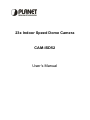
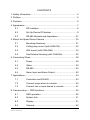
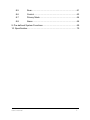
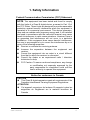

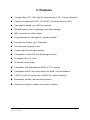
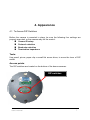
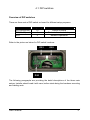
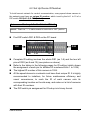
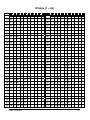
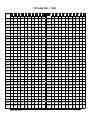
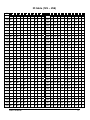
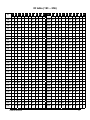
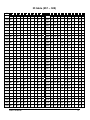
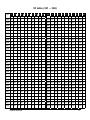
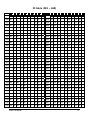
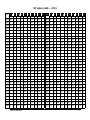
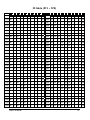
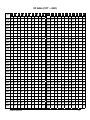
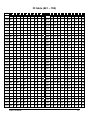
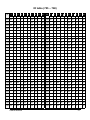
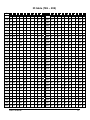
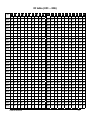
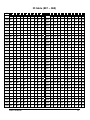
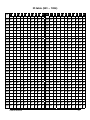
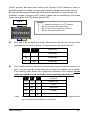
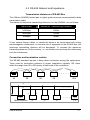

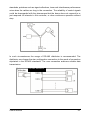

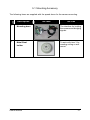




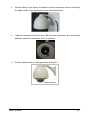


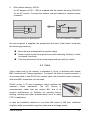
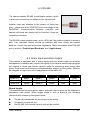



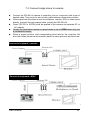
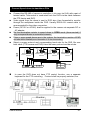

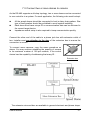
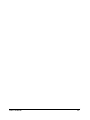
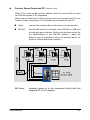
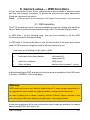


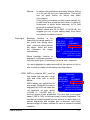








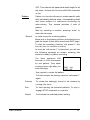

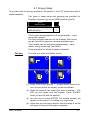
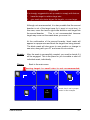


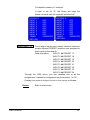

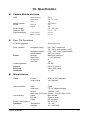
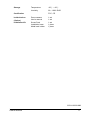
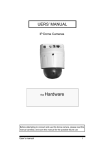
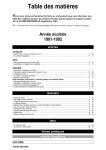
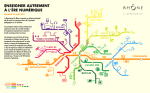

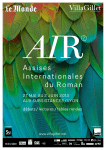
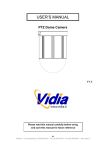
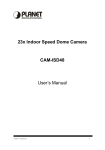

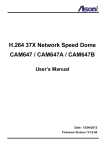
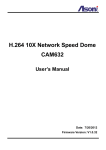
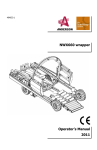
![[ENG] CE16-2 Manuale v2-8](http://vs1.manualzilla.com/store/data/005660444_1-7046d8e9760149eb635bc594076a0e4d-150x150.png)