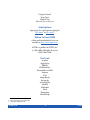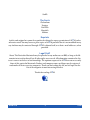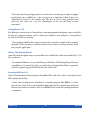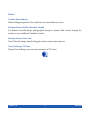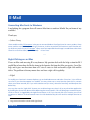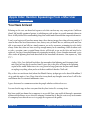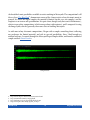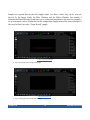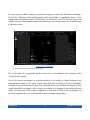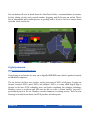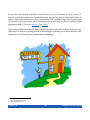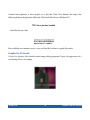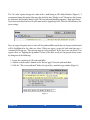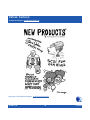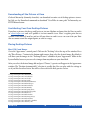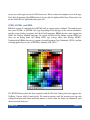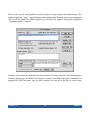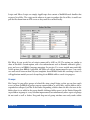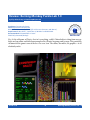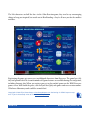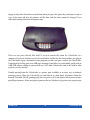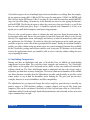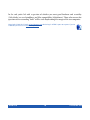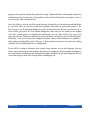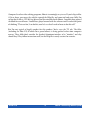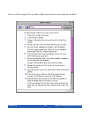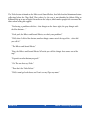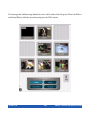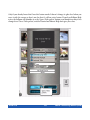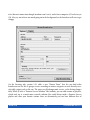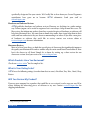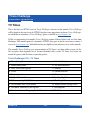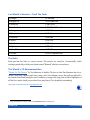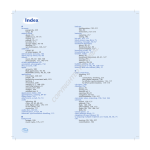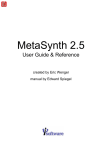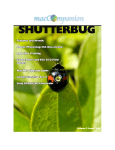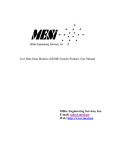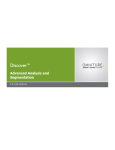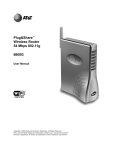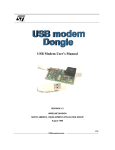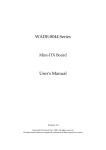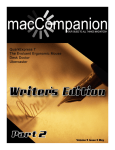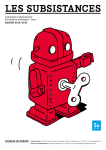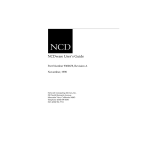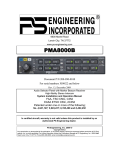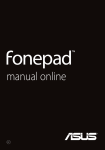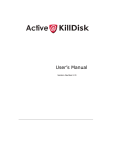Download PDF Screen - About This Particular Macintosh
Transcript
Cover ATPM Issue 6.10 / October 2000 Volume 6, Number 10 About This Particular Macintosh: About the personal computing experience™ ATPM 6.10 1 Cover Cover Art “The OS X Files” Copyright © 2000 by Grant Osborne1 We need new cover art each month. Write to us!2 Editorial Staff Publisher/Editor-in-Chief Managing Editor Associate Editor/Reviews Copy Editors Publicity Manager Webmaster Assistant Webmaster List Server Host Beta Testers Michael Tsai Daniel Chvatik Paul Fatula Raena Armitage Johann Campbell Ellyn Ritterskamp Brooke Smith Ron Stewart Adam Zaner Vacant Vacant Michael Tsai A. Lee Bennett Evan Trent The Staff Contributing Editors At Large Games Graphics How To’s & Reviews Interviews Music Networking Opinion Robert Paul Leitao Vacant Grant Osborne Christopher Turner Vacant David Ozab Matthew Glidden Tom Iovino Mike Shields Vacant Reviews Eric Blair 1. mailto:[email protected] 2. [email protected] ATPM 6.10 2 Cover Shareware Reviews Technical Trivia Web Jamie McCornack Gregory Tetrault Evan Trent Vacant Vacant Evan Trent Edward Goss David Spencer Artwork & Design Graphics Director Graphic Design Consultant Layout and Design Cartoonist Blue Apple Icon Designs Other Art Grant Osborne Jamal Ghandour Michael Tsai Michael Morgan Mark Robinson RD Novo Editors Emeritus RD Novo Robert Madill Belinda Wagner Contributors Lee Bennett Eric Blair Daniel Chvatik Paul Fatula Matthew Glidden Edward Goss Tom Iovino Jamie McCornack Michael Morgan Grant Osborne David Ozab Ellyn Ritterskamp David Spencer ATPM 6.10 3 Cover Gregory Tetrault Evan Trent Michael Tsai Macintosh users like you Subscriptions Sign up for free subscriptions using the Web form1 or by e-mail2. Where to Find ATPM Online and downloadable issues are available at http://www.atpm.com. ATPM is a product of ATPM, Inc. © 1995–2000, All Rights Reserved ISSN: 1093-2909 The Tools Acrobat AppleScript BBEdit FileMaker Pro FrameMaker+SGML Frontier iCab ImageReady Interarchy LetterRip Pro MacPerl Mailsmith Mesh Photoshop ShrinkWrap 1. http://www.atpm.com/subscribe/ 2. [email protected] ATPM 6.10 4 Cover StuffIt The Fonts Cheltenham Frutiger Isla Bella Marydale Minion Reprints Articles and original art cannot be reproduced without the express permission of ATPM, unless otherwise noted. You may, however, print copies of ATPM provided that it is not modified in any way. Authors may be contacted through ATPM’s editorial staff, or at their e-mail addresses, when provided. Legal Stuff About This Particular Macintosh may be uploaded to any online area or BBS, so long as the file remains intact and unaltered, but all other rights are reserved. All information contained in this issue is correct to the best of our knowledge. The opinions expressed in ATPM are not necessarily those of this particular Macintosh. Product and company names and logos may be registered trademarks of their respective companies. Thank you for reading this far, and we hope that the rest of the magazine is more interesting than this. Thanks for reading ATPM. ATPM 6.10 5 Cover Sponsors Sponsors About This Particular Macintosh is free, and we intend to keep it that way. Our editors and staff are volunteers with “real” jobs who believe in the Macintosh way of computing. We don’t make a profit, nor do we plan to. As such, we rely on advertisers to help us pay for our Web site and other expenses. We would like to thank our exclusive sponsor, Small Dog Electronics, for its generous support of ATPM, the Macintosh, and all things cool. Sponsorship does not imply endorsement, and endorsement does not imply sponsorship. Thank you for your support. http://www.smalldog.com You can help support ATPM by buying from online retailers using the following links: Amazon.com1, MacConnection2, MacMall3, MacZone4, and Outpost.com5. 1. http://www.amazon.com/exec/obidos/redirect-home/aboutthisparticu 2. http://service.bfast.com/bfast/click/mid9452939?siteid=13311227&bfpage=machomepage 3. http://www.commission-junction.com/track/ track.dll?AID=53427&PID=297078&URL=http%3A%2F%2Fwww%2Emacmall%2Ecom%2Fmacaffiliate 4. http://service.bfast.com/bfast/click?bfmid=1942029&siteid=26240435&bfpage=mac_zone 5. http://www.linksynergy.com/fs-bin/stat?id=N00D3BtDeo0&offerid=2161&type=3 ATPM 6.10 6 Sponsors Welcome Welcome Welcome to the October issue of ATPM, known to the staff as “6.10” because it’s the tenth issue of our sixth year. Please excuse that this issue is a bit late, but we certainly think it was worth the wait. Before we get to the summary of this month’s content, here are some important news items. Mac News In extraordinary news this week, Apple’s stock price dropped1 massively due to an earnings warning. As expected, Apple released the public beta of Mac OS X. It can be ordered2 from the Apple Store for $29.95. ATPM News This month we welcome Copy Editor Ron Stewart to the growing ATPM Staff. Ron join our “old” copy editors: Raena Armitage, Johann Campbell, Ellyn Ritterskamp, Brooke Smith, and Adam Zaner. If you find a typo in this issue, you’ll know who to blame. :-) Without further ado, here are the articles in this month’s issue: Columns Apple Cider: You Have Arrived Tom Iovino speaks of success, its downsides, and why Apple is not a charity. Were recent complaints made in the proposed Apple Expo Paris protest justified? “My take on this whole mess is that these complaints that have been put forth are the very reason Apple has managed to survive and thrive.” 1. http://news.cnet.com/news/0–1003–201–2889237–0.html?pt.yfin.cat_fin.txt.ne 2. http://www.apple.com/macosx/ ATPM 6.10 7 Welcome Beyond the Barline: My Summer at Camp—Part Two David Ozab continues to report on his experience with the Metasynth summer camp. This month, he introduces Metatrack and the basic techniques of resynthesizing used in composition. “One of the greatest advantages to analysis/resynthesis is the ability to change frequency and duration independent of each other.” About This Particular Web Site David Spencer takes a look at Myfonts.com (huge searchable font DB), Digitallyobsessed.com (Mac-made site about everything DVD), V-R Australia (virtual tour of Australia using Macromedia Flash), Batteries.com (get any battery you need), and Global Mac Games (Mac-only gaming league with ladders, clans, and communities for 15 Mac games). Graphics and the Internet: Seven Deadly Internet Graphic Sins Grant Osborne discusses seven sins of Web sites: things not to put on your Web site, such as counters and strange JavaScripts. “If you want to stroke your ego and show everyone that you’ve only had 10 visitors in the last year, then so be it. If your site is getting loads of visitors then give yourself a pat on the back and use that counter space to sell some banner advertising or something!” Network Guru in 10 Steps: Factors in Macintosh Network Speed Matthew Glidden discusses factors that can speed up or slow down a computer network and tells how you can make your network faster. “The saying ‘a chain is only as strong as its weakest link’ definitely applies to a network, as your network performance will generally be only as fast as the slowest components. It’s critical, therefore, to know which components affect performance and how to get them working their best.” How to: Frying Spam with Outlook Express 5 Gregory Tetrault takes you step by step through the process of setting up spam filters in Outlook Express 5, so you can avoid those annoying messages in the future. ATPM 6.10 8 Welcome “You now have the means to automatically filter or delete spam from your e-mail Inbox. Spending half an hour or so to customize junk mail filters and rules will save you time in the future and should improve your satisfaction with e-mail. I only wish I could implement junk snail mail rules!” Reviews Updates Eric Blair covers new additions to the software for the Nomad II MP3 Player. BBEdit 6.0 Michael Tsai describes the changes in the newest version of this powerful text editing tool that still doesn’t suck. “Software that survives until version 5 usually gains a substantial following, yet the track record for version 6 releases is spotty at best. Word 5 was great, but Microsoft dropped the ball with Word 6 and has yet to fully recover it. AppleWorks 5 was widely considered to be nearly perfect, but AppleWorks 6 is a regression. BBEdit 6 bucks the trend: it is an unequivocal upgrade that’s every bit as stable and fast as version 5.” Burning Monkey Puzzle Lab 1.0 Ellyn Ritterskamp introduces us to Freeverse Software’s newest creation, an absolutely addicting game that’s like Tetris on steroids. It’s living proof that you can have action and suspense without shooting anyone. “The secret to this game’s success is simple: variation. Burning Monkey Puzzle Lab includes two basic versions of play, Color Reaction and Hex Bonding.” CalcuScribe Duo Paul Fatula reviews the CalcuScribe Duo, a portable electronic text processor in the same vein as the AlphaSmart. ATPM 6.10 9 Welcome “Every time I pack up my laptop and use it to take notes at a meeting, or squint at sloppily handwritten notes scribbled on a sheet of paper on a clipboard, I think back to the AlphaSmart I reviewed a few months ago. The idea of a nice, cheap, portable word processor still seems just a wee bit revolutionary to me, just for being so darn convenient.” ConceptDraw 1.5.2 Eric Blair gives an overview of ConceptDraw, a drawing program for diagrams, charts, and tables. He discusses program elements such as connectors, templates, and workspaces. ConceptDraw’s no Visio, but it does run on a Mac. “ConceptDraw definitely does what it sets out to do—it makes it simple to draw complex diagrams. While you may be satisfied with the results, however, you may not have much fun using the application.” iMovie: The Missing Manual Jamie McCornack explains why every new iMovie user should take a look at the book iMovie: The Missing Manual. “I recommend iMovie users start their library with iMovie: The Missing Manual. If you’re using iMovie 2, it’s merely Very Nice, so you’ll want to download the iMovie 2 appendix, and stick a printed copy of that PDF in the back of the book.” SoundJam MP Plus 2.5.1 Daniel Chvatik marvels about how great SoundJam MP is and shows why it’s currently the best MP3 solution for the Mac. “I don’t want to mislead you: SoundJam is a complex program. Like BBEdit 1, it takes time to learn. I have been using SoundJam almost daily for three months now, and I still discover new features or nuances. But, as with BBEdit, the reward for learning SoundJam is enormous.” ATPM 6.10 10 Welcome Extras Cartoon: New Products Michael Morgan on products that could have been, but luckily never were. Desktop Pictures: British Columbia, Canada Lee Bennett’s beautiful images photographed during his autumn 1999 vacation through the northwest states and British Columbia, Canada. Desktop Pictures: New York Daniel Chvatik’s images from the Big Apple, taken at various times this year. Trivia Challenge: TV Times Edward Goss challenges you to test your memories of TV shows. ATPM 6.10 11 Welcome E-Mail E-Mail Converting Mac Fonts to Windows I am looking for a program that will convert Mac fonts to work on Win98. Do you know of any available? Thank you, —Johnna Denny I have used the utility TTConverter1 in the past to convert Windows TrueType fonts for use on my Mac. I have never used it to convert Mac fonts to the PC, however, it claims to perform this function as well. Another utility which may work for you is Transtype2. Many users have reported that this app is unstable but others have found it to work for them (myself included). —Evan Trent ••• Right-Clicking on an iMac I have an iMac and am using IE as my browser. My question deals with the help section for IE. I would like to know how do I delete items in the favorites list from the iMac perspective. I used the help, and it gives me directions from a PC view. It states to click on favorites, right-click and hit delete. The problem is that my mouse does not have a right-click capability. —Ralph To modify your favorites in Internet Explorer, go to the Window menu and select “Favorites.” You will then see a list of your favorites appear in a window. You may select one or more favorites from this list, rename them, move them around, etc. If you wish to delete one (or more), select the favorite(s) and then press the delete key. You may also use the “right-click” feature you are discussing at any time in IE or any other Mac application by holding the Control key down while depressing the mouse button. This will bring up a contextual menu, which on the PC is triggered by the right mouse button. In IE if you Control-click on a favorite you will see an option to “Delete” in the contextual menu. As with the delete key this will work for multiple favorites as well. 1. http://www.versiontracker.com/moreinfo.fcgi?id=4632 2. http://www.versiontracker.com/moreinfo.fcgi?id=4596 ATPM 6.10 12 E-Mail I encourage you to experiment with control-clicking and contextual menus. I think you will find that they increase the ease of use and flexibility of the Macintosh tremendously. —Evan Trent Preventive Health Care I wonder if one of you has a clearer view of preventive health care for the Mac than I have? At the moment I have—for general maintenance, TechTool Pro 2.5.5; for catching conflicts, Conflict Catcher 8.0.7; for virus protection, an old copy of SAM which I’ve never used. Now Aladdin is offering MacAfee/Dr. Solomon’s Virex for $30, while Micromat is offering TechTool 3 for $50. I suppose I might be able to update SAM in some way, too. And I wonder if one of you can suggest what pros and cons there might be with these three alternatives. I asked Micromat if they could say how TechTool Pro 3 compares with Conflict Catcher 8 and Dr. Solomon’s Virex, since I’m fairly well satisfied with TechTool Pro 2.5.5, and have no time for learning a new program: they replied The TechTool Pro 3 virus catcher at this point only checks for Macintosh code viruses—it does not check for macro viruses. Those will be added in a future update. In TechTool Pro the virus check is done either manually or at scheduled times (set via the control panel). Removables may be checked automatically. We chose not to have the virus scanner always running in the background since that caused many people problems. Virus and conflict updates are available free from our Web site. In addition to the new features such as virus scan, software conflict checking, and wipe data, TechTool Pro 3 has improved many of its routines such as file recovery and disk repair. All best wishes, —David Generally speaking I think that the best disk maintenance utilities are (in order of preference): 1. DiskWarrior from Alsoft1. 1. http://www.alsoft.com ATPM 6.10 13 E-Mail 2. Disk First Aid from Apple 3. Norton Disk Doctor 5.0 or later (but not—I repeat not—earlier than v5.0) 4. TechTool Pro 2.5.x I find that DiskWarrior is the most efficient and reliable utility in the bunch. Only under rare circumstances does it not repair a disk fully, and then I turn to Disk First Aid. Only if I am unable to make headway with those two utilities do I turn to Norton or TechTool. I am hesitant to use them because in my experience they often do more harm than good. But when I am desperate, I am desperate. :) Conflict Catcher is an excellent utility that, in my opinion, should be installed on every Mac. For virus protection I personally use Virex. How it compares to TechTool 3 I cannot tell you first hand, but quite frankly I am not a big fan of TechTool whereas I think Virex is quite solid. SAM I believe is a dead-end product. My advice to you is to run out and purchase DiskWarrior if you do not already have it. It is one of the finest applications out for the Mac at the moment and it truly is an essential tool. While you are at it I suggest purchasing Alsoft’s PlusOptimizer which will defrag and optimize your hard drive. I prefer it to Norton Speed Disk, but Norton isn’t a bad way to go either. Then I would get myself a copy of Virex, and I think that would be just fine for preventive health care :) —Evan Trent ••• AirPort on the PC Hi, I am an avid reader, and I love the publication. I have several Macs, two of which are using an AirPort Base Station. I was wondering if it is possible to use an AirPort card on a PC. We do have one of those and would love the convenience of including it on the AirPort Base Station. Please let me know if you know anything about that. Thank you. —Ann Stevens AirPort is based on a wireless networking protocol, IEEE 802.11b. It is analogous to protocols for wired networking technologies such as IEEE 802.3, which is the protocol for Ethernet. The original 802.11 (non-b) protocol was the slower 2 Mbps wireless technology that was present in Farallon’s original SkyLine cards, for example. 802.11b is simply an updated, 11 Mbps. version of this protocol. In any event—to make a long story short—any IEEE 802.11b compliant wireless device should, in theory, work with any other. Airport cards are compliant, and in fact are simply the WaveLan (Lucent Technologies) OEM cards with Apple stickers on them :). The AirPort Base Station is simply a router with the AirPort card inside of it. I would suggest using WaveLan cards with your PC rather than any competing brand if possible because they are the most compatible with Apple’s AirPort in my experience. However, you should be able to use any 802.11b compliant network card on a PC with the AirPort Base Station. Certain features may not work, for example you cannot encrypt the data transmitted between the card and base station because different brands of cards (and their drivers) often use different encryption algorithms or schemes. However, these ATPM 6.10 14 E-Mail small quirks aside I have experienced no problem using cards from various vendors on both Macs and PCs with the AirPort base station. One other issue worth mentioning is that 802.11b is backward compatible with 802.11. So if your PC card is an older, 2 Mbps card it will still work with the AirPort Base Station; it will simply operate at the slower rate. The beauty of the 802.11 protocol is that only the cards need to be replaced when a faster technology is introduced. For example, in base stations, only the card needs to be swapped out whereas the remaining electronics may remain intact. This obviously makes upgrades much less expensive and easier to install. —Evan Trent Copyright © 2000 the ATPM Staff, [email protected]. We’d love to hear your thoughts about our publication. We always welcome your comments, criticisms, suggestions, and praise. Or, if you have an opinion or announcement about the Macintosh platform in general, that’s OK too. Send your e-mail to [email protected]. All mail becomes the property of ATPM. ATPM 6.10 15 E-Mail Cider: You Have Arrived Apple Cider: Random Squeezings From a Mac User by Tom Iovino, [email protected] You Have Arrived Relaxing on the vast sun-drenched expanses of white sand on my very own private Caribbean island. My lavishly appointed private jet whisking my wife and me to a quick romantic dinner in Paris. A fully decked-out woodworking shop that would make Norm Abram stop and take notice. I can’t even begin to tell you how many times these fantasy images have danced in my mind as I stood in line at the local convenience store, lottery entry in hand. You see, while my wife and I are able to pay most of our bills in a timely manner, we are by no means swimming in cash. And it always seems that, when we have saved up enough money to do something a little decadent such as take a vacation, some essential home device will decide to go on the fritz and need to be replaced. Our latest household financial catastrophe involved a severe thunderstorm and a very close stroke of lightning that fried about half of our household electronics. Can anyone say “New TV”? Author’s Note: Just a little off track here, but remember that lightning and electronics don’t mix. I had to learn this lesson first hand. I guess this is the price of living in the lightning capital of the world. Either invest in a very powerful surge protector for your entire home or unplug everything when you hear the first rumble of thunder. ’Nuff said. Hey, at least we can dream. And, when that Florida Lottery jackpot gets to be about $20 million, I sit up and take notice. Once I have that ticket in my hand, my thoughts turn to how I will let the world know that I’ve attained millionaire status. I guess that must be a common reaction for people who have achieved success. It seems that the urge to show everyone that they have ‘arrived’ is a strong desire. But, how would you know that a company is successful? Sure, you could sift through a mountain of financial disclosures to see what the company’s bottom line is. But, the easiest way to determine if a company has achieved success is to gauge the response of the public. ATPM 6.10 16 Apple Cider: Random Squeezings From a Mac One glance at Apple Computer’s fortunes will prove my statement. Who among us Apple boosters can forget when our beloved company teetered on the brink of ruin? Ahhh, those were heady days when we were ridiculed for choosing the Betamax of the computer industry and told to pray for Apple’s future. True, being under siege really sucks, but it does have one benefit: everyone pulls together as a team. After all, when you’re attacked from all sides, it’s great to have someone watching your back. At least that’s what I learned from watching Men In Black a dozen or so times. Fortunately for us Mac Faithful, Apple finally got smart. New products such as the iMac and iBook reignited consumer interest in the Mac. New chips like the G3 and G4 helped Apple maintain its technological advantage when compared to Wintel boxes. New emphasis on producing these products on time and in quantity has renewed consumer confidence in the product line and the company—at least it had until Apple's recent sliding stock price. The real way we know that Apple has arrived has nothing to do with market share, product offerings, or consumer confidence. No, it has to do with the amount of flak the company receives for its decisions. Sure, back in the bad old days, there was plenty of flak to go around. Apple supporters and detractors alike roundly criticized decisions made by Spindler, Sculley, and Amelio. But a trip to an event such as Macworld Expo was more of a church revival than an industry event. Mac evangelists would speak, exhorting the throngs to keep the faith that a new day was about to dawn for Apple. Company officers took the role of preachers reassuring the congregation that, with hard work, faith, and determination, they would make the difference in the company’s future. Very little on-floor criticism or protest was seen because, hey, everyone was pulling for the very survival of Apple. Oh, but things have changed. At the September Apple Expo in Paris, a group of disgruntled British Mac users were planning a protest. Their complaints seemed to gear around three main points: 1. Apple’s general treatment of its fans/customers and in specific its legal strong arm tactics against various Web sites and individuals. ATPM 6.10 17 Apple Cider: Random Squeezings From a Mac 2. Apple’s treatment of its European customers and in specific its UK customers. For example, the canceling of the UK Expo on numerous occasions, and the canceling of localized versions of the OS. 3. Apple’s growing arrogance and its failure to recognize the loyalty of its most loyal users who stuck by the company through the dark years. The protest was supposed to involve a person standing and reading a prepared statement during Steve Jobs’s keynote address. If this person were removed from the room, others in this group would stand and continue reading until the statement was completed. My take on this whole mess is that these complaints that have been put forth are the very reason Apple has managed to survive and thrive. First off, Apple has traditionally been seen as the R&D arm for the computing industry for years. Great technology and user-friendly designs developed by Apple have frequently found their way into other products offered by other companies—often without any repayment to Apple. Finally, Steve Jobs is getting territorial and requiring consumers to come to Apple if they want the latest and greatest. That translates into more consumer sales and a swelling market share, ensuring that Apple will be around for years to come. This group’s second point is another puzzler. Why should Apple support numerous Expos around the world? Will UK users be less inclined to buy Apple if they don’t have a trade show within their borders? I have never been to an Apple Expo, and I’m about as rabid a Mac fan there is. And, what’s up with the whole localized version issue? When last I checked, Britons and Americans both speak English—even though there are a few differences in word selections and spellings. If I were immediately transported to London, I’d have a heck of a lot easier time finding my way than if I’d been transported to Sri Lanka. Holding a BA in English Literature and Language, I’ve had to suffer with British spellings of words such as valour, colour and cheque. Somehow, I’ve always managed to survive—and even understand the meaning of what was being communicated. Finally, I have to wonder where the complaint about Apple mistreating its loyal customers originates. I have often thought it would be great for Apple to offer loyalty discounts on new purchases, but I have never felt mistreated. In fact, it is important to remember this one basic fact when it comes to understanding my point of view: Apple is not a charity. ATPM 6.10 18 Apple Cider: Random Squeezings From a Mac It is a business. Apple has a responsibility to make money for its shareholders and plan for sustainable growth to survive for years to come. As far as customer appreciation, I feel appreciated when Apple comes out with the latest incarnation of the popular iMac or the latest operating system. I feel repaid for my loyalty when I know that the iMac I bought last year will continue to serve me for a while. Now, don’t get me wrong. I am a huge advocate for people speaking their minds. I’ve even gone forth boldly enough to speak out against the iMac when it was first released. That kind of conversation serves as the impetus for change and improvement. But when it comes to whining, I hope I’m able to win big in the lottery and escape to my deserted tropical island so I won’t have to hear it. Copyright © 2000 Tom Iovino, [email protected]. ATPM 6.10 19 Apple Cider: Random Squeezings From a Mac Barline: My Summer at Camp—Part Two Beyond the Barline by David Ozab, [email protected] My Summer at Camp—Part Two I’m usually not one to blow my own horn (unless someone cuts me off), but I was very happy with the responses I received from my fellow MetaCampers (and other Metasynth enthusiasts) to last month’s column1. Here are some quotes: “Your MetaCamp article (pt. 1) totally rocks! How’d you find the time to listen, take notes, create, review… awesome.” —Todd Barton, Director of MetaCamp “Very nice article. I think it also provides a nice tour of the MS environment. Can’t wait to see part II.” —Edward Spiegel, U & I Software “Just finished reading your ATPM article. I must say, well done.” —Glen Bledsoe, Founder of the Metasynthia Project “Great article and fine examples.” —Hilary Rhodes, Metasynth enthusiast “Excellent article! And all the time you sat next to me in the lab I thought you were spaced out working on your own project. You must have four ears (or two brains)…I’ve passed it on to many people.” —Andy Leffler, Metasynth enthusiast So not only have I introduced our regular readers to Metasynth, I’ve also brought a number of Metasynth enthusiasts (all of whom are Mac users) to ATPM. It’s a great feeling to know your writing has accomplished so much. Anyway, enough self-induced ego boosting. On to Part Two. Composing in Metasynth: a Step by Step Example An overview of Metasynth compositions, which can be found at the Metasynth Music Gallery2, the Metasynthia Project3 (Volume Two should be available about the time this issue is released), the MetaStation4 at mp3.com, and the newly launched Single Preset Composition Page5, shows 1. http://www.atpm.com/6.09/barline.shtml 2. http://www.metasynth.com/METASYNTH/MUSIC/Musicgallery.html 3. http://homepage.mac.com/metasynthia ATPM 6.10 20 Beyond the Barline the breadth of sonic possibilities available to artists working in Metasynth. The composition I will discuss here, The Blue Hole1, demonstrates many of the characteristics of my electronic music in general. It is based on digital samples, the material is limited (in this case, two samples), and the emphasis is on texture and spatialization. It is quite short, though (only three and a half minutes), relative to my other compositions (which average about eight minutes), and I composed it using the Image Synth, which is generally where one starts in learning Metasynth. As with most of my electronic compositions, I began with a sample: something short (reflecting my preference for limited material) and rich in spectral possibilities. Since I had brought no material with me, I scanned through the Metasynth Input Samples folder, and found a wonderful sample entitled Guitar Reverb2. Sample Editor 4. 5. 1. 2. http://stations.mp3s.com/stations/78/metastation.html http://www.mind.net/music/onepage.html http://darkwing.uoregon.edu/%7Edlo/bluehole.mp3 http://www.atpm.com/6.10/mp3/guitar_rev.mp3 ATPM 6.10 21 Beyond the Barline Samples are opened directly into the sample editor (see above) where they can be accessed directly by the Image Synth, the Filter Window, and the Effects Window. Last month, I demonstrated how the Image Synth can access a synthesized waveform (a sine wave, for example), or an instrument (such as a drum kit). In this composition, I apply many of the same techniques I discussed in Part One to the “Guitar Reverb” sample: A Slow Moving Clustera a. http://www.atpm.com/6.10/mp3/cluster.mp3 A Rhythmic Patterna a. http://www.atpm.com/6.10/mp3/rhythm.mp3 ATPM 6.10 22 Beyond the Barline I created several variations of each of these, saving each one to a preset file with an associated sound file (this is an important step, as you will see shortly). I also created another group of sounds using the displacement map, which is one of my favorite additions to Metasynth. The Displacement Map ATPM 6.10 23 Beyond the Barline Last month, I demonstrated how to use the displacement map to create a new stereo filter. In this composition, I applied it to a straight horizontal line (i.e., the sample reproduced at pitch) that I had already color filtered to create a panning pattern. The true origin of the resulting sound baffled many listeners. The Mystery Groovea a. http://www.atpm.com/6.10/mp3/groove.mp3 ATPM 6.10 24 Beyond the Barline The rhythmic nature of this sound provided a natural bridge between the slow clusters and the definite rhythmic patterns. By this point, I thought I had enough material to begin a composition, and I began experimenting with sound collages in Metatrack. Metatrack As you can see, Metatrack complements Metasynth greatly. Preset Files are displayed in the upper left-hand corner, and (if you took the time to compile each image as you created it) these are automatically linked to the corresponding sound files. Admittedly, Metatrack has its limits, especially when compared to dedicated multitrack digital audio programs like Pro Tools, but its direct visual correspondence to, and seamless integration with Metasynth makes it a handy extension. The above example is from the last section of The Blue Hole. However, I wasn’t there quite yet. In fact, I spent a great deal of time combining the different sound files I had created without a satisfactory result. Something was missing, and more experimentation was required before I could figure out what that something was. ATPM 6.10 25 Beyond the Barline Fortunately, I was paying some attention to the presentations in between struggling with my own work. One part in particular that caught my interest was Edward Spiegel’s demonstration on building custom scales from spectral analyses. Following along, I loaded the “Guitar Reverb” sample back into the Sample Editor. Then I selected Instant Spectrum from the Morph menu and saved an analysis to disk. Next, I opened the Custom Scale window (from the Custom Scale option in the Image Synth) and imported the spectral analysis by Option-clicking on the Open icon. The resulting scale had 227 frequencies within a single octave, far more than I needed, so I reduced the scale to 32 steps and saved it. The Custom Scale Window ATPM 6.10 26 Beyond the Barline The next step was to find a sample to resynthesize using my custom scale. We had been working a lot with the “Welcome to Metasynth” sample, and it seemed like an appropriate choice, as this composition will welcome many ATPM readers to Metasynth. I am also fond of using vocal samples. I feel that their intimate connection to human activity helps counter the artificial nature of electronic music. A Resynthesized Welcomea a. http://www.atpm.com/6.10/mp3/welcome.mp3 The result retains the recognizable quality of speech, yet also embodies the resonance of the “Guitar Reverb” sample. One of the greatest advantages to analysis/resynthesis is the ability to change frequency and duration independent of each other. I freely admit that time stretching is the most identifiable technique in my electronic music. Some have criticized me for this, but don’t all composers have certain identifiable techniques, such as fugue, or ostinato, or a favoring of particular orchestral colors, that make their work readily recognizable as their own? As long as these techniques are creatively employed, they can yield a lifetime’s worth of unique compositions. ATPM 6.10 27 Beyond the Barline So I created a time-stretched version1, added it to my presets, and returned to Metatrack. Now I had a recognizable sound, related to my other material yet also contrasted against it. This sound became my “ground” (a reoccurring pattern similar to those found in Baroque passacaglias and chaconnes), giving me a frame across which I placed my other sounds. Soon, the composition was done, and I was able to share with everyone “what I did during my summer at camp.” Briefly to a Different Subject This month marks my one-year anniversary on the staff of ATPM. When I submitted my first segment to Daniel Chvatik in September of 1999, I had no idea that I would become a Contributing Editor and a regular columnist, or how quickly the gang here would grow on me. Thanks to everyone for a really great first year. Next Month: My Summer at Camp—Part Three. Copyright © 2000 David Ozab, [email protected]. David Ozab2 is a Ph.D student at the University of Oregon, where he teaches electronic music courses and assists in the day-to-day operation of The Future Music Oregon Studios. 1. http://www.atpm.com/6.10/mp3/welcomestretch.mp3 2. http://darkwing.uoregon.edu/%7Edlo ATPM 6.10 28 Beyond the Barline Web Sites About This Particular Web Site by David Spencer, [email protected] Myfonts.com Web: http://www.myfonts.com A virtual font depot. Finding the perfect font can be very difficult. You never know when you’ll be needing a font resembling those old wanted posters from the American West. If, after searching through your own font archives, you can’t find the ideal font, try myfonts.com. With a huge collection of fonts (they claim to have the world’s largest assortment) and excellent searching abilities, you might just find what you’re looking for. With a dizzying number of font foundries, myfonts.com performs a thorough search for whatever you’re looking for using almost every big-name font company. Once you’ve found the right font, you can purchase it and download immediately. And, if you later lose that font, you can return to the site and download it again. VRA: V-R Australia Web: http://www.vraustralia.com Tour Australia. With the world focusing on the Olympics in Australia, I thought a tour of Australia would be appropriate. Australia is depicted beautifully through Flash animation at vraustralia.com. And that’s what makes this site particularly special; it truly is an example of just what you can do with Macromedia Flash. ATPM 6.10 29 About This Particular Web Site You can find out all sorts of details about the Land Down Under—accommodations, attractions, beaches, dining, special events, natural wonders, shopping, and the list goes on and on. There’s lots of information and beautiful pictures to go along with it. If you’ve ever been curious about Australia, check out this site. Digitallyobsessed Web: http://www.digitallyobsessed.com DVD paradise. Now playing on an Internet site near you is digitallyOBSESSED.com, which is produced entirely on Macintosh computers. The site features the latest news, reviews, articles, interviews of DVDs of all genres. Sections are devoted to movie DVDs, music DVDs, and children’s DVDs. A section called Digital Edge is devoted to the latest DVD technology news and articles explaining this complex technology. Members receive a newsletter and will soon be able to create a custom “mydOc” page for a personalized portal to the site. Members can add comments to existing reviews. There are also drawings bi-weekly for certificates for DVD purchase and other prizes. ATPM 6.10 30 About This Particular Web Site Batteries.com Web: http://www.batteries.com The Energizer Bunny’s paradise. The name of the site says it all—they sell batteries. Period. Just about any kind of consumer battery you might be looking for can be found here (except car batteries). We hardly ever think about batteries until they run out. Then we become frustrated because all these nice little electronic devices require nice little hard-to-find batteries. From really obscure batteries to your typical off-the-shelf Alkalines, it’s all here. They have a search function to assist you if you’re not sure of what kind of battery you need. Prices are competitive, and shipping costs $0.99 no matter how much you buy. I placed an order, and the package arrived within 24 hours. Global Mac Games Web: http://www.globalmacgames.com Mac-only gaming league. Global Mac Games does not provide gaming servers to play on, but rather a common place for gamers to meet and converse, compete against each other, and report game results to. With Global Mac Games, Macintosh gamers can sign up for a free account which gives them access to the league. Only Macintosh gamers are able to access GMG; all other gamers are immediately given a nice, short message and then redirected to the Apple Store. Once logged into the site, the gamer can talk in a Java chat room, read and post to an online message board (Soapbox), view a list of current games on the Game Tracker, search the member directory, view the individual game standings (Ladders), join or create online teams (Clans), compete against other members in any of the supported games, and read up on site and gaming news from around the Web. Global Mac Games currently supports 15 different Macintosh games: Age of Empires, Carmageddon 2, Civilization: Call To Power, Command & Conquer, FA-18Korea, GMG Netris, Heroes of Might & Magic III, Madden NFL 2000, Myth: The Fallen Lords, Myth II: Soulblighter, Quake 3 Arena, Railroad Tycoon II, Starcraft, Warcraft 2, and Unreal Tournament. Some of the ATPM 6.10 31 About This Particular Web Site prior mentioned games have their own gaming servers to play on (i.e. Battle.net, Bungie.net, Westwood Online), but Global Mac Games gives gamers an alternative place to play and a common place to meet. Copyright © 2000 David Spencer, [email protected]. David Spencer has been a Mac advocate since 1991, when he traded in his IBM PC Jr. for a Mac Classic. ATPM 6.10 32 About This Particular Web Site Graphics: The Animated GIF Graphics and the Internet by Grant Osborne, [email protected] Part VII: Seven Deadly Internet Graphic Sins…or Things That Look Really Bad on Web Pages This month I’m taking a lighthearted look at things that don’t always work on Web pages. Please don’t take it to heart if this article describes your own Web site. It’s just a bit of fun, and shouldn’t put you off using some of the ‘effects’ if you really want to! I’m going to take this opportunity to thank Raena Armitage for giving me a whole bunch of ideas. Graphic Sin #1: Counters It’s a common sight on many homepages. “This site has received [00133] hits since January 1998,” or if you are really lucky, you may see: “This site has received [Counter is broken, please check your HTML code] hits since January 1998.” Often you’ll come across a homepage with a counter the size of a baby elephant that just completely fills half the page. Maybe if the person put some actual content in this space he would receive more visitors. Just a thought. There are two main reasons why you would want to put a counter on a Web site: • To see how many hits you’re receiving. • To stroke your own ego. ATPM 6.10 33 Graphics and the Internet If you want to accurately record the visitors to your site, then a counter is not the answer. A counter records the requests for a particular image on your site, not the individual visitors. A counter won’t take any notice of visitors entering your Web site from a page other than the page the counter is on. If you want detailed stats on the visits to your Web site, there are many free stat programs available. Check out Superstats1 or Hitbox2. If you want to stroke your ego and show everyone that you’ve only had 10 visitors in the last year, then so be it. If your site is getting loads of visitors then give yourself a pat on the back and use that counter space to sell some banner advertising or something! 1. http://www.superstats.com 2. http://www.hitbox.com ATPM 6.10 34 Graphics and the Internet My main gripe with counters is that they are often inaccurate and take up space that could be used for something else. Remember that the first page your visitor sees is your only chance to make that first impression, so concentrate on the good content. If you really want a counter, visit thecounter.com1, which offers an invisible counter and allows only you to access the information. Graphic Sin #2: Scary Looking Page Dividers If you need to divide up some text, then make it tasteful. This isn’t tasteful. Go and check out how books and magazines divide up bits of text. Maybe put the background in a different color or put the text on a new page. Also, if you must use a tacky looking divider, at least put some thought into where you use it. Dividing up text where it doesn’t need it is senseless. Please, please, please don’t animate it either. It’s bad enough trying to read from a screen as it is, so if you want me to read your text, let me read it without getting a big headache from some stupid spinning circles. 1. http://www.thecounter.com ATPM 6.10 35 Graphics and the Internet Graphic Sin #3: JavaScript that Makes a Load of Circles Follow Your Mouse Pointer Wherever You Put it on Your Browser Page If you haven’t seen this in action, then thank the Internet Lord. If your Web site needs to amuse your visitors by having some spangly stars chasing mouse pointers, then maybe you should look at putting more interesting content on the actual page. And if I want small things following me around wherever I go, I’ll cover myself in jam and poke a wasp’s nest with a big stick. If you really want this effect on your Web site, then visit javascripts.com1. 1. http://www.javascripts.com ATPM 6.10 36 Graphics and the Internet Graphic Sin #4: Background Images that Make the Text Impossible to Read Okay, so you may be able to read the text in the image above, but it wasn’t enjoyable, was it? For readability, black on white and other high-contrast combinations work better. It’s not hard, just make sure that your text contrasts with the background. If you want to use a photo for a background, open it up in your favorite image editor, reduce the contrast, and lighten the image. This will help make the text readable. Before ATPM 6.10 37 Graphics and the Internet After Graphic Sin #5: Flash Intros that You Can’t Skip A Flash intro can be an exciting way to start a site. However, if you have to endure an elaborate 10minute intro before you can actually get into the site every time you go there (without the option to skip), it could be a pain in the neck. How often would you go to Yahoo! or Google if, before you could start your search, you had to watch a long movie? Probably not very often. If you’re going to have a Flash intro, please allow us to skip it. Graphic Sin #6: Font Nightmares Comic Sans isn’t that bad, and I don’t mind its use on homepages, but when a business Web site uses it as its main body text, I can’t take it seriously. Even when it’s a comedy-based business site. ATPM 6.10 38 Graphics and the Internet Another font nightmare is when people use a font like Times New Roman, and forget that different platforms display fonts differently. What looks like this on a Windows PC… …looks like this on a Mac. For readability on a monitor screen, a sans serif font like Verdana is a good all rounder. Graphic Sin #7: Bevels A bevel is a fantastic effect found in many image editing programs. It gives the appearance of a raised image. Here’s an example. ATPM 6.10 39 Graphics and the Internet The trouble is that it looks like a button that does something. I bet some of you even tried clicking on it. If it’s not a button, then please don’t bevel it. Another bevel-based sin, is not knowing when to stop. This just looks stupid. ••• Next month I’ll be looking at another seven deadly Internet graphic sins. Send all of your suggestions to [email protected]. We’ll be starting with that mailbox. See you next month. Copyright © 2000 Grant Osborne, [email protected]. ATPM 6.10 40 Graphics and the Internet Networking: Factors in Mac Network Speed Become a Network Guru in 10 Easy Steps by Matthew Glidden, [email protected] Step X: Factors in Macintosh Network Speed If there’s one thing everyone can agree on in this election year, it’s fast networks. Republican, Democrat, or Independent, we all like our networks to run as fast as possible. (Non-American readers please bear with me; I’ll have the relevant material shortly.) Fast networks don’t just happen by themselves, though. As easily as Macintosh networks come together, getting maximum performance can take some work. The saying “a chain is only as strong as its weakest link” definitely applies to a network, as your network performance will generally be only as fast as the slowest components. It’s critical, therefore, to know which components affect performance and how to get them working their best. Disclaimer: Since there are so many permutations of computers, wiring, and functions, it isn’t practical for me to discuss speed absolutes, like “Your network should be such-and-such fast” or “This will improve performance by so-and-so.” Each component can help and hinder the network and you’ll discover how much when you make the changes. I do try to estimate which changes will, generally speaking, have the greatest impact. Factor One: Network Adapter A network adapter is a device that physically connects your Mac to your network, converting the network signals into data for the CPU and vice versa. There are two popular types of Mac networking, LocalTalk (which uses the Modem or Printer serial port) and twisted-pair Ethernet (which uses a dedicated port) and comes in three speeds: 10 Mb, 100 Mb (fast), and 1000 Mb (gigabit). All Power Macs, iMacs, and G3/G4s include built-in Ethernet of varying speeds. Other Mac models can add an Ethernet adapter (see ATPM 5.09 for details1). LocalTalk connections have one speed, 230 kilobits per second (about 28 kilobytes), since they use Mac serial ports. 1. http://www.atpm.com/5.09/networking2.shtml] ATPM 6.10 41 Become a Network Guru in 10 Easy Steps Ethernet’s three speeds can be deceptive, since they imply you can increase your network speed tenfold just by purchasing a faster network adapter. Sadly, this is not the case. To start with, a 10 Mb Ethernet adapter won’t reach full speed—about 1.25 megabytes per second—outside of a development laboratory where the components are all specially optimized. “Real world” performance will be more like 100–200 kilobytes per second in an average Mac network. 100 Mb Ethernet will be 4–6 times faster (not 10), and 1000 Mb a few times faster still, but still not the blinding speed you might imagine. Conclusion: All that said, switching to a faster adapter is usually the simplest way to improve network speed, assuming you also get a faster hub. Speaking of which… Factor Two: Network Hub (or Switch) Most Ethernet networks use a hub or switch as the central connection point. The hub manages the network traffic, moving the data where it needs to go. Hubs, like the network adapters, have three speed ratings, 10 Mb, 100 Mb, and 1000 Mb. You need a hub that supports the given speed rating to use it on your network. People often ask me whether to purchase a hub or switch for their network, since hubs are cheaper but switches usually advertise themselves as more efficient. For home or small office use, I usually recommend that people save the money and stick with a hub, since the network traffic will be relatively light compared to a business network (where I suggest switches). If you move a bunch of data around the network, you may notice a speed difference between a 100 Mb hub and a 100 Mb switch, but you also may not. Conclusion: Your hub must support your highest network speed to make use of it, but otherwise the model and make should make relatively little difference in speed. Factor Three: Network Adapter Software When you install a network adapter or use the one that came with your Mac, you use specialized software (usually one or two extensions) to handle the translation of network data. For Macs with built-in Ethernet, the software comes pre-installed, but third-party network adapters usually come with software disk or CD-ROM. The newer the software is, generally speaking, the better the network adapter’s performance will be. Network software updates usually fix bugs and improve translation, so check the adapter’s Web site regularly for updates (this includes Apple, which updates its Ethernet software from time to time). ATPM 6.10 42 Become a Network Guru in 10 Easy Steps Conclusion: The effects of software vary widely. Speed increases come from quashed bugs that hindered network adapter performance or improvements to the network translation programs. Factor Four: Motherboard Speed Like your skeleton, a Mac’s motherboard defines what it’s capable of. However you expand or modify your Mac, the motherboard’s speed has inherent limits that include (to a degree) network performance. If you overclock your Mac’s CPU, for example, the computer may respond more quickly, but you can reach a point where components (like the network adapter) can’t handle the speed increase, and fail. Conclusion: A faster motherboard generally means faster components all around, including network performance. Upgrading the motherboard, however, means getting a new Mac. Factor Five: Hark Disk Throughput Disk performance, measured by how much information you can read or write from the disk in a second, is often the primary bottleneck to computer (and network) performance. Since files are typically the only data you want to send across the network, your hard disk has to read each file to complete the network transaction. Maximize your disk performance (on all relevant Macs) and your network performance should see a marked improvement. You can improve your disk performance by using a faster disk, which makes more information available, and a more efficient disk interface, which gives more information to the CPU at once. Generally, newer hard drives are faster, up to 10K RPM and more. Interfaces—including SCSI, IDE, and FibreChannel—have become more efficient with time and usually take the form of an expansion card. Get a high-speed disk interface with a high-speed drive and you’re almost certain to notice the change on your network (and everywhere else). Conclusion: Upgrading your disk drive and interface will almost certainly increase network performance, although the performance increase depends on what you used previously. ATPM 6.10 43 Become a Network Guru in 10 Easy Steps Factor Six: Network Server Most home or small offices use the built-in, peer-to-peer, Mac networking since it’s easy to use and comes pre-installed. If you can justify the expense, however, purchasing actual network server software (Apple’s AppleShare IP1) will lift your performance significantly. The downside? AppleShare IP 6.3 runs you $999 from the Apple Store (and you’ll need a computer to run it on, of course). Conclusion: AppleShare IP improves network performance significantly but also leaves your wallet considerably lighter. Factor Seven: AppleTalk vs. TCP/IP In network circles, a lot has been said (trust me, a lot) about AppleTalk relative to other network protocols, since AppleTalk is somewhat less efficient (and therefore slower) than protocols like TCP/IP. For home and small office users, though, AppleTalk makes up for the speed in convenience. Although it’s possible to see a performance increase using plain TCP/IP on your network (see ATPM 6.07 for details2), you lose the Finder’s easy drag-and-drop functionality. Conclusion: AppleTalk is (somewhat) slower than other options, but makes up for it in convenience. Factor Eight: Sharing an Internet Connection The performance of your network is limited somewhat by outside factors, such as your Internet connection. If you have a cable or DSL modem, for example, you have little control over how quickly Internet data comes and goes (your cable or DSL company sets that limit, either by availability or choice). The typical limit on an Internet connection is around 200 kilobytes per second, which is easily within the range of a 10 Mb network adapter. Conclusion: Sharing an Internet connection has its own speed limitations that are out of the home network user’s control. Copyright © 2000 Matthew Glidden, [email protected]. Matthew Glidden is the webmaster of Threemacs.com3, a guide to constructing and maintaining home and small-office Macintosh networks. He can also tango and juggle, not necessarily at the same time. 1. http://www.apple.com/appleshareip/ 2. http://www.atpm.com/6.07/networking.shtml 3. http://www.threemacs.com ATPM 6.10 44 Become a Network Guru in 10 Easy Steps How To: Frying Spam with OE 5 How To by Gregory Tetrault, [email protected] How to Fry Spam with Outlook Express 5 Unwanted e-mail, commonly called junk e-mail or spam, can make your life miserable. Your mailbox can get saturated with worthless come-ons that require time (and often money) to download and even more time to read and remove. Even worse, some junk e-mails contain offensive language or links to distasteful Web sites. This article describes how you can fry spam (without getting splattered by hot grease). © 2000 Grant Osborne ATPM 6.10 45 How To Using the Junk Mail Filter Outlook Express 5 (OE) includes a built-in junk mail filter. Select Junk Mail Filter… from the Tools menu. A check box at the top of the window (Figure 1) toggles the filter off and on. Make sure the box is checked. A slider lets you adjust the sensitivity of the junk mail filter. OE applies different rules based on the position of the slider. At the lowest sensitivity, OE looks for forged email headers. As sensitivity increases, the number of rules and their strictness increases. Microsoft does not explain what additional rules OE implements at higher filter sensitivities. Figure 1 My own experience shows that OE also looks at whether the e-mail was sent specifically to you (instead of a mailing list) and at the number of recipients in the “To:” section. (OE may classify email as junk if many recipients are listed.) I recommend using the “Average” setting. The area under the sensitivity slider lets you designate domains that will not be evaluated by the junk mail filter. The last section of the window lets you tell OE how to handle suspected junk mail. ATPM 6.10 46 How To The “Set color” option changes the color of the e-mail listing in OE’s Main Window (Figure 2). I recommend using this option. You may also check the box “Mark as read.” I do not use this feature for junk mail, but you may find it useful. The last junk mail handling option is “Run AppleScript.” Leave that unchecked for now. We will come back to AppleScript later. Click the OK button to save your settings. Figure 2 You can stop at this point and see how well the junk mail filter works for you. Suspected junk mail will be highlighted in the color you chose. When you open a suspected junk mail message, a statement at the top says “This message appears to be junk mail.” If you agree, you can delete it (or report it first, see “Fighting the Spammers” below). If the filter erred, you can prevent future errors by doing one of the following: 1. Lower the sensitivity of OE’s junk mail filter. 2. Add the e-mail sender’s domain to the “do not apply” list in the junk mail filter. 3. Click the “This is not junk mail” link at the top of the e-mail message window (Figure 3). Figure 3 ATPM 6.10 47 How To A dialog box appears that lets you add the sender to your address book (Figure 4). Figure 4 The junk mail filter always accepts e-mail from your addressees. 4. Manually add the sender’s e-mail address to your address book. ATPM 6.10 48 How To Using OE Rules OE’s Mail Rules let you filter and file e-mail based on many criteria. I recommend creating a folder for your suspected junk mail. Go to the File menu, scroll down to New, then choose Folder (or type Command-Shift-N). An untitled folder appears on the left side of the Main Window. Give the folder an appropriate name such as “Spam Check.” Now select Rules from the Tools menu. The Mail Rules window appears (Figure 5). Figure 5 The tabs near the top indicate the type of account. Most users will want the Mail (POP) tab. Click the +New button and a Define Mail Rules window appears (Figure 6). Name this rule “Junk mail to Spam Check.” The top section of the window contains the “if ” conditions. Use the popup menu and select the item “Is junk mail.” The execute actions popup menu should retain the default value “if any criteria are met.” The “Then” section tells OE what to do with junk mail. Use the popup menu to select “Move message.” A second popup menu appears to the right. Use that to select ATPM 6.10 49 How To “Spam Check.” Make sure the Enabled box is checked, then click the OK button. Your rule should appear under the “Mail (POP)” tab of the Mail Rules window. OE now identifies suspected junk mail, changes the color of its listing text, and moves the message into your Spam Check folder. Figure 6 You have taken a big step towards lessening junk mail, but you can do more. Some spammers send e-mail that cannot be detected by OE’s junk mail filter. You can create rules to fry this tougher spam. I found that some of my junk mails contained “Apparently-To: <[email protected]>” in the header. You can create a rule to handle this type of e-mail. Click the +New button in the Mail Rules window. Give the rule an appropriate name such as “No spam (Apparently-To).” Use the “if ” popup menu and choose “Any header.” From the new adjacent popup menu choose “Contains.” Type “Apparently” into the text box to the right. In the “Then” section, choose “Move message” from the popup menu. From the new popup menu choose “Spam Check.” Click on the +Add ATPM 6.10 50 How To Action button in the “Then” section. Choose “Change status” from the popup menu. Choose “Junk mail” from the adjacent popup menu. You can add additional actions. The final rule should look like Figure 7. Figure 7 ATPM 6.10 51 How To You also can trash or redirect all e-mail from a specific site. I receive lots of spam from the Japanese domain “mail.co.jp.” The rule for deleting messages from a specific domain is shown in Figure 8. You can create more rules as needed. Figure 8 Warning about OE Rules OE executes rules in the order you specify. Executing rules in the wrong order may generate undesirable outcomes. I use a numbering system to keep track of rule orders (see Figure 5). Generally, the broadest rules should be executed last. In my example, the first rule changes the priority of messages from my postmaster. The second rule directs ATPM messages into my ATPM inbox folder. I then execute a series of narrowly focused junk mail rules, and I end with the very broad “Junk mail to Spam Check” rule. AppleScript and OE Rules OE supports AppleScript and lets you run compiled AppleScripts from the menu bar (the AppleScript icon menu lies between the Window and Help menus). OE also allows you to run scripts within Mail Rules. In both cases, the compiled AppleScripts must be located in the Script Menu Items folder within the Outlook Express folder. OE comes with only a few scripts, and the only ones relevant to handling spam are in the Color folder. However, hundreds of free OE scripts have been posted to sites like the “Unofficial” Microsoft Outlook Express Page1. Some scripts, like 1. http://www.mace-mail.com/oe/pages/applescript.shtml ATPM 6.10 52 How To “Spam Filter” and “Report Spam” written by David Dvore, identify junk e-mails and help you deal with them. You may also write your own OE AppleScripts. OE has a detailed OSA (Open Scripting Architecture) dictionary with useful actions such as delete, move, and close. I run an AppleScript written by Andy Fragen that removes unwanted messages from my ISP’s e-mail server. Fighting the Spammers Do you really want to fry spam to a crisp? Then fight back! Report spammers to their Internet Service Providers (ISPs) or to anti-spam Web sites such as SpamCop1. Most ISPs have policies prohibiting their users from sending spam. When you report spam, the ISP usually closes the spammer’s account. If this happens enough, the spammer may retire. To fight spam, you must know its origin. Open the spam message, then select Internet Headers from the View menu (or type Command-Shift-H). This reveals the detailed header information. You can drag down the gray bar between the header and the body of the message to display more of the header (Figure 9). The key information lies within the “Received: from” fields. As you can see, a message goes through many steps before reaching your e-mail server. Figure 9 1. http://spamcop.net/ ATPM 6.10 53 How To ISPs need the Internet Header information to identify the e-mail account of the spammer. Place your cursor within the header and type Command-A to select all the text, then Command-C to copy it. Type Command-N to create a new e-mail message, place the cursor in the body area of the message window, and type Command-V to paste the header. Add a few blank lines, then go back to the spam message. This time, select and copy the entire e-mail message. Go to your new message window and paste the spam text. If you use SpamCop or another spam-fighting service, then follow their spam reporting instructions. You may also try to use David Dvore’s “Report Spam” script to send customized reports to SpamCop. If you wish to contact the involved ISP directly, then you should send your spam complaint to the ISP’s postmaster. The typical address is [email protected]. But which e-mail domain do you pick? I recommend contacting the two or three ISPs listed in the “Received” fields furthest down in the header. In the example from Figure 9, I would contact [email protected] and [email protected]. I might also put [email protected] on the “cc:” line. Since the ISPs only may have forwarded the junk e-mail, I put the following statement in the body of my anti-spam message: I received the following unsolicited commercial e-mail (spam) that was either sent directly by one of your users, relayed through a mail server on your site or network, or sent from a dialup pool or downstream network administered by your organization. I’ve enclosed the complete message with full headers. Please ensure this doesn’t happen again. Finally, the subject line of your anti-spam message should be something like “Unwanted e-mail (spam).” Most ISPs will respond to your unwanted e-mail message. You may learn that the spammer’s account was deactivated (yes!). The postmaster may also ask that you send future spam complaints to a specific e-mail address such as [email protected]. You should make note of this for future spam fights. ATPM 6.10 54 How To Conclusion You now have the means to automatically filter or delete spam from your e-mail Inbox. Spending half an hour or so to customize junk mail filters and rules will save you time in the future and should improve your satisfaction with e-mail. I only wish I could implement junk snail mail rules! Copyright © 2000 Gregory Tetrault, [email protected]. ATPM 6.10 55 How To Extras: Cartoon Extras: Cartoon by Michael Morgan, [email protected] Copyright © 2000 Michael Morgan, [email protected]. ATPM 6.10 56 Cartoon Extras: Desktop Pictures Extras: Desktop Pictures British Columbia, Canada Assistant Webmaster Lee Bennett offers his fourth batch of desktop pictures. The images are of various terrains Lee photographed during his autumn 1999 vacation through the northwest states and British Columbia, Canada. Additional images at 1024 x 768 resolution will be made available in future months. All the photos from the trip can now be viewed in his online photo album1. More desktop pictures from his trip are available in prior issues of ATPM. This month’s pictures2 feature images of downtown Victoria, British Columbia3 and The Butchart Gardens4. All photos were taken with a Canon AE-1 using a 35–200mm zoom lens and Kodak Gold 200ASA 35mm film. Digitizing was performed on Kodak Picture CDs at the time of film processing. Resampling and retouching were performed with Adobe Photoshop 4.01 for Macintosh. New York Managing Editor Daniel Chvatik took these pictures5 in New York City within the last year. They were taken with an Olympus C-2000Z and processed with Cameraid, iView, and ImageReady. Looks for more pictures from New York in next month’s issue. Previous Months’ Desktop Pictures If you haven’t seen the rest of the series, it includes: Yellowstone National Park6, Drops7, Toronto8, Niagara Falls9, Monaco10, Montréal11, Bahamas12, Clouds13, Aerial14, Made with Macs15, Landscapes16, Northwest17, Animals18, Spring Flora19, National Parks20, Insects21, Konstanz22, Mark Montgomery’s Desktop Pictures23, Konstanz Part II24, British Columbia25, and New York26. 1. http://www.dtpbylee.com/vacation/ 2. http://www.atpm.com/6.10/british-columbia/ 3. http://victoriabc.com/ 4. http://www.butchartgardens.com/ 5. http://www.atpm.com/6.10/new-york/ 6. http://www.atpm.com/5.03/yellowstone.shtml 7. http://www.atpm.com/5.05/drops/ 8. http://www.atpm.com/5.07/toronto/ 9. http://www.atpm.com/5.08/niagara/ 10. http://www.atpm.com/5.09/monaco/ ATPM 6.10 57 Desktop Pictures Downloading all the Pictures at Once iCab and Interarchy (formerly Anarchie) can download an entire set of desktop pictures at once. In iCab, use the Download command to download “Get all files in same path.” In Interarchy, use HTTP Mirror feature. Contributing Your Own Desktop Pictures If you have a picture, whether a small series or just one fabulous or funny shot, feel free to send it to [email protected] and we’ll publish it in next month’s issue. Have a regular print but no scanner? Don’t worry. E-mail us, and we tell you where to send it so we can scan it for you. Note that we cannot return the original print, so send us a copy. Placing Desktop Pictures Mac OS 8.5 and Newer Go to the “Appearance” control panel. Click on the “Desktop” tab at the top of the window. Press the “Place Picture...” button in the bottom right corner, then select the desired image. By default, it will show you the images in the “Desktop Pictures” subfolder of your “Appearance” folder in the System Folder, however you can select images from anywhere on your hard disk. After you select the desired image file and press “Choose,” a preview will appear in the Appearance window. The “Position Automatically” selection is usually fine. You can play with the settings to see if you like the others better. You will see the result in the little preview screen. 11. http://www.atpm.com/5.10/montreal/ 12. http://www.atpm.com/5.11/bahamas/ 13. http://www.atpm.com/5.12/clouds/ 14. http://www.atpm.com/6.01/aerial/ 15. http://www.atpm.com/6.02/madewithmacs/ 16. http://www.atpm.com/6.03/landscapes/ 17. http://www.atpm.com/6.04/northwest/ 18. http://www.atpm.com/6.05/animals/ 19. http://www.atpm.com/6.06/spring-flora/ 20. http://www.atpm.com/6.07/national-parks/ 21. http://www.atpm.com/6.08/insects/ 22. http://www.atpm.com/6.08/konstanz/ 23. http://www.atpm.com/6.09/montgomery/ 24. http://www.atpm.com/6.09/konstanz2 25. http://www.atpm.com/6.10/british-columbia/ 26. http://www.atpm.com/6.10/new-york/ ATPM 6.10 58 Desktop Pictures Once you are satisfied with the selection, click on “Set Desktop” in the lower right corner of the window. That’s it! Should you ever want to get rid of it, just go to the desktop settings again and press “Remove Picture.” Mac OS 8.0 and 8.1 Go to the “Desktop Patterns” control panel. Click on “Desktop Pictures” in the list on the left of the window, and follow steps similar to the ones above. Random Desktop Pictures If you drag a folder of pictures onto the miniature desktop in the Appearance or Desktop Pictures control panel, your Mac will choose one from the folder at random when it starts up. DeskPicture An alternative to Mac OS’s Appearance control panel is Pierce Software’s DeskPicture, reviewed1 in issue 5.10 and available for download2. 1. http://www.atpm.com/5.10/roundup.shtml 2. http://www.peircesw.com/DeskPicture.html ATPM 6.10 59 Desktop Pictures Review: Updates Review: Updates by the ATPM Staff, [email protected] Nomad II MP3 Player Creative has released a new version of its Mac software for the Nomad II line of MP3 players, reviewed in last month’s1 issue of ATPM. With the release of Casady and Greene’s SoundJam MP 2.5.1, Creative posted the Nomad-specific version of the software, SoundJam MP for Nomad 2.5.1. This version updates the Nomad II driver to version 1.15, which now allows the Nomad II’s firmware to be updated. The new version of the firmware (2.00.19) allows for a wider range of sampling rates in MP3 files. It also accepts longer file names and eliminates the eight-character and “.MP3” restrictions. When loading files onto the Nomad II using the Nomad Manager software, ID3 tags are still ignored, but songs are displayed using their full Macintosh file names. If the new SoundJam MP 2.5.1 software is used instead, ID3 tags are preserved and songs are displayed in the playlist using the correct ID3 information. Both updates are available from the NomadWorld drivers page2. Copyright © 2000 the ATPM Staff, [email protected]. The Updates section is where we acknowledge significant new versions of products that we have previously reviewed. If new features, bug fixes, or other revisions are major or far-reaching, we will generally publish a full review of the new version. 1. http://www.atpm.com/6.09/nomad.shtml 2. http://www.nomadworld.com/support/drivers/ welcome.asp?reg=0&OS=mac&prod=nomad2&Select=Get+Files&x=61&y=13 ATPM 6.10 60 Updates Review: BBEdit 6.0 Review: BBEdit 6.0 by Michael Tsai, [email protected] Developer: Bare Bones Software, Inc. Web: http://www.barebones.com/products/bbedit.html Price: $119; upgrades $39; academic pricing and cross-upgrades also available. Requirements: Power Mac with System 7.5.5 or higher. Mac OS 8.1 or higher with Language Kit to work with multi-byte text. Mac OS 8.6 or higher to use HTML Help. Recommended: Mac OS 9 for working with multi-byte text. Trial: Fully-featured (25 launches and watermarked printing). If you’re new to BBEdit, you might want to read ATPM’s reviews of BBEdit 41 and BBEdit 52 to get a sense of why BBEdit has become such a popular product for HTML editing, programming, and general-purpose text editing. This review will focus mainly on what’s new in BBEdit 6. The Same Yet Different It’s been about two years since the last major revision of BBEdit, and in that time Bare Bones rewrote much of the product to modernize its internals. Some of the changes are readily apparent: the new innards bring support for AppleScript recordability, and the trademark System 7 look has been replaced by an Appearance Manager–based one. But aside from its new grayscale look, the interface is simply a refined version BBEdit 5’s: there are no radical changes à la Word 6 or AppleWorks 6. Long-time BBEdit users will feel right at home, although I advise them to skim through the manual looking for sections marked “New in 6,” lest they miss out on the more subtle enhancements. Text Editing BBEdit now supports multi-byte text in scripts from Japanese to Cyrillic to Ethiopic. (Right-toleft scripts such as Arabic are not supported.) It can open and save files in Unicode using the UTF16 (big-endian or little-endian) and UTF-8 formats. Multi-byte support is pervasive: it works in BBEdit’s text manipulation dialogs as well as with the HTML tools. Files can contain text in a mix of different scripts, but BBEdit windows are still limited to a single font at a time, so you’ll have to flip back and forth between fonts using the new Font menu. 1. http://www.atpm.com/3.07/page11.shtml 2. http://www.atpm.com/5.02/page11.shtml ATPM 6.10 61 BBEdit 6.0 Mailsmith’s commands for manipulating quoted e-mail text are now built into BBEdit. You can increase or decrease the level of quoting, or remove all the quotes entirely. The Rewrap command reflows quoted text, wrapping all the lines to the same length. It’s like a quote-savvy version of the Hard Wrap command, so it also supports indenting and reverse indenting, optionally relative to the first line. Unlike Mailsmith, BBEdit does not color text to indicate the levels of quoting. BBEdit now has multiple clipboards, which it preserves across launches. If you only want to use one clipboard, you don’t need to do anything differently. The difference is that when you Cut or Copy, the clipboard’s previous contents are not lost: you can get them back by using the Previous Clipboard command, and you can do this five times. The sixth time you use Previous Clipboard, you end up back at the most recent clipboard. There’s also a Next Clipboard command to cycle in the opposite direction. In other words, BBEdit maintains a ring of six clipboards which you can rotate left or right, much like Switcher (the original way to change between running applications on the Mac) or Emacs’s Kill Ring. I like BBEdit’s “ring” approach to multiple clipboards much better than the “numbered clipboard” approach that Copy Paste1 and Nisus Writer use, because I find it easier to remember relative positions of items than arbitrary numbers for them. It also seems to be more efficient. To jog your memory, the Clipboard window now lets you flip through the clipboards, although I wish there were a way to view all six of them at once like with Copy Paste. A cool and surprisingly useful feature is that the Find Differences feature can now compare a document to the clipboard, 1. http://www.atpm.com/2.12/page13.shtml ATPM 6.10 62 BBEdit 6.0 so you can easily copy text out of a Web browser or Telnet session and compare it to a local copy. I’m a little disappointed that BBEdit doesn’t let me edit the clipboard like Nisus Writer does, but on the whole the new clipboard works quite well. HTML, XHTML, and WML BBEdit 6 extends its standards-based HTML tools to support more standards. The markup tools now insert HTML- or XHTML-style tags depending on the doctype of the current document, and the syntax checker recognizes and checks both languages. BBEdit also has some support for WML, the Wireless Markup Language; the syntax checker and Tag Maker support WML, but there are no dialog boxes for editing WML tags (except where they overlap HTML). Unfortunately, BBEdit does not yet support custom Document Type Definitions (DTDs) to allow checking against house styles of HTML or arbitrary XML DTDs. The HTML Entities palette has been expanded, and the Web Safe Colors palette now supports the VisiBone 2 layout, which I much prefer. The context-sensitive tools for inserting new tags and editing them now work from contextual menus as well as from the menu bar commands (and their associated shortcuts). ATPM 6.10 63 BBEdit 6.0 Language Support As with previous versions, BBEdit 6 can display HTML tags and programming language constructs in different colors from the main text, thus making it easier to interpret such files. BBEdit 6 expands on this coloring: it now has separate (configurable) colors for HTML attribute names, attribute values, and “processing instructions” (embedded languages like ASP). Many users have requested this, but I prefer the BBEdit 5 approach of color-coding whole tags by type, a style that is not possible in version 6. BBEdit 6 also adds syntax coloring for PHP, a server-side embedded scripting language that has become popular with developers of dynamic Web sites. Unfortunately, there is no support for Python, another scripting language that’s on the rise, or for languages such as Cold Fusion that add custom tags to HTML. Of course, there are a lot of languages out there, and Bare Bones does not have the resources to support all of them. The answer seems to be customization at the user level. Many users had hoped for a feature that let them add custom tags or language keywords for BBEdit to color, but ATPM 6.10 64 BBEdit 6.0 Bare Bones chose a more ambitious approach: language modules. With a forthcoming software development kit, C-programming end users will be able to write their own language modules that tailor syntax coloring and the function-popup to their needs. On the plus side, this feature will allow users to write modules for radically different languages from Python to Scheme to Unix shell, or even to replace one of the built-in language modules. The downside is that such customization is inaccessible to those without sufficient programming skills and time. Such users might have been better served by a less sophisticated user interface– based form of customization. Also, it’s not clear whether user-written language modules for HTML-like languages will be able to leverage BBEdit’s existing HTML scanner and tools, or whether they’ll need to start from scratch. That aside, however, it’s always great to see Bare Bones add extensibility to the product. The normal “Tool” plug-ins have been a success, and I’m optimistic that language modules will be too. There are also changes to support for non-HTML languages. The Balance command, which finds matching pairs of parentheses and brackets, is now aware of comments and strings. The function popup now indicates the current function in bold, in addition to putting a bullet next to it. Perl syntax coloring works better now, faithfully coloring here-doc comments, although it still gets confused by function definitions inside string literals. Java support is still lacking: the current function display at the bottom of the window now correctly shows which class the insertion point is inside of, but it does not show the current function, and the function popup is still oblivious to inner class methods. TeX/LaTeX support has changed: inline math formulas are no longer colored differently from the main text. Tcl support was inadvertently left out of BBEdit 6, but it will return in the next maintenance release. AppleScript BBEdit has always long been one of the most scriptable Mac applications, and with 6.0 it is even better. The recordability, which I mentioned above, is great both as a time-saver and as an interactive tool for learning BBEdit’s scripting syntax. The scripting dictionary has changed somewhat to better conform to the object model. As such, old scripts will need to be updated to work with BBEdit 6, but new ones are more intuitive to write. BBEdit 5 had a menu and a palette for collecting AppleScripts, and it let you assign them keyboard shortcuts. BBEdit 6 creates submenus out of the folders in the Scripts folder, just like the Apple menu and the Apple Menu Items folder. You can manually adjust the order of items in the menu by ATPM 6.10 65 BBEdit 6.0 prefixing their names with numbers followed by a close paren, e.g. “00)My Script,” which BBEdit does not display. (This is the same syntax that OtherMenu uses, and it also works elsewhere in BBEdit.) Coolest of all, BBEdit lets you use AppleScripts to change or replace its built-in menu commands. You name your script after the menu item and place it in BBEdit’s Menu Scripts folder. Your script can contain two handlers: MenuSelect and PostMenuSelect. When you select the overridden menu command, BBEdit runs the MenuSelect handler. Then, depending on what MenuSelect returns, BBEdit either stops or invokes the normal menu command, followed by the PostMenuSelect handler. As an example, you could override the Open From FTP Server command to switch to Interarchy instead of using BBEdit’s FTP client, or you could change the Open and Save commands to Entab files when you open them and Detab them when you close them. The possibilities are awesome. Accessing Files Previous versions of BBEdit could open PICT files. Now, BBEdit 6 supports QuickTime translation. Hate the brushed metal QuickTime player? Then play your movies in BBEdit, which opens them in normal windows that can be windowshaded. More useful, though, is that BBEdit can open any kind of image that QuickTime understands. This means that you can view GIFs and JPEGs in BBEdit as you create a Web page. If you drag an image’s title-bar proxy icon into an editing window, BBEdit prompts you with options for an HTML image tag. The built-in FTP client is still present, but it now uses the Mac OS 9 Keychain to store passwords securely. BBEdit now supports Navigation Services dialog boxes for opening and saving files, so you can view large file listings and have access to your Favorites folder and recent documents. Not to be confused with those features of Navigation Services, BBEdit has expanded its support for recent items and favorites. The Open Recent submenu can now display the full path to each file (useful when you have several files with the same name). BBEdit displays 12 recent items, and at the bottom of the menu it shows favorites. To make a recent item into a favorite, you find and lock the alias to it that’s stored in BBEdit’s Recent Files & Favorites folder. Finally, BBEdit now has a folder for storing stationery; you can create new documents from stationery pads using a menu command or the new Stationery List palette. ATPM 6.10 66 BBEdit 6.0 Glossary The Glossary holds frequently used text snippets (stored in BBEdit files—what else?) that you can access from a floating palette or by custom keyboard shortcuts. BBEdit 6 adds support for sets of glossary items. A Universal Items set is always active, but other sets become active or inactive depending on the type of document you are editing. Each set of glossary items is stored in a folder, and the suffix of the folder name determines the language BBEdit maps to the set. For instance, if you have a glossary set whose name ends with “.html” and you’re editing a file whose name ends with “.html,” then BBEdit will show that set for that file. But it’s smarter than that: if you’re editing a file whose name ends with “.shtml” or “.htm” BBEdit knows that you’re editing HTML and shows the same “.html” glossary, so you don’t need to maintain multiple glossary sets for each filename suffix. Of course, if you wanted to have a separate glossary for “.shtml” files, BBEdit would do the right thing. I prefer keyboard shortcuts to the Glossary palette, and sets help here, too: glossary items in different sets can share the same keyboard shortcut, making it much harder to run out of easy-totype shortcuts and easy-to-remember mnemonics. ATPM 6.10 67 BBEdit 6.0 The final area where the glossary has improved is Cookies. Cookies are special keywords that BBEdit expands when inserting a glossary entry into a file. For instance, the #file# cookie inserts the name of the current file, and the #select# cookie inserts the text that was selected in the document. BBEdit 6 adds support for several new cookies. #indent# indents the expanded glossary item to match the text into which it was inserted, #function# inserts the name of the current function, and #selstart# and #selend# let you control which text will be selected after the glossary item has been inserted. The #insertion# cookie works the same as before, letting you control the location of the insertion point. Now, however, you can use it more than once in the same glossary entry. After you insert the glossary entry, the insertion point is placed at the first occurrence of #insertion#. BBEdit expands each other occurrence of #insertion# to the #•# placeholder, and you can use the new Go To Next/Previous Placeholder commands to jump from one #•# to another. This makes it easy to use template-like glossary entries with multiple parts that need to be filled in. Find and Replace BBEdit’s Find and Replace feature is stronger than ever. It now remembers recently used search and replace strings and includes buttons for inserting the document’s selection into the find dialog. The dialog itself still isn’t resizable, but the fields for the search and replace strings now support scrolling and can accommodate as much text as memory allows. (The old limit was about 4000 characters, which didn’t affect me often but was annoying when it did.) ATPM 6.10 68 BBEdit 6.0 You can now specify non-printable search and replace strings using hexadecimal escapes. The regular expression (“grep”) engine borrows more features from Perl and now lets you transform the case of the found text before replacing. It still does not support non-greedy quantifiers (“minimal matches”) however. Version 6 also extends the multi-file search and replace. As before, you can search through open windows, file groups, and folders; but whereas version 5 provided some basic commands for pruning files based on name, type, or label, version 6 lets you select the files to search using ATPM 6.10 69 BBEdit 6.0 Scripts and Filters. Scripts are simply AppleScripts that contain a MultiFileSearch handler that returns a list of files. The script can do whatever it wants to produce this list of files; it could even pull the files down from an FTP server so they could be searched locally. File Filters let you specify lists of criteria connected by AND or OR. The options are similar to those of Sherlock’s custom option, with a few enhancements such as filename wildcards (globs), grep, and access to BBEdit’s language mappings. In practice, I’ve never needed more multi-file search options than BBEdit 5 provided, but Filters are still an improvement because I can easily save and switch between them. My one complaint about BBEdit’s multi-file searching is that it is still application-modal: you can’t do anything else in BBEdit while a search is in progress. Groups File Groups let you collect groups of related files into a single listing so that you can have quick access to them. In BBEdit 6, groups can now contain folders as well as files, and the folders can be expanded or collapsed, just like in the Finder. Expanding a folder shows the files that were in the folder when it was added to the group; double-clicking a folder opens it in the Finder. Being able to put folders in groups is a very welcome improvement, but unfortunately other aspects of groups do not work as well as before. Drag and drop out of group windows now only works within ATPM 6.10 70 BBEdit 6.0 BBEdit (this may be a bug), and group windows take up more screen space than before. It is not possible to sort a group’s contents (in BBEdit 5, they auto-sorted), and group windows no longer show the Projector status of their files. Browsers BBEdit’s browsers show a list of files at the top and a read-only view of the selected file at the bottom. Disk Browsers let you browse files and folders on your disks, while Error Browsers list errors from BBEdit’s HTML syntax checker or CodeWarrior. When you select an error, BBEdit displays and selects the corresponding section of the file in the view below. In BBEdit 6, error browsers can be hierarchical: multiple errors from the same file can be collapsed to the file name. ATPM 6.10 71 BBEdit 6.0 Three new checkboxes at the top of an error browser let you filter out different classes of errors. Finally, you can now collapse browser windows so that the preview at the bottom is completely hidden. ATPM 6.10 72 BBEdit 6.0 Support and Manual No review of BBEdit would be complete without mentioning the manner in which Bare Bones Software supports it. Technical support is free, helpful, and timely. The printed user manual (a rarity these days), is well written and comprehensive. It’s also available in PDF format and searchable Apple Help (HTML) format for quick reference. BBEdit 6 does not yet support Carbon, but a version that does will be a free upgrade. Conclusion Software that survives until version 5 usually gains a substantial following, yet the track record for version 6 releases is spotty at best. Word 5 was great, but Microsoft dropped the ball with Word 6 and has yet to fully recover it. AppleWorks 5 was widely considered to be nearly perfect, but AppleWorks 6 is a regression1. BBEdit 6 bucks the trend: it is an unequivocal upgrade that’s every bit as stable and fast as version 5. Although BBEdit 6 contains a few of the minor bugs that we’ve come to expect from major new releases, I believe that it is compelling enough to upgrade to now. Multi-byte text and the improved glossary are probably the stand-out new features, but nearly every part of the program has been tweaked and polished. The charm of BBEdit has always been its attention to the little details that matter so much, and BBEdit 6 does not disappoint. It is an upgrade worthy of its predecessor. Copyright © 2000 Michael Tsai, [email protected]. Reviewing in ATPM is open to anyone. If you’re interested, write to us at [email protected]. 1. http://www.atpm.com/6.05/aw6.shtml ATPM 6.10 73 BBEdit 6.0 Review: Burning Monkey Puzzle Lab 1.0 Review: Burning Monkey Puzzle Lab 1.0 by Ellyn Ritterskamp, [email protected] Developer: Freeverse Software Web: http://www.freeverse.com Price: $19.95 (download); $29.95 (CD with extra characters and demos). Requirements: Mac OS 8.1, QuickTime 4, 30 MB of available RAM. Recommended: G3-based Mac or faster. Trial: Fully-featured (20 days). Yes, it’s the old game of Tetris—but isn’t everything, really? Colored objects drop from way up high, and you rotate and shift them around so they’ll unite in groups and go away. This particular treatment of the game is one of the best I’ve ever seen. The colors, the music, the graphics—it all absolutely rocks. ATPM 6.10 74 Burning Monkey Puzzle Lab 1.0 The secret to this game’s success is simple: variation. Burning Monkey Puzzle Lab includes two basic versions of play, Color Reaction and Hex Bonding. In Color Reaction, the individual units drop around each other in a forgiving sort of way; Hex Bonding gives you invincible pieces. You can lose a game of Hex Bonding pretty quickly at first. Both games allow for solo, versus, or Zen play (more on this variation later). There’s also a Mission mode, in which you switch back and forth between the two main games and try to complete specific assigned tasks. Even with all of these options available, I find myself playing solo Color Reaction over and over again. It’s hypnotic. It’s even worth losing on purpose, just to watch the game board catch fire and melt down—you did wonder why they called it Burning Monkey, didn’t you? Well, see, there’s this monkey in a control room, and you’re helping him manipulate the joystick which drops the colored balls and things. And when you lose, he burns up along with the game board. ATPM 6.10 75 Burning Monkey Puzzle Lab 1.0 I haven’t yet attempted the versus mode or online play, although I did visit HMS Freeverse a few times when I bought their Spades game. Even at 4 AM Eastern time there were half a dozen souls around, so I’d imagine it’s a pretty jumpin’ joint during prime time hours. For those occasions when you want to challenge your brain but don’t want your blood pressure to rise, the Zen playing option is a nice touch, in which the frantic sights and sounds of the normal game are replaced by soothing stringed instruments and ghostly suggestions about where to drop your next piece. Even when you finally manage to lose the game, you’re rewarded with a haiku instead of things burnings up and smashing. A caveat: the default controls are pre-set to feel good for lefty-dominant players. I was frustrated until I figured this out—all you have to do is choose More on the main menu, then Controls, then create a control set and save it. I went with the trusty 2–4-6–8 number keys for rotation and movement, and the space bar for the quick drop. The default set is F–G–H–T, which is okay if your fingers are very small and if you’re left-handed or don’t mind some contortion. Of course, if I’d bothered to actually read the Read Me I might have been better prepared for this problem, and fixed it before my hand cramped up. Hardly Freeverse’s fault. Oh, yeah—remember the special objects that would drop now and then in Tetris? BMPL has gobs of them, too. We’re fortunate that several of the Lab’s helpful staff members are around to warn us about them as they appear. There are also menus that explain them, if you want to remove all the mystery from life. ATPM 6.10 76 Burning Monkey Puzzle Lab 1.0 The Lab characters are half the fun—in the Color Reaction game, they tend to say encouraging things to keep you inspired, but watch out in Hex Bonding—they’re all over you for the smallest mistakes. Registering the game gets you access to additional characters from Freeverse. The game has a 20day trial period with a 10-second reminder. All game features are available during the trial period, including Internet play. When you register you get to play ranked games on the HMS Freeverse games server. Well worth the price, even if all you do is play solo games and never venture online. Who knew laboratory work could be so much fun? Copyright © 2000 Ellyn Ritterskamp, [email protected]. Reviewing in ATPM is open to anyone. If you’re interested, write to us at [email protected]. ATPM 6.10 77 Burning Monkey Puzzle Lab 1.0 Review: CalcuScribe Duo Review: CalcuScribe Duo by Paul Fatula, [email protected] Developer: CalcuScribe, Inc. Web: http://www.calcuscribe.com Price: $280, plus $8 ADB cable for Mac ADB connectivity. Requirements: Mac with ADB port (or suitable adaptor). Trial: 2-week loaner available to educational institutions only. Every time I pack up my laptop and use it to take notes at a meeting, or squint at sloppily handwritten notes scribbled on a sheet of paper on a clipboard, I think back to the AlphaSmart1 I reviewed a few months ago. The idea of a nice, cheap, portable word processor still seems just a wee bit revolutionary to me, just for being so darn convenient; so I was pretty excited when I was introduced to a similar product, the CalcuScribe Duo, whose feature set looked like a direct response to my AlphaSmart review, answering me point by point. For nearly every feature I wished for in the AlphaSmart, the CalcuScribe responded, “I can do that!” In practice, CalcuScribe’s functionality comes with an often unjustifiable lack of user-friendliness, which makes a final choice between the two products a difficult one. Hardware The CalcuScribe, dark blue with bright yellow highlights, is a pretty nice looking machine, if a little bulky. It runs on three AA batteries for weeks, if not months, of normal use. Like a laptop, its screen folds down over the keyboard when it’s not in use, covering up the power key and thereby preventing the machine from being accidentally turned on as its being transported. Unlike a 1. http://www.atpm.com/6.05/alphasmart.shtml ATPM 6.10 78 CalcuScribe Duo laptop, it only takes about four seconds from when you press the power key until you’re ready to type. It also turns off after five minutes of idle time, and that time cannot be changed; I was constantly turning it back on in long meetings. There are two ports, labeled Mac and PC, used to transfer files from the CalcuScribe to a computer. No special software needs to be installed on the Mac for this functionality; just plug in the CalcuScribe, open a document in any program you like, and press send on the CalcuScribe. Unfortunately, the Mac port is an ADB port, meaning if your Mac is a recent model, you’ll need an ADB-USB adapter, adding to your overall cost ($35, from CalcuScribe) and to the bulk of what you have to carry around. Notably missing from the CalcuScribe is a printer port. Available at an extra cost, an infrared printing receiver allows the CalcuScribe to send directly to some kinds of printers. From the manual: “Infralink [the IR printing pod] does not print to all serial printers but it prints to most parallel port printers. It does not print to printers that are Windows only printers nor to postscript ATPM 6.10 79 CalcuScribe Duo printers.” So in other words, either you have to carry an infrared pod around with your CalcuScribe, or you have to hope there’s a Mac, old enough to have an ADB port, that you can connect the CalcuScribe to and print from. The CalcuScribe Duo’s screen is an eight-line, eighty-column LCD, which lets you see a comfortable portion of your document as you work on it. The screen is clear and easy to read, and you can tilt it to adjust against reflections. By default, your document is “zoomed” to display at four lines by forty columns, or twice as large. Annoyingly, the zoom setting is not remembered, so every time you open a new document you’ll have to zoom out. When working on the Duo, I found I liked to keep it zoomed out so I could see more of my work. ATPM 6.10 80 CalcuScribe Duo Just when I was wondering why anyone would ever want to work in zoomed mode, I found myself in a seminar room with the lighting turned down. The low light made it hard to read the smaller characters, so I hit the zoom key, and voila, I could read my notes with no difficulty. A CalcuScribe Uno model is available, which just has a 4x40 screen, without the 8x80 option. The keyboard, while not as comfortable as my PowerBook’s, is really quite comfortable to use (more so, actually, than an old Apple keyboard I have lying around!), and very quiet as well. I was able to use this keyboard for an extended period of time with no more discomfort than I normally find with a regular keyboard. Its layout, however, is a little strange. The spacebar is rather short, and it’s not centrally positioned, stretching from beneath the middle of the “V” key to the middle of the “,” key; also, the tab key is only about half the width of an ordinary key, making it difficult to press. The “1” key is wider than most of the other keys, and the “~” key, instead of appearing at the upper left, appears between the Alt and Command keys, in the lowest row of the keyboard. Over time, you can get used to these differences, though it is a little strange at first. The number pad, however, is not very comfortable to use. You really have to press down on the keys (more than on shirt pocket calculators I’ve used) in order to get a response, so your fingers will get tired pretty quickly if you try to use it for even a few minutes. Also, the keys themselves are too small and too close together for adult-sized hands, though I expect they’d be fine for children. Fortunately, in calculator mode, the CalcuScribe is happy to accept numbers and mathematical symbols entered from the keyboard as well as the number pad. ATPM 6.10 81 CalcuScribe Duo Mac Compatibility There are a few notable shortcomings of the CalcuScribe that will affect Mac users in particular, other than the lack of a USB port. While there is a Command key on the keyboard, it is completely non-functional on the CalcuScribe itself. If you want to copy some text, for example, you have to type Control-C. If you hold down the Command key instead, the CalcuScribe types a “c.” The Command key is only there for when the CalcuScribe is being used as a keyboard on a Mac. However, there is no “Return” key on the keyboard, just an “Enter” key, which effectively makes it impossible to use the CalcuScribe as a Mac keyboard since Enter functions quite differently from Return in many Macintosh programs. In my word processor, for example, only the Return key will give you a paragraph mark and a new line. Keyboard emulation mode should treat the Enter key as Return. Documentation The documentation that comes with CalcuScribe, sad to say, could use some help. There are several cases I came across in which it provides you with inaccurate information. Even the decal on the back of the CalcuScribe, which describes basic operations to get you started, contains errors! For example, on both the back of the CalcuScribe and in the manual, you are told that to create a new file, you (1)press ESC for the main menu, (2)press F for the File menu, and (3)press N for a new file. Unfortunately, step 3 is wrong. Unintuitively, you have to press either W for a new (word processing) file or M for a new (mathematics) file. The back of the CalcuScribe also tells you to press Scroll Lock to do a Spell check, but there is no Scroll Lock key! (You press the Spell key instead). The manual’s description of how the Copy file function works is not just wrong but confusing, leaving out the step where you choose which file you want to copy. I won’t go on: suffice to say, it’s not difficult to figure out what you need to do in cases where the manual is wrong, but it’s pretty pathetic that there are errors of this nature in the manual and especially on the label on the back of the CalcuScribe. It’s also of note that there’s no index in the manual, making it difficult to find a piece of information when you need it. Built-in Software CalcuScribe’s word processor allows you to create any number of files, and give them names, up to 12 characters long, making them easy to find later on. Thankfully, there is no preset maximum file size (though of course the CalcuScribe can only hold so much). Once you’ve created a file, you can use the CalcuScribe just like a simple word processor or text editor. While you cannot format your text, there are basic word processing functions, like Find and Replace, Spellcheck, and Word ATPM 6.10 82 CalcuScribe Duo Count. An optional status bar can display the cursor’s position within a document, aiding in navigation. When viewing a document in unzoomed mode, you're still left with 7 lines of 80 characters for your text; I found the status bar well worth the small sacrifice of space. You can easily select a region of text for copying or cutting, and then paste it elsewhere, even into another file. If you cut text you didn’t want to, or paste into the wrong place, you can undo (oddly, with Control-U rather than the standard Command-Z). Since the keyboard has PgUp, PgDn, Home, and End keys as well as arrow keys, it’s very easy to move around within a file, especially when you can see eight lines of it at a time. (Files can be sent from a CalcuScribe to a Mac, but not from a Mac to a CalcuScribe.) There’s really only one complaint I have about the word processing program itself: its speed while in unzoomed mode. While typing with the screen set to 8x80, I often found the CalcuScribe Duo falling behind by several words. What I typed would be buffered, so it wasn’t lost, and if I stopped typing, I could watch the last few words show up on the screen. This lag, however, leads to lots of typos going uncorrected, since I often don’t know I’ve made a typo until it appears on screen. It’s also somewhat disorienting to look at the screen while you’re typing and see what you typed a few seconds ago rather than what you’re typing right then. I’m not an unusually fast typist; if you are a touch-typist of average speed, you will probably encounter this problem. True to its name, the CalcuScribe can also be used as a calculator. Though you have to go through several layers of menus (see “May I Offer You a Menu?,” below), you can get a screen where, using the number pad or the regular number and mathematical keys on the keyboard itself, you can do basic math. ATPM 6.10 83 CalcuScribe Duo The CalcuScribe also offers functionality far beyond that of a simple calculator, with its EZ MathProcessor program. It allows you, impressively, to define numerical variables and manipulate them; to perform basic trigonometry with built in sin, cos, etc. functions; to perform logical binary operations; and to calculate factorials and exponents. You can also type in text explaining what you’re doing. Like a word processor (and unlike the calculator), you can save MathProcessor documents as files which can be opened and modified later. Unfortunately, however, when you send a MathProcessor document to a computer, the results of the calculations are not sent along to the computer. This effectively makes MathProcessor documents useless when transferred from the CalcuScribe. There’s no need to explicitly save a file when you’re done working on it. You can turn off the CalcuScribe or move on to another file, and what you were working on is automatically saved. Even when the CalcuScribe freezes (and don’t get me wrong, this is a rare occurrence), you can switch it off and then back on and find that none of the document you were working on has been lost. May I Offer You a Menu? In the product literature, I read the following: “CalcuScribe’s Operating System and its File Management system are similar to those on the desktops’ (in organizational and logical structure).” A few columns over, in a comparison with an unnamed “Competitor Blue” product, the CalcuScribe proudly proclaims that it uses a computer-like menu system, unlike the competition, adding that this makes the CalcuScribe better for teaching computer literacy. This sent a shiver down my spine. What CalcuScribe is saying is that their product is intentionally more difficult to use than it really needs to be: there’s no need for the complexity of a computer desktop and complicated menu and submenu system on a product as basic in function as a CalcuScribe. Teaching computer literacy is an admirable goal, but forcing users to jump through unnecessary hoops is a lousy way to do it. ATPM 6.10 84 CalcuScribe Duo CalcuScribe requires the use of multiple layers of menus for almost everything. How, for example, do you open an existing file? (1)Hit the ESC key to get the main menu, (2)Hit F (or ENTER with File selected) for the File Menu, (3)Hit O (or move to Open with the arrow keys and hit ENTER) to get an Open File dialog, (4)Arrow-key to the filename you want (or start typing the filename) and hit ENTER. The file doesn’t open to where the cursor was when you closed it, so you’ll also have to scroll to find your place. Steps 1–3 should be replaced with Command-O, at least as an option, just as you’ll find in computer word processing programs. There are also several instances where a submenu has only one item. From the main menu, the System menu offers only Status: why not replace System with Status and allow it to be selected directly? The Applications menu, confusingly and contrary to what the manual says, offers only one application, the Calculator. (To switch to either the word processor or the math processor, you have to open or create a file of that type from the File menu.) Ideally, the calculator should be quickly accessible, without using any menus: there are several unmapped function keys available on the CalcuScribe, perhaps one of those could be used. At any rate, if Calculator is to be the only item in the Applications menu, you should be able to select it directly, without taking the extra step of opening the menu. A Concluding Comparison Having used first an AlphaSmart and now a CalcuScribe Duo, it’s difficult to avoid making comparisons between them. They each have their strengths and weaknesses. The CalcuScribe really shines on the quality of its keyboard and its ability to have any number of named files without a fixed size. The Duo’s 8x80 display mode is wonderful, and since the screen’s angle is adjustable, you don’t have to worry about glare. The lack of a limit on total number of files and file size allows for more versatility than the AlphaSmart can offer, and the ability to give files useful names makes it easy to find the document you’re looking for. The price you pay for these strengths, however, is in user-friendliness and Mac compatibility. The AlphaSmart lets you open and change files with a single key, print directly to virtually any printer, connect to USB machines without a separate adapter, and receive files from your computer. (Files can be sent from a CalcuScribe to a Mac, but not from a Mac to a CalcuScribe.) AlphaSmart offers Dvorak and single-handed keyboard modes, and is friendly to those of us who expect command keys to work. ATPM 6.10 85 CalcuScribe Duo In the end, you’re left with a question of whether you want good hardware and versatility (CalcuScribe) or user-friendliness and Mac compatibility (AlphaSmart). Those who answer that question with a resounding “both!” will be stuck daydreaming of a merger of the two companies. Copyright © 2000 Paul Fatula, [email protected] in ATPM is open to anyone. If you’re interested, write to us at [email protected]. ATPM 6.10 86 CalcuScribe Duo Review: ConceptDraw 1.5.2 Review: ConceptDraw 1.5.2 by Eric Blair, [email protected] Developer: Computer Systems Odessa Corp. Web: http://www.conceptdraw.com/ Price: $125 for download; $159 for boxed version; academic version available. Requirements: Power Mac with 603 processor, Mac OS 8. Trial: Feature Limited (no saving, printing, exporting, or copying to the clipboard). The average computer user may never need a program like ConceptDraw—a program whose main purpose is to facilitate the drawing of diagrams. For anybody who has ever needed to put together such a document, however, a program tailored towards the task could be one of the best investments they ever make. ConceptDraw provides a wide range of tools to fulfill its purpose, but it also has some shortcomings that detract from both its ability and its usefulness. Beyond Simply Drawing It’s fairly easy to start creating your chart or diagram in ConceptDraw. ConceptDraw contains nearly 80 libraries of items that can be dragged and dropped into your diagram. These libraries are presorted into categories like Artwork, Database, Flowchart, and Home & Office, to name four of the 11 categories. If you need an item that isn’t included in the standard libraries, you can create your own from the drawing tools in ConceptDraw. Shapes can be drawn from any combination of the line, sector, spline, arc, rectangle, and ellipse tools. Furthermore, the item need not be a simple shape— library items can hold collections of elements. This way, common but complex objects can be created once and saved for later use. Since many charts and diagrams are designed to show the relationships between objects, ConceptDraw would be rather useless if it only allowed you to draw these elements; you need some way to connect them, and ConceptDraw features three different ways to do so. The first way is to simply draw a connection between any number of elements. The second way is to select the elements that are to be connected and tell ConceptDraw to add the connection. The third way is to tell ConceptDraw to connect the next element drawn to the previous element. ATPM 6.10 87 ConceptDraw 1.5.2 Also, there are two different types of connections. The first type is the direct connection. This is just a straight line from the source element to the destination element. If you rearrange the positions of the elements, it could result in the connection passing through the actual element if you added the connection by hand. The second type of connection is a smart connection. Smart connectors consist of line segments at 90° angles that bend around the objects they connect. Beyond simply adding connectors, ConceptDraw incorporates other niceties not usually found in low-end drawing programs. Often, when working in a drawing program, you will find that there are elements you want to keep together. Most drawing programs allow you to group items so that they remain stationary, relative to each other. Unfortunately, to edit the elements of the group, you need to ungroup them, make your changes, then remember to regroup the elements. ConceptDraw gets around this problem by allowing you to edit the grouped items in a separate window. This way, you won’t inadvertently move one of the grouped items when working with the entire diagram, but you also won’t forget to regroup the items when you’re finished making the edits. ATPM 6.10 88 ConceptDraw 1.5.2 Another nicety is ConceptDraw’s hyperlink feature. These days, providing the ability to link to a Web site is not uncommon. ConceptDraw’s hyperlink feature goes beyond this simple task. You can link to just about anything on your computer or on the Internet, open another ConceptDraw document, launch Audion, or go to Apple’s Web site, just to name a few. Also, you can link to different pages contained within the same ConceptDraw document. One of the qualities that make ConceptDraw extremely powerful is the ability it gives the user to control the appearance of elements. Most drawing programs allow the user to change the size of an element by entering the exact measurements that are desired. Usually, the element’s position can be set in the same manner. ConceptDraw goes beyond these limited controls, however. Every element in a ConceptDraw document has a table of values associated with it. Laid out like a spreadsheet, the table allows the user to control most, if not all, of an element’s aspects by entering values or possibly mathematical functions, depending on the aspect being edited. Granted, the same results can be achieved using the main program interface and the various options available through dialog boxes, but if you know exactly what you are trying to do, the table can serve as a more efficient means to the same end. One of the qualms I have with many programs is that after spending a great deal of time getting my work laid out exactly the way I want, all my work is lost when I quit the program. I’m not talking about application-wide preferences, but things like having a certain palette open when using a specific document. ConceptDraw has two features that try to alleviate this problem. The first of these features is templates. Templates are found in most productivity programs—your word processor probably has several, one for creating a newsletter, another for creating a resume, etc. Opening a template usually gives you an untitled document with some formatting or content already present. ConceptDraw takes this approach one step further by associating libraries with templates. For instance, opening the database template will also open all the database libraries. The second of these features is workspaces. Workspaces are like templates for files you’ve already started. Say you are working such that you have two files open, one table for an element open, and one group editor open. If you need to leave ConceptDraw, you can save your work as a workspace. When you open the workspace up at later time, all the windows will reopen as they appeared when the workspace was saved. ATPM 6.10 89 ConceptDraw 1.5.2 A Picture is Worth a Thousand Words… …but there are times when words are nice as well. That being the case, it’s a good thing that ConceptDraw has text-entry capabilities. For starters, just about every element in ConceptDraw has an associated text box. This makes it easy to label individual elements or connectors between elements. Just select the item you want to annotate and start typing. To edit existing text, select the desired element and press F2. ConceptDraw also lets you add a text box for typing blocks of text that aren’t directly associated with any one element. Simply draw a text box the size you desire and add your text. The text box is one of ConceptDraw’s weakest areas. First, nothing constrains the vertical size of the text to the text box. If your text has more lines than there is vertical space in the text box, it simply runs beyond the boundaries of the box. In most other drawing programs, the text box is at least resized to enclose all the text, but ConceptDraw does not take this step. Also, when editing text, there is another box drawn around the actual text in the text box. In theory, this box should grow as more text is added. I’ve noticed that it often does not, however, cutting off the last line of text. There are two ways around this. One is to move to the end of the last line and press Return to add a new line. This typically resizes the “other” text box to include both the last line of text and the new line created by the return. The other way is to leave and reenter the text editing mode. Another shortcoming of ConceptDraw is that text editing is not WYSIWYG (What You See Is What You Get). If you change the indentation of the text, the change does not take effect until you leave the text-editing mode. Therefore, you must journey to the Text Format dialog box, make your changes, leave editing mode, then re-enter editing mode to make any changes necessitated by the new formatting. When dealing with text styles, ConceptDraw breaks with the Macintosh convention of having the styles be selectable by Command-key combinations. For instance, where Command-B would equal bold in many programs, ConceptDraw forces you to remember Control-B instead. I haven’t checked every key combination used in ConceptDraw, but it is possible that one or more of the standard style key combinations is used to represent some other command. However, other ATPM 6.10 90 ConceptDraw 1.5.2 programs have gotten around this problem by using Command-Shift or Command-Option key combinations. For the most part, ConceptDraw sticks with the Macintosh conventions. I can see no reason why it does not do so here. Since the tab key is used to switch between elements, it cannot be used to indent an individual line in a text box. There are two ways around this problem, and neither is particularly intuitive. The first is to go to the Text Format dialog box, set the desired indent for the line, type the line, go to the next line, go back to the Text Format dialog box, and turn reset the indent to the original value. The second option is to launch your word processor, text editor, or Key Caps, type a tab, copy the tab to the clipboard, switch back to ConceptDraw, and past the tab in the desired place. Personally, I can see two ways that Computer Systems Odessa could eliminate this problem— either make something like Option-Tab type a tab or provide an option in the preferences dialog to disable Tab-switching when in text editing mode. If you will be creating a document that requires large portions of text and diagrams, take my advice: do your drawing in ConceptDraw, but export everything out of the program and import it into your favorite word processor. Although this makes it difficult to edit your diagrams, it is far easier than trying to deal with ConceptDraw’s handling of text. ATPM 6.10 91 ConceptDraw 1.5.2 Coming and Going Judging from the samples included with ConceptDraw, somebody who is skilled can do amazing things with the included drawing tools. Sadly, I am not one of those people. Fortunately for us art-impaired individuals, ConceptDraw allows the importing of certain graphics file types. On the Macintosh, JPEGs, GIFs, and PICTs are supported. The Windows Metafile and Enhanced Metafile formats are supported in the Windows version of the software, but not the Macintosh version. Unfortunately, text files cannot be imported. This isn’t surprising, since ConceptDraw is a drawing program, but it would certainly help get around the failings of ConceptDraw’s text engine. Since ConceptDraw is not the most common of applications, you will probably want to export to some other format if you plan on distributing your creation electronically. ConceptDraw gives you two basic choices for exporting. The first is to export to a graphics file. On the Macintosh, you can choose to export to the following formats: bitmap, JPEG, GIF, Enhanced metafile, EPS, or PICT. The second choice for exporting is to export to HTML. This method preserves most of the ATPM 6.10 92 ConceptDraw 1.5.2 document. Each page in the document can be saved as a separate Web page. Graphics are converted to either GIFs or JPEGs. The hyperlinks are preserved, although links to applications or files may or may not work, depending on the Web browser. While on the subject of importing and exporting, it’s worth noting that while the Windows version of ConceptDraw supports OLE, the Macintosh version does not. Microsoft still supports OLE on the Mac—Office 98 installs the necessary file for OLE to work between the Office applications. Also, it’s not unheard of for non-Microsoft applications to use OLE—Adobe PageMaker 6 made use of the software. The biggest advantage of OLE is that objects imbedded in other documents can still be edited. If you use Microsoft Word as your word processor, this could provide the ultimate solution to ConceptDraw’s text engine—access to a full-featured word processor while retaining the ability to edit the ConceptDraw objects. Still Rough Around the Edges ConceptDraw definitely does what it sets out to do—it makes it simple to draw complex diagrams. While you may be satisfied with the results, however, you may not have much fun using the application. Actually, let me clarify that last statement. If you get joy out of getting the job done, you’ll probably have a blast. Fortunately, ConceptDraw never crashed on me. Whenever I had difficulty, I was able to save my work and quit the application. On the other hand, if you enjoy using a Mac-like application that behaves the way you’ve come to expect such an application to behave, you’ll be mildly disappointed. After using ConceptDraw for a while, you can see that it’s a cross platform application with most of the design influence coming from the Windows version to the Mac version. The small idiosyncrasies start to add up, and you eventually start to wonder if features will behave the way you expect them to. Here are a few of the un-Mac-like things I have come across. First, there’s no Preferences… item in the Edit menu. Instead, there’s an Options… item in the Tools menu (shades of MS Word 6). Second, instead of using the Help key to activate the help system, ConceptDraw uses F1, which is the key most Windows programs use. At first, this may seem like an improvement, since now you don’t need to worry about inadvertently hitting the Help key. Since the F2 key is used to enter textediting mode, however, you now need to worry about accidentally hitting the F1 key. ATPM 6.10 93 ConceptDraw 1.5.2 Third, the Control-key combinations are used instead of Command-key combinations for selecting the different tools. Fourth, some of the drop-down menus, like those for selection the zoom level or the text size, have editable text fields, a behavior usually seen only in Windows or in the occasional Microsoft application for the Mac. Fifth, some menu options are missing “…” where they should have them (Import and Export, for example). While not major, this is just another example of a program not adhering to the conventions of Macintosh application design. For the most part, ConceptDraw manages to look and act like a Macintosh program. However, the occasional inconsistencies add up, and it gets annoying to have to learn a subset of commands that are different from just about every other Macintosh application that supports the same subset of features. Another annoying tendency of ConceptDraw is that it occasionally refused my attempts to manipulate elements. Mouse clicks and key presses were just ignored. Like I said earlier, though, ConceptDraw never actually crashed or froze. After saving my work and quitting the application, relaunching the program was enough to clear up the problem. This happened the first few times I used ConceptDraw, but I haven’t seen it recently. Also, ConceptDraw sometimes has difficulty keeping track of its windows. For instance, when you enter text mode, the font toolbar is added below the existing one. However, the main window remains stationary, so the window’s title bar is covered by the new toolbar. One solution to this is to make the font toolbar into a floating palette by dragging it away from the other stationary toolbars. Unfortunately, if you switch to another application and then switch back to ConceptDraw, the font toolbar returns to its original, stationary position. As far as I can tell, the font toolbar is the only one affected in this way. Finally, ConceptDraw can be a bit slow when dragging items from a library to the current document. Sometimes, I’ll cross over to the active window, but the library item will not. All I can do then is wait for the item to catch up with the mouse. If you let go of the mouse button before this happens, the library item will be moved to a different location within the library. If you don’t know what you’re doing, you might be confused as to why nothing appeared in your document and the library item isn’t where you originally found it. ATPM 6.10 94 ConceptDraw 1.5.2 ConceptDraw definitely fills a niche that was previously empty in the Macintosh market. It manages to accomplish its goal, but it is by no means the most enjoyable Macintosh application in the world. If you think ConceptDraw will make your work easier, download the demo. You can’t save, print, copy, or export, but it will definitely give you a feel for whether or not ConceptDraw is the answer you’ve been looking for—rough edges and all. Copyright © 2000 Eric Blair, [email protected]. Reviewing in ATPM is open to anyone. If you’re interested, write to us at [email protected]. ATPM 6.10 95 ConceptDraw 1.5.2 Review: iMovie: The Missing Manual (book) Review: iMovie: The Missing Manual (book) by Jamie McCornack, [email protected] Developer: Pogue Press/O’Reilly and Associates Web: http://www.missingmanual.com Price: $19.95. Requirements: iMovie software, iMac DV or other Firewire-equipped Mac. With characteristic humility, author/publisher David Pogue describes this as “the book that should have been in the box,” and, well, yeah, he’s right. To quote Dizzy Dean, it ain’t braggin’ if you done it. The whole “Missing Manual” concept is brilliant. The series provides hard copy documentation for otherwise undocumented (or sketchily documented) software, and under-documented software seems to be the latest rage in the computer biz. There’s no software hungrier for its Missing Manual than iMovie, and this book fills the bill admirably. Brilliant concept, admirably executed—so why does iMovie: The Missing Manual rate a Very Nice instead of an Excellent? For reasons beyond the author and publisher’s control. In brief, David got blindsided by Apple. Apple provides an interactive tutorial with iMovie. It’s easy, it’s fun, and it looks like just like a real home movie—not quite as nice as something you’d do, but as good as you’d expect from the family two doors down, you know, those nice folks with a few extra bucks but not a lot of imagination or originality. The iMovie Tutorial is a confidence building masterwork. Two kids washing a dog, handheld camera staggering around, all as cute as a bunny and twice as smart. It gives the user a strong feeling of, “If they can do it, I can do it.” The tutorial is embedded in the iMovie Help file, so it’s as close as your Help Viewer. iMovie Help is nicely laid out, it’s simple to navigate through (you just click on subjects in the Table of Contents, or type in a topic and hit the Search button). You can call it up from the Help menu in iMovie, and it’ll have you saying, “This is great! This program is so simple, it doesn’t need documentation!” And you can hang on to that thought until the first time you need more info. ATPM 6.10 96 iMovie: The Missing Manual (book) Compared to other video editing programs, iMovie is amazingly easy to use. If you’re hip to Mac OS 8 or above, you can get by with the tutorial, the Help file, and some trial and error. Golly, I’m so hip that if iMovie: The Missing Manual had been included with iMovie, I wouldn’t have opened the book for several hours. I would have played around with the software until I reached the point of thinking, “That was fun, I can do this, now let’s see what I need to know to do this well.” But I’m not typical of Apple’s market for this product. You’ve seen the TV ads. The iMac (including the iMac DV, of which I’m a proud owner) is being pushed to first-time computer owners. These folks don’t consider the brushed aluminum interface to be “intuitive,” and why should they? They follow instructions well, but the Help file is overly succinct for a novice. ATPM 6.10 97 iMovie: The Missing Manual (book) Here’s a real life example. Here are iMovie Help’s instructions on how to add titles in iMovie. ATPM 6.10 98 iMovie: The Missing Manual (book) The Titles button is found on the Effects and Sound Palette, that little brushed aluminum button collection below the Clips Shelf. That palette, by the way, is not identified in iMovie Help or Balloon Help or in any of Apple’s literature on the subject, which makes people feel even more like idiots when calling for support. “I’m having a problem with that…that thingie on the lower right, the gray thingie with the blue buttons…” “Yeah, yeah, the Effects and Sound Palette, so what’s your problem?” “Well, when I click a blue button, another thingie comes out of the top of the…what did you call it?” “The Effects and Sound Palette.” “Fine, the Effects and Sound Palette. What do you call the thingie that comes out of the top?” “Depends on what button you push.” “Oh. The one that says Titles.” “Then that’s the Titles Palette.” “Well, it won’t go back down, and I can’t see my Clips any more.” ATPM 6.10 99 iMovie: The Missing Manual (book) We interrupt this embarrassing simulated service call to show what led up to it. Here’s the Effects and Sound Palette, with the cursor hovering over the Titles button. ATPM 6.10 100 iMovie: The Missing Manual (book) This is darn near intuitive. Note that the button color changes when the cursor crosses it, indicating that something will happen if it’s clicked. If you’re a complete dunderhead—I mean, new to Mac OS and iMovie—you can turn on Balloon Help and an ‘Opens Titles palette’ balloon tells you what the button does. I mean, duh, this ain’t rocket science. So you click the Titles button, and wallah! ATPM 6.10 101 iMovie: The Missing Manual (book) There, now you’re into the Titles palette, and if you follow steps 3 through 11, you’ll learn how to superimpose a title. And now you’re done, and it’s time to do something else, so how do you close the Titles palette? You’ll have to figure it out for yourself, because iMovie Help doesn’t have room to tell you every little thing about iMovie. It assumes you’re familiar with the interface look and feel, but if you are, it’s because you’ve used better documented programs or you’ve talked to somebody. With only about 20 pages of tightly written prose, iMovie Help is going to miss some of the fine points. You can click another button. Note that putting the cursor over the Sounds button caused it to glow gently, and sure enough, if you click that button the Titles palette will sink back into the Effects and Sound Palette—to be replaced by the Sounds palette, which does an equally good job of hiding the middle row of Clips. You can turn on Balloon Help and search all over your monitor and you will never find a button anywhere that says “Closes Titles palette” and you can click all over your Clips Shelf and you will never bring the clips to the foreground. And now, back to our service call… “So no matter what you do, the Titles palette won’t close? “No, it’ll close if I quit the program. After I do titles, I save my changes, quit iMovie, start iMovie again, and then the Titles palette is closed. It just seems like there’d be an easier way…” Okay, I made up the conversation, but not the problem. Nor did I make up the work-around which was discovered by a genuine frustrated novice. Why didn’t she simply click the Title button again? That seems like the obvious thing to do, doesn’t it? ATPM 6.10 102 iMovie: The Missing Manual (book) Only if you already know that’s how this button works. It doesn’t change its glow level when you cross it with the cursor, so there’s no clue that it’s still an active button. If you have Balloon Help active, the balloon still identifies it as the ‘Opens Titles palette’ button even though in reality it has changed to a ‘Closes Titles palette,’ and the Tutorial and iMovie Help don’t give you a clue. ATPM 6.10 103 iMovie: The Missing Manual (book) If you’ve played graphic adventure games on a Mac, it’s obvious that you should click on everything and see what happens, but iMovie is supposed to be useful software for content creation, not an adventure game. Much has been made of grade school and high school iMovie classes, which also gives us adult users the warm fuzzy “If they can do it, I can do it” feeling. Those classes (and the Apple Masters convention) were moderated by folks who were already skilled at iMovie. iMovie novices need more than a few pages of on-screen documentation. A skilled instructor is an excellent substitute for documentation, but hard to come by at 3 AM and a lot more expensive than $19.95. iMovie: The Missing Manual fills the bill, and roughly half its 370 pages are the explanatory and reference material that iMovie really should have come with. The rest of the book tells intermediate and experienced iMovie users how to do better work, by developing skills that go beyond the software. For example, composition. After reading the sub-chapter Video Composition: A Crash Course (found in Chapter 2: Turning Home Video Into Pro Video) I looked over the tutorial’s dogwashing movie again, and I’ll be dipped in dog suds if it isn’t a pro video disguised as a home video. Mind you, there are a whole lot of pro-level film and video reference books to help you, with lighting and camera handling and the like, but they’re pricey and specialized, and at your current level (let’s face it) you want a Crash Course, not a semester of cinematography. There’s another way to get this sort of information these days—look on the Internet. There are lots of friendly people in roughly the same boat you are, sending messages and answering questions. I subscribe to [email protected] (among others) to swap techniques and share experience, and there are plenty of newbie and intermediatby questions coming through the pipe. And boy, a common theme to the answers is to get Pogue’s book. I’d rate this book as Excellent, except for one fly in the ointment: iMovie 2 has been released and iMovie 2: The Missing Manual has not. It’s due in November, and meanwhile there’s an online PDF file that patches the differences between the versions; but still, one expects printed documentation to cover the current software. The author set his sights extremely high, and “the book that should have been in the box” should be 100% up to date as printed. ATPM 6.10 104 iMovie: The Missing Manual (book) I sure don’t understand why Apple didn’t give David Pogue a pre-release of iMovie 2, accompanied by a sternly worded non-disclosure agreement, but it’s Apple’s loss. The result is that iMovie 2 now looks like a public beta instead of a finished product. If Apple’s not going to write its own docs, it needs to make things easier for the people who are carrying that load. That said, I recommend iMovie users start their library with iMovie: The Missing Manual. If you’re using iMovie 2, it’s merely Very Nice, so you’ll want to download the iMovie 2 appendix1, and stick a printed copy of that PDF in the back of the book. If you’re using iMovie, then iMovie: The Missing Manual is Excellent, and if you’re balking at spending $19.95 to document a free program, then you’re not valuing iMovie as highly as you should. Instead, think of what an amazing deal iMovie would be if it cost $19.95 and came with this book in the box. If you’re an iMovie novice, you need this book. If you’re an iMovie intermediate, you’ll want this book. If you’re an iMovie expert…hey, you already have this book, and that’s one of the reasons you’re an expert. Copyright © 2000 Jamie McCornack, [email protected]. Reviewing in ATPM is open to anyone. If you’re interested, write to us at [email protected]. 1. http://www.missingmanual.com/imovie2_appendix.pdf ATPM 6.10 105 iMovie: The Missing Manual (book) Review: SoundJam MP Plus 2.5.1 Review: SoundJam MP Plus 2.5.1 by Daniel Chvatik, [email protected] Developer: Casady & Greene, Inc. Web: http://www.soundjam.com/ Price: $39.95 (download); $49.95 (boxed). Requirements: Mac OS 8.1, 100 MHz PowerPC 603, CD-ROM drive. Recommended: G3-based Mac. Trial: Feature-limited (playback only after 30 encodings or 14 days). I have to admit that I am a convert. Audion1 used to be my favorite MP3 player, but given time SoundJam won over my heart. There are a variety of reasons, the most important of which is SoundJam brings everything I need under a single powerful and integrated roof. Don’t get me wrong: Audion is still a great player, and in some cases I do prefer the approach of its user interface. However, Audion simply cannot keep up in terms of functionality. There are many things I do with MP3s, other than playing them. I want ways to organize, encode, and edit them. I want to connect to my hardware MP3 players, and occasionally I like to both listen to streamed MP3s and broadcast them myself. SoundJam is the only package that lets me do all that and more. It is the uncontested ruler of the Macintosh MP3 realm. I have written not one2, but two3 reviews of SoundJam MP in the past so I will, for the most part, concentrate on what’s new. But first, a few words on what I believe the design philosophy behind SoundJam is. Casady & Greene is very responsive to user demands. New versions are released frequently, each adding a slew of requested or innovative features. C&G seems determined to support Apple’s moves with full support for AltiVec and multiple processors as well as a test version of SoundJam for Mac OS X. Their customer support was very responsive to and helpful with any questions or suggestions I had. What does SoundJam do? SoundJam’s features could fill pages. Here are some of the highlights: 1. http://www.atpm.com/6.03/mp3players.shtml 2. http://www.atpm.com/6.05/mp3roundup3.shtml 3. http://www.atpm.com/6.03/mp3players.shtml ATPM 6.10 106 SoundJam MP Plus 2.5.1 • Playback of not only MP3s but also audio CDs and formats such as MP2, AIFF, WAV, Sound Designer II, NVF, and QuickTime. • Encoding of or conversion from any of those input formats to MP3, MP2, AIFF, and WAV. • Encoding from your computer’s sound input port, an easy way to make MP3s out of records, cassettes, radio broadcasts, TV shows, or even your own voice recordings etc. • The abilities to listen to streamed MP3s and to broadcast your own stream. • True hierarchical playlists (finally). • Support for various hardware MP3 players, such as Rio 500 and 600, Nomad II/MG and JukeBox, nike, and I-Jam. • Automatic CDDB lookup and manual submissions. • Alarm Clock and Sleep Timer. • Skin Converter for Audion and WinAmp skins. • Plug-in support for entertaining visual enhancements. • AppleScript support. • Powerful ID3 tag management. • Karaoke feature. How Does it Do it? The power of SoundJam lies not just in the variety of its features but also in their smart implementations. As I mentioned, encoding uses the full power of the processor, but it also lets you specify a variety of different settings, for example Play As You Encode, Create Automatic Folder Structures For CDs, and Add Encoded Files To Your Playlist. Playlists display as much or as little information as you want, in whatever order you want (although I prefer Audion’s playlist user interface). For long playlists, you can type the name of a song to find it. Playback controls are located at the bottom of the playlist, so you don’t really need to use the player window for those controls. Shuffle arranges the playlist in a random order, and you can re-shuffle or manually re-arrange it if you are not happy with that order. You can even specify that songs from the same album be kept together during the shuffling. The playlist composer lets you use your existing lists and various criteria to create new mixes that match your personal preference almost perfectly (see the older reviews for more details). While Audion was first to introduce Karaoke and Alarm Clock features, SoundJam followed up and improved on them tremendously. ATPM 6.10 107 SoundJam MP Plus 2.5.1 Both Audion and SoundJam make smart use of the playlists and their built-in ID3 tag editors to let you edit multiple files at once. However, SoundJam lets to specify volume adjustments, start and stop offsets, and equalizer settings for individual songs in the playlist. That way you don’t have to worry about mixing together songs from different source that may differ in loudness or require different equalizer settings. The only things missing are a way to fade between songs and an “Intro” mode that lets you sample through your playlist. I should mention that these settings are associated with the playlist and not directly with the song itself, so if you add that song to a different playlist, you’ll need to set those adjustments again. However this opens up the possibility to have the same song be played back on “Rock” in one list and on “Classic” on another or to have different volume adjustments from list to list. Similarly, the converter and encoders are easy to use yet powerful, with more settings than most people would ever want or need. A smart feature for those with inconvenient Internet access lets you encode files first and get CDDB information for the track later. Support for skins and visual plug-ins is excellent, with a wide choice to choose from. Full screen display for the plug-ins is especially cool to show off at bigger events. :-) The extensive online help function tells you what you need to know to use SJ efficiently. A neat feature is SJ’s integration ATPM 6.10 108 SoundJam MP Plus 2.5.1 with Toast 4.1 or later that lets you create audio CDs from your playlists almost automatically. And, lastly, SoundJam is the only program for the Mac that lets you interface with almost any hardware MP3 player. What’s New, Doc? Besides the obligatory bug fixes and smaller enhancements, the big news is SoundJam’s added ability to broadcast MP3s through various services, such as FlyCast, Live365, ShoutCast, and IceCast. Note that there are legal considerations1 in broadcasting copyrighted material. Not everyone wants to start his/her own radio station, but in combination with the live playback from the sound input, you could do cool things like broadcast a (birthday) party or other event to those who cannot make it. While broadcasting is not quite as trivial as clicking on “Start Broadcasting,” SoundJam contains detailed instructions for how to get started. The instructions are easy to follow and allow you to start broadcasting in minutes. For optimal performance, you should have 1. http://www.live365.com/info/rules.html ATPM 6.10 109 SoundJam MP Plus 2.5.1 a fast Internet connection, though (modems won’t cut it), and a faster computer (G3 or better yet G4). Also, try not to have too much going on in the background, or the broadcast will start to get choppy. On the listening side, version 2.5.1 adds a new “Stream Tuner” that lets you find other broadcasters on the Net. It groups servers according to various categories or sorts them by userselectable criteria such as bit rate. The tuner uses Kerbango.com’s service, so the listing changes daily. While SJ lacks a “Favorite Servers Window” like Audion’s, you can add streams to playlists, which ends up as a much more versatile solution. You could always make a Favorite Servers playlist and store your favorite stations there, or alternatively you can have different lists of ATPM 6.10 110 SoundJam MP Plus 2.5.1 favorites and even mix streaming MP3s with songs on your HD (although there is no way to have it automatically “continue” past the stream because they take “infinite” time; it would be nice if one could set a time limit after which the playlist continues). Other noteworthy changes include enhancements made to the encoder and the hardware support, as well as much-needed improvements to the way playlists are managed. The MP3 encoder now offers more settings in terms of encoding quality, such as encoding below 32Kbps (down to 8Kpbs). SoundJam now checks more carefully for remaining space when uploading songs to a physical MP3 player. Finally, playlists are now more powerful and efficient. A long overdue feature that was added is the ability to drop a folder from the Finder and have it displayed in the same Finder hierarchy. Previously, SoundJam would attempt to create a new hierarchy based on album and artist ATPM 6.10 111 SoundJam MP Plus 2.5.1 information. The folder structure can get temporarily lost while you turn on the Shuffle mode, but it is restored when you turn Shuffle off. Unlike earlier versions, Shuffle can now be turned on and off individually for each playlist, not just program-wide. Who is it For? I don’t want to mislead you: SoundJam is a complex program. Like BBEdit1, it takes time to learn. I have been using SoundJam almost daily for three months now, and I still discover new features or nuances. But, as with BBEdit, the reward for learning SoundJam is enormous. You can use SoundJam as a beginner; you just won’t use it to its full potential. The AppleScript support lets power-users enhance the program to their liking, although it’s not perfect yet. If you just want a program for playback, SoundJam might be overkill for you (although you might like the free version2). If, however, you are serious about MP3s and do a lot of encoding or organizing, SoundJam will soon become your program of choice. Its power and flexibility are unmatched, so it is a good choice for casual users and almost a must for serious MP3ers. At $39.95, it isn’t cheap, but you get what you pay for. Copyright © 2000 Daniel Chvatik, [email protected]. Reviewing in ATPM is open to anyone. If you’re interested, write to us at [email protected]. 1. http://www.atpm.com/6.10/bbedit.shtml 2. http://www.soundjam.com/downloadfree.html ATPM 6.10 112 SoundJam MP Plus 2.5.1 Frequently Asked Questions FAQ: Frequently Asked Questions What Is ATPM? About This Particular Macintosh (ATPM) is, among other things, a monthly Internet magazine or “e-zine.” ATPM was created to celebrate the personal computing experience. For us this means the most personal of all personal computers—the Apple Macintosh. About This Particular Macintosh is intended to be about your Macintosh, our Macintoshes, and the creative, personal ideas and experiences of everyone who uses a Mac. We hope that we will continue to be faithful to our mission. Are You Looking for New Staff Members? We currently need several Contributing Editors, an Interviews Manager, a Copy Editor, and a Publicity Manager. Please contact us1 if you’re interested. How Can I Subscribe to ATPM? Visit the subscriptions page2 or send an e-mail to [email protected] with the word help in the subject line. Instructions for subscribing and unsubscribing will be returned, shortly. Which Format Is Best for Me? The Online Webzine edition is for people who want to view ATPM in their Web browser, while connected to the Internet. It provides sharp text, lots of navigation options, and live links to ATPM back issues and other Web pages. You can use Sherlock to search3 all of the online issues at once. The Offline Webzine is a HTML version of ATPM that is formatted for viewing offline and made available in a StuffIt archive to reduce file size. The graphics, content, and navigation elements are the same as with the Online Webzine, but you can view it without being connected to the Internet. It requires a Web browser. 1. [email protected] 2. http://www.atpm.com/subscribe 3. http://www.atpm.com/search ATPM 6.10 113 FAQ: Frequently Asked Questions The Print PDF edition is saved in Adobe Acrobat format. It has a two-column layout with smaller text and higher-resolution graphics that are optimized for printing. It may be viewed online in a browser, or downloaded and viewed in Adobe’s free Acrobat Reader on Macintosh or Windows. PDFs may be magnified to any size and searched with ease. The Screen PDF edition is also saved in Adobe Acrobat format. It’s a one-column layout with larger text that’s optimized for reading on-screen. It may be viewed online in a browser, or downloaded and viewed in Adobe’s free Acrobat Reader on Macintosh or Windows. PDFs may be magnified to any size and searched with ease. What Are Some Tips for Viewing PDFs? • You can download1 Adobe Acrobat Reader for free. If you have a Power Macintosh, Acrobat Reader 4 has better quality and performance. ATPM is also compatible with Acrobat Reader 3, for those with 680x0 Macs. • You can zoom the PDF to full window width and scroll through articles simply by singleclicking anywhere in the article text (except underlined links). • You can quickly navigate between articles using the bookmarks pane at the left of the main viewing window. • For best results on small screens, be sure to hide the bookmarks pane; that way you’ll be able to see the entire page width at 100%. • Try turning Font Smoothing on and off in Acrobat Reader’s preferences to see which setting you prefer. • All blue-underlined links are clickable. Links to external Web sites are reproduced in footnotes at the bottoms of pages, in case you are reading from a printed copy. • You can hold down option while hovering over a link to see where it will lead. • For best results, turn off Acrobat’s “Fit to Page” option before printing. Why Are Some Links Double-Underlined? In the PDF editions of ATPM, links that are double-underlined lead to other pages in the same PDF. Links that are single-underlined will open in your Web browser. 1. http://www.adobe.com/prodindex/acrobat/readstep.html ATPM 6.10 114 FAQ: Frequently Asked Questions What If I Get Errors Decoding ATPM? ATPM and MacFixIt readers have reported problems decoding MacBinary files using early versions of StuffIt Expander 5.x. If you encounter problems decoding ATPM, we recommend upgrading to StuffIt Expander 5.1.4 or later1. How Can I Submit Cover Art? We enjoy the opportunity to display new, original cover art every month. We’re also very proud of the people who have come forward to offer us cover art for each issue. If you’re a Macintosh artist and interested in preparing a cover for ATPM, please e-mail us. The way the process works is pretty simple. As soon as we have a topic or theme for the upcoming issue we let you know about it. Then, it’s up to you. We do not pay for cover art but we are an international publication with a broad readership and we give appropriate credit alongside your work. There’s space for an e-mail address and a Web page URL, too. Write to [email protected] for more information. How Can I Send a Letter to the Editor? Got a comment about an article that you read in ATPM? Is there something you’d like us to write about in a future issue? We’d love to hear from you. Send your e-mail to [email protected]. We often publish the e-mail that comes our way. Do You Answer Technical Support Questions? Of course. Email our Help Department at [email protected]. How Can I Contribute to ATPM? There are several sections of ATPM to which readers frequently contribute: Segments: Slices from the Macintosh Life This is one of our most successful spaces and one of our favorite places. We think of it as kind of the ATPM “guest room.” This is where we will publish that sentimental Macintosh story that you promised yourself you would one day write. It’s that special place in ATPM that’s 1. http://www.aladdinsys.com/expander/index.html ATPM 6.10 115 FAQ: Frequently Asked Questions specifically designated for your stories. We’d really like to hear from you. Several Segments contributors have gone on to become ATPM columnists. Send your stuff to [email protected]. Hardware and Software Reviews ATPM publishes hardware and software reviews. However, we do things in a rather unique way. Techno-jargon can be useful to engineers but is not always a help to most Mac users. We like reviews that inform our readers about how a particular piece of hardware or software will help their Macintosh lives. We want them to know what works, how it may help them in their work, and how enthusiastic they are about recommending it to others. If you have a new piece of hardware or software that you’d like to review, contact our reviews editor at [email protected] for more information. Shareware Reviews Most of us have been there; we find that special piece of shareware that significantly improves the quality our Macintosh life and we wonder why the entire world hasn’t heard about it. Now here’s the chance to tell them! Simply let us know by writing up a short review for our shareware section. Send your reviews to [email protected]. Which Products Have You Reviewed? Check our reviews index1 for the complete list. What is Your Rating Scale? ATPM uses the following ratings (in order from best to worst): Excellent, Very Nice, Good, Okay, Rotten. Will You Review My Product? If you or your company has a product that you’d like to see reviewed, send a copy our way. We’re always looking for interesting pieces of software to try out. Contact [email protected] for shipping information. 1. http://www.atpm.com/reviews ATPM 6.10 116 FAQ: Frequently Asked Questions Can I Sponsor ATPM? About This Particular Macintosh is free, and we intend to keep it this way. Our editors and staff are volunteers with “real” jobs who believe in the Macintosh way of computing. We don’t make a profit, nor do we plan to. As such, we rely on advertisers to help us pay for our Web site and other expenses. Please consider supporting ATPM by advertising in our issues and on our web site. Contact [email protected] for more information. Where Can I Find Back Issues of ATPM? Back issues1 of ATPM, dating since April 1995, are available in DOCMaker stand-alone format. In addition, all issues since ATPM 2.05 (May 1996) are available in HTML format. You can search2 all of our back issues. What If My Question Isn’t Answered Above? We hope by now that you’ve found what you’re looking for (We can’t imagine there’s something else about ATPM that you’d like to know.). But just in case you’ve read this far (We appreciate your tenacity.) and still haven’t found that little piece of information about ATPM that you came here to find, please feel free to e-mail us at (You guessed it.) [email protected]. 1. http://www.atpm.com/Back/ 2. http://www.atpm.com/search ATPM 6.10 117 FAQ: Frequently Asked Questions Trivia: TV Times Trivia Challenge by Edward Goss, [email protected] TV Times This is the latest in ATPM’s series of Trivia Challenges. Answers to this month’s Trivia Challenge will be found in the next issue of ATPM. If you have any suggestions for future Trivia Challenges, or would like to contribute a Trivia Challenge, please e-mail me at [email protected]. I’d like to congratulate last month’s Trivia Challenge winner: Robert Baird, truly an Okie from Muskogee. This month’s prize of a dynamite ATPM T-shirt goes to the first two correct entries I receive at [email protected]. Individual readers are eligible to win only once every twelve months. This month’s Trivia Challenge tests your memories of TV shows—or their endless reruns. On the left are quotes that originated in, or became identified with, certain TV shows. See if you can match the quotes with the shows as you take part in: Trivia Challenge 6.10—TV Times 1. “Here’s Johnny!” A. Mork & Mindy 2. “Yadda yadda yadda.” B. The Honeymooners 3. “Well…Isn’t THAT special!” C. Seinfeld 4. “DOH!” D. Sanford And Son 5. “Na-nu, na-nu.” E. Cheers 6. “Yabba dabba doo!” F. Saturday Night Live 7. “Hello everybody.” “NORM!” G. The Tonight Show 8. “To the moon, Alice, to the moon!” H. Monty Python’s Flying Circus 9. “I’m comin’ ’Lizabeth! It’s the big one!” I. The Simpsons 10. “And now for something completely different.” J. The Flintstones ATPM 6.10 118 Trivia Challenge Last Month’s Answers—Crack The Code 1. Hooper H. PB 3400 2. Mighty Cat G. PB 2400c/240 3. Wallstreet I. PB G3/233 4. Lombard J. PB G3/333 “Bronze” 5. Omega D. PB 190 6. P1 L. iBook 7. Rosebud A. PB 100 8. Monet B. PB 165c 9. Blackbird E. PB 540 10. Epic F. PB 1400 11. Road Warrior C. PB 170 12. Pismo K. PB G3 400/FireWire The Rules Each question has only one correct answer. The answers are stored in a hermetically sealed envelope guarded by a frisky new kitten named “Hannah” who lives in our house. This Month’s CD Recommendation “Hymns To The Silence1” by Van Morrison. A double CD dose of what Van Morrison does best: rockers, jazz, blues, spoken word story songs, and a few religious covers that will not offend. It’s my favorite Van album, simply because it contains a strong set of songs that are like a highlight reel of Van’s best work. And if you ever find it on vinyl, buy it! It is absolutely outstanding! Copyright © 2000 Edward Goss, [email protected]. 1. http://www.amazon.com/exec/obidos/ASIN/B000001G1B/aboutthisparticu ATPM 6.10 119 Trivia Challenge