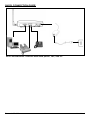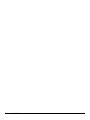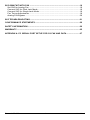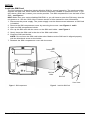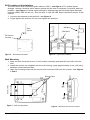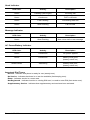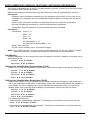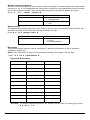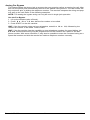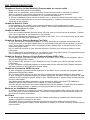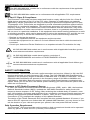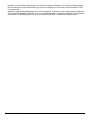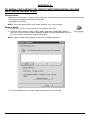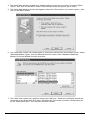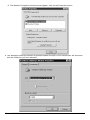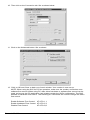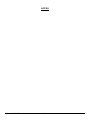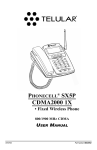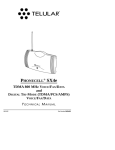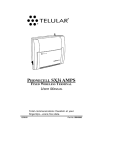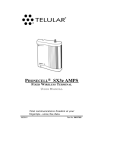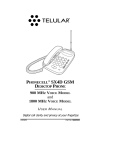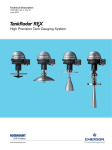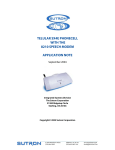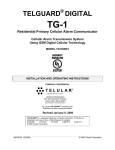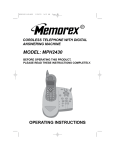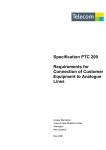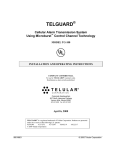Download to user manual.
Transcript
PHONECELL® SX5e GSM
• Fixed Wireless Terminal
900/1800 MHZ GSM
850/1900 MHZ GSM
USER MANUAL
12/27/06
Part Number 56023506
QUICK CONNECTION GUIDE
SX5 Fixed Wireless Terminal with desk phone, Fax, and PC
Phonecell® SX5 GSM
ii
User Manual
Phonecell® SX5 GSM
iii
User Manual
CONTENTS
Phonecell® SX5 GSM FWT
Spike Antenna
Power Supply
AC Power Cord
Before installing the Phonecell® SX5, carefully remove the contents from the shipping carton
and check for evidence of shipping damage. If damage is found, contact your Authorized
Telular Distributor or shipping agent immediately.
SAFE OPERATION INSTRUCTIONS
IMPORTANT! Before installing or operating this product, read the SAFETY INFORMATION
section of this manual.
• Install the unit indoors.
• Install the unit on a hard, flat surface for proper ventilation.
• Do not expose the unit to rain or moisture.
• Do not place the unit on or close to sources of heat.
PLEASE SEE THE IMPORTANT NOTICES SECTION OF THIS MANUAL FOR
IMPORTANT INFORMATION ON USE, WARRANTY AND INDEMNIFICATION
IMPORTANT NOTICES
TERMS AND CONDITIONS FOR USE OF PHONECELL® PRODUCTS ("Product")
These Terms and Conditions are a legal contract between you and Telular Corporation for the title to
and use of the Product. BY RETAINING AND USING THE PRODUCT AFTER RECEIPT OF IT,
YOU AGREE TO THE TERMS AND CONDITIONS INCLUDING WARRANTY DISCLAIMERS,
LIMITATIONS OF LIABILITY AND INDEMNIFICATION PROVISIONS BELOW. IF YOU DO NOT
AGREE TO THE TERMS AND CONDITIONS, DO NOT USE THE PRODUCT AND IMMEDIATELY
RETURN THE UNUSED PRODUCT FOR A COMPLETE REFUND. You agree to accept sole
responsibility for any misuse of the Product by you; and, in addition, any negligent or illegal act or
omission of your or your agents, contractors, servants, employees, or other users of the Product so
long as the Product was obtained from you, in the use and operation of the Product.
INDEMNIFICATION OF TELULAR CORPORATION ("TELULAR")
YOU SHALL INDEMNIFY, DEFEND AND HOLD HARMLESS TELULAR FOR ANY OF THE COST, INCLUDING REASONABLE ATTORNEYS' FEES, AND FROM CLAIMS ARISING OUT OF YOU, YOUR CLIENTS' OR OTHER THIRD PARTIES'
USE OR OPERATION OF THE PRODUCT: (i) FOR MISUSE OR IN A MANNER NOT CONTEMPLATED BY YOU AND
TELULAR OR INCONSISTENT WITH THE PROVISIONS OF THIS MANUAL; (ii) IN AN ILLEGAL MANNER OR AGAINST
PUBLIC POLICY; (iii) IN A MANNER SPECIFICALLY UNAUTHORIZED IN THIS MANUAL; (iv) IN A MANNER HARMFUL
OR DANGEROUS TO THIRD PARTIES; (v) FROM CLAIMS BY ANYONE RESPECTING PROBLEMS, ERRORS OR MISTAKES OF THE PRODUCT; OR (vi) COMBINATION OF THE PRODUCT WITH MATERIAL, MODIFICATION OF THE
PRODUCT OR USE OF THE PRODUCT IN AN ENVIRONMENT NOT PROVIDED, OR PERMITTED, BY TELULAR IN WRITING. THE PARTIES SHALL GIVE EACH OTHER PROMPT NOTICE OF ANY SUCH COST OR CLAIMS AND COOPERATE,
EACH WITH THE OTHER, TO EFFECTUATE THIS INDEMNIFICATION, DEFENSE AND HOLD HARMLESS.
Customer Support
Tel: 800-229-2326 option 7 Fax: 678-945-7758
E-mail: [email protected] www.telular.com
Part Number 56023506
Phonecell SX5 GSM
®
©2007 Telular Corporation, All Rights Reserved
iv
User Manual
TABLE OF CONTENTS
QUICK CONNECTION GUIDE ......................................................................................ii
IMPORTANT NOTICES.................................................................................................iv
Technical Support ......................................................................................................iv
SETUP............................................................................................................................1
Install the SIM Card ...................................................................................................1
Emergency Batteries..................................................................................................2
SX5 Location and Installation ....................................................................................3
Wall Mounting.............................................................................................................3
Connect the SX5 to AC Power...................................................................................4
Attach a Telephone to the SX5 ..................................................................................4
GETTING TO KNOW YOUR SX5 ..................................................................................5
LED Status Indicators ................................................................................................5
Important Dial Tones ..................................................................................................6
CALL FUNCTIONS ........................................................................................................7
Making Calls...............................................................................................................7
Receiving Calls ..........................................................................................................7
Ending Calls ...............................................................................................................7
In-Call Features..........................................................................................................7
SX5 USER FEATURES..................................................................................................8
Messages (Voice Mail and Text Messages)...............................................................8
Audio Settings ............................................................................................................8
Dial Settings ...............................................................................................................8
SIM Settings...............................................................................................................9
Caller ID .....................................................................................................................9
Setting Time and Date .............................................................................................10
Reset User Factory Defaults....................................................................................10
Dialing Prefix Setup .................................................................................................10
SUPPLEMENTARY SERVICE FEATURES (NETWORK DEPENDENT)....................11
Call Waiting ..............................................................................................................11
Calling Line Identification Presentation ....................................................................11
Calling Line Identification Restriction .......................................................................11
Connected Line Identification Presentation .............................................................12
Connected Line Identification Restriction.................................................................12
Call Forwarding ........................................................................................................12
Call Barring ..............................................................................................................13
Multiparty Call Features ...........................................................................................14
DATA FEATURES ........................................................................................................15
Connecting to a Computer .......................................................................................15
Dial-Up Connections ................................................................................................15
Automatic Baud Rate Fallback Control....................................................................15
Digital Fax Setup......................................................................................................16
GPRS (Packet Data) Connections...........................................................................16
Analog Modem Support ...........................................................................................16
Phonecell® SX5 GSM
v
User Manual
SX5 GSM FWT WITH FAX ..........................................................................................19
Set SX5 for Analog Fax ...........................................................................................19
Connect SX5 for Dual Jack Mode............................................................................19
Connect SX5 for Single Jack Mode .........................................................................19
Fax Timing Adjustments ...........................................................................................19
Analog Fax Bypass ..................................................................................................20
SX5 TROUBLESHOOTING .........................................................................................21
CONFORMANCE STATEMENTS ................................................................................22
SAFETY INFORMATION .............................................................................................22
WARRANTY .................................................................................................................25
APPENDIX A: PC SERIAL PORT SETUP FOR CS FAX AND DATA ........................27
Phonecell® SX5 GSM
vi
User Manual
SETUP
Install the SIM Card
The SX5 requires a Subscriber Identity Module (SIM) for normal operation. The service provider
supplies the SIM card, which carries the account information needed to operate the SX5. If you
don’t have a SIM card, contact your service provider. The SIM compartment is on the back of the
SX5 - see Figure 1.
HINT: Make sure your carrier disables SIM PIN1 or you will have to enter the PIN every time the
unit powers on. See the SX5e User Features section of this manual for more information.
1. Disconnect the power supply. The power supply must be disconnected whenever a SIM Card
is installed.
2. Remove the SIM compartment cover by removing the screw - see Figures 1 and 2.
3. Open the SIM compartment holder.
4. Line up the SIM card with the arrow on the SIM card holder - see Figure 2.
5. Gently insert the SIM card in the slot of the SIM card holder.
6. Close the SIM card holder.
NOTE: Do not force the SIM card holder shut. Make sure the SIM card is aligned properly
with the directional arrow on the holder.
7. Reattach the SIM compartment cover with the screw.
SIM
Compartment
Cover
SIM Card
Holder
SIM Card
Cover Screw
Figure 1 - SIM compartment.
Phonecell® SX5 GSM
Figure 2 - Install the SIM Card.
1
User Manual
Emergency Batteries
Install Batteries
1. Remove the battery access door screw located on the bottom of the unit - see Figure 3.
2. Press the battery access door tabs and remove the battery access door.
3. Install 4 “AA” alkaline batteries (not supplied) - see Figure 3.
4. Reinstall the battery access door using the screw.
5. Turn the AC/Battery switch to battery operation - see Figure 4.
NOTE: The SX5 does not support rechargeable batteries.
!
WARNING!
Only “AA” alkaline batteries are to be used with the Phonecell® SX5.
Use of any other batteries may result in fire and/or other damage to the unit.
Battery Access
Door Screw
Battery
Access
Door
Figure 3 – SX5 battery installation.
Battery Operation
The unit will not automatically switch from AC to battery upon loss of AC power. The AC/Battery
switch must be changed manually - see Figure 4. Battery power will provide up to three hours of
standby and 90 minutes of talk time, depending on the SX5 model.
AC/Battery Switch
Battery Position
AC Position
Figure 4 – SX5 AC/Battery switch.
Phonecell® SX5 GSM
2
User Manual
SX5 Location and Installation
The SX5 comes with a standard spike antenna (TNC) - see Figure 5. For optimal signal
strength, choose a location that is above ground and as close to windows (or exterior walls) as
possible - see Figure 6. Cellular signal strength is displayed by the Received Signal Strength
Indicator (RSSI) LED on the unit - See the How to Use the LED Status Indicators section of this
manual.
1. Connect the antenna to the terminal - see Figure 5.
2. Finger-tighten the antenna. Do not over-tighten the antenna.
Wall Mount
Spike
antenna
Table Mount
TNC Antenna
Connector
Figure 5 – SX5 antenna connection.
Figure 6 – Typical SX5 installation.
Wall Mounting
1. Mark two hole locations 85 mm (3-5/16 inches) vertically apart and drill two holes into the
wall.
2. Install the screws (not supplied) into the wall, leaving a gap (approximately 3 mm (1/8 inch))
between screw head and wall.
3. Align the mounting holes with the screws and mount the SX5 onto the screws - see Figures
7 and 8.
85 mm (3 5/16”)
Mounting Holes
Figure 7 – SX5 mounting holes.
Phonecell® SX5 GSM
Figure 8 – Mount the SX5 onto the screws.
3
User Manual
Connect the SX5 to AC Power
1. A protective earth (safety
ground) terminal (screw)
marked with a protective
earth symbol is provided
on the back of the SX5 see Figure 9a. Connect
this terminal to a good
earth ground (i.e., a cold
water pipe) by means of
an 18 gauge or heavier
insulated wire. The wire
insulation should be
green with a yellow stripe
to indicate that this is a
protective earth (safety
ground) connection.
Protective earth
(safety ground)
terminal screw
Protective earth
symbol
Figure 9a – Earth ground terminal screw.
Barrel Connector
AC Power Input
Power
Supply
AC Power
AC Power Cord
Figure 9b – Connect the SX5e to AC Power.
2. Connect the barrel connector of the power supply to the AC power input receptacle of the
SX5 - see Figure 9b.
3. Plug the AC power cord into the power supply.
4. Plug the AC power cord into the AC Power outlet.
HINT: If there are no batteries in the SX5, it will only power on if the AC/Battery switch is in
the AC position - see Figure 4.
5. Check the cellular signal strength and move the unit until you achieve the best signal
possible - see the LED Status Indicators section of this manual.
Attach a Telephone to the SX5
1. Plug one end of a standard phone
cord into a phone- see Figure 10.
2. Connect the other end of the phone
cord to the telephone port on the side
of the SX5 (marked with a phone icon)
- see Figure 10.
Figure 10 - Connect SX5 to Telephone.
Phonecell® SX5 GSM
4
User Manual
GETTING TO KNOW YOUR SX5
LED Status Indicators
The LED indicators are activated when the SX5 is powered on. The following tables describe the
modes and operation of the indicators.
NOTE: If you are getting no service or limited service, contact your service provider for more information.
RSSI 3
RSSI 2
RSSI 1
Service Indicator
Hook Indicator
Message Indicator
Power/Battery
Service Indicator
LED Color
Activity
Description
Green
Continuous
Full Service
Amber
Continuous
Limited Service
Red
Continuous
No Service*
Red
Flashing
SIM Error**
* Contact your service provider to verify that service has been activated.
** Indicates that the SIM card is missing or has been improperly installed. If the SIM card is properly installed and the error
continues, contact your service provider.
Received Signal Strength Indicator (RSSI)
RSSI LED's
RSSI 1
RSSI 2
RSSI 3
Phonecell® SX5 GSM
Activity
Cellular Signal Strength
Flashing
Continuous
Flashing
Continuous
Flashing
Continuous
Lowest
Poor
Fair
Good
Very Good
Best
5
User Manual
Hook Indicator
LED Color
Activity
Description
Green
Flashing (with ringer)
Incoming call
Green
Continuous
FWT is off hook
Green
Fast Flashing
Processing data call
Green
Slow Flashing
Call on hold
LED Color
Activity
Description
Green
Slow Flashing
New voice mail or text message
LED Color
Activity
Description
Green
Continuous
AC power applied
Amber
Continuous
Battery level good
(battery switch on)
Amber/Green
Alternating
Battery level poor
(battery switch on)
Message Indicator
AC Power/Battery Indicator
Important Dial Tones
Service - Indicates that phone is ready for use (steady tone).
No Service - Indicates that there is no service available (fast beeping tone).
Roam - Indicates service in a roam area.
Not Registered - Indicates inactive or missing SIM card, or need to enter PIN (fast stutter tone).
Supplementary Service - Indicates that supplementary services have been activated.
Phonecell® SX5 GSM
6
User Manual
CALL FUNCTIONS
Making Calls
1. Pick up the telephone handset (the phone is now “off-hook”).
2. Listen for dial tone. If service is not available, a No-Service tone is produced. Hang-up the
phone and try again. If the No-Service tone continues, contact your service provider to verify
that cellular service is available.
3. Dial the phone number. The call will be sent automatically.
HINT: Pressing the Flash key or pressing and releasing the switch-hook after dialing a number will send the call immediately.
Receiving Calls
When the telephone rings, pick up the handset and begin talking.
Ending Calls
Hang-up the phone (place the handset back onto the telephone cradle).
In-Call Features
Place a Call on Hold 1
To place a call on hold, press the Flash key on your phone. If your phone does not have a Flash
key, press and release the Switch-Hook. When the call is on hold, the Hook Indicator LED
will flash and you will hear a dial tone on your phone. If you hang-up your phone when a call is
on hold, the call will be disconnected.
Retrieve a Call on Hold
Press the Flash key or press and release the switch-hook to go back to your held call.
2, 3
Make a New Call with a Call on Hold (Two-Line Calling)
If you want to make another call when the first call is placed on hold, dial the number when you
hear a dial tone after the call has been placed on hold. See Place a Call on Hold above. You
cannot go back and forth between calls. If you hang-up the phone all calls will be disconnected.
1
Answer Call Waiting
When you're on an active call, you will hear a beep tone on your phone when a new call is
incoming. To answer the new call and place the first call on hold, press Flash or press and
release the Switch-Hook.
Answer a Call when Dialing or Off Hook with Dial Tone
Sometimes you may receive a call as you are dialing or when your just about to dial a number. If
this happens, you will hear a call waiting tone (beep tone) on your phone. Press Flash or press
and release the Switch-Hook to answer the call.
Adjust the Volume Level
If the volume level on the phone is too high or too low, adjust the levels using the keypad on the
telephone. The telephone must be in Tone-Dial (DTMF) mode to adjust the levels.
8 #
• To Increase Volume press: #
• To Decrease Volume press: #
3 #
NOTE: The default setting allows adjustment of the volume three (3) steps from the default in
either direction (Up or Down). The volume setting remains in effect for future calls until changed
manually. When power to the SX5 is cycled (powered OFF/ON), the default mid-range volume
setting will be restored.
*
*
1
Call Hold, Call Waiting, and Two-Line Calling are all network dependent features. Contact your service
provider for information on activating these features.
Phonecell® SX5 GSM
7
User Manual
SX5 USER FEATURES
The SX5 has many user features and setup options that can be accessed using a telephone
connected to the SX5. To access these features, press the key sequence for the option at any
time. Some options are not available while in a call. See the Call Functions section of this
manual for functions that are allowed while in an active call (In-Call Functions).
All user options have a sequence of digits entered from the telephone keypad. For example, to
change to a UK ringer style, press #
100
2 #. After the key sequence is entered, the dial
tone will be heard to confirm that the option has been changed or set. If there is an error, three
tones will be heard before the dial tone.
HINT: Make sure to use a tone-dial (DTMF) type telephone when accessing any user feature or
option that requires a key sequence. Pulse dial or rotary dial telephones will not allow key
(DTMF) sequences.
*
*
Messages (Voice Mail and Text Messages)
The SX5 is capable of receiving both text and voice mail messages. The Message LED will flash
once a message is received indicating that a text or voice message waiting.
Voice Mail Access
To check for voice mail, dial your voice mail access number and follow the prompts. Contact your
service provider for more information.
Text Messaging (SMS)
The SX5 allows you to send and receive text messages using a Personal Computer (PC). To do
this, you need a PC connected to the SX5 serial port (see the Connecting to a Computer section
of this manual). The SX5 supports the GSM AT command set defined in GSM 07.05 for Short
Message Service (SMS).
Message Indication Clearing
The Message LED will flash until you remove the message notification from the SX5. After you have
heard or read you messages, you can clear the notification by pressing # 112 # on your phone.
NOTE: All text messages will be erased when you clear the notification.
*
Audio Settings
Line Level
The Line Level option controls the handset volume for any telephones connected to the SX5.
Press: #
69
<output level> #
*
*
0 = Low
1 = Normal (default)
2 = High
Ringer Styles
The SX5 can be set to use one of three different ringer styles (US, UK, or European). Any phone
connected to the SX5 will ring according to the alert type selected. If the Ringer Style is set to
Off, there will be no audible alert.
100
<line alert option> #
Press: #
1 = US (default for 1900 MHz model)
*
*
2 = UK (default for dual-band model)
3 = European
0 = Off
Dial Settings
Dial Delay
The Dial Delay is the time that the SX5 waits after a number is dialed before automatically sending the number.
Press: #
11
<delay> #
The delay must be between 2 and 20 seconds. The default delay time is 3 seconds.
*
Phonecell® SX5 GSM
*
8
User Manual
Pulse Dial Option
12
<pulse-dial> #
Press: #
0 = disable Pulse Dialing capability (default)
1 = enable Pulse Dialing capability
*
*
Auto Dial
The SX5 will recognize frequently called phone numbers and send them without waiting for the
Dial Delay. Up to 50 numbers that have been successfully called at least twice will be stored
when this feature is enabled. Any loss of power to the SX5 will clear this list.
Press: #
21
<auto dial> #
0 = disable Auto Dial option (default)
1 = enable Auto Dial option
*
*
On-Hook Idle Voltage
This feature has been added to the SX5 and allows control of the on-hook idle voltage at the RJ11. It is recommended that only a qualified technician for PBX or payphone environments should
only change this parameter. Contact your installer for more information.
Press: # * 134 * <mode> #
0 = Low battery mode and forward active when on-hook (default).
1 = High battery mode and low power standby when on-hook
SIM Settings
The SIM card used in the SX5 allows a PIN to be used to protect the unit from unauthorized use.
The PIN can be between 4 and 8 digits in length and any combination of digits 0 through 9. If
you are concerned about your SIM card being used in other devices without your knowledge,
you may use one of the Mobile Equipment Personalization (MEP) locks of the SX5. Ask your
service provider about for more information
SIM PIN 1 Setup
When enabled, a PIN must be entered every time the SX5 is powered on. The SX5 will not operate until the PIN is entered. To avoid having to enter the PIN each time the SX5 is
powered on (including after power interruptions or power outages), be sure to disable the SIM
PIN when the SIM card is installed.
• To enable SIM PIN 1, pick up the telephone handset and press: # 104 1
<PIN 1> #
• To disable SIM PIN 1, pick up the telephone handset and press: # 104 0
<PIN 1> #
HINT: It is recommended that SIM PIN 1 be disabled so that it is not required to enter the PIN
each time the SX5 is powered on. Enable SIM PIN 1 only if it is certain that no one else should
use the SX5 to make calls. Be sure to inform your service provider if you do not want SIM PIN 1
enabled when you get your SIM card.
*
*
* *
* *
Auto SIM PIN Entry (PIN 1 Only)
When SIM PIN 1 is enabled and the SX5 is powered on, entry of the PIN will be required. To bypass the requirement to always enter the PIN every time power is cycled (power outages, relocation of the unit, etc.), enable Auto SIM PIN Entry. If SIM PIN 1 is not enabled, enabling this feature has no effect. Enable Auto SIM Pin Entry is the factory default.
• To enable Auto SIM PIN Entry, pick up the telephone handset and press: # 65 1 <PIN 1> #
• To disable Auto SIM PIN Entry, pick up the telephone handset and press: # 65 0 <PIN 1> #
NOTE: If you enable this feature and change the SIM card in the unit, you will have to enter the
SIM PIN of the new card before the SX5 will be operational.
* * *
* * *
Caller ID
The SX5 will support Caller ID device operation. The default format setting is designed to work
for most Caller ID devices.
Change Caller ID Format
The following key sequence is used to select the Caller ID (CID) format:
Press: #
84
<CID format> # <Flash>
1 = MDMF (Multiple Data Message Format) (default)
2 = SDMF (Single Data Message Format)
3 = OFF
*
Phonecell® SX5 GSM
*
9
User Manual
Set Time and Date
Allows for a set time and date to be displayed on a connected caller ID device.
Set Date
Press: # * 131 * <month> * <day> * <year>
<month> = 1-12
<day>
= 1-31
<year>
= 2000-2999
Set Time
Press: # * 130 * <hours> * <minutes> #
<hours>
= 0 - 23
<minutes>
= 0 - 59
Reset User Factory Defaults
Reset all user programmable options back to the factory defaults.
107
1 #
Press: #
*
*
Dialing Prefix Setup
The SX5 allows for a prefix to be setup that will be added to the dial string of every outbound
call. A maximum of 10 digits can be added to the dial string.
Enable/Disable Dialing Prefix
To enable press: # * 119 * 1 #
To disable press: # * 119 * 0 #
Setup the Dialing Prefix
The dial prefix can be up to 10 digits of 0 - 9, #, or *.
Press: # * 120 * <prefix> #
Phonecell® SX5 GSM
10
User Manual
SUPPLEMENTARY SERVICE FEATURES (NETWORK DEPENDENT)
The SX5 is compatible with a variety of supplementary services. Contact your service provider
for availability and dialing instructions.
Different commands and information may be necessary to set up supplementary services.
Commands
• Register: Input information necessary for the operation of a service. In the case of call
forwarding, for example, this will include the number to which incoming calls will be forwarded.
• Erase: Clear information stored for a particular service by a previous registration.
• Activate: Enable the operation of a service that has been registered.
• Deactivate: Stop the operation of a service that has been activated.
Information
• Teleservice: Voice = 11
Data = 12
Fax = 13
SMS = 16
All Teleservices = 10
All Teleservices except SMS = 19
• Delay: 5-30 seconds.
• Ph No: Phone number (up to 20 numerical digits).
NOTE: The <Flash> function is used to send a command string. To use the <Flash> function,
press the Flash key, or press and release the switch-hook on the telephone.
Call Waiting
Enables notification of an incoming call when the phone is off-hook, whether on another call or
while dialing a call.
Activate:
43 # <Flash>
Deactivate: # 43 # <Flash>
*
Calling Line Identification Presentation (CLIP)
Allows you to view the identification information (name and number) of the person calling you.
30 # <Flash>
Register:
Activate:
30 # <Flash>
Deactivate: # 30 # <Flash>
Erase: # # 30 # <Flash>
**
*
Calling Line Identification Restriction (CLIR)
Prevents the display of your identification information (name and number) to the person you
call. If you subscribe to this option in permanent mode, the network will prevent the display of
your identity for every outgoing call. If you subscribe with temporary mode, you can set a
default option, then manually hide or display or information for the next call you make.
Register:
31 # <Flash>
Activate:
31 # <Flash>
Deactivate: # 31 # <Flash>
Erase: # # 31 # <Flash>
For temporary mode only:
• If the default is “presentation restricted.” To display your information for the next call only:
Press:
31 # Ph No <Flash>
• If the default is “presentation not restricted,” To hide your information for the next call only:
Press: # 31 # Ph No <Flash>
**
*
*
Phonecell® SX5 GSM
11
User Manual
Connected Line Identification Presentation (COLP)
Allows you to view the identification information for the number you call.
Register:
76 # <Flash>
Activate:
76 # <Flash>
Deactivate: # 76 # <Flash>
Erase: # # 76 # <Flash>
**
*
Connected Line Identification Restriction (COLR)
Prevents the display of your identification information to the person calling you.
77 # <Flash>
Register:
Activate:
77 # <Flash>
Deactivate: # 77 # <Flash>
Erase: # # 77 # <Flash>
**
*
Call Forwarding
Call Forward Unconditional
Send all incoming calls, or just those associated with a specific teleservice, to a different number.
Register:
21
Ph No
Teleservice # <Flash>
Erase: # # 21
Teleservice # <Flash>
Activate:
21
Teleservice # <Flash>
**
*
*
*
Deactivate: # 21
*
*
*
Teleservice # <Flash>
Call Forward on Mobile Subscriber Busy
Send all incoming calls, or just those associated with a specific teleservice, to a different number
when your account is "busy."
67
Ph No
Teleservice # <Flash>
Register:
Erase: # # 67
Teleservice # <Flash>
Activate:
67
Teleservice # <Flash>
Teleservice # <Flash>
Deactivate: # 67
* *
*
*
*
*
*
*
Call Forward on No Reply
Forward all calls made to your number, or just those associated with a specific teleservice, on to
a different number if your phone is not answered after a certain amount of time.
61
Ph No
Teleservice
Delay # <Flash>
Register:
Erase: # # 61
Teleservice # <Flash>
* *
*
*
*
*
Activate:
* 61 * Teleservice # <Flash>
Deactivate: # 61
* Teleservice # <Flash>
Call Forward on Mobile Subscriber Not Reachable
Send all incoming calls, or just those associated with a specific teleservice, to a different number
when your account is "not reachable."
Register:
62
Ph No
Teleservice # <Flash>
* *
*
*
*
*
Erase: # # 62
Teleservice # <Flash>
Activate:
62
Teleservice # <Flash>
Deactivate: # 62
Teleservice # <Flash>
*
Phonecell® SX5 GSM
*
12
User Manual
Call Barring
Bar All Outgoing Calls
Does not allow any outgoing calls, or just those associated with a specific teleservice, from the SX5.
33
Password
TeleService # <Flash>
Activate:
Deactivate: # 33
Password
TeleService # <Flash>
* *
*
*
*
*
Bar Outgoing International Calls
Does not allow any outgoing calls, or just those associated with a specific teleservice, to
subscribers of networks outside of the country you are in when you make the calls. You will only
be able to make calls to subscribers of networks in the same country that you are in when you
attempt to make the calls.
331
Password
TeleService # <Flash>
Activate:
Deactivate: # 331
Password
TeleService # <Flash>
*
*
*
*
*
Bar Outgoing International Calls Except Those Directed to the Home PLMN Country
Does not allow any outgoing calls, or just those associated with a specific teleservice, to
countries other than the one where your home network is located. This does not bar outgoing
calls to other subscribers to your network, even if you make the calls from outside the country.
332
Password
TeleService # <Flash>
Activate:
Deactivate: # 332
Password
TeleService # <Flash>
*
*
*
*
*
Bar All Incoming Calls
Allows you to bar certain categories of incoming calls according to a barring program which is
selected from a set of one or more barring programs chosen when you activate your account.
This is valid for all incoming calls, or just those associated with a specific teleservice.
35
Password
TeleService # <Flash>
Activate:
Deactivate: # 35 * Password
TeleService # <Flash>
*
*
*
*
Bar Incoming Calls when Roaming Outside the Home Network Country
Does not allow any incoming calls, or just those associated with a specific teleservice, if you are
roaming outside the country where your home network is located.
Activate:
*
*
*
351
Password
TeleService # <Flash>
Deactivate: # 351
Password
TeleService # <Flash>
*
*
Bar All Calls
Does not allow any incoming or outgoing calls, or just those of a specific teleservice.
330
Password
TeleService # <Flash>
Activate:
Deactivate: # 330
Password
TeleService # <Flash>
*
*
*
*
*
Bar All Outgoing Calls
Does not allow any outgoing calls, or just those associated with a specific teleservice.
Activate:
333
Password
TeleService # <Flash>
Password
TeleService # <Flash>
Deactivate: # 333
*
*
*
*
*
Bar All Incoming Calls
Does not allow any incoming calls, or just those associated with a specific teleservice.
Activate:
353
Password
TeleService # <Flash>
Deactivate: # 353
Password
TeleService # <Flash>
*
Phonecell® SX5 GSM
*
*
*
*
13
User Manual
Multiparty Call Features
Multiparty call features are handled within an active call. These features are network-dependent.
Contact your service provider for availability.
• To release all held calls or set User Determined User Busy for a waiting call, press: 0 <Flash>
• To release all Active Calls and accept the held/waiting call, press: 1 <Flash>
• To release a specific active call x, press: 1 x <Flash> (x represents the call ID 1-7)
• To place all active calls on hold and accept the held/waiting call, press: 2 <Flash>
• To place all active calls on hold except call x, press: 2 x <Flash> (x represents the call ID 1-7)
• To add a held call to the conversation, press: 3 <Flash>
• To place all active calls on hold and make a call to a specified number, press: Phone No
<Flash>
NOTE: When both a held and a waiting call exist in a conflicting situation, the above procedures
apply to the waiting call.
Phonecell® SX5 GSM
14
User Manual
DATA FEATURES
When connected to a personal computer (PC), the SX5 is capable of sending and receiving digital fax and data, sending and receiving email communications, and accessing the Internet. Data
speeds may vary depending upon your cellular network.
Connect SX5 to a Computer
Use a data cable to connect the DB-9 data port on the SX5 to the appropriate data port on your PC see Figure: 20
DB9 Data Port
Configure PC for Circuit Switched Data
Requirements
• Active GSM account with your network service
provider including a Data/Fax facility
• Windows (version 95/98 or later)
• PC with a Com Port.
NOTE: When all of the above have been satisfied,
you may proceed.
Figure 20 - DB9 Data Port on the SX5
Modem Setup
1. Power on your PC/laptop.
2. Access the Control Panel, then select the Modems option.
3. Install a new modem device for the SX5 with the following specifications:
Modem Type: Standard 19200 bps Modem
Maximum speed of serial port: 19,200
Data bits: 8
Parity: None
Stop bits: 1
Use Flow Control: Enable this option and select Hardware [RTS/CTS]
Extra settings: AT & D1
Automatic Baud Rate Fallback Control
The SX5 supports an automatic fallback to 19,200 bps when errors are detected in the data
stream. This is useful for applications such as PC digital fax because most PC fax applications
require a 19,200 bps baud rate on the serial port.
Enabling Fallback
Enable this feature when you have an application that uses a port speed of 19,200 bps. When
the SX5 has a port speed that does not match the port speed on the PC, errors will be detected.
When these errors are detected, the SX5 will adjust the port speed to 19,200 bps, thus matching
the PC application rate of 19,200 bps. It does not matter if the SX5's port speed is higher or
lower than 19,200 bps, the SX5 will still be adjust the rate to 19,200 bps.
NOTE: The SX5 does not support autobauding and will only adjust the port speed to 19,200 bps
under the above conditions. No other rate will be automatically set.
Press: # * 132 * 1 # ( <default setting> )
When to Disable Fallback
If you mainly use the SX5 for GPRS data, then disable fallback of the port rate. This will allow
some errors in the data stream without effecting a change in port speed on the SX5.
Press: # * 132 * 0 #
Baud Rate AT Commands
The SX5 will accept AT commands to setup the port speed. If you want to change the SX5 port
Phonecell® SX5 GSM
15
User Manual
speed for a session or keep the change permanent, or if you just want to see the profile settings,
use the following AT commands from a terminal application (like HyperTerminal).
NOTE: Make sure DTE Fallback is OFF before making changes to the baud rate.
View current configuration
AT&V
Change the port speed on the SX5 to <baud rate>
AT+IPR=<baud rate>
Permanently change the SX5 port speed to <baud rate>
AT+IPR=<baud rate>&W
Digital Fax Setup
The SX5 is capable of receiving and sending faxes via a personal computer using a standard
RS232 serial port. The PC application and modem setup must be able to support software flow
control. To setup flow control properly, follow the instructions for setting up a standard modem
connection in Appendix A of this manual with the following changes.
HINT: Setup a separate modem for PC fax and a separate modem for PC circuit switched data
connections. This way you will not have the make changes to the modem settings everytime you
want to use fax or data.
1. Change the flow control of the standard modem to enable software flow control.
2. Change Extra Settings from AT&D1 to AT+IFC=1,1 &d1. This enables software flow control on
the SX5.
3. To be able to receive faxes to the serial port (on your computer) select the serial port for your
data connection by entering # * 67 * 3 #.
4. Run your PC fax application using this new modem connection for receiving and sending
faxes.
HINT: To change the SX5 to receive fax calls through the RJ-11, press # * 67 * 1 #.
GPRS (Packet Data) Connections
The SX5 will allow GPRS connectivity if your network service provider has this feature available.
GPRS allows a packet data connection at higher rates then conventional circuit switched (dialup) connections. A GPRS kit can be used when trying to connect with GPRS service. This kit
contains a serial cable and a setup CD for installation on a standard personal computer. Contact
your service provider or nearest dealer for more information.
Analog Modem Support
The SX5 FAX and standard FWT models support connectivity with an analog modem. A PC with
a modem or other devices that use a modem, like a credit card swipe Point Of Sale (POS)
machine, can be connected to the RJ-11 jack (marked with a telephone icon) and used seamlessly.
RJ-11 Port Setup
The RJ-11 voice jack on the SX5 (the jack marked with a phone icon) can be configured for
voice (default setting) or analog modem data. If the jack is configured for analog data, the
bypass string for voice calls must be entered before a voice call can be made. In voice mode,
data transmissions are routed through the DB-9 port. To send data via an analog modem while in
voice mode, use the analog bypass string.
Phonecell® SX5 GSM
16
User Manual
Modem Connection Options
The SX5 has the capability to either wait for a remote modem to connect before the local modem
connects or not. If your application has timing issues where the local application times-out before
the remote modem connects, then use the following string command to enable this option.
Press: # * 113 * <mode> * <option> #.
Parameter
Value
<mode>
0 = Voice (default)
1 = Analog Data
<option>
0 = Off (default)
1 = On
Bypass String
The bypass string will bypass the current mode to send a call in the desired mode. After the call,
the SX5 will return to the mode that was active before the call.
19
<bypass code> #
Press: #
*
*
Parameter
Value
<bypass code>
0 = Voice
1 = FAX
2 = Analog Modem
Modulation
The analog modem interface can be configured to specific modulations or set to automatic
modulation adjustment.
NOTE: This modulation is only for the connection between the modem and the SX5.
Press: #
114
<modulation> #
*
*
Supported Modulations
Modulation
Baud Rates (bps)
<modulation>
V.8
Auto
0 (default)
V.32bis TCM
14,400
1
V.32bis TCM
12,000
2
V.32bis TCM
9600
3
V.32
9600
4
V.32bis TCM
7200
5
V.32
4800
6
V.22bis
2400
7
V22.bis
1200
8
V.22
1200
9
V.22
600
10
Example: To set the modulation between the modem and the SX5 to V.22bis @ 24, enter
#
114
7 #
*
Phonecell® SX5 GSM
*
17
User Manual
Air Interface Data Rates and Error Correction
The SX5 supports both transparent (no error correction) and non-transparent (error correction)
data connectivity along with different air interface data rates. Check with your carrier to determine which is right for your application. If you are not sure what your carrier supports, use the
default setting of non-transparent
115
<error correction>
<air interface modulation> #
Press: #
Error Correction
0 = transparent (no error correction) (default)
1 = non-transparent (error correction)
*
*
*
Supported Air Interface Data Rates
Modulation
Over the Air Data
Rate (bps)
Auto
Automatically
Selected
V.21
<air interface
modulation>
0 (default)
300
1
V.22
1200
2
V.23
3
V.22bis
1200 (uplink)
75 (downlink)
2400
V.26ter
2400
5
V.32
4800
6
V.32
9600
7
V.34
9600
12
V.34
14,400
14
V.110
300
65
V.110
1200
66
V.110
2400
68
V.110
4800
70
V.110
9600
71
V.110
14,400
75
4
Example: To set the air interface rate to V.32 @ 9600 bps with no error correction,
enter #
115
0
7 #
*
Phonecell® SX5 GSM
*
*
18
User Manual
SX5 GSM FWT WITH FAX
The SX5 GSM FWT with Fax allows connection to a fax machine and additional telephones. The
SX5 can be set up to use one or both of its phone jacks. In Single Jack mode, only the jack designated with a telephone icon is operational. You can connect a fax machine or an additional
telephone into that jack, but to receive faxes you must have a fax machine connected. In Dual
Jack mode, the unmarked jack is used for fax, and the jack marked with the telephone icon is
used for any additional phones.
NOTE: Analog data service must be provided by your cellular carrier. Analog fax machine MUST
BE a group 3 facsimile protocol machine transmission at 9.6 to 14.4kbps. All nonstandard/advanced transmission modes (turbo fax, error correction etc.) must be disabled.
Set SX5 for Analog Fax
Set In-Bound Fax Port Option
Press: #
67
<fax_port> #
1 = send incoming fax calls to RJ-11
jack (default).
3 = send incoming fax calls to the
serial port.
*
*
Set Single/Dual Jack Mode
Press: #
63
<single jack> #
0 = single jack
1 = dual jack (default)
*
*
Connect SX5 for Dual Jack Mode
1. Connect a fax machine to the unmarked
phone jack on the SX5 - see Figure 12.
2. Connect a regular phone to the phone
jack that is marked with a telephone icon.
Figure 12 - Dual Jack mode connections.
Connect SX5 for Single Jack Mode
1. Connect a fax machine to the phone jack on the SX5 that is marked with a telephone
icon - see Figure 13.
Figure 13 - Single Jack mode connection.
NOTE: The fax by-pass must be entered to send a fax in single jack mode because the
SX5 default setting is for voice calls.
Fax Timing Adjustments
Phase D adjustments can be made to analog faxing. If you experience faxing issues try adjusting
this setting.
Press: # * 133 * <control> * <time out> #
Parameter
Values
<control>
0 = Disable
1 = Enable
<time out>
1 - 255 in 15ms steps
Phonecell® SX5 GSM
19
User Manual
Analog Fax Bypass
This feature allows the phone jack to process the next outgoing call as an analog fax call. After
this call, the phone jack automatically returns to the default voice protocol. The user enters this
key sequence prior to dialing the telephone number. The terminal interprets the string and properly sets up the call. Refer to the following examples.
NOTE: The analog fax bypass string can only be used in single jack operation.
Use the Fax Bypass
1. Lift up the handset (take off-hook).
19
1 #, then dial the fax number to be called.
2. Press: #
3. Press START on the fax machine.
HINT: If the fax machine does not have a handset, enter #
19
1 #, followed by the
remote fax number to be called. Press START.
HINT: If the fax machine has the capability to store telephone numbers for speed dialing, the
# 19 1 # command string may be programmed into the machine as a prefix to the telephone number. With some machines, it may also be possible to store the command string as a
speed dial number and dial the remote fax machine telephone number manually.
*
*
*
*
* *
Phonecell® SX5 GSM
20
User Manual
SX5 TROUBLESHOOTING
Telephone Service is Not Working (Cannot make or receive calls)
· Make sure the SX5 powered on properly.
· Make sure any equipment that is externally connected to the SX5 is correctly connected.
· Test any externally connected equipment on a known system to verify operation.
· Do you have the antenna connected? If not, connect the antenna.
· Is service established with a service provider? If so, is there any service provider issue. Your
service may be disconnected or not functioning properly. Contact your service provider is you
think this is the problem.
Unable to Receive Calls
· Is the handset on the cradle? If not, place the handset on the cradle and try again.
· Is the SX5 making a loud repetitive tone (ROH)? Then either speakerphone or the handset is
off hook. Hang-up and try again.
Unable to Make Calls
· If you do not hear standard dial tone when off hook, then your service has a problem. Contact
your service provider is you think this is the problem.
· Do you have telephone extensions connected to the SX5? If so, one of those may be off hook
(the display will show this information).
Unable to Send or Receive Analog Fax Calls
· Is your fax machine connected properly? You may have the fax machine connected to the
wrong RJ-11 jack of the SX5. Make sure it is connected to the jack with no symbol (no phone
icon). If you want to use the SX5 in single jack mode, please refer to the fax section of this
manual for proper setup.
· Do you have fax service on your wireless account? Contact your service provider for more
information.
· Do you have good signal strength? If you signal is low it may affect faxing. Try repositioning the
unit or obtaining a direction high gain external antenna.
Unable to Send or Receive Circuit Switched Data (CSD) Calls
· Is your computer connected to the serial port of the SX5? If not, connect the computer with an
appropriate RS232 DB-9 cable.
· Do you have CSD service on your wireless account? Contact your service provider for more
information.
· Is your computer configured properly to access data service with the SX5? Please reference
the data sections of this manual for proper setup.
Unable to Connect to GPRS Service
· Is your computer connected to the serial port of the SX5? If not, connect the computer with an
appropriate RS232 DB-9 cable.
· Do you have GPRS service on your account? Contact your service provider for information.
· Is your computer configured properly to access GPRS with the SX5? Please reference the data
sections of this manual for proper setup or your GPRS feature or see the setup wizard help file
for more information.
· You cannot pass the dialing sequence of the connection. Make sure that DTE Fallback is
disabled. See the data section of the manual for more information.
· You can dial the connection but cannot authenticate with the network. There may be a network
or account setup problem. Contact your service provider for more information.
Moisture or Ventilation Problems
· Is moisture forming on or around the SX5? Remove any moisture with a clean dry towel and
move the unit to a well ventilated area. Review the Temperature and Environment section of
this manual for more information.
No Power
· Is the power supply connected to the unit? Make sure power is available and that the power
supply is properly connected to the SX5.
· The power supply is connected but the unit still has no power. Make sure the circuit is
functioning to the power supply. Check breakers & contact your power company. Power may be
off at location.
Phonecell® SX5 GSM
21
User Manual
CONFORMANCE STATEMENTS
The SX5 900/1800 MHz models are in conformance with the requirements of the applicable
EU CE Council Directives.
The SX5 850/1900 Mhz models are in conformance with all applicable FCC requirements.
FCC Part 15 Class B Compliance
This Phonecell® SX5 model has been tested and found to comply with the limits for a Class B
digital device, pursuant to Part 15 of the FCC rules. Changes or modifications not expressly
approved by Telular Corporation will void your authority to operate the equipment per FCC part
15 paragraph 15.21.These limits are designed to provide reasonable protection against harmful
interference in a residential installation. This equipment generates, uses and can radiate radio
frequency energy and, if not installed and used in accordance with the instructions, may cause
harmful interference to radio communications. However, there is no guarantee that interference
will not occur in a particular installation. If this equipment does cause harmful interference to radio
or television reception, which can be determined by turning the equipment OFF and ON, the user
is encouraged to try to correct the interference by one or more of the following measures:
• Reorient or relocate the antenna.
• Increase the separation between the equipment and the terminal.
• Connect the equipment into an outlet on a circuit different from that to which the terminal is
connected.
• Consult your Authorized Telular Distributor or an experienced radio/TV technician for help.
N12847
All SX5 900/1800 MHz models are in conformance with all applicable Australian government telecommunications requirements.
All SX5 900/1800 MHz models have hygienic conclusion of
GOSSANEPIDNADZO and conform to GOSSTANDARD of Russia.
TA-2002/058
All SX5 900/1800 MHz models are in conformance with all applicable South African government telecommunications requirements.
Approved
SAFETY INFORMATION
The Phonecell® SX5 functions as both a radio transmitter and receiver. When it is ON, the SX5
receives and sends out radio frequency (RF) energy. The SX5 GSM 900/1800 Dual-Band unit
operates in the frequency ranges of 890 MHz to 960 MHz and 1710 MHz to 1880 MHz. The SX5
GSM 850/1900 Dual-Band unit operates in the frequency range of 824 MHz to 849MHz and
1850 MHz to 1990 MHz. Both units employ commonly used phase/frequency modulation techniques. When you use the SX5, the cellular system handling your call controls the power level at
which the unit transmits.
Exposure to RF (Radio Frequency) Energy
In 1991, the Institute of Electrical and Electronics Engineers (IEEE), and in 1992, the American
National Standards Institute (ANSI), updated the 1982 ANSI Standard for safety levels with
respect to human exposure to RF energy. After reviewing the available body of research, more
than 120 scientists, engineers and physicians from universities, government health agencies and
industry developed this updated Standard. In March, 1993, the U.S. Federal Communications
Commission (FCC) proposed the adoption of this updated Standard.
The design of the Telular Phonecell® SX5 complies with this updated Standard. Of course, if you
want to limit RF exposure even further than the updated ANSI Standard, you may choose to control the duration of your calls and operate your phone in the most power-efficient manner.
Safe Operation Requirement
The Phonecell® SX5 must be either wall mounted or desk mounted and should not be operated
when any person is within 203 mm (8 inches) of the antenna.
Phonecell® SX5 GSM
22
User Manual
!
WARNING!
The Phonecell® SX5 is intended either to be wall mounted or mounted on a
flat surface to allow proper ventilation. Do not block the space beneath the
Phonecell® SX5 as this could cause the unit to overheat and fail.
Temperature Environment
Operating Temperature: From -10°C to +50°C ; Up to 95% relative humidity (non-condensing).
Storage Temperature: From -40°C to +60°C; Up to 95% relative humidity (non-condensing).
Antenna Care and Replacement
Do not use the Phonecell® SX5 with a damaged antenna. If a damaged antenna comes into contact with the skin, a minor burn may result. Have the antenna replaced by a qualified technician
immediately. Use only a manufacturer-approved antenna. Unauthorized antennas, modifications,
or attachments could damage the Phonecell® SX5.
Driving
Check the laws and regulations on the use of cellular products in the areas where you drive.
Some jurisdictions prohibit use of a cellular device while driving a vehicle. Even if your jurisdiction
does not have such a law, we strongly suggest that, for safety reasons, the driver use extreme
caution when operating the cellular device while the vehicle is in motion. Always obey the law.
Exposure to electronic Devices
Most modern electronic equipment is shielded from RF energy. However, RF energy from
cellular devices may affect inadequately shielded electronic equipment.
RF energy may affect improperly installed or inadequately shielded electronic operating and
entertainment systems in motor vehicles. Check with the manufacturer or its representative to
determine if these systems are adequately shielded from external RF energy. You should also
check with the manufacturer of any equipment that has been added to your vehicle.
Consult the manufacturer of any personal medical devices (such as pacemakers, hearing aids,
etc.) to determine if they are adequately shielded from external RF energy.
Turn the Phonecell® SX5 OFF in health care facilities when any regulations posted in the areas
instruct you to do so. Hospitals or health care facilities may be using equipment that could be
sensitive to external RF energy.
Aircraft
Turn OFF the Phonecell® SX5 before boarding any aircraft.
• Use it on the ground only with crew permission.
• Do not use it in the air.
To prevent possible interference with aircraft systems, U.S. Federal Aviation Administration (FAA)
regulations require you to have permission from a crew member to use your cellular phone (or
any other cellular product) while the plane is on the ground. To prevent interference with aircraft
systems, FCC regulations prohibit using your cellular device while the plane is in the air.
Children
Do not allow children to play with the Phonecell® SX5 to prevent damage to the unit.
Blasting Areas
Construction crews often use remote control RF devices to set off explosives. Therefore, to avoid
interfering with blasting operations, turn the Phonecell® SX5 OFF when in a "blasting area" or in
areas posted: "Turn off two-way radio."
Potentially Explosive Atmospheres
Turn the Phonecell® SX5 OFF when in any area with a potentially explosive atmosphere. It is
rare, but the Phonecell® SX5 or its accessories could generate sparks. Sparks in such areas
could cause an explosion or fire resulting in bodily injury or even death.
Areas with a potentially explosive atmosphere are often, but not always, clearly marked. They
include fueling areas such as gas stations; below deck on boats; fuel or chemical transfer or storage facilities; areas where the air contains chemicals or particles, such as grain, dust, or metal
Phonecell® SX5 GSM
23
User Manual
powders; and any other area where you would normally be advised to turn off your vehicle engine.
Do not transport or store flammable gas, liquid or explosives in the area of the Phonecell® SX5
or accessories.
Vehicles using liquefied petroleum gas (such as propane or butane) must comply with the National
Fire Protection Standard (FPA-58). For a copy of this standard, contact the National Fire Protection
Association, One Batterymarch Park, Quincy, MA 02269, Attn: Publications Sales Division.
Phonecell® SX5 GSM
24
User Manual
WARRANTY
I. WHAT THIS WARRANTY COVERS AND FOR HOW LONG:
TELULAR CORPORATION ('Telular") warrants to a distributor Buyer, or to a customer only if the
customer is a Buyer directly from Telular, that the Products (including accessories) shall comply
with the applicable Specifications and shall be free from defects in material and workmanship
under normal use and service for a period of fifteen (15) months from date of shipment from
Telular. Telular, at its option, shall at no charge either repair, replace or refund the purchase
price of the Product during the warranty period, provided it is returned by Buyer in accordance
with the terms of this warranty to the Telular designated repair center. Repair or replacement, at
Telular's option, may include the replacement of parts, boards or Products with functionally
equivalent reconditioned items. Repaired and replacement items are warranted for the balance
of the original warranty period. All replaced items shall become the property of Telular. SUCH
ACTION ON THE PART OF TELULAR SHALL BE THE FULL EXTENT OF TELULAR'S LIABILITY HEREUNDER, AND BUYERS EXCLUSIVE REMEDY. Buyer shall be responsible for all
costs and expenses incurred by Buyer including without limitation any handling, labor or transportation charges. OTHER THAN AFORESAID, THIS EXPRESS WARRANTY IS EXTENDED
BY TELULAR TO BUYER ONLY AND NOT TO BUYER'S CUSTOMERS OR USERS OF
BUYER'S PRODUCTS.
II. HOW TO OBTAIN WARRANTY SERVICE
Product covered under this warranty shall only be accepted from and returned to Buyer's designated repair center. Buyer's dealers, distributors, agents, and end users cannot submit items to
Telular under this warranty. To receive warranty service an RMA number must first be obtained
from Telular Technical Support. The defective or non-compliant Product should be sent by Buyer
freight pre-paid to: Telular Corporation, Attn: Telular Repair Depot-RMA# , 1801 S. Fulton Drive ,
Corinth, MS 38834, USA or other designated location. The product must be packaged in the
original carton and packing material or an equivalent package and must have the assigned RMA
number clearly marked on the carton. Returned Product received without an RMA number will be
returned to the sender.
III. WARRANTY CONDITIONS:
This is the complete warranty for the Products manufactured by Telular and sold to Buyer. Telular
assumes no obligation or liability for additions or modifications to this warranty unless made in
writing and signed by an officer of Telular. Unless made in separate written agreement between
Telular and Buyer, Telular does not warrant the installation, field maintenance or service of the
Products or parts.
TELULAR CANNOT BE RESPONSIBLE IN ANY WAY FOR ANY ANCILLARY EQUIPMENT
NOT FURNISHED BY TELULAR WHICH IS ATTACHED TO OR USED IN CONNECTION WITH
THE PRODUCTS OR FOR OPERATION OF THE PRODUCTS WITH ANY ANCILLARY EQUIPMENT AND ALL SUCH EQUIPMENT IS EXPRESSLY EXCLUDED FROM THIS WARRANTY.
FURTHERMORE, TELULAR CANNOT BE RESPONSIBLE FOR ANY DAMAGE TO THE
PRODUCTS RESULTING FROM THE USE OF ANCILLARY EQUIPMENT NOT FURNISHED
BY TELULAR FOR USE WITH THE PRODUCTS.
WHEN THE PRODUCT IS USED IN CONJUNCTION WITH ANCILLARY OR PERIPHERAL
EQUIPMENT NOT MANUFACTURED BY TELULAR, TELULAR DOES NOT WARRANT THE
OPERATION OF THE PRODUCT/PERIPHERAL COMBINATION, AND TELULAR SHALL
HONOR NO WARRANTY CLAIM WHERE THE PRODUCT IS USED IN SUCH A COMBINATION AND IT IS DETERMINED BY TELULAR THAT THERE IS NO FAULT WITH THE PRODUCT. TELULAR DISCLAIMS LIABILITY FOR RANGE, COVERAGE, AVAILABILITY, OR
OPERATION OF THE CELLULAR SYSTEM WHICH IS PROVIDED BY THE CARRIER.
Phonecell® SX5 GSM
25
User Manual
IV. WHAT THIS WARRANTY DOES NOT COVER:
(a) Subsequent upgrades and enhancements to the Product. (b) Defects, non-compliance or
damage resulting from use of the Product in other than its normal and customary manner or
environment. (c) Defects, noncompliance or damage from misuse, lightening, accident or neglect. (d) Defects, noncompliance or damage from improper testing, operation, maintenance,
installation, adjustment, or any alteration or modification of any kind. (e) Product disassembled or
repaired in such a manner as to adversely affect performance or prevent adequate inspection
and testing to verify any warranty claim. (f) Product which has had the serial number removed or
made illegible. (g) Defects, non-compliance or damage due to spills of food or liquid. (h) All plastic surfaces and all other externally exposed parts that are scratched or damaged due to customer normal use. (i) Costs and expenses, including without limitation handling, labor and transportation, incurred in returning Product for warranty service to Telular's Repair Center. (j) Repair,
programming or servicing by someone other than Telular.
V. GENERAL PROVISIONS:
THIS WARRANTY IS GIVEN IN LIEU OF ALL OTHER EXPRESS OR STATUTORY WARRANTIES. IMPLIED WARRANTIES, INCLUDING WITHOUT LIMITATION IMPLIED WARRANTIES OF MERCHANTABILITY, FITNESS FOR A PARTICULAR PURPOSE, TITLE,
INFRINGEMENT, DELIVERY, NEGLIGENCE AND PERSONAL INJURY, ARE DISCLAIMED.
FURTHER, AS THE CELLULAR CARRIER IS NOT CONTROLLED BY TELULAR, NO WARRANTY IS MADE AS TO COVERAGE, AVAILABILITY OR GRADE OF SERVICE PROVIDED
BY THE CELLULAR CARRIER. IN NO EVENT SHALL TELULAR BE LIABLE FOR DAMAGES IN EXCESS OF THE PURCHASE PRICE OF THE PRODUCT, FOR ANY LOSS OF
USE, LOSS OF TIME, INCONVENIENCE, COMMERCIAL LOSS, LOST PROFITS OR SAVINGS OR OTHER INCIDENTAL, SPECIAL OR CONSEQUENTIAL DAMAGES ARISING OUT
OF THE USE OR INABILITY TO USE SUCH PRODUCT TO THE FULL EXTENT SUCH MAY
BE DISCLAIMED BY LAW. SOME JURISDICTIONS DO NOT ALLOW THE EXCLUSION OR
LIMITATIONS OF INCIDENTAL OR CONSEQUENTIAL DAMAGES OR LIMITATION ON HOW
LONG AN IMPLIED WARRANTY LASTS.
VI. SOFTWARE PROVISIONS:
Laws in the United States and other countries preserve for Telular certain exclusive rights for
copyrighted Telular software such as the exclusive rights to reproduce in copies and distribute
copies of such Telular software. Telular software may be copied into, used in and redistributed
with only the Product associated with such Telular software. No other use, including without limitation, disassembly of such Telular software or exercise of exclusive rights in such Telular software is permitted and Telular reserves all rights not expressly granted in this Limited Commercial
Warranty.
Patents:
Telular Corporation products are protected and manufactured under one or more of the following
U.S. patents and related international patents and patents pending relating thereto: 4,658,096;
4,737,975; 4,775,997; 4,868,519; 4,922,517; 5,134,651; 5,361,297; 5,469,494; 5,046,085;
5,715,296.
Trademarks:
Telular Corporation owns the following registered trademarks: TELULAR and design, TELULAR,
CELJACK, MAXJACK, TELCEL, HEXAGON LOGO, PHONECELL, CELSERV, TELGUARD,
CPX, and AXCELL.
Phonecell® SX5 GSM
26
User Manual
APPENDIX A:
PC SERIAL PORT SETUP FOR CIRCUIT SWITCHED DIGITAL FAX AND
DATA (not for use with GPRS)
Requirements
• GSM account with your network service provider including circuit switched data and fax facility.
• PC/Laptop/ Notebook with RS232 serial port
• Windows 98 or better
NOTE: When all of the above have been satisfied, you may proceed.
Modem Setup
1. Power on your PC or device that is connected to the SX5.
2. Click the “Start” button, select "SETTINGS" and then "CONTROL PANEL".
Once the Control Panel window appears double click the MODEMS icon button. The modem properties window will appear.
NOTE: Other modems may appear in the list of installed modems.
3. Click the ADD button to install a new modem device for the SX5.
Phonecell® SX5 GSM
27
User Manual
4. The Install New Modem window may appear asking for the type of modem to install. Select
"Other," then click on the NEXT button. If this window does not appear, go to Step 5.
5. The Install New Modem window will appear. Select the "Don't detect my modem option," then
click on the NEXT button.
6. The install new modem will update again to select the manufacture and modem model. Select
"Standard Modem Types" from the Manufactures list, then select "Standard 19200 bps
Modem" from the Models list then click Next.
7. The install new modem will update to select the COM port. Select the COM port that will be
connected to the SX5e then click Next. Windows will now create a modem configuration file
for the Phonecell ® SX5. This may take several minutes.
Phonecell® SX5 GSM
28
User Manual
8. The Modems Properties window should appear. Click on the Properties button.
9 The Standard 19200 bps Modem Properties window will open in the General tab. Set as shown
with the COM port you have selected.
Phonecell® SX5 GSM
29
User Manual
10. Then click on the Connection tab. Set as shown below.
11. Click on the Advanced button. Set as shown.
12. Click on OK and Close to back out of each window. Your modem is now set up.
NOTE: When using the SX5 for PC fax operation, make sure the modem connection uses
software flow control. When using PC data, either hardware or software flow control can be
used, as long as the PC application (and modem) match the SX5's configuration. The SX5
defaults to hardware flow control. The following AT commands are used to change the SX5's
flow control.
Enable Software Flow Control: AT+IFC=1,1
Enable Hardware Flow Control: AT+IFC=2,2
Disable Flow Control:
AT+IFC=0,0
Phonecell® SX5 GSM
30
User Manual
NOTES
Phonecell® SX5 GSM
31
User Manual
NOTES
Phonecell® SX5 GSM
32
User Manual
NOTES
Phonecell® SX5e GSM
33
User Manual
E-mail: [email protected]
http://www.telular.com
©2007 Telular Corporation, all rights reserved.
Part Number 56023506