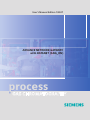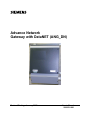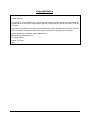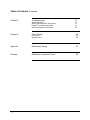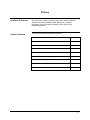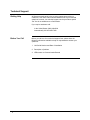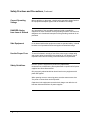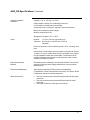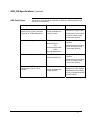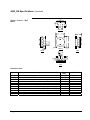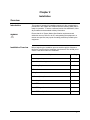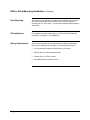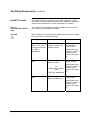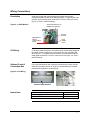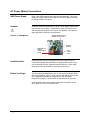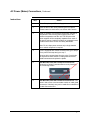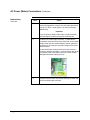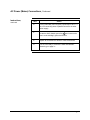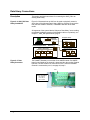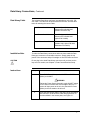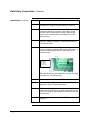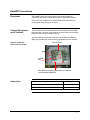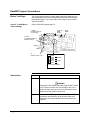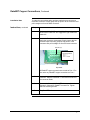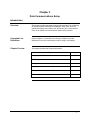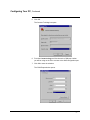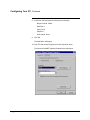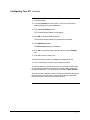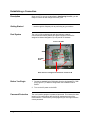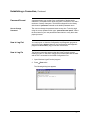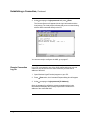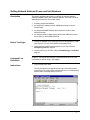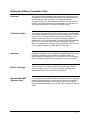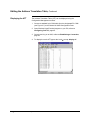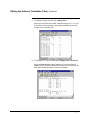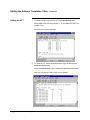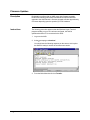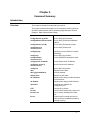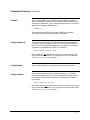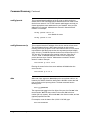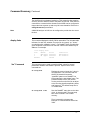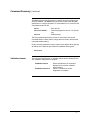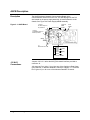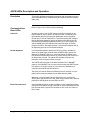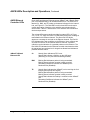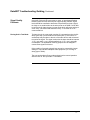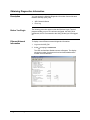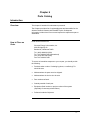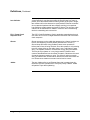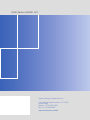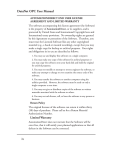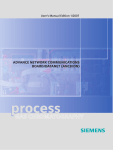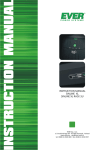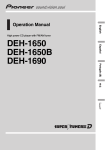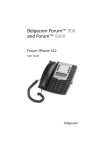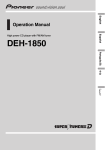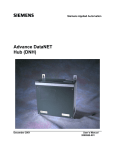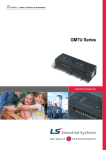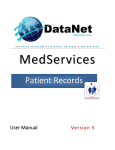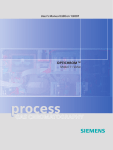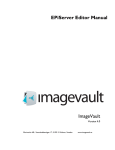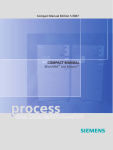Download Display - Service, Support
Transcript
User’s Manual Edition 1/2007 ADVANCE NETWORK GATEWAY with DATANET (ANG_DN) pro ces s p GAS CHROMATOGRAPHY Advance Network Gateway with DataNET (ANG_DN) Revised Printing - January 2007 User’s Manual 2000591-001 Copyright Notice © 2002-2007 by Siemens All rights reserved. This publication is for information only. The contents are subject to change without notice and should not be construed as a commitment, representation, warranty, or guarantee of any method, product, or device by Siemens. Reproduction or translation of any part of this publication beyond that permitted by Sections 107 and 109 of the United States Copyright Act without the written consent of the copyright owner is unlawful. Inquiries regarding this manual should be addressed to: Siemens Energy & Automation, Inc. 7101 Hollister Road Houston, TX 77040 U.S.A. Table of Contents Chapter 1: Preface Technical Support Safety Practices and Precautions iii iv v Introduction 1 1 4 Overview ANG_DN Specifications Chapter 2: Installation Overview Unpacking and Inspection Wall or Rack Mounting Installation Site Wiring Requirements CE Installations Wiring Connections AC Power (Mains) Connections Data Hiway Connections DataNET Connections DataNET Copper Connections DataNET Fiber Optic Connections Chapter 3: Chapter 4: 2000591-001 Data Communications Setup 13 13 14 15 17 21 23 24 28 31 32 34 Configuring Your PC Establishing a Connection Setting Network Address & Loop and Unit Numbers Assigning an IP Address Editing the Address Translation Table Firmware Updates 39 40 44 47 50 51 56 Command Summary 59 Table of Contents • i Table of Contents, Continued Chapter 5: Troubleshooting 73 ANCB Description ANCB LEDs Description & Operation DataNET Troubleshooting Guide Obtaining Diagnostic Information 74 76 79 82 Parts Catalog 85 Introduction Available Parts 85 86 Appendix Data Hiway Testing 87 Glossary Definitions of Important Terms 89 Chapter 6: ii • Table of Contents 2000591-001 Preface Audience & Purpose This manual is intended to introduce users to the Advance Network Gateway unit with the DataNET (ANG_DN) option. It includes instructions for safe and proper installation of the ANG_DN) by installation personnel. Chapter Contents The manual provides the following information: Topic 2000585-001 Page Chapter 1. Introduction 1 Chapter 2. Installation 13 Chapter 3. Data Communications Setup 39 Chapter 4.Command Summary 59 Chapter 5. Troubleshooting 73 Chapter 6. Parts Catalog 85 Appendix. Data Hiway Testing 87 Glossary 89 Preface • iii Technical Support Getting Help At Siemens we take pride in the on going support we provide our customers. This user’s manual should answer most of your technical questions; however, our technical support service provides a special “hot” line as an added source of information. If you require assistance call: In the United States: (800) 448-8224 Internationally: 001-918-662-7030 Before You Call Before you call one of our technical support lines, please have the following information available to help our representative answer your questions: 1. Unit Serial Number and Date of Installation 2. Description of problem 3. LEDs status on Communication Boards iv • Preface 2000591-001 Safety Practices and Precautions Safety First This product has been designed and tested in accordance with IEC Publication 1010-1, Safety Requirements for Electronic Measuring Apparatus, and has been supplied in a safe condition. This manual contains information and warnings, which have to be followed by the user to ensure safe operation and to retain the product in a safe condition. Terms in This Manual WARNING statements identify conditions or practices that could result in personal injury or loss of life. CAUTION statements identify conditions or practices that could result in damage to the equipment or other property. Terms as Marked on Equipment DANGER indicates a personal injury hazard immediately accessible as one reads the markings. CAUTION indicates a personal injury hazard not immediately accessible as one reads the markings, or a hazard to property, including the equipment itself. Symbols in This Manual This symbol indicates where applicable cautionary or other information is to be found. Symbols Marked on Equipment DANGER - High voltage Protective ground (earth) terminal ATTENTION - Refer to Manual Grounding the Product 2000591-001 A grounding conductor should be connected to the grounding terminal before any other connections are made. Safety Practices and Precautions • v Safety Practices and Precautions, Continued Correct Operating Voltage Before switching on the power, check that the operating voltage listed on the equipment nameplate agrees with the available line voltage. DANGER Arising from Loss of Ground Any interruption of the grounding conductor inside or outside the equipment or loose connection of the grounding conductor can result in a dangerous unit. Intentional interruption of the grounding conductor is not permitted. Safe Equipment If it is determined that the equipment cannot be operated safely, it should be taken out of operation and secured against unintentional usage. Use the Proper Fuse To avoid fire hazard, use only a fuse of the correct type, voltage rating and current rating as specified in the parts list for your product. Use of repaired fuses or short-circuiting of the fuse switch is not permitted. Safety Guidelines DO NOT open the equipment to perform any adjustments, measurements, maintenance, parts replacement or repairs until all power supplies have been disconnected. Only a properly trained technician should work on any equipment with power still applied. When opening covers or removing parts, exercise extreme care since "live parts or connections can be exposed". Capacitors in the equipment can retain their charge even after the unit has been disconnected from all power supplies. vi • Safety Practices and Precautions 2000591-001 Chapter 1 Introduction Overview Description The Advance Network Gateway unit with the DataNET (ANG_DN) option connects equipment residing on an Advance Data Hiway to the Advance CommunicationsSystem (ACS) via a DataNET link. The unit functions as a translator for converting signals and communication protocols. This conversion allows Maxum GC’s and Advance GC’s to communicate with each other in addition to using each other’s Distributed Control System (DCS) I/O links. The DataNET link can use either copper and/or fiber optic cables. In an existing Data Hiway installation the Data Hiway cable can be used. What is DataNET DataNET is a communications protocol that can be used in place of Ethernet for connecting all installed Maxum and Advance GC’s. As compared to Ethernet, DataNET provides a higher speed network and minimizes installation of new field wiring. Redundancy The Advance Network DataNET Gateway is fully redundant with two Advance Network Communications Boards (ANCB) and power supplies. Each ANCB provides either a channel A or channel B network interface for one Data Hiway channel and one DataNET channel. An internal Ethernet cross-link connection via the Ethernet 10Base2 (BNC) port provides the communication link between the two advance network communications boards (ANCB). Cross Link Cable Advance Network Communications Board (ANCB) Channel A Channel B 2000591-001 Introduction • 1 Overview, Continued Available Configurations The Advance Network DataNET Gateway is available in the following optional configurations: Description Advance Communications System 2 • Introduction SEA Part Number CSA/NRTL, Div 2, ADH to DataNET, Wall Mount, CE (Copper) 2015841-001 CSA/NRTL, Div 2, ADH to DataNET, Wall Mount, CE (Fiber Optic) 2015841-002 CSA/NRTL, Div 2, ADH to DataNET, Rack Mount, CE (Copper) 2015839-001 CSA/NRTL, Div 2, ADH to DataNET, Rack Mount, CE (Fiber Optic) 2015839-002 CENELEC, ZONE 1, ADH to DataNET, Wall Mount, CE (Copper) 2015852-001 CENELEC, ZONE 1, ADH to DataNET, Wall Mount, CE (Fiber Optics) 2015852-002 The Advance CommunicationsSystem (ACS) is a high-speed communications system that uses TCP protocols and IP addressing to interconnect chromatographs and other process analyzers in a common network. Figure 1-1 shows the Advance DataNET Hub (DNH), Advance Network Access Unit (NAU) and Advance Network Gateway (ANG) connected to the ACS. The NAU connects to the ACS and provides a method to access information coming from Advance process analyzers including Maxum and Advance Optichrom GC’s. The ANG is used to connect equipment residing on an Advance Data Hiway to the ACS. 2000591-001 Overview, Continued Figure 1-1: Advance Communications System (ACS) NAU Advance Network Access Unit AA Applied Aut oma tion Workstation DNH Advance DataNET Hub AA Applied Aut oma tion APC Advance Personal Computer PCI AA Applied Aut oma tion AA AA ANG Advance Network Gateway Advance Maxum AA Applied Aut oma tion Advance Maxum IOU(s) Advance Optichrom GC’s Advance Optichrom Service Panels and older APC workstations can display Maxum GC information over the Gateway link. They are, however, limited to only accessing and changing basic operational status. This data includes alarms, run/hold/calibrate, view, analysis results etc. Important The Advance DataNET Hub (DNH) unit must have a software version greater than 2.11 when interfacing with an Advance Network Gateway DataNET unit. To update the DNH software please call Siemens technical support: In the United States: (800) 448-8224 Internationally: 001-918-662-7030 2000591-001 Introduction • 3 ANG_DN Specifications Dimensions Rack Mounted Package Configuration See Figure 1-2 for Outline Drawing and Dimensions Wall-Mounted Package Configuration See Figure 1-3 for Outline Drawing and Dimensions Zone 1 - Wall-Mounted Package Configuration See Figure 1-4 for Outline Drawing and Dimension Housing, Explosion Protection, Ratings and Certifications Wall Mounted Configuration NEMA 3 (IP-54) CSA Certified for Class I, Division 2, Group A,B,C,D CENELEC non-Ex (Air purge is not required for fire protection as indicated; however, the unit may be air purged, if desired, for additional protection from environmental elements.) Rack Mounted Configuration NEMA 2 (IP-20) CSA Certified for Class I, Division 2, Group A,B,C,D CENELEC non-Ex Zone 1 Configurations CENELEC approved EEx d IIC T6 Cortem CCA-04 enclosure Electromagnetic and Radio Frequency Compatibility and Electrical Safety CE Compliance; certified to 89/336/ECC (EMC directive) CE Compliance; certified to 73/23/EEC (Low Voltage directive) Tested per EN 61010-1 / IEC 1010-1 Housing Materials and Colors Stainless steel (1.4016); Front and top are commercial gray B (RAL 7043), housing is light gray (RAL 7035) Weight Rack/Wall: Zone 1: Electronics 4 • Introduction 15 kg (35 pounds) approximately 33 kg (73 pounds) The electronics are certified for use in NEC Division 2 and IEC (Cenelec) Zone 2 hazardous locations. 2000591-001 ANG_DN Specifications, Continued Ambient Installation Conditions Operation: -18° to +50°C (0° to 122°F) 0-99% relative humidity (non-condensing) maximum 0-75% relative humidity year-round average (Purge with dry air or nitrogen if required in tropical conditions.) Must not be exposed to direct sunlight. Must be protected from rain. Storage and Transport: -25° to +65°C Power Nominal: Tolerance: 115 Vac / 230 Vac (universal input) 85-140 Vac or 185-250 Vac; 47-63 Hz 300 watts Power line protection: G fuse element per IEC 127-2, 4 A rating, slowblow Power wiring in field made to screw terminals on two part connectors; 16 AWG (1.5 mm) or smaller power wiring is accepted; must conform to local installation codes and requirements. If conformance to CE certified installation requirements is required, power cable must be shielded or installed in conduit. Dual Communication Modules Redundant system consisting of two identical modules. Each module consists of universal power supply and Advance Communications Board (ANCB). Protocol and Addressing Open Systems standard TCP/IP protocol and addressing (Transmission Control Protocol/Internet Protocol); Full Class A, B and C addresses and subnet masking supported Wiring Connections • • • 2000591-001 Two part connectors with screw-terminals provided for AC power connection Two part connectors with screw-terminals provided for cable connection Fiber Optic Coupler for Fiber Optic Connections Introduction • 5 ANG_DN Specifications, Continued • DataNET Option, Standard Cable • • • DataNET Option, Fiber Optic Cable Cable connection by Belden 9182 (single pair) or Belden SSD1743 (two pairs) or equivalent; two pairs of wires are required to support redundancy Shielded cable or unshielded cable in conduit is required for conformance to CE certified installation Two part connectors with screw-terminals provided for field connection • Fiber optics connection by 62.5 multi-mode cable corresponding to 10BaseFL Ethernet specification Two pairs of fibers are required to support redundancy Type ST mating connectors provided for field connection Approximately 3 mbps base transmission rate; uses dedicated transmission technique that does not require collision detection to achieve high data throughput efficiency Maximum Length 5000 feet ( 1.7km) Fiber Optic Coupler • Two (Tx, Rx) ST-Style Connectors (Amp type 2.5mm Bayonet) Ethernet Option • The ANG DataNET unit does not support Ethernert. Serial Port • Standard RS-232 port for attachment of a laptop computer used for configuration and diagnostic purposes. • • • The Table below compares key communication features between using Advance Data Hiway, Ethernet, or DataNET. Communication Comparisons Feature 6 • Introduction Advance Data Hiway Ethernet DataNET Speed 14.2 KB/Sec 10 M baud 2. 048 M baud Redundant Yes No Yes Number of Units in Maxum System 248 1200 1200 2000591-001 ANG_DN Specifications, Continued ANG Cable Types The following Table should be used when evaluating or selecting cable for an existing or new installation. Cable Type Vendors & P/N Installation Notes Fiber Optic SEA P/N 1270002-002 MM 62.5/125; 4 Fiber Conductors Required for TX/RX Redundancy Industry Available from Multiple Vendors New Installation as an alternative to copper cable 2- Conductor Copper Wire SEA P/N 1686002-001 Belden P/N 9182 For Belden Armored Cable Order SEA P/N 1680000-002 4-Conductor Copper Wire SEA P/N 1681000-003 Belden P/N SSD1743 Max distance from Analyzer to Hub or between Hubs 1520 meters (5000 ft) Recommended for Single Channel Max distance from Analyzer to Hub or between Hubs 1520 meters (5000 ft) Recommended for Dual Channel Max distance from Analyzer to Hub or between Hubs 1520 meters (5000 ft) Ethernet Cat 5 STP Shielded Twisted pair or Cat. 5 UTP in Conduit 2000591-001 SEA P/N 1681003-006 Industry Available from Multiple Vendors Recommended for short distances or within shelters. Max distance from analyzer to hub or between hubs 600 meters (2000 ft) Introduction • 7 ANG_DN Specifications, Continued Figure 1-2: Rack Mount Dimensions Dimension Table 8 • Introduction Figure 1-3 Description U.S. Inches Metric mm A Rack Height 6.97 177 B Rack Total Width 19 483 C Rack Mounting Holes Spacing 18.43 468 D Rack Depth Case Only 16.26 413 E Rack Handle 6.83 174 F Rack Depth with Handles 17.63 448 G Case Width 17.32 440 2000591-001 ANG_DN Specifications, Continued Figure 1-3: Wall Mount Dimensions Dimension Table 2000591-001 Figure 1-4 Description U.S. Inches Metric mm A Wall Width 17.48 444 B Wall Mount Holes Horizontal Spacing 15.59 396 C Wall Mount Holes Vertical Spacing 17.72 450 D Wall Height Including Cable Housing 24.04 611 E Wall Height w/o Cable Housing 16.32 415 F Wall Mount Total Depth 7.81 199 G Wall Mount Depth Case Only 6.91 176 Introduction • 9 ANG_DN Specifications, Continued Figure 1-4: Zone 1 – Wall Mount R c/l K 0 P BOTTOM B C E Q D c/l A J I H F Q FRONT G RIGHT O N LEFT P M c/l K L S T TOP Dimension Table Figure 1-4 A B C D E F G H I J K Description Overall enclosure height Overall enclosure width Overall enclosure depth from wall mounting Vertical distance between wall mounting holes Horizontal distance between wall mounting holes Clearance of wall mounting holes Distance from wall to front cable entry hole (left and right) Distance from wall to back cable entry hole (left and right) Spacing between holes on sides (left and right) Spacing from center line to outer hole on side (left and right) Spacing from wall to back cable entry hole (top and bottom) 10 • Introduction Metric (mm) 523 431 271 481 390 20 120 76 76 153 76 U.S. (inches) 20 9/16 16 15/16 10 11/16 19 15 3/8 13/16 4 3/4 3 3 6 3 2000591-001 ANG_DN Specifications, Continued Figure 1-4: Zone 1 – Wall Mount Dimension Table, continued Figure 1-4 L M N O P Q R S T 2000591-001 Description Spacing from wall to front cable entry hole (top and bottom) Spacing between front cable entry holes (top) Spacing between center line and outer cable entry hole (top) Spacing between center line and outer cable entry hole (top and bottom) Spacing between rear cable entry holes (top and bottom) 9 threaded cable entry holes each on left and right sides 2 threaded cable entry holes on bottom 2 threaded cable entry holes on top 2 threaded cable entry holes on top Metric (mm) 127 102 102 51 102 M25 x 1.5 M25 x 1.5 U.S. (inches) 5 4 4 2 4 1-1/4 x 11 NPT 3/4 x 14 NPT Introduction • 11 Chapter 2 Installation Overview Introduction This chapter is intended for installation personnel. After completing the procedures in this chapter the Advance Network Gateway (ANG) will be ready for operation. To ensure a safe and trouble free installation, follow all procedures and associated advisory information. WARNING Ensure that all AC Power (Mains) Specification requirements and advisories are met. Failure to do so, and operating the equipment in a manner not specified, may impair the safety protection provided by the equipment. Installation Overview Before beginning the installation process read through this Chapter to familiarize yourself with the installation requirements. This will aid you to ensure a safe and trouble free installation. Topic 2000591-001 See Page Unpacking and Inspection 14 Wall or Rack Mounting Installation 15 Site Wiring Requirements 17 CE Installations 21 Wiring Connections 23 AC Power (Mains) Connections 24 Data Hiway Connections 28 DataNET Connections 31 DataNET Copper Connections 32 DataNET Fiber Optic Connections 34 Installation • 13 Unpacking and Inspection Description This section provides the steps to follow when receiving and unpacking the Advance Network Gateway (ANG). Shipping Damage When the unit is received, examine the shipping container for evidence of external damage. Record any external damage. Unpacking Open the carton containing the ANG and remove all packing material. Carefully remove the unit from the carton and inspect it for damage that may have occurred during transportation. Carefully examine shipped contents with those listed on the packing slip. All items should match those on packing slip. Perform the following inspections: • • • • • Reporting Damage Inspect ANG exterior for dents, chipped paint, scratches etc. Open ANG hinged top cover and visually inspect interior mounted assemblies, and connectors. If ANG is to be rack or wall mounted, be certain the proper mounting hardware is provided. Inspect all field wiring connectors and switches. There must not be any damage to these connectors or switches. Check internal power supply(s) for damage. If there is any evidence of damage to the shipping carton or the ANG notify the carrier and your local Siemens representative. Keep all shipping materials as evidence of damage for carrier’s inspection. Immediately contact your representative who will arrange for immediate repair or replacement. The Customer Service department can be contacted as follows: In the United States: (800) 448-8224 Internationally: 001-918-662-7030 14 • Installation 2000591-001 Wall or Rack Mounting Installation Instructions The Advance Network Gateway (ANG) should be: • • • Installed in a location that is free from shock and vibration. Protected from direct sunlight and extremes of temperature. It is recommended that the unit be mounted within a shelter. This prevents it from being exposed to outside environmental conditions. Package Configurations The unit is designed for standard wall or Zone 1 wall installations, or 19inch rack installations; see Chapter 1. Figures 1-2, 1-3, and 1-4. Wall Mounting The mounting wall must be capable of supporting the weight of the unit; see Chapter 1, ANG_DN Specifications and Figures 1-3 and 1-4. Wall Mount Installation: Use four, 5/16-inch (M8) or 3/8-inch (M10) lag bolts to mount the unit to the wall. Mounting bolts must be secured to solid wall construction members such as studs and into the wall only. Allow adequate clearance on the left side to allow the door to swing open. Zone 1 Wall Mount Installation: Use four, ¾-inch (M20) lag bolts to mount the NAU to the wall. Mounting bolts must be secured to solid wall construction members such as studs and into the wall only. Optional Conduit Connection Box 2000591-001 If your wall mounted unit has a Conduit Connection box, holes must be drilled into the side or bottom of the box to accommodate the moisture protected cable glands or conduit fittings. Installation • 15 Wall or Rack Mounting Installation, Continued Rack Mounting The rack mount configuration is designed for a standard 19-inch cabinet. The cabinet should have at least seven inches of vertical space for mounting the unit. See Figure 1-2 for minimum width and depth mounting dimensions. CE Installations For installation sites that must conform to CE (Conformite Europeene) Certification see page 21, CE Installations. Wiring Requirements The wiring routing and entry requirements for the ANG are dependent upon the site requirements; see page 17, Site Wiring Requirements: 16 • Installation • CE (Conformite Europeene) Certified Area; see Page 21 • NEC Division 2 or Non-Hazardous Areas • Cenelec Zone 1 or Zone 2 Areas • Rack Mounting Non-Hazardous Area. 2000591-001 Site Wiring Requirements Description AC Mains Wiring The type of wiring is dependent upon the site requirements: • CE (Conformite Europeene) Certified Areas • NEC Division 2 or Non-Hazardous Areas • Cenelec Zone 1 or Zone 2 Areas • Rack Mounting Non-Hazardous Area The installation should have a power disconnect external to the enclosure. No voltage dependent selections need to be made on the power supply, as it has a universal input. CE Installations See Page 21, CE Installations. NEC Div 1, Div 2 or Non Rated Areas Use Metal Conduit wiring method. Conductor type: Power cable sized for circuit protection chosen. Cenelec Zone 1 or Zone 2 Rated Areas Use Cable Gland wiring method: Conductor type: Power cable sized for circuit protection chosen, and must be shielded. Non-Rated Areas or Rack Mounting Use Metal Conduit wiring method. Conductor type: Power cable sized for circuit protection chosen. 2000591-001 Installation • 17 Site Wiring Requirements, Continued DataNET Channels The DataNET channel connections can be either copper wire or fiber optic cable. The wiring method and cable type for DataNET is dependent upon the site requirements. For cable requirements see Table 2-1. Table 2-1: Recommended DataNET Cable The following Table should be used when evaluating or selecting cable for an existing or new DataNET installation. CAUTION Before installing the Advance Network Gateway (ANG) within an existing LAN consult with your LAN administrator. Cable Type Vendors & P/N Installation Notes Fiber Optic SEA P/N 1270002-002 MM 62.5/125; 4 Fiber Conductors Required for TX/RX Redundancy Industry Available from Multiple Vendors New Installation as an alternative to copper cable 2- Conductor Copper Wire SEA P/N 1686002-001 Max distance from Analyzer to ANG or between Hubs 1520 meters (5000 ft) Belden P/N 9182 For Belden Armored Cable order SEA P/N 1680000-002 4-Conductor Copper Wire SEA P/N 1681000-003 Belden P/N SSD1743 Recommended for Single Channel Max distance from Analyzer to ANG or between Hubs 1520 meters (5000 ft) Recommended for Dual Channel Max distance from Analyzer to ANG or between Hubs 1520 meters (5000 ft) 18 • Installation 2000591-001 Site Wiring Requirements, Continued Table 2-1: Recommended DataNET Cable, Continued Cable Type Vendors & P/N Installation Notes Twisted Pair Copper Wire used in SEA 2100 Installations SEA P/N C00128 Not Recommended for New Installations Belden P/N 9462 Nominal capacitance 155 pF/m (50 pF/ft.) Max distance from analyzer to ANG or between hubs 225 meters (750 ft) All other Copper Wire Not Recommended Customer Responsibility for testing and conformity requirements Copper Wire Site Requirements The following information pertains when using copper wire CE Installations See Page 21, CE Installations. NEC Div 2 or NonHazardous Rated Areas Use approved Conduit wiring method. Conduit may contain multiple cables. Adhere to all Federal and local electrical code requirements. Cable Type: Refer to Table 2-1. Cenelec Zone 1 or Zone 2 Rated Areas Use Cable Gland wiring method. Each cable gland allows entry of one cable. Cable Type: Recommend Belden 9182 or armored Belden 9182 or equivalent. The proper cable gland must be used to connect the armor or shield to the enclosure. Other cables with individually shielded pairs can be used, but decreased distance is allowed (typically ~800-1000 feet for 22 to 26 AWG low capacitance communication cable ~ 50 to 500 is allowed. 2000591-001 Installation • 19 Site Wiring Requirements, Continued Non-Hazardous Areas or Rack Mounting Use approved flexible non-metallic conduit wiring method. Conduit may contain multiple cables. For CE installations use only cable gland wiring method. Cable Type: Recommend Belden 9182 or equivalent. Other cables with individually shielded pairs can be used, but decreased distance is allowed. DataNET Channel Connections The DataNET channel connections can be either copper wire or fiber optic cable. The wiring method and cable type for DataNET is dependent upon the site requirements. CE Installations See Page 21, CE Installations NEC Div 2 or NonHazardous Areas Use approved Conduit wiring method. Conduit may contain multiple cables. Adhere to all Federal and local electrical code requirements. Cable Type: Duplex fiber, 62.5/125 micron; see Table 2-1. Connection: Type ST fiber connectors. Connect these to the appropriate transmitter and receiver ports for the respective channel. Cenelec Zone 1 or Zone 2 Rated Areas Use Cable Gland wiring method. Each cable gland allows entry of one duplex fiber cable. Cable Type: Duplex fiber, 62.5/125 micron. Connections: Type ST fiber connectors. Connect these to the appropriate transmitter and receiver ports for the respective channel. Non-Hazardous Areas or Rack Mounting Use approved flexible non-metallic conduit. Conduit may contain multiple cables. Conduit may contain multiple. This method is suitable for CE installations. Cable Type: Duplex fiber, 62.5/125 micron. Connection: Type ST fiber connectors. Connect these to the appropriate transmitter and receiver ports for the respective channel. 20 • Installation 2000591-001 CE Installations Description This section should be used for installation sites that must conform to CE (Conformite Europeene) Certification. Typically, this does not apply to installations outside the EC unless the equipment was purchased with the explicit requirements and expectations that it shall conform to EC Electromagnetic and Radio Frequency Interference (EMI/RFI) rejection specifications. CE Installation Kit Available from Siemens is the CE Installation Kit P/N 2020264-001. This kit has all the parts for all the installations referenced in this section. Instructions The following information pertains to CE Installation of General Purpose, Zone 1 and Division 2 Equipment. For Zone 1 Installations, all cabling is terminated in the ANG Zone 1 Enclosure. Installation with Metallic Conduit The preferred method is to route the field wiring in metallic conduit. If metallic conduit is used, unshielded power and the signal wires can be used. The power and signal wires (DataNET or Ethernet) must be routed in separate conduit. Using flexible conduit and/or armored cable is equivalent to using “steel conduit”. Flexible conduit or armored cable must have its flexible conduit and/or armoring conductivity 360-degree terminated at its entry to the enclosure (or bulkhead). Installation without Metallic Conduit If conduit is not used, the following installation practices must be used to ensure that the CE certification remains valid: 1. A shielded power cord or cable must be used for the input power wiring. The shield must be terminated at the unit in a 360-degree termination at the enclosure (bulkhead); use P/N 2015729-001 contained in the CE Installation Kit or an equivalent part. For Zone 1 Installation use P/N 1311001-014 Installation Kit. 2. The DataNET copper cables shields must be terminated in a 360degree termination at the enclosure (or bulkhead; use P/N 2015729001 contained in the CE Installation Kit or an equivalent part). For Zone 1 Installation, use P/N 13111001-014 Installation Kit. 2000591-001 Installation • 21 CE Installations, Continued 3. A split ferrite filter must be clamped to DataNET copper wire and fixed immediately to the outside of the unit; use part number 1173000-013 ferrite contained in the CE Installation Kit. This is required to meet the Conducted Immunity requirement for CE/EMC Heavy Industrial. All other CE/EMC Heavy Industrial requirements are met without the use of a ferrite clamp. 4. Shielded Ethernet cable must be used for all Ethernet connections, in and outside the GC, and coupled through the enclosure using a shielded RJ-45 coupler; use part number 1183200-003 contained in the CE Installation Kit. A mounting plate (part number 2020261-001) is also available to accomplish this. If needed for Zone 1 installation, part numbers 2017984-001 and 2017985-001 is available to maintain purge. If a PG gland is used to make the 360-degree termination of the Ethernet shield at the enclosure, the Installation Kit and other parts are not required. 22 • Installation 2000591-001 Wiring Connections Description All input ac power and communications connections are made to connectors located on each of the ANCB modules. To gain access to the modules, open the front panel of the ANG. For Zone 1 units refer to the Figure 1-4, Zone 1 Outline Drawing Figure 2-1: ANCB Module Advance Data Hiway Port 1 & DataNET Port 2 Connector AC Power Connector ANCB (Advance Network Communications Board) Power ON/OFF Switch I/O Wiring I/O wiring is made through two removable wiring access plates located at the bottom section on wall units or rear section on rack units ANG_EN. See Figure 2-2. The plates can be punched to accommodate conduit or cable gland connectors. For Zone 1 units refer to the Figure 1-4, Zone 1 Outline Drawing. Optional Conduit Connection Box If your wall mounted unit has a Conduit Connection box, holes must be drilled into the side or bottom of the box to accommodate the moisture protected cable glands or conduit fittings. Figure 2-2: I/O Wiring ACCESS PLATES Conduit Connection Box Instructions 2000591-001 AC Power (Mains) Connections Data Hiway Cable Connections DataNET Connections Page 24 Page 28 Page 31 Installation • 23 AC Power (Mains) Connections ANG Power Supply Each of the ANCB modules has a power supply assembly. The power supply can accept inputs from 85-264 VAC, 47-63 Hz without the need for setting switches or jumpers. WARNING Installation personnel shall adhere to all AC Power (Mains) Specification requirements; see Chapter 1. Specifications, page 4. Failure to do so, and operating the equipment in a manner not specified, can impair the safety protection provided by the equipment. Figure 2-3: ANCB Module Advance Data Hiway Port 1 & DataNET Port 2 Connector AC Power Connector ANCB (Advance Network Communications Board) Power ON/OFF Switch Installation Note Depending upon the user configuration the power supplies can be connected in parallel and powered from a single power source or they can be powered from two independent power sources. In either case disconnects must be provided for each input power source. Before You Begin The ANG should be installed in a rack or wall mount; see Wall or Rack Mounting Installation; page 15. How you route the cable and wire to the unit is dependent upon the site requirements. See Site Wiring Requirements (page 17) to determine the requirements for your site. All wiring shall conform to the National Electrical Code (NEC) and/or other national or local code requirements. 24 • Installation 2000591-001 AC Power (Mains) Connections, Continued Instructions Step Action 1. Shut off the primary AC Power Supply lines to this location. 2. Open the door of the unit by loosening the four captive screws located on each corner; use a 4mm Allen wrench. 3. Install 15-Ampere circuit breakers; disconnect switches or receptacles in the incoming power supply lines or two switched receptacles near the unit. This will ensure the power supplies will be completely separated from each of the power sources. Label the breakers or receptacle boxes to make sure that the circuits are clearly identifiable. Note: For one input power sources only a single breaker box or switch receptacle is required. 4. If unit is equipped with conduit connection box, go to step 5. If not, perform this step and go to step 7. Remove wiring access plates from the units. Punch holes as required for either conduit or cable gland connectors. Install connectors and replace the plates. 2000591-001 5. Wall Mounted Units With Conduit Connection Box. Remove the Conduit Connection Box cover by loosening the 2 fastening screws. 6. Wall Mounted Units With Conduit Connection Box. Drill holes in side of box to accommodate conduit or cable gland connectors. If desired, entry can be made from underside of Conduit Connection Box. Installation • 25 AC Power (Mains) Connections, Continued Instructions, continued Step 7. Action Route input power, in accordance with pertinent electrical codes and regulations, to ANG. Use entry holes provided in step (4). For Zone 1 units (Figure 1-4) use one of the pre tapped holes. Important If you are going to install a Fiber Optic Coupler Assembly select the egress locations and punch required holes. 8. Locate the AC Power Input connector. To make the AC connections easier the Power Input Connector comes apart. Simply loosen the two recessed captive screws, grasp the top portion of the connector and pull it straight out from the base connector. Loosen the top wire retaining screws from the removed connector. Strip the insulation ¼ -inch back from each of the input power leads. Insert each lead in the correct location, and tighten down the retaining screws. 9. 26 • Installation Plug the connector back into its base and secure down with the two recessed captive screws. 2000591-001 AC Power (Mains) Connections, Continued Instructions, continued Step 10. 11. 2000591-001 Action If using redundant power supplies, repeat steps 6 and 7. If not, use connecting wires to parallel connect to the other power supply. and connect wire Locate the ANG chassis ground lug from it to the building’s ground connection. 12. Inspect all connections for shorts or loose connections. 13. You are now ready to connect the ADH and DataNET channels; go to page 31. Installation • 27 Data Hiway Connections Description This section provides instructions for connecting the ANG_DN to an existing Data Hiway. Figure 2-4: ANG_DN/ Data Hiway Installation Figure 2-4 illustrates how an ANG can be used to physically extend a single loop of the Advance Data Hiway (ADH) by providing a conversion from the ADH media to Ethernet, or DataNET and back to the ADH media. All segments of the system labeled “Advance Data Hiway” are according to standard installation practices (9182 Belden cable or equivalent); see Chapter 1, ANG_DN Specifications, page 4. Analyzer House I/O Unit Advance Data Hiway ANG APC Distant Analyzer House Advance Network Advance Data Hiway Figure 2-5: Data Hiway Connector GC GC or STP Hub GC GC Control ANG GC Analyzer House Advance Data Hiway ANG GC GC The DataNET Gateway unit consists of two ANCB boards. One ANCB board is configured as the channel A board and the other as the Channel B board. The ADH Channel is connected to Port 1 while the DataNET Channel is connected to port 2, see page 48, step 2. Pin 1 Data Hiway Port 1 Connections Pin 1-ADH-A+ Pin 2-ADH-APin 3- Ground 28 • Installation 2000591-001 Data Hiway Connections, Continued Data Hiway Cable The Advance Data Hiway requires a low capacitance, twin axial, 150ohm cable. The cable can be purchased from Siemens. See the table below for ordering the correct cable: Dual Channel Installation Standard Oval Cable Siemens P/N 1681000-003 (Belden P/N SSD1743) Dual Channel Installation Used for larger radius bends Siemens P/N 1686002-002 (Alpha P/N 516689) Single Channel Installation Siemens P/N 1686002-001 (Belden 9182, Alpha P/N 9283, Manhattan P/N 39240) Installation Note To make the Data Hiway connections easier we have made the Data Hiway port connector a removable connector. Simply grasp the top portion of the connector and pull it straight out from the base connector. CAUTION Do not plug-in the wired Data Hiway connector until you have set the loop and unit number; see Chapter 3, Data Communications Setup. Instructions Step Action 1. Turn off AC Power (Mains) to the ANG. Turn off AC Power (Mains) to the ANG. WARNING Placing the Power Supply Assembly toggle ON/OFF switch to OFF does not remove the main voltage to the unit. To remove all input power to the unit, the external AC Power (Mains) to the unit needs to be shut off. 2. 2000591-001 Route the Data Hiway cable to the ANG_DN in accordance with national or local electrical codes and regulations via the holes drilled in the access plate; see Figure 2-1. Installation • 29 Data Hiway Connections, Continued Instructions, continued Step Action 3. Designate which ANCB will be Channel A and which will be Channel B. We suggest the right module be channel A. 4. Locate the Channel A, Port 1 connector. To make the connections easier the connector comes apart. Simply loosen the two recessed captive screws, grasp the top portion of the connector and pull it straight out from the base connector. 5. Loosen the top wire retaining screws from the removed connector. Strip the insulation ¼ -inch back from each of the connector leads. 6. Connect the ADH Channel cable to channel A port 1, ADH + and - terminals. Connect the ADH Channel B to Port 1 on the Channel B designated board. Tighten down all the retaining screws. Pin 1 Data Hiway Port 1 Connections Pin 1-ADH-A+ Pin 2-ADH-APin 3- Ground ADH cable shields are grounded at one end only. If ground is at ANG end, use GND terminal. 30 • Installation 7. Repeat steps 6 and 7 for Channel B, Port 1 connector. 8. Perform Data Hiway Post Installation Test; refer to Appendix A. How to Test the Data Hiway. 9. Remove the ADH plug connector from each ANCB. Do Not make final connections until you have set the loop and unit number; see page 47 Setting Network Address & Loop and Unit Numbers. 10. You are now ready to make the DataNET connections; go to page 31. 2000591-001 DataNET Connections Description The DataNET ports can accept copper or fiber optic cables. All connections are made to connectors located on each ANCB module. If the unit is to be installed in an existing Data Hiway installation the existing Data Hiway wiring can be used. Channel Designation and IP Address The ANG enclosure houses two identical ANCB modules. Each ANCB provides either a channel A or B channel network interface for one Data Hiway channel and one DataNET channel. An internal Ethernet cross-link connection via the Ethernet 10Base2 (BNC) port provides the communication link between the two modules. Figure 2-6: Ethernet Cross-Link Connection Cross Link Cable ANCB PC COM Ports Each module to be configured as Channel A or Channel B and with different IP Addresses Instructions 2000591-001 IF you are wiring for … THEN go to … DataNET Copper Connections 32 DataNET Fiber Optic Cable Connections 34 Installation • 31 DataNET Copper Connections Before You Begin The wiring method (conduit or cable glands) and which cable type you use are dependent upon the site requirements. Review the Site Wiring Requirements page 17 to ensure that you are using the correct cable and wiring method. Figure 2-7: ANCB Board Jumper Settings Refer to ANCB Description page 74. J 10 Port 1 For ADH: Jumpers on Top 3 Positions J11 Port 2 For DataNET:Jumpers on Bottom 3 positions Operation LEDS Config Port RS232 57.6 KB Board RESET J12 J14 10Base2 10BaseT J5 Default on Pins 1 &2 • • • • • • J2 Jumper Connections • 150 Ohm • 120 Ohm Port 2 (DN) • 100 Ohm • 150 Ohm • 120 Ohm Port 1(DN) • 100 Ohm J2 not used for ANG-EN Instructions Step 1. Action Turn off AC Power (Mains) to the ANG. WARNING Placing the Power Supply Assembly toggle ON/OFF switch to OFF does not remove the main voltage to the unit. To remove all input power to the unit, the external AC Power (Mains) to the unit needs to be shut off. 2. 32 • Installation Route the DataNET copper cable to the ANG in accordance with national or local electrical codes and regulations via the holes drilled in the access plate; see Figure 2-1. 2000591-001 DataNET Copper Connections, Continued Installation Note Instructions, continued To make the connections easier we have made the port connector a removable connector. Simply grasp the top portion of the connector and pull it straight out from the base connector. Step Action 3. Designate which ANCB module will be Channel A and which will be Channel B. We suggest the right module be channel A. 4. Locate the Port 2 connector. To make the connections easier the connector comes apart. Simply loosen the two recessed captive screws, grasp the top portion of the connector and pull it straight out from the base connector Port 2 Pin 1 (+) DataNET Port 2 Connections Pin 4 = + Pin 5 = Pin 6 = Ground Important All DataNET copper connections are made to Port 2. Do Not make any DataNET copper connections to Port 1. 2000591-001 5. Loosen the top wire retaining screws from the removed connector. Strip the insulation ¼ -inch back from each of the connector leads. 6. Connect the Channel A, DataNET wires to port 2 terminals. Repeat for Channel B, DataNET connections. Tighten down the retaining screws 7. Plug DataNET cable connectors into their base connectors. Installation • 33 DataNET Fiber Optic Connections Description Required Parts The Fiber Optic Coupler is mounted in a threaded, potted, gas tight fitting assembly designed for use in hazadrous areas when properly installed in a approved enclosure. The ANG_DN uses two Fiber Optic Couplers, one for Channel A, Port 2 (DataNET Channel A) and one for Channel B, Port 2 (DataNET Channel B). All mounting hardware is supplied with the DataNET Fiber Optic ANG parts kit. These parts are also available as spares and can be ordered from us. Description Fiber Optic Coupler Assembly Fiber Optics Coupler Seal Nut Fiber Optic Coupler Cable Fiber Optic Coupler Part Number 2015828-001 N8005 2020947-001 The DataNET Fiber Optic Coupler performs translation of signals between a DataNET Hub and a ANG_DN gateway. The Fiber Optic Coupler converts between electrical signals and optical signals. The conversion is transparent to the network. Fiber Optic signals are impervious to distubances caused by electrical interference from nearby equipment, ground loops, power surges, or nearby lightning strikes. DataNET Fiber Optics Couplers can drive up to 5000 feet of fiber optic cable. 34 • Installation 2000591-001 DataNET Fiber Optic Connections, Continued Figure 2-8: Fiber Optic Coupler The DataNET Fiber Optic Couplers use ST-style connectors (twist & lock). Always insure that the TX (Transmit) on one end of the link is connected to the RX (Receive) at the other end of the link. Some duplex fiber optic cables are coded to help monitor the direction of data travel. If the fibers are not coded, special attention must be paid to insure a proper connection. Receive Darker Gray Color Pin 5 GND Transmit Pin 3 Receive Pin1 +5V Pin 2 GND Pin 4 XMIT Ping 6 GND Connector End View 2000591-001 Fiber End View Installation • 35 DataNET Fiber Optic Connections, Continued Instructions Since there is a Fiber Optic Coupler for each channel the following procedure should be repeated for each channel. Step 1. Action Turn off AC Power (Mains) to the ANG. WARNING Placing the Power Supply Assembly toggle ON/OFF switch to OFF does not remove the main voltage to the unit. To remove all input power to the unit, the external AC Power (Mains) to the unit needs to be shut off. 2. Connect the Fiber Optic cable, 10-pin connector to J12 on the ANCB. J12 3. 36 • Installation Since the DataNET is connected to Port 2 on each ANCB only the Channel B pair of fiber optic cable is connected to the Fiber Optic Coupler. Tieback to the cable the 6-pin connector labeled Channel A. Connect the Channel B cable to the Fiber Optic Coupler. 2000591-001 DataNET Fiber Optic Connections, Continued Instructions, continued Step Action 4. Route the other 6-pin connector through the holes drilled in the access plate and connect to the Fiber Optic Coupler Assembly. 5. Through the access plate holes mount the Fiber Optic Coupler Assembly using the hardware that came with it. For Zone 1 units (Figure 1-4) mount the assembly through one of the pre tapped holes. 6. Connect the Fiber Optic cable transmit and receive lines to the ST connectors on the assembly; see figure 2-8. The DataNET Fiber Optic Couplers use ST-style connectors (twist & lock). Always insure that the TX on one end of the link is connected to the RX at the other end of the link. Some duplex fiber optic cables are coded to help monitor the direction of data travel. If the fibers are not coded, special attention must be paid to insure a proper connection. 2000591-001 Installation • 37 Chapter 3 Data Communications Setup Introduction Overview This chapter provides maintenance personnel instructions for configuring the Advance Network Gateway with DataNET (ANG_DN). Once the operational settings are made the unit will function as a communication router on an Advance Communications System (ACS) network. Command Line Definitions Review Chapter 4, Command Line Summary. Chapter 4 provides definitions for all of the commands you will be using in this chapter. Chapter Preview This chapter provides the following information: Topic 2000591-001 Page Configuring Your PC 40 Establishing a Connection 44 Setting Network Address & Loop and Unit Numbers 47 Assigning an IP Address 50 Editing the Address Translation Table 51 Firmware Updates 56 Data Communications Setup • 39 Configuring Your PC Description The Advance Network Gateway (ANG) provides a user interface called CLI (Command Line Interface). Any communication program capable of VT100 terminal emulation can be used to communicate with the CLI interface. The Windows® Hyper Terminal is the recommended communication program. Baud rate: Data bits: Parity: Stop bits: Flow control: Instructions 57.6k baud 8 none 1 none The following procedure uses the Windows HyperTerminal program, to connect to the ANG. 1. Click the Start button, and then click on Programs. 2. Click the HyperTerminal icon to start the Program. Connection Description dialog box will open. 3. In the Name field, type in a Connection Name. Example: Advance DataNET Gateway. 4. In the Icon field select an Icon to represent the name selected. 40 • Data Communications Setup 2000591-001 Configuring Your PC, Continued 5. Click OK. The Connect To dialog box opens. 6. From the Connect using scroll list choose the COM port number you will be using on the PC to connect to the ANG configuration port. 7. Click OK to save the selection. The COM Properties box opens. 2000591-001 Data Communications Setup • 41 Configuring Your PC, Continued 8. Scroll each field and select the following Port Settings: Bits per second: 57600 Data Bits: 8 Parity: None Stop bits: 1 Flow Control: None 9. Click OK. The Main Menu will appear. 10. Click File and choose Properties from the drop-down menu. The Advance DataNET Gateway Properties box will appear. 42 • Data Communications Setup 2000591-001 Configuring Your PC, Continued 11. Click Settings tab. 12. From the Emulation scroll list select VT100. Do not change the default settings for the other parameters. 13. Click Terminal Settings button. The Terminal Settings dialog box will appear. 14. Click OK to accept the default settings. The Advance Network Gateway Properties box will appear. 15. Click ASCII Setup button. The ASCII Setup dialog box will appear. 16. Click OK to accept the default settings and return to the Settings tab. 17. Click OK to return to main menu. 18. Enter the short cut name. Click Save to complete the setup. Your PC is now setup to connect to and configure the ANG. To create a shortcut to the new connection you just entered and place it on your Desktop, select the file name you entered in step 18 and click the right mouse button. From the pop-up menu select Create Shortcut. Once the shortcut is created it can be moved to the Desktop. Simply click the shortcut icon and drag the icon while holding down the left mouse button. Release the mouse button to place the icon. 2000591-001 Data Communications Setup • 43 Establishing a Connection Description Once your PC is set up, as described in Configuring Your PC, you are ready to connect to and configure the ANG_DN. Getting Started … read through this Chapter prior to performing any procedures. Dual System The unit is a fully redundant unit with dual advance network communications boards (ANCB) and power supplies. Each half is assigned a channel designation (A or B) and an IP Address. Cross Link Cable ANCB PC COM Ports Each half to be configured as Channel A or Channel B Before You Begin 1. Connect a standard 9-pin COM cable from the designated PC COM port (Figure 2-7) to RS232 Configuration Port located on etiher ANCB. 2. Turn on the AC power to the ANG. Password Protection The user interface program is password protected. This insures the data integrity of all configuration data and limits unwanted access of the User’s network. To access any of the programs you must logon with the correct password. 44 • Data Communications Setup 2000591-001 Establishing a Connection, Continued Password Format A password name can consist of any combination of alphanumeric characters. The alphanumeric name must have a minimum of five and a maximum of twenty characters. The ANCB is shipped from the factory with the word “password” entered as the default password name. How to Change Password The user can change the password name at any time. To do this login using the current password then type: “password stand stand”. Where the word stand is your new password entered twice to verify that it was properly entered. How to Log Out You may log out or close the Configuration and Diagnostic program at any time by typing logout. However, the Configuration and Diagnostic program will automatically log you out after five minutes. How to Log On The following procedure assumes that the HyperTerminal program, residing on your PC has been configured to communicate with the ANG and the PC is connected to the ANCB Configuration Port. 1. Open Windows HyperTerminal program. 2. Press ↵ Enter twice The following dialog box appears: 2000591-001 Data Communications Setup • 45 Establishing a Connection, Continued 3. At the > prompt type: login password and press ↵ Enter. The Connect Screen will appear with the login information and the local prompt. The local prompt indicates that you are communicating with the ANG connected directly to the PC. You are now ready to configure the ANG, go to page 47. Remote Connection Log On If your PC is connected to one of the ANG configuration ports you can connect to any other hub on the same network if you know the IP address of the ANG. 1. Open Windows HyperTerminal program on your PC. 2. Press ↵ Enter twice, the Command Request dialog box will appear. 3. At the > prompt type: login password [IP Address]. Once the password is verified the system responds with the login information and displays the remote prompt which includes the IP address of the connected ANG. 46 • Data Communications Setup 2000591-001 Setting Network Address & Loop and Unit Numbers Description This section provides instructions to configure an Advance Network Gateway DataNET (ANG) with a network address. There are 4 levels of addressing that must be set on each ANCB: 1. A factory set Ethernet address. 2. An assigned IP address for each ANCB board using a common Subnet-mask. 3. An assigned DataNET address that must be the same for both ANCB board half. 4. An assigned Advance Data Hiway loop and unit address that must be the same for both ANCB board half. Before You Begin 1. Connect a standard 9-pin COM cable from the designated PC COM (see Figure 2-7) to one of the ANCB Configuration Ports. 2. Open Windows HyperTerminal program on your PC; reference Configuring Your PC, page 40. 3. Connect and Log on to DNH; reference Establishing a Connection, page 44. Command Line Definitions Chapter 4, Command Line Summary, provides definitions for all of the commands you will be using in this chapter. Instructions 1. Log on locally to the ANG. The Connect Screen will appear with the login information and the local prompt. The local prompt indicates that you are communicating with the ANG connected directly to the PC. 2000591-001 Data Communications Setup • 47 Setting Network Address & Loop and Unit Numbers, Continued Learning Hint Parameters are temporarily saved in RAM after being entered. However, parameters are not saved into long term storage (Flash) until you type ‘reset’. 2. Designate the ANCB you are connected to as Channel A, at the Local > prompt type: config channel 3. To configure the ANG_DN IP address, at the Local > prompt type: config address ip xxx.xxx.xxx.xxx Where xxx.xxx.xxx.xxx should be replaced with the 12 digit unique network address. See Assigning an IP (Internet Protocol) Address page 50. 4. Press ↵ Enter. 5. To save your entry, at the Local > prompt type: reset 6. To configure the ANG_DN subnetmask, at the local > prompt type: config netmask xxx.xxx.xxx.xxx Where xxx.xxx.xxx.xxx is the subnet mask for your network. Typically, this would be 255.255.0.0 or 255.255.255.0. 7. To configure the device id, at the Local > prompt type: config device id xxx.xxx.xxx.xxx 8. Where xxx.xxx.xxx.xxx is typically the IP Address of Hub ‘A’. 9. Press ↵ Enter. 10. Press ↵ Enter, and save your entry by typing at the local > prompt: reset. 11. To configure the ANG_DN Loop number, at the local > prompt type: config loop x 12. Where x is a number in the range from 1 - 8 depending on the ADH Loop number of the Units to be connected directly to the ANG_EN ADH bus. 13. Press ↵ Enter, and save your entry by typing at the local > prompt: reset 48 • Data Communications Setup 2000591-001 Setting Network Address & Loop and Unit Numbers, Continued 14. To configure the ANG_DN Unit number at the local > prompt type: config unit x Where x is a number in the range of 0 - 31. Typically this number is set to zero to give the ANG_DN the top priority on its local ADH bus. If the ANG_DN is connected to an NIU the Unit number must be in the range of 1 - 31. Note parameters are not saved until the ANG_DN is reset. 15. Save all changes. At the local > prompt Type: reset This forces the ANG_DN to save the Configuration Information and reboot using the new values. This completes all the necessary ANG_DN Configuration. To display the current settings, type at local > prompt: config display 16. Repeat steps 1 through 11 for ANCB channel B board. 17. Connect the ANG_DN to the Advance Data Hiway; reference page 31. 18. Connect the ANG_DN to the network. 2000591-001 Data Communications Setup • 49 Assigning an IP Address Overview Each Advance Network Gateway (ANG) unit on a network must be assigned an IP address. This 32-bit number defines each unit’s network ID and host ID. The user assigns the IP address before the unit is physically connected to a network. See Setting Network Address & Loop and Unit Numbers, for instructions on how to enter the IP address. IP Address The IP Address consists of a 32-bit number divided into four 8-bit fields. Each field is expressed as a decimal number from 1 to 255 with each field separated by periods. This is referred to as “dotted decimal” notation. For example, 192.16.9.52 is an IP address. How to Assign an IP Address Ask your network administrator to assign you an IP Address, or if the ANG will be in a closed plant area and not connected to the Internet (World Wide Web) you can select an address from Table 3-1. See Setting Network Address & Loop and Unit Numbers, for instructions on how to enter the IP address. Table 3-1: Available IP Addresses 192.165.0.1 192.165.0.2 192.165.0.3 192.165.0.4 192.165.0.5 192.165.0.6 192.165.0.7 192.165.0.8 192.165.0.9 192.165.0.10 192.165.0.11 192.165.0.12 192.165.0.13 192.165.0.14 50 • Data Communications Setup 192.165.0.15 192.165.0.16 192.165.0.17 192.165.0.18 192.165.0.19 - 192.165.0.254 - 192.165.1.254 - 192.165.2.254 192.165.3.1 - 192.165.3.254 2000591-001 Editing the Address Translation Table Overview The Advance Network Gateway (ANG) monitors the “local” ADH bus for messages with a “remote” destination address. The ANG determines if the message destination is “remote” by searching it’s Address Translation Table (ATT). If the destination address is located remotely, the ANG_DN encapsulates the ADH message within the data portion of an IP packet and sends the message out the Ethernet port. Table Description The Address Translation Table (ATT) records all known units that reside on the Advance Data Hiway (ADH). Each record within the ATT contains an ADH Loop / Unit number and the IP address of the ANG the unit is directly connected to. The ATT records are automatically added or updated each time an ADH broadcast is received. Each ANG broadcasts it’s ATT every 10 minutes. This insures the data intgerity of all ATT tables. An uninitalized ATT is automatically updated after 10 minutes by receiving ADH broadcasts and ANG_DN ATT broadcasts. Important Only Advance analyzer units broadcast on a periodic basis so it may be necessary to add other type units when a new ANG is added. An alternate method of updating the ATT is to force all ADH units to send a power-up broadcast by pressing the reset button or cycling the power. Before You Begin The following procedure assumes that the Windows Hyper Terminal program residing on your PC has been configured, the ANG_DN is operational and the PC is connected to the ANG_DN. Important DataNET Gateway Users If you are editing the translation tables for an Advance Network Gateway DataNET always disconnect the crossover link cable that connects the two ANCB's before editing any tables. Remember that if you edit the channel A designated ANCB, you must also edit the assigned channel B ANCB. 2000591-001 Data Communications Setup • 51 Editing the Address Translation Table, Continued Displaying the ATT The Address Translation Table (ATT) can be displayed using the Configuration Management routines. 1. Connect a standard 9-pin COM cable from the designated PC COM (see Figure 2-7) to the Channel A ANCB Configuration Ports. 2. Open Windows HyperTerminal program on your PC; reference Configuring Your PC, page 40. 3. Connect and Log on to ANG; reference Establishing a Connection, page 44. 4. To display the entire ATT type at the Local > prompt: display all 52 • Data Communications Setup 2000591-001 Editing the Address Translation Table, Continued 5. To display a single Loop only type: display adh x Where x is the ADH Loop number. Allowable values are 1 - 8. If you leave off the x value then the Loop number will default to the Loop number of the local ANG_DN. 6. To display the ATT by IP number type: display ip xxx.xxx.xxx.xxx Where xxx.xxx.xxx.xxx is the IP address. If you leave off the IP address, the IP portion will default to the value of the local ANG_DN. Note: 255.255.255.255 and 0.0.0.0 are not allowed. 2000591-001 Data Communications Setup • 53 Editing the Address Translation Table, Continued Editing the ATT 1. To delete a single entry from the ATT type: del adh loop unit Where loop is the ADH loop number (1 - 8) and unit is the ADH unit number (1-31). All parameters must be specified. 2. To delete all ATT entries associated with a single IP address type: del ip xxx.xxx.xxx.xxx Where xxx.xxx.xxx.xxx is the IP address in dotted decimal notation. Note: 255.255.255.255 and 0.0.0.0 are not allowed. 54 • Data Communications Setup 2000591-001 Editing the Address Translation Table, Continued 3. To delete all entries in the ATT type: delete all 4. To add entries to the ATT type: add adh loop unit Where loop is the ADH loop number (1 - 8) and unit is the ADH unit number (1-31). All parameters must be specified. You can only add entries that are local to the ANG_DN. If it is not directly connected to the ADH terminals you cannot edit it. 2000591-001 Data Communications Setup • 55 Firmware Updates Description Periodically we will provide our ANG users with firmware upgrades. Perform the following instructions to download a new ANG firmware upgrade to the ANCB board. A firmware upgrade will take approximately 5 minutes depending upon the speed of your PC hardware. Instructions The following procedure assumes that the Windows Hyper Terminal program residing on your PC has been configured, the ANG is operational and the PC is connected to the ANG. 1. Log on to the ANG. 2. At the > prompt type: download You should see the following response on the screen. At this point the ANCB is ready to receive the new firmware version. 3. From the Main Menu bar click on Transfer. 56 • Data Communications Setup 2000591-001 Firmware Updates, Continued 4. Click on Send Text File. The Send Text File dialog box will appear. 5. Under Files of type select All files (*.*). 6. Under File name type in the upgrade version file name (ANG_DNCP.MOT). This will start the down loading of the files. Once the download has begun the block numbers will be displayed as they are transmitted. The upload will take approximately 45 minutes to complete. 2000591-001 Data Communications Setup • 57 Chapter 4 Command Summary Introduction Overview This chapter is intended for maintenance personnel. This chapter provides a description of the commands used for setting up the data communications and for performing diagnostic tests. Refer to Chapter 3. Data Communications Setup 2000591-001 Config address ip ipaddr Set the ANG_DN IP address. config address ethernet eaddr Set the ANG_DN Ethernet hardware address. config channel (A or B) Set the ANG_DN channel number. config device id xxx.xxx.xxx.xxx Set the ANG_DN device id. config display Display the current ANCB non-volatile parameters. config loop Set the ADH Loop number. config netmask xxx.xxx.xxx.xxx Set the ANG/DN IP subnetwork mask. config iproute routeaddr Set the default router IP address. config time server ip xxx.xxx.xxx.xxx Set the time server IP address. config unit Set the ADH Unit number. date Display time and date. date yyyymmddhhmm Set time and date. display links Display link state table. dn setuptime Display and/or change the DN setuptime in microseconds. dn window Display and/or change the DN window. download Download new software via Configuration port. LIST List next 22 log events. list nnn List 22 events, starting with number nnn. list nnn, xxx List xxx events, starting with number nnn. list on Continuously list events from the log buffer, as they are added (terminate by pressing any key). Command Summary • 59 Command Summary, Continued 60 • Command Summary list clear Clear all events from log buffer. login password Log in to device via Configuration port. login password remoteaddr Log in to remote device (ANCB or HUB). logout Log out of device. netstat dn Display DataNET link statistics for all ports. netstat dn clear Display and clear all DataNET link statistics for all ports. netstat dn port# clear Display and clear DataNET link statistics for the specified port (1 or 2). netstat dn port# Display DataNET link statistics for the specified port (1 or 2). netstat net Display network statistics for Ethernet port. netstat clear Clears the Ethernet statistics counters. netstat pna Display OS memory buffer statistics. password newword newword Change login password for ANCB. port start port# Enable specified DataNET port (2). port stop port# Disable (stop all activity) on specified DataNET port (2). reset Reset and Save Configuration data. test port# Put a port into hardware test mode. test off Take a port out of test mode. timeout on Enable user login timeout. timeout off Disable user login timeout. Validation Display the current link validation timeout value. Validation timeout Set a new link validation timeout value. 2000591-001 Command Summary, Continued add adh This command adds a “local” ADH device to the Address Translation Table. The Address Translation Table translates ADH addresses (Loop & Unit) into IP addresses. “Local” indicates the ADH device is connected directly to the Gateway’s ADH data bus. add adh 1 5 This command adds ADH device Loop#1, Unit#5 to the Address Translation Table under the IP address of the Gateway. config address ip This command sets the device IP address. Each device in the system must have a unique IP address. Your TCP/IP network administrator can help you choose appropriate addresses for your network. IP addresses are entered in “dotted-decimal” notation. For example: config address ip 192.10.6.123 The IP address is not automatically stored in non-volatile memory until the reset command is entered. You can display the current IP address with the config display command. config display This command displays the configuration parameters for the device. config netmask This command sets the IP subnet mask for the device. Your TCP/IP network administrator can help you choose appropriate subnet mask for your network. Subnet masks are entered in “dotted-decimal” notation. For example: config netmask 255.255.192.0 The subnet mask is not automatically stored in non-volatile memory until the reset command is entered. You can display the current subnet mask with the config display command. 2000591-001 Command Summary • 61 Command Summary, Continued config iproute This command sets the address of the IP router to which the device should send TCP/IP messages whose destinations do not reside on the devices’ own network. Your TCP/IP network administrator can help you choose appropriate router addresses for your DataNET hubs (a router address is not required). Addresses are entered in “dotted-decimal” notation. For example: config iproute 192.10.6.1 or to disable the router config iproute 0.0.00 config time server ip This command sets the IP address of the device used as a time server. The ANCB date and time is NOT battery backed up and requires resetting each time the power is lost or the board is reset. If a time server is specified the ANCB will request the time at powerup and periodically every 24 hours. The ANCB requests the time from the time server IP on TCP port #13. The returned value must be in the form “Mon Sep 21 13:24:11 1999”. A MAXUM analyzer or NAU can be configured to provide the time server function. Addresses are entered in “dotteddecimal” notation. Example: time server ip 127.3.14.12 Entering all zeroes for the timer server address will disable the time server function. time server ip 0.0.0.0 date Without an input argument, date displays the current date and time, as known by the ANCB. Otherwise, date sets the ANCB’s current date and time according to the input argument. The date command has the following form: date yyyymmddhhmm The argument part yyyy is the four digits of the year; the first mm is the month number; dd is the day number in the month; hh is the hour number (24 hour system); the second mm is the minute number; and .ss (optional) specifies seconds. For example, to set the date to Oct 8, 2001 12:45 AM, type date 200110080045 62 • Command Summary 2000591-001 Command Summary, Continued The ANCB clock is not battery backed up. This means the date must be set every time the ANCB is reset or the power is removed. If the ANCB is connected to a network with a timeserver the ANCB can be configured to request the time at power up and every 24 hours thereafter. Refer to the config timeserver ip command. Note A MAXUM analyzer or NAU can be configured to provide the time server function. display links This command displays the ANG_DN link state table. The link state table indicates, for each link, whether or not the link is currently “up,” “down,” or undergoing link validation (“check”). For DataNET links, the table also gives the device to which the link connects. Devices are identified by IP address. For example: local> display links Port: Medium: 1 ADH Copper 2 DN Copper Ethernet “dn” Command Status: Connected Connected Offline Connected to: ADH Channel B DN Channel B This command may be used to override default values for several parameters related to the DataNET protocol. Specific forms of the command are: dn setuptime Displays the current “setup time” value, in microseconds. This is the time that the ANCB_DN board will transmit a “preamble” pattern on a DataNET link before starting the actual data frame. The preamble allows time for the receiver circuitry at the far end of the link to adjust to the incoming signal’s amplitude, phase, and frequency. The default setup time is 3.5 milliseconds. dn setuptime time Sets the DataNET setup time to the value given, in microseconds. The new setup time value is saved in non-volatile memory. Time is entered in microseconds. Example: 3.5 milliseconds is entered as 3500. 2000591-001 Command Summary • 63 Command Summary, Continued download dn window Displays the transmit “window” size used by DataNET. This is the number of Iframes (Information frame) that a station may send before it must receive a low-level acknowledgment from the receiving station. dn window num Sets the transmit window used by ports 1 and 2 on the ANCB. The parameter “num” must be a number 1 through 7. The default window size is 7. Use this command to load new software into the device via the RS-232 Configuration port. The procedure for software download is: 1. Make sure you have a “ANG_DNCP.mot” file available for download. 2. Log into the target ANG_DN board through the RS-232 port, using HyperTerm. 3. Type “download” at the prompt (“>”). The device will print some messages and then prompt to begin transmitting the download file. 4. Transmit the download file. Use the HyperTerm “Transfer --> Send Text File…” command. Find the “ANG_DNCP.MOT” file using the browser window. You will have to select “Show all files” in the “Files of type” window to see the “ANG_DNCP.MOT” file. 5. After you have selected the “ANG_DNCP.MOT” file and click on “OK,” HyperTerm will begin transmitting records to the Hub. The Hub will respond by periodically displaying addresses as the file downloads. 6. After about 4 minutes 30 seconds, the download will be complete. The hub will then display messages indicating that the download has completed, and it is erasing and programming the FLASH memory. 7. Finally, the Hub will reset, and display a new login prompt. 64 • Command Summary 2000591-001 Command Summary, Continued Enter the list command at any time from the Configuration Management interface to see event buffer messages. The list command has an internal current sequence number that is set to 1 each time a Configuration Management login occurs. The list command will show 10 messages each time it is entered, beginning with the current sequence number. The current sequence number is updated each time list is used. A new current sequence number can be entered with the list command: list local> msg | 155 | 156 | 157 | 158 | 159 | 160 | 161 | 162 | 163 | 164 | list 155 source | destination Trace enabled IP-172.16.9.211 | IP-172.16.9.210 IP-172.16.9.211 | IP-172.16.9.210 IP-172.16.9.210 | IP-172.16.9.211 IP-172.16.9.211 | IP-172.16.9.210 Station detected IP-172.16.9.014 IP-172.16.9.014 | IP-172.16.9.210 IP-172.16.9.211 | IP-172.16.9.210 IP-172.16.9.210 | IP-172.16.9.211 IP-172.16.9.211 | IP-172.16.9.210 | size | source port | | | 64 | 2 | | 64 | 2 | | 64 | Ethernet | | 64 | 2 | | | 1536 | 5 | | 1536 | 2 | | 1132 | Ethernet | | 64 | 2 | time stamp 00:01:48.23 00:01:48.29 00:01:49.00 00:01:49.75 00:01:50.11 00:02:00.00 00:02:18.29 00:02:18.00 00:02:19.75 00:02:20.11 The event display gives a time-stamp, and an event description. All events other than frame-capture events are always shown as single lines. Captured frames may be summarized as single lines, or expanded into a multi-line display. Time stamps are shown as elapsed time from the last board reset or power-on. The user can view more than 22 messages by supplying a sequence number and list length: list 1, 300 List message numbers 1 – 300. The list length may appear by itself: list , 32 This lists the next 32 trace buffer entries and increments the current message number by 32. All the messages in the internal trace buffer can be viewed by listing sequence number one then entering the list command until the last message is displayed. When the current message number is incremented to the last message in the internal buffer, it is automatically set to 1. 2000591-001 Command Summary • 65 Command Summary, Continued There is a continuous listing mode for monitoring all the messages in the internal trace buffer. It is set by entering list on. All the messages in the internal buffer will be displayed and any new messages will be listed as soon as they are collected into the buffer. The continuous listing mode is terminated by pressing any key. To clear all events from the event buffer, use list clear login The login command allows the user to access all the ANCB parameters and diagnostic information. The format is: login password Where password is the user password. A password can contain any alphanumeric character and must be between 5 and 20 characters in length. See the password command for information on how to change the user password. Users can login to a remote ANCB or DataNET HUB by first logging out of the local device and then typing: login password xxx.xxx.xxx.xxx logout 66 • Command Summary Where xxx.xxx.xxx.xxx is the IP address of the remote device. The logout command is used to log the user out of either the local or remote device. Note: User’s will be automatically logged out after five minutes of non-activity unless the user has issued the timeout off command. Also the user must be logout of the local device before logging into a remote device. See the login command. 2000591-001 Command Summary, Continued netstat This command is used to display statistics for the DataNET, Ethernet, or OS memory buffers. The command netstat dn displays the total statistics for all DataNET ports. The command netstat dn 1 displays the statistics for DataNET port one only. Example: local> netstat dn 1 DataNET Statistics for DN link 1 Frames Sent Frames Sent/Retried Frames Sent/Redirected Frames Sent w/ Errors Frames Sent UnACKnowledged Frames Received Frames Receiver Not Ready Frames Received w/ Errors Link down 855 0 0 0 0 859 0 0 2 The command netstat dn clear resets all DataNET statistics counters. The command netstat dn 2 clear resets only the port 2 statistics counters. The command netstat net displays the Ethernet statistics for TCP, UDP, and the Ethernet Interface. TCP Statistics Segments Received Segments Sent Current Connections Connections Reset Failed Connections Segments Retransmitted UDP Statistics Datagrams Received Datagrams Sent Receive Errors Unknown Ports 2000591-001 12 12 0 0 0 0 991 991 0 0 Command Summary • 67 Command Summary, Continued Interface Statistics Bytes Unicast packets Non-unicast packets Discards Errors Unknown protocols Received 1040 0 10 0 0 0 Sent 980568 31 5 0 0 The command netstat clear resets the Ethernet statistics counters. password The password command is used to change the user assigned password. The password can be any alphanumeric character and it must be between five and twenty characters in length. Example: password newpassword newpassword Note the newpassword is entered twice to verify that the password was entered correctly. “port” Command This command will enable or disable normal DataNET communication on individual ports. Before placing a port into “test” mode (see test command below), the port must first be taken offline with: port stop num where num is a port number, 1 through 2. port start num Will re-start normal DataNET communications on a port. reset 68 • Command Summary This command resets and saves the configuration parameters in nonvolatile memory. 2000591-001 Command Summary, Continued test This command places a selected port into a hardware diagnostic mode. The test mode can be used to verify cable continuity and DataNET signal levels when used in conjunction with an Oscilloscope or other test device. The command: test 1 places port 1 into test mode. The device will generate poll messages on port 1 every 50 milliseconds. The other port continues to operate normally. The command: test off turns off test mode. Only one port at a time may be in test mode. timeout 2000591-001 This command may be used to disable the user login timeout. Normally, if a user has not issued a CLI command for five minutes, the device will automatically shut down the user’s login session. This command may be used to defeat (and re-enable) this timeout: timeout off Disables timeout. The device will not automatically log out the user, regardless of the time elapsed since the user last issued a CLI command. timeout on Re-enables the five-minute CLI timer. Command Summary • 69 Command Summary, Continued trace The trace command controls the device’s frame tracing function. This feature captures network messages sent and received by the ANCB’s event buffer. The trace command controls which messages are captured in the event buffer. Trace messages may be collected for the Ethernet port or either DataNET port. Trace data may be filtered to collect only input frames, output frames, or data frames (excluding protocol-only frames such as poll/acknowledge). The device will not capture any frames until the “trace on” command is given. Before issuing “trace on,” the user can set up trace filtering as described below. By default, tracing is set up for all frames on the Ethernet port. To set up tracing, the trace command is followed by a list of ports and a filter mode. The port list is a comma separated list, which may include any of the following ports: “1” or “2” Specifies DataNET port 1 or 2 Port 1 is DataNET Channel A Port 2 is DataNET Channel B ethernet Specifies the Ethernet port The filter specification may be one of: data input output all Trace all data frames (i.e., exclude frames that do not carry encapsulated Ethernet data). Trace only input data frames. Trace only output data frames Trace all frames, including “protocol-only” frames on DataNET links. The port and filter options may be commanded separately or combined into a single command. The following command sets up tracing for all frames on the Ethernet link: trace ethernet all The following command sets up tracing on port 2, Channel B, for input data only. trace 2 input 70 • Command Summary 2000591-001 Command Summary, Continued The filter may also specify frames for a specific device by declaring the device IP address. The device filter cannot be combined with the port specification in a single command. To collect data from or to a device the commands would look like: trace 1 trace 172.16.9.201 trace on - Trace port # 1 - Show messages from device 172.16.9.201 only - Enable tracing The first command specifies the port #1 for trace data. The second command filters the trace data to a single device’s frames, and the third command enables tracing. Finally, the trace parameters may be reset to their default values (tracing all frames on the Ethernet port, without any address filtering) with: trace reset Validation timeout This command sets the time, in seconds, that the device will wait for the “link validation” diagnostics to complete. Validation timeout Validation timeout 10 2000591-001 With no parameters, the command displays the current link validation timeout setting. Allows 10 seconds for the link diagnostics to complete. Command Summary • 71 Chapter 5 Troubleshooting Introduction Overview This chapter provides installation personnel with troubleshooting information to solve problems associated in the setup of the Advance Network Gateway. Chapter Highlights Before beginning the installation process read through this Chapter to familiarize yourself with the information provided. Topic 2000591-001 See Page ANCB Description 74 ANCB’s Leds Description and Operation 76 DataNET Troubleshooting Guide 79 Obtaining Diagnostic Information 82 Troubleshooting • 73 ANCB Description Description Figure 3-1: ANCB Board The ANCB (Advance Network Communication Board) is the communications electronics for the unit. The ANCB plugs into the PCI slot located on the power supply assembly. A bracket fastens it to the chassis. See Figure 2-4 Power Supply/ANCB Assembly. J 10 Port 1 For ADH: Jumpers on Top 3 Positions J11 Port 2 For DataNET:Jumpers on Bottom 3 positions Operation LEDS Config Port RS232 57.6 KB Board RESET J12 J4 10Base2 10BaseT J5 Default on Pins 1 &2 • • • • • • J2 Jumper Connections • 150 Ohm • 120 Ohm Port 2 (DN) • 100 Ohm • 150 Ohm • 120 Ohm Port 1(DN) • 100 Ohm J2 not used for ANG-EN J10 &J11 Connections Jumpers J10 & J11 select the ANG_DN network interface provided to connector J4. J10 connects Port1 (pins 1-3) on J4 to one of the Optichrom Data Hiway (DH) Channels. or Advance DataNET Channel A interface. J11 connects Port 2 (pins 4-6) on J4 to one of the Advance DataNET Channels. 74 • Troubleshooting 2000591-001 ANCB Description, Continued Jumper J2 Settings Jumper J2 is a six-position header used to select the proper cable impedance matching circuit for each ANCB DataNET port. Jumper J2 is logically partitioned into two groups of three positions, see Figure 3-1. There are two jumpers provided on J2. The lower jumper configures Port1 and the upper configures Port2. Each jumper can be placed in one of three positions, see Figure 3-1. The three positions match cable impedance of 100, 120, and 150 ohms. If the characteristics of the cable you are using are unknown check with the cable manufacturer for the resistance setting. The manufacturer’s name is usually printed on the cable cover. The Optichrom Data Hiway cable requires the 150-ohm setting. Jumper J5 Setting Connector J5 is the impedance matching jumper for the 10Base2 (BNC) connector labeled P1 on the ANCB board. The connector is a 2-position (4-pin) connector. The pins are numbered 1 to 4 in the clockwise direction. Pin 1 is denoted by a dog-ear that is silk-screened in a rectangle near J5. The ANG/DN consists of two ANCB boards. Each board provides either the A or B channel network interface for one Data Hiway and one DataNET channel. Communications between the two boards is via the Ethernet 10Base2(BNC) port. Jumper J5 selects the termination resistor used for the 10Base2 port. Ensure that there is a jumper on J5 between pins 1&2. This selects the 50-Ohm termination resistor. The termination resistor provides the proper end point termination resistance so that an external termination resistor is not required. More Information 2000591-001 See ANCB LEDs Description and Operation, page 76. Troubleshooting • 75 ANCB LEDs Description and Operation Description This section provides maintenance personnel with information on how to use the ANCB LEDs for troubleshooting the Advance Network Gateway (ANG_DN). Communications Board LEDs Refer to Figure 3-2 for LED position and labeling. Power-UP At power-up the top row of LED indicators will blink on briefly as the board passes its various power-up sequence tests. The ADHA green light indicates that the initial program parameters were successfully moved from FLASH to RAM memory. The ADHA yellow LED indicates that the board has passed its power-up RAM test, the ADHA red LED indicates that the board has passed its power-up FLASH integrity test, and the ADHB green LED indicates the board has begun its normal program execution. After approximately 5 seconds the indicators will go off depending upon the current board conditions. Normal Operation In normal board operation the ADHA LED’s are used to indicate the status of the Data Hiway channel and the DNETB LED’s indicate the status of the DataNET channel. In normal operation the ADHA green LED blinks to indicate either transmit or receive activity has occurred on the Data Hiway channel. The yellow LED will blink to indicate any transmit or receive errors that have occurred. The DNETB LED’s provide a link status indication for the DataNET channel. If the DataNET link is up and communicating the DNETB green LED will be lit. If the link is down or in the process of establishing a connection the DNETB red LED will be lit. The ANG_DN uses the Ethernet 10Base2 port as a cross-link for interboard communications between the two data channels (A&B). Whenever a communication failure is detected on the cross-link the ADHB yellow and red LED’s are ON. If the communication link is working properly the ADHB yellow and red LED’s are OFF. Board Fault Indicators 76 • Troubleshooting If the ANG/DN board has a power-up failure or other catastrophic failure during normal operation the red Fault LED will light to indicate that a fault has occurred and the yellow LED will blink an error code, see Table 3-1 Error Codes. 2000591-001 ANCB LEDs Description and Operations, Continued Figure 3-2: ANG_DN LED Indicators Figure 3-2 shows the edge visible LEDs on the ANCB. The LED labels are silk-screened adjacent to each LED on the ANCB. CL Table 3-1: Error Codes - Use the following Table 3-1 to determine the error condition. FAULT errors can only be cleared with a board reset. NUMBER of Blinks 2000591-001 Type of Error Corrective Action 1 RAM FAILURE Replace Board 2 FLASH FAILURE Reload Firmware or Replace Board 3 ETHERNET FAILURE Replace Board 4 DataNET FAILURE Replace Board 6 DUPLICATE IP Change Board IP address 8 WRONG LOOP Change Loop Number 9 WRONG JUMPER CONFIGURATION Check J10 and J11 Connections 10 DUPLICATE UNIT NUMBER Change Unit Number 11 INVALID or INCORRECT CONFIGURATION Verify and Edit the Configuration parameters for ANG_DN Troubleshooting • 77 ANCB LEDs Description and Operations, Continued ANCB Ethernet Controller LEDs Each ANCB provides two Ethernet ports a 10BaseT and 10Base2. Each port is connected directly to an onboard Ethernet hub. The three LED’s labeled (CL, BNC, and TP) make-up the status indicators for the internal hub; see Figure 3-2. The Hub LED’s are bi-colored LED’s and require careful observation of both the color and blink rate to determine the device status. Table 3-1 describes the color and blink rate to determine device and port status. The on-board Ethernet controller provides four status LED’s in Figure 3-2. (Tx, Rx, CL, JAB) The Green TX LED blinks whenever a message is transmitted on the Ethernet channel. The Green RX LED blinks whenever a message is received on the Ethernet channel. The Red CL LED indicates there was a collision on the Ethernet. Note: collisions are a normal occurrence on an Ethernet network. However, excessive collision’s can be indication of a potential problem on the Ethernet. The Red JAB LED indicates that the Ethernet controller has determined that the transmitter has remained on for longer than allowed and indicates a possible hardware failure. 10BaseT/10Base2 Ethernet LED 78 • Troubleshooting CL Steady Green indicates a FIFO error Steady Red indicates a Collision on the HUB ports (Receiving on one port while transmitting another) BNC Blinking Red indicates a packet is being transmitted. Blinking Green indicates a packet is being received. Alternating Red/Green indicates the 10Base2 port is Partitioned Out (Disabled). TP Steady Green indicates the 10BaseT port is receiving the Link Integrity Pulse (Keep Alive signal) Blinking Red indicates a packet is being transmitted. Blinking Green indicates a packet is being received. Steady Red indicates the Polarity is reversed on the 10BaseT port. Alternating Red/Green indicates the 10BaseT port is Partitioned Out (Disabled). 2000591-001 DataNET Troubleshooting Guide Instructions If an ANG_DN and a DataNET Hub fail to establish a link, this may be due to one of two situations: • configuration conflict, • link signal quality problem. Configuration Conflicts If after connecting an ANG_DN port the DNETB Green LED never comes on, or intermittently flashes between green and red, there may be a configuration conflict. Configuration conflicts can be caused by cabling or improper software configuration parameters. Cable Connected to Wrong Hub or Port Verify that the Channel A DataNET link is connected to the A Hub half and that the Channel B DataNET link is connected to the B Hub half. Verify that both Channels A & B utilize the same port number on their respective Hub half. Then display the Port Status screen by connecting a PC to the Configuration Port, logging in, and typing display links. Verify that the two Ports are connected as expected. Example The following example shows that port #1 (ANG_DN Channel A board) is connected to the ADH Channel. Port#2 (ANG_DN Channel A board) is also connected to the DataNET Channel A Hub. Note that the Ethernet cross-link status is Online. local> display links Port: Medium: Status: Connected to: 1 ADH Copper Connected ADH Channel A 2 DN DN Channel A Ethernet Copper Connected Online Cable Impedance Matching Improper cable impedance matching. Verify that the impedance jumpers located on J2 are set to match the attached cable impedance. The available selections are for 100, 120, and 150 Ohms. Cable Shielding Cable Shielding problems. Make sure the cable is of the recommended type and that the twisted-pair shield is grounded at one end only. (Hub end recommended.) 2000591-001 Troubleshooting • 79 DataNET Troubleshooting Guide, Continued Configuration Parameter Errors Verify the configuration parameters by connecting a PC serial port to the ANG_DN Configuration Port, logging in, and typing config display. local> config display Config: device ANG_DN address ip 161.218.54.56 netmask 255.255.255.0 iproute 0.0.0.0 time server ip 0.0.0.0 address ethernet 00.c0.c9.00.d2.3b device id More Checks 161.218.54.55 channel B loop 1 unit 0 port1 Advance Data Hiway port2 DataNet Copper Verify the following: 1. That each ANG_DN board (ANCB) has a unique IP address. 2. That each ANG_DN board (ANCB) uses the same netmask. 3. That the iproute is either not used (0.0.0.0) or points to the address of your network default router (see your network administrator). 4. That the device id is unique per DataNET device and the same for both ANCB boards. The Device ID is the DataNET address of the ANG_DN itself. Therefore both sides must use the same address. Typically the Device ID is set to the same address as the Channel A IP address. 5. The channel entry must be unique to each ANG_DN board (ANCB) and must be either a or b. 6. The DH Loop must be the same on both ANG_DN boards (ANCB) and the allowable range is Loop # (1-8). 7. The DH Unit must be the same on both ANG_DN boards (ANCB). The allowable ANG_DN unit range is Unit # (0-31). 80 • Troubleshooting 2000591-001 DataNET Troubleshooting Guiding, Continued Signal Quality Problems If the ANG_DN port LED never goes to green, or intermittently flashes between green and red, there may be a signal quality problem. Signal levels should be examined to determine if a particular port has a signal too large or too small relative to the other ports on the HUB. If a link fails to connect at all, place the port in a test mode which will cause activity to occur every ~50 milliseconds instead of every ~5 seconds as on an unconnected link. Placing Unit in Test Mode To place the unit in a test mode uses the CLI commands to take the link offline (port stop n) and initiate the test mode (test n). At this time, an oscilloscope may be taken to the site of the slave device and connected to monitor the signal. The signal received at the slave should be between ~0.75 v p-p and 5 v p-p. A signal smaller than ~0.75 v p-p is generally not adequate. The impedance matching jumpers can be changed to correct some signal level issues. If the condition of excessive signal loss can not be corrected by jumper settings, it may indicate inadequate cable properties (i.e. too long or wrong type of cable). The port can be taken off test mode and put back to normal operation with the “test off” and “port start n” commands. 2000591-001 Troubleshooting • 81 Obtaining Diagnostics Information Description You can access the following Diagnostic information from an Advance Network Gateway (ANG_DN). • • ADH Channels Status Error Log Before You Begin The following procedure assumes that the Windows Hyper Terminal program residing on your PC has been configured, the ANG_DN is operational, the PC is connected to the ANG_DN and you have logged on. Ethernet Network Information To display current Ethernet network diagnostic information: 1. Log on to the ANG_DN. 2. At the > prompt type: netstat net The UDP and Interface Statistics screen will appear. The display shows the number of packets received and transmitted and the number of errors detected. 82 • Troubleshooting 2000591-001 Obtaining Diagnostic Information, Continued ADH Channel Information To display the current diagnostic information for the ADH channels: 1. Log on to the ANG_DN. 2. At the > prompt type: netstat adh (a or b). The display shows the number of packets received, transmitted and the number of errors detected for each of the 31 units on the assigned loop. Error Log To display an error log specific to each ANG_DN: 1. Log on to the ANG_DN. 2. At the > prompt type: errorlog The Most Recent Error log screen appears. 2000591-001 Troubleshooting • 83 Chapter 6 Parts Catalog Introduction Overview This chapter is intended for maintenance personnel. The Chapter provides a list of replaceable parts and assemblies for the Advance Network Gateway with DataNET option. Subsequent information includes how to remove and replace the replacement part or assemblies. How to Place an Order Parts can be ordered from: Siemens Energy & Automation, Inc. 408 US Highway 60 Bartlesville, Oklahoma 74003 Tel: (800) 448-8224 (USA) Tel: 001 918-662-7030 (International) Fax: (918) 662-7482 (USA) Fax: 001 918-662-7482 To ensure an immediate response to your request, you should provide the following: 2000591-001 • Purchase order number. If ordering by phone, a confirming P.O. should be sent. • Address where the parts are to be shipped. • Address where the invoice is to be sent. • Part numbers as listed. • Quantity needed of each part. • Equipment Serial number or project number of the system (especially for warranty related orders). • Preferred method of shipment. Parts Catalog • 85 Available Parts Description 86 • Parts Catalog The available Advance Network Gateway with DataNET spare parts and applicable part numbers are shown below. Part Description Ordering Number Power Supply, Base Assembly 2015849-802 ANCB Communication Board; Ethernet to Data Hiway Gateway 2020951-805 Debug Port Extension Cable 2020914-001 Power Supply to Circuit Board Cable 2020276-001 Advance Data Hiway Connector 1221007-014 AC Power Connector 1222010-017 Module to Module Interconnect Cable 1681011-014 Fiber Optics Coupler Assembly 2015828-801 Fiber Optics Coupler Seal Nut N8005 Fiber Optics Coupler Cable 2020947-001 2000591-001 Appendix Data Hiway Testing How to Test the Data Hiway Post Installation Test The following test procedure tests the Channel A and Channel B Data Hiway cable connections. These test procedures insures that the signal lines are correctly installed. Referenced testing points are CH A and CH B (+) and negative (-) and shield ground terminations. Test Equipment The following test equipment is required to test continuity of installed Data Hiway Channel A and Channel B signal lines: • • • Measuring Signal Line Continuity 9 Vdc battery, with connector leads and clips Digital Volt Ohm Meter (DVM) or equivalent 10K ohm resistor, with leads and clips Data Hiway channel A and channel B + and - signal line continuity can be checked by performing the following procedures. Devices can be operating on the Data Hiway when making continuity checks. Perform the check for each device connected to the Data Hiway. Do not skip testing any devices connected to the Data Hiway. Check at the incoming terminations on the I/O chassis, the Termination Boards in the Analyzer Electronics enclosures, LINC units, and any other Data Hiway devices. Typical problems are reverse polarity; poor contacts on wiring terminals, opens, and shorts and cross channel wiring. Every point in the Data Hiway wiring should be carefully checked to ensure correct wiring. Step 2000591-001 Procedure 1. Connect the positive lead of the 9-volt battery through the 10K ohm resistor to Channel A (+) terminal and connect the negative lead of the battery to the Channel A (-) terminal at any connection point on the Data Hiway. 2. Using DVM measure for 9.0 Vdc across Channel A (+) and Channel A (-). 3. Repeat steps 1 and 2 for Channel B. Data Hiway Testing • 87 How to Test the Data Hiway, Continued Measuring Shield Continuity Data Hiway shield lead continuity can be checked by performing the following procedures: Ground Data Hiway cable shields at only one end of each segment. This practice reduces ground loop noise. Step 88 • Data Hiway Testing Procedure 1. With Data Hiway communicating with connected Nodes, temporarily disconnect Channel A shield lead from ground. 2. Connect 10K ohm resistor to disconnected shield and connect battery positive (+) lead to resistor. Resistor should be in series with the battery. Connect battery negative (-) lead to unit ground. 3. Connect DVM positive (+) lead to channel A and connect shield and negative (-) to unit ground. Measured voltage potential should be 9 Vdc. 4. If 9 Vdc is not measured, the channel A shield line is grounded at another point; correct problem. 5. Reconnect channel A and shield lead. 6. Repeat steps 1 through 5 for Channel B. 7. Repeat steps 1 through 6 for each shield ground point on the Data Hiway cable. 2000591-001 Glossary Definitions Overview This section defines important Terms. Advance Network Gateway Ethernet The Advance Network Gateway Ethernet (ANG_EN) is a wall- (or rack-) mounted unit that is self-contained with power supply and all electronics. It provides internal field termination points to connect standard Advance Data Hiway cable “on one side” and Ethernet 10BaseT cabling (Unshielded Twisted Pair) “on the other side”. The Gateway unit requires 120 VAC power wired directly to it. Ethernet A data link level protocol comprising the OSI model’s bottom two layers. It is a broadcast networking technology that can use several different physical media, including twisted-pair cable and coaxial cable. Ethernet usually used CSMA/CD. TCP/IP is commonly used with Ethernet networks. Collisions The result of two or more LAN stations attempting to use the same transmission medium at the same time. Collisions are a normal occurrence on Ethernet. A properly functioning Ethernet will experience a relative small percentage of collisions. Typically the collision rate should be less than 5% of the available bandwidth. Most collisions occur during the preamble portion of the frame. Most Ethernet controllers automatically retry, up to 15 times, any packet that has a collision during transmission. (Except for Late Collisions) CRC - Cyclic Redundancy Check CRC is a method to detect errors. A number is derived from the data that will be transmitted. By recalculating the CRC at the remote end and comparing it to the value originally transmitted, the receiving node can detect errors. DataNET The name “DataNET” is used to mean the high-speed communication system inclusive of our application software. Data Hiway The term “Data Hiway” refers to the Advance Optichrom Network. The Advance Network Gateway and DataNET Gateway are used to bridge the Advance Optichrom network and the Advance DataNET network. 2000591-001 Glossary • 89 Definitions, Continued Late Collision A Late Collision is one that occurs after the first 64 bytes in a frame or packet. Since the smallest Ethernet frame (packet) is 64 bytes in length, late collisions will not be detected on small packets. Ethernet controllers do not retransmit packets with late collisions resulting in lost packets. Late Collisions usually appear as a bad FCS frame. The only time a late collision can be detected on a 10BaseT network is when the detecting device is transmitting at the same time. FCS - Frame Check Sequence Error The CRC (Cycle Redundancy Check) remainder transmitted at the end of a frame. A FCS error is a legal sized Ethernet frame with a bad frame check sequence. Ghosts Ghosts are energy on the cable that appears to be a frame, but does not have a valid beginning of frame pattern (start delimiter 10101011). Ground loops and other wiring problems cause some repeaters to believe that a frame is being received. Since the repeater is only reacting to an AC voltage riding on the cable, there is not a valid frame to pass along. The repeater, however, transmits this energy along the network. This may be a jam pattern or a very long preamble. Ghosts events consume bandwidth and can slow down a network. Ghosts are the result of network elements reacting to noise. The effect of noise on network wiring is indeterminate. Some network devices will react while others will not. Ghosts cause random events and can be hard to correct. Jabber The term Jabber refers to an Ethernet frame that is greater than the maximum legal size (Greater than 1518 bytes). Many 10BaseT HUBS will partition a port that is jabbering. 90 • Glossary 2000591-001 Siemens Energy & Automation, Inc. 7101 Hollister Road, Houston, TX 77040 Phone 713-939-7400, Fax 713-939-9050 1/2007 Edition 2000591-001 Siemens Energy & Automation, Inc. 7101 Hollister Road, Houston, TX 77040 United States Phone +1 (713) 939-7400 Fax +1 (713) 939-9050 www.usa.siemens.com/ia