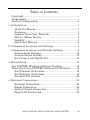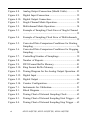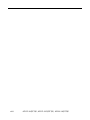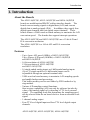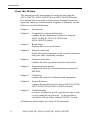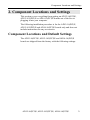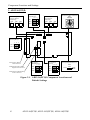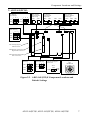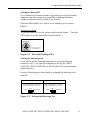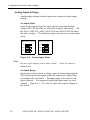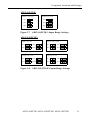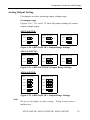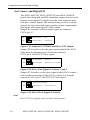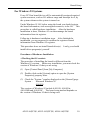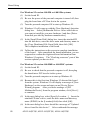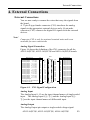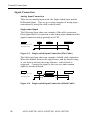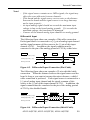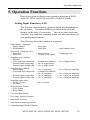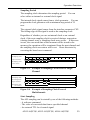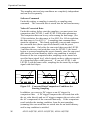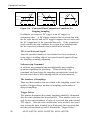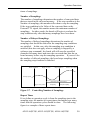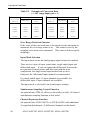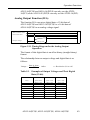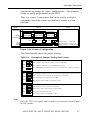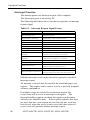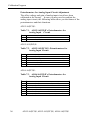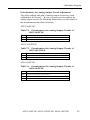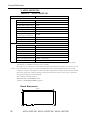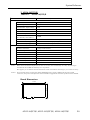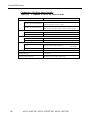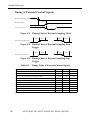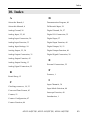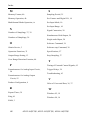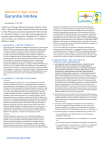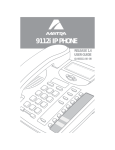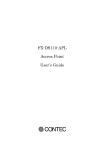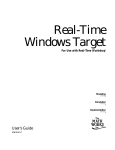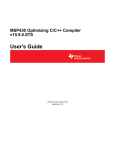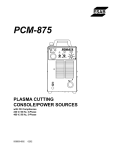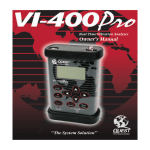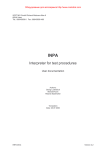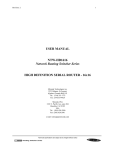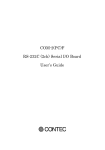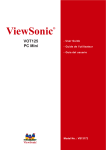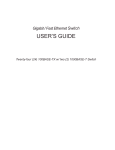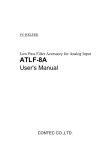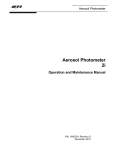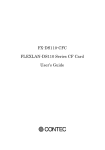Download AD12-16(PCI)E AD12-16U(PCI)
Transcript
AD12-16(PCI)E AD12-16U(PCI)E AD16-16(PCI)E Analog Input Board for PCI User’s Guide Copyright Copyright 1997 CONTEC Co., LTD. ALL RIGHTS RESERVED No part of this document may be copied or reproduced in any form by any means without prior written consent of CONTEC Co., LTD. CONTEC MICROELECTRONICS makes no commitment to update or keep current the information contained in this document. The information in this document is subject to change without notice. All relevant issues have been considered in the preparation of this document. Should you notice an omission or any questionable item in this document, please feel free to notify CONTEC Co., LTD. Regardless of the foregoing statement, CONTEC assumes no responsibility for any errors that may appear in this document nor for results obtained by the user as a result of using this product. Trademarks MS, Microsoft, MS-DOS and Windows are trademarks of Microsoft Corporation. Other brand and product names are trademarks of their respective holder. AD12-16(PCI)E, AD12-16U(PCI)E, AD16-16(PCI)E i Product Configuration - AD12-16(PCI)E, AD12-16U(PCI)E or AD16-16(PCI)E Board…1 - AD12-16(PCI)E, AD12-16U(PCI)E and AD16-16(PCI)E boards User’s Manual (this booklet)…1 - Setup Disk (3½ inch 2HD)…1 Unpacking The board is specially packed in an anti-static plastic bag to prevent damage during shipment. Check the contents to make sure that you have everything listed above. If you do not have all the items, contact CONTEC. Notes! - Do not remove the board from its protective packaging until the computer is open and you are ready to install. Static can be very damaging to all electronic components. - Optional software driver and connection products are available from CONTEC. Call for more information. ii AD12-16(PCI)E, AD12-16U(PCI)E, AD16-16(PCI)E Table of Contents Copyright ............................................................................i Trademarks ........................................................................i Product Configuration ..................................................... ii 1. Introduction ............................................................. 1 About the Boards ..........................................................1 Features.........................................................................1 Limited Three Year Warranty ......................................3 How to Obtain Service ..................................................3 Liability .........................................................................3 About this Manual ........................................................4 2. Component Locations and Settings ............................ 5 Component Locations and Default Settings ....................5 Analog Input Settings.................................................10 Analog Output Setting ...............................................13 Set Counter and Digital I/O .......................................14 3. Board Setup ........................................................... 15 Use CONTEC Windows Software Products...................15 When Not Using CONTEC Software for Windows .......16 For Windows 98 Systems............................................16 For Windows 95 Systems............................................19 For other OS systems .................................................24 4. External Connections .............................................. 25 External Connections .................................................25 Signal Connection .......................................................28 Analog Output Connection .........................................31 Digital I/O Connection................................................32 AD12-16(PCI)E, AD12-16U(PCI)E, AD16-16(PCI)E iii 5. Operation Functions ............................................... 33 Analog Input Function (A/D)......................................33 Analog Output Function (D/A) ...................................45 Digital Input Function [DI] ........................................46 Digital Output Function [DO]....................................46 Counter Function........................................................46 Interrupt Function......................................................48 6. Demonstration Program .......................................... 49 7. Calibration Program ............................................... 53 8. System Reference.................................................... 57 Specifications ..............................................................57 Timing of External Control Signals ...........................62 9. Troubleshooting ...................................................... 63 10. Index ................................................................... 65 iv AD12-16(PCI)E, AD12-16U(PCI)E, AD16-16(PCI)E List of Figures Figure 2.1. AD12-16(PCI)E Component Locations and Default Settings..................................................................... 6 Figure 2.2. AD12-16U(PCI)E Component Locations and Default Settings..................................................................... 7 Figure 2.3. AD16-16(PCI)E Component Locations and Default Settings..................................................................... 8 Figure 2.4. Board ID Setting (SW1) ........................................... 9 Figure 2.5. Setting the Interrupt Use........................................... 9 Figure 2.6. Setting Input Mode................................................. 10 Figure 2.7. AD12-16(PCI)E’s Input Range Settings ..................11 Figure 2.8. AD12-16U(PCI)E’s Input Range Settings ...............11 Figure 2.9. AD16-16(PCI)E’s Input Range Settings ................. 12 Figure 2.10. AD12-16(PCI)E’s Output Range Settings............... 13 Figure 2.11. AD12-16U(PCI)E’s Output Range Settings............ 13 Figure 2.12. AD16-16(PCI)E’s Output Range Settings............... 13 Figure 2.13. Jump the CN2 Pin10 as DO3 or CNT Output ......... 14 Figure 2.14. Select Gate Signal of Counter 1 and 2 .................... 14 Figure 2.15. Select Clock Signal of Counter............................... 14 Figure 4.1. CN1 Signal Configuration...................................... 25 Figure 4.2. CN2 Signal Configuration...................................... 26 Figure 4.3. Single-ended Input Connection (Flat Cable) ........... 28 Figure 4.4. Single-ended Input Connection (Shield Cable) ....... 28 Figure 4.5. Differential Input Connection (Flat Cable) ............. 29 Figure 4.6. Differential Input Connection (Shield Cable) ......... 29 Figure 4.7. Analog Output Connection (Flat Cable) ................. 31 AD12-16(PCI)E, AD12-16U(PCI)E, AD16-16(PCI)E v Figure 4.8. Analog Output Connection (Shield Cable).............. 31 Figure 4.9. Digital Input Connection ........................................ 32 Figure 4.10. Digital Output Connection...................................... 32 Figure 5.1. Single Channel Mode Operation............................. 34 Figure 5.2. Multichannel Mode Operation................................ 34 Figure 5.3. Example of Sampling Clock Error of Single Channel ............................................................................... 35 Figure 5.4. Example of Sampling Clock Error of Multichannels ............................................................................... 35 Figure 5.5. Converted Data Comparison Conditions for Starting Sampling ................................................................ 36 Figure 5.6. Converted Data Comparison Conditions for Stopping Sampling ................................................................ 38 Figure 5.7. Controlling Number of Samplings.......................... 39 Figure 5.8. Number of Repeats................................................. 40 Figure 5.9. FIFO Format Buffer Memory ................................. 41 Figure 5.10. Ring Format Buffer Memory.................................. 43 Figure 5.11. Timing Diagram for the Analog Output Operation . 45 Figure 5.12. Digital Input ........................................................... 46 Figure 5.13. Digital Output ........................................................ 46 Figure 5.14. Counter Configuration............................................ 47 Figure 7.1. Instruments for Calibration..................................... 53 Figure 8.1. Block Diagram ....................................................... 61 Figure 8.2. Timing Chart of External Sampling Clock.............. 62 Figure 8.3. Timing Chart of External Sampling Start Trigger ... 62 Figure 8.4. Timing Chart of External Sampling Stop Trigger ... 62 vi AD12-16(PCI)E, AD12-16U(PCI)E, AD16-16(PCI)E List of Tables Table 5.1. Input Range and Coefficient...................................... 43 Table 5.2. Examples of Converted Data (+/-10V range/Input gain = 1)................................. 44 Table 5.3. Examples of Output Voltages and Their Digital Data (12-bit) ................................................................... 45 Table 5.4. Example of Jumper Settings for Counter................... 47 Table 5.5. Interrupt Request Signal Events ................................ 48 Table 6.1. Contents of the Diskette............................................ 49 Table 7.1. AD12-16(PCI)E’s Potentiometers for Analog Input Circuit............................................... 54 Table 7.2. AD12-16U(PCI)E’s Potentiometers for Analog Input Circuit............................................... 54 Table 7.3. AD16-16(PCI)E’s Potentiometers for Analog Input Circuit............................................... 54 Table 7.4. Potentiometers for Analog Output Circuits of AD12-16(PCI)E ..................................................... 55 Table 7.5. Potentiometers for Analog Output Circuits of AD12-16U(PCI)E................................................... 55 Table 7.6. Potentiometers for Analog Output Circuits of AD16-16(PCI)E ..................................................... 55 Table 8.1. AD12-16(PCI)E ........................................................ 57 Table 8.2. AD12-16U(PCI)E ..................................................... 58 Table 8.3. AD16-16(PCI)E ........................................................ 59 Table 8.4. Common to All of the three boards ........................... 60 Table 8.5. Timing Table of External Control Signals ................. 62 AD12-16(PCI)E, AD12-16U(PCI)E, AD16-16(PCI)E vii viii AD12-16(PCI)E, AD12-16U(PCI)E, AD16-16(PCI)E Introduction 1. Introduction About the Boards The AD12-16(PCI)E, AD12-16U(PCI)E and AD16-16(PCI)E boards are multifunction IBM PC add-on interface boards. The boards convert analog signals to digital data (A/D) and convert digital data to analog signals (D/A). In addition, they supply four digital input channels and four digital output channels. These boards feature a 256K-word on board memory to maximize the A/D conversion speed. The boards also support interrupt operations. The AD12-16(PCI)E and AD12-16U(PCI)E are a 12-bit A/D and D/A conversion resolution. The AD16-16(PCI)E is a 16-bit A/D and D/A conversion resolution. Features - Up to 1µsec A/D speed (1MHz) of AD12-16U(PCI)E Up to 10µsec A/D speed (100KHz) of AD12-16(PCI)E and AD16-16(PCI)E - 16-bit resolution of AD16-16(PCI)E 12-bit resolution of AD12-16(PCI)E and AD12-16U(PCI)E - 16 single-ended analog inputs or 8 differential analog inputs (Up to 32 single-ended or 16 differential inputs can be expandable through an optional terminal unit). - 256K-word on board memory to maximize A/D sampling speeds and enable background processing. This buffer memory can be used either by FIFO method or by ring method. - Various A/D sampling control functions. Start or stop a sampling (A/D) not only by software but also by value of the analog signal or by detecting a TTL level external signal. The sampling clock that determines the sampling speed can be selected from the on board clock or from an external clock signal. - 1-channel analog output - Four TTL level digital input and four TTL level digital output channels. AD12-16(PCI)E, AD12-16U(PCI)E, AD16-16(PCI)E 1 Introduction - One i8254 compatible counter - Various interrupt events such as end of sampling, change in external signal, error detected, and so on. - A lot of optional products ATSS-16: simultaneous sampling/hold terminal unit. ATII-8: electrically isolated conditioning terminal unit with CJC circuit and current input function. ATLF-8: differential input conditioning terminal unit with lowpass filter function. ATCH-16(PCI) and ATUH-16(PCI): input channel expanding erminal units. DTP-3(PC) and FTP-15: easy connecting screw terminal units. ATP-16: BNC connector terminal unit for single-ended inputs. PCC16PS: coaxial cable for single-ended input. PCD8PS: two-wire shield cable for differential input. Note! To operate the AD12-16(PCI)E, AD12-16U(PCI)E and AD1616(PCI)E boards, an optional software driver is needed. Call your dealer for more information about this software driver. For further information, see page 57 of "System Reference". 2 AD12-16(PCI)E, AD12-16U(PCI)E, AD16-16(PCI)E Introduction Limited Three Year Warranty CONTEC interface boards are warranted by CONTEC Co., LTD. to be free from defects in material and workmanship for up to three years from the date of purchase by the original purchaser. Repair will be free of charge only when this device is returned freight prepaid with a copy of the original invoice and a Return Merchandise Authorization to the distributor or the CONTEC group office, from which it was purchased. This warranty is not applicable for scratches or normal wear, but only for the electronic circuitry and original board. It is also not applicable if the device has been tampered with or damaged through abuse, mistreatment, neglect or unreasonable use, or if the original invoice is not included, in which case repairs will be considered beyond the warranty policy. If a replacement with a new device is needed, regular factory prices will be charged, and the product will be returned to you COD, and no other written warranty will apply. The obligation of the warrantor is solely to repair or replace the product. In no event will the warrantor be liable for any incidental or consequential damages due to such defect or consequences that arise from inexperienced usage, misuse, or malfunction of this device. How to Obtain Service For replacement or repair, return the device freight prepaid, with a copy of the original invoice. Please obtain a Return Merchandise Authorization Number (RMA) from the CONTEC group office where you purchased before returning any product. * No product will be accepted by CONTEC group without the RMA number. Liability The obligation of the warrantor is solely to repair or replace the product. In no event will the warrantor be liable for any incidental or consequential damages due to such defect or consequences that arise from inexperienced usage, misuse, or malfunction of this device. AD12-16(PCI)E, AD12-16U(PCI)E, AD16-16(PCI)E 3 Introduction About this Manual This manual provides instructions for setting up and using the AD12-16(PCI)E, AD12-16U(PCI)E and AD16-16(PCI)E boards. It is divided into seven main sections: Setup, External Connection, Operation Functions, Demonstration Programs, Calibration, System Reference, and Troubleshooting. Chapter 1 Introduction Chapter 2 Component Locations and Settings contains all the information necessary to setup the AD12-16(PCI)E, AD12-16U(PCI)E and AD16-16(PCI)E boards. Chapter 3 Board Setup Explains how to set up the board Chapter 4 External connection details the signal assignment of the external connectors and gives some connecting examples. Chapter 5 Operation Functions explains the basic operation function of this board. Chapter 6 Demonstration Programs explains the basic use of demonstration programs for MS-DOS. Chapter 7 Calibration contains the method of calibration and equipments. Chapter 8 System Reference contains the specifications for each of AD12-16(PCI)E, AD12-16U(PCI)E and AD16-16(PCI)E boards. Chapter 9 Troubleshooting is a series of questions to ask yourself and steps to take to solve problems on your own. It also includes a checklist to fill out before calling CONTEC for help. All addresses and examples are written in Hexadecimal. 4 AD12-16(PCI)E, AD12-16U(PCI)E, AD16-16(PCI)E Component Locations and Settings 2. Component Locations and Settings This section covers everything from getting an AD12-16(PCI)E, AD12-16U(PCI)E or AD16-16(PCI)E boards out of the box to plugging it into your computer. The following installation procedure is for the AD12-16(PCI)E, AD12-16U(PCI)E and AD16-16(PCI)E boards only and does not include instructions for any accessories. Component Locations and Default Settings The AD12-16(PCI)E, AD12-16U(PCI)E and AD16-16(PCI)E boards are shipped from the factory with the following settings: AD12-16(PCI)E, AD12-16U(PCI)E, AD16-16(PCI)E 5 Component Locations and Settings 1. AD12-16(PCI)E: VR5 VR4 For Analog Input Signal Adjusting JP8 VR3 VR2 For Setting Board Address SW1 BOARD VR1 23 JP9 7 9 BCDE A VR6 For Setting Input Range 1 2 3 JP7 4 56 For Analog Output Signal Adjusting F01 1 2 3 For Output Setting Range 1 2 3 JP10 JP11 1 2 3 CN1 Analog Signal I/O Connector CN2 Digital and Control Signal I/O Connector CN3 Channel Exapanding Unit Connector For Input Mode Setting 1 2 3 JP4 For Counter Setting 1 2 3 JP1 JP5 JP2 JP6 JP12 INT USE 1 2 3 JP3 1 2 3 Jumper for Setting Interrupt Signal Resource 1 2 3 Figure 2.1. AD12-16(PCI)E Component Locations and Default Settings 6 AD12-16(PCI)E, AD12-16U(PCI)E, AD16-16(PCI)E NOT USE Component Locations and Settings 2. AD12-16U(PCI)E: For Setting Input Range 1 2 3 1 2 3 JP7 JP9 JP8 JP10 1 2 3 For Analog Input Signal Adjusting For Analog Input Signal Adjusting VR1 VR3 VR2 VR4 For Analog Output Signal Adjusting VR8 VR9 VR5 VR6 VR7 1 2 3 For Input Mode Setting 1 2 3 JP4 JP5 JP6 1 2 3 CN1 Analog Signal I/O Connector CN2 Digital and Control Signal I/O Connector CN3 Channel Exapanding Unit Connector 1 2 3 JP3 1 2 3 SW1 BOARD ID JP13 INT USE 1 2 3 NOT USE 4 56 JP12 For Setting Board Address 7 9 23 JP2 Jumper for Setting Interrupt Signal Resource F 01 For Output Setting Range 1 2 3 JP11 B C DE A For Counter Setting 1 2 3 JP1 Figure 2.2. AD12-16U(PCI)E Component Locations and Default Settings AD12-16(PCI)E, AD12-16U(PCI)E, AD16-16(PCI)E 7 Component Locations and Settings 3. AD16-16(PCI)E: 1 2 3 For Analog Output Adjusting VR6 JP7 VR5 VR4 JP11 JP9 For Analog Input Adjusting VR3 VR2 7 9 2 JP10 VR1 SW1 BOARD ID F 01 1 2 3 B C DE A VR7 For Setting Board Address JP8 1 2 3 3 4 56 For Setting Input Range 1 2 3 For Analog Input Adjusting VR11 VR10 VR9 VR8 CN1 Analog Signal I/O Connector CN2 Digital and Control Signal I/O Connector CN3 Channel Exapanding Unit Connector For Input Mode Setting For Output Range Setting 1 2 3 JP4 1 2 3 JP12 JP5 JP6 1 2 3 For Counter Setting 1 2 3 JP1 JP13 JP2 JP14 JP3 Jumper for Setting Interrupt Signal Resource JP16 INT USE 1 2 3 JP15 1 2 3 1 2 3 Figure 2.3. AD16-16(PCI)E Component Locations and Default Settings 8 AD12-16(PCI)E, AD12-16U(PCI)E, AD16-16(PCI)E NOT USE Component Locations and Settings Setting the Board ID If you install two or more boards of a same type on one personal computer, set their respective board IDs to distinguish them. Assign a different value to each of the boards. The board IDs from 0 to F can be set to identify up to sixteen boards. Setting procedure To set the board ID, use the rotary switch on the board. Turn the SW1 knob to set the board ID as shown below. 2 7 9 B C DE A 3 4 56 SW1 BOARD ID Factory setting (board ID=0) F 01 Figure 2.4. Board ID Setting (SW1) Setting the Interrupt use If you don’t use the Interrupt function, to save the Interrupt resources of PC, you can let recognize to the PC the AD1216(PCI)E, AD12-16U(PCI)E or AD16-16(PCI)E as no-interrupt function board. In case of interrupt use, this board is assigned the interrupt level from PC. Setup when interrupt is used Setup when interrupt is not used [AD12-16(PCI)E] uses JP12 [AD12-16U(PCI)E] uses JP13 [AD16-16(PCI)E] uses JP16 [AD12-16(PCI)E] uses JP12 [AD12-16U(PCI)E] uses JP13 [AD16-16(PCI)E] uses JP16 INT USE INT NOT USE 1 2 3 USE NOT USE 1 2 3 Figure 2.5. Setting the Interrupt Use AD12-16(PCI)E, AD12-16U(PCI)E, AD16-16(PCI)E 9 Component Locations and Settings Analog Input Settings Analog input settings include input mode setting and input range setting. Set Input Mode Input mode setting selects the input signal connection method. Jumpers JP4, JP5 and JP6 are used for setting the input mode. All the AD12-16(PCI)E, AD12-16U(PCI)E and AD16-16(PCI)E share the same settings. The following figure shows how to set the input mode. Single-Ended Input Differential Input JP4 JP4 1 2 3 JP5 1 2 3 JP5 1 2 3 JP6 1 2 3 JP6 1 2 3 1 2 3 Figure 2.6. Setting Input Mode Note! Do not set the jumper at any other setting. malfunction. It may be cause of Set Input Range Input range setting selects a voltage range of analog input signals. The board converts the signal within the range into a digital data according to the resolution. The input range is the same for all input channels. You cannot set individual input range for each channel. Figures 2.7. , 2.8. and 2.9. show the jumper settings of the boards. 10 AD12-16(PCI)E, AD12-16U(PCI)E, AD16-16(PCI)E Component Locations and Settings AD12-16(PCI)E: Bipolar -10V~+10V Unipolar 0V~+10V JP7 JP7 1 2 3 1 2 3 JP8 JP8 1 2 3 1 2 3 JP9 JP9 1 2 3 1 2 3 Figure 2.7. AD12-16(PCI)E’s Input Range Settings AD12-16U(PCI)E: Bipolar -5V~+5V JP7 Bipolar -2.5V~+2.5V JP9 1 2 3 JP8 JP7 1 2 3 JP10 1 2 3 JP8 1 2 3 Unipolar 0V~+10V JP7 JP8 1 2 3 JP7 1 2 3 JP9 1 2 3 1 2 3 JP10 1 2 3 1 2 3 JP10 Unipolar 0V~+5V JP9 1 2 3 JP9 1 2 3 JP8 1 2 3 1 2 3 JP10 1 2 3 1 2 3 Figure 2.8. AD12-16U(PCI)E’s Input Range Settings AD12-16(PCI)E, AD12-16U(PCI)E, AD16-16(PCI)E 11 Component Locations and Settings AD16-16(PCI)E: Bipolar -10V~+10V JP7 Bipolar -5V~+5V JP8 1 2 3 JP7 1 2 3 JP11 JP8 1 2 3 1 2 3 JP11 1 2 3 JP10 1 2 3 JP9 1 2 3 JP10 1 2 3 Unipolar 0V~+10V JP7 JP9 1 2 3 1 2 3 Unipolar 0V~+5V JP8 JP7 1 2 3 1 2 3 JP11 JP8 1 2 3 1 2 3 JP11 1 2 3 JP10 1 2 3 JP9 1 2 3 JP10 1 2 3 JP9 1 2 3 1 2 3 Figure 2.9. AD16-16(PCI)E’s Input Range Settings 12 AD12-16(PCI)E, AD12-16U(PCI)E, AD16-16(PCI)E Component Locations and Settings Analog Output Setting Use jumpers to select an analog output voltage range. Set output range Figures 2.10. , 2.11. and 2.12. show the jumper settings of various output voltage ranges. AD12-16(PCI)E: Bipolar -10V~+10V JP10 Bipolar -5V~+5V JP10 1 2 3 JP11 Unipolar 0V~+10V JP10 1 2 3 JP11 1 2 3 1 2 3 JP11 1 2 3 1 2 3 Figure 2.10. AD12-16(PCI)E’s Output Range Settings AD12-16U(PCI)E: Bipolar -10V~+10V JP11 Bipolar -5V~+5V JP11 1 2 3 JP12 Unipolar 0V~+10V JP11 1 2 3 JP12 1 2 3 1 2 3 JP12 1 2 3 1 2 3 Figure 2.11. AD12-16U(PCI)E’s Output Range Settings AD16-16(PCI)E: Bipolar -10V~+10V JP12 Unipolar 0V~+10V JP12 1 2 3 JP13 1 2 3 JP13 1 2 3 JP14 1 2 3 JP14 1 2 3 1 2 3 JP15 JP15 1 2 3 1 2 3 Figure 2.12. AD16-16(PCI)E’s Output Range Settings Note! Do not set the jumper to other setting. malfunction. Doing so may cause a AD12-16(PCI)E, AD12-16U(PCI)E, AD16-16(PCI)E 13 Component Locations and Settings Set Counter and Digital I/O The AD12-16(PCI)E, AD12-16U(PCI)E and AD16-16(PCI)E boards have integrated an i8254 compatible counter into its circuit. Because some digital I/O signals share the same connector pins with these counter signals, this section shows you how to set the jumpers for the control and output signals (counter output signal, gate signal, clock input signal) of this counter. Jumper JP1 is used to select an output signal for connector CN2’s pin 10. JP1 Digital Output 3 DO3 Counter Output CNT Output 1 2 3 JP1 1 2 3 Figure 2.13. Jump the CN2 Pin10 as DO3 or CNT Output Jumper JP2 is used to select the gate control signal of the i8254 either from the internal circuit or from the connector CN2’s pin 4, the DI1/CNT Gate signal. JP2 Internal Signal 8254Gate External Signal Digital Input 1 / CNT Gate 1 2 3 JP2 1 2 3 Figure 2.14. Select Gate Signal of Counter 1 and 2 Jumper JP3 is used to set the clock signal of the i8254’s counter 1 either as the count output of the i8254’s counter 0 or from the connector CN2’s pin 12, the DI2/CNT Clock signal. Counter0 Output Signal JP3 1 2 3 External Signal JP3 DI 12 / CNT Clock 1 2 3 Figure 2.15. Select Clock Signal of Counter Note! Only TTL level signals can be used for the counters. 14 AD12-16(PCI)E, AD12-16U(PCI)E, AD16-16(PCI)E Board Setup 3. Board Setup The board setup method varies according to the operating system being used. Use CONTEC Windows Software Products For MS Windows OS systems, we recommend you to use our Windows software products (optional). < Examples of CONTEC software products for Windows> - Driver Software Package (Option) API-PAC(W32) - ActiveX Component Package (Option) ACX-PAC(W32) Please follow the setup instructions of the User’s manual shipped with the software products and/or the help files of the package to setup our interface board(s) to your system. For details of CONTEC software products, please contact our sales agencies. AD12-16(PCI)E, AD12-16U(PCI)E, AD16-16(PCI)E 15 Board Setup When Not Using CONTEC Software for Windows When you don't use CONTEC software for Windows, the board setup procedure varies with each OS. For Windows 98 Systems Every PCI bus board/device will be automatically assigned required system resources, such as I/O address range and interrupt level, by the system whenever the system is turned on. Under Windows 98 OS, before using the board you should register the board information, such as assigned resources, to the OS. This procedure is called hardware installation. After the hardware installation is done, Windows 98 can then manage the board information from its registers. Following is hardware installation steps. After finished the installation, you are supposed to confirm the registered board information from Windows 98 registers. This procedure does not install board driver(s). install driver program(s) yourself. Lately you should Hardware Installation Steps (1) Set the board ID. (2) Be sure the power of the personal computer is turned off; then plug the board into a PCI bus slot in the system. (3) Turn the personal computer ON to start up Windows 98. (4) Because this is the first time Windows 98 detected the board from the system, Windows 98 will display a message of [New Hardware] on the screen and start run an [Add New Hardware Wizard] program. After you find a massage of [PCI Multimedia Device] from the program window, click [Next>] to continue. (5) In the next dialog box, select a radio button of [Search for the best driver for your device. (Recommended).], then click [Next>] to continue. (6) In the next dialog box, select both of the [Floppy disk drives (F)] and [Specify Location (L)] check boxes, then enter the 16 AD12-16(PCI)E, AD12-16U(PCI)E, AD16-16(PCI)E Board Setup drive name, such as "A:", and the directory name, WIN95, into the [Location] field. Insert the attached FD into the disk drive, then click [Next>] to continue. (7) In the [Windows driver file search for the device] dialog box, check that "CONTEC Co., Ltd.-Board Name" and "AIO_PI0.INF" in the [Location of driver] has been listed, then click [Next>] to continue. (8) In the next dialog box, you will find a message of "Windows has finished installing the software that your new hardware device requires." Then you click [Finish] to complete the installation of the board. After completed the board installation, you are supposed to confirm the registered board information from Windows 98 registers. The "Checking resources" part of this section explains you how to do it. Method of installing two or more boards: (1) Install the first board correctly. (2) Be sure to complete installation of the first board before attempting to install a second one. (3) Exit Windows 98 and turn the personal computer off. (4) Set the board ID of the second board that should be different from the first one. Then plug the board into a PCI bus slot. (5) Turn the personal computer on and start the Windows 98 again. (6) Windows 98 will display a massage of [New Hardware] on the screen and start run an [Add New Hardware Wizard] program. After you find a massage of [CONTEC Co., Ltd.-Board Name] from the program window, click [Next>] to continue. (7) In the next dialog box, select a radio button of [Display a list of all the drivers in a specific location, so you can select the driver you want.], then click [Next>] to continue. (8) From the [Models] window, select "CONTEC Co., Ltd.Board Name" and click [Next>] to continue. (9) In the [Windows driver file search for the device] dialog box, there should be the message of "CONTEC Co., Ltd.-Board AD12-16(PCI)E, AD12-16U(PCI)E, AD16-16(PCI)E 17 Board Setup Name" and "CONTEC~*.INF" in the [Location of driver] window, after confirmed this message click [Next>] to continue. (A number which is assigned by the OS will replace the "*" mark.) (10) In the next dialog box, you will find a message of "Windows has finished installing the software that your new hardware device requires." Then you click [Finish] to complete the installation of the board. After completed the board installation, you are supposed to confirm the registered board information from Windows 98 registers again. For installing the third board and any additional boards, follow the same steps as those for installing a second board. Before you can install a third board or additional boards, all the boards that are already installed must be in their PCI bus slots. Notes! - The second board cannot be properly installed unless the resources (I/O addresses and interrupt level) for the board can be allocated. Before attempting to install the second board, first determine what PC resources are free to use. - The resources used by each board do not depend on the location of the PCI bus slot or the board itself. If you remove two or more boards that have already been installed and then remount one of them on the computer, it is unknown that which one of the sets of resources previously assigned to the two boards is assigned to the remounted board. In this case, you must check the resource settings. Checking resources Follow the steps below to check the assigned resources managed by the OS. (1) Double-click on the [System] option in [Control Panel] to open the [System Properties] property sheet. Select the [Device Manager] tab. (2) Click [Multi-function adapters] folder. (3) Click [CONTEC Co., Ltd.-Board Name] folder to display its properties. (4) Select the [Resources] tab to check the device type, resource settings, and the conflicting device list. 18 AD12-16(PCI)E, AD12-16U(PCI)E, AD16-16(PCI)E Board Setup For Windows 95 Systems Every PCI bus board/device will be automatically assigned required system resources, such as I/O address range and interrupt level, by the system whenever the system is turned on. Under Windows 95 OS, before using the board you should register the board information, such as assigned resources, to the OS. This procedure is called hardware installation. After the hardware installation is done, Windows 95 can then manage the board information from its registers. Following is hardware installation steps. After finished the installation, you are supposed to confirm the registered board information from Windows 95 registers. This procedure does not install board driver(s). install driver program(s) yourself. Lately you should Procedure of Hardware Installation <Checking the OS version> The procedure of installing the board is different from the Windows 95 versions. Before any installation, you must check the version of Windows 95 that you are using. (1) Open [Control Panel] from [My Computer]. (2) Double-click on the [System] option to open the [System Properties] property sheet. (3) Check the "System:" number displayed on the [General] page. System : Microsoft Windows 95 4.00.950 The versions of Windows 95 include 4.00.950, 4.00.950a, 4.00.950B and 4.00.950C. The board setup method depends on the version of Windows 95 that is being used. AD12-16(PCI)E, AD12-16U(PCI)E, AD16-16(PCI)E 19 Board Setup For Windows 95 version 4.00.950 or 4.00.950a systems: (1) Set the board ID. (2) Be sure the power of the personal computer is turned off; then plug the board into a PCI bus slot in the system. (3) Turn the personal computer ON to start up Windows 95. (4) Windows 95 will come up with the [New Hardware] detection dialog box. Select [Multimedia Device: Select which driver you want to install for your new hardware.] and then [Driver from disk provided by hardware manufacturer]. (5) In the [Install From Disk] dialog box, insert the attached FD into the disk drive, enter the drive name and directory name in the [Copy Distributed File From] field, then click [OK]. This completes installation of the board. (6) Follow the instructions on the screen to complete installation of the board. After completed the board installation, you are supposed to confirm the registered board information from Windows 95 registers. The "Checking resources" part of this section explains you how to do it. For Windows 95 version 4.00.950B or 4.00.950C systems: (1) Set the board ID. (2) Be sure to check that the personal computer is off; then plug the board into a PCI bus slot in the system. (3) Turn the personal computer on to start up Windows 95. (4) Because this is the first time Windows 95 detected the board from the system, Windows 95 will display a message of [New Hardware] on the screen and start run an [Device Driver Wizard] program. After you find a massage of [PCI Multimedia Device] from the program window, click [Next>] to continue. (5) In the next dialog box, select [Specify Location...]. Insert the attached FD into a drive, enter the drive name and directory name (WIN95) in the [Location] field, then click [OK]. (6) In the next dialog box, there should be a message of "Updated driver found for this device". After confirmed this message 20 AD12-16(PCI)E, AD12-16U(PCI)E, AD16-16(PCI)E Board Setup you click [End]. This completes installation of the board. After completed the board installation, you are supposed to confirm the registered board information from Windows 95 registers. The "Checking resources" part of this section explains you how to do it. Method of installing two or more boards (For Windows 95 version 4.00.950 or 4.00.950a system) : (1) Install the first board correctly. (2) Be sure to complete installation of the first board before attempting to install the second one. (3) Exit Windows 95 and turn the personal computer off. (4) Check the board ID of the second board that should be different from the first one. Then plug the board into a PCI bus slot. (5) Turn the personal computer on again to start up Windows 95. (6) Windows 95 will come up with the [New Hardware] detection dialog box. In [Multimedia Device: Select which driver you want to install for your new hardware.], select [Select from List]. (7) The [Select Hardware Type] dialog box will then appear. In [Select Hardware Type to Install] windows, select [Other Devices]. (8) In the [Select Device] dialog box, select [CONTEC] from [Manufacturers] window and select [CONTEC Co., Ltd.-Board Name] from [Models] window. (9) A [Change System Settings] dialog box appears. messages to restart the computer. Follow the (10) When Windows 95 is restarted, installation of the second board is completed. Check the assigned resources again. For installing the third board and any additional boards, follow the same steps as those for installing a second board. Before you can install a third board or additional boards, all the boards that are already installed must be in PCI bus slots. AD12-16(PCI)E, AD12-16U(PCI)E, AD16-16(PCI)E 21 Board Setup Notes! - The second board cannot be properly installed unless the resources (I/O addresses and interrupt level) for the board can be allocated. Before attempting to install the second board, first determine what PC resources are free. - The resources used for each board do not depend on the location of the PCI bus slot or the board itself. If you remove two or more boards that have already been installed and then re-mount one of them on the computer, it is unknown which one of the sets of resources previously assigned to the two boards is assigned to the re-mounted board. In this case, re-check the resource settings. Method of installing two or more Boards (For Windows 95 version 4.00.950B or 4.00.950C systems) : (1) Install the first board correctly. (2) Be sure to complete installation of the first board before attempting to install the second one. (3) Exit Windows 95 and turn the personal computer OFF. (4) Check the board ID of the second board, then plug it into a PCI bus slot. Assign to the second board a board ID different from the ID assigned to the first board. (5) Turn the personal computer on again to start up Windows 95. (6) The OS will then automatically install the second board. When the installation has been completed, check the assigned resources again. For installing the third board and any additional boards, follow the same steps as those for installing a second board. Before you can install a third board or additional boards, all the boards that are already installed must be in PCI bus slots. Notes! - The second board cannot be properly installed unless the resources (I/O addresses and interrupt level) for the board can be allocated. Before attempting to install a second board, first determine which PC resources are free. - The resources used for each board do not depend on the location of the PCI bus slot or the board itself. If you remove two or 22 AD12-16(PCI)E, AD12-16U(PCI)E, AD16-16(PCI)E Board Setup more boards that have already been installed and then re-mount one of them on the computer, it is unknown which one of the sets of resources previously assigned to the two boards is assigned to the re-mounted board. In this case, re-check the resource settings. Checking resources Follow the steps below to check the assigned resources managed by the OS. (1) Double-click on the [System] option in [Control Panel] to open the [System Properties] property sheet. Select the [Device Manager] tab. (2) Click on the [Multi-function adapters] folder. (3) Click on the [CONTEC Co., Ltd.-Board Name] folder to display its properties. (4) Select the [Resources] tab to check the device type, resource settings, and the conflicting device list. AD12-16(PCI)E, AD12-16U(PCI)E, AD16-16(PCI)E 23 Board Setup For other OS systems We use MS-DOS as an example to show how to use the board under other operation systems, in addition of the Windows OS. Refer the MS-DOS programs in the attached FD. For a PCI bus board, the system will automatically assign usable resources to the board. Refer the following procedure to confirm the assigned resources. Procedure (1) Set the board ID. (2) Be sure that the personal computer is off; then plug the board into a PCI bus slot in the personal computer. (3) Turn the personal computer ON to start up MS-DOS. (4) Copy the programs that are under the DOS directory of the attached FD to a directory of your HDD. (5) Execute the AIOPCI.EXE resource confirmation program. (6) Check the I/O addresses and interrupt level (IRQ) displayed on the screen. Note! When you use the board under a non plug-and-play OS like MSDOS, be sure that [PnP OS] is either [disabled] or set to [not to use] in the PC's BIOS setup. If this is set to [Windows 95], for example, the board might not be recognized properly. 24 AD12-16(PCI)E, AD12-16U(PCI)E, AD16-16(PCI)E External Connections 4. External Connections External Connections You are now ready to connect the wires that carry the signals from the board. A 37-pin D type female connector (CN1) interfaces the analog signals to the appropriate external devices and a 16-pin male connector (CN2) connects the digital I/O signals from the external devices. Note! Connector CN3 is only for optional terminal units and is not available for user connections. Analog Signal Connection Figure 16 shows the definition of the CN1 connector for all the AD12-16(PCI)E, AD12-16U(PCI)E and AD16-16(PCI)E boards. CN1 Description Analog Input 0 / 0 [+] Analog Input 8 / 0 [-] Analog Input 1 / 1 [+] Analog Input 9 / 1 [-] Analog Input 2 / 2 [+] Analog Input 10 / 2 [-] Analog Input 3 / 3 [+] Analog Input 11 / 3 [-] Analog Input 4 / 4 [+] Analog Input 12 / 4 [-] Analog Input 5 / 5 [+] Analog Input 13 / 5 [-] Analog Input 6 / 6 [+] Analog Input 14 / 6 [-] Analog Input 7 / 7 [+] Analog Input 15 / 7 [-] Analog Output Simultaneous Hold Output +5V DC from PC No. 1 2 3 4 5 6 7 8 9 10 11 12 13 14 15 16 17 18 19 1 2 3 4 5 6 7 8 9 10 11 12 13 14 15 16 17 18 19 20 21 22 23 24 25 26 27 28 29 30 31 32 33 34 35 36 37 No. Description 20 21 22 23 24 25 26 27 28 29 30 31 32 33 34 35 36 37 Analog Ground Analog Ground Analog Ground Analog Ground Analog Ground Analog Ground Analog Ground Analog Ground Analog Ground Analog Ground Analog Ground Analog Ground Analog Ground Analog Ground Analog Ground Analog Ground Analog Ground Digital Ground Figure 4.1. CN1 Signal Configuration Analog Input The Analog Input 0~15 are the input channel names of single-ended input. The Analog Input 0[+]~7[+] and the Analog Input 0[-]~ 7[-] are the input channel names of differential input. Analog Output The Analog Output pin outputs a single-ended voltage signal. AD12-16(PCI)E, AD12-16U(PCI)E, AD16-16(PCI)E 25 External Connections Simultaneous Hold Output This signal is a control signal for the optional ATSS-16 terminal unit. Analog Ground The Analog ground signal (common to the analog I/O signals) Digital Ground The Digital ground signal (common to the simultaneous sampling signal and +5V power output) +5V DC This is the power supply line from your PC. The power capacity is 3A. Notes! - Do not short the output signals to the analog ground, digital ground and/or power line. - Do not short the power line to the analog ground and/or digital ground. Digital Signal Connection Figure 17 shows the definition of the CN2 connector for all the AD12-16(PCI)E, AD12-16U(PCI)E and AD16-16(PCI)E boards. Description No. Digital Output 0 Digital Output 2 Digital Ground Digital Input 1 / CNT Gate Digital Input 3 / INT Trigger External Stop Trigger Input Sampling Clock Output +5V DC from PC A1 A2 A3 A4 A5 A6 A7 A8 CN2 A1 A2 A3 A4 A5 A6 A7 A8 B1 B2 B3 B4 B5 B6 B7 B8 No. Description B1 B2 B3 B4 B5 B6 B7 B8 Digital Output 1 Digital Output 3 / CNT Output Digital Input 0 Digital Input 2 / CNT Clock External Start Trigger Input External Sampling Clock Input Digital Ground Not Connected Figure 4.2. CN2 Signal Configuration Digital Output Digital Output 0 - Digital Output 3 are TTL level digital output signals. Note! The Digital Output 3 shares the same pin with the CNT Output (counters output signal) so that only one of these two signals can be outputted simultaneously. 26 AD12-16(PCI)E, AD12-16U(PCI)E, AD16-16(PCI)E External Connections Digital Input Digital Input 0- Digital Input 3 are TTL level digital input signals. Digital Input 1 is also used as CNT Gate (counter gate control input). Digital Input 2 is also used as CNT Clock (counter clock input). Digital Input 3 is also used as INT Trigger (interrupt trigger input). A/D Control Signals External Start Trigger Input is a TTL level input signal and can start the analog input samplings. External Stop Trigger Input is a TTL level input signal and can used to end the analog input samplings. External Sampling Clock Input is also a TTL level clock signal for the analog to digital converting operation. Sampling Clock Output outputs the sampling clock of the analog input circuit and is also be a TTL level signal. Digital Ground Digital ground commons to all digital signals and power output. +5V DC Power output line from your PC. The power capacity is 1A. Notes! - Do not short the output signals to the analog ground, digital ground and/or power line. - Do not short the power line to the analog ground and/or digital ground. AD12-16(PCI)E, AD12-16U(PCI)E, AD16-16(PCI)E 27 External Connections Signal Connection Analog Input Connection There are two analog input mode: the Single-ended input and the Differential input. Here we give some examples of analog input connections by using flat cable or shield cable. Single-ended Input The following figure shows an example of flat cable connection. Each signal source is connected to one analog input channel and the signal common to analog ground pin of CN1. BOARD CN1 Cable Signal Source Analog Input 0..15 V Analog Ground Figure 4.3. Single-ended Input Connection (Flat Cable) The following figure shows an example of shield cable connection. When the distance between the signal source and the board is long or you want to increase the noise tolerance, a shield cable is suggested. Connect the signal by the core wire and common signal by the shield braids. BOARD CN1 Shield cable Signal Source Analog Input 0..15 Analog Ground V Figure 4.4. Single-ended Input Connection (Shield Cable) 28 AD12-16(PCI)E, AD12-16U(PCI)E, AD16-16(PCI)E External Connections Notes! - If the signal source contains over 1MHz signals, the signal may effect the cross-talk noise between channels. - If the board and the signal source receive noise or the distance between the board and the signal source is too long, data may not be input properly. - An input analog signal should not exceed the maximum input voltage (relate to the board analog ground). If it exceeds the maximum voltage, the board may be damaged. - Connect all the unused analog input channels to analog ground. Differential Input The following figure shows an example of flat cable connection. Each signal source is connected to a [+] pin of analog input channel and the signal common of this source to the [-] pin of this input channel of CN1. In addition, the signal common must be connected to the pin of the analog ground of CN1 by a third wire. BOARD CN1 Cable Signal Source Analog Input 0[+]..7[+] V Analog Input 0[-]..7[-] Analog Ground Figure 4.5. Differential Input Connection (Flat Cable) The following figure shows an example of 2-wire shielded cable connection. When the distance between the signal source and the board is long or you want to increase the noise tolerance, a shield cable connection is preferred. Each signal source is connected to a [+] pin of analog input channel and the signal common of this source to the [-] pin of this input channel of CN1. In addition, the signal common must be connected to the pin of the analog ground of CN1 by the shielded braids. BOARD CN1 Shield cable Signal Source Analog Input 0[+]..7[+] Analog Input 0[-]..7[-] V Analog Ground Figure 4.6. Differential Input Connection (Shield Cable) AD12-16(PCI)E, AD12-16U(PCI)E, AD16-16(PCI)E 29 External Connections Notes! - If the signal source contains over 1MHz signals, the signal may effect the cross-talk noise between channels. - The input data would be uncertain If the analog ground is not connected. - If the board and the signal source receive noise or the distance between the board and the signal source is too long, data may not be input properly. - The input voltage from the [+] input or [-] input should not exceed the maximum input voltage (based on the board analog ground). If it exceeds the maximum voltage, the board may be damaged. - Because the input data will be uncertain if the [+] pin or the [-] pin of CN1 is not connected, all the unused input pins of CN1 should be connected to the analog ground, AGND. 30 AD12-16(PCI)E, AD12-16U(PCI)E, AD16-16(PCI)E External Connections Analog Output Connection This section shows how to connect the analog output signal by using a flat cable or a shielded cable. The following figure shows an example of flat cable connection. BOARD CN1 Cable Target Analog Output Digital multi meter Analog Ground Figure 4.7. Analog Output Connection (Flat Cable) If the distance between the signal source and the board is long or if you want to increase the noise tolerance, a shield cable connection is strongly recommended. BOARD Analog Output Analog Ground CN1 Shield cable Target Digital multi meter Figure 4.8. Analog Output Connection (Shield Cable) Notes! - If the board or the connected wire receives noise, or the distance between the board and the target is long, data may not be outputted properly. - For analog output signal, the current capacity is ±5mA (Max.). Check the specification of the connected device before connecting the board. - Do not short the analog output signal to analog ground, digital ground, and/or power line. Doing so may damage the board. AD12-16(PCI)E, AD12-16U(PCI)E, AD16-16(PCI)E 31 External Connections Digital I/O Connection The digital I/O signals and the control signals are interfaced through the connector CN2. User can use an optional cable DT/E1 or DT/E2 (with bracket and a 15-pin D type female connector) to connect these signals to your external devices. All the digital I/O signals and control signals are TTL level signals. BOARD CN2 Cable Target Input Digital Ground Figure 4.9. Digital Input Connection BOARD Output I OL=24mA CN2 Cable Target Digital Ground Figure 4.10. Digital Output Connection Note! Do not short the output signals to analog ground, digital ground, and/or power line. Doing so may damage the board. 32 AD12-16(PCI)E, AD12-16U(PCI)E, AD16-16(PCI)E Operation Functions 5. Operation Functions Here we are going to discuss some operation functions of AD1216(PCI)E, AD12-16U(PCI)E and AD16-16(PCI)E boards. Analog Input Function (A/D) This function converts analog signals to digital data depending on the resolution. The converted data are stored in the on board memory in the order of conversion. You can set conversion start condition, stop condition, sampling period and other parameters for your analog input function. The following shows the parameters in general. * Input channel / Input gain --- Single channel --- Multichannels --- Input gain --- Input gain * Scan clock / Sampling clock --- Scan clock --- Scan clock --- Internal clock --- External clock signal --- Input channel order --- Sampling period * Sampling start condition --- Software --- Converted data comparison --- Comparison condition --- No. of trigger delays --- External signal rising edge --- No. of trigger delays --- External signal falling edge --- No. of trigger delays * Sampling stop condition --- Store ending --- No. of samplings --- Converted data comparison --- Comparison condition --- No. of samplings --- External signal rising edge --- No. of samplings --- External signal falling edge --- No. of samplings * Sampling repeat mode --- Set No. of times --- No limits --- No. of delayed samplings --- No. of delayed samplings --- No. of delayed samplings --- No. of delayed samplings --- No. of repeats * Buffer memory format --- FIFO format --- Ring format * Converted data format * Over range detection function * Input mode selection * Simultaneous sampling function * Expanding Input Channel function AD12-16(PCI)E, AD12-16U(PCI)E, AD16-16(PCI)E 33 Operation Functions Input Channels There are two modes - single channel mode and multichannel mode. Under the single channel mode, this board converts only one channel of input signal. You must specify this channel. You can program the Input gain for this input signal in advance. With the sampling period, A/D conversions are done for a specified number of times and the converted data are stored in the on board memory. Sampling clock Cnverting channel 2ch 2ch Input gain x8 x8 Sampling number 2ch x8 1st 2nd 3rd Figure 5.1. Single Channel Mode Operation Under the multichannel mode, this board converts multiple channels of input signals for each sampling period. You must program the input channels and the converting sequence in advance. In one scanning the input sequence can be in any order and the input channel can be repeated. You can also set the channel scan period and control the time difference between the channels for every 25 nsec. Additionally, each channel can be assigned an independent Input gain. In each sampling period, this board scans all the specified channels and stores the converted data into the on board memory in the converting order. Sampling clock Scanning clock Cnverting channel 0ch 12ch 0ch 5ch 0ch 12ch 0ch 5ch 0ch 12ch 0ch 5ch Input gain x1 x2 x1 x2 x1 x2 Sampling number x4 x1 1st x4 x1 2nd x4 x1 3rd Figure 5.2. Multichannel Mode Operation Note! You cannot program an Input gain for AD12-16U(PCI)E, and AD16-16(PCI)E boards. 34 AD12-16(PCI)E, AD12-16U(PCI)E, AD16-16(PCI)E Operation Functions Sampling Period The sampling clock determines the sampling period. select either an internal or external clock signal. You can The internal clock signal comes from a clock generator. You can program the clock generator with a minimum step period of 25 nsec. The external clock signal comes from the interface connector CN2. The falling edge of this signal is used as the sampling clock. Regardless of whether you use an internal clock or an external clock, if the next sampling clock is received during a conversion (during channel scan), a sampling clock error occurs. If this error occurs, the converted data at this moment will be stored in the memory, the operation will be terminated from the next channel and the sampling clock error status will be set. Reset this status by executing the board reset command. Sampling clock Input channel 0ch 0ch 0ch 0ch 0ch 0ch 0ch Sampling clock error status Figure 5.3. Example of Sampling Clock Error of Single Channel Sampling clock Scanning clock Input channel 0ch 12ch 0ch 5ch 0ch 12ch Sampling clock error status Figure 5.4. Example of Sampling Clock Error of Multichannels Start Sampling The A/D sampling can be started by one of the following methods: - A software command - The value of converted data from a specified channel - An external TTL level control signal AD12-16(PCI)E, AD12-16U(PCI)E, AD16-16(PCI)E 35 Operation Functions The sampling start and stop conditions are completely independent and can be set separately. Software Command Under this setting, a sampling is started by a sampling start command. The converted data is stored into the on board memory. Value of Converted Data Under this setting, before start the sampling, you must preset two comparison data, LEVEL 1 and LEVEL 2 with other parameters. The comparison data can be any value among the data range. (For 12-bit resolution, the data range is 0 to 4095; For 16-bit resolution, the data range is 0 to 65535.) A sampling start command then starts the operation. This board repeatedly converts and compares the converted data (from a specified channel) with the preset comparison data. Only after the converted data cross the LEVEL 1 and then the new converted data cross the LEVEL 2, the board begins to scan and sampling the preset channels, store the converted data into the on board memory until a stop condition is satisfied. Because of the two comparison data, sampling can be started at a specified input signal level, which signal can have either an upward or a downward slope with hysteresis. If you set LEVEL 1 and LEVEL 2 with the same value, sampling can be started by an input signal with dual slopes. Level 1< Level 2 Level 1= Level 2 Level 1> Level 2 Level 2 Level 1 Level 1 Level 2 Level Figure 5.5. Converted Data Comparison Conditions for Starting Sampling In addition, you can set a DC trigger or an AC trigger for comparison data. A DC trigger compares the converted data with the set value directly and an AC trigger compares the set value with the AC components of the converted data only. If the comparison result satisfies the starting condition, from the next sampling (scanning) the converted data are stored into the on board memory until a stop condition is satisfied. 36 AD12-16(PCI)E, AD12-16U(PCI)E, AD16-16(PCI)E Operation Functions TTL Level External Signal Under this setting, after received a software start command, the board enters a state of waiting for an external control signal. If an external control signal in the preset edge direction is inputted, the board starts samplings in the predefined sampling conditions and stores the converted data in the memory. If an external control signal is input again during a sampling operation, a start trigger error status is set. The sampling operation, however, does not stop. This error status is reset by a sampling error status reset command. Stop Sampling The A/D sampling can be stopped by one of the following methods: - The number of samplings - The value of converted data from a specified channel - A TTL level external control signal- A software command The sampling start and stop conditions are completely independent and can be set separately. Number of Samplings The board stops the samplings after storing a specified number of converted data into the on board memory. Value of Converted Data After converted and stored a specified number of sampling data into the on board memory, the board begins to compares the new comings of the specified channel with the preset comparison data. Same as the start condition, there are two comparison data that must be set before the start command. Only after the converted data cross the LEVEL 1 and then the new converted data cross the LEVEL 2, the board stops sampling operation. (Before the board stops samplings, the specified channels are still be sampled and the converted data are stored in the on board memory by the converting order.) Because of the two comparison data, the sampling can be stopped at an upward slope or a downward slope of an input signal with hysteresis. If you set LEVEL 1 and LEVEL 2 with the same value, the sampling can be stopped by dual slope input signal. AD12-16(PCI)E, AD12-16U(PCI)E, AD16-16(PCI)E 37 Operation Functions Level 1< Level 2 Level 1= Level 2 Level 1> Level 2 Level 2 Level 1 Level 1 Level 2 Level Figure 5.6. Converted Data Comparison Conditions for Stopping Sampling In addition, you can set a DC trigger or an AC trigger for comparison data. A DC trigger compares the converted data with the set value directly and an AC trigger compares the set value with the AC components of the converted data only. If the comparison result satisfies the stop condition, the system stops sampling after the last converted (scanned) data is stored in the memory. TTL Level External Signal After the specified number of conversions have been exercised, a rising edge or a falling edge of an external control signal will stop the sampling (scanning) operation. Software stop Command A software stop command can unconditionally stop sampling operation regardless the presetting. When received a stop command, the board stops the sampling operation after stored the last converted data of this scanning into the on board memory. The Numbers of Samplings There are three numbers that are related to the sampling control: the number of trigger delays, number of samplings, and number of delayed samplings. Trigger Delays This number determines how many samplings should be eliminated after the start condition has been satisfied. This number can be set only for two start conditions of value of converted data and external TTL signal. After the start condition has been satisfied, this board start to scan the input channels but will not store the converted data into the on board memory until it finished the “Trigger Delays” 38 AD12-16(PCI)E, AD12-16U(PCI)E, AD16-16(PCI)E Operation Functions times of samplings. Number of Samplings The number of samplings determines the number of converted data that are stored in the on board memory. If the stop condition is the Number of samplings, this number tells when to stop the sampling. If the stop condition is the Value of the converted data or the External TTL signal, this number means the minimum number of samplings. In other words, the board will begin to evaluate the stop condition only after that many samplings have been done. Number of Delayed Samplings The number of delayed samplings determines the number of samplings that should be done after the sampling stop conditions are satisfied. In this case, after the sampling stop condition is satisfied (this does not apply when a sampling is stopped by a software stop command), the board will still scan the specified channels this many times and store the converted data into the on board memory before stop the sampling operation. If you set 0 for the number of delayed samplings, the board stops sampling when the sampling stop condition is satisfied. Start condition Begin to store Stop condition End to store data Analog signal Stored in on board memory Trigger delay times Sampling Delayed sampling Figure 5.7. Controlling Number of Samplings Repeat Times If we define an operation cycle is from the sampling start to the sampling stop, the number of repeat times determines how many times that the operation cycles should be done. The following figure is a example of three repeat times. AD12-16(PCI)E, AD12-16U(PCI)E, AD16-16(PCI)E 39 Operation Functions This repeat times can be used only for value start of external TTL control signal start settings. The board repeats the operation cycles for this many times and then stop the operation. The repeat times can be set as unlimited. In this case, the operation cycles will be repeated until a software stop command stops the sampling operation. The converted data are stored in the on board memory by the converting order. Start active Stop active Stop condition Analog signal Store data 1 2 Store data 3 1 2 3 Store data 1 2 3 Board active Sampling end status External signal 1.Trigger delay samplings 2.samples 3.Delay samplings Figure 5.8. Number of Repeats When the sampling (including delayed sampling) is stopped, the sampling end status is set. This status is reset when the next sampling start condition is satisfied or a software start command is received. After received a software start command, the board sets an onoperation (busy) status. This status will be reset when all the sampling scans (including the repeats of scans) are finished or when a software stop command is received. Memory Format and Memory Operation The on board memory can store up to 256K of data. The memory format can be programmed as FIFO format or ring format. Data storage status of this memory can be monitored through the status register. In addition, you can control memory operation by a special command. 40 AD12-16(PCI)E, AD12-16U(PCI)E, AD16-16(PCI)E Operation Functions The FIFO In the FIFO (First In First Out) format, the computer reads the data from the memory in the order that the data is written. There are three memory status for the FIFO format: Data ready, Half full, and Overflow. As long as the memory has stored data, the data ready status is set. When all data is read out by the computer, this status is reset. If the data in the memory occupies more than the half of the total memory size, the half full status is set. This status is reset when the data in the memory is less than half of the memory size. If the memory is full and an addition data is going to be written, the overflow status is set. If an overflow occurs, the sampling stops and the converted data (when the overflow occurred) and subsequent data are eliminated. This overflow status is reset by a buffer memory reset command. A buffer memory reset command is designed for the FIFO format operation. This command resets the overflow status and initializes the FIFO memory. Sampling clock Scanning clock Converting channel Sampling number 0ch 1ch 2ch 1st 0ch 1ch 2ch 2nd 0ch 1ch 2ch 3rd FIFO Memory 256K Data Write Read 0ch 1ch 2ch 0ch 1ch 2ch 1st 2nd Half Full Full Figure 5.9. FIFO Format Buffer Memory The Ring In the ring format, the data area of the memory is configured as a ring. Data is written as it is converted. When the buffer is full, the new comings are overwritten to the older data from the beginning address. You can program a write address that indicates the writing position of the memory and a read address where you AD12-16(PCI)E, AD12-16U(PCI)E, AD16-16(PCI)E 41 Operation Functions read the data from the memory. This address programming function gives you the ability to specify storage positions and to read a same data many times. There are three memory status for the ring format: Data ready, Half full, and Overflow. After a data is written in the memory, the data ready status is set. This status is reset when you set the write address. After the write address is bigger than half of the full memory size, either due to the write address setting or due to the sequential storage, the half full status is set. This status is reset if you set the write address for less than half of the memory size. When the ring becomes full and the next write address is pointing to the preset address, a new coming data will set the overflow status. This status can be reset by the buffer memory reset command. The sampling operation will be continued even if the overflow status is set and the older data is overwritten by the new data. The following are the memory operation commands in the ring format. The buffer memory reset command resets all the memory status and initializes the write address and the read address to 0. The write address setting command sets the write address of the memory. The read address setting command sets the read address of the memory. The write address reading command inputs the current write address and the read address reading command inputs the current read address of the memory. A triggered write address reading command inputs the address when the stop conditions are satisfied. (The address which is immediately before that start of the delayed sampling.) 42 AD12-16(PCI)E, AD12-16U(PCI)E, AD16-16(PCI)E Operation Functions Sampling clock Scanning clock Converting channel 0ch 1ch Sampling number 2ch 0ch 1ch 1st 2ch 0ch 1ch 2nd 2ch 3rd Half Full Ring Buffer Memory Full 256K Data 0ch 1ch 2ch 0ch 1ch Read Address 1st 2ch 2nd Write Address Figure 5.10. Ring Format Buffer Memory Converted Data Format There are two converted data formats: the Offset binary (straight binary) format and the 2’s compliment binary format. These formats are selected by software command. The 2’s compliment binary format data is a 2’s compliment of offset binary data in 16-bit. The following is the relation of the input voltage, the input gain and the converted data for the offset binary format: Data = (Voltage × Gain + Offset) ×2 n Span n : Resolution (12 or 16) Table 5.1. Input Range and Coefficient Input range Offset Span Input range Offset Span -10V to +10V 10 20 0V to +10V 0 10 -5V to +5V 5 10 0V to +5V 0 5 -2.5V to +2.5V 2.5 5 0V to +2.5V 0 2.5 AD12-16(PCI)E, AD12-16U(PCI)E, AD16-16(PCI)E 43 Operation Functions Table 5.2. Examples of Converted Data (+/-10V range/Input gain = 1) Input voltage (+/-10V range) (gain = 1) +9.995V 12bit conversion data Offset binary 0FFF h Input voltage 2's compliment (+/-10V range) binary (gain = 1) 07FF h +9.99970V 16bit conversion data Offset binary 2's compliment FFFF h binary 7FFF h : : : : : : 0.005V 0801 h 0001 h 0.00015V 8001 h 0001 h 0.000V 0800 h 0000 h 0.00000V 8000 h 0000 h -0.005V 07FF h FFFF h -0.00015V 7FFF h FFFF h : : : : : : -10.000V 0000 h F800 h -10.00000V 0000 h 8000 h Over Range Detection Function If the value of the converted data to be stored is at the maximum or minimum, the over range status is set. This status is reset by the sampling error status reset command. This status will not stop the samplings. Input Mode Selection The input mode means the analog input signal connection method. There are two types of input connections: single-ended input and differential input. If you can ignore the differential between the two grounds of signal source and this board and the noise composition, the single-ended input method can be used. Otherwise the differential input method is recommended. For single-ended input, 16 input channels are available; for differential input, 8 input channels are available. The input mode is selected by on board jumper settings. Simultaneous Sampling Control Function An optional unit ATSS-16 offers you the ability to add a 16 channel simultaneous sampling function to this board. Channel Expansion Function An optional unit ATCH-16(PCI) or ATUH-16(PCI) adds additional 16 signal-ended channels / 8 differential channels to this board. 44 AD12-16(PCI)E, AD12-16U(PCI)E, AD16-16(PCI)E Operation Functions AD12-16(PCI)E and AD16-16(PCI)E can only use the ATCH16(PCI) while AD12-16U(PCI)E can only use the ATUH-16(PCI). Analog Output Function (D/A) The function D/A converts a digital data, a 12-bit data of AD12-16(PCI)E and AD12-16U(PCI)E or a 16-bit data of AD16-16(PCI)E to an analog voltage signal. D/A conversion start Conversion data Output data Output voltage Settling time Figure 5.11. Timing Diagram for the Analog Output Operation The format of this digital data is an offset binary (straight binary) format. The relationship between output voltage and digital data is as follows: Voltage = Data × Span − Offset 2n n : Resolution (12 or 16) Table 5.3. Examples of Output Voltages and Their Digital Data (12-bit) Data -10V to +10V -5V to +5V 0V to +10V span = 20V span = 10V span = 10V offset = 10V offset = 5V offset = 0V 0FFFh +9.995V +4.997V +9.997V : : : : 0801h +0.005V -0.002V +5.002V 0800h 0.000V 0.000V +5.000V 07FFh -0.005V -0.002V +4.998V : : : : 0000h -10.000V -5.000V 0.000V AD12-16(PCI)E, AD12-16U(PCI)E, AD16-16(PCI)E 45 Operation Functions Digital Input Function [DI] There are 4 TTL level digital inputs. A digital signal is inputted from CN2 in positive logic. A digital input signal can also be used as a counter control signal (gate signal or clock input signal) or an interrupt trigger signal. BOARD 10kΩ CN2 Input Digital Ground Figure 5.12. Digital Input If a digital input (DI3) is used as an interrupt trigger signal, a falling edge of the signal will trigger an interrupt request signal and also set an interrupt trigger input status or an interrupt trigger input over status. Digital Output Function [DO] There are 4 TTL level digital outputs. from CN2 in positive logic. A digital signal is outputted One of the digital output, the DO3, can be jumped to output the counter output signal. BOARD CN2 Output IOL=24mA Digital Ground Figure 5.13. Digital Output Counter Function The board have been equipped an independent counter that is equivalent to the i8254. The counter has three internal 16-bit counters. These counters are connected as shown in Figure 33. Changing the jumper 46 AD12-16(PCI)E, AD12-16U(PCI)E, AD16-16(PCI)E Operation Functions connections can change the counter configurations modes are totally programmable as the i8254. The operation There is a counter 2 output status that can be read by a software command to check the counter up situation or counter over run situation. ASIC i8254 CN2 COUNT UP 8254DATA 4MHz COUNTER0 COUNTER1 COUNTER2 DATA OUT >CLK GATE DATA OUT >CLK GATE DATA OUT >CLK GATE 8254GATE 1 2 3 JP3 1 2 3 JP2 1 2 3 JP1 4 12 10 DI1 DI2 DO3 Digital Input 1 / CNT Gate Digital Input 2 / CNT Clock Digital Output 3 / CNT Output Figure 5.14. Counter Configuration The following table shows the jumper settings. Table 5.4. Example of Jumper Settings for Counter JP1 1 2 3 JP2 1 2 3 This setting connects three counters in the cascade mode. The counter 0 clock is the on board 4MHz clock signal. The 8254GATE gate signal of the counters is controlled by software command. JP3 1 2 3 JP1 1 2 3 This setting implements a 32-bit counter (connecting Counter 1 and Counter 2) and enables the user to control the 32-bit counter externally. 1 2 3 The clock and gate are inputted from CN2. JP2 JP3 1 2 3 JP1 1 2 3 JP2 1 2 3 JP3 1 2 3 The counter output signal is outputted to CN2. This setting implements a 32-bit counter (connecting Counter 1 and Counter 2) and enables the user to control only the gate. The counter clock is the Counter 0 output signal. The gate is inputted from CN2. The counter output is outputted to CN2. Note! Only the TTL level signals can be used as an external control signal for the counter. AD12-16(PCI)E, AD12-16U(PCI)E, AD16-16(PCI)E 47 Operation Functions Interrupt Function This board supports one interrupt request of the computer. This interrupt request is selected by PC. The following table shows the events that can generate an interrupt request signal. Table 5.5. Interrupt Request Signal Events Interrupt events Description Board operation end The board completed all operations (including repeats). Buffer memory data ready Buffer memory data ready status is set. Buffer memory half full Buffer memory half full status is set. Buffer memory overflow Buffer memory overflow status is set. Sampling end Sampling end status is set. Over range error Over range error status is set. Start trigger error Start trigger error status is set. Sampling clock error Sampling clock error status is set. Sampling start conditions are satisfied. External start signal has been inputted, or comparison start conditions are satisfied. Sampling stop conditions are satisfied. External stop signal has been input, or comparison stop conditions are satisfied. Channel scan end Channel scanning ended (multichannels only). i8254 count-up i8254 count-up status is set. i8254 count-overrun A count-up signal is common when the i8254 count-up status has already been set. Interrupt trigger input Interrupt trigger input status is set (Fall edge). Interrupt trigger input overrun An Interrupt trigger is inputted when the interrupt trigger input status has already been set. Multiple interrupt events can be selected to generate a specified interrupt request. An interrupt event will also be stored in the board interrupt event register. This register can be read or reset by a specially designed software command set. If multiple events are selected for an interrupt request, the event/events will be set in an interrupt event register. The interrupt handler program can check this registers to determine which service should be done. If this register indicates that there are more than one event request services but only one event has been served, when this served event is reset, the other unserved event/events will generate another interrupt request. 48 AD12-16(PCI)E, AD12-16U(PCI)E, AD16-16(PCI)E Demonstration Program 6. Demonstration Program The demonstration programs that are supplied with the diskette illustrate the basic uses of the AD12-16(PCI)E, AD12-16U(PCI)E and AD16-16(PCI)E boards. The diskette contains the following programs and files: Table 6.1. Contents of the Diskette File Name AI. EXE Description Analog input function demonstration program (for IBM PC-AT compatible) AI98. EXE Analog input function demonstration program (for NEC PC-98 series) AI. SET Analog input condition setting file AO. EXE Analog output function demonstration program DI. EXE Digital input function demonstration program DO. EXE Digital output function demonstration program CNT. EXE Counter function demonstration program Preparation Set the board as the default settings. Make your connections for the board. Turn on the computer and start the demonstration programs under the MS-DOS. Analog Input Set the sampling conditions and then start the analog to digital conversions under the conditions. The conversion results are displayed on the CRT of the computer. If a setting file is specified, this program samples the input signals under the file specified conditions. Format: AI -B [Board ID] -F [filename] Option: -B: Board ID (default is 0.) -F: To specify a condition setting file. AD12-16(PCI)E, AD12-16U(PCI)E, AD16-16(PCI)E 49 Demonstration Program Examples: >AI (Start the program without a condition setting file) >AI -FAI (Start the program with a condition setting file AI.SET) We suppose you to use a battery or a standard voltage generator as your input signal source. Note! - If the external control signals are used, these signals must be TTL level signals. Analog Output Output a specified voltage signal. The outputted voltage and the responding digital data, depending on the resolution, are displayed on the CRT of the computer. Format: AO -B [Board ID] -R [Range] -V [Voltage] Option: -B: Board ID (default is 0.) -R: Output Range B10 : ±10V Range B5 : ±5V Range U10 : 0~10V Range -V: Output Voltage Value Example of outputting 1.25V voltage under ±5V range for a 12bit resolution D/A converter. >AO -RB5 -V1.25 OUTPUT RANGE -5V to +5V OUTPUT VOLTAGE 1.2500V OUTPUT DATA 0A00H > You can confirm this outputted voltage signal by a multi meter. Note! The output range must meet the jumper setting. 50 AD12-16(PCI)E, AD12-16U(PCI)E, AD16-16(PCI)E Demonstration Program Digital Input Input the four digital inputs and display these inputs on the CRT of the computer. Format: DI –B [Board ID] Option: -B: Board ID (default is 0.) Example of digital input: >DI DIGITAL INPUT DI3[1], DI2[0], DI1[0], DI0[1] > Digital Output Output the specified digital data and display these data on the CRT of the computer. Format: DO –B [Board ID] [DO3], Option: -B: Board ID (default is 0.) [DO2], [DO1], [DO0] Example of digital output: >D0 1, 1, 0, 1 DIGITAL OUTPUT DO3[1], DO2[1], D01[0], DO0[1] > Counter Set the counter (an i8254 compatible) mode as mode 2 and the count data to generate a 1 sec frequency counter output. Monitor the count up status and display on the CRT of the computer for each count up. Format: CNT -B [Board ID] Option: -B: Board ID (default is 0.) Example of this demonstration program: AD12-16(PCI)E, AD12-16U(PCI)E, AD16-16(PCI)E 51 Demonstration Program >CNT 1:COUNT UP! 2:COUNT UP! : 10:COUNT UP! > 52 AD12-16(PCI)E, AD12-16U(PCI)E, AD16-16(PCI)E Calibration Program 7. Calibration Program This program calibrates the analog input and analog output functions under MS-DOS. Voltage standard Digital multi meter Figure 7.1. Instruments for Calibration Each board of the AD12-16(PCI)E, AD12-16U(PCI)E or AD1616(PCI)E has different calibration procedures. You must follow the instructions of this calibration program to calibration. A standard voltage generator and a multi meter are used for this calibration. These devices, however, should have a better resolution and accuracy than the calibrated board. Format: CAL -B [Board ID] Option: -B: Board ID (default is 0.) Notes! - If your PC is NEC PC-98 series, you must use CAL98.EXE instead of CAL.EXE. - Do not exercise any operation out of the instructions of this program. Doing so may damage the board. AD12-16(PCI)E, AD12-16U(PCI)E, AD16-16(PCI)E 53 Calibration Program Potentiometers for Analog Input Circuit Adjustment The offset voltage and gain of analog input circuit have been calibrated at the factory. In case you may need to readjust the analog input circuit, the following tables show you the names of the potentiometers and their functions. AD12-16(PCI)E: Table 7.1. AD12-16(PCI)E’s Potentiometers for Analog Input Circuit VR1 Unipolar Offset Adjusting Potentiometer VR2 Input Gain Adjusting Potentiometer VR3 Bipolar Offset Adjusting Potentiometer AD12-16U(PCI)E: Table 7.2. AD12-16U(PCI)E’s Potentiometers for Analog Input Circuit VR1 Input Gain Adjusting Potentiometer for Instrument OP Amplifiers VR2 Input Offset Adjusting Potentiometer for Instrument OP Amplifiers VR3 Output Offset Adjusting Potentiometer for Instrument OP Amplifiers VR4 Unipolar Offset Adjusting Potentiometer VR8 Bipolar Offset Adjusting Potentiometer VR9 Input Gain Adjusting Potentiometer AD16-16(PCI)E: Table 7.3. AD16-16(PCI)E’s Potentiometers for Analog Input Circuit 54 VR1 Input Gain Adjusting Potentiometer for Bipolar Ranges VR2 Input Gain Adjusting Potentiometer for Unipolar Ranges VR3 Offset Adjusting Potentiometer for A/D Converter VR8 Output Offset Adjusting Potentiometer for Instrument OP Amplifiers VR9 Offset Adjusting Potentiometer for Bipolar Ranges VR10 Input Gain Adjusting Potentiometer for Instrument OP Amplifiers VR11 Offset Adjusting Potentiometer for Unipolar Ranges AD12-16(PCI)E, AD12-16U(PCI)E, AD16-16(PCI)E Calibration Program Potentiometers for Analog Output Circuit Adjustment The offset voltage and gain of analog output circuit have been calibrated at the factory. In case you may need to readjust the analog output circuit, the following tables show you the names of the potentiometers and their functions. AD12-16(PCI)E: Table 7.4. Potentiometers for Analog Output Circuits of AD12-16(PCI)E VR4 Unipolar Offset Adjusting Potentiometer VR5 Output Gain Adjusting Potentiometer VR6 Bipolar Offset Adjusting Potentiometer AD12-16U(PCI)E: Table 7.5. Potentiometers for Analog Output Circuits of AD12-16U(PCI)E VR5 Unipolar Offset Adjusting Potentiometer VR6 Output Gain Adjusting Potentiometer VR7 Bipolar Offset Adjusting Potentiometer AD16-16(PCI)E: Table 7.6. Potentiometers for Analog Output Circuits of AD16-16(PCI)E VR4 Bipolar Gain Adjusting Potentiometer VR5 Unipolar Gain Adjusting Potentiometer VR6 Bipolar Offset Adjusting Potentiometer VR7 Unipolar Offset Adjusting Potentiometer AD12-16(PCI)E, AD12-16U(PCI)E, AD16-16(PCI)E 55 Calibration Program 56 AD12-16(PCI)E, AD12-16U(PCI)E, AD16-16(PCI)E System Reference 8. System Reference Specifications 1. AD12-16(PCI)E: Table 8.1. AD12-16(PCI)E Item Specification Analog Input Number of Channels 16 single-ended channels or 8 differential Input Range Un-isolated ±10V or 0~10V Absolute Max. Input Voltage ±20V Input Impedance More than 1MΩ Resolution 12 bits Conversion Speed 10µsec/ch. Max. Conversion Accuracy Non-linearity error (Note 1) ±2LSB (Gain = × 1 and × 2) ±4LSB (Gain = × 4 and × 8) Buffer Memory 256K Words FIFO or 256K Words Ring Conversion Start Trigger Software command, analog input signal Conversion Stop Trigger Software command, storage data number Analog Output Number of Channel 1 single-ended channel Output Range Un-isolated ±10V, ±5V or 0~10V Output Current Ability ±5mA Max. Resolution 12 bits Non-Linearity Error (Note 1) ±1/2LSB Conversion Speed 6µsec Max. Power consumption (Note 2) +5VDC, 1100mA Max. Dimensions (inch) 6.9 × 4.2 (176.4mm × 107mm) Note 1 : When the environment temperature is near 0ºC or 50ºC, the non-linearity error may become larger. A maximum ±0.1% FSR non-linearity error is possible. We suppose you to calibrate the board under the work environment that will give you a better accuracy. Note 2 : If an external device requires this AD12-16(PCI)E board to supply +5VDC from the CN1 or CN2 connectors, the power consumption of this board will be bigger than what this specification has defined. Board Dimensions 107.0 176.4 [mm] AD12-16(PCI)E, AD12-16U(PCI)E, AD16-16(PCI)E 57 System Reference 2. AD12-16U(PCI)E: Table 8.2. AD12-16U(PCI)E Item Specification Analog Input Number of Channels 16 single-ended channels or 8 differential Input Range Un-isolated ±5V, ±2.5V, 0~10V or 0~5V Absolute Max. Input Voltage ±15V Input Impedance More than 1MΩ Resolution 12 bits Conversion Speed 1µsec/ch. Max. Conversion Accuracy Non-linearity error (Note 1) ±3LSB Buffer Memory 256K Words FIFO or 256K Words Ring Conversion Start Trigger Software command, analog input signal Conversion Stop Trigger Software command, storage data number Analog Output Number of Channel 1 single-ended channel Output Range Un-isolated ±10V, ±5V or 0~10V Output Current Ability ±5mA Max. Resolution 12 bits Non-Linearity Error (Note 1) ±1/2LSB Conversion Speed 6µsec Max. Power consumption (Note 2) +5VDC, 1800mA Max. Dimensions (inch) 9.0 × 4.2 (230mm × 107mm) Note 1 : When the environment temperature is near 0ºC or 50ºC, the non-linearity error may become larger. A maximum ±0.1% FSR non-linearity error is possible. We suppose you to calibrate the board under the work environment that will give you a better accuracy. Note 2 : If an external device requires this AD12-16U(PCI)E board to supply +5VDC from the CN1 or CN2 connectors, the power consumption of this board will be bigger than what this specification has defined. The power supply pins of CN1 and CN2 are fuse protected. At most 4A of current can be outputted to these power supply pins of CN1 and CN2. Two examples of suitable fuses are: MSF0034.4227, a SCHURTER product; CP-4000, a NAGAZAWA DENKI’s product. Board Dimensions 107.0 230.0 [mm] 58 AD12-16(PCI)E, AD12-16U(PCI)E, AD16-16(PCI)E System Reference 3. AD16-16(PCI)E: Table 8.3. AD16-16(PCI)E Item Specification Analog Input Number of Channels 16 single-ended channels or 8 differential Input Range Un-isolated±10V, ±5V, 0~10V or 0~5V Absolute Max. Input Voltage ±20V Input Impedance More than 1MΩ Resolution 16 bits Conversion Speed 10µsec/ch. Max. Conversion Accuracy Non-linearity error (Note 1) ±5LSB Buffer Memory 256K Words FIFO or 256K Words Ring Conversion Start Trigger Software command, analog input signal Conversion Stop Trigger Software command, storage data number Analog Output Number of Channel 1 single-ended channel Output Range Un-isolated ±10V or 0~10V Output Current Ability ±5mA Max. Resolution 16 bits Non-Linearity Error (Note 1) ±2LSB Conversion Speed 13µsec Max. Power consumption (Note 2) +5VDC, 1300mA Max. Dimensions (inch) 6.9 × 4.2 (176.4mm × 107mm) Note 1 : When the environment temperature is near 0°C or 50°C, the non-linearity error may become larger. A maximum ±0.1% FSR non-linearity error is possible. We suppose you to calibrate the board under the work environment that will give you a better accuracy. Note 2 : If an external device requires this AD16-16(PCI)E board to supply +5VDC from the CN1 or CN2 connectors, the power consumption of this board will be bigger than what this specification has defined. Board Dimensions 107.0 176.4 [mm] AD12-16(PCI)E, AD12-16U(PCI)E, AD16-16(PCI)E 59 System Reference Common to All of the three boards: Table 8.4. Common to All of the three boards Item Specification Digital I/O Number of Output Channels TTL Level 4 channels (One is shared by counter output) Number of Input Channels TTL Level 4 Channels (Two of these are also used as counter control signals) Counter Device i8254 compatible Counter Clock Internal 4MHz or external signal Counter Interrupt Interrupt Request Level One of IRQ resources Interrupt Request Causes Up to 15 causes Interface Connectors CN1 CN2 60 D-Type 37-Pin female connector #4-40UNC 16-Pin Pin-header connector I/O Address 8 bits, 16 ports Warm Up Time 15 minutes Operation Environment Temperature = 0~50°C Humidity : 20~90% (No-condensing) AD12-16(PCI)E, AD12-16U(PCI)E, AD16-16(PCI)E System Reference 16 single-ended / 8 differential Analog Inputs Analog Outputs Simultaneous Hold CN1 8/16 channel multiplexer with over voltage protection 4 Digital Input / 4 Digital Output / control signals Counter signals CN2 D/A converter Instrument amplifier Sample & Hold amplifier ASIC A/D converter DC/DC converter On board memory Counter 8254 16-bit counter 2 16-bit counter 1 16-bit counter 0 PCI Bus interface PCI Bus Figure 8.1. Block Diagram AD12-16(PCI)E, AD12-16U(PCI)E, AD16-16(PCI)E 61 System Reference Timing of External Control Signals External sampling clock tDEH Sample / Hold t DEC Conversion start Figure 8.2. Timing Chart of External Sampling Clock tSRS tHRS tSFS tHFS External sampling start Figure 8.3. Timing Chart of External Sampling Start Trigger tSRP tHRP tSFP tHFP External sampling stop Figure 8.4. Timing Chart of External Sampling Stop Trigger Table 8.5. Timing Table of External Control Signals Parameter 62 Symbol Typ. Unit Delay time from external sampling clock to first hold action tDEH 100 nsec Delay time from external sampling clock to first A/D start pulse tDEC 100 nsec Set up time of sampling start (Rising edge) tSRS 100 nsec Hold time of sampling start (Rising edge) tHRS 100 nsec Set up time of sampling start (Falling edge) tSFS 100 nsec Hold time of sampling start (Falling edge) tHFS 100 nsec Set up time of sampling stop (Rising edge) tSRP 100 nsec Hold time of sampling stop (Rising edge) tHRP 100 nsec Set up time of sampling stop (Falling edge) tSFP 100 nsec Hold time of sampling stop (Falling edge) tHFP 100 nsec AD12-16(PCI)E, AD12-16U(PCI)E, AD16-16(PCI)E Troubleshooting 9. Troubleshooting If you are having trouble with your board or program, first answer the following questions to see if you can find the problem. QUESTION STEPS TO TAKE The system must be turned on and the power source working. Is the pilot light on? Check the "on" switch and the main power supply. Did the system boot up? If the board has been installed and the system did not boot, check the following: * Make sure DIP switches set correctly * Make sure the board is inserted firmly Does your program work? If the system booted and your program doesn’t work, check the following: * Duplicated BIOS ROM restrictions * DIP switches have been set correctly for ROM and BIOS enable * Wrong drive was designated for this board Note! Before calling, make a list of the following information. Our technical representatives will need this information to help you. 1. Your name, company, and phone number 2. The brand and type of computer you are using (PC/AT) 3. OS and the version 4. Name of the CONTEC board you are using 5. Names of other boards in the computer 6. List AUTOEXEC.BAT 7. List CONFIG.SYS AD12-16(PCI)E, AD12-16U(PCI)E, AD16-16(PCI)E 63 Troubleshooting 64 AD12-16(PCI)E, AD12-16U(PCI)E, AD16-16(PCI)E Index 10. Index A D About the Boards, 1 Demonstration Program, 49 About this Manual, 4 Differential Input, 29 Analog Ground, 26 Digital Ground, 26, 27 Analog Input, 25, 49 Digital I/O Connection, 32 Analog Input Connection, 28 Digital Input, 27 Analog Input Function, 33 Digital Input Function, 46 Analog Input Settings, 10 Digital Output, 26, 51 Analog Output, 25, 50 Digital Output Function, 46 Analog Output Connection, 31 Digital Signal Connection, 26 Analog Output Function, 45 Analog Output Setting, 13 E External Connections, 25 Analog Signal Connection, 25 F B Features, 1 Board Setup, 15 I C Input Channels, 34 Checking resources, 18, 23 Input Mode Selection, 44 Converted Data Format, 43 Interrupt Function, 48 Counter, 51 Introduction, 1 Counter Configuration, 47 Counter Function, 46 AD12-16(PCI)E, AD12-16U(PCI)E, AD16-16(PCI)E 65 Index M S Memory Format, 40 Sampling Period, 35 Memory Operation, 40 Set Counter and Digital I/O, 14 Multichannel Mode Operation, 34 Set Input Mode, 10 Set Input Range, 10 N Signal Connection, 28 Number of Samplings, 37, 39 Simultaneous Hold Output, 26 Numbers of Samplings, 38 Single-ended Input, 28 O Software Command, 36 Obtain Service, 3 Software stop Command, 38 Operation Functions, 33 Specifications, 57 Output Range Setting, 13 Stop Sampling, 37 Over Range Detection Function, 44 T P Timing of External Control Signals, 62 Potentiometers for Analog Input Circuit, 54 Potentiometers for Analog Output Circuit, 55 Product Configuration, ii R Repeat Times, 39 Ring, 41 Trigger Delays, 38 Troubleshooting, 63 V Value of Converted Data, 36, 37 W Windows 95, 19 Windows 98, 16 RMA, 3 66 AD12-16(PCI)E, AD12-16U(PCI)E, AD16-16(PCI)E A-41-755 LZC2651 010111 [971226] CONTEC Group JAPAN : Headquarters CONTEC Co., LTD. 3-9-31, Himesato, Nishiyodogawa-ku, Osaka 555-0025, Japan Tel : +81 (6) 6477-5219 Fax : +81 (6) 6477-1692 E-mail : [email protected] U.S.A. : CONTEC MICROELECTRONICS U.S.A. INC. 744 South Hillview Drive, Milpitas, CA 95035 U.S.A. Tel : +1 (408) 719-8200 Fax : +1 (408) 719-6750 E-mail : [email protected] EUROPE : CONTEC MICROELECTRONICS EUROPE B.V. Binnenweg 4, 2132 CT, Hoofddorp, The Netherlands Tel : +31 (23) 567-3030 Fax : +31 (23) 567-3035 E-mail : [email protected] KOREA : HYOJIN CONTEC Co., LTD. Ki-im Bldg. #399, Shindolim-Dong, Kuro-ku, Seoul, Korea Tel : +82 (2) 2636-4277/8 Fax : +82 (2) 2636-4279 E-mail : [email protected] CHINA : INTERNATIONAL CONTEC TECHNOLOGY CO., LTD. B-8F, Hua Tong Building, No. B19, Che Gong Zhuang West Road, Hai Dian District, Beijing 100044, China Tel : +86(10)8801-8228 Fax : +86 (10)8801-8209 E-mail : [email protected] SHANGHAI CONTEC MICROELECTRONICS CORP. No. 481 Gui Ping Road, Cao He Jing Hi-Tech Park Shanghai, 200233, China Tel : +86 (21) 6485-1907 Fax : +86 (21) 6485-0330 E-mail : [email protected] SHENYANG CONTEC MICROELECTRONICS Co., LTD. No. 169, Qingnian Street, Shenhe District, Shenyang 110015, China Tel : +86 (24) 2392-9771 Fax : +86 (24) 2392-9773 TAIWAN : MACROMATE CORP. 8F, Universal Center, No.179, Ta-Tung Rd., Sec.1 Hsi-Chih, Taipei Hsien, Taiwan, R.O.C Tel : +886 (2) 2647-9353 Fax : +886 (2) 2647-9373 E-mail : [email protected] A-46-368 Ver. 2001. 02. 06