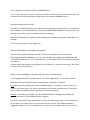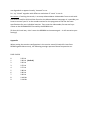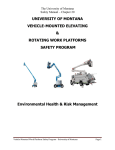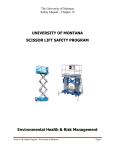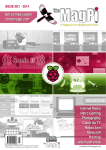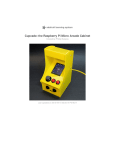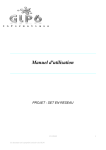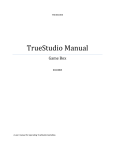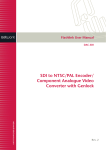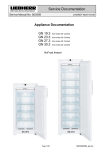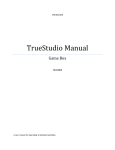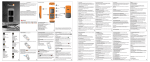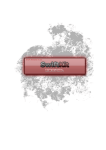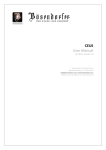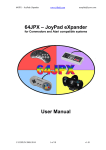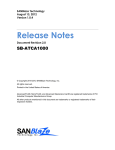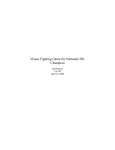Download REDBOX ARCADE version - Best of MVS
Transcript
REDBOX ARCADE version Features * Best arcade game collection ever – voted top rated games only! * Hardware is 900 MHz Celeron, 256 MB ram and CF‐based harddrive running on SIS‐chipset m/b. (Modified 100‐in‐1 gamebox.cc unit) * Possible to buy add‐on CF card later, with other game collections (best of other TV‐games planned to be released… stay tuned. No need to buy new REDBOX – just swap the CF card!!!) * MAME emulation is based on the Advancemame (106) with cutting edge special fast but simple menu software for starting games. * All games run in “as close to native mode as possible”. This means, enjoyable speed and correct native resolution is the most prioritized things. Vertical/horizontal modes separated. For example, there are some games which might demand adjustment of your monitor to fill up the screen and/or get correct sync, just as on the original PCBs. Games totally out of sync of others however, has been configured to make adjusting easier. All games run in correct ver/hor mode! * Built in Scandisk/Restore/Backup system. * Highscores are saved and can be restored/restarted. * Free play setting possible. * Adult protection for erotic games (Gals panic, Fantasia etc) User manual Warranty None what so ever. The REDBOX project is based on a modified 100‐in‐1 gamebox from gamebox.cc At the same time the boxes are modified by the REDBOX crew, all warranties are voided. The REDBOX crew does not guarantee any game to work, run at correct speed or work in any other way as it is intended to do by the initial manufacturers. By the way – you may only play the games if you own the original PCBs….. Installation Plug into standard Jamma arcade cabinet. The REDBOX system does not need an extra power supply unit. However, it will need 2 wires (see connector on top of the REDBOX) going to +5V DC and GND on your arcade cabinet powersupply (see labels on the wires – do not mix them!!). If cables to +5V DC and GND are mixed up, you will probably destroy your REDBOX. 2 player setup, 1 (8‐way) joystick each, with max 4 buttons per player (+ start buttons) will be used in the games. The REDBOX will work fine also in a 1‐player setup, although you need a 2‐player cabinet to setup all options in the REDBOX (you may then switch to 1‐player cabinet, of course)... You must also have a COIN button (or coin‐mech) wired to be able to start the games and/or set Free Play option in the service menu. There is also a service‐button on the REDBOX marked “K1” which is described later in the “SERVICE” part of this manual. Also note the volume knob on the top board. This is for adjusting the hardware volume. Set to almost zero (counter‐clockwise) to start with, not to damage any speakers or ears… Hardware DIP switches On top of the REDBOX there is a switch block. DO NOT USE THESE!!! – ALL MUST BE SET TO OFF!!!! Service menu The service menu is reach by pressing the “K1” switch on the REDBOX top side, when in the “game choice” / REDBOX menu. (Not in game!!) In this menu, you can restore all highscores. You can also restore REDBOX configuration files to default. This shall only be used if a game has crashed for some reason and can not be started in a normal way. You can also run SCANDISK to control (and auto‐correct) the harddrive / CF memory card. Warning, this action takes 20‐60 minutes to perform and power shall NOT be shut down while scandisk is working!! Some operations may take a while (like the scandisk option). Do NOT start them if you don’t plan to let them run to the end. You may destroy your REDBOX if power is shut off during any of these operations. Software DIP switches In the service menu, there are some software DIP switches. Please see below, and change inside the servicemenu: HORIZONTAL / VERTICAL mode. Only horizontal or vertical oriented games are displayed and can be played. Choose whichever orientation is correct for your monitor setup. ROTATE SCREEN right or left. (VERTICAL mode only). CHILDREN PROTECTION on or off. If you want to hide sex games, activate the protection. FREE PLAY on or off. Free play can only be set in games supporting it. DEMO SOUNDS allow/mute attract mode demo sound. FLIP X on/off (mirrors the screen x‐wise) FLIP Y on/off (mirrors the screen y‐wise) SCREENSAVER on/off. Game exits after 10 idle minutes, and REDBOX menu goes black after 10 further idle minutes. FULL GAMELIST on/off. This overrides the normal REDBOX horizontal or vertical mode, and shows all games on the same list. Intended for use with cabinets that only have a horizontal orientation and people who like to run their vertical games on a horizontal monitor setup (picture will have black areas on the left and right side, of course). Really no fun but… hey, it´s your choice. The rotation functions doesn´t affect the menu (sorry!) so the effect can only be seen in a game. However, if ROTATE SCREEN left or right is chosen together with VERTICAL mode, the joystick to control the REDBOX menu is affected. Left becomes up, up becomes right etc. To make it at least “a bit easier” as the menu is not rotated…. perhaps. From the DIP switch menu you may also press K1 switch for a third time, reaching the monitor setup page. To be able to setup your monitor specifications, you must of course know them. If not, you may chance away and try different settings, but best is if you know in advance what frequencies to use… Adding games / changing configuration You may NOT change any gamelists, edit configuration or alter the REDBOX internal software in any way. Such actions have been blocked in a number of ways. (Upgrading hardware is allowed however, so is swapping to another CF card or making your own (!?) – see later section) The main reason for this is to prevent others from using our program code that we have spent hundreds of hours programming (ironic, isn’t it?), and if the REDBOX is altered ‐ it may be locked from further use. NOTE!!! Don´t say we didn´t warn you… However, it is possible to change the CF card, buy new cards from the REDBOX team (they will be very cheap!), or even make your own software etc. The possibilities are endless! You have the hardware – just change the CF media. Normal operation / playing When powered up, first there will be some white/black noise on the screen for 10‐20 seconds (unless you have a multisync highend monitor – you may see BIOS computer startup and boot process). It looks as if the monitor is totally out of control… ‐ this is normal. Then the REDBOX menu will be shown. Move highlight with player 1 joystick up/down/left/right and start a game with player 1 start button on your arcade cabinet. To exit a game playing, press player 1 start + player 1 button 1 + player 1 button 2, at the same time. (You will exit to the REDBOX menu to choose a new game) To stop using the REDBOX, shut off power when in the REDBOX menu. Never in a game!! Highscores will be stored automatically. There is a built in screen‐saver function that works in 2 steps. First step is when a game has been idle (nothing has been touched) for 10 minutes. The REDBOX goes back to the main game selection menu (unless software DIP‐switch 8 is ON, which shuts off this feature). The second step is when the menu has been idle/untouched for 10 minutes, the screen goes blank until something is touched (joy/buttons etc) to protect your monitor. Advanced functions This shall NOT be tried unless you are absolutely clear with what you are doing. Not just “for fun” – you will surely destroy your REDBOX…. You can access the AdvanceMame configuration menu by, in a game, pressing the “K1” switch (same as for service menu, remember?) on top of the REDBOX unit. In the AdvanceMame configuration menu, player 1 controls are used to navigate and change values. Player 1 buttons are used to select/deselect values. Exit menu is made by Player 1 start + player 1 button 1 + player 1 button 2. When restore is made through the REDBOX service menu, all your new settings will (probably) be overwritten…. This configuration mode is open “sandbox” type and no safety barriers are there really… so don’t experiment unless you are willing to take the punishment. ☺ In rare cases, if your monitor is really non‐standard, it can be necessary to remove the CF card from its slot and edit the ADVMAME.RC configuration file manually regarding the monitor values stored there. However, let this be a worst‐case‐emergency‐solution as you may destroy the REDBOX in many ways doing this. And you must also (check with Advancemame support) connect your monitor to a PC to figure out all the correct settings (Sync and resolution etc). There are utilities called ADVCFG and ADVV usable for this purpose. Always try the standard REDBOX videomodes before making such actions, however. What is described above is only for Mame/monitor experts. If a game is totally out of resolution or sync, you may be forced to enter the Advancemame UI (K1 switch when in game) and edit the video‐mode used for that particular resolution and sync frequency. This shall never be done before setting the correct monitor values in the REDBOX servicemenu, however. Upgrading There will perhaps be future versions, like vertical oriented or CF cards with other games…. Who knows. It´s easy to disassemble the REDBOX and swap CF‐card. However, if you want to make your REDBOX faster, that is possible if you have the correct knowledge. CPU and RAM can be added safely without locking up the REDBOX software (read: this is allowed by the REDBOX crew). However, most games in the box run pretty good on the hardware already provided, so our suggestion is to leave it as is... Known flaws and bugs Some games that are “on the limit, or just above” for being emulated with this hardware (Mortal kombat, Cleopatra fortune, Mars matrix etc) might fill the Advancemame keyboard buffer causing a beep sound to play in a speaker. This is not often, but it might happen. So don’t be afraid, its normal. Games are not better than Advancemame can handle to emulate them. If unsure, check the Mame releases on the internet and scan for releases up to 106 version. Changes above 106 are not presented in the REDBOX. Some Advancemame bugs are however corrected by the REDBOX software. For example, some free play issues noticed. VER/HOR setting in the software DIP nr 1 does not affect menu orientation. Neither does the FLIP settings. This is because it was much easier to program…. ehrm. Or to exercise your neck muscles…. Its quick and dirty. Live with it. ☺ After a Backup restore, some games can ask for service‐info the first time they start (i.e. wait for x seconds or perhaps re‐start game). This is really no bug as the original PCBs does this. But… take care what you press and choose so you don´t lockup your game. Usually, its then good if you just restart the game (exit game with P1 start + button 1 + button 2, then start again). Some games will demand monitor adjustment to fill the entire screen correct. This is really no bug as the REDBOX emulates the game “as close to original as possible”, and thereby, this is the downside. Sometimes you have to adjust the monitor. Most games lay within the same range however, and adjusting is only necessary if you want to be a perfectionist… perhaps. FAQ Is it possible to both display the VER and HOR oriented games on the same list? Yes, if you set software DIP switch nr 9. Else if will not be possible, and this is intentional. The point with the box is to run it on either a HOR or VER oriented monitor in correct resolutions. And the picture is not truncated or stretched – all games (almost) run in native correct resolution. So… it would be pointless displaying both lists at the same time. However, there is a DIP switch (nr 9) to override the normal operation and make playing of vertical games possible also on a horizontal monitor. A “poor mans solution” really… ☺ Is it possible to have the VERTICAL game choice menu displayed correct (i.e. without having to tilt my head to read the list and choose game)? No. Not at present – sorry! This was a quick fix to make the menu. To rotate the screen in DOS would have taken lots of programming time – time we spent on getting the games to run as fast and good as possible instead. Why are games like XXXXXX included – it does not run in 100% correct speed on this hardware? A few games that are close to correct speed is still included, for those of you who like to upgrade the box with a bit more memory or faster processor. Why did you block the use of my own ROMs? AdvanceMame and other tools used are Freeware or GNU licensed, Shareware etc. However, our menu system is not. You are free to copy games (under the Mame and respective licenses) over to your own configuration etc, but to use our menu system – you will stick with our hardcoded gamelist. Is it possible to get mail/live support for the REDBOX functions or possibilities? Use the arcade active internet forums. Will there be emulator card that I can put in the REDBOX, for Amiga games, C64, SNES, Megadrive… and others? Maybe even large Super‐cards with all?? Keep your eyes open… ☺ Would add‐on CF cards cost much money or be free? The games are for free, or distributed under different licenses. The only cost is our programming and configuring. And that is very cheap. The “expensive part” is the REDBOX. When you have that… the future gamecards will be very cheap. Can I change the CPU fan to make the REDBOX quiet? Yes – at your own risk, of course. If you have a multi‐sync monitor you will some seconds see at boot time the CPU temperature (take note not to cook the REDBOX brain!) . Why does loading take so long? There was an idea about placing the Advancemame program and other items in a ramdisk at boot. However, this would make the amount of available RAM (256 MB from start) less, and there are also other issues connected with such a solution. We prioritized speed in the games, before loading time. Besides, most games load within 10 seconds. Sorry. You should not hurry through life! Will there be updates in the software to expect? If there will be updates available (on the internet, for example), they will be free to download for all with a REDBOX unit. If you, for example, have bought the REDBOX Arcade v1.0 software, and there is a v1.1 available later, you probably don´t have to pay anything for the update. If other parties develop their own game CF cards however, it may well cost money. Over that we have no control, obviously. When I start the REDBOX in vertical mode, the screen is upside‐down? Try changing the ROTATE (software dip nr 2) in the configurations. Can be LEFT or RIGHT. How shall I do to get all/most games fit my monitor as perfect as possible? First select monitor settings (K1 switch in REDBOX menu + K1 switch in service menu + K1 switch in DIP menu) that is as close as possible to your monitor specifications. If you don’t know – stick with default values if you don’t want to just chance… Second, to fine‐adjust, you MAY enter the AdvanceMame UI configuration window by pressing K1 switch on the REDBOX, while in a game. There you may choose what videomode to use for this particular game. It is only adviced to do this part if you really have to. You may also use the “resize” flag of AdvanceMame. Suggested setting is “no” but in some cases, “mixed” can be a better choice if the screen is not aligned ok or appears heavily “zoomed” or so. So… try “mixed” together with different resolutions if “none” is not ok. Last resort, if nothing else works, is to setup AdvanceMame videomodes from scratch with the ADVCFG and/or ADVV utilities found on the AdvanceMame homepage. It is possible you have to connect your PC to the arcade monitor for the programs to find out the exact specifications for your individual monitor. Then save the videomodes, format and sync values to the ADVMAME.RC file used by the REDBOX unit. (If done this hard way – don’t enter the REDBOX servicemenu again – it will overwrite your settings) Appendix When setting the monitor configuration in the service menu (K1 switch 3 times from REDBOX gamechoice menu), the following settings represent these frequencies etc: PIXEL CLOCK 0 1 2 3 4 5 6 7 8 9 5‐50 Hz 5‐60 Hz (default) 5‐65 Hz 5‐70 Hz 5‐75 Hz 5‐80 Hz 5‐85 Hz 5‐90 Hz 5‐100 Hz 5‐110 Hz HORIZONTAL CLOCK 0 1 2 3 4 5 6 15.75 Hz (default) 15.75 Hz (alt. 2) 15.75 Hz (alt. 3) 15.72 Hz 15.72 Hz (alt. 2) 15.62 Hz 15.73 Hz VERTICAL CLOCK 0 1 2 3 4 5 6 7 8 9 60 Hz 55‐60 Hz 55‐65 Hz (default) 55‐70 Hz 55‐75 Hz 50‐75 Hz 50‐85 Hz 50‐90 Hz 45‐95 Hz 40‐110 Hz Please consult your monitor manual to see what frequencies is closest to the specifications of the monitor you use. If you have no clue, stick with the default values, or try changing in blind. Generally, the more “spread”, the wider possibilities to set each game perfect (but also more work to do so…). AdvanceMame will open upp suggested videomodes automatically, shown in the UI (K1 switch in game) under “video”.