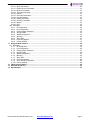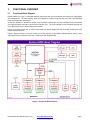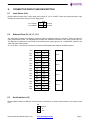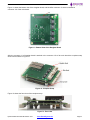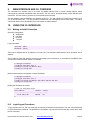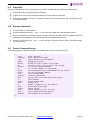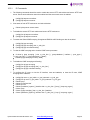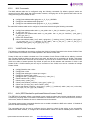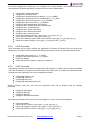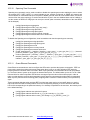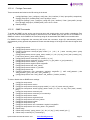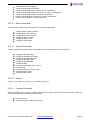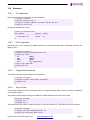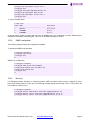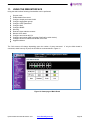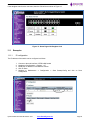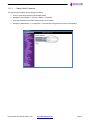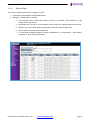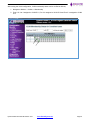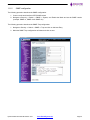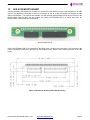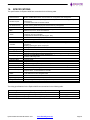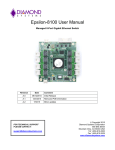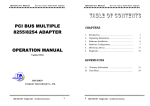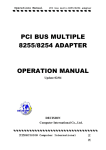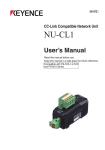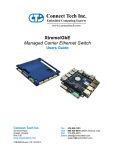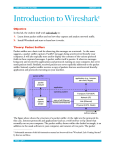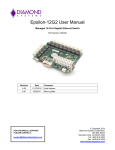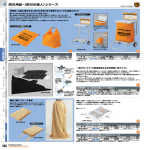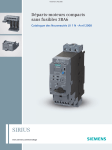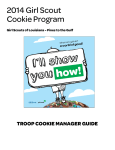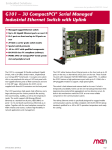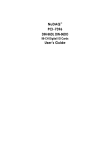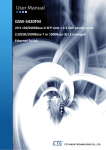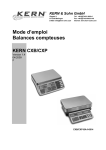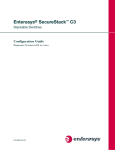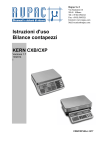Download Epsilon-24000 User Manual - Diamond Systems Corporation
Transcript
Epsilon-24000 User Manual 26-Port Gigabit Ethernet Switch in PC/104 Form Factor Revision Date A.00 3/20/2015 Initial Release A.01 11/12/2015 Upgrade accessory information added FOR TECHNICAL SUPPORT PLEASE CONTACT: [email protected] Comments Copyright 2015 Diamond Systems Corporation 555 Ellis Street Mountain View, CA 94043 USA Tel 1-650-810-2500 Fax 1-650-810-2525 www.diamondsystems.com CONTENTS 1. 2. Important Safe Handling Information .............................................................................................................4 Introduction .......................................................................................................................................................5 2.1 Description .....................................................................................................................................................5 2.2 Features .........................................................................................................................................................6 2.2.1 Main Board ............................................................................................................................................6 2.2.2 Daughter Board .....................................................................................................................................6 2.2.3 Mechanical and Environmental .............................................................................................................6 2.3 Models and Products .....................................................................................................................................6 3. Functional Overview .........................................................................................................................................7 3.1 Functional Block Diagram ..............................................................................................................................7 3.2 Key Subsystems ............................................................................................................................................8 3.2.1 Ethernet Switch .....................................................................................................................................8 3.2.2 Ethernet LEDs .......................................................................................................................................8 3.2.3 Small Form Factor Pluggable Sockets .................................................................................................8 3.2.4 Power Supply ........................................................................................................................................8 3.2.5 Serial interface ......................................................................................................................................8 3.2.6 Thermal Solution ...................................................................................................................................8 4. Mechanical Drawing .........................................................................................................................................9 4.1 Main Board ....................................................................................................................................................9 4.2 Main board with Heat Spreader .................................................................................................................. 10 4.3 Daughter Board .......................................................................................................................................... 12 4.4 Main board and Daughter board with Heat Spreader................................................................................. 13 5. Board Layout .................................................................................................................................................. 14 5.1 Main Board ................................................................................................................................................. 14 5.2 Daughter Board .......................................................................................................................................... 15 5.3 Key ICs and Connector List ........................................................................................................................ 16 5.3.1 Main Board ......................................................................................................................................... 16 5.3.2 Daughter Board .................................................................................................................................. 16 6. Connector Pinout and Description .............................................................................................................. 17 6.1 Input Power (J14) ....................................................................................................................................... 17 6.2 Ethernet Ports (J5, J6, J7, J11) .................................................................................................................. 17 6.3 Serial Interface (J3) .................................................................................................................................... 17 6.4 LED Signals (J8, J9) ................................................................................................................................... 18 6.5 CPLD (J10) ................................................................................................................................................. 19 6.6 PPS/IEEE1588 (J4) .................................................................................................................................... 19 7. Assembling/Disassembling the Daughter Board ....................................................................................... 20 8. Getting Started ............................................................................................................................................... 22 9. Web interface and CLI overview................................................................................................................... 23 10. Using the CLI Interface .................................................................................................................................. 23 10.1 Making an Initial Connection ...................................................................................................................... 23 10.2 Login/Logout Procedures ........................................................................................................................... 23 10.3 Help Utility................................................................................................................................................... 24 10.4 Entering Commands ................................................................................................................................... 24 10.5 General Command Groups ........................................................................................................................ 24 10.5.1 IP Commands .................................................................................................................................... 25 10.5.2 MAC Commands ................................................................................................................................ 26 10.5.3 VLAN/PVLAN Commands ................................................................................................................. 26 10.5.4 dot1x (IEEE Standard for port-based Network Access Control) ........................................................ 26 10.5.5 LACP Commands .............................................................................................................................. 27 10.5.6 LLDP Commands ............................................................................................................................... 27 10.5.7 Access Management Commands ...................................................................................................... 28 10.5.8 Access-list Commands ...................................................................................................................... 28 10.5.9 Logging Commands ........................................................................................................................... 28 10.5.10 Spanning-Tree Commands ................................................................................................................ 29 10.5.11 Green-Ethernet Commands ............................................................................................................... 29 10.5.12 Thermal-protect Commands .............................................................................................................. 30 10.5.13 QoS Commands ................................................................................................................................ 30 10.5.14 Privilege Commands .......................................................................................................................... 31 10.5.15 SNMP Commands ............................................................................................................................. 31 Epsilon-24000 User Manual Revision A.01 www.diamondsystems.com Page 2 10.5.16 SNTP Commands .............................................................................................................................. 32 10.5.17 Radius Server Commands ................................................................................................................. 32 10.5.18 Banner Commands ............................................................................................................................ 33 10.5.19 Terminal Commands.......................................................................................................................... 33 10.5.20 Reload ................................................................................................................................................ 33 10.5.21 Firmware Commands......................................................................................................................... 33 10.5.22 Ping Commands ................................................................................................................................ 34 10.5.23 Debug Commands ............................................................................................................................. 34 10.5.24 Security Commands........................................................................................................................... 34 10.5.25 Monitor ............................................................................................................................................... 34 10.5.26 POE.................................................................................................................................................... 34 10.6 Examples .................................................................................................................................................... 35 10.6.1 IP Configuration ................................................................................................................................. 35 10.6.2 Port Configuration .............................................................................................................................. 35 10.6.3 Change Switch Password .................................................................................................................. 35 10.6.4 Set up VLANs .................................................................................................................................... 35 10.6.5 SNMP configuration ........................................................................................................................... 36 10.6.6 Mirroring ............................................................................................................................................. 36 10.6.7 Setup QoS ......................................................................................................................................... 37 10.6.8 Firmware Upgrade ............................................................................................................................. 37 10.6.9 Factory defaults ................................................................................................................................. 37 11. Using the Web Interface ................................................................................................................................ 38 11.1 Examples .................................................................................................................................................... 39 11.1.1 IP configuration .................................................................................................................................. 39 11.1.2 Port Configuration .............................................................................................................................. 40 11.1.3 Change Switch Password .................................................................................................................. 41 11.1.4 Set up VLANs .................................................................................................................................... 42 11.1.5 SNMP configuration ........................................................................................................................... 44 11.1.6 Mirroring ............................................................................................................................................. 46 11.1.7 Setup QoS ......................................................................................................................................... 47 11.1.8 Firmware upgrade .............................................................................................................................. 48 11.1.9 Save Startup configuration................................................................................................................. 48 11.1.10 Factory defaults ................................................................................................................................. 49 12. LED Accessory Board ................................................................................................................................... 50 13. Heat Sink Accessory ..................................................................................................................................... 52 14. Specifications................................................................................................................................................. 53 Epsilon-24000 User Manual Revision A.01 www.diamondsystems.com Page 3 1. IMPORTANT SAFE HANDLING INFORMATION WARNING! ESD-Sensitive Electronic Equipment Observe ESD-safe handling procedures when working with this product. Always use this product in a properly grounded work area and wear appropriate ESD-preventive clothing and/or accessories. Always store this product in ESD-protective packaging when not in use. Safe Handling Precautions The Epsilon-24000 board contains a high density connector with many connections to sensitive electronic components. This creates many opportunities for accidental damage during handling, installation and connection to other equipment. The list here describes common causes of failure found on boards returned to Diamond Systems for repair. This information is provided as a source of advice to help you prevent damaging your Diamond (or any vendor’s) boards. ESD damage – This type of damage is usually almost impossible to detect, because there is no visual sign of failure or damage. The symptom is that the board eventually simply stops working, because some component becomes defective. Usually the failure can be identified and the chip can be replaced. To prevent ESD damage, always follow proper ESD-prevention practices when handling computer boards. Damage during handling or storage – On some boards we have noticed physical damage from mishandling. A common observation is that a screwdriver slipped while installing the board, causing a gouge in the PCB surface and cutting signal traces or damaging components. Another common observation is damaged board corners, indicating the board was dropped. This may or may not cause damage to the circuitry, depending on what is near the corner. Most of our boards are designed with at least 25 mils clearance between the board edge and any component pad, and ground / power planes are at least 20 mils from the edge to avoid possible shorting from this type of damage. However these design rules are not sufficient to prevent damage in all situations. A third cause of failure is when a metal screwdriver tip slips, or a screw drops onto the board while it is powered on, causing a short between a power pin and a signal pin on a component. This can cause overvoltage / power supply problems described below. To avoid this type of failure, only perform assembly operations when the system is powered off. Sometimes boards are stored in racks with slots that grip the edge of the board. This is a common practice for board manufacturers. However our boards are generally very dense, and if the board has components very close to the board edge, they can be damaged or even knocked off the board when the board tilts back in the rack. Diamond recommends that all our boards be stored only in individual ESD-safe packaging. If multiple boards are stored together, they should be contained in bins with dividers between boards. Do not pile boards on top of each other or cram too many boards into a small location. This can cause damage to connector pins or fragile components. Power supply wired backwards – Our power supplies and boards are not designed to withstand a reverse power supply connection. This will destroy each IC that is connected to the power supply (i.e. almost all ICs). In this case the board will most likely will be unrepairable and must be replaced. A chip destroyed by reverse power or by excessive power will often have a visible hole on the top or show some deformation on the top surface due to vaporization inside the package. Check twice before applying power! Overvoltage on analog input – If a voltage applied to an analog input exceeds the design specification of the board, the input multiplexor and/or parts behind it can be damaged. Most of our boards will withstand an erroneous connection of up to 36V on the analog inputs, even when the board is powered off, but not all boards, and not in all conditions. Overvoltage on analog output – If an analog output is accidentally connected to another output signal or a power supply voltage, the output can be damaged. On most of our boards, a short circuit to ground on an analog output will not cause trouble. Overvoltage on digital I/O line – If a digital I/O signal is connected to a voltage above the maximum specified voltage, the digital circuitry can be damaged. On most of our boards the acceptable range of voltages connected to digital I/O signals is 0-5V, and they can withstand about 0.5V beyond that (-0.5 to 5.5V) before being damaged. However logic signals at 12V and even 24V are common, and if one of these is connected to a 5V logic chip, the chip will be damaged, and the damage could even extend past that chip to others in the circuit. Epsilon-24000 User Manual Revision A.01 www.diamondsystems.com Page 4 2. INTRODUCTION 2.1 Description Epsilon-24000 is a managed 26-port Gigabit Ethernet switch which offers both copper and optical interfaces with a wide power supply voltage input. Epsilon-24000 is available in two configurations: A 16-port, single board copper Gigabit Ethernet switch A 26-port two board Gigabit Ethernet switch with 24 copper ports and 2 optical interfaces Highly Advanced Gigabit Ethernet Switch Epsilon-24000 is based on the Vitesse VSC7429 26-port Gigabit Ethernet switch chip and designed in the compact PC/104 form factor. Epsilon-24000 offers 16 or 24 10/100/1000 copper ports and 2 10/100/1000 optical ports. Layer 2+ Managed Switch Epsilon-24000 offers all layer 2 functionality, all layer 3 functionality but routing, and some layer 4 functionality. It includes a built-in microcontroller for configuration and management that can be accessed either through the onboard RS-232 port or one of the Ethernet ports. Daughter Board The base Epsilon-24000 configuration offers 16 Gigabit copper ports on a single board. The full configuration includes an optional daughter board which provides 8 additional 10/100/1000 copper ports plus two 2 SPF sockets. LED Accessory Board An optional accessory LED board is also available to display the status of the Ethernet ports for a panel display. Wide Power DC/DC Power Supply Epsilon-24000 is powered through a wide voltage +5-34V DC/DC power supply. Rugged Design Extended temperature operation of -40°C to +85°C is tested and guaranteed. Epsilon-24000 comes standard with a thermal heat spreader for cooling. A heat sink accessory is also available. Software Support The Epsilon-24000 switch is ready to plug into your application without any driver installation or firmware upgrades. All firmware comes pre-loaded on the Epsion-24000 switch. A web interface provides an intuitive GUI for configuring and managing the switch. A command line interface is also available for managing the switch over an RS-232 port. Epsilon-24000 User Manual Revision A.01 www.diamondsystems.com Page 5 2.2 2.2.1 Features Main Board Vitesse VSC7429-02 Ethernet switch with a built-in 416MHz MIPS CPU and 12 built-in Gigabit PHYs on main board Vitesse VSC8512 12 port Gigabit PHY 16 10/100/1000 Gigabit copper ports, with 16 on board magnetics 1PPS input option for IEEE1588 timing support Status LEDs on board Access to the switch through a RS-232 port or any one of the Ethernet ports Programmable flash on the board Four latching I/O connectors with four Ethernet ports per connector 2.2.2 Daughter Board Provides 8 additional 10/100/1000 copper ports plus 2 SFP sockets 2 SFP sockets on SerDes interface for plugging-in copper or optical SFP modules 1G support on one port, 1G plus enhanced 2.5G on the other 8 on board magnetics Two latching I/O connectors with four Ethernet ports per connector 2.2.3 Mechanical and Environmental PC/104 compliant form factor including: Board dimensions & mounting holes Component and heat sink height 3.775” x 4.55” (96mm x 115.5mm) +5 to 34VDC wide voltage power input -40°C to +85°C ambient operating temperature 2.3 Models and Products Model Number EPS-24016-104 EPS-24026-104 DK-EPS24016 DK-EPS24026 CK-EPS24016 CK-EPS24026 ACC-EPS24000-DB ACC-EPS24K-LED-S ACC-EPS24K-LED-C Epsilon-24000 User Manual Revision A.01 Description 16-Port Gigabit Ethernet Switch, PC/104 form factor, -40°C to +85°C operating temperature 26-Port Gigabit Ethernet Switch including 2 SFP ports, PC/104 form factor, -40°C to +85°C operating temperature EPS-24016-104 Development Kit: One EPS-24016-104 switch, CK-EPS-24016, ACC-LED-EPS24000 EPS-24026-104 Development Kit: One EPS-24026-104 switch, CK-EPS-24026, ACC-LED-EPS24000 Cable Kit for EPS-24016-104 with 4 quad port Ethernet cables, 1 serial cable, 1 power cable Cable Kit for EPS-24026-104 with 6 quad port Ethernet cables, 1 serial cable, 1 power cable EPS-24000 Daughterboard, 8-Port Gigabit Ethernet, 2 SFP ports, PC/104 form factor, upgrades EPS-24016-104 to EPS-24026-104 Epsilon-24000 LED Accessory Board with sockets Epsilon-24000 LED Accessory Board with pin headers & cables www.diamondsystems.com Page 6 3. FUNCTIONAL OVERVIEW 3.1 Functional Block Diagram Epsilon-24000 is a Layer 2+ managed Ethernet switch with built-in microcontroller and memory for configuration and management. The flash memory holds dual application images along with the boot code. The EEPROM holds the configuration parameters. An RS-232 interface is provided to enable communication between the on-board management microcontroller and a host processor through a command line interface (CLI). The microcontroller is also accessible through one of the Ethernet ports via a web management interface. Power is provided through the +5-34VDC wide-range DC power supply built into the board, enabling use with industrial power sources. Figure 1 below provides an overview of the key functional blocks of the Epsilon-24000 Ethernet switch. It also shows the division of features between the main board and daughterboard. Figure 1: Functional Block Diagram Epsilon-24000 User Manual Revision A.01 www.diamondsystems.com Page 7 3.2 3.2.1 Key Subsystems Ethernet Switch Epsilon-24000 is based on the Vitesse VSC7429-02 26-port Gigabit switch. The chip contains an SGMII interface for 2 SFPs as well as 12 built-in 10/100/1000 PHYs that can directly drive Gigabit magnetics. The chip contains a built-in processor that runs management software. The code is stored in on-board flash memory and is upgradeable via Ethernet or serial interface. The single-board model uses the VSC7429-02 chip for 12 ports and the VSC8512 PHY for 4 additional ports. For the 26-port version, a daughterboard is installed on the bottom of the main board that provides 8 additional copper ports plus the 2 SFP ports. Power and communication between the two boards is achieved via a pair of high speed board to board connectors. 3.2.2 Ethernet LEDs All LED signals are brought to right-angle connectors on the main board for use on a panel display. On-board LEDs indicate the status of the board. The LED signals of each port give status including link, speed, and activity. Two LEDs are provided for each port. 3.2.3 Small Form Factor Pluggable Sockets Epsilon-24000 offers two small form factor pluggable (SFP) sockets connected to the VSC7429 switch. The SFP sockets are mounted on the daughterboard. One socket has 1G/2.5G speed capability and the second has 1G speed capability. The SFP cage overhangs the PCB to enable the board to be mounted in an enclosure with the cage front properly aligned to the enclosure panel. 3.2.4 Power Supply Epsilon-24000 is powered by a 5VDC to 34VDC wide range power supply. The input is via a 4-pin latching connector and is protected with a transzorb to prevent over voltage on the input. Each power supply output provides an indicator LED to verify that the output is working properly. The power supply ground is not connected directly to chassis ground. The board mounting holes and any heat sink / heat spreader mounting holes are not connected directly to power supply ground. Instead the PCB contains footprints for optional installation of 0 ohm resistors at multiple locations to connect these points to power supply ground. 3.2.5 Serial interface The VSC7429 switch offers a serial port function controlled by the management software using GPIO lines. These lines are connected to a transceiver to provide an RS-232 connection for alternate connection to the management features of the switch. Only TX and RX signals are provided. The serial interface is provided on a 3-pin latching connector. 3.2.6 Thermal Solution The main board contains all the active, heat-generating components. It comes standard with an aluminum heat spreader that is the size of a standard PC/104 board (3.55” x 3.775”) and mounts to the top of the board via the four corner PC/104 mounting holes. The heat spreader contains built in riser blocks that bring the metal close to the surface of all the heat generating components. Thermal pads fill in the gap between the metal and the component top surfaces. The heat spreader uses a dual-footprint mounting pattern of #6 and M3 holes on its outer surface to attach to an enclosure surface for conduction cooling. Products ship with a PC/104 size thermal pad to provide efficient coupling between the heat spreader and the enclosure wall. A heat sink accessory, part number ACC-HS104-10, may be attached to the top of the heat spreader for convection cooling applications where mounting directly to an enclosure wall is not possible or desired. The heat sink is in the outline of a PC/104 module and is approximately 0.5” high. The heat sink is anodized for improved emissivity. Epsilon-24000 User Manual Revision A.01 www.diamondsystems.com Page 8 4. MECHANICAL DRAWING 4.1 Main Board Figure 2: Mechanical Drawing of Main Board (Top View) Epsilon-24000 User Manual Revision A.01 www.diamondsystems.com Page 9 4.2 Main board with Heat Spreader Figure 3 and 4 shows the Top view, Side view and Front view of the main board with the heat spreader installed. Figure 3: Main Board with Heat Spreader (Top View) Epsilon-24000 User Manual Revision A.01 www.diamondsystems.com Page 10 Figure 4: Main Board with Heat Spreader Installed (a) Side View (b) Front View Epsilon-24000 User Manual Revision A.01 www.diamondsystems.com Page 11 4.3 Daughter Board Figure 5: Mechanical Drawing of the Daughter Board Epsilon-24000 User Manual Revision A.01 www.diamondsystems.com Page 12 4.4 Main board and Daughter board with Heat Spreader Figure 6: Main Board and Daughter Board with Heat Spreader Installed (a) Side View (b) Front View Epsilon-24000 User Manual Revision A.01 www.diamondsystems.com Page 13 5. BOARD LAYOUT 5.1 Main Board J9 J8 J5 J11 U7 U6 U1 J6 J7 J3 J14 Figure 7: Main Board Layout Epsilon-24000 User Manual Revision A.01 www.diamondsystems.com Page 14 5.2 Daughter Board J4 J2 J5 J3 Figure 8: Daughter Board Layout Epsilon-24000 User Manual Revision A.01 www.diamondsystems.com Page 15 5.3 Key ICs and Connector List 5.3.1 Main Board Connector U1 U6 U7 J3 J4 J5 J6 J7 J8 J9 J10 J11 J14 Vitesse VSC7429 Ethernet switch Vitesse VSC8512 PHY CPLD RS-232 port PPS/IEEE 1588 PORT1 to PORT4 PORT5 to PORT8 PORT9 to PORT12 LED for PORT1 to 16 LED for PORT17 to 24 CPLD JTAG PORT13 to PORT16 POWER VIN PIN1 and PIN3 is Reset PIN2 and PIN4 is DEFAULT J15 5.3.2 Function Daughter Board Connector J2 J3 J4 J5 Epsilon-24000 User Manual Revision A.01 Function SFP1 2.5G SFP2 1G PORT17 to PORT20 PORT21 to PORT24 www.diamondsystems.com Page 16 6. CONNECTOR PINOUT AND DESCRIPTION 6.1 Input Power (J14) Epsilon-24000 operates from a wide range power supply of +5V to +34VDC. Power is provided through a 4-pin latching connector. Below is the pin-out for input power. J14 Vin 5-36VDC Vin 5-36VDC 6.2 1 2 3 4 Ground Ground Ethernet Ports (J5, J6, J7, J11) The main board contains four identical connectors with four Ethernet ports per connector. Each port has four pairs of differential signals. The daughterboard contains two additional connectors of the same type and pin-out. The Ethernet connections are connected to the board’s power supply ground via a 1000pF/2KV capacitor and 100K ohm (2KV rated) resistor. J5, J6, J7 and J11 are the four connectors mounted on EPS-24000 main board for the Ethernet ports. 6.3 DD+ 1 2 DD- DC+ 3 4 DC- DB+ 5 6 DB- DA+ 7 8 DA- DD+ 9 10 DD- DC+ 11 12 DC- DB+ 13 14 DB- DA+ 15 16 DA- DD+ 17 18 DD- DC+ 19 20 DC- DB+ 21 22 DB- DA+ 23 24 DA- DD+ 25 26 DD- DC+ 27 28 DC- DB+ 29 30 DB- DA+ 31 32 DA- Port 1 Port 2 Port 3 Port 4 Serial Interface (J3) Epsilon-24000 contains an RS-232 connector which connects the on-board microcontroller to an external serial port. J3 1 2 3 Epsilon-24000 User Manual Revision A.01 Ground TX RX www.diamondsystems.com Page 17 6.4 LED Signals (J8, J9) Each port has a green and yellow bi-color LED which shows the status of that particular port. Connectors J8, for the 16 ports on the main board, and J9 for the 8 additional ports and 2 SFP ports on the daughter card, bring these LED signals off the board. The LED status is indicated as follows. 1. Green (100Mbit): Solid: LINK Blink: ACTIVITY 2. Yellow (1000Mbit): Solid: LINK Blink: ACTIVITY J8 P0B1 P1B1 P2B1 P3B1 P4B1 P5B1 P6B1 P7B1 P8B1 P9B1 P10B1 P11B1 P12B1 P13B1 P14B1 P15B1 1 2 3 4 5 6 7 8 9 10 11 12 13 14 15 16 17 18 19 20 21 22 23 24 25 26 27 28 29 30 31 32 P0B0 P1B0 P2B0 P3B0 P4B0 P5B0 P6B0 P7B0 P8B0 P9B0 P10B0 P11B0 P12B0 P13B0 P14B0 P15B0 PORT 1 PORT 2 PORT 3 PORT 4 PORT 5 PORT 6 PORT 7 PORT 8 PORT 9 PORT 10 PORT 11 PORT 12 PORT 13 PORT 14 PORT 15 PORT 16 P16B0 P17B0 P18B0 P19B0 P20B0 P21B0 P22B0 P23B0 P2B2 P4B2 PORT 17 PORT 18 PORT 19 PORT 20 PORT 21 PORT 22 PORT 23 PORT 24 SFP1 SFP2 J9 P16B1 P17B1 P18B1 P19B1 P20B1 P21B1 P22B1 P23B1 P3B2 P5B2 Epsilon-24000 User Manual Revision A.01 1 2 3 4 5 6 7 8 9 10 11 12 13 14 15 16 17 18 19 20 www.diamondsystems.com Page 18 6.5 CPLD (J10) J10 6.6 1 +3.3V 2 Ground 3 TCK_PLD 4 TDO_PLD 5 TDI_PLD 6 TMS_PLD PPS/IEEE1588 (J4) J4 Epsilon-24000 User Manual Revision A.01 1 PPS 2 Ground www.diamondsystems.com Page 19 7. ASSEMBLING/DISASSEMBLING THE DAUGHTER BOARD The daughter board should be assembled or disassembled with the utmost care. The board can be damaged if significant pressure is applied while doing so. The photos in this section show how to assemble the daughter board on to the main board when the heat spreader has been installed on the main board. Figure 9 shows the top view of the main board after the heat spreader and the LED accessory board installed. Figure 9: Main Board with Heat Spreader Installed Figure 10 shows the bottom view of the main board, highlighting connector J12 where the daughter board is installed. Figure 10: Bottom View of the Main Board Epsilon-24000 User Manual Revision A.01 www.diamondsystems.com Page 20 Figure 11 shows the bottom view of the daughter board, and identifies connector J1 which is installed in connector J12 of the main board. Figure 11: Bottom View of the Daughter Board After the connector J1 of daughter board is stacked to the connector J12 of the main board the complete setup would look as shown in Figure 12. Figure 12: Complete Setup Figure 13 shows the front view of the complete setup. Figure 13: Front view Epsilon-24000 User Manual Revision A.01 www.diamondsystems.com Page 21 8. GETTING STARTED This section provides the steps necessary to set up the EPS-24000. 1. Connect the serial cable, part number 6981050, between the connector J3 on the main board and a PC’s serial port. 2. Connect the Ethernet cables, part number 6981508, to any of the connectors J5, J6, J7 or J11 depending on the number of active ports used. 3. Connect a LAN cable between the PC to any one of the desired ports on the cable(s) connected to the Epsilon switch in step 2. 4. EPS-24000 works on a wide range of voltages from 5V to 34V. Connect the power cable, part number 6981507, between the connector J14 and a regulated power supply. 5. Switch on the power supply and view the messages on the hyper terminal. The default user id is admin with no password. 6. Set the default gateway as 192.168.1.60 to access the Web interface. For a detailed command and web interface description please refer to Sections 10 and 11. If the daughter board is connected along with the main board, please follow the same procedure for installation, connecting Ethernet cables to the daughter board connectors J4 and J5, and/or SFP devices into the two SFP sockets, J2 and J3. Assembling and disassembling of the daughter board is described in Section 7. Epsilon-24000 User Manual Revision A.01 www.diamondsystems.com Page 22 9. WEB INTERFACE AND CLI OVERVIEW The command line interface (CLI) is a model, line-based interface with no screen editing features where commands are executed immediately upon end-of-line. The CLI can be accessed directly via the RS-232 serial connection. The user must log in before CLI commands can be executed The web interface offers an alternate user interface to the CLI. The web interface is in-band and requires use of one of the Ethernet ports. This port provides simultaneous web management and normal usage. The same commands with the same functionality can be accessed via either interface. 10. USING THE CLI INTERFACE 10.1 Making an Initial Connection Serial line configuration: 38400 baud 8 bit data No parity 1 stop bit Login information Username: admin Password: {none} The board is shipped with an IP address of 192.168.1.60. This allows the WEB interface to be accessed at that address. The IP address, mask and gateway must be set according to the environment, or can enable IP and DHCP if the environment includes a DHCP server. For example: # configure terminal (config)# interface vlan 1 (config-if-vlan)# ip address dhcp (config-if-vlan)# end Below example depicts configuration of static IP address, # configure terminal (config)# interface vlan 1 (config-if-vlan)# ip address 192.168.1.60 255.255.0.0 (config-if-vlan)# end Display the IP address to confirm: # show ip interface brief Vlan Address Method Status ---- -------------------- -------- -----1 192.168.1.60 Manual UP # 10.2 Login/Logout Procedures To get access to the CLI, the user must login by entering a username and password. The user will automatically be queried about the password. The password is configurable. Log out at any time and at any context level using the exit command. Epsilon-24000 User Manual Revision A.01 www.diamondsystems.com Page 23 10.3 Help Utility Help is provided when the ? key or entering help is pressed. The help information depends on the context: At top level, a list of command groups is displayed. At group level, a list of the command syntaxes for the current group is displayed. If the help command is issued for a specific command, the command syntax and a description of the command are shown. 10.4 Entering Commands Commands are not case-sensitive. Use the horizontal arrow keys, ← and →, to move the cursor within the command being entered. Use the backspace key (provided the user is using a terminal that sends the BS (8) character when the backspace key is pressed) to delete characters from the command being entered. Use the vertical arrow-keys, ↑ and ↓, to scroll through a command history buffer of the latest twenty commands issued. 10.5 General Command Groups The following groups of general commands are available in the command line interface (CLI). # ? clear configure copy debug delete dir disable do dot1x enable exit firmware help ip logout more no ping reload send show terminal Reset functions Enter configuration mode Copy from source to destination Debugging functions Delete one file in flash: file system Directory of all files in flash: file system Turn off privileged commands To run exec commands in config mode IEEE Standard for port-based Network Access Control Turn on privileged commands Exit from EXEC mode Firmware upgrade/swap Description of the interactive help system IPv4 commands Exit from EXEC mode Display file Negate a command or set its defaults Send ICMP echo messages Reload system. Send a message to other tty lines Show running system information Set terminal line parameters # Epsilon-24000 User Manual Revision A.01 www.diamondsystems.com Page 24 10.5.1 IP Commands 1. The following commands should be used to enable the secure HTTP web redirect and secure HTTP web server. Secure web redirection cannot be enabled until the secure web server is enabled. (config)# ip http secure-redirect (config)# ip http secure-server 2. View status of both HTTP web server and web redirection. # show ip http server secure status 3. To disable the secure HTTP web redirect and secure HTTP web server. (config)# no ip http secure-redirect (config)# no ip http secure-server 4. To enable the Global IGMP snooping. Unregistered IPMCv4 traffic flooding can also be enabled. (config)# ip igmp snooping (config)# ip igmp snooping vlan <v_vlan_list> (config)# ip igmp unknown-flooding 5. To view the IGMP snooping and to view the IGMP router port status. # show ip igmp snooping [ vlan <v_vlan_list> ] [ group-database [ interface ( <port_type> [ <v_port_type_list> ] ) ] [ sfm-information ] ] [ detail ] # show ip igmp snooping mrouter [ detail ] 6. To disable the IGMP snooping and flooding. (config)# no ip igmp snooping (config)# no ip igmp snooping vlan [ <v_vlan_list> ] (config)# no ip igmp unknown-flooding 7. To configure the IP route, to view the IP interface, route and statistics, to clear the IP route, IGMP snooping and IP statistics. (config)# ip route <v_ipv4_addr> <v_ipv4_netmask> <v_ipv4_gw> (config)# no ip route <v_ipv4_addr> <v_ipv4_netmask> <v_ipv4_gw> # show ip arp # show ip interface brief # show ip route # show ip statistics [ system ] [ interface vlan <v_vlan_list> ] [ icmp ] [ icmp-msg <type> ] # clear ip arp # clear ip igmp snooping [ vlan <v_vlan_list> ] statistics # clear ip statistics [ system ] [ interface vlan <v_vlan_list> ] [ icmp ] [ icmp-msg <type> ] Epsilon-24000 User Manual Revision A.01 www.diamondsystems.com Page 25 10.5.2 MAC Commands The MAC address table can be configured using the following commands. By default, dynamic entries are removed from the MAC table after 300 seconds. However, the aging time of the dynamic MAC table can be configured using the commands as well. (config)# mac address-table aging-time <v_0_10_to_1000000> (config)# no mac address-table aging-time (config)# no mac address-table aging-time <v_0_10_to_1000000> The static MAC address-table can be configured, viewed and cleared using the following commands. (config)# mac address-table static <v_mac_addr> vlan <v_vlan_id> interface ( <port_type> [ <v_port_type_list> ] ) (config)# no mac address-table static <v_mac_addr> vlan <v_vlan_id> interface ( <port_type> [ <v_port_type_list> ] ) # clear mac address-table # show mac address-table [ conf | static | aging-time | { { learning | count } [ interface ( <port_type> [ <v_port_type_list> ] ) ] } | { address <v_mac_addr> [ vlan <v_vlan_id> ] } | vlan <v_vlan_id_1> | interface ( <port_type> [ <v_port_type_list_1> ] ) ] 10.5.3 VLAN/PVLAN Commands The following commands can be used to configure the VLAN of Access Ports which is the Access VLANs. Ports in other modes are members of all VLANs specified in the Allowed VLANs field. Private VLANs can be added or deleted here. Port members of each Private VLAN can be added or removed here. Private VLANs are based on the source port mask, and there are no connections to VLANs. This means that VLAN IDs and Private VLAN IDs can be identical. A port must be a member of both a VLAN and a Private VLAN to be able to forward packets. By default, all ports are VLAN unaware and members of VLAN 1 and Private VLAN. A VLAN unaware port can only be a member of one VLAN, but it can be a member of multiple Private VLANs. (config)# interface vlan <vlist> (config)# vlan <vlist> (config)# vlan ethertype s-custom-port <etype> (config)# no interface vlan <vlist> (config)# no vlan { { ethertype s-custom-port } | <vlan_list> } # show interface vlan [ <vlist> ] # show pvlan [ <pvlan_list> ] # show pvlan isolation [ interface ( <port_type> [ <plist> ] ) ] # show vlan [ id <vlan_list> | name <name> | brief ] # show vlan status [ interface ( <port_type> [ <plist> ] ) ] [ combined | admin | nas | mvr | voice-vlan | mstp | erps | vcl | evc | gvrp | all | conflicts ] 10.5.4 dot1x (IEEE Standard for port-based Network Access Control) The IEEE 802.1X standard defines a port-based access control procedure that prevents unauthorized access to a network by requiring users to first submit credentials for authentication. One or more central servers, the backend servers, determine whether the user is allowed access to the network. The network access control commands allow the user to enable or disable the NAS on the switch. If disabled all ports are allowed forwarding of frames. The commands can also be used to configure the time interval to check for the activity on the successfully authenticated MAC address, to configure the re-authentication interval for 802.1X-enabled ports to detect if a Epsilon-24000 User Manual Revision A.01 www.diamondsystems.com Page 26 new device is plugged into a switch port or if a supplicant is no longer attached. The re-authentication period would determine an interval after which a connected client must be re-authenticated. (config)# dot1x system-auth-control (config)# dot1x re-authentication (config)# dot1x authentication timer inactivity <v_10_to_100000> (config)# dot1x authentication timer re-authenticate <v_1_to_3600> (config)# dot1x timeout quiet-period <v_10_to_1000000> (config)# dot1x timeout tx-period <v_1_to_65535> (config)# no dot1x authentication timer inactivity (config)# no dot1x authentication timer re-authenticate (config)# no dot1x re-authentication (config)# no dot1x system-auth-control (config)# no dot1x timeout quiet-period (config)# no dot1x timeout tx-period # clear dot1x statistics [ interface ( <port_type> [ <v_port_type_list> ] ) ] # dot1x initialize [ interface ( <port_type> [ <plist> ] ) ] # show dot1x statistics { eapol | radius | all } [ interface ( <port_type> [ <v_port_type_list> ] ) ] # show dot1x status [ interface ( <port_type> [ <v_port_type_list> ] ) ] [ brief ] 10.5.5 LACP Commands LACP commands can be used to configure the aggregation ID, Partner's ID, Partner's Key and Priority of the partner's port. The status of the ID's and the connectivity to the partner port can be viewed and cleared as well. (config)# lacp system-priority <v_1_to_65535> (config)# no lacp system-priority <v_1_to_65535> # clear lacp statistics # show lacp { internal | statistics | system-id | neighbour } 10.5.6 LLDP Commands The following commands can be used to configure the LLDP hold-time, to configure the time taken to reinitialize LLDP after a shutdown, to configure the interval between each LLDP frame, to configure the transmission delay to transmit the new LLDP frame due to some configuration changes. (config)# lldp holdtime <val> (config)# lldp reinit <val> (config)# lldp timer <val> (config)# lldp transmission-delay <val> Similarly, hold-time, reinit time, timer and the transmission delay can be disabled using the following commands. (config)# no lldp holdtime (config)# no lldp reinit (config)# no lldp timer (config)# no lldp transmission-delay The following commands can be used to view LLDP neighbors, to view or clear the LLDP statistics. # clear lldp statistics # show lldp eee [ interface ( <port_type> [ <v_port_type_list> ] ) ] # show lldp neighbors [ interface ( <port_type> [ <v_port_type_list> ] ) ] # show lldp statistics [ interface ( <port_type> [ <v_port_type_list> ] ) ] Epsilon-24000 User Manual Revision A.01 www.diamondsystems.com Page 27 10.5.7 Access Management Commands The switch will be allowed to access only if the application's type matches any one of the access management. Below are the commands to configure the access management table, where access ID, access VLAN ID, start IP address, End IP address can be set. The command can also be used to define the interface (WEB, SNMP or TELNET) from which the host can access the switch. For this to happen, the host IP address should match the IP address provided in the command. (config)# access management <access_id> <access_vid> <start_addr> [ to <end_addr> ] { [ web ] [ snmp] [ telnet ] | all } (config)# no access management (config)# no access management <access_id_list> # clear access management statistics # show access management [ statistics | <access_id_list> ] 10.5.8 Access-list Commands The following commands can be used to set the Access list ace ID, to set the rate limiter in pps or kbps, to disable the access list, to clear the access list statistics, and to view the access list ace status and statistics. (config)# access-list ace <AceId : 1-256> (config)# access-list rate-limiter [ <rate_limiter_list> ] { pps <pps_rate> | 100pps <pps100_rate> | kpps <kpps_rate> | 100kbps <kpbs100_rate> } (config)# default access-list rate-limiter [ <rate_limiter_list> ] (config)# no access-list ace <ace_list> # clear access-list ace statistics # show access-list [ interface [ ( <port_type> [ <v_port_type_list> ] ) ] ] [ rate-limiter [ <rate_limiter_list> ] ] [ ace statistics [ <ace_list> ] ] # show access-list ace-status [ static ] [ link-oam ] [ loop-protect ] [ dhcp ] [ ptp ] [ upnp ] [ arpinspection ] [ evc ] [ mep ] [ ipmc ] [ ip-source-guard ] [ ip-mgmt ] [ conflicts ] [ switch <switch_list> ] 10.5.9 Logging Commands The following commands can be used to enable or disable the server mode operations, and to determine the kind of messages which can be sent to the syslog sever which is possible when the logging level is set. (config)# logging host <v_word45> (config)# logging level { info | warning | error } (config)# logging on (config)# no logging host (config)# no logging on # clear logging [ info ] [ warning ] [ error ] [ switch <switch_list> ] # show logging <log_id> [ switch <switch_list> ] # show logging [ info ] [ warning ] [ error ] [ switch <switch_list> ] Epsilon-24000 User Manual Revision A.01 www.diamondsystems.com Page 28 10.5.10 Spanning-Tree Commands Spanning-tree commands can be used to enable or disable the spanning-tree mode enabling the user to select the protocol (STP, RSTP, MSTP), to control whether a port explicitly configured as EDGE will transmit and receive BPDUs or will disable itself upon reception of BPDU (port will enter the error-disabled state, and will be removed from the active topology), to set the interval before a port in the error-disabled state can be enabled, to set the number of BPDU's a bridge port can send per second (when exceeded, transmission of the next BPDU will be delayed). (config)# spanning-tree aggregation (config)# spanning-tree mode { stp | rstp | mstp } (config)# spanning-tree edge bpdu-filter (config)# spanning-tree edge bpdu-guard (config)# spanning-tree recovery interval <interval> (config)# spanning-tree transmit hold-count <holdcount> To disable the Spanning-tree configurations, clear its statistics and view the spanning-tree summary. (config)# no spanning-tree edge bpdu-filter (config)# no spanning-tree edge bpdu-guard (config)# no spanning-tree mode (config)# no spanning-tree recovery interval (config)# no spanning-tree transmit hold-count # clear spanning-tree { { statistics [ interface ( <port_type> [ <v_port_type_list> ] ) ] } | { detectedprotocols [ interface ( <port_type> [ <v_port_type_list_1> ] ) ] } } # show spanning-tree [ summary | active | { interface ( <port_type> [ <v_port_type_list> ] ) } | { detailed [ interface ( <port_type> [ <v_port_type_list_1> ] ) ] } | { mst [ configuration | { <instance> [ interface ( <port_type> [ <v_port_type_list_2> ] ) ] } ] } ] 10.5.11 Green-Ethernet Commands Green Ethernet commands are used to configure the LEDs and to optimize their power consumption. EEE is a power saving option that reduces the power usage when there is low or no traffic utilization. EEE works by powering down circuits when there is no traffic. When a port gets data to be transmitted all circuits are powered up. The time it takes to power up the circuits is named wake-up time. The default wake-up time is 17us for 1Gbit links and 30us for other link speeds. EEE devices must agree upon the value of the wake-up time in order to make sure that both the receiving and transmitting device has all circuits powered up when traffic is transmitted. When a port is powered down for saving power, outgoing traffic is stored in a buffer until the port is powered up again. These commands help the switch optimize EEE for either best power saving or least traffic latency, to set the interval at which the LED’s intensity shall be set to the corresponding intensity, to set the interval for which the LED is ON corresponding to the particular intensity. If no intensity is specified for the next hour, the intensity is set to the default intensity. (config)# green-ethernet eee optimize-for-power (config)# green-ethernet led interval <v_0_to_24> intensity <v_0_to_100> (config)# green-ethernet led on-event { [ link-change <v_0_to_65535> ] [ error ] }*1 Epsilon-24000 User Manual Revision A.01 www.diamondsystems.com Page 29 The following commands can be used to disable the EEE optimizations for the LEDs and also to view the status of the Green-Ethernet LEDs. (config)# no green-ethernet eee optimize-for-power (config)# no green-ethernet led interval <0~24> (config)# no green-ethernet led on-event [ link-change ] [ error ] # show green-ethernet [ interface ( <port_type> [ <port_list> ] ) ] # show green-ethernet eee [ interface ( <port_type> [ <port_list> ] ) ] # show green-ethernet energy-detect [ interface ( <port_type> [ <port_list> ] ) ] # show green-ethernet short-reach [ interface ( <port_type> [ <port_list> ] ) ] 10.5.12 Thermal-protect Commands These commands are used to configure the current settings for controlling the thermal protection. When the temperature exceeds the configured thermal protection temperature, ports will be turned off in order to decrease the power consumption. It is possible to arrange the ports with different priorities. Each priority can be given a temperature at which the corresponding ports shall be turned off. (config)# no thermal-protect prio <prio_list> (config)# thermal-protect prio <prio_list> temperature <new_temp> # show thermal-protect [ interface ( <port_type> [ <port_list> ] ) ] Loop-protect Commands To inspect the current Loop Protection configurations, and possibly change them as well, to set the interval between each loop protection PDU sent on each port, to set the period for which a port will be kept disabled in the event of a loop is detected (and the port action shuts down the port). (config)# loop-protect (config)# loop-protect shutdown-time <t> (config)# loop-protect transmit-time <t> To disable the loop protection for the ports and to view the loop-protect interface and its status. (config)# no loop-protect (config)# no loop-protect shutdown-time (config)# no loop-protect transmit-time # show loop-protect [ interface ( <port_type> [ <plist> ] ) ] 10.5.13 QoS Commands To set how the bandwidth of the received frames are limited (unicast, multicast or broadcast) accordingly the rate should also be set, to set the QCE ID which determines the QoS class, the following commands can be used. (config)# qos storm { unicast | multicast | broadcast } { { <rate> [ kfps ] } | { 1024 kfps } } (config)# no qos qce <qce_id_range> (config)# no qos storm { unicast | multicast | broadcast } # show qos [ { interface [ ( <port_type> [ <port> ] ) ] } | wred | { maps [ dscp-cos ] [ dscp-ingresstranslation ] [ dscp-classify ] [ cos-dscp ] [ dscp-egress-translation ] } | storm | { qce [ <qce> ] } ] Epsilon-24000 User Manual Revision A.01 www.diamondsystems.com Page 30 10.5.14 Privilege Commands These commands are limited to the OS running in the board. (config)# privilege { exec | configure | config-vlan | line | interface | if-vlan | ipmc-profile | snmps-host | stp-aggr | dhcp-pool | rfc2544-profile } level <privilege> <cmd> (config)# no privilege { exec | configure | config-vlan | line | interface | if-vlan | ipmc-profile | snmpshost | stp-aggr | dhcp-pool | rfc2544-profile } level <0-15> <cmd> # show privilege 10.5.15 SNMP Commands To enable the SNMP, set the version, set the group name and security mode, and to enable or disable the Trap mode. The read and write access strings to permit access to the SNMP agent can also be set for SNMPv1 or SNMPv2c versions. As for SNMPv3 the community string will be associated with SNMPv3 communities table. For SNMPv3 user configuration the command will include the user-name, engine ID, authentication protocol and password, privacy protocol and password. Please note that change of the engine ID will clear all original local users. (config)# snmp-server (config)# snmp-server version { v1 | v2c | v3 } (config)# snmp-server security-to-group model { v1 | v2c | v3 } name <security_name> group <group_name> (config)# snmp-server access <group_name> model { v1 | v2c | v3 | any } level { auth | noauth | priv } [ read <view_name> ] [ write <write_name> ] (config)# snmp-server community v2c <comm> [ ro | rw ] (config)# snmp-server community v3 <v3_comm> [ <v_ipv4_addr> <v_ipv4_netmask> ] (config)# snmp-server contact <v_line255> (config)# snmp-server engine-id local <engineID> (config)# snmp-server host <conf_name> (config)# snmp-server location <v_line255> (config)# snmp-server trap (config)# snmp-server user <username> engine-id <engineID> [ { md5 <md5_passwd> | sha <sha_passwd> } [ priv { des | aes } <priv_passwd> ] ] (config)# snmp-server view <view_name> <oid_subtree> { include | exclude } To view or disable the set SNMP server settings: (config)# no snmp-server (config)# no snmp-server version (config)# no snmp-server security-to-group model { v1 | v2c | v3 } name <security_name> (config)# no snmp-server access <group_name> model { v1 | v2c | v3 | any } level { auth | noauth | priv } (config)# no snmp-server community v2c (config)# no snmp-server community v3 <community> (config)# no snmp-server contact (config)# no snmp-server engined-id local (config)# no snmp-server host <conf_name> (config)# no snmp-server location (config)# no snmp-server trap (config)# no snmp-server user <username> engine-id <engineID> (config)# no snmp-server view <view_name> <oid_subtree> # show snmp # show snmp access [ <group_name> { v1 | v2c | v3 | any } { auth | noauth | priv } ] # show snmp community v3 [ <community> ] Epsilon-24000 User Manual Revision A.01 www.diamondsystems.com Page 31 # show snmp host [ <conf_name> ] [ system ] [ switch ] [ interface ] [ aaa ] # show snmp mib context # show snmp mib ifmib ifIndex # show snmp security-to-group [ { v1 | v2c | v3 } <security_name> ] # show snmp user [ <username> <engineID> ] # show snmp view [ <view_name> <oid_subtree> ] 10.5.16 SNTP Commands These commands are used to enable or disable the SNTP client mode operation and to set the IPv4 or IPv6 address of a SNTP server. (config)# sntp (config)# sntp server ip-address { <ipv4_var> } (config)# no sntp (config)# no sntp server # show sntp status 10.5.17 Radius Server Commands These commands are used to configure the NAS-IP-Address (Attribute 4) and NAS-Identifier (Attribute 32). The IPv4 address is used as attribute 4 in RADIUS Access-Request packets. The identifier-up to 253 characters long is used as attribute 32 in RADIUS Access-Request packets. Using the below commands a Global Secret Key, which is shared between the RADIUS server and the switch, can be set, Other features that can be set are the Global Timeout to wait for a reply from the RADIUS server before re-transmitting the request, a Global Retransmit number for which RADIUS request is sent to a server which is not responding, and the Dead Time interval for which no new RADIUS requests are sent to a sever which has failed to respond to the previous requests. Setting the Dead time will stop the switch from continually trying to contact a server that it has already determined as dead. (config)# radius-server attribute 32 <id> (config)# radius-server attribute 4 <ipv4> (config)# radius-server key <key> (config)# radius-server retransmit <retries> (config)# radius-server timeout <seconds> (config)# radius-server deadtime <minutes> The following command is used to set the IP address of the RADIUS server, to set the UDP port to use on the RADIUS server for authentication and accounting, and to set an optional timeout, optional retransmit and optional key which overrides the global time out, global retransmit number and global key following commands can be used. (config)# radius-server host <host_name> [ auth-port <auth_port> ] [ acct-port <acct_port>] [ timeout <seconds> ] [ retransmit <retries> ] [ key <key> ] The following commands can be used to view the RADIUS server running status and its statistics, and to disable all the RADIUS server settings. (config)# no radius-server attribute 32 (config)# no radius-server attribute 4 (config)# no radius-server deadtime (config)# no radius-server host <host_name> [ auth-port <auth_port> ] [ acct-port <acct_port> ] (config)# no radius-server key (config)# no radius-server retransmit (config)# no radius-server timeout Epsilon-24000 User Manual Revision A.01 www.diamondsystems.com Page 32 # show radius-server [ statistics ] # show running-config [ all-defaults ] # show running-config feature <feature_name> [ all-defaults ] # show running-config interface ( <port_type> [ <list> ] ) [ all-defaults ] # show running-config interface vlan <list> [ all-defaults ] # show running-config line { console | vty } <list> [ all-defaults ] # show running-config vlan <list> [ all-defaults ] 10.5.18 Banner Commands A banner can be defined before and after log in using these commands. (config)# banner [ motd ] <banner> (config)# banner exec <banner> (config)# banner login <banner> (config)# no banner [ motd ] (config)# no banner exec (config)# no banner login 10.5.19 Terminal Commands These commands are generic terminal commands used to change the settings of the terminal. (config)# no terminal editing (config)# no terminal exec-timeout (config)# no terminal history size (config)# no terminal length (config)# no terminal width # terminal editing # terminal exec-timeout <min> [ <sec> ] # terminal help # terminal history size <history_size> # terminal length <lines> # terminal width <width> 10.5.20 Reload reload { { { cold | warm } [ sid <usid> ] } | { defaults [ keep-ip ] } } 10.5.21 Firmware Commands These commands can be used to upgrade the firmware through a given FTP server path and to swap the between the actual and the backup firmware images. # firmware swap # firmware upgrade <tftpserver_path_file> Epsilon-24000 User Manual Revision A.01 www.diamondsystems.com Page 33 10.5.22 Ping Commands Use this command to ping the device. # ping ip <v_ip_addr> [ repeat <count> ] [ size <size> ] [ interval <seconds> ] 10.5.23 Debug Commands Use these commands to debug the board. (config)# no debug prompt (config)# line { <0~16> | console 0 | vty <0~15> } # no debug prompt # debug prompt <debug_prompt> 10.5.24 Security Commands These commands can be used to set the password in encrypted form or unencrypted form or can be set to NONE, to enable or disable the AAA authentication login (console, telnet, ssh or http) and to enable or disable the execution level of the password. (config)# password encrypted <encry_password> (config)# password none (config)# password unencrypted <password> (config)# aaa authentication login { console | telnet | ssh | http } { { local | radius | tacacs } [ { local | radius | tacacs } [ { local | radius | tacacs } ] ] } (config)# enable password [ level <priv> ] <password> (config)# enable secret { 0 | 5 } [ level <priv> ] <password> (config)# no aaa authentication login { console | telnet | ssh | http } (config)# no enable password [ level <priv> ] (config)# no enable secret { [ 0 | 5 ] } [ level <priv> ] # show aaa # show port-security port [ interface ( <port_type> [ <v_port_type_list> ] ) ] # show port-security switch [ interface ( <port_type> [ <v_port_type_list> ] ) ] 10.5.25 Monitor (config)# monitor destination interface <port_type> <in_port_type> (config)# monitor source { { interface ( <port_type> [ <v_port_type_list> ] ) } | { cpu [<cpu_switch_range> ] } } { both | rx | tx } (config)# no monitor destination (config)# no monitor source { { interface ( <port_type> [ <v_port_type_list> ] ) } | { cpu [ <cpu_switch_range> ] } } 10.5.26 POE Power management mode and the Reserved Power of Power over Ethernet can be set using these commands. To determine the amount of power a port may use, you should define the amount of power a power source can deliver, which can also be set ranging from 0 to 2000 watts. (config)# poe management mode { class-consumption | class-reserved-power | allocationconsumption | allocation-reserved-power | lldp-consumption | lldp-reserved-power } (config)# poe supply sid <v_1_to_16> <v_1_to_2000> (config)# no poe management mode (config)# no poe supply [ sid <v_1_to_16> ] # show poe [ interface ( <port_type> [ <v_port_type_list> ] ) ] Epsilon-24000 User Manual Revision A.01 www.diamondsystems.com Page 34 10.6 10.6.1 Examples IP Configuration Below example depicts configuration of static IP address, # configure terminal (config)# interface vlan 1 (config-if-vlan)# ip address 192.168.1.60 255.255.0.0 (config-if-vlan)# end Display the IP address to confirm: # show ip interface brief Vlan Address Method Status ---- -------------------- -------- -----1 192.168.1.60 Manual UP # 10.6.2 Port Configuration Individual ports can be configured to different speeds. The following example shows configuring speed as 100 Mbps for port 1. # configure terminal (config)# interface GigabitEthernet 1/1 (config-if)# speed ? 10 10Mbps 100 100Mbps 1000 1Gbps auto Auto negotiation (config-if)# speed 100 (config-if)# end # 10.6.3 Change Switch Password The following example shows setting of a new password, # configure terminal (config)# password unencrypted <password> (config)# exit # 10.6.4 Set up VLANs Virtual LANs (VLANs) are used to divide the network into separate logical areas. VLANs can also be considered as broadcast domains. The following example shows setting up VLAN2 and VLAN3 with switch port mode set to access. #configure terminal (config)# vlan 2 (config)# vlan 3 Set access port, in this case it’s assumed that port 1~3 are connected to PC. The PVID of each port is different. #configure terminal (config)# interface GigabitEthernet 1/2 (Config-if)# switchport mode access Epsilon-24000 User Manual Revision A.01 www.diamondsystems.com Page 35 (Config-if)# switchport access vlan 2 (config)# exit (config)# interface GigabitEthernet 1/3 (Config-if)# switchport mode access (Config-if)# switchport access vlan 3 (config)# exit To verify a created VLAN # show vlan VLAN Name ---- -------------------------------1 default 2 VLAN0002 3 VLAN0003 Interfaces ---------Gi 1/1,4-8 Gi 1/2 Gi 1/3 As shown above, VLAN2 is created with the name VLAN0002 and a port 2 assigned to VLAN2. Similarly port 3 assigned to VLAN0003. Remaining ports 1 & 4 to 8 are by default assigned to VLAN 1 10.6.5 SNMP configuration The following example depicts the configuration of SNMP. To enable the SNMP mode operation # configure terminal (config)# snmp-server (config)# exit # SNMP Trap configuration # configure terminal (config)# snmp-server host Example (config-snmp-host)# host 192.168.1.20 (config-snmp-host)# exit (config)# exit # 10.6.6 Mirroring For debugging network problems or monitoring network traffic, the switch system can be configured to mirror frame from multiple ports to a mirror port. The following example depicts the mirroring of Port 2, Port 3 (RX), and Port 4 traffic to 8 (Rx) to Port 1. # configure terminal (config)# monitor destination interface GigabitEthernet 1/1 (config)# monitor source interface GigabitEthernet 1/2-3 rx (config)# monitor source interface GigabitEthernet 1/4-8 tx Epsilon-24000 User Manual Revision A.01 www.diamondsystems.com Page 36 10.6.7 Setup QoS Quality of Service (QoS) refers to the capability of a network to provide better service to selected network traffic over various technologies, including Frame Relay, Asynchronous Transfer Mode (ATM), Ethernet and 802.1 networks, SONET, and IP-routed networks that may use any or all of these underlying technologies. The following example shows setting up the QoS. All traffic coming on Port 1 is mapped to QoS class (CoS) 2 and PCP is set as 1. # configure terminal (config)# interface GigabitEthernet 1/1 (config-if)# qos cos 2 (config-if)# qos pcp 1 (config-if)# end 10.6.8 Firmware Upgrade A new WebStax image can be downloaded using the CLI. Copy the Epsilon-24000.dat file to a TFTP server and use the firmware upgrade command to download the file. # firmware upgrade tftp://<ip_address>/<path>/Epsilon-24000.dat # 10.6.9 Factory defaults User can reset the configuration of the switch by below command. Only the IP configuration is retained. # reload defaults # Note: To load the factory default configuration including the IP address, follow steps explained in section 10.6.1 Epsilon-24000 User Manual Revision A.01 www.diamondsystems.com Page 37 11. USING THE WEB INTERFACE Using the web interface following functionalities can be performed: Set port mode Enable/disable flow control Configure simple port-based VLAN Configure aggregation groups Configure LACP parameters Configure QoS Configure SNMP Mirroring Read and clear statistics counters Monitor LACP status Configure and monitor 802.1X Configure and monitor IGMP snooping (if defined for switch device) Configure source-IP address and DHCP server filter Upgrade software The GUI screens will change depending upon the number of ports connected. connected, which has only 16 ports, the GUI will be as shown below in Figure 12. If only the Main board is Figure 12: Home page of Main Board Epsilon-24000 User Manual Revision A.01 www.diamondsystems.com Page 38 If the daughter board is also connected, then the GUI will be as shown in Figure 13. Figure 13: Home Page with Daughter Card 11.1 11.1.1 Examples IP configuration The IP address of the switch can be configured as follows: 1. 2. 3. 4. 5. Connect to the web interface of EPS-24000 switch Navigate to Configuration -> System -> IP Modify the IP Address in IPv4 Address column Click on Save. Navigate to Maintenance -> Configuration -> Save Startup-Config and click on Save Configuration Epsilon-24000 User Manual Revision A.01 www.diamondsystems.com Page 39 11.1.2 Port Configuration Individual ports can be configured as follows: 1. Connect to the web interface of EPS-24000switch 2. Navigate to Configuration -> Ports 3. Each port can be set for one of the following configurations, a. Disabled – Disables the switch port operation b. Auto – Port auto negotiating speed with the link partner and selects the highest speed that is compatible with the link partner c. 10 Mbps HDX – Forces the cu port in 10Mbps half-duplex mode d. 10 Mbps FDX – Forces the cu port in 10Mbps full-duplex mode e. 100 Mbps HDX – Forces the cu port in 100Mbps half-duplex mode f. 100 Mbps FDX – Forces the cu port in 100Mbps full duplex mode g. 1 Gbps FDX – Forces the port in 1Gbps full duplex 4. After port configuration is done click on save 5. To save these settings permanently navigate to Maintenance -> Configuration -> Save Startup-config click on Save startup configuration Epsilon-24000 User Manual Revision A.01 www.diamondsystems.com Page 40 11.1.3 Change Switch Password The switch login password can be changed as follows: 1. Connect to the web interface of EPS-24000 switch 2. Navigate to Configuration -> Security ->Switch -> Password 3. Enter the Old password and New Password and click on Save 4. Navigate to Maintenance -> Configuration -> Save Startup-Config and click on Save Configuration Epsilon-24000 User Manual Revision A.01 www.diamondsystems.com Page 41 11.1.4 Set up VLANs The following example shows how to configure a VLAN: 1. Connect to the web interface of EPS-24000 switch 2. Navigate to Configuration -> VLANS 1. In the allowed access VLANs enter number of LANs to be created. In this example 1-3, that creates VLAN2 and VLAN3 2. By default mode is access, it can be changed to trunk or hybrid by changing Mode drop down list 3. Assign a ports to the virtual LANs by changing the values in the Port VLAN column 4. Click on Save to save the VLAN configuration 5. To save VLAN settings permanently navigate to Maintenance -> Configuration -> Save startupconfig click on save startup configuration Epsilon-24000 User Manual Revision A.01 www.diamondsystems.com Page 42 After saving the VLAN configuration, VLAN membership status can be verified as follows, 1. Navigate to Monitor -> VLANs -> Membership 2. Ports 1 & 4 to 6 assigned to VLAN ID 1, Port 2 is assigned to VLAN ID 2 and Port 3 is assigned to VLAN ID 3 Epsilon-24000 User Manual Revision A.01 www.diamondsystems.com Page 43 11.1.5 SNMP configuration The following procedure describes the SNMP configuration: 1. Connect to the web interface of EPS-24000 switch 2. Navigate to Security -> Switch -> SNMP -> System, and Enable the Mode and set the SNMP version (example: SNMP v1, SNMP v2c & SNMP v2c) The following procedure describes the SNMP Trap configuration: 1. Navigate to Security -> Switch -> SNMP -> Trap and click on Add new Entry 2. Make the SNMP Trap configuration as follows and click on save Epsilon-24000 User Manual Revision A.01 www.diamondsystems.com Page 44 3. Now the trap configuration is displayed as shown below. Enable the Mode and click on Save to save the trap configuration. Epsilon-24000 User Manual Revision A.01 www.diamondsystems.com Page 45 11.1.6 Mirroring For debugging network problems or monitoring network traffic, the switch system can be configured to mirror frames from multiple ports to a mirror port. The following example shows how to mirror the traffic of Port 1 (Tx) & 2(Rx) to Port 6. 1. Connect to the web interface of EPS-24000 switch 2. Navigate to Configuration -> Mirroring 3. Click on Save to save the mirroring configuration. Epsilon-24000 User Manual Revision A.01 www.diamondsystems.com Page 46 Other Mirroring options The port displaying the mirroring is also known as the mirror port. Frames from ports that have either source (rx) or destination (tx) mirroring enabled are mirrored on this port. Disabled disables mirroring. Mirror Mode Configuration 1. Rx only - Frames received on this port are mirrored on the mirror port. Frames transmitted are not mirrored 2. Tx only - Frames transmitted on this port are mirrored on the mirror port. Frames received are not mirrored 3. Disabled - Neither frames transmitted nor frames received are mirrored 4. Enabled - Frames received and frames transmitted are mirrored on the mirror port 11.1.7 Setup QoS Basic QoS classification configuration can be done per port. Ingress traffic coming on each port can be assigned to a QoS class (CoS), PCP, DPL and DEI. The following example depicts the QoS ingress port classification. All traffic coming on port 3 is mapped to Cos 4 and PCP is set as 1. Web GUI Configuration: (Navigate to Configuration ->QoS->Port Classification) Epsilon-24000 User Manual Revision A.01 www.diamondsystems.com Page 47 11.1.8 Firmware upgrade The following section describes the steps necessary for upgrading the firmware: 1. Connect to the web interface of EPS-24000 switch and navigate to Maintenance -> Software -> Upload 2. Choose the file to be uploaded and click on Upload. Existing firmware shall be erased and new firmware is loaded, once the upgrade completes, the switch reboots automatically. 11.1.9 Save Startup configuration This copies running-config to startup-config, thereby ensuring that the currently active configuration will be used at the next reboot. The following example describes saving the startup configuration: 3. Connect to the web interface of EPS-24000 switch 4. Navigate to Maintenance -> Configuration -> Save Startup-Config 5. Click on Save Configuration Epsilon-24000 User Manual Revision A.01 www.diamondsystems.com Page 48 11.1.10 Factory defaults The user can reset the configuration of the switch on this page. Only the IP configuration is retained. The new configuration is available immediately. The following procedure describes the steps for resetting the factory defaults: 1. Connect to the web interface of EPS-24000 switch 2. Navigate to maintenance -> Factory defaults 3. Click on Yes for a confirmation message Epsilon-24000 User Manual Revision A.01 www.diamondsystems.com Page 49 12. LED ACCESSORY BOARD Optional accessory LED boards are available for use with the main board to provide a panel display for the LED signals. This accessory LED board connects to connectors J8 and J9 on the main board and displays the LED status of all the ports. Two versions are available, one with sockets (ACC-EPS24K-LED-S) to plug directly on the Epsilon-24000, and the other with pin headers and cables (ACC-EPS24K-LED-C) to mount away from the Epsilon-24000. Both models are shown below. ACC-EPS24K-LED-S On the ACC-EPS24K-LED-S, CN1 connects to the LEDs of the 16 ports on the main board. CN2 connects to the LEDs of remaining 8 ports plus 2 SFP ports on the daughter board. Below is the mechanical drawing of the LED board. Figure 7: Mechanical drawing of the LED Accessory Epsilon-24000 User Manual Revision A.01 www.diamondsystems.com Page 50 ACC-EPS24K-LED-C On the ACC-EPS24K-LED-C, the ribbon cable connected to CN1 connects to the LEDs of the 16 ports on the main board. The ribbon cable connected to CN2 connects to the LEDs of remaining 8 ports plus 2 SFP ports on the daughter board. Epsilon-24000 User Manual Revision A.01 www.diamondsystems.com Page 51 13. HEAT SINK ACCESSORY Epsilon-24000 also offers an add-on heat sink as an optional accessory, part number ACC-HS104-10. The heat sink attaches to the heat spreader forming a more traditional thermal solution for the SBC. Figure 15 shows the dimensions of the heat sink. Figure 15: Heat Sink (Bottom View) Epsilon-24000 with heat sink attached Figure 16: Dimensions of the Heat sink when viewed form Bottom and Side View Epsilon-24000 User Manual Revision A.01 www.diamondsystems.com Page 52 14. SPECIFICATIONS The specifications for Epsilon-24000 are summarized in the following table. Ethernet switch Number of ports On-board memory Frame buffer MEF VLAN Multicast DSCP Remarking Classifier Storm control Link aggregation RSTP Security Power management Serial port Indicator LEDS Classifier RSTP Standalone Capable Power Input Power consumption MTBF Form factor Operating temp Weight RoHS 26-port, layer 2+ switch Built-in 416MHz MIPs 24KEC microcontroller for configuration and management 16 or 24 10/100/1000Mbps copper Ethernet ports with non-blocking wire-speed performance 1 1G SFP socket and 1 2.5G SFP sockets 4Mb packet memory Shared memory buffer with per port and CoS memory management Jumbo frame support at all speeds Hierarchical MEF compliant policing & scheduling MEF E-Lane, E-Line, and E-Tree services IEEE 802.1Q VLAN switch with 8K MACs and 4K VLANs Push/pop up to two VLAN tags Independent & shared VLAN learning (IVL, SVL) IPv4 and IPv6 multicast group support DSCP remarking for both IPv4 and IPv6 frames Dual leaky bucket policy with remarking and statistics 8 priorities and 8 CoS queues per port with strict or deficit-weighted round robin scheduling Shaping / policing per queue and per port Policing with storm control and MC/BC protection IEEE 802.3ad Rapid spanning tree protocol (IEEE 802.1W) and MTSP Advanced security and prioritization available through multistage TCAM engine ActiPHY and PerfectReach power management VeriPHY cable diagnostics 1 RS-232 for host interface 26 status LEDs Programmable multi-layer classifier with 4 QoS classes Rapid spanning tree protocol (IEEE 802.1W) Can operate as a standalone network switch or in combination with a daughter board. +5-34V DC/DC power supply 16 ports active: 10.4W maximum at +12VDC 26 ports active: 15.7W maximum at +12VDC 461,094 hours at 20°C main board 1,661,388 hours at 20°C daughter board PC/104 3.775” x 4.55” (96mm x 115.5mm) -40°C to +85°C (-40°F to +185°F) 4.9oz (138.9g) with heat spreader (16-port model) Compliant The timing specifications for the Epsilon-24000 are summarized in the following table. Time to Login and alive LED flashing after power-on, power cycle, or reboot Time for ports to reconnect after power-on, power cycle, or reboot Time for all ports to start passing data after power-on, power cycle, or reboot Time for all ports to start passing data after restoring factory defaults Epsilon-24000 User Manual Revision A.01 www.diamondsystems.com 8 sec 15 sec <30 sec. (typical 24-26 sec) 8 sec Page 53