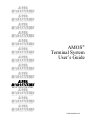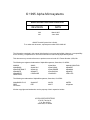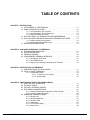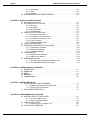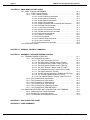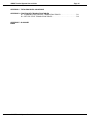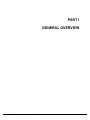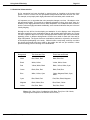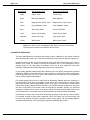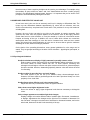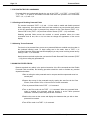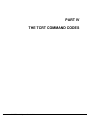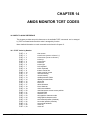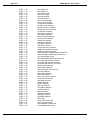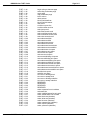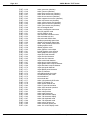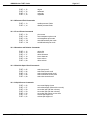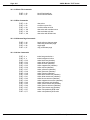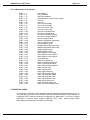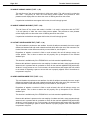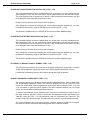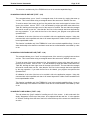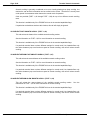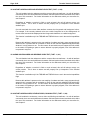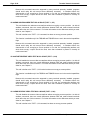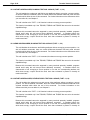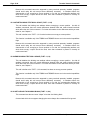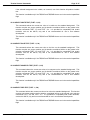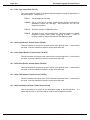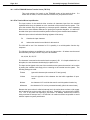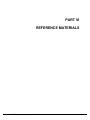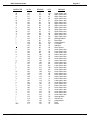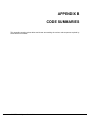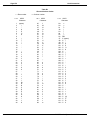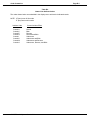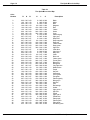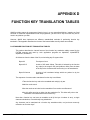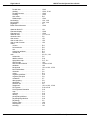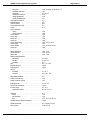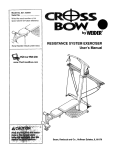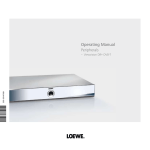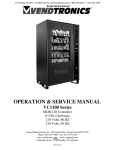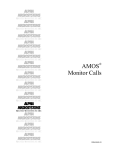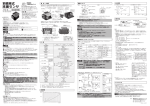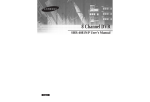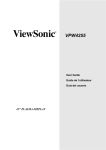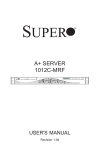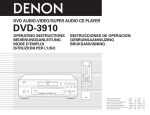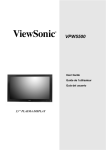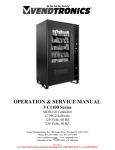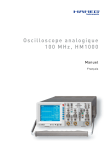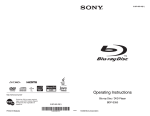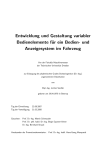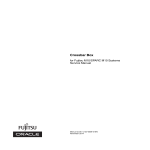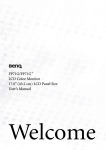Download AMOS Terminal System User`s Guide
Transcript
RIGHT. FROM THE START.
RIGHT. FROM THE START.
RIGHT. FROM THE START.
RIGHT. FROM THE START.
RIGHT. FROM THE START.
RIGHT. FROM THE START.
AMOS
Terminal System
User’s Guide
RIGHT. FROM THE START.
RIGHT. FROM THE START.
RIGHT. FROM THE START.
RIGHT. FROM THE START.
RIGHT. FROM THE START.
RIGHT. FROM THE START.
RIGHT. FROM THE START.
DSS-10096-00 A01
© 1995 Alpha Microsystems
REVISIONS INCORPORATED
REVISION
DATE
A00
March 1987
A01
June 1996
AMOS Terminal System User’s Guide.
To re-order this document, request part number DSS-10096-00.
The information contained in this manual is believed to be accurate and reliable. However, no responsibility
for the accuracy, completeness or use of this information is assumed by Alpha Microsystems.
This document may contain references to products covered under U.S. Patent Number 4,530,048.
The following are registered trademarks of Alpha Microsystems, Santa Ana, CA 92799:
AMIGOS
AlphaBASIC
AlphaFORTRAN 77
AlphaMATE
AlphaWRITE
VIDEOTRAX
AMOS
AlphaCALC
AlphaLAN
AlphaNET
CASELODE
Alpha Micro
AlphaCOBOL
AlphaLEDGER
AlphaPASCAL
OmniBASIC
AlphaACCOUNTING
AlphaDDE
AlphaMAIL
AlphaRJE
VER-A-TEL
The following are trademarks of Alpha Microsystems, Santa Ana, CA 92799:
AlphaBASIC PLUS
DART
inFront/am
AlphaVUE
ESP
AM-PC
MULTI
All other copyrights and trademarks are the property of their respective holders.
ALPHA MICROSYSTEMS
2722 S. Fairview St.
P.O. Box 25059
Santa Ana, CA 92799
AMTEC
inSight/am
TABLE OF CONTENTS
CHAPTER 1 - INTRODUCTION
1.1 A STATEMENT OF THE PROBLEM . . . . . . . . . . . . . . . . . . . . . . . . . . . . . . . . . .
1.2 SOME POSSIBLE SOLUTIONS . . . . . . . . . . . . . . . . . . . . . . . . . . . . . . . . . . . . .
1.2.1 One Application, One Terminal . . . . . . . . . . . . . . . . . . . . . . . . . . . . . .
1.2.2 One Application, Several Terminals . . . . . . . . . . . . . . . . . . . . . . . . . . .
1.2.3 Many Terminals, One Code . . . . . . . . . . . . . . . . . . . . . . . . . . . . . . . . .
1.3 THE PHILOSOPHY OF TERMINAL DEVICE INDEPENDENCE . . . . . . . . . . . .
1.4 THE PHILOSOPHY BEHIND ALPHA MICRO TERMINAL SOFTWARE . . . . . .
1.4.1 Dealing with the Compromises . . . . . . . . . . . . . . . . . . . . . . . . . . . . . .
1.4.2 Dealing with Feature Differences . . . . . . . . . . . . . . . . . . . . . . . . . . . . .
1.5 RELATED DOCUMENTATION . . . . . . . . . . . . . . . . . . . . . . . . . . . . . . . . . . . . . .
1-1
1-2
1-2
1-2
1-2
1-3
1-3
1-4
1-5
1-5
CHAPTER 2 - HOW AMOS INTERFACES TO TERMINALS
2.1 THE HARDWARE INTERFACE . . . . . . . . . . . . . . . . . . . . . . . . . . . . . . . . . . . . .
2.2 INTERFACE DRIVERS . . . . . . . . . . . . . . . . . . . . . . . . . . . . . . . . . . . . . . . . . . . .
2.3 TERMINAL DRIVERS . . . . . . . . . . . . . . . . . . . . . . . . . . . . . . . . . . . . . . . . . . . . .
2.4 STANDARDIZED TERMINAL INTERFACE . . . . . . . . . . . . . . . . . . . . . . . . . . . .
2.4.1 The Monitor TCRT Calls . . . . . . . . . . . . . . . . . . . . . . . . . . . . . . . . . . .
2.4.2 The TRMCHR Call . . . . . . . . . . . . . . . . . . . . . . . . . . . . . . . . . . . . . . . .
2.4.3 Higher Level Language Interfaces to the Terminal . . . . . . . . . . . . . . .
2-1
2-1
2-2
2-2
2-2
2-3
2-3
CHAPTER 3 - INTRODUCTION TO TERMINALS
3.1 CONVERSATIONAL VS. BLOCK MODE . . . . . . . . . . . . . . . . . . . . . . . . . . . . . .
3.2 FIELD VS. MODE TERMINALS . . . . . . . . . . . . . . . . . . . . . . . . . . . . . . . . . . . . . .
3.2.1 Compatibility Issues . . . . . . . . . . . . . . . . . . . . . . . . . . . . . . . . . . . . . . .
3.2.1.1 To Space or Not to Space . . . . . . . . . . . . . . . . . . . . . . . . . .
3.2.1.2 Screen Flash . . . . . . . . . . . . . . . . . . . . . . . . . . . . . . . . . . . .
3-1
3-1
3-2
3-2
3-2
CHAPTER 4 - PRINCIPLES OF EFFECTIVE SCREEN DESIGN
4.1 WHAT WE ARE LOOKING FOR . . . . . . . . . . . . . . . . . . . . . . . . . . . . . . . . . . . . .
4.2 THE REAL WORLD . . . . . . . . . . . . . . . . . . . . . . . . . . . . . . . . . . . . . . . . . . . . . . .
4.3 THE WELL DESIGNED SCREEN . . . . . . . . . . . . . . . . . . . . . . . . . . . . . . . . . . . .
4.4 THE HUMAN CONSIDERATIONS . . . . . . . . . . . . . . . . . . . . . . . . . . . . . . . . . . .
4.4.1 Human Characteristics Important to Screen Design . . . . . . . . . . . . . .
4.4.2 Screen Format and Content . . . . . . . . . . . . . . . . . . . . . . . . . . . . . . . . .
4.5 HARDWARE CONSIDERATIONS . . . . . . . . . . . . . . . . . . . . . . . . . . . . . . . . . . . .
4.5.1 Blinking Text . . . . . . . . . . . . . . . . . . . . . . . . . . . . . . . . . . . . . . . . . . . .
4.5.2 Different Brightness . . . . . . . . . . . . . . . . . . . . . . . . . . . . . . . . . . . . . . .
4.5.3 Reverse Video . . . . . . . . . . . . . . . . . . . . . . . . . . . . . . . . . . . . . . . . . . .
4.5.4 Underlining . . . . . . . . . . . . . . . . . . . . . . . . . . . . . . . . . . . . . . . . . . . . . .
4.5.5 132-Column Display . . . . . . . . . . . . . . . . . . . . . . . . . . . . . . . . . . . . . . .
4.5.6 Status Lines . . . . . . . . . . . . . . . . . . . . . . . . . . . . . . . . . . . . . . . . . . . . .
4-1
4-2
4-2
4-3
4-3
4-4
4-6
4-7
4-7
4-7
4-7
4-7
4-8
AMOS Terminal System User’s Guide
Page iv
AMOS Terminal System User’s Guide
4.5.7 Split Screen . . . . . . . . . . . . . . . . . . . . . . . . . . . . . . . . . . . . . . . . . . . . .
4.5.8 Color . . . . . . . . . . . . . . . . . . . . . . . . . . . . . . . . . . . . . . . . . . . . . . . . . .
4.5.9 Graphics . . . . . . . . . . . . . . . . . . . . . . . . . . . . . . . . . . . . . . . . . . . . . . . .
4.6 IMPLEMENTING GOOD SCREEN DESIGNS . . . . . . . . . . . . . . . . . . . . . . . . . .
4-8
4-8
4-8
4-8
CHAPTER 5 - USING COLOR EFFECTIVELY
5.1 THE IMPACT OF COLOR . . . . . . . . . . . . . . . . . . . . . . . . . . . . . . . . . . . . . . . . . .
5.2 THE PHYSIOLOGY OF COLOR . . . . . . . . . . . . . . . . . . . . . . . . . . . . . . . . . . . . .
5.2.1 The Lens . . . . . . . . . . . . . . . . . . . . . . . . . . . . . . . . . . . . . . . . . . . . . . .
5.2.2 The Retina . . . . . . . . . . . . . . . . . . . . . . . . . . . . . . . . . . . . . . . . . . . . . .
5.2.3 After the Retina . . . . . . . . . . . . . . . . . . . . . . . . . . . . . . . . . . . . . . . . . .
5.2.4 Colorblindness . . . . . . . . . . . . . . . . . . . . . . . . . . . . . . . . . . . . . . . . . . .
5.3 PRINCIPLES OF PERCEPTION . . . . . . . . . . . . . . . . . . . . . . . . . . . . . . . . . . . . .
5.3.1 Perception is Nonlinear . . . . . . . . . . . . . . . . . . . . . . . . . . . . . . . . . . . .
5.3.2 Perception of Achromatic Color . . . . . . . . . . . . . . . . . . . . . . . . . . . . . .
5.3.3 Perception of Chromatic Color . . . . . . . . . . . . . . . . . . . . . . . . . . . . . . .
5.3.4 Colors in Context . . . . . . . . . . . . . . . . . . . . . . . . . . . . . . . . . . . . . . . . .
5.3.5 Individual Characteristics . . . . . . . . . . . . . . . . . . . . . . . . . . . . . . . . . . .
5.4 COGNITIVE PRINCIPLES . . . . . . . . . . . . . . . . . . . . . . . . . . . . . . . . . . . . . . . . . .
5.5 GUIDELINES FOR EFFECTIVE COLOR USE . . . . . . . . . . . . . . . . . . . . . . . . . .
5.5.1 Physiological Guidelines . . . . . . . . . . . . . . . . . . . . . . . . . . . . . . . . . . .
5.5.2 Perceptual Guidelines . . . . . . . . . . . . . . . . . . . . . . . . . . . . . . . . . . . . .
5.5.3 Cognitive Guidelines . . . . . . . . . . . . . . . . . . . . . . . . . . . . . . . . . . . . . .
5.6 COLOR MIXTURE . . . . . . . . . . . . . . . . . . . . . . . . . . . . . . . . . . . . . . . . . . . . . . . .
5.6.1 Subtractive Color Mixture . . . . . . . . . . . . . . . . . . . . . . . . . . . . . . . . . . .
5.6.2 Additive Color Mixture . . . . . . . . . . . . . . . . . . . . . . . . . . . . . . . . . . . . .
5.7 DESCRIBING COLORS . . . . . . . . . . . . . . . . . . . . . . . . . . . . . . . . . . . . . . . . . . .
5.7.1 The Hue-Lightness-Saturation Model of Color . . . . . . . . . . . . . . . . . . .
5.7.2 The Alpha Micro Eight-Bit Color Map . . . . . . . . . . . . . . . . . . . . . . . . . .
5-1
5-2
5-3
5-3
5-4
5-4
5-5
5-5
5-6
5-6
5-7
5-8
5-9
5-10
5-10
5-11
5-12
5-13
5-13
5-14
5-15
5-16
5-17
CHAPTER 6 - SCREEN DISPLAY ATTRIBUTES
6.1 DIM INTENSITY . . . . . . . . . . . . . . . . . . . . . . . . . . . . . . . . . . . . . . . . . . . . . . . . . .
6.2 UNDERLINE . . . . . . . . . . . . . . . . . . . . . . . . . . . . . . . . . . . . . . . . . . . . . . . . . . . .
6.3 BLINK . . . . . . . . . . . . . . . . . . . . . . . . . . . . . . . . . . . . . . . . . . . . . . . . . . . . . . . . . .
6.4 REVERSE . . . . . . . . . . . . . . . . . . . . . . . . . . . . . . . . . . . . . . . . . . . . . . . . . . . . . .
6.5 COMBINATIONS . . . . . . . . . . . . . . . . . . . . . . . . . . . . . . . . . . . . . . . . . . . . . . . . .
6-1
6-1
6-1
6-2
6-2
CHAPTER 7 - PROTECTED FIELDS
7.1 THE PROTECTED FIELD COMMANDS . . . . . . . . . . . . . . . . . . . . . . . . . . . . . . .
7.1.1 Enabling and Disabling Protected Fields . . . . . . . . . . . . . . . . . . . . . . .
7.1.2 Selecting Text as Protected . . . . . . . . . . . . . . . . . . . . . . . . . . . . . . . . .
7.2 USING PROTECTED FIELDS . . . . . . . . . . . . . . . . . . . . . . . . . . . . . . . . . . . . . . .
7-2
7-2
7-2
7-2
CHAPTER 8 - PROGRAMMING A STATUS LINE
8.1 INTRODUCTION TO STATUS LINES . . . . . . . . . . . . . . . . . . . . . . . . . . . . . . . . .
8.1.1 The Three Status Lines . . . . . . . . . . . . . . . . . . . . . . . . . . . . . . . . . . . .
8.1.2 Status Line Addressability . . . . . . . . . . . . . . . . . . . . . . . . . . . . . . . . . .
8.2 USING STATUS LINES . . . . . . . . . . . . . . . . . . . . . . . . . . . . . . . . . . . . . . . . . . . .
8.2.1 Displaying Text on a Status Line . . . . . . . . . . . . . . . . . . . . . . . . . . . . .
8.3 STATUS LINE ATTRIBUTES . . . . . . . . . . . . . . . . . . . . . . . . . . . . . . . . . . . . . . .
8-1
8-1
8-2
8-2
8-2
8-3
AMOS Terminal System User’s Guide
AMOS Terminal System User’s Guide
Page v
8.3.1 Choosing Where to Display Information . . . . . . . . . . . . . . . . . . . . . . . 8-3
8.4 STATUS LINE EMULATION . . . . . . . . . . . . . . . . . . . . . . . . . . . . . . . . . . . . . . . . 8-4
CHAPTER 9 - USING PROGRAMMED FUNCTION KEYS
9.1 GENERAL CONCEPTS . . . . . . . . . . . . . . . . . . . . . . . . . . . . . . . . . . . . . . . . . . . .
9.2 FUNCTION KEY TRANSLATION TABLES . . . . . . . . . . . . . . . . . . . . . . . . . . . . .
9.2.1 Loading a Function Key Translation Table . . . . . . . . . . . . . . . . . . . . .
9.3 USING FUNCTION KEYS WITHIN YOUR APPLICATIONS SOFTWARE . . . . .
9-1
9-1
9-2
9-3
CHAPTER 10 - PROGRAMMING COLOR TERMINALS
10.1 THE IMPACT OF COLOR . . . . . . . . . . . . . . . . . . . . . . . . . . . . . . . . . . . . . . . . .
10.2 SELECTING COLORS WITH SOFTWARE . . . . . . . . . . . . . . . . . . . . . . . . . . . .
10.3 USING FOREGROUND AND BACKGROUND COLOR SELECTION . . . . . . .
10.3.1 Selecting Foreground Color . . . . . . . . . . . . . . . . . . . . . . . . . . . . . . . .
10.3.2 Selecting Background Color . . . . . . . . . . . . . . . . . . . . . . . . . . . . . . .
10.3.3 Dealing with Color and Non-Color Terminals . . . . . . . . . . . . . . . . . . .
10.3.4 Combining Color and Other Display Attributes . . . . . . . . . . . . . . . . .
10.3.5 Maintaining the Default Foreground and Background Colors . . . . . .
10.4 USING AM-70 COMPATIBLE COLOR SELECTION . . . . . . . . . . . . . . . . . . . . .
10-1
10-1
10-1
10-2
10-2
10-2
10-2
10-3
10-3
CHAPTER 11 - USING THE ALTERNATE CHARACTER SET
11.1 USING THE ALTERNATE CHARACTER SET . . . . . . . . . . . . . . . . . . . . . . . . .
11.2 THE LINE DRAWING CHARACTERS . . . . . . . . . . . . . . . . . . . . . . . . . . . . . . . .
11.3 THE BLOCK GRAPHICS CHARACTERS . . . . . . . . . . . . . . . . . . . . . . . . . . . . .
11.4 THE WORD PROCESSING CHARACTERS . . . . . . . . . . . . . . . . . . . . . . . . . . .
11.5 DEALING WITH CHARACTERS WHICH ARE NOT PRESENT . . . . . . . . . . . .
11-1
11-2
11-2
11-3
11-3
CHAPTER 12 - USING THE PRINTER PORT
12.1 SCREEN PRINT . . . . . . . . . . . . . . . . . . . . . . . . . . . . . . . . . . . . . . . . . . . . . . . . 12-1
12.2 TRANSPARENT PRINT . . . . . . . . . . . . . . . . . . . . . . . . . . . . . . . . . . . . . . . . . . 12-2
CHAPTER 13 - MISCELLANEOUS FEATURES
13.1 BLOCK FILL . . . . . . . . . . . . . . . . . . . . . . . . . . . . . . . . . . . . . . . . . . . . . . . . . . . .
13.2 SPLIT SCREENS . . . . . . . . . . . . . . . . . . . . . . . . . . . . . . . . . . . . . . . . . . . . . . . .
13.3 ALTERNATE PAGE . . . . . . . . . . . . . . . . . . . . . . . . . . . . . . . . . . . . . . . . . . . . . .
13.4 CURSOR SHAPE CONTROL . . . . . . . . . . . . . . . . . . . . . . . . . . . . . . . . . . . . . .
13.5 VIDEO ENABLE/DISABLE . . . . . . . . . . . . . . . . . . . . . . . . . . . . . . . . . . . . . . . .
13.6 INSERT/DELETE LINE, CHARACTERS AND COLUMNS . . . . . . . . . . . . . . . .
13.7 BOX COMMANDS . . . . . . . . . . . . . . . . . . . . . . . . . . . . . . . . . . . . . . . . . . . . . . .
13.7.1 Drawing Boxes . . . . . . . . . . . . . . . . . . . . . . . . . . . . . . . . . . . . . . . . . .
13.7.2 Scrolling Boxes . . . . . . . . . . . . . . . . . . . . . . . . . . . . . . . . . . . . . . . . .
13.8 VARIABLE SCROLL RATES . . . . . . . . . . . . . . . . . . . . . . . . . . . . . . . . . . . . . . .
AMOS Terminal System User’s Guide
13-1
13-1
13-2
13-3
13-3
13-3
13-4
13-4
13-4
13-5
Page vi
AMOS Terminal System User’s Guide
CHAPTER 14 - AMOS MONITOR TCRT CODES
14.1 INDEX TO QUICK REFERENCE . . . . . . . . . . . . . . . . . . . . . . . . . . . . . . . . . . .
14.1.1 TCRT Codes by Number . . . . . . . . . . . . . . . . . . . . . . . . . . . . . . . . . .
14.1.2 TCRT Codes by Function . . . . . . . . . . . . . . . . . . . . . . . . . . . . . . . . .
14.1.2.1 Cursor Positioning Commands . . . . . . . . . . . . . . . . . . . . .
14.1.2.2 Screen Clearing Commands . . . . . . . . . . . . . . . . . . . . . . .
14.1.2.3 Display Attribute Commands . . . . . . . . . . . . . . . . . . . . . . .
14.1.2.4 Status Line Commands . . . . . . . . . . . . . . . . . . . . . . . . . . .
14.1.2.5 Graphics Character Set Commands and Characters . . . .
14.1.2.6 Protected Field Commands . . . . . . . . . . . . . . . . . . . . . . . .
14.1.2.7 Local Printer Commands . . . . . . . . . . . . . . . . . . . . . . . . . .
14.1.2.8 Insertion and Deletion Commands . . . . . . . . . . . . . . . . . . .
14.1.2.9 Variable Speed Scroll Commands . . . . . . . . . . . . . . . . . . .
14.1.2.10 Split Screen Commands . . . . . . . . . . . . . . . . . . . . . . . . .
14.1.2.11 Block Fill Commands . . . . . . . . . . . . . . . . . . . . . . . . . . . .
14.1.2.12 Box Commands . . . . . . . . . . . . . . . . . . . . . . . . . . . . . . . .
14.1.2.13 Alternate Page Commands . . . . . . . . . . . . . . . . . . . . . . .
14.1.2.14 Color Commands . . . . . . . . . . . . . . . . . . . . . . . . . . . . . . .
14.1.2.15 Miscellaneous Commands . . . . . . . . . . . . . . . . . . . . . . . .
14.2 RESERVED CODES . . . . . . . . . . . . . . . . . . . . . . . . . . . . . . . . . . . . . . . . . . . . .
14-1
14-1
14-5
14-5
14-5
14-5
14-6
14-6
14-7
14-7
14-7
14-7
14-7
14-8
14-8
14-8
14-8
14-9
14-9
CHAPTER 15 - TERMINAL CONTROL COMMANDS
CHAPTER 16 - ASSEMBLY LANGUAGE TERMINAL DRIVERS
16.1 TERMINAL DRIVER STRUCTURE . . . . . . . . . . . . . . . . . . . . . . . . . . . . . . . . . .
16.1.1 The Terminal Driver Header . . . . . . . . . . . . . . . . . . . . . . . . . . . . . . .
16.1.1.1 The Type Control Bits (TD.TYP) . . . . . . . . . . . . . . . . . . . .
16.1.1.2 The Input Routine Transfer Vector (TD.INP) . . . . . . . . . . .
16.1.1.3 The Output Routine Transfer Vector (TD.OTP) . . . . . . . . .
16.1.1.4 The Echo Routine Transfer Vector (TD.ECH) . . . . . . . . . .
16.1.1.5 The TCRT Routine Transfer Vector (TD.CRT) . . . . . . . . .
16.1.1.6 The Initialization Routine Transfer Vector (TD.INI) . . . . . .
16.1.1.7 The Impure Area Size (TD.IMP) . . . . . . . . . . . . . . . . . . . .
16.1.1.8 The Row and Columns Sizes (TD.ROW and TD.COL) . . .
16.1.1.9 The Terminal Capabilities Word (TD.FLG) . . . . . . . . . . . .
16.1.1.10 The TRMCHR Routine Transfer Vector (TD.TCH) . . . . .
16.1.2 The Terminal Driver Input Routine . . . . . . . . . . . . . . . . . . . . . . . . . . .
16.1.3 The Terminal Driver Echo Routine . . . . . . . . . . . . . . . . . . . . . . . . . . .
16.1.4 The Terminal Driver Output Routine . . . . . . . . . . . . . . . . . . . . . . . . .
16.1.5 The Terminal Driver TCRT Routine . . . . . . . . . . . . . . . . . . . . . . . . . .
16.1.6 The Terminal Driver Initialization Routine . . . . . . . . . . . . . . . . . . . . .
16.1.7 The Terminal Driver TRMCHR Routine . . . . . . . . . . . . . . . . . . . . . . .
16.2 EMULATING FEATURES NOT AVAILABLE ON YOUR TERMINAL . . . . . . . .
16.2.1 Substituting One Feature for Another . . . . . . . . . . . . . . . . . . . . . . . .
16.2.2 Emulation by Combining Features . . . . . . . . . . . . . . . . . . . . . . . . . . .
16.2.3 Full Emulation of Non-Existent Features . . . . . . . . . . . . . . . . . . . . . .
16-1
16-1
16-2
16-2
16-2
16-2
16-2
16-2
16-3
16-3
16-3
16-4
16-4
16-5
16-5
16-6
16-7
16-7
16-8
16-9
16-9
16-10
APPENDIX A - ASCII CHARACTER CHART
APPENDIX B - CODE SUMMARIES
AMOS Terminal System User’s Guide
AMOS Terminal System User’s Guide
Page vii
APPENDIX C - THE ALPHA MICRO COLOR MAP
APPENDIX D - FUNCTION KEY TRANSLATION TABLES
D.1 STANDARD FUNCTION KEY TRANSLATION TABLES . . . . . . . . . . . . . . . . . . D-1
D.2 SET PFK STYLE TRANSLATION TABLES . . . . . . . . . . . . . . . . . . . . . . . . . . . . D-2
APPENDIX E - GLOSSARY
INDEX
AMOS Terminal System User’s Guide
AMOS Terminal System User’s Guide
Page ix
PREFACE
Surprisingly, the subject of computer display terminals can often be a controversial one: the many
variations present in available terminals, combined with the aesthetic judgments required to determine
when a display looks "right," often lead to unproductive arguments.
The importance of the subject matter cannot be overlooked, however. The issue of terminal independence and how it is acheived, if it is acheived at all, can often "make or break" a software package,
determining whether it can successfully coexist with software already present on your system.
This book is intended to explore the various problems and possible answers, and to present the set of
solutions chosen by Alpha Micro as the best available, based both on looking at where we came from, as
well as keeping an eye to the future.
Additionally, it provides information on how you can design screen displays that are easier to use and
more attractive, based on sound human engineering principles.
While written primarily for software developers, interested users of the Alpha Micro computer system with
a general understanding of computers can benefit from reading Part I of this book, and quickly skimming
Parts II and III.
We wish to express our thanks to those members of the Alpha Micro community who gave their input and
support to the effort culminating in this book. By making hard decisions, and sticking to those
commitments, they have made the jobs of all software developers easier and made the Alpha Micro a
better system for all of its users.
AMOS Terminal System User’s Guide
PART I
GENERAL OVERVIEW
AMOS Terminal System User’s Guide
CHAPTER 1
INTRODUCTION
This book attempts to present a solution to a problem. As evidenced by the size of the book, the problem
is not a simple one. We hope, however, that as you read it you will gain an appreciation not only of the
problem, but also of the many benefits associated with the solution.
1.1A STATEMENT OF THE PROBLEM
The problem we wish to address in this book has ancient roots, at least as far as the computer
industry goes. Back in the very early days of interactive computing there was the Teletype
ASR-33 terminal. This was a hardcopy (printing) terminal that had a top speed of 10 characters
per second, had only upper case characters, and could do nothing more complex than simply put
characters down on a piece of paper. Its only redeeming quality was that it was available in
quantity and was "inexpensive" (relative to the times) at a cost of several thousand dollars.
As the market for interactive computing grew and as the cost of integrated circuits fell, there
came an opportunity to replace the venerable ASR-33 with something better. What became
available next was a very simple CRT (video) terminal which did nothing more than emulate an
ASR-33 at somewhat lower cost and somewhat higher speed. In fact, these early CRT terminals
were often referred to as "glass teletypes." These terminals emulated the ASR-33 so well, in fact,
that all of the old software written for the ASR-33 worked just fine on the new CRT terminals. No
problem so far, right?
Well, as the market grew and the cost of electronics continued to plummet, some enterprising
engineers started to see ways to increase the functionality of the new terminals by adding more
sophisticated features, such as cursor addressing and special erase commands. Of course once
someone had seen software which made use of these features, nothing else was satisfactory, so
users were soon demanding these features. And once one company had a terminal with one of
the new features, the competition needed to create a terminal with just one more feature to make
theirs a bit better, all of which resulted in providing the end user with a better, more fully functioned terminal at a lower cost. Everything sounds great, right?
Well not quite. Besides all of the benefits of competition in action we listed above, one of its disadvantages was also in action. As each manufacturer improved on its competition’s terminal, it also
made some minor changes. These minor changes were always made for the best of reasons
(efficiency, cost reduction, etc.), but they led to one inevitable result: none of these new terminals
were compatible with each other.
Users, once having been exposed to them, demand the advanced features present in these new
terminals. We are therefore forced to make application software which uses these features.
However, the software written for one terminal will not function properly when used on a different
terminal. And terminals keep changing so often, as they constantly improve, we cannot afford to
be stuck with only one type of terminal lest we be left behind our competition.
AMOS Terminal System User’s Guide
Page 1-2
Introduction
Thus we have our problem: how do we create software which takes advantage of the power of
the very latest terminal without forcing ourselves to constantly rewrite our software at every turn.
As we will see throughout this book, this is not a simple problem to solve, although it does have a
rather elegant solution.
1.2SOME POSSIBLE SOLUTIONS
Given a problem of this size and importance, it is not surprising that many different groups have
tried to devise a solution. For purposes of illustration, let’s go through a few of the solutions that
have been attempted.
1.2.1One Application, One Terminal
Certainly the most straightforward of the possible solutions is simply to restrict a given
software package to one terminal. This has been most popular with software vendors that
also sell terminals, for obvious reasons.
It has not met with a great deal of success, however, because not only are the users of the
software package denied the opportunity to take advantage of the latest in terminal
technology, the vendor of the software package is also unable to take advantage of it. The
software package, therefore, quickly becomes obsolete.
1.2.2One Application, Several Terminals
The next approach is to create the software package such that it can take advantage of two
or three (or up to 20 or more) different terminals. This is typically done by actually coding into
the application package the various code sequences needed for each of the terminals.
This approach has been more successful than the first, but simply delays the same result as
the first.
1.2.3Many Terminals, One Code
What would seem to be an excellent solution is the idea of creating many different terminals
which all accept the same code sequences. This has been accomplished through the
establishment of the ANSI X3.64 terminal command standard. As a national standard, it has
attracted many different terminal vendors that all produce terminals conforming to this code. It
would therefore seem to be a simple matter for a software package to simply use only these
code sequences and still have a wide variety of terminals to choose from.
However, while ostensibly designed to allow software to have access to many different
terminals, because it was being promulgated by terminal manufacturers, the standard was
actually intended to increase the sales for terminals by allowing the sale of terminals to many
different, partly incompatible computer systems.
Because many of the computer systems being produced have very restrictive rules about
what can and cannot be sent to a terminal, the ANSI standard had to specify commands that
could be sent from any computer system. It therefore resulted in an extremely inefficient set
of commands— so inefficient, in fact, that most of the terminal manufacturers that were
AMOS Terminal System User’s Guide
Introduction
Page 1-3
pushing hard for the ANSI standard now offer terminals that support both the standard and an
"efficient" mode. (The differences between these two modes can be quite dramatic: a
difference of 3 characters or 10 for exactly the same command.)
Also, all this standard did was partially delay the same old problems. Because ANSI X3.64 is
now several years old, many terminals that claim to adhere to the standard also contain many
"extensions" which, of course, are not standardized. The standard also never addressed
characters going from the terminal to the host as in function key input.
1.3THE PHILOSOPHY OF TERMINAL DEVICE INDEPENDENCE
After reviewing all of the possibilities outlined above, and several others, it became clear that a
different approach had to be taken for the Alpha Micro computer system. Intending to be around
for a long time, and requiring high performance from all parts of the system, the existing solutions
simply were not acceptable for the Alpha Micro computer.
The most important item in this entire book is the concept of terminal device independence.
Simply stated, this concept allows the same applications software to be used on any terminal,
without requiring any modification to that software whatsoever.
This is accomplished by having the software perform all terminal functions through a common,
standardized interface. While this interface will evolve as terminals themselves evolve, it is
always upwardly compatible, allowing any software which properly uses the standard interface to
continue to function regardless of the particular terminal and its capabilities.
After accepting a command from a program through this standardized interface, the command is
passed to the terminal "driver" program. It is the responsibility of this driver program to translate
the command into the specific command sequence required by a given terminal.
As we have said before, achieving this goal of terminal independence is not a simple task, even
though the concept itself is simple enough. It requires a rigid adherence to a particular set of
rules. However, because software is written only once, while terminals change far more rapidly,
the initial investment of effort in adhering to the rules is much smaller than the continual
modification necessary if the software is written to be terminal dependent.
In the discussion thus far we have concentrated on the commands that must be transmitted from
the host to the terminal. Equally important to any application package is the information that goes
from the terminal to the host, such as function key input. Both directions must be standardized in
order to completely insulate the software from the terminal.
The important thing to remember is that by maintaining terminal independence you preserve your
investment in application software and ensure you benefit from the improved price/performance
supplied by future terminals.
1.4THE PHILOSOPHY BEHIND ALPHA MICRO TERMINAL SOFTWARE
The concept of device independence as applied to terminals is certainly not unique to Alpha
Micro. What is unique, however, is the depth to which this independence has been built into the
system, and the variety of different methods provided for achieving this independence.
The demands on this interface are quite extensive. Typical of the types of items it must provide
standardized access to are:
AMOS Terminal System User’s Guide
Page 1-4
Introduction
Cursor positioning.
Clear screen.
Insert and delete lines, characters, and columns.
"Special effects" like dim, reverse video, blinking, or underlining.
Putting text on one of the status lines.
Selecting foreground and background colors.
Selecting 80 or 132 column mode.
Accepting input from function keys.
1.4.1Dealing with the Compromises
All of this cannot, of course, be achieved without some compromises. Whenever a standard
method of doing something must be set, there will inevitably arise situations where the
standard method is not the best method. To help minimize these compromises, the Alpha
Micro terminal interface is considered to be an evolving standard. That is, the standard is
intended to provide a "best fit" with the features found in the majority of the current terminals.
This means that over time the terminal interface standard changes, usually in the area of
assuming that additional features will be present. However, it is intended that these changes
are made in such a way as to be "upwardly compatible," not forcing modification to software
created prior to the change in the interface standard. Of course, this requirement in turn
forces additional compromises, forcing further changes, thus creating a constantly evolving
terminal environment.
This is not to say, however, that the terminal interface is a contantly changing amorphous
mass. Instead, it evolves in distinct steps or levels as terminal technology advances. Rather
than changing constantly, there really have been only three different levels of terminal support
during the history of the Alpha Micro computer.
The first level dates back to the "glass teletype" days. Here software had to assume the only
features present were cursor addressing, clear screen, erase to end of line, and erase to end
of screen. In actuality, many of the terminals of that era did not even possess the erase to
end of line and screen commands, but instead required that these be simulated by the
terminal interface software.
Next came the level where it could be safely assumed that, in addition to the features listed
above, the typical terminal also contained insert and delete line capability, dim mode, and
some "special effects" like reverse video or blinking.
With the introduction of the AM-60 terminal in 1983, we entered our third level of terminal
interface. Here it is considered likely that the terminal possesses all of the above features, but
also has function keys, status lines, split screen and video on/off. The subsequent
introductions of the AM-62, AM-62A, and Workstation terminals have introduced additional
features such as switchable 80/132 column modes, color, and printer ports.
AMOS Terminal System User’s Guide
Introduction
Page 1-5
Note that because the feature set is getting richer over time, software written for an earlier set
of features continues to function, if not quite as efficiently as it might if written with the latest
features.
1.4.2Dealing with Feature Differences
While a standard interface is provided to give software access to all of the possible features
that a terminal might have, we still must deal with terminals that do not have all of those
features. Three methods are used to deal with this.
The first is emulation of the feature. On many terminals it is possible to emulate the operation
of a particular feature by combining several other features. This is the first choice whenever a
feature is missing from a terminal as it preserves the most functionality.
Because it is not always practical to emulate a particular feature, we must sometimes use our
second method, which is to simply ignore the command. This is particularly successful with
features that may improve the appearence of the screen display (such as the "video off"
command), but that have no material effect on the actual operation of the software.
However, we need a third method of dealing with features that cannot be practically
emulated, but affect the operation of the software if they are not present. To handle this
situation it becomes important for software to be able to detect the presence or absence of a
feature in the terminal it is currently being run on. The software can then tailor its operation
based on the presence or absence of a given feature. For this reason, a method is provided
for determining not only a list of the features supported by the terminal, but also other
characteristics of the terminal, such as the number of rows and columns on the screen and
the current color selections.
For these methods to work, note that it is the responsibility of the software to check for the
presence of a feature before it attempts to use it. If a given feature is marked as absent, the
results of using that feature are unpredictable. Note, however, that because of our concept of
"levels" of terminals it is not necessary for the software to be constantly checking each and
every feature, unless it is desired that the software be able to be run on earlier level terminals.
1.5RELATED DOCUMENTATION
While this book is intended to be largely self-contained, the following documents may also prove
to be useful:
Introduction to AMOS
AMOS Monitor Calls Manual
AlphaBASIC User’s Manual
In addition when writing a terminal driver for a particular terminal, you will need a copy of the
programming manual for that terminal, available from the terminal manufacturer. The terminal
driver source code contained on the standard AMOS release (stored in account DSK0:[10,2]) will
also provide examples of how various features are handled.
AMOS Terminal System User’s Guide
CHAPTER 2
HOW AMOS INTERFACES TO
TERMINALS
To connect your software to your terminal, AMOS uses several different layers of software and hardware.
All of these layers together are referred to as the terminal service system. While these layers are
intended to be transparent to the user and programmer, some background on the various pieces, and a
description of the functions of each, can lead to a clearer understanding of how the terminal service
system functions. This chapter attempts to provide that information.
2.1THE HARDWARE INTERFACE
The very first thing your terminal connects to is the hardware interface contained within your
Alpha Micro computer. This serial interface converts the signal voltages from your terminal to
data which the computer can more easily understand.
Several different types of serial interfaces are available for the Alpha Micro computer, each
having different capabilities, although the basic function performed by each is essentially the
same.
In the majority of cases, neither the programmer nor the user of the Alpha Micro need be
concerned with the particulars of the serial interface in use.
2.2INTERFACE DRIVERS
Because there are a variety of different serial interfaces which can be used on the Alpha Micro,
and because the AMOS system itself wishes to only see one type of interface, a special piece of
software called an interface driver is used to shield AMOS from the different hardware configurations.
Once again, the user and programmer can usually remain blissfully ignorant of the details of the
interface driver. It is mentioned here simply to make you aware of the many layers which
comprise the terminal service system.
AMOS Terminal System User’s Guide
Page 2-2
How AMOS Interfaces to Terminals
2.3TERMINAL DRIVERS
Now that AMOS has gotten data from the terminal, through the serial interface, and through the
interface driver, there is one last piece of software used to further shield your program from the
many differences which exist in the real world of terminals. This last piece is referred to as the
terminal driver.
It is the terminal driver’s job to translate your program’s terminal commands to the special code
sequences required by the terminal, as well as to do any special processing of your keyboard
input.
While in most cases the user and programmer can ignore the details of how the terminal driver
works, it is important to keep in mind that the entire terminal independence idea hinges on the
use of a properly written terminal driver, specifically written for the type of terminal in use, used in
concert with applications software written to observe the conventions and features of the terminal
driver.
We hope such a terminal driver is already available and installed on your system. If not, later
sections of this book describe how to create a terminal driver. This task is best left to an
experienced systems programmer, however.
2.4STANDARDIZED TERMINAL INTERFACE
Via the different layers we have described, AMOS creates a standardized terminal interface for
your program, isolating your program from the many different terminals it may have to function
with. This standardized interface has two main features your program will use: the TCRT calls,
and the TRMCHR call.
2.4.1The Monitor TCRT Calls
The individual functions the terminal driver supports are implemented via the TCRT call. This
call passes the user’s terminal command, whether a cursor position or a clear screen, to the
terminal driver where it is translated into the special code sequence required by the particular
terminal.
The TCRT call takes two arguments, row and column. The row argument has a value range
of –127 to +128 and the column argument has a value range of 0 to +255. Whenever the row
argument is positive, the row and column arguments are treated as a cursor position, and the
cursor is moved to the position specified by the arguments.
When row is negative, the column argument is taken as a special function code and interpreted accordingly. The most common negative value of row is –1, which corresponds to the
most commonly used set of terminal functions. Other negative values are used to flag
different commands.
Therefore, when we speak of TCRT –1,12, we are describing a specific terminal function in
the row –1 range and the specific command of 12.
AMOS Terminal System User’s Guide
How AMOS Interfaces to Terminals
Page 2-3
2.4.2The TRMCHR Call
The TRMCHR (terminal characteristics) call provides a standardized way for programs to
determine the characterisitics of the terminal they are dealing with. TRMCHR returns such
information as the current size of the screen in rows and columns, the features contained
within the terminal, the current color selections, and several other descriptive items.
By providing this one method, information can be formatted and returned by the terminal
driver in a consistent manner, regardless of what operations may be necessary to obtain the
information.
2.4.3Higher Level Language Interfaces to the Terminal
In addition to the assembly language monitor calls interface we have discussed, most of the
higher-level languages provide ready access to the terminal interface system. AlphaBASIC,
for example, provides access to the TCRT calls themselves throughs its PRINT TAB
statement, and provides access to the TRMCHR information via an XCALL subroutine
(TRMCHR.SBR). Other languages provide similar interfaces.
It is important, regardless of the language, that all software have access to the standard
terminal interface provided by TCRT and TRMCHR to allow us to achieve our goal of terminal
independence.
AMOS Terminal System User’s Guide
CHAPTER 3
INTRODUCTION TO TERMINALS
3.1CONVERSATIONAL VS. BLOCK MODE
Conversational mode is a method of terminal operation where information is sent to and received
from the terminal on a character by character basis. In conversational mode all editing and
display is controlled by the host computer with no intervention by the terminal itself. This is the
mode in which the Alpha Micro computer and terminals were designed to work. This method of
operation provides the most flexibility by placing the various editing functions in the host
computer. This avoids the complications that arise when trying to handle a special editing task
for which a terminal was not specifically designed.
Block mode is a method of handling terminals first used on large mainframe systems as a way of
giving the appearance of interactive applications without actually disturbing the underlying batch
nature of the large systems. Rather than sending individual characters as they are typed as in
conversational mode, in block mode individual fields, and even whole screens, are stored up
within the terminal and sent as a "block." This method may have been attractive on some older
systems, but it suffers from some severe limitations in an interactive environment. Because all
editing is performed within the terminal, software designers are limited to providing only that
editing, regardless of the special needs of an application. In addition, because each terminal has
been designed with a unique set of editing capabilities, over which the host has no control, it
becomes exceedingly difficult to overcome these differences and provide a terminal independent
environment.
For example, a given block mode terminal may only support the insert or delete character
operations affecting an entire line and thus be unable to use them when several fields occur on
the same line of the screen.
Applications software which uses block mode is also hard to integrate with the majority of other
AMOS software, which is conversational mode based. For all of these reasons, block mode is
not often used with AMOS, and its use with new applications is discouraged.
3.2FIELD VS. MODE TERMINALS
Terminals handle screen display attributes, such as underscore, reverse video, or blinking, in
one of two ways: field or mode.
In a field terminal, you begin an attribute "field" by issuing a special command. From that point
on, progressing left to right, down the screen, all text on the screen will be displayed using the
new attribute until either the end of the screen is hit, or another attribute is encountered. You
can think of these attributes as being special characters which "turn on" and "turn off" the screen
AMOS Terminal System User’s Guide
Page 3-2
Introduction to Terminals
attribute as the text is displayed on the screen. Writing additional characters to the screen
between the begin and end attribute characters will cause the characters to be displayed with the
screen attribute. Writing additional characters before the begin attribute character or after the
end attribute character will cause them to be displayed normally.
In a mode terminal, all characters you write to the screen are written with the screen attribute
corresponding to the current "mode" you are in. Upon entering "reverse video mode," for
example, all characters you write will be displayed in reverse video, regardless of their location.
This will continue until you select a different attribute mode for writing.
3.2.1Compatibility Issues
Field terminals are still the most common as they were the first type of terminal to be widely
used. Most of the very latest terminals, however, are being built as mode terminals. Because
of the differences in the behavior of these two terminal types, special care must be taken
when creating software which must run on both types, an important feature because terminals
are likely to switch from field to mode terminals almost entirely over the next few years.
3.2.1.1To Space or Not to Space
One of the major differences between mode and field terminals is how the attributes
themselves appear on the screen. In a field terminal the attribute typically occupies a
screen position, appearing as a space (a "non-hidden" attribute). In a mode terminal,
however, the attribute is typically invisible and does not occupy a screen position (a
"hidden" attribute). This presents an obvious problem when you wish to use either type of
attribute and be able to line up text on the screen.
To solve this problem, the standard set of attribute commands implemented in the AMOS
terminal system interface always occupies a screen position for all attribute changes. This
screen position is taken regardless of whether the terminal hardware requires it, even if it
means that the terminal driver must output a dummy space.
By always assuming that a space will be present, text can be assured of properly lining up
on the screen, regardless of the number of attribute changes that may or may not be
present.
For those applications which require the use of hidden attributes, such as underlining text
in the middle of a word, special terminal system calls are available to access attributes
without spaces on those terminals which support the feature. Because hidden attributes
are not available on all terminals, however, use of them restricts your software to a smaller
set of terminals.
3.2.1.2Screen Flash
An annoying problem with field attribute terminals is the phenomena known as "screen
flash." This problem arises when an attribute momentarily occupies a large area of the
screen in the brief interval between issuing a "begin attribute" and an "end attribute"
command.
To avoid this problem, which is purely an aesthetic (but very visible) one, the following
procedure has been worked out. This procedure works equally well with mode terminals
AMOS Terminal System User’s Guide
Introduction to Terminals
Page 3-3
which would not normally exhibit the screen flash problem.
1.Position the cursor at the end of the area to be written with text.
2.Issue an "end attribute" command for the attribute you are going to be using.
(Mode terminals will ignore this.)
3.Position the cursor at the beginning of the area to be written with text.
4.Issue a "begin attribute" command for the attribute you wish to use. (This will
start the attribute for both mode and field terminals.)
5.Write the text.
6.Issue an "end attribute" command, again. (This will end the attribute for mode
terminals.)
AMOS Terminal System User’s Guide
PART II
DESIGNING EFFECTIVE
SCREEN DISPLAYS
AMOS Terminal System User’s Guide
CHAPTER 4
PRINCIPLES OF EFFECTIVE
SCREENDESIGN
That the software we develop should be easy to use seems obvious; it goes without saying. Yet the
computer industry has acquired a reputation for creating systems and products that are difficult,
frustrating, and tedious to use. While undoubtedly deserved in some cases, this reputation does no one
any good. Only by creating systems that are a pleasure to use will we be able to eradicate this image.
This chapter will show some of the things we can do to try to acheive this goal.
4.1WHAT WE ARE LOOKING FOR
Of course the ideal system has probably not yet been built. And yet, partly through experience
with bad systems, we can agree on some characteristics of a good system. Below is a list of
some of these characteristics.
Adaptable. A system must be adaptable to the physical, emotional, intellectual, and knowledge
traits of the people whom it serves. All office workers should be permitted to interact with a
computer in a manner and style which best suits their needs. In essence, the system should be
responsive to individual differences in interaction manner, depth, and style.
Transparent. A system must permit one’s attention to be focused entirely on the task being
performed, without concern for the mechanics of the interface. One’s thoughts must be directed
to the application, not the communication. Any operations which remind a worker of their
presence are distracting.
Comprehendible. A system should be understandable. A person should know what to look at,
what to do, when to do it, why to do it, and how to do it. The flow of information, commands,
responses, and visual presentations should be in a sensible order that is easy to recollect and
place in context.
Natural. Operations should mimic the user’s behavioral patterns. Dialogs should mimic the
office worker’s thought processes and vocabulary. Common human behavioral and perceptual
traits should be taken into account in the design.
Predictable. System actions should be expected, within the context of other actions that are
performed. All expectations should be fulfilled uniformly and completely.
Responsive. Every human request should be acknowledged, every system reaction clearly
described. Feedback is the critical ingredient for shaping a person’s performance.
AMOS Terminal System User’s Guide
Page 4-2
Principles of Effective Screen Design
Self-explanatory. Steps to complete a process should be obvious and, where not, supported
and clarified by the system itself. Reading and digesting long explanations should never be
necessary.
Forgiving. A system should be tolerant of the human capacity to make errors, at least up to the
point where the integrity of the task or system are affected. The fear of making a mistake and not
being able to recover from it is a primary contributor toward human fear of dealing with
computers.
Efficient. Eye and hand movements should not be wasted. Attention should be directed to
relevant controls and displays of information. Visual and manual transitions between various
system components should proceed easily and freely.
Flexible. People should be able to structure or change a system to meet their particular needs.
Inexperienced people may wish to confront and use only a small portion of a system’s
capabilities until they have become more familiar and comfortable with it. With experience, they
may wish to use additional features.
Available. Like any tool, the computer must be available if it is to be effective. Any system
unreliability, no matter how good normal system performance, will create dissatisfaction in the
user.
4.2THE REAL WORLD
Of course there is probably no system in existence that has all of these attributes. In addition,
many of the features listed above can only be the result of good system level design, well
beyond our ability to influence with simple screen design. But yet, with most systems the terminal
screen is just about all of the system that anyone ever sees. As the only visible part of a
computer system, it need to be beyond reproach. By giving the user a good first impression, a
good screen design can actually help overcome deficiencies is other parts of the system.
As with everything else in the world, great screen design is both hard to create and rare.
However, there are so many truly awful screen designs in the world, that to create a good screen
design is not that hard. Simply by observing a few guidelines and thinking carefully about how
the screen will be viewed and used, we can make screens that make the computer system
easier to use, more productive, easier to sell, and a pleasure to use.
Better still, the principles of good screen design can be applied to existing applications,
improving existing systems with only a small amount of effort.
4.3THE WELL DESIGNED SCREEN
Two types of considerations drive the design of a good screen display. Human considerations
are the needs and requirements of people and are oriented toward clarity, meaningfulness, and
ease of use. Hardware and software considerations reflect the physical constraints of the
terminal being used and the software which is driving it.
A well designed screen will be consistent within itself, within related screen formats, and with
other screens in the same system.
AMOS Terminal System User’s Guide
Principles of Effective Screen Design
Page 4-3
4.4THE HUMAN CONSIDERATIONS
Computers are only of use when they can be used by humans. We have not yet reached the
point where computers are truly used by other computers, without humans in the chain somewhere. The fact that humans are involved is both a blessing and a curse. A blessing because
there are certain behavior patterns we know and can take advantage of, and because, if all else
fails, that person is capable of rational thought to determine what action is needed next. A curse
because people are picky, hard to please, difficult to deal with, and demanding. We need to
understand both sides of people in order to develop effective screens.
One large insurance company’s MIS department asked their users what they looked for in a
good screen design and they listed the following:
Orderly, clean, clutter-free appearance
Obvious indication of what is being shown and what should be done with it
Expected information where it should be
Clear indication of what relates to what (headings, field captions, etc.)
Plain, simple English
A simple way of finding out what is in the system and how to get it out
A clear indication of when an action could make a permanent change in the data or
system operation
The desired direction is toward simplicity, clarity, and understandablity.
4.4.1Human Characteristics Important to Screen Design
A human being is a complex organism with a variety of attributes, many of which are
important to screen design. Of particular importance are human perception, memory, and
learning. These areas, unfortunately, are not as clear cut as we would like. We must turn to
the science of cognitive psychology and human factors research to gain insight into these
human characteristics.
Perception is our awareness and understanding of the elements of the environment through
physical sensation. This comprehension is achieved in light of our experience; we classify
stimuli based on models stored in our memories. Perception tends to put things into wholes,
to establish order and meaning. The human sensing mechanisms are constantly bombarded
with a wide range of stimuli, only some of which are important. These important stimuli we
can call signals, the other stimuli noise. It is our perception that allows us to separate the
signals from the noise. If, however, the noise level is too great, our perception is overwhelmed and we cannot determine what is important as a signal and what is meaningless.
The human perceptual mechanism seeks order and understanding when confronted with
uncertainty. Given a screen display, humans will immediately try to make order out of the
information, grouping things based on physcial position, like appearance, symmetrical
balance, and any other hint that there might be structure to the display. A cluttered or unclear
display requires extra effort to make sense of, beyond that of our basic perceptual
mechanisms. The user who must deal with such a display is forced to take extra time and
AMOS Terminal System User’s Guide
Page 4-4
Principles of Effective Screen Design
effort to learn and understand. A user given a display which does not require this extra effort
will not have to expend this effort. We should therefore capitalize on our perceptual desire for
order when organizing screen displays.
Additionally, a user new to the system in question is probably already nervous, and easily
overwhelmed by the data being presented on the screen. Presenting that data in an orderly,
simple fashion can reduce the user’s anxiety about using the new system.
In looking at displays of information, eyeball fixation studies indicate that initially one’s eyes
usually move to the upper left center of the display and then quickly move in a clockwise
direction. During and following this movement people are influenced by the balance and
weight of the titles, graphics, and text of the display. Significant changes in any of these can
influence the pattern and order of eye movement.
Memory is not one of the great human virtues. Short-term memory is highly susceptible to
interference and its contents are always in danger of being replaced by new information. Its
capacity is about seven items. Remembering a telephone number long enough to dial it taxes
the memory of many people. Clearly this memory should not be relied upon for screen
design.
The human ability to learn is important— it is what differentiates people from machines. A
screen design developed with the intent of minimizing human learning time can accelerate
human performance. Given enough time, of course, people can improve their performance in
almost any task. Most people can be taught to walk a tightrope, but a designer should not call
for a tightrope if a walkway is feasible.
Most learning is a combination of trial and error and insight. Learning can be enhanced if it:
allows skills acquired in one situation to be used in another somewhat similar
situation. Design consistency accomplishes this.
provides complete and prompt feedback.
is phased, that is, requires a person to know only that information needed at that
point in the learning process.
4.4.2Screen Format and Content
Clarity, meaningfulness, and ease of use of a screen display is achieved through the format
and content of the display itself and the information contained in the display. The format and
content of the display will be determined by where information is placed, how information is
structured, and what information is included. The guidelines that follow provide general rules
addressing these questions.
Provide an obvious starting point in the upper-left corner of the screen.
This is where reading starts in most Western cultures, and where the eye usually first
lands when presented with a screen display.
AMOS Terminal System User’s Guide
Principles of Effective Screen Design
Page 4-5
Reserve specific areas of the screen for certain kinds of information, such as
commands, error messages, and input fields, and maintain these areas consistently on
all screens.
People tend to have good location memory, so that once they have learned where to
look for a specific information item, they will tend to look there again.
Provide cohesive groupings of screen elements by using blank spaces, surrounding
lines, different intensity levels, varying display techniques, and so on.
Cohesive groupings allow people to perceive a full screen as having identifiable pieces;
smaller chunks that may be more easily handled. Blank or white space is one way to
achieve this. Use of contrasting display techniques such as differing intensity levels or
reverse video are some other ways.
Provide symmetrical balance
Techniques for achieving balance include
centering titles and illustrations in the vertical axis
placing like elements on both sides of the axis
placing lighter elements further from the vertical axis and larger elements
closer to it
Provide only information that is essential to making a decision or performing an action.
Do not overwhelm a person with information.
The more information, the more competition for the user’s attention. Visual search times will
be longer and meaningful patterns more difficult to create.
Provide all data related to one task on a single screen. One should not have to remember
data from one screen to the next.
Short term memory is limited in capacity and unreliable. All necessary information should be
available on the screen.
Present information in directly usable form. Do not require reference to documentation,
translations, transpositions, interpolations, etc.
The computer is far better at performing such conversions than any person is. Let the
computer do the work.
Guide a person through the screen with implicit or explicit lines formed by display
elements.
By carefully arranging the screen display, the user’s eye can be led to the next field to be
used.
Visual appearance and usage should be consistent.
If the appearance is consistent, the user does not need to learn new information for each
screen, reducing training time.
For text, use lower case with the initial sentence letter in upper case.
Studies have shown that the use of mixed upper and lower case greatly aids in
comprehension and recognition of words, due to the larger number of symbol shapes
available.
AMOS Terminal System User’s Guide
Page 4-6
Principles of Effective Screen Design
Use standard alphabetic characters to form words or captions
Specialized computer characters, especially when rendered in dot matrix form on a terminal
screen, are not easily recognizable by many people.
Abbreviations, mnemonics, and acronyms should not include punctuation (e.g., "CPU"
not "C.P.U.").
Better still, avoid the use of such shortcuts and jargon.
Make sure that the words in displayed messages are short, meaningful, common, and
spelled out.
Also make sure that the words are not ambiguous or confusing. Jargon should be avoided
whenever possible.
Make sure that the messages displayed exhibit all the characteristics of good writing.
Just because it on a computer does not mean that it can be illiterate or even inelegant. The
sentences should be
Brief, simple, and clear
Complete
Directly and immediately usable
Affirmative
In an active voice
Nonauthoritarian
Nonthreatening
Nonpatronizing
Nonpunishing
Structured so that the main topic is near the beginning
Cautious in the use of humor
4.5HARDWARE CONSIDERATIONS
Once a screen has been designed, it must be implemented on the terminal hardware to be used
with the system. Unlike those who deal with the printed word, we are somewhat limited in the
ways in which we can display information. The printed page can display a variety of text styles in
different sizes and orientations, as well as special characters, lines, charts, photographs, and just
about anything else you can think of. Typically we are limited in display size (most often to
something approximating 24 lines by 80 columns), in choice of characters (typically just the
alphabet, numbers, and limited punctuation), and in character size and style (usually a single
size and style).
AMOS Terminal System User’s Guide
Principles of Effective Screen Design
Page 4-7
Terminals do offer several ways of distinguishing text, such as reduced intensity, reverse video,
blinking and underlining. However, each of these has its drawbacks. Use of these methods in
designing a screen requires that we understand not only how they work (the subject of later
chapters in this book), but also how they are perceived by the people viewing the screen display.
4.5.1Blinking Text
Blinking text has excellent attention-getting ability. This is both a benefit and a liability. In
situations where it is important to capture the operator’s attention, blinking excels. However,
blinking reduces the legibility of the message— you get to see it for less time since it keeps
turning itself off— and can be quite distracting if it is left on the screen once attention has
been gained. For this reason it should be limited to situations which require an immediate
response, and not just used for informational purposes.
One interesting method of dealing with these problems is to turn off the blinking once the
appropriate action has been taken, even if the text is otherwise left on the screen.
4.5.2Different Brightness
Changing the intensity of the characters has good attention getting capability and is the least
visually disturbing of the various display enhancements. It is best for attention getting when
the text to be highlighted becomes brighter than the other text, although reversing this
convention is also used.
4.5.3Reverse Video
The use of reverse video— black characters on a light background— has good attention
getting capability, but can reduce the legibility of the text so displayed. Particularly on
terminals where the screen brightness control has been adjusted too bright, reverse video
text may be hard to read.
It should not be used to excess on a screen or the display may suffer from the "crossword
puzzle effect" where the areas of reverse video start to form patterns which distract from the
information being presented.
4.5.4Underlining
Underlining is not a very good attention getter on terminal screens since the underline is
usually placed so close to the characters that it tends to blend into the character, reducing
legibility. Underlining can serve a useful function, however, by seperating areas of text.
4.5.5132-Column Display
Many modern terminals have the option of displaying the screen in a 132-column wide mode.
While this gives the ability to display increased amounts of information, this is not usually an
advantage. The reduced legibility of the smaller characters, combined with the danger of
"information overload" make 132-column mode best suited for special applications, such as
spreadsheets, or previewing printed reports.
AMOS Terminal System User’s Guide
Page 4-8
Principles of Effective Screen Design
4.5.6Status Lines
Many terminals have additional screen display lines above and/or below the main display
area. Typically known as status lines these areas remain even when the main screen area is
cleared. For this reason, they are a convenient place to store information specific to the
overall application, rather than to the specific screen being displayed. Relying on the
presence of status lines, however, can cause problems if the application is run on a terminal
without status lines.
4.5.7Split Screen
Some terminals have the capability of dividing the display area into two or more independent
screen areas which may be individually cleared and scrolled. This makes it convenient to
implement screens formatted as multiple independent areas.
While split screen is a convenient implementation method for a specific type of screen design,
don’t let the availability of split screens drive the screen design process. Only use split
screens if the information that must be displayed warrants it.
4.5.8Color
Some terminals have the ability to display different colors. While this can be an excellent tool
for effective screen design, it also has its pitfalls. Chapter 5 is devoted to the subject of color
usage and how it can affect people’s perceptions.
4.5.9Graphics
The addition of graphics to a terminal opens up a wide variety of options. Even the simple
line drawing character sets available on most terminals allow a variety of capabilities,
including segmenting screen regions via boxes, lines, etc. Care must be taken, however, to
avoid making things worse by having the graphic elements be what is focused on. Make sure
that the graphic elements you add are in support of the information on the screen and do not
overwhelm it.
A full graphics capability opens up possibilities which are too varied and numerous to be
discussed here. As full graphics terminals become more widespread, additional attention to
screen design for them will be needed.
4.6IMPLEMENTING GOOD SCREEN DESIGNS
It is just about impossible to follow every one of these rules in a particular design. Likewise, the
field of human factors study is rapidly evolving as more people begin to understand the
importance of the field and more research is performed.
So rather than taking the information we have outlined as graven truth, it should instead be
viewed as a series of guidelines that can help you to design your own set of rules for screen
formatting. For example, during the development of the AlphaWRITE word processing system,
an understanding of the principles we have outlined led to the following guidelines for screen
displays being set up:
AMOS Terminal System User’s Guide
Principles of Effective Screen Design
Page 4-9
All screens have a title, summarizing the purpose of the particular screen, displayed
on the top line, centered, in reverse video.
All information from the user is accepted from the central portion of the screen.
Prompts are not displayed until the information is actually requested.
Information supplied to a question is left on the screen to remind the user of
previous responses, which may affect the choice of later responses.
Any time that a response is requested, the range of valid responses is given to the
user on the bottom portion of the screen in a standard, consistent format.
Error messages are only generated when the user’s input is ambiguous. Even if a
typo is present, if the input cannot be mistaken for a different command, the
command is executed with no error message.
Error messages are displayed in blinking text at the bottom of the screen.
All error messages display both the cause of the error and suggestions on how to
rectify the problem.
When a "fill in the blanks" type of screen display is presented, the user is free to
move back-and-forth, from field to field, until satisfied with all answers.
The use of the upper status line is limited to non-essential information in case it is
not available or its use is preempted by other software.
Command prompts, where the expected response is a keyword selected from a
displayed list, display all possible responses. The keyword is displayed as "bright"
text, while the explanatory text is displayed in reduced intensity. This focuses
attention on the keywords, while providing additional information in a non-distracting
manner.
While primarily a menu driven product, the experienced user is accommodated by a
"menu bypass" option, eliminating distracting information which a particular user
may already have committed to memory. All help information remains available at
each screen in case a particular detail is forgotten.
Status information displayed during text editing is placed at the bottom of the screen
in reduced intensity to reduce any distraction it might cause.
While these guidelines were specifically developed for AlphaWRITE, they have been successful
enough to be used for later software development efforts such as AlphaCALC and AlphaMAIL.
The exact details of such guidelines are not nearly as important as the fact that you develop such
guidelines to help you in screen design.
AMOS Terminal System User’s Guide
CHAPTER 5
USING COLOR EFFECTIVELY
Color can add another important dimension to screen displays. This chapter describes how we see
colors and how that affects the way we should design our screens. While this chapter presents a wide
variety of information, much of it seemingly unrelated to "how to change colors on the screen," it is
intended to provide you with the information necessary to appreciate the complexities of color usage and
to understand that color screen design is more than simply "picking a pretty color."
Information on how to make your program select and control the screen colors can be found in Chapter
10.
5.1THE IMPACT OF COLOR
After many years of being an expensive option available on only very high-end computer
systems, color terminals are declining in price to the point where they are readily affordable for a
wide variety of applications.
Just as color film brought a new sense of life to photography, and greatly increased the number
of applications to which it could be put, color can bring many important benefits to the user of a
computer terminal. By coding data and prompts with color, the screen display can be made
easier to comprehend and interpret. An important figure that might otherwise be lost in a
screenful of numbers can be made to stand out and attract attention.
However, just as it can help the comprehension of a display, so can it confuse. Improper use of
colors in combination can lead to eyestrain and reduced operator efficiency. Inappropriate
choices of colors can cause an operator to jump to the wrong conclusion about a display, making
the use of color misleading instead of helpful.
Additionally, the addition of color to our already confusing world of incompatible terminals creates
a whole host of new problems relating to the number of available colors, how to describe them,
and how to specify them within a program.
Color can be an important addition to software, helping in both its usability and saleability, but
only if the proper attention is paid to the physical, physiological and psychological aspects of
color. Unfortunately, no one set of guidelines can cover all applications.
Up to now, color has been used almost exclusively in a qualitative rather than a quatitative
fashion, that is, showing that one item is "different from" another, rather than showing
relationships of degree. A typical example might be in multi-layer printed circuit board design
where each layer is assigned a different color. The colors serve to separate the layers visually on
the screen, but say nothing about the relationships between the layers. By assigning the colors in
spectral order (using the ever popular ROY G. BIV (red, orange, yellow, green, blue, indigo,
violet) ordering), it is not clear that such an ordering would lead to an intuitive understanding of
AMOS Terminal System User’s Guide
Page 5-2
Using Color Effectively
the structure of the layers. As the application increases in complexity, the demands for the
proper use of color also increase.
Effective color usage depends upon matching the physiological, perceptual, and cognitive
aspects of the human visual system. This chapter will describe some well documented aspects
of the human visual system and provide some basic principles that should allow for improved
color displays. While this may seem like overkill when you simply wish to change the color of text
on the screen, the principles laid out can help you devise more pleasing and more functional
screen displays.
It is helpful to understand the ways in which colors can be combined to generate specific hues.
This chapter will describe how both subtractive and additive color combinations work.
Finally, we will discuss how colors can be described so that you can precisely specify the color
you wish to use and the computer can generate the appropriate response.
5.2THE PHYSIOLOGY OF COLOR
In understanding how we see color, it is important to realize that color is not a physical entity, but
is instead a sensation, like taste or smell, that is tied to the properties of our nervous system.
The light we see as colors is electromagnetic radiation with wavelengths ranging from
approximately 400 nanometers to 700 nanometers, covering the violet to red spectrum. The color
sensation results from the interaction of this light with a color sensitive nervous system. While the
frequency of the radiation being viewed by two people may be the same, we must remember that
those individuals can have vastly different color-discrimination capabilities because of differences
in the eye’s lens, its retina, and other parts of the visual system.
Figure 5-1 shows the basic arrangement of the components of the human eye. The lens focuses
the image on the retina, which in turn converts the light to electrochemical impulses carried by
the optic-nerve bundle to the brain. Each of these elements in the perceptual chain contributes to
the sensation we call color.
Sorry, but this image could not be converted to Adobe Acrobat Format. Please refer to your
printed manual for this picture.
AMOS Terminal System User’s Guide
Using Color Effectively
Figure 5-1 - Gross Structure of the Human Eye
AMOS Terminal System User’s Guide
Page 5-3
Page 5-4
Using Color Effectively
5.2.1The Lens
Camera lens designers go to great lengths to color correct the lenses they design so that all
colors are evenly focused on the film, yielding a sharp color photo. Unlike the lens in your
camera, the lens of the human eye is not color corrected. Different colors of light are focused
at different points within your eye, causing chromostereopsis, an effect that causes two pure
colors at the same distance from the eye to appear to be at two different distances. For most
people, reds appear closer and blues more distant. In fact, short wavelengths— pure blue—
always focus in front of the retina and thus appear defocused. This is most noticeable at night
when deep-blue signs seem fuzzy and out of focus while other colors appear sharp.
Lens transmissivity also has an effect on how we perceive color. While it may appear to be
clear, the lens absorbs almost twice as much energy in the blue region as in the yellow or red
region. Also, a pigment in the retina’s center transmits yellow while absorbing blue. The net
result is a relative insensitivity to shorter wavelengths (cyan to deep blue) and enhanced
sensitivity to longer wavelengths (yellows and oranges).
As we grow older, lens yellowing increases, making us increasingly insensitive to blues.
Similarly, aging reduces the transmittance of the eye’s fluids, which makes colors appear less
vivid and bright. Actually, age aside, there is normally a great deal of variation, with some
people’s eyes being very transparent and other’s naturally yellowed. This variation alone
contributes to differences in color sensitivities among individuals.
5.2.2The Retina
The human retina consists of a dense collection of light-sensitive rods and cones. Rods are
primarily responsible for night vision, while cones provide the initial element in color sensation.
Photopigments in the cones translate wavelength to color sensation. The range of sensation
is determined by three photopigments— blue (445 nanometers or nm), green (535 nm) and
red (575 nm). "Red" is really a misnomer, because maximum sensitivity at 575 nm actually
invokes the sensation of yellow, not red.
Both photopigment and cone distribution vary over the retinal surface. Red pigment is found
in 64% of the cones, green in 32%, and blue in just 2%. Additionally, the center of the retina,
which provides detailed vision, is densely packed with cones but has no rods. Moving
outward, the number of rods increases to eventually outnumber the cones. As a result,
shapes appear unclear and colorless at the periphery of vision.
Because of the cone and photopigment distributions, we can detect yellows and blues farther
into our peripheral vision than reds and greens. Also, the center of the retina, while capable of
high acuity, has almost no cones with the blue photopigment. The result is a "blue blindness"
that causes small blue objects to disappear when they are fixated upon in the center of our
field of vision.
For the eye to detect any shape of a specific color, an edge must be created by focusing the
image onto the mosaic of rods and cones. An edge is a basic element in perceiving form. It
can be created by adjacent areas differing in brightness, color, or both. Edges guide the eye’s
accomodation mechanism, which brings images into focus on the retina. Recent research
has shown, however, that edges formed by color difference alone with no brightness
difference, such as a red circle centered on a large green square of equal brightness, are
poor guides for accurate focusing. Such contours remain fuzzy. For sharply focused images,
it is necessary to combine both brightness and color differences.
AMOS Terminal System User’s Guide
Using Color Effectively
Page 5-5
Also, for photopigments to respond, a minimum level of light is required. This accounts for the
"fading" of colors as the sun sets. As the light level decreases, the cones eventually stop
contributing to vision, shifting the burden entirely to the photopigmentless rods. Additionally,
the response level of the photopigments depends on wavelength, with greatest sensitivity at
the center of the spectrum with decreasing sensitivity at the spectral extremes. This means a
blue or red must be of much greater intensity than a minimum-level green or yellow in order to
be perceived.
5.2.3After the Retina
The optic-nerve bundle leads from the photoreceptors at the back of the retina. Along the
optic-nerve path, at the lateral geniculate body, the photoreceptor outputs recombine. Figure
5-2 diagrams how this combination takes place.
Notice in Figure 5-2 that the original retinal channels— red, green, and blue— form three new
"opponent channels" which are transmitted to the brain. One channel signals the red-to-green
ratio, another the yellow-to-blue, and the third indicates brightness. Again, we find a bias
against blue, since the perception of brightness, and hence of edges and shapes, is signaled
by the red and green photpigments. The exclusion of blue in brightness perception means
that colors differing only in the amount of blue they contain will not produce sharp edges.
Neural organization into opponent channels has several other effects, too. The retinal color
zones, which link opponent red with green and opponent yellow with blue, provide an
example. Opponent-color linking prevents us from visually experiencing combinations of
opposing colors. Even though we can create light of the appropriate spectral mix, we cannot
experience reddish-green or yellowish-blue. When we create a spectral mix of red and green,
the red-to-green ratio cancels out to zero, while the yellow-to-blue ratio, with its built-in bias
away from blue, causes us to experience the color yellow.
5.2.4Colorblindness
The term "colorblind" is often used to describe the color deficiencies affecting some
individuals. A concern about colorblindness is often used as an objection to the wide use of
color since 6-8% of the male population has some kind of color perception difficulty.
Colorblindness is usually an inheirited defect which affects less than 1% of the female
population.
Not all causes of color-deficient vision are known; however, some are related to the cones
and their photopigments. A rare form occurs when the blue photopigment is missing. The
most well known defect, however, is red-green deficiency, which occurs when either the red
or green photopigment is missing. Lack of either photopigment causes the same color
discrimination problem; however, for people lacking red photopigment, long-wave stimuli
appear much darker.
More common than a missing photopigment is a photopigment where the spectral response
curve differs significantly from normal. The so-called red-green color blind man may simply
have very low sensitivity to differences in the red-green part of the spectrum. This will
probably be most apparent at low light levels and with values of colors which are in reality
only barely discernible as different by the rest of the population. In fact, there are enough
color perception differences among the population in general to explain the common situation
of two people differing on whether a given color is blue or green.
AMOS Terminal System User’s Guide
Page 5-6
Using Color Effectively
Sorry, but this image could not be converted to Adobe Acrobat Format.
Please refer to your printed manual for this picture.
Figure 5-2 - Processing of Color Input into Opponent Channels
While serious forms of color deficiency exist, less than one-tenth of 1% of the male population
actually has problems discerning differences in the types of colors used on terminal displays.
While this can be a very important consideration in life-critical applications such as nuclear
reactor control systems, aerospace navigation systems, or medical monitoring equipment,
most of the environments we will be developing software for need not consider color
blindness as a major constraint.
5.3PRINCIPLES OF PERCEPTION
Perception refers to the process of sensory experience. Although perception is most certainly a
product of our nervous system, adequate information about the "higher order" function does not
exist to describe perception in physiological terms. As a result, psychological methods must be
relied on, the most valuable discipline being psychophysics. Psychophysics is a discipline that
seeks to describe objectively how we experience the physical world around us.
5.3.1Perception is Nonlinear
Psychophysical research has shown that practically all perceptual experiences are
nonlinearly related to the physical event. For example, the relationship between perceived
intensity and physical intensity is nearly logarithmic, with perceived intensity increasing as the
logarithm of stimulus intensity. We have all experienced this relationship when switching
brightness of a three-way lamp— the brightness increase from 50 to 100 watts appears
greater than that when switching from 100 to 150 watts.
AMOS Terminal System User’s Guide
Using Color Effectively
Page 5-7
5.3.2Perception of Achromatic Color
White or achromatic light contains all the wavelengths to which the human eye responds.
When such light strikes an object and all wavelengths are reflected equally, the color of the
object is achromatic; that is, the object appears white, black, or some intermediate level of
gray.
The lightness of the object depends on the amount of light reflected. An object reflecting 80%
or more appears very light— we would call it white. Reflection of 3% or less results in objects
appearing very dark— black. Various levels of gray appear in between, with lightness
appearing to increase toward white as the logarithm of reflectance.
Consider, for example, black, white, and gray automobiles. Each car reflects different
amounts of light and, therefore, takes on a specific achromatic color. If the total amount of
light falling on the cars is increased, the lightness stays the same but the brightness
increases. The white car stays white but becomes much brighter. Thus, lightness is a
property of the object itself, but brightness depends on the amount of light illuminating the
object.
A good illustration of all of this is black print on white paper. Changing illumination has little
perceptual effect on the relative lightness of the paper or print, since the ratio of reflectance,
or contrast, remains unchanged. Even in dim light, the white paper stays white and the black
ink stays black.
5.3.3Perception of Chromatic Color
Objects that reflect or emit unequal distributions of wavelengths are said to be chromatic, i.e.,
to have a color. The color we sense derives from the physical attributes of the dominant
wavelengths, the intensity of the wavelengths, and the number and proportion of reflected
wavelengths. Color identification also depends upon a multitude of learned variables, such as
previous experiences with the object and association of specific sensations with color names.
The sensation is also affected by the context in which the color occurs and the characteristics
of the surrounding area or the colors of other objects. Because color perception is subjective,
many of its aspects can be described only in the psychological dimensions of lightness,
saturation, hue, and brightness, rather than in any absolute physical terms.
Hue is the sensation reported by observers exposed to wavelengths between approximately
380 and 700 nm, the range of light that the human eye is sensitive to. For the range between
450 and 480 nm, the predominant sensation reported is blue. Green is reported across a
broader range of 500 to 550 nm, and yellow across a narrow band around 570 to 580 nm.
Above 610 nm, most persons report the sensation red. The best or purest color— defined as
those containing no trace of a second color— would indicate pure blue at 470 nm, pure green
at 505, and pure yellow at 575 nm.
Hue, then, is the basic component of color. It is the primary determinant for a specific color
sensation. Although hue is closely related to certain wavelengths, remember that hue is a
psychological variable and wavelength a physical one. Although people with normal color
vision will name a sector of the visual spectrum as red, they will disagree about the reddest
red or where red becomes orange. Such disagreement reflects varying experiences with color
as well as differences in each person’s visual system.
AMOS Terminal System User’s Guide
Page 5-8
Using Color Effectively
Saturation is most closely related to the number of wavelengths contributing to a color
sensation. As the band of wavelengths narrows, the resulting sensation becomes more
saturated— the wider the band, the less saturated the color.
Conceptually, a scale of saturation can be envisioned as extending from a pure hue, such as
red, through less distinct varients of the hue, such as shades of pink, to a neutral gray in
which no trace of the original hue is noticed.
By taking a neutral color and determining the amount of a pure hue we must add to be able to
perceive the color, we can see that different hues saturate at different points. For example, a
yellow at 570 nm requires that largest amount of pure hue to be perceived. Such a yellow
appears initially to be less saturated than any other pure hue and desaturates quickly as the
distribution is broadened or as neutral colors are mixed with it.
Lightness, as mentioned previously, refers to those achromatic colors ranging from white
through gray to black. By definition, achromatic colors are completely desaturated, since no
trace of hue is present.
Just as with achromatic colors, the lightness of a mixed color also depends on the reflectance
of the surface under consideration— the higher the reflectance, the lighter the color. As might
be anticipated, monochromatic colors do not all appear equal in lightness. Some hues appear
lighter than others even though their reflectances are the same. If, for example, observers
are shown a series of monochromatic lights of equal brightness and are asked to rate them
for lightness, we will see variations across the range of wavelengths. A monochromatic color
at 570 nm (yellow) appears much lighter than all other wavelengths, even though the actual
brightness is the same.
Brightness is another aspect of color perception. Increasing the illumination of both
achromatic and chromatic colors produces a qualitative change in appearance that ranges
from dark to bright. However, separation of brightness from lightness is often difficult, since
brighter colors invariably appear lighter as well. And when dealing with a terminal screen
which generates its own light, separation becomes impossible.
5.3.4Colors in Context
Colors are also subject to contextual effects, in which adjacent colors influence one another.
For example, a color on a dark background appears lighter and brighter than the same color
on a light background. If a field is neutral (gray) or dark and displayed on a colored
background, the background induces color into the gray. Red, for example, induces green
into a neutral gray.
The size of a colored area also influences how we see it. In general, small areas become
desaturated and can show a shift in hue. This creates problems when text is color coded,
especially with blues and yellows, because they are susceptible to small-area color loss—
yellow text is often hard to distinguish from white text, even though larger areas of the same
colors are distinctly different. Also, small areas of color can mix; red and green in smaller
areas are eventually integrated by the visual system into yellow. This is exactly the principle
on which color video screens rely; they depend on the merging of the many small dots of
color into larger areas of single colors. In other applications, however, the effect is not
desirable.
AMOS Terminal System User’s Guide
Using Color Effectively
Page 5-9
5.3.5Individual Characteristics
So far, perception has been described in general terms as it applies to the human visual
system. Yet all of us have our own perceptual ideosyncrasies that affect how we use color.
For example, some people prefer highly saturated colors and other prefer muted ones.
It is important, too, to remember that color perception changes over time. We adapt to color
with prolonged viewing. This results in an apparent softening of colors. As a result, there is a
tendency to use highly saturated colors to offset adaptation. The unadapted viewer, however,
sees the colors as highly saturated. Additionally, some research indicates that pure colors are
visually fatiguing.
Although we are still far from developing an aesthetics of color displays, some information
has been compiled on color combinations that go well together and those that do not. Figures
5-3 and 5-4 present data from a study in which people were asked to pick the best and worst
appearing colors on different backgrounds. Choices were made for both thin lines and for
larger filled panels. The figures list those combinations preferred or rejected by at least 25%
of the subjects participating in the study. While this was a small study, and may not reflect
the choices that would have been made by the people who will use your software, it does
provide a starting point for choosing color combinations.
Background
Thin Lines and Text
Thick Lines and Panels
White
Blue, Black, Red
Black, Blue Red
Black
White, Yellow
Yellow, White, Green
Red
Yellow, White, Black
Black, Yellow, White, Cyan
Green
Black, Blue, Red
Black, Red, Blue
Blue
White, Yellow, Cyan
Yellow, Magenta, Black, Cyan,
White
Cyan
Blue, Black, Red
Red, Blue, Black, Magenta
Magenta
Black, White, Blue
Blue, Black, Yellow
Yellow
Red, Blue, Black
Red, Blue, Black
Figure 5-3 - Best Color Combinations With Best First (from G.M. Murch,
"Physiological Principles for the Effective Use of Color")
AMOS Terminal System User’s Guide
Page 5-10
Using Color Effectively
Background
Thin Lines and Text
Thick Lines and Panels
White
Yellow, Cyan
Yellow, Cyan
Black
Blue, Red, Magenta
Blue, Magenta
Red
Magenta, Blue, Green, Cyan
Magenta, Blue, Green, Cyan
Green
Cyan, Magenta, Yellow
Cyan, Magenta, Yellow
Blue
Green, Red, Black
Green, Red, Black
Cyan
Green, Yellow, White
Yellow, Green, White
Magenta
Green, Red, Cyan
Cyan, Green, Red
Yellow
White, Cyan
White, Cyan, Green
Figure 5-4 - Worst Color Combinations With Worst First (from G.M. Murch,
"Physiological Principles for the Effective Use of Color")
5.4COGNITIVE PRINCIPLES
The least understood area of effective color usage is how to capitalize on our modes of thinking
about, and associating with, color. This area of study falls into the realm of cognitive ergonomics.
Despite the infancy of this area of human-factors study, some initial observations prove useful in
effective color usage. An example involves the functional use of color stereotypes: red for
warning, green for go, and yellow for attention. Since we all have experience with these
meanings, maintaining the relationship maps nicely into our expectations.
In color-coding graphed measurement data, variation of hue can quickly communicate important
information. Portions of the data within a certain tolerance, or range limit, can be coded green;
portions approaching a limit can be yellow; and excesses can be coded red. This procedure fits
into the normal cognitive expectations.
For multiple graphs, where color is simply used to differentiate between data sets, contrast is a
big consideration. As a result, it is tempting to use red for one line and green for another. While
this makes the data readily distinguishable, which is the goal, it can also bias a viewer toward
making some quality judgements about the data— the red data are bad or dangerous, the green
are okay. Such biasing of the viewer might not be what you intended. Similarly, the perceived
magnitude of different colors varies. A red square will be perceived as being larger than a green
one of identical size. In a situation such as an area graph, this can be extremely misleading.
Combinations of colors may be perceived as defining groupings of data that you did not intend.
For example, consider a graph which consists of 4 lines, one yellow, one red, one orange, and
one green. An observer may tend to group the "warm" colors (yellow, red, and orange) together,
and assume that the lone "cool" color (green) represents a different type of data.
AMOS Terminal System User’s Guide
Using Color Effectively
Page 5-11
Note that many of these cognitive principles can be used to your advantage. For example, using
the tendency to group colors into "warm" and "cool" classifications can serve a useful grouping
function in an appropriately designed graph. However, it is important that you be aware of the
principles to avoid accidentally running afoul of them.
5.5GUIDELINES FOR EFFECTIVE COLOR USE
As we have noted, color can be an extremely useful tool in helping to differentiate data. The
human eye can differentiate between approximately 25 colors with no reference, and over
20,000 colors when they are placed next to each other. This provides for a very rich method of
encoding data.
However, the use of color can also be very tiring to the operator by causing eyestrain. Such
eyestrain can result from the physical aspects of the terminal, such as the highly reflective
screen often found on color terminals, or it may be caused by a choice of colors which causes
frequent re-focusing of the eye. In addition, the use of colors which violates our unconcious
assumptions about the meanings of color can lead to increased error rates and even mental
stress. Only through the careful application of color can we be sure that we gain the maximum
advantage of its use, without incurring its penalties.
On the basis of the preceding discussions, some general guidelines for color usage can be
stated. They are grouped according to the area of their derivation— physiological, perceptual, or
cognitive.
5.5.1Physiological Guidelines
Avoid the simultaneous display of highly saturated, spectrally extreme colors.
Reds, oranges, yellows, and greens can be viewed together without refocusing, but cyan
and blues cannot be easily viewed with red. To avoid frequent refocusing and
subsequent visual fatigue, extreme color pairs such as red and blue or yellow and purple
should be avoided. However, desaturating spectrally extreme colors will reduce the need
for refocusing.
Avoid pure blue for text, thin lines, and small shapes.
Our visual system is just not set up for detailed, sharp, short-wavelength stimuli.
However, blue does make a good background color and is perceived clearly out of the
periphery of our visual field.
Avoid adjacent colors differing only in the amount of blue.
Edges that differ only in the amount of blue will appear indistinct.
Older viewers need higher brightness levels.
Due to the effects of aging, higher brightness levels become necessary to distinguish
colors.
Colors change appearance as ambient light level changes.
Displays change color under different kinds of ambient light—fluorescent, incandescent,
or daylight. Appearance also changes as the light level is increased or decreased. On
the one hand, a change occurs because of increased or decreased contrast, and on the
other hand, because of the shift in the sensitivity of the eye.
AMOS Terminal System User’s Guide
Page 5-12
Using Color Effectively
The magnitude of a detectable change in color varies across the spectrum.
Small changes in extreme reds and purples are more difficult to detect than small
changes in other colors such as yellow and blue-green. Also, our visual system does not
readily perceive changes in green.
Difficulty in focusing results from edges created by color alone.
Our visual system depends on a brightness difference at an edge to effect clear
focusing. Multicolored images, then, should be differentiated on the basis of brightness
as well as of color.
Avoid red and green in the periphery of large-scale displays.
Because of the insensitivity of the retinal periphery to red and green, these colors in
saturated form should be avoided, especially for small symbols and shapes. Yellow and
blue are good peripheral colors. With the common terminal screen of 14 inches diagonal
or so, peripheral vision is not usally relied upon to the extent where this would be a
concern.
Opponent colors go well together
Red and green or yellow and blue are good combinations for simple displays. The
opposite combinations— red with yellow or green with blue— produce poor images.
For color-deficient observers, avoid single color distinctions.
Colors which differ only in the amount of red or green added or subtracted from the two
other primaries may prove difficult to distinguish for certain classes of color-deficient
observers.
5.5.2Perceptual Guidelines
Not all colors are equally discernible.
Perceptually, we need a large change in wavelength to perceive a color difference in
some portions of the spectrum and a small one in other portions.
Luminance does not equal brightness.
Two equal-luminance but different hue colors will probably appear to have different
brightnesses. The deviations are most extreme for colors towards the ends of the
spectrum (red, magenta, blue).
Different hues have inherently different saturation levels.
Yellow in particular always appears to be less saturated than other hues.
Lightness and brightness are distinguishable on a printed copy, but not on a color
display.
The nature of a color display does not allow lightness and brightness to be varied
independently.
Not all colors are equally readable or legible.
Extreme care should be exercised with text color relative to background colors. Besides
a loss of hue with reduced size, inadequate contrast frequently results when background
and text colors are similar.
AMOS Terminal System User’s Guide
Using Color Effectively
Page 5-13
Hues change with intensity and background color.
When grouping elements on the basis of color, be sure that backgrounds or nearby
colors do not change the hue in an element in the group. Limiting the number of colors
and making sure they are widely separated in the spectrum will reduce confusion.
Avoid the need for color discrimination in small areas.
Hue information is lost for small areas. In general, two adjacent lines of a single-pixel
width will merge to produce a mixture of the two. Also, the human visual system
produces sharper images for achromatic colors. Thus, for fine detail, it is best to use
black, white, and gray while reserving chromatic colors for larger panels or for attracting
attention.
5.5.3Cognitive Guidelines
Do not overuse color.
Perhaps the best rule is to use color sparingly. The benefits of color as an attention
getter, information grouper, and value assigner are lost if too many colors are used.
Cognitive scientists have shown that the human mind experiences great difficulty in
maintaining more than five to seven elements simultaneously, so it is best to limit
displays to about six clearly discriminable colors.
Group related elements by using a common background color.
Cognitive science has advanced the notion of set and preattentive processing. In this
context, you can prepare or set the user for related events by using a common color
code. A successive set of images can be shown to be related by using the same
background color.
Similar colors connote similar meanings.
Elements related in some way can convey that message through the degree in similarity
in hue. The color range from blue to green is experienced as more similar than the range
from red to green. Along these same lines, saturation level can also be used to connote
the strength of relationships.
Link the degree of color change to event magnitude.
As an alternative to bar charts or tic marks on amplitude scales, one can portray
magnitude changes with progressive steps of changing color. A desaturated cyan can be
increased in saturation as the graphed elements increase in value. Progressively
switching from one hue to another can be used to indicate passing critical levels.
Order colors by their spectral position.
To increase the number of colors on a display requires imposing a meaningful order on
the colors. The most obvious order is that provided by the spectrum with the mnemonic
ROY G. BIV (red, orange, yellow, green, blue, indigo, violet).
Warm and cool colors should indicate action levels
Traditionally, the warm (long wavelength) colors are used to signify action or the
requirement of a response. Cool colors, on the other hand, indicate status or background
information. Most people also experience warm colors advancing toward them— thereby
forcing attention—and cool colors receding or drawing away. This is apparently caused
by the focus shift required by the different colors, and the everyday experience of
atmospheric absorption where more distant object appear "bluer" than nearby objects.
AMOS Terminal System User’s Guide
Page 5-14
Using Color Effectively
5.6COLOR MIXTURE
Having decided what colors we want on our displays and hardcopy, it becomes useful to
understand how we can produce the different colors. The process by which inks and dyes are
combined— whether for a magazine or computer output hardcopy— is called subtractive color
mixture, while the generation of phosphor emmissions follows the process known as additive
color mixture.
5.6.1Subtractive Color Mixture
The perceived color of a surface, such as a sheet of paper, depends upon the capacity of the
surface to reflect some wavelengths and absorb others. When a surface is dyed with a
particular pigment, a new reflectance characteristic is created by the ability of that pigment to
reflect some wavelengths and absorb others. A surface dyed yellow, for example, might
reflect wavelengths above 570 to 580 nm while absorbing most of the longer and shorter
wavelengths. Consider another surface dyed cyan (blue-green) such that wavelengths of 440
to 540 nm predominate. If we were to mix both pigments and deposit them on a surface, the
resulting color would be green. The mixture of cyan and yellow produces green because the
yellow pigment absorbs all of the short wavelengths (500 nm and below) and some of the
middle band of wavelengths (500 to 550 nm). The cyan pigment absorbs all of the long
wavelengths (560 nm and above) and some of the middle wavelengths (500 to 550 nm).
Thus, the yellow absorbs those wavelengths evoking the sensation of blue while the cyan
absorbs those wavelengths evoking yellow. Between these two extremes, a band of
wavelengths is "left over" which evokes the sensation of green. This type of color mixture is
called subtractive color mixture as bands of wavelengths are subtracted or cancelled by the
combination of light absorbing materials.
If we add a third pigment to the mixture of yellow and cyan— one that absorbs the middle
band of wavelengths such as magenta or violet— the surface would appear black since all of
the light falling on it would be absorbed. By this process of eliminating parts of the reflectance
distribution through varying the amount of each pigment, intermediate hues can be created. In
the example given above, the resulting green would not be very light as much of the
illumination falling on the surface is absorbed. The mixture of two pigments produces a
reflectance surface which absorbs more light than either pigment alone.
With a palette of only two pigments, each with fairly broad reflectance distributions, consisting
of a red and a blue, we can create all the intermediate hues by varying the density of each
pigment. The problem, however, is that the resulting hues will not be very light. Adding a third,
fourth, or fifth pigment to the palette helps a great deal by increasing the overlap in the
reflectance distributions of each so that lighter mixtures can be produced. In fact, the minimal
number of colors is three, which are often referred to as the primary colors of subtractive color
mixture. An artist, of course, uses many other colors in order to increase the purity and
lightness of the available colors.
Color hard copy, then, is produced by the subtractive combination of inks or dyes. In most
applications, the three primaries used are yellow, cyan (blue-green), and magenta. These
three in all possible combinations provide a minimum palette of eight colors as shown in the
table below.
AMOS Terminal System User’s Guide
Using Color Effectively
Page 5-15
Color
Subtractive Combination
Red
Green
Blue
Yellow
Cyan
Magenta
White
Black
Yellow + Magenta
Cyan + Yellow
Magenta + Cyan
Yellow
Cyan
Magenta
—
Yellow + Cyan + Magenta
Pure black is often included as a fourth color simply because the three primaries which
produce the best chromatic color usually do not produce the best black.
To extend the hardcopy palette beyond eight colors requires that different levels of the colors
appear in each mixture. Two density levels increase the palette to 20 colors. An alternative
method of increasing the number of available colors is known as half toning. This technique
places color on the paper as tiny dots that can either vary in frequency or size. Pure red, for
example, would require the highest dot frequency available, while a desaturated pink would
result from halving that frequency. In this technique, the resulting hue occurs as a result of the
additive mixture of red and the white of the paper, whereby the dot frequency defines the
density of the color component.
5.6.2Additive Color Mixture
Colors can be mixed in another fashion in which bands of wavelengths are added to one
another. In fact, this method of additive color mixture forms the underlying principle by which
the visual system "mixes" colors. Additive color mixing is also the means by which color is
produced on a color terminal screen.
The surface of a typical color terminal screen is made up of thousands of tiny dots of
phosphor. The phosphors on the screen are grouped into threes— called triads— with one
phosphor emitting long wavelength light (red), one emitting middle wavelength light (green),
and the third emitting short wavelength light (blue). To display a red character on the screen,
all the red phospors forming the outline and interior of the character are made to emit light. A
green or blue character would be produced in the same manner.
Intermediate hues to red, green and blue are produced by simultaneously making two or
more of the three phosphors in a triad emit light. Because the phosphor dots are very small,
when viewed from a distance the output of the three members of the triad fuse together,
forming a mixture of the phosphor outputs. The result is a homogenous appearing field of
color.
Causing both the red and green phosphors to emit light will result in a yellow hue. The exact
color of the yellow will depend on the relative intensities of the red and green phosphors.
Increasing the amount of red while decreasing the green would move the color toward
orange. Conversely, increasing the intensity of the green would move the color towards
yellow-green.
AMOS Terminal System User’s Guide
Page 5-16
Using Color Effectively
All three phosphors together produce a very broad distribution of wavelengths which evokes
the sensation of white. Varying the intensity or gray level of the three phosphors produces
different levels of lightness. Because one is able to mix most hues, as well as achromatic
colors, by additively combining red, green and blue, these are called the primary colors of
additive color mixture.
By selectively combining the red, green and blue phosphors, we can produce eight colors,
just as we did with the subtractive primaries:
Color
Additive Combination
Red
Green
Blue
Yellow
Cyan
Magenta
White
Black
Red
Green
Blue
Red + Green
Green + Blue
Red + Blue
Red + Blue + Green
—
If we can control the relative intensities of the three phosphors we can create a much larger
palette of colors. If we can select among four different intensities— including "off"— for each
phosphor, we get a palette of 64 colors. Encoding such a palette would require two bits per
phosphor, or a total of six bits. Additional control over each phosphor gets us larger and
larger color palettes. The largest color palette commonly used with color display terminals
allows 8 bits per phosphor, allowing for a selection of 256 different intensities for each of the
three phosphors. This yields a palette of over 16 million different colors.
5.7DESCRIBING COLORS
One of the problems we must face when using colors with a computer is the task of being able to
describe and name colors. While most of us could agree on a color we could all describe as
"blue," we are less likely to agree on what exactly is meant by "light blue," "sky blue," "baby blue"
or any of several hundred other slight variations on the same theme. As we have seen, this
results not only from personal opinion and experience, but also from actual differences in the
way different people experience color.
When we are dealing among ourselves, this does not present a major problem as it is possible to
add additional adjectives to our description to reach agreement, or if all else fails, to compare
color chips to reach a consensus.
This is not possible, however, when it comes to a program trying to specify a color to a display.
Even if it were possible for the program to show a color chip to the display and ask for a color
just like it, it is not likely that the display would respond in any meaningful fashion.
Because the same problem has been faced by color television engineers, and artists and printers
before them, a number of systems for describing colors in a mathematical fashion have been
devised. Most of these, while fairly accurate in terms of color specification and repeatability, are
difficult to use and do not correspond to our intuitive sense of color.
The system most familiar to computer users is probably the RGB or Red-Green-Blue system.
Based on various mixtures of these three primary colors, it is the system on which color
television is based. Because most of the technology behind color terminals comes from the color
AMOS Terminal System User’s Guide
Using Color Effectively
Page 5-17
television world, RGB is the system employed internally in color computer terminals. Despite
that fact that it attempts to mimic a portion of the human visual system (the three color receptor
photopigments), it is not an intuitive system. Given a color described by its RGB components,
most people would not be able to tell what should be changed to make the color "a bit yellower,"
a description that a human can readily understand.
It is important to note here that no color system can exactly describe all possible colors. All color
description systems are at best a compromise with some being superior to others. Likewise, any
mathematical color description system can be converted into another via a mathematical
transformation. This fact is depended on in color television where the picture tube deals with
colors in terms of Red-Green-Blue (RGB) descriptions but where the color signal is broadcast in
terms of chrominance-luminance-intensity (IYQ). The electronics in the television receiver simply
convert one representation to the other. If you have a VCR connected to your television, it even
deals with colors in a third representation!
All of this discussion of television is simply to show that we can choose any representation for
color that we wish, and leave it up to the terminal driver and the terminal itself to convert it to the
representation which the terminal actually uses to physically display the colors.
5.7.1The Hue-Lightness-Saturation Model of Color
Without trying to examine all of the possible color models that were considered, Alpha Micro
has adopted the Hue-Lightness-Saturation (HLS) model as its standard for specifying color.
As with most other color models it uses three components (hue, lightness, and saturation) for
describing a given color.
We have described in some detail the three components of the HLS system that allow us to
specify colors earlier in this chapter. As noted earlier, the fourth component, brightness, is not
distinguishable from the lightness component when used with display terminals. For this
reason we will ignore the brightness component and only deal with hue, lightness, and
saturation.
To be able to conveniently specify colors we need to have an easy way of defining the value
for each of our three components. Also, it is helpful to have a physical model in mind by which
we can picture how the color system works. The HLS color system is usually depicted as a
pair of cones, attached end-to-end, as shown in Figure 5-5.
Hue (H) is represented as an angle about the vertical axis, ranging from 0˚ to 360˚. The angle
H = 0˚ corresponds to blue. The remaining colors are specified around the perimeter of the
cone with magenta at 60˚, red at 120˚, yellow at 180˚, green at 240˚, and cyan at 300˚.
Complementary colors are 180˚ apart.
Lightness (L) is represented as the vertical axis of the double cone. It is given a value varying
between 0 and 1. At L = 0, we have black. At L = 1, we have white. The gray scale is along
the L axis, with the "pure hues" in the L = 0.5 plane.
The saturation parameter S specifies the relative purity of a color. This parameter also varies
between 0 and 1. Pure hues are those for which S = 1 and L = 0.5. As S decreases, the hues
are said to be less pure. At S = 0, we have the gray scale.
AMOS Terminal System User’s Guide
Page 5-18
Using Color Effectively
This model allows you to think in terms of making a selected hue darker or lighter. A hue is
selected with hue angle H, and the desired shade, tint, or tone is selected by adjusting L and
S. Colors are made lighter by increasing L and made darker by decreasing L. When S is
decreased, the colors move toward gray.
5.7.2The Alpha Micro Eight-Bit Color Map
Using the HLS color description system, we can describe a virtually unlimited number of
different colors. Of course, the display equipment we will be using to display the specified
color is far more limited. Likewise, some programs simply need to be able to specify a color,
without regard to the subtleties of color mapping systems.
For this reason, we have defined a simple eight-bit subset of the HLS color space which
conveniently allows a set of up to 256 colors to be displayed. By carefully choosing how this
set is mapped, it has been possible to set it up such that colors will automatically map to the
closest color to the one specified when the display device is not capable of displaying the full
256 color range.
For example, a program which specifies a color assuming that the full 256 color range is
available will still work on a terminal which displays only 8 colors. Because of the way in
which the colors are mapped, the nearest available color will be chosen automatically.
The Alpha Micro color map defines these 256 colors in terms of their HLS coordinates, a
descriptive color definition, and their RGB values. This allows programs complete freedom in
converting from one color space to another.
Appendix C lists the Alpha Micro color map in detail, as well as giving the equivalent color
description, HLS coordinates, and RGB values. Chapter 10 describes how to use the color
selection commands to display colors on your display.
AMOS Terminal System User’s Guide
Using Color Effectively
Page 5-19
Sorry, but this image could not be converted to Adobe Acrobat Format.
Please refer to your printed manual for this picture.
Figure 5-5 - The HLS Color Description Model
AMOS Terminal System User’s Guide
PART III
TERMINAL FEATURE OVERVIEW
AMOS Terminal System User’s Guide
CHAPTER 6
SCREEN DISPLAY ATTRIBUTES
6.1DIM INTENSITY
The dim attribute causes text to be displayed in dim, or reduced intensity, mode. Unlike the other
screen attributes, the dim attribute is always a mode attribute with hidden attributes. That is, it
behaves like a mode terminal and does not require a screen position to switch from bright to dim
or back again.
You start writing text in dim mode by issuing a TCRT –1,11 and end it by issuing a –1,12
command.
Dim mode text is an important part of protected fields, which are discussed in detail in Chapter 7.
Color terminals vary in the way that they handle the display of dim characters. Some actually
choose a "dimmer" version of the currently selected foreground color while others substitute an
entirely different color. Care should be taken in using the dim attribute on color displays unless
the behavior of the terminal to be used is known.
6.2UNDERLINE
Text written with the underline attribute is displayed with a line underneath it. Underline mode is
selected by the TCRT –1,30 command, and disabled with the TCRT –1,31 command.
The screen position occupied by the begin attribute command is displayed as a normal space
with no attributes. The underlining does not take affect until the next character. Likewise, the
end-underline command is displayed as a normal space, with no underlining.
If your terminal supports hidden attributes (the T$NSP bit in the TRMCHR characteristics word is
set), then you may also use the TCRT –1,106 and TCRT –1,107 commands to enable and
disable underlining without occupying a screen position.
6.3BLINK
Text written with the blink attribute is displayed as blinking or flashing text. The blink rate is
determined by the terminal itself. Blink mode is selected by the TCRT –1,21 command, and
disabled with the TCRT –1,22 command.
AMOS Terminal System User’s Guide
Page 6-2
Screen Display Attributes
The screen position occupied by the begin attribute command is displayed as a normal space
with no attributes. The blinking does not take affect until the next character. Likewise, the
end-blinking command is displayed as a normal space, with no blinking. For the blinking
attribute, this affect is usually visible only on color terminals.
If your terminal supports hidden attributes (the T$NSP bit in the TRMCHR characteristics word is
set), then you may also use the TCRT –1,118 and TCRT –1,119 commands to enable and
disable blinking without occupying a screen position.
6.4REVERSE
Text written with the reverse video attribute is displayed with the foreground and background
colors reversed. On monochrome terminals in which the normal display mode is light characters
on a dark background, this will mean that reverse video is dark characters on a light background.
On color terminals the foreground and background colors are simply exchanged.
Note that the reverse video attribute is not "additive." That is, setting reverse video mode once
will reverse the foreground and background colors, but issuing it again will not reverse them
again. The only way to return to "normal" video is to issue an "end reverse video" command.
Reverse video mode is selected by the TCRT –1,32 command, and disabled with the TCRT
–1,33 command.
The screen position occupied by the begin attribute command is displayed as a normal space
with no attributes. The reverse video does not take affect until the next character. Likewise, the
end-reverse command is displayed as a normal space, with no reverse video.
If your terminal supports hidden attributes (the T$NSP bit in the TRMCHR characteristics word is
set), then you may also use the TCRT –1,108 and TCRT –1,109 commands to enable and
disable reverse video without occupying a screen position.
6.5COMBINATIONS
In addition to the "pure" use of the attributes described above, the attributes can be combined to
create many other combinations. The dim video attribute can be combined with any other
attribute by issuing both the "begin dim" and "begin attribute" commands (where "attribute" is one
of the other terminal attributes). The effects of these two commands are additive.
For combining the other attributes (reverse, blinking, and underscored), there are special
terminal system commands defined to allow all of the possible permutations. Any of these
permutations may be combined with the dim attribute.
The screen position occupied by the begin attribute command is displayed as a normal space
with no attributes. The attribute does not take affect until the next character. Likewise, the
end-attribute command is displayed as a normal space, with no attribute being displayed.
AMOS Terminal System User’s Guide
Screen Display Attributes
Reverse and blink
Underscore and blink
Underscore and reverse
Underscore, reverse, and blink
Page 6-3
Begin
–1,34
–1,100
–1,102
–1,104
End
–1,35
–1,101
–1,103
–1,104
Begin
–1,110
–1,112
–1,114
–1,116
End
–1,111
–1,113
–1,115
–1,117
And for attributes without embedded spaces:
Reverse and blink
Underscore and blink
Underscore and reverse
Underscore, reverse, and blink
AMOS Terminal System User’s Guide
CHAPTER 7
PROTECTED FIELDS
Protected fields are simply areas of the screen display protected from erasure by the normal "clear
screen" commands. Protected fields were originally designed for use with block mode terminals used on
mainframe computers where there was no capability of providing a truly interactive environment because
of the low data communications rates and the general "batch" or "transaction" orientation of such
computers.
The majority of applications software consists of displaying a request for information, accepting a
response, validating and storing the response, and then once again requesting the same item. In a block
mode environment, then, it seems logical to move as much as possible of the responsibility of displaying
the request, and accepting and validating the response, into the terminal, thus freeing up the host
computer.
This was done by making the software create a "form" on the screen which would be filled in by the
operator. Not until the entire form has been accepted and validated was anything sent to the host. Once
everything was satisfactory, the entire form’s worth of information would be sent at once, as in all block
mode operation.
To further reduce the data communications requirements, it was attractive to only send the underlying
form once, rather than for each request. The problem is once the form is filled out and transmitted, how
do you erase the old information in preparation for the new request, without erasing the form itself? The
answer, of course, is protected fields.
By designating the form as "protected," it became possible to clear only the operator’s responses, without
touching the form display.
This became a very popular method of dealing with block mode terminals. It was not long, however,
before someone discovered that you could use the same technique with conversational mode terminals.
Information would be transmitted on a character by character basis, but the form would not have to be
repainted. This level of use of protected fields within a conversational, interactive environment is still
valid. However, all of the fancy editing and validation capabilities that were built into some terminals
simply aren’t available in a conversational terminal.
Protected fields also are limited in their usefulness when dealing with any "form" that requires more than
one screen to present. They are also being "squeezed out" by such features as color and graphics,
where it is of limited use to be able to "clear everything but the red stuff" or "clear everything but the blue
circles."
For this reason, care should be taken when designing new applications to make sure that by using
protected fields you are not limiting your ability to use future terminals that will not contain protected field
capabilities.
AMOS Terminal System User’s Guide
Page 7-2
Protected Fields
7.1THE PROTECTED FIELD COMMANDS
Protected fields are implemented through the use of the TCRT –1,13 TCRT –1,14 and TCRT
–1,11 TCRT –1,12 pairs of commands. Protected fields affect the operation of the commands
TCRT –1,0, –1,9, and –1,10.
7.1.1Enabling and Disabling Protected Fields
The terminal commands TCRT –1,13 and –1,14 are used to enable and disable protected
fields, respectively. Once protected fields have been enabled, any text that has been written
in the dim (protected) mode is protected from erasure via the Clear Screen (TCRT –1,0),
Clear to End of Line (TCRT –1,9) and Clear to End of Screen (TCRT –1,10) commands.
Disabling protected fields returns the terminal to normal operation where the erase
commands clear all text, dim or not, but does not change the appearance of the screen
display.
7.1.2Selecting Text as Protected
Text that is to be protected from erasure once protected fields are enabled must be written in
dim (reduced intensity) mode. To begin writing text in dim mode, issue a TCRT –1,11
command. Once the desired text has been displayed, you may return to writing normal text by
issuing a TCRT –1,12 command.
Note that some terminals require that you issue the Enable Protected Fields command (TCRT
–1,13) prior to writing any protected text.
7.2USING PROTECTED FIELDS
Because terminals vary widely in the precise interaction of the Dim commands and the Enable
Protected Field commands, the following procedure should be used to eliminate any terminal
dependent situations.
1.Plan on writing the entire protected area in one pass and the unprotected areas in a
second pass.
2.Prepare the screen for the protected area by erasing the area first via the Clear
Screen, Clear to End of Line, or Clear to End of Screen commands.
3.Turn on protected fields via the TCRT –1,13 command.
4.Turn on the Dim mode via the TCRT –1,11 command. When the protected fields
mode is enabled, this command might be thought of as the "Write protected
characters" command, rather than just the Dim command.
5.Position the cursor on the screen and display the characters that you wish to have
protected from erasure.
6.Turn off Dim mode via a TCRT –1,12 command.
AMOS Terminal System User’s Guide
Protected Fields
Page 7-3
7.Position the cursor and accept input or output any characters you do not wish to
have protected. This is the state that the program will be in for the majority of the
time. As each query is responded to, the cursor position is updated and the next
input is expected.
8.When a complete screenful of information has been accepted and a new "empty"
screen is desired, position the cursor as necessary, and issue the appropriate erase
command to clear out all characters except the protected text.
9.When the program is ready to erase the protected character (such as when it must
display a different form), turn off protected fields via a TCRT –1,14 command, and
erase the text via any one of the erase commands.
Because you cannot predict how any given terminal will deal with interaction between the cursor
and protected fields, the applications software must perform all cursor movements between
fields, not rely on the terminal to skip the cursor over any protected text.
For example, some terminals will not allow the cursor to be positioned within protected text and
will force the cursor to be positioned on the next unprotected region of the screen, while others
will allow the cursor to be placed anywhere, but will not allow any "write" of characters to that
screen location. Still others regard the protected fields as only protected against erasure, and do
no checking whatsoever when positioning the cursor or writing text to the screen.
For this reason, it is important the applications software not make any assumptions regarding the
interaction of protected text with any command other than the three erase screen commands
(TCRT –1,0, –1,9, and –1,10), lest the program become terminal dependent.
AMOS Terminal System User’s Guide
CHAPTER 8
PROGRAMMING A STATUS LINE
Most modern terminals now have one or more status lines which can be displayed on the screen in
addition to the normal text. This chapter will describe what these status lines are and how to use them in
a terminal independent fashion.
8.1INTRODUCTION TO STATUS LINES
Status lines provide the programmer with one or more non-scrolling rows of text in addition to the
normal text display. Because they are non-scrolling, they are often used for displaying fixed
status information that should not be disturbed during normal program execution. Typical uses
would be the name of the program being run, the file being edited, or the current operating mode
of the program.
When status lines first became available they were often referred to as the "25th line" because of
their position on the screen, following the standard display of 24 rows of text. This "25th line"
often displayed the current operating mode of the terminal, displaying such items as whether the
terminal was on- or off-line, what the state of the DTR control line was, etc. In addition, some
terminals also had a small portion of the status line available for the display of arbitrary text by
the host computer.
Because the terminal status information was mainly of use only to block mode users, terminals
soon appeared with the entire "25th line" dedicated to programmable display, thus finally
becoming useful to interactive users.
8.1.1The Three Status Lines
Once the programmable "25th line" became popular, some terminal manufacturers started to
include more than one status line on the screen, thus obsoleting the term "25th line."
Our standard terminal interface supports up to three status lines. The first, referred to as the
"bottom status line" or "function key labeling line" appears at the bottom of the screen, in the
same position as the old style "25th line." Most modern terminals have this capability.
In addition, a "shifted bottom status line" or "shifted function key labeling line" is supported.
This line also appears at the bottom of the screen, but is visible only when the SHIFT key on
the keyboard is pressed. This function is not available on all terminals, but is supported for
terminals which have this capability.
AMOS Terminal System User’s Guide
Page 8-2
Programming a Status Line
A third status line, often referred to as the "top status line" or "host message field" is also
supported. This status line appears at the top of the screen above the normal text display
area. This function is not available on all terminals, but is supported for terminals which have
this capability.
8.1.2Status Line Addressability
The first programmable status lines available all required that the programmer redisplay the
entire status line each time any information on the status line changed. This posed no
problem for information such as the name of a program or the system date due to the
infrequent updates required.
However, when used to display information such as the current time, or the current row and
column position within an editor, requiring the entire status line to be constantly updated
imposed a large amount of terminal communications overhead. In addition, because the
status line typically was cleared each time it was selected, the status line appeared to "flash"
each time it was updated.
For this reason, addressable status lines were developed. With an addressable status line it
becomes possible to update any portion of the status line without disturbing the remaining
areas. This is done by specifying a starting column number whenever the status line needs to
be updated. By starting at a specific column, changing as few characters as possible, and
then ending the update, a small portion of the status line can be modified quickly without
annoying "screen flash."
All of the status lines supported by the standard terminal interface are assumed to be
addressable. If a particular terminal does not support addressable status lines, such operation
must be emulated by software contained within the terminal driver.
8.2USING STATUS LINES
Before using any status line the very first thing that must be done is to check the TD$STS flag in
the capabilities word returned by TRMCHR. If this bit is not set, no status line support is provided
by the terminal in question and no further status line operations should be performed.
8.2.1Displaying Text on a Status Line
Assuming that the TD$STS flag is set, the following procedure should be used when
displaying text on a status line:
1.Select the bottom status line, shifted bottom status line, or top status line by
issuing a TCRT –1,54, –1,55, or –1,63 command, respectively.
2.Select the column where you wish to begin updating the status line by sending
one of the encoded column specifiers from Table B-1.
3.Display text and attributes as desired.
4.End the status line update by issuing a TCRT –1,129 command.
This procedure should be repeated for all updates you wish to make.
AMOS Terminal System User’s Guide
Programming a Status Line
Page 8-3
Some terminals will automatically exit the status line after all columns have been filled,
without requiring a TCRT –1,129 call. Because not all terminals behave this way, this
behavior should not be depended on. All status line calls should be terminated by a TCRT
–1,129 call.
Note that only normal characters and attributes are allowed to be sent between the time a
status line is selected (via the TCRT –1,54, –1,55, or –1,63 command) and it is terminated by
the TCRT –1,129 call. Any other characters or TCRT commands will cause unpredictable
results.
8.3STATUS LINE ATTRIBUTES
Status lines use a different method of selecting display attributes than the rest of the screen.
Rather than using TCRT calls to select the dim and bright attributes, special single character
codes are used instead. Anytime that you write text to one of the status lines, you can select
whether you want the text displayed in dim or bright mode.
To select dim mode text, precede the text with a hex 1F byte. To return to normal mode text,
send a hex 1E byte. To avoid having to select dim or bright mode each time text is written to the
status line, you can set the default mode for the status line by using the appropriate TCRT code
to select the desired status line and then sending a 1E or 1F byte in place of the column code
normally used. This will set the default display mode for the status line. A TCRT –1,129 should
immediately follow this sequence. Any additional text sent to the status line will now be displayed
in the selected mode, unless specifically overridden by sending a 1E or 1F code.
Other attributes (such as reverse video, underscore, etc.) are also implemented differently on
status lines than they are in the other areas of the screen. Rather than using specific TCRT
codes to turn these attributes on and off, special control characters must be sent to change the
current attribute setting. These special control codes are shown in Table B-2.
Column one on all status lines contains the status line attribute. By reserving this position for the
attribute, it becomes possible to select the entire status line as having a single attribute. For this
reason, column one on all status lines must not be used to display normal text.
For example, column one of the top status line on an AM-62A terminal normally contains a "start
underscore" attribute, resulting in the top status line being underlined. If text is written to column
one the attribute will be lost, resulting in the top status line being displayed as normal text. If your
program modifies the status line attributes in column one, be sure to restore the attribute before
your program exits. By always restoring the attributes, all programs know the status line
configuration upon start-up.
8.3.1Choosing Where to Display Information
When choosing how to lay out your screen display it is important to keep in mind some
important facts about status lines. While the terminal system command set supports both a
top status line and a shifted and unshifted bottom status line, not all terminals have these
capabilities. In addition, some system software may usurp one of these status lines for its own
use.
AMOS Terminal System User’s Guide
Page 8-4
Programming a Status Line
Because most modern terminals have at least a single bottom status line, the unshifted
bottom status line should be where your most important information is placed. That way,
when the software is used on terminals which possess only the single bottom status line, the
most important information will still be available.
Certain system software uses the top status line to display system status information and to
notify you of system events (such as incoming mail). For this reason, only non-vital
information should be placed on the top status line as the system may remove it from the
screen.
8.4STATUS LINE EMULATION
While most terminals have a bottom status line, not all of them have an addressable status line.
Some terminal drivers, however, have been written to emulate an addressable status line. This
emulation should be transparent to your software, although some performance degradation may
be apparent to the user. If this type of performance is critical to your application, you should
avoid the use of terminal drivers which emulate status lines.
AMOS Terminal System User’s Guide
CHAPTER 9
USING PROGRAMMED FUNCTION KEYS
While most of the work that the terminal service system must do to achieve terminal independence is on
the output side, converting standard calls to the unique output required by a given terminal, the input side
is also important. The use of function keys has become quite popular in software packages due to their
inherent ease-of-use. As with everything else having to do with terminals, however, there is a multitude of
different methods used for implementing them. To allow software to take advantage of function keys, but
also to work on a variety of terminals, the AMOS terminal service system has been specially tailored to
handle function keys in a terminal independent fashion.
9.1GENERAL CONCEPTS
In order to allow programs to make use of function keys, a way had to be found to pass unique
codes corresponding to the function keys to the applications program. On most terminals this
unique code consists of a two- or three-character sequence, such as an ASCII escape character
followed by another character. The problem with using such a method is that the two-character
sequence is ambiguous: it can easily be confused with the same sequence generated by the
operator pressing the two keys in sequence. The only difference between this and the function
key is the timing relationship between characters. To require the applications program to monitor
this timing relationship is not satisfactory.
To solve this problem, AMOS has been assigned the task of monitoring this timing relationship. It
in turn translates the two or three character sequence into a truly unique, non-ambiguous code
that is then passed to the applications software. This unique code is represented by a character
with the high-order bit set to one.
This unique code will correspond to a given function key on a particular terminal’s keyboard. It is
important to note, however, that the code is unique to that particular type of terminal; that is, the
F1 key on an AM-60 might generate an octal 301 code, while on some other terminal it might
generate an octal 205. Thus the applications program must translate from this unique code to the
code desired by the program based on the type of terminal being used.
9.2FUNCTION KEY TRANSLATION TABLES
Because the function key codes returned by the terminal service system differ from terminal to
terminal, a special translation table is required to convert the unique code output by a particular
terminal to the character or characters that the program is looking for. This translation table is
unique for each particular type of terminal that is to be supported.
AMOS Terminal System User’s Guide
Page 9-2
Using Programmed Function Keys
For example, the AlphaWRITE and AlphaVUE programs use translation tables that are fetched
from the disk each time the program is invoked. The choice of which translation table to use is
based on the name of the terminal driver in use. To locate the function key translation table to
use, the program simply looks up the name of the terminal driver in use, adds on a unique file
extension, and loads that file into memory. For example, the translation tables for AlphaVUE all
have the extension .VUX and are stored in DSK0:[7,0]. Thus if you are using an AM-60 terminal
driver (AM60.TDV), AlphaVUE will use the translation table named AM60.VUX.
These translation tables consist of the unique code received from the function key, followed by
the string of characters that the code is to be translated to. When a function key is pressed
(indicated by the high-order bit being set), the application program simply scans the table for the
function key value received and then uses the string of characters as its input.
By convention, all function key translation tables have a file extension ending in "X". Some
common translation table extensions are:
AMX
CAX
FIX
MAX
MLX
VUX
WRX
General purpose table
AlphaCALC translation table
AlphaFIX translation table
AlphaMAIL translation table
MULTI translation table
AlphaVUE translation table
AlphaWRITE translation table
The internal format of these tables, as well as other function key translation tables used by
AMOS, is described in Appendix D.
9.2.1Loading a Function Key Translation Table
Your program should select the translation table to be used based on the name of the
terminal driver in use. This can be located by first locating the job’s terminal definition block
(pointed to by JOBTRM within the job’s JCB), then locating the terminal driver (pointed to by
T.TDV within the terminal definition block). The terminal driver name is stored in the four
bytes immediately preceding the terminal driver itself, packed RAD50.
For example, the following code will load the filename field of a DDB indexed by A4 with the
name of the terminal driver in use. It then loads the DDB extension field with an extension of
"AMX" and fetches the translation table from DSK0:[7,0].
JOBIDX
MOV
MOV
MOV
MOVW
MOVW
CLRW
MOVW
FETCH
A0
JOBTRM(A0),A0
T.TDV(A0),A0
-(A0),D.FIL(A4)
#[AMX],D.EXT(A4)
#[DSK],D.DEV(A4)
D.DRV(A4)
#<7_8.>+0,D.PPN(A4)
@A4,A1
;
;
;
;
;
;
index job’s JCB
index job’s TDB
index job’s terminal driver
get terminal driver name
set extension
set DSK0:
; set [7,0]
; load table and index with A1
AMOS Terminal System User’s Guide
Using Programmed Function Keys
Page 9-3
9.3USING FUNCTION KEYS WITHIN YOUR APPLICATIONS SOFTWARE
In order for your applications program to receive the special function key codes, it must first
perform two simple operations. The first is to place itself into "data" terminal input mode by
setting the T$DAT flag (octal 10) in the terminal status word. It must then set the "function key
translation" bit (T$XLT— octal 40) in the terminal status word to enable the function key routines
in the terminal driver. Both of these status bits may be set in a single operation if desired.
Because use of the function keys requires that the program be in "data mode" it is best suited to
those programs which receive and interpret keyboard input one character at a time. This type of
input is best characterized by programs such as AlphaVUE or the INPUT.SBR portion of the
AlphaACCOUNTING package.
When using function keys from higher-level languages, such as AlphaBASIC, it will be necessary
to perform the manipulation of the terminal status word and the actual translation in an assembly
language subroutine.
AMOS Terminal System User’s Guide
CHAPTER 10
PROGRAMMING COLOR TERMINALS
10.1THE IMPACT OF COLOR
Color can add an important new dimension to your screen displays. In Chapter 5 we discussed
how color is perceived and important aspects of its usage. This chapter describes how color
control has been implemented in the AMOS terminal system and how you may use it in your
programs.
10.2SELECTING COLORS WITH SOFTWARE
Two different methods of selecting color on the screen are available. The first, which makes use
of the terminal commands TCRT –1,132 through –1,147, is intended for use on the AM-70 and
similar terminals only, and is considered to be obsolete for the purposes of developing new
software. It is restricted to dealing with the eight additive primary colors as well as behaving as a
"field" attribute, occupying a screen position and severely restricting how it can be used in
formatted screen displays.
The second, and much more flexible, method of designating color makes use of the commands
TCRT –2,n and TCRT –3,n. This method allows independent selection of foreground and
background and provides for as many as 256 different foreground and background colors to be
displayed on the screen at the same time. The use of these commands is recommended for all
new software development.
10.3USING FOREGROUND AND BACKGROUND COLOR SELECTION
The preferred method of color selection uses two ranges of TCRT calls— the –2 and –3
ranges— to allow independent specification of foreground and background colors using as many
as 256 different colors. Not only does this method offer the most flexible selection of colors and
color combinations, but it also does not require a screen position to change colors, allowing full
utilization of the screen display space.
AMOS Terminal System User’s Guide
Page 10-2
Programming Color Terminals
10.3.1Selecting Foreground Color
To select the foreground display color, use the command TCRT –2,n, where the value "n" can
range from 0 to 255 (decimal). This selects the color in which text will be displayed against
the selected background color.
The value "n" is one of colors available from the color map discussed above. If you specify a
color which is not available on the particular terminal in use, the closest available color will be
used.
The TCRT –2,n command does not occupy a screen position. Further, color selected via this
command should be treated as a "mode" attribute.
10.3.2Selecting Background Color
To select the background display color, use the command TCRT –3,n, where the value "n"
can range from 0 to 255 (decimal). This selects the color of the background against which the
foreground color will be displayed.
The value "n" is one of colors available from the color map discussed above. If you specify a
color which is not available on the particular terminal in use, the closest available color will be
used.
The TCRT –3,n command does not occupy a screen position. Further, color selected via this
command should be treated as a "mode" attribute.
10.3.3Dealing with Color and Non-Color Terminals
The color selection TCRT commands are ignored on monochrome terminals. This allows you
to place color selection commands in your software without requiring that you check to see if
color is available on your terminal.
In cases where you wish the software to behave differently depending on whether color is
available or not, your program can check the TD$CLR bit in the terminal capabilities flags
returned by TRMCHR. This flag will be set for color terminals. In addition, TRMCHR returns
the number of colors available.
10.3.4Combining Color and Other Display Attributes
Color can be combined with other display attributes, such as underlining or reverse video, to
create a wide variety of effects that enhance the appearance of the screen display. In most
cases the combination of color and other attributes is straightforward. For example, selecting
underline on a color terminal will simply display the underline in the foreground color.
Selecting blinking text on a color terminal will blink the foreground color. Combining these
attributes requires no special action on the programmer’s part.
Reverse video, however, is somewhat of a special case. When you select reverse video on a
color terminal, you change the sense of foreground and background. When reverse video is
in effect, changing the foreground color via the TCRT –2,n call will affect the background of
the displayed text. Likewise, changing the background color will affect the foreground of the
displayed text. This affect is undone by the end reverse video command.
AMOS Terminal System User’s Guide
Programming Color Terminals
Page 10-3
Let’s look at some examples. To take the simplest case first, assume that the current colors
are yellow foreground text on a black background. Selecting the reverse video attribute will
cause all subsequent text to be displayed as black characters on a yellow background.
Ending the reverse video attribute will cause subsequent text to once again be displayed as
yellow characters on a black background.
Lets see what happens when we start with yellow on black, select reverse video, and then
change the foreground color to red (via a TCRT –2,n) call. In this case, subsequent text will
be displayed as black characters on a red background. Furthermore, ending the reverse
video attribute will cause later characters to be displayed as red on black.
10.3.5Maintaining the Default Foreground and Background Colors
Programs which change the foreground and background colors must be careful to restore the
user’s selected foreground and background colors upon exiting. Because each user may
have a particular choice of colors, which may be wildly different from your own, it is important
that any program which manipulates the color settings first save the original color settings and
restore them upon exit. The current color settings can be determined by using the TRMCHR
call.
10.4USING AM-70 COMPATIBLE COLOR SELECTION
The AM-70 color alphanumeric terminal uses a different method for selecting colors than the one
described above. Based on an older technology, the AM-70 implements colors as field attributes.
This means that changing colors occupies a screen position, reducing the amount of text that
can be placed on the screen. In addition, since the colors are actually implemented in hardware
as attributes, you lose the ability to use other terminal attributes such as blinking or underlining.
Because there is a limited number of attributes available, the color selection is also limited: you
can select eight different colors of text on a black background, or black text on a background of
eight different colors.
While quite limited in its ability to display colors flexibly, the advantages of having any color at all
can outweigh the rather severe limitations in the color selection. For those applications which can
benefit from color, 16 TCRT calls have been defined through which you can select color on an
AM-70 terminal.
The TCRT calls –1,132 through –1,139 are used to select different colors of text on a black
background. The calls are assigned as follows:
–1,133
–1,134
–1,135
–1,136
–1,137
–1,138
–1,139
select white text on black background
select blue text on black background
select magenta text on black background
select red text on black background
select yellow text on black background
select green text on black background
select cyan text on black background
AMOS Terminal System User’s Guide
Page 10-4
Programming Color Terminals
The TCRT calls –1,140 through –1,147 are used to select black text on different colored
backgrounds. The calls are assigned as follows:
–1,140
–1,141
–1,142
–1,143
–1,144
–1,145
–1,146
–1,147
select black text on black background
select black text on white background
select black text on blue background
select black text on magenta background
select black text on red background
select black text on yellow background
select black text on green background
select black text on cyan background
These calls are considered to be obsolete and are provided primarily to support older
applications with limited color selection capability.
Because the presence of colors removes the availability of some of the standardly available
attributes— most notably the blinking and underline attributes— some application systems
assign the TCRT calls which generate those attributes to color selection instead. This technique
makes sure that programs which try to use the missing attributes still have some distinguishing
attribute on the screen, but reliance on this technique for color selection will cause the programs
to have unpredictable results on terminals which fully implement color selection and attributes.
AMOS Terminal System User’s Guide
CHAPTER 11
USING THE ALTERNATE
CHARACTERSET
In addition to the standard 96 displayable ASCII characters, many terminals contain additional characters
and symbols that can be displayed on the screen. These additional characters include line drawing
characters, block graphics characters and special word processing symbols. These additional characters
are said to belong to an "alternate character set."
This chapter describes these various symbols and how to display them on the terminal in a completely
terminal independent method.
11.1USING THE ALTERNATE CHARACTER SET
Once again we are in a situation where different terminals handle things with a wide variety of
methods. This section will describe a terminal independent way of displaying alternate characters.
Typical methods employed by terminal manufacturers for displaying symbols from the alternate
character set include "hiding" the alternate characters in the normally non-displayable control
characters, preceding special characters with a special lead-in code, or having a special
"alternate character set" mode where the actual meaning of all characters change.
To make software that works with all of these methods, the following procedure should be
followed whenever alternate character set symbols are to be displayed:
1.Position the cursor to where the special character is to be displayed.
2.Enter the Alternate Character Set Mode via the TCRT –1,23 command.
3.Send the command for the character you wish to display (TCRT –1,38 through
–1,53, or TCRT –1,64 through –1,78).
4.Continue sending alternate character commands until you are finished with the line
or until you need to reposition the cursor. Repositioning the cursor includes
carriage-return, line-feed, backspace, cursor addressing commands, and any other
command which causes the cursor to move (except outputting the special
character, or course).
5.Exit the Alternate Character Set Mode via the TCRT –1,24 command.
Repeat this sequence (steps 1 through 5) until you are finished.
AMOS Terminal System User’s Guide
Page 11-2
Using the Alternate Character Set
11.2THE LINE DRAWING CHARACTERS
The line drawing characters are used for drawing boxes, rules, and lines. The character
assignments are as follows:
Command Code
–1,38
–1,39
–1,40
–1,41
–1,42
–1,43
–1,44
–1,45
–1,46
–1,47
–1,48
–1,52
–1,53
Symbol Displayed
Top left corner
Top right corner
Bottom left corner
Bottom right corner
Top intersection
Right intersection
Left intersection
Bottom intersection
Horizontal line
Vertical line
Center intersection
Double horizontal line
Double vertical line
11.3THE BLOCK GRAPHICS CHARACTERS
The block graphics characters are typically used for filling in areas of the screen for bar charts
and other special effects. The character assignments are as follows:
Command Code
–1,49
–1,50
–1,51
Symbol Displayed
Solid block
Slanted line block
Cross-hatch block
AMOS Terminal System User’s Guide
Using the Alternate Character Set
Page 11-3
11.4THE WORD PROCESSING CHARACTERS
The word processing characters contain special characters typically used in an office
environment. The characters are as follows:
Command Code
–1,64
–1,65
–1,66
–1,67
–1,68
–1,69
–1,70
–1,71
–1,72
–1,73
–1,74
–1,75
–1,76
–1,77
–1,78
Symbol Displayed
Up arrow
Down arrow
Raised dot
End of line marker
Horizontal tab symbol
Paragraph symbol
Dagger symbol
Section symbol
Cent sign
One-quarter symbol
One-half symbol
Degree symbol
Trademark symbol
Copyright symbol
Registered symbol
11.5DEALING WITH CHARACTERS WHICH ARE NOT PRESENT
Many terminals do not possess all (or even any) of the special characters described in this
chapter. In this case the terminal driver must attempt to "emulate" the characters by substituting
characters it does have for the missing characters.
This can be very successful in the case of characters such as the line drawing symbols where
the use of standard ASCII characters (such as "!", "-" and "+") instead of true line drawing
characters works very well. While the screen display may not be as attractive as when the line
drawing characters are present, no information content is lost.
The same is not necessarily true for some of the other characters. In some cases where no
existing character is even "close," a space may be substituted for the missing character. Clearly
in some cases this will cause a loss of information content in the screen display. Be sure to
check a given terminal for its level of alternate character set support if you wish to use it with
software that makes extensive use of the alternate character set.
At all times, however, the display of an alternate character set symbol will occupy one screen
position, even if all that is displayed is a space, thus preserving the vertical alignment of screen
displays regardless of the available alternate character set symbols.
AMOS Terminal System User’s Guide
CHAPTER 12
USING THE PRINTER PORT
Some terminals contain the ability to be directly connected to a printer in addition to the host computer.
This method of connection is referred to as a printer port.
This printer port can be used for a variety of purposes. The two primary uses are printing a copy of the
current screen contents (Print Screen), and performing localized printing, bypassing the terminal
(Transparent Print). In situations where the terminal is connected to the host computer via a modem, use
of the printer port to connect a printer to the host may be far preferable to the cost of another set of
modems and another phone line.
In addition to these two uses, which are described in more detail later in this chapter, the printer port can
also be used to connect a variety of serial devices to the host. Examples of such devices might be
alternate input devices such as mice, trackballs, and digitizers that would serve to augment the standard
keyboard.
Because not all terminals contain a printer port, a TRMCHR flag has been defined to denote the
presence of the feature. This flag must be checked prior to any attempt to use the printer port. If this flag
is not set and you use the printer port commands, the results will be unpredictable.
12.1SCREEN PRINT
While it might seem to be the simplest use of the printer port, the Screen Print operation (TCRT
code –1,79) is actually one of the more complicated uses. In theory, all this command must do
is cause an exact copy of the current screen display to be printed on the printer attached to the
printer port.
However, each terminal will execute this command based on its own unique idea as to what is
appropriate to be sent to the printer. Some terminals send every character, at every screen
location, including attribute codes and nulls which may not be correctly interpreted by the local
printer. Others will replace "non-printing" characters with spaces. Some terminate each line
with a carriage-return, while others send no line terminator at all. In addition, characters that
are sent by the printer to the terminal may or may not be sent back to the host. Some terminals
do not accept keyboard input during the print operation, while others may send keyboard input
either to the host or to the printer or both.
As can be seen, using the printer port is not necessarily a simple matter. However, most of the
work in creating a working combination of host software, terminal, and printer is in choosing
compatible items. To maintain compatibility between a wide variety of terminal/printer
combinations, emphasis should be placed on acquiring the correct terminal and printer, rather
than customizing the host software, since this defeats any device independence.
AMOS Terminal System User’s Guide
Page 12-2
Using the Printer Port
One area of concern is error recovery during a print operation. Because some terminals lock
out the keyboard during a print operation, if the printer should fault (e.g., out of paper) there is
no simple way to regain control of the application software from the keyboard. For this reason,
timeouts or other escape mechanisms should be built into software which makes extensive use
of the local printer capability.
12.2TRANSPARENT PRINT
The second method of using the printer port is known as "transparent print." In this mode all
characters the host sends to the terminal are immediately sent to the printer without any effect
on the terminal screen.
A program causes the terminal to enter transparent print mode by issuing the Enter
Transparent Print Mode call (TCRT –1,82). Once all desired data has been sent to the printer,
the program sends the Exit Transparent Print Mode call (TCRT –1,83) to return the terminal to
the normal conversational mode of operation.
As with the Screen Print function, some characteristics of this function are undefined as they
depend on the particular combination of terminal and printer in use. In particular, input from the
keyboard may or may not be acted on. In addition, any XON/XOFF protocol used by the printer
may or may not be returned to the host.
Like Screen Print, attention must be paid to the error recovery aspects of using the Transparent
Print mode.
AMOS Terminal System User’s Guide
CHAPTER 13
MISCELLANEOUS FEATURES
This chapter descibes a series of commands that perform special display functions on the terminal
screen. Typically they do not do anything that could not be accomplished by using the simpler screen
commands or by simply repainting the screen; instead, what they offer is better performance (by reducing
the time to update the screen display) or a more pleasing appearance for the user.
13.1BLOCK FILL
There are times when it is desirable to fill a rectangular area of the screen with a repeating
character. Most commonly, the space character can be used to "clear" a rectangular region of
the screen. This is often used for removing menus from the screen.
Two terminal commands allow you to "fill" a rectangular area of the screen with a specific
character or attribute.
To fill an area of the screen with a character, first position the cursor at the upper left corner of
the area to be filled. Issue a TCRT –1,91 call followed by height and width codes taken from
Table B-5. Next output the single character you wish to have the area filled with. The screen
display will then be updated.
To fill an area of the screen with an attribute, first position the cursor at the upper left corner of
the area to be filled. Issue a TCRT –1,90 call followed by height and width codes taken from
Table B-5. Next output the attribute code (taken from Table B-6) you wish to have the area
filled with. The screen display will then be updated.
All validation of the size of the block to be filled is left to the application program. Using these
commands with a block specified such that it will extend beyond the visible screen boundaries
will have unpredictable results.
These functions are available only if the TD$BLF bit is set in the terminal capabilities flags.
13.2SPLIT SCREENS
To make it easier to maintain and update screen displays, some terminals offer what is known
as a "split screen" capability. This capability allows you to divide the screen into two seperate
and independent segments. These two segments are completely independent of each other
and behave as if they were actually seperate screens. By this we mean that a clear screen
command sent to one screen segment will only clear that segment, leaving the other
untouched. Likewise, scrolling text on the screen will only affect the text in the currently
selected segment.
AMOS Terminal System User’s Guide
Page 13-2
Miscellaneous Features
This capability can be very useful when you are displaying two seperate types of information.
These two types may be two different documents, status information and data, or any other
combination of text that you wish to be able to update independent of each other.
Most terminals that support split screen only allow the split to be done in the horizontal
dimension; that is, you can divide the screen into upper and lower segments. A very few
terminals allows you to divide the screen vertically: into left and right segments. So few
terminals support this vertical split capability, however, that its use should be avoided except
for very specialized applications where the reduction in terminal independence is not critical.
Commands are provided to split the screen into upper and lower segments at any line. A
segment can be as small as a single line or as large as one line less than the height of the
screen. The upper segment is referred to as segment 0 and the lower is referred to as segment
1. You select a horizontal split screen by issuing the TCRT –1,57 call and following it with the
number of rows you wish segment 0 to contain, in a coded format. Details on using this call
can be found in Chapter 15. Splitting the screen will clear both segments.
Once the screen has been split, you can select one segment or the other by using the TCRT
–1,61 and TCRT –1,62 calls. The cursor will only appear in the currently selected segment. The
cursor position is remembered for both segments. Thus positioning the cursor in one segment,
then selecting the other will cause the displayed cursor to change positions on the screen.
However, once the original segment is once again selected, the cursor will move back to its
original position within that segment.
To remove the split screen, use the TCRT –1,56 call to reset the terminal to its original state.
The split screen commands are only available if the TD$SPL bit is set in the terminal
capabilities word.
13.3ALTERNATE PAGE
Some terminals offer a feature known as an "alternate page." Normally your terminal screen
displays what is known among terminal manufacturers as a "page" of memory. By installing
additional memory inside the terminal, the terminal can contain another "page" in addition to
the one being displayed on the terminal screen.
The advantage of this feature is that the terminal is capable of switching the screen display
from one "page" to the other very quickly. This can provide the appearance of a screen update
far in excess of the speed with which it can be updated by clearing and repainting it.
By sending text to the alternate page (via the TCRT –1,84 call) you can create an entire screen
display without altering the one currently being displayed. By selecting the alternate page, all
commands and text you send to the terminal will not be displayed, but instead will only affect
the as yet invisible alternate page of memory. After exiting this alternate page mode (via the
TCRT –1,85 call), you can quickly change to displaying the alternate page by issuing a TCRT
–1,86 call.
When you select the "alternate page" it becomes the current page and the previously displayed
page becomes the alternate page. Thus the TCRT –1,86 command simply toggles between the
two pages, with the one being displayed being the "current page" and the one that is not being
displayed being the "alternate page." By repeatedly sending this TCRT –1,86 call, you can
switch rapidly back and forth between the two displays.
AMOS Terminal System User’s Guide
Miscellaneous Features
Page 13-3
Typical uses for the alternate page include storing a "help" screen in the alternate page to
make additional information available to the user very quickly. Additionally, by rapidly switching
between pages, limited animation effects can be realized.
Since successive screen displays are often only slight modifications of the previous one,
another helpful command is available on some terminals. This command creates a copy of the
currently displayed screen in the alternate page of terminal memory. By being able to quickly
make a copy, then having to send only the updates, you can reduce the screen update time by
avoiding having to send the entire screen image again to update the alternate page.
The alternate page commands are available only if the TD$ALP bit is set in the terminal
capabilities word.
13.4CURSOR SHAPE CONTROL
The shape of the cursor is often a matter of personal choice for the user of the terminal.
Typically, the cursor shape can be chosen from several different possibilities via switches on
the terminal or through a terminal set up procedure.
There are times, however, when it is useful to be able to select the shape of the cursor via
software control. For this reason, four terminal commands (TCRT –1,120 through –1,123) allow
you to select the cursor shape.
In addition to controlling the shape of the cursor, commands are also available to turn the
cursor on and off. When updating the screen, turning the cursor off during the update can make
the operation much more pleasing to the eye by eliminating any "ghosting" of the cursor on the
screen. Use TCRT –1,29 to turn the cursor off and TCRT –1,28 to turn it back on.
If a particular terminal does not support one or more of these commands, the command will
simply be ignored.
13.5VIDEO ENABLE/DISABLE
In addition to turning the cursor off while updating the screen, some terminals allow you to turn
off the video display during updates, further reducing the visual "clutter" of updating the screen.
When the entire screen is to be repainted, you can disable the video, blanking the screen
display, by using a TCRT –1,36 command. Once the update is complete, turn the screen
display back on via the TCRT –1,37 command.
13.6INSERT/DELETE LINE, CHARACTERS AND COLUMNS
There are many times when a screen update consists simply of deleting an unwanted character
or line from the screen, or inserting a new character or line. Instead of requiring that you
redisplay large portions of the screen, most terminals offer the ability to insert and delete
individual characters and lines. Text will automatically be moved to adjust for the insertion or
deletion, without requiring special programming to update the screen. Some terminals also
offer the ability to insert and delete columns of text.
AMOS Terminal System User’s Guide
Page 13-4
Miscellaneous Features
Characters can be inserted and deleted via the TCRT –1,18 and TCRT –1,17 commands. By
positioning the character and issuing one of these calls, text can be moved very quickly, with a
minimum of distracting screen redisplay. Entire lines can be inserted and deleted via the TCRT
–1,16 and TCRT –1,15 calls.
The character insert and delete functions are available only if the TD$CID bit is set in the
terminal capabilities word. The line insert and delete functions are available only if the TD$LID
bit is set in the terminal capabilities word.
In addition to character and line manipulation, some terminals offer the ability to insert and
delete columns of text via the TCRT –1,88 and TCRT –1,89 calls. These operations are
analgous to the the line insert and delete functions, but takes place in the vertical dimension.
The column insert and delete functions are only available if the TD$KID bit is set in the terminal
capabilities word.
13.7BOX COMMANDS
When formatting a screen display for easy readability, it is often helpful to use the line drawing
characters to help identify groups of similar items on the screen. Often boxes are drawn around
items to group them and make it easier for the terminal operator to identify like items. While
this can improve the readablity of the screen, repetitive drawing of boxes on the screen can
consume much time, resulting in the application appearing "slow," irrespective of the actual
speed of the software. For this reason, some terminals (such as the AM-62A) support a set of
commands which can be used to draw and maniuplate "boxes" on the screen.
All validation of the size of the boxes used in these commands is left to the application
program. Using these commands with a box specified such that it will extend beyond the visible
screen boundaries will have unpredictable results.
These functions are available only if the TD$BOX bit is set in the terminal capabilities word.
13.7.1Drawing Boxes
One command allows you to draw a "box" on the screen. This box encloses a rectangular
area of the screen with line drawing graphics characters. Note that only the outside lines of
the box are drawn on the screen; character inside and outside the box are unaffected by
this command. If you wish to clear the inside of the box, the use of the Block Fill with
Character command (TCRT –1,91) is recommended.
To draw a box, first position the cursor at the upper left corner of the box. Issue a TCRT
–1,92 call followed by height and width codes taken from Table B-5. The screen display will
then be updated.
13.7.2Scrolling Boxes
Two commands allow you to "scroll" a rectangular area of the screen by copying that area
up or down one line. This is useful when using a rectangular area of the screen as a
"window" onto text.
AMOS Terminal System User’s Guide
Miscellaneous Features
Page 13-5
To scroll an area of the screen up one line, first position the cursor at the upper left corner of
the area to be scrolled. Issue a TCRT –1,93 call followed by height and width codes taken
from Table B-5. The text within the rectangle will now be moved up one line. Note that the
"last" line in the rectangle has been duplicated by the copy operation. If you wish the last
line to be cleared, your program must perform that operation itself.
To scroll an area of the screen down one line, first position the cursor at the lower left corner
of the area to be scrolled. Issue a TCRT –1,94 call followed by height and width codes
taken from Table B-5. The text within the rectangle will now be moved down one line. Note
that the "first" line in the rectangle has been duplicated by the copy operation. If you wish
the first line to be cleared, your program must perform that operation itself.
13.8VARIABLE SCROLL RATES
Video terminals have traditionally used a method of scrolling the screen display known as
"jump scrolling." In this mode each line simply "disappears" off the top of the screen to be
replaced with the new line. Newer terminals have implemented a method of scrolling known as
"smooth scrolling," where the text of the line is rolled off the top of the screen one character dot
at a time.
Smooth scrolling is generally considered to be more visually pleasing than jump scrolling, but
restricts the rate at which information can be scrolled on the screen. Therefore it is usually used
under special circumstances rather than as the normal mode of operation.
Terminal command calls (TCRT –1,96 through TCRT –1,99) are provided for up to four
different smooth scrolling rates, although not all terminals provide all of these different scroll
rates. The TCRT –1,95 command selects jump scrolling.
The smooth scrolling commands are available only if the TD$SMT bit is set in the terminal
capabilities flags.
AMOS Terminal System User’s Guide
PART IV
THE TCRT COMMAND CODES
AMOS Terminal System User’s Guide
CHAPTER 14
AMOS MONITOR TCRT CODES
14.1INDEX TO QUICK REFERENCE
This chapter provides two quick references to the available TCRT commands: one is arranged
by TCRT command number and the other is arranged by function.
More detailed information on each command can be found in Chapter 15.
14.1.1TCRT Codes by Number
TCRT –1, 0
TCRT –1, 1
TCRT –1, 2
TCRT –1, 3
TCRT –1, 4
TCRT –1, 5
TCRT –1, 6
TCRT –1, 7
TCRT –1, 8
TCRT –1, 9
TCRT –1, 10
TCRT –1, 11
TCRT –1, 12
TCRT –1, 13
TCRT –1, 14
TCRT –1, 15
TCRT –1, 16
TCRT –1, 17
TCRT –1, 18
TCRT –1, 19
TCRT –1, 20
TCRT –1, 21
TCRT –1, 22
TCRT –1, 23
TCRT –1, 24
TCRT –1, 25
TCRT –1, 26
TCRT –1, 27
TCRT –1, 28
TCRT –1, 29
AMOS Terminal System User’s Guide
clear screen
cursor home (move to column 1,1)
cursor return (move to column 1)
cursor up
cursor down
cursor left
cursor right
lock keyboard
unlock keyboard
erase to end of line
erase to end of screen
reduced intensity
normal intensity
enable protected fields
disable protected fields
delete line
insert line
delete character
insert character
read cursor address
read character at current cursor position
start blink field
end blink field
start graphics character mode
end graphics character mode
set horizontal position (obsolete)
set vertical position (obsolete)
set terminal attributes
cursor on
cursor off
Page 14-2
AMOS Monitor TCRT Codes
TCRT –1, 30
TCRT –1, 31
TCRT –1, 32
TCRT –1, 33
TCRT –1, 34
TCRT –1, 35
TCRT –1, 36
TCRT –1, 37
TCRT –1, 38
TCRT –1, 39
TCRT –1, 40
TCRT –1, 41
TCRT –1, 42
TCRT –1, 43
TCRT –1, 44
TCRT –1, 45
TCRT –1, 46
TCRT –1, 47
TCRT –1, 48
TCRT –1, 49
TCRT –1, 50
TCRT –1, 51
TCRT –1, 52
TCRT –1, 53
TCRT –1, 54
TCRT –1, 55
TCRT –1, 56
TCRT –1, 57
TCRT –1, 58
TCRT –1, 59
TCRT –1, 60
TCRT –1, 61
TCRT –1, 62
TCRT –1, 63
TCRT –1, 64
TCRT –1, 65
TCRT –1, 66
TCRT –1, 67
TCRT –1, 68
TCRT –1, 69
TCRT –1, 70
TCRT –1, 71
TCRT –1, 72
TCRT –1, 73
TCRT –1, 74
TCRT –1, 75
TCRT –1, 76
TCRT –1, 77
TCRT –1, 78
TCRT –1, 79
TCRT –1, 80
TCRT –1, 81
TCRT –1, 82
TCRT –1, 83
start underscore
end underscore
start reverse video
end reverse video
start reverse blink
end reverse blink
turn off screen display
turn on screen display
top left corner character
top right corner character
bottom left corner character
bottom right corner character
top intersect character
right intersect character
left intersect character
bottom intersect character
horizontal line character
vertical line character
intersection character
solid block character
slant block character
cross–hatch block character
double line horizontal character
double line vertical character
send message to unshifted bottom status line
send message to shifted bottom status line
set normal display format
set horizontal split (follow with row code)
set vertical split (39 char columns)
set vertical split (40 char columns)
set vertical split column to next char
activate split segment 0
activate split segment 1
send message to top status line
up-arrow character
down-arrow character
raised dot character
end of line marker character
horizontal tab character
paragraph character
dagger character
section character
cent sign character
one-quarter character
one-half character
degree character
trademark character
copyright character
registered character
print screen
set to 132 column mode
set to 80 column mode
enter transparent print mode
exit transparent print mode
AMOS Terminal System User’s Guide
AMOS Monitor TCRT Codes
TCRT –1, 84
TCRT –1, 85
TCRT –1, 86
TCRT –1, 87
TCRT –1, 88
TCRT –1, 89
TCRT –1, 90
TCRT –1, 91
TCRT –1, 92
TCRT –1, 93
TCRT –1, 94
TCRT –1, 95
TCRT –1, 96
TCRT –1, 97
TCRT –1, 98
TCRT –1, 99
TCRT –1,100
TCRT –1,101
TCRT –1,102
TCRT –1,103
TCRT –1,104
TCRT –1,105
TCRT –1,106
TCRT –1,107
TCRT –1,108
TCRT –1,109
TCRT –1,110
TCRT –1,111
TCRT –1,112
TCRT –1,113
TCRT –1,114
TCRT –1,115
TCRT –1,116
TCRT –1,117
TCRT –1,118
TCRT –1,119
TCRT –1,120
TCRT –1,121
TCRT –1,122
TCRT –1,123
TCRT –1,124
TCRT –1,125
TCRT –1,126
TCRT –1,127
TCRT –1,128
TCRT –1,129
TCRT –1,130
TCRT –1,131
TCRT –1,132
TCRT –1,133
TCRT –1,134
TCRT –1,135
TCRT –1,136
TCRT –1,137
AMOS Terminal System User’s Guide
Page 14-3
begin writing to alternate page
end writing to alternate page
toggle page
copy to alternate page
insert column
delete column
block fill with attribute
block fill with character
draw a box
scroll box up one line
scroll box down one line
select jump scroll
select fast smooth scroll
select med-fast smooth scroll
select med-slow smooth scroll
select slow smooth scroll
start underscore/blink
end underscore/blink
start underscore/reverse
end underscore/reverse
start underscore/reverse/blink
end underscore/reverse/blink
start underscore w/o space
end underscore w/o space
start reverse w/o space
end reverse w/o space
start reverse/blinking w/o space
end reverse/blinking w/o space
start underscore/blinking w/o space
end underscore/blinking w/o space
start underscore/reverse w/o space
end underscore/reverse w/o space
start underscore/reverse/blink w/o space
end underscore/reverse/blink w/o space
start blink w/o space
end blink w/o space
set cursor to blinking block
set cursor to steady block
set cursor to blinking underline
set cursor to steady underline
RESERVED
RESERVED
RESERVED
RESERVED
select top status line w/o address
end status line
select unshifted status line w/o addr
select shifted status line w/o addr
select black text (obsolete)
select white text (obsolete)
select blue text (obsolete)
select magenta text (obsolete)
select red text (obsolete)
select yellow text (obsolete)
Page 14-4
AMOS Monitor TCRT Codes
TCRT –1,138
TCRT –1,139
TCRT –1,140
TCRT –1,141
TCRT –1,142
TCRT –1,143
TCRT –1,144
TCRT –1,145
TCRT –1,146
TCRT –1,147
TCRT –1,148
TCRT –1,149
TCRT –1,150
TCRT –1,151
TCRT –1,152
TCRT –1,153
TCRT –1,154
TCRT –1,155
TCRT –1,156
TCRT –1,157
TCRT –1,158
TCRT –1,159
TCRT –1,160
TCRT –1,161
TCRT –1,162
TCRT –1,163
TCRT –1,164
TCRT –1,165
TCRT –1,166
TCRT –1,167
TCRT –1,168
TCRT –1,169
TCRT –1,170
TCRT –1,171
TCRT –1,172
TCRT –1,173
TCRT –1,174
TCRT –1,175
TCRT –1,176
TCRT –1,177
TCRT –1,178
TCRT –1,179
TCRT –1,180
TCRT –1,181
TCRT –1,182
TCRT –1,183
TCRT –1,184
TCRT –1,185
TCRT –1,186
TCRT –1,187
TCRT –1,188
TCRT –1,189
TCRT –1,190
TCRT –1,191
select green text (obsolete)
select cyan text (obsolete)
select black reverse text (obsolete)
select white reverse text (obsolete)
select blue reverse text (obsolete)
select magenta reverse text (obsolete)
select red reverse text (obsolete)
select yellow reverse text (obsolete)
select green reverse text (obsolete)
select cyan reverse text (obsolete)
save a rectangular area
restore a rectangular screen area
enter full graphics mode
exit full graphics mode
draw a box with rounded corners
draw a window style box
draw a box with double lines
enable proportionally spaced text
disable proportionally spaced text
select color palette by RGB value
enable graphics cursor
disable graphics cursor
select graphics cursor shape
include graphics cursor location
define graphics cursor regions
output form feed character
output line feed character
output new line character
output vertical tab character
output plus-or-minus character
output greater-than-or-equal character
output less-than-or-equal character
output not-equal character
output British pound character
output Pi character
enter bidirectional print mode
exit bidirectional print mode
set terminal time
set terminal date
select color palette by HLS value
select PC character set
select default character set
select PC terminal emulation
select ASCII terminal operation
select AUX port host
select main port host
select toggle host ports
select 8-bit character display
select 7-bit character display
select 8-bit keyboard mode
select 7-bit keyboard mode
select primary printer port
select secondary printer port
select 161 column display mode
AMOS Terminal System User’s Guide
AMOS Monitor TCRT Codes
Page 14-5
TCRT –1,192 thru 255
RESERVED
TCRT –2, n
select foreground color n
TCRT –3, n
select background color n
TCRT –4, n thru –5, n
RESERVED
14.1.2TCRT Codes by Function
14.1.2.1Cursor Positioning Commands
TCRT –1,
TCRT –1,
TCRT –1,
TCRT –1,
TCRT –1,
TCRT –1,
1
2
3
4
5
6
cursor home (move to column 1,1)
cursor return (move to column 1)
cursor up
cursor down
cursor left
cursor right
14.1.2.2Screen Clearing Commands
TCRT –1, 0
TCRT –1, 9
TCRT –1, 10
clear screen
erase to end of line
erase to end of screen
14.1.2.3Display Attribute Commands
TCRT –1, 11
TCRT –1, 12
TCRT –1, 21
TCRT –1, 22
TCRT –1, 27
TCRT –1, 30
TCRT –1, 31
TCRT –1, 32
TCRT –1, 33
TCRT –1, 34
TCRT –1, 35
TCRT –1,100
TCRT –1,101
TCRT –1,102
TCRT –1,103
TCRT –1,104
TCRT –1,105
TCRT –1,106
TCRT –1,107
TCRT –1,108
TCRT –1,109
AMOS Terminal System User’s Guide
reduced intensity
normal intensity
start blink field
end blink field
set terminal attributes
start underscore
end underscore
start reverse video
end reverse video
start reverse blink
end reverse blink
start underscore/blink
end underscore/blink
start underscore/reverse
end underscore/reverse
start underscore/reverse/blink
end underscore/reverse/blink
start underscore w/o space
end underscore w/o space
start reverse w/o space
end reverse w/o space
Page 14-6
AMOS Monitor TCRT Codes
TCRT –1,110
TCRT –1,111
TCRT –1,112
TCRT –1,113
TCRT –1,114
TCRT –1,115
TCRT –1,116
TCRT –1,117
TCRT –1,118
TCRT –1,119
start reverse/blinking w/o space
end reverse/blinking w/o space
start underscore/blinking w/o space
end underscore/blinking w/o space
start underscore/reverse w/o space
end underscore/reverse w/o space
start underscore/reverse/blink w/o space
end underscore/reverse/blink w/o space
start blink w/o space
end blink w/o space
14.1.2.4Status Line Commands
TCRT –1, 54
TCRT –1, 55
TCRT –1, 63
TCRT –1,128
TCRT –1,129
TCRT –1,130
TCRT –1,131
send message to unshifted bottom status line
send message to shifted bottom status line
send message to top status line
select top status line w/o address
end status line
select unshifted status line w/o addr
select shifted status line w/o addr
14.1.2.5Graphics Character Set Commands and Characters
TCRT –1, 23
TCRT –1, 24
TCRT –1, 38
TCRT –1, 39
TCRT –1, 40
TCRT –1, 41
TCRT –1, 42
TCRT –1, 43
TCRT –1, 44
TCRT –1, 45
TCRT –1, 46
TCRT –1, 47
TCRT –1, 48
TCRT –1, 49
TCRT –1, 50
TCRT –1, 51
TCRT –1, 52
TCRT –1, 53
TCRT –1, 64
TCRT –1, 65
TCRT –1, 66
TCRT –1, 67
TCRT –1, 68
TCRT –1, 69
TCRT –1, 70
TCRT –1, 71
TCRT –1, 72
TCRT –1, 73
TCRT –1, 74
start graphics character mode
end graphics character mode
top left corner
top right corner
bottom left corner
bottom right corner
top intersect
right intersect
left intersect
bottom intersect
horizontal line
vertical line
intersection
solid block
slant block
cross-hatch block
double line horizontal
double line vertical
up-arrow
down-arrow
raised dot
end of line marker
horizontal tab symbol
paragraph
dagger
section
cent sign
one-quarter
one-half
AMOS Terminal System User’s Guide
AMOS Monitor TCRT Codes
TCRT –1, 75
TCRT –1, 76
TCRT –1, 77
TCRT –1, 78
Page 14-7
degree
trademark
copyright
registered
14.1.2.6Protected Field Commands
TCRT –1, 13
TCRT –1, 14
enable protected fields
disable protected fields
14.1.2.7Local Printer Commands
TCRT –1, 79
TCRT –1, 82
TCRT –1, 83
TCRT –1, 173
TCRT –1, 174
print screen
enter transparent print mode
exit transparent print mode
enter bidirectional print mode
exit bidirectional print mode
14.1.2.8Insertion and Deletion Commands
TCRT –1, 15
TCRT –1, 16
TCRT –1, 17
TCRT –1, 18
TCRT –1, 88
TCRT –1, 89
delete line
insert line
delete character
insert character
insert column
delete column
14.1.2.9Variable Speed Scroll Commands
TCRT –1, 95
TCRT –1, 96
TCRT –1, 97
TCRT –1, 98
TCRT –1, 99
select jump scroll
select fast smooth scroll
select med-fast smooth scroll
select med-slow smooth scroll
select slow smooth scroll
14.1.2.10Split Screen Commands
TCRT –1, 56
TCRT –1, 57
TCRT –1, 58
TCRT –1, 59
TCRT –1, 60
TCRT –1, 61
TCRT –1, 62
AMOS Terminal System User’s Guide
set normal display format
set horizontal split (follow with row code)
set vertical split (39 char columns)
set vertical split (40 char columns)
set vertical split column to next char
activate split segment 0
activate split segment 1
Page 14-8
AMOS Monitor TCRT Codes
14.1.2.11Block Fill Commands
TCRT –1, 90
TCRT –1, 91
block fill with attribute
block fill with character
14.1.2.12Box Commands
TCRT –1, 92
TCRT –1, 93
TCRT –1, 94
TCRT –1, 152
TCRT –1, 153
TCRT –1, 154
draw a box
scroll box up one line
scroll box down one line
draw a box with rounded corner
draw a window style box
draw a box with double lines
14.1.2.13Alternate Page Commands
TCRT –1, 84
TCRT –1, 85
TCRT –1, 86
TCRT –1, 87
begin writing to alternate page
end writing to alternate page
toggle page
copy to alternate page
14.1.2.14Color Commands
TCRT –2, n
TCRT –3, n
TCRT –1,132
TCRT –1,133
TCRT –1,134
TCRT –1,135
TCRT –1,136
TCRT –1,137
TCRT –1,138
TCRT –1,139
TCRT –1,140
TCRT –1,141
TCRT –1,142
TCRT –1,143
TCRT –1,144
TCRT –1,145
TCRT –1,146
TCRT –1,147
TCRT –1,157
TCRT –1,177
select foreground color n
select background color n
select black text (obsolete)
select white text (obsolete)
select blue text (obsolete)
select magenta text (obsolete)
select red text (obsolete)
select yellow text (obsolete)
select green text (obsolete)
select cyan text (obsolete)
select black reverse text (obsolete)
select white reverse text (obsolete)
select blue reverse text (obsolete)
select magenta reverse text (obsolete)
select red reverse text (obsolete)
select yellow reverse text (obsolete)
select green reverse text (obsolete)
select cyan reverse text (obsolete)
select color palette by RGB value
select color palette by HLS value
AMOS Terminal System User’s Guide
AMOS Monitor TCRT Codes
Page 14-9
14.1.2.15Miscellaneous Commands
TCRT –1, 7
TCRT –1, 8
TCRT –1, 19
TCRT –1, 20
TCRT –1, 28
TCRT –1, 29
TCRT –1, 36
TCRT –1, 37
TCRT –1, 80
TCRT –1, 81
TCRT –1,120
TCRT –1,121
TCRT –1,122
TCRT –1,123
TCRT –1,148
TCRT –1,149
TCRT –1,150
TCRT –1,151
TCRT –1,155
TCRT –1,156
TCRT –1,158
TCRT –1,159
TCRT –1,160
TCRT –1,161
TCRT –1,162
TCRT –1,176
TCRT –1,178
TCRT –1,179
TCRT –1,180
TCRT –1,181
TCRT –1,182
TCRT –1,183
TCRT –1,184
TCRT –1,185
TCRT –1,186
TCRT –1,187
TCRT –1,188
TCRT –1,189
TCRT –1,190
TCRT –1,191
lock keyboard
unlock keyboard
read cursor address
read character at current cursor position
cursor on
cursor off
turn off screen display
turn on screen display
set to 132 column mode
set to 80 column mode
set cursor to blinking block
set cursor to steady block
set cursor to blinking underline
set cursor to steady underline
save a rectangular area
restore a rectangular screen area
enter full graphics mode
exit full graphics mode
enable proportionally spaced text
disable proportionally spaced text
enable graphics cursor
disable graphics cursor
select graphics cursor shape
select graphics cursor location
select graphics cursor regions
set terminal date
select PC character set
select PC default character set
select PC terminal emulation
select ASCII terminal operation
select AUX port host
select main port host
select toggle host ports
select 8-bit character display
select 7-bit character display
select 8-bit keyboard mode
select 7-bit keyboard mode
select primary printer port
select secondary printer port
select 161-column display mode
14.2RESERVED CODES
In the interest of maximizing the compatibility between software packages developed to run on
the Alpha Micro computer, and to minimize unwanted interactions between such packages, all
unassigned TCRT codes are reserved for assignment by Alpha Micro. If you have a special
application or terminal which requires additional TCRT codes, please contact Alpha
Microsystems to request having a TCRT code assigned.
AMOS Terminal System User’s Guide
CHAPTER 15
TERMINAL CONTROL COMMANDS
The key to the terminal independence offered by AMOS is a set of terminal control functions which
perform the same function, and have the same effect on the terminal screen, regardless of the
characteristics of the terminal being used.
Because of the wide variety of terminals, and their broad range of capabilities, in addition to the standard
terminal functions which all terminals are assumed to have, a number of the commands described below
may or may not be present on a particular terminal. In these cases, the command is either ignored,
where this will have no material effect on the screen display, or are enabled by a flag that tells a program
that a particular feature is present. These flags may be obtained for the terminal that is currently in use
via the TRMCHR assembly language monitor call (or the TRMCHR XCALL subroutine for AlphaBASIC
users).
It is the responsibility of the program to check these flags and not use any feature that does not
have its corresponding flag set.
Using a feature that does not have its flag set will result in unpredictable results ranging from visually
unpleasant displays to locking up ("crashing") the terminal.
15.1CLEAR SCREEN (TCRT –1,0)
This call clears the current terminal screen segment and positions the cursor at row 1, column 1.
Because some terminals require an extended period of time to clear the screen, the terminal
driver may follow the clear screen code with a series of nulls to delay until the clear screen
operation is finished. This should have no effect on any software using this call.
15.2CURSOR HOME (TCRT –1,1)
This call moves the cursor to row 1, column 1, of the current screen segment, but does not
otherwise affect the screen display.
15.3CURSOR RETURN (TCRT –1,2)
This call moves the cursor to column 1 of the current row, but does not otherwise affect the
screen display.
AMOS Terminal System User’s Guide
Page 15-2
Terminal Control Commands
15.4CURSOR UP (TCRT –1,3)
This call moves the cursor up one row. If the cursor is currently positioned on the top row of the
current screen segment the cursor will "wrap around" and be positioned on the last row of the
current segment. Otherwise this call does not affect the screen display.
15.5CURSOR DOWN (TCRT –1,4)
This call moves the cursor down one row. If the cursor is positioned on the bottom row of the
current screen segment when this call is made, it will cause the screen display to be scrolled up
one line, and the cursor will remain positioned on the bottom row of the current screen segment.
Otherwise this call does not affect the screen display.
If the screen scrolls then the top line is considered "lost." Although some terminals contain
buffers larger than one screen and allow text scrolled off the top to be retreived, this is a terminal
dependent feature and should not be relied upon.
15.6CURSOR LEFT (TCRT –1,5)
This call moves the cursor one column to the left. If the cursor is positioned in column 1 when
this call is made, the cursor will "wrap around" and be positioned in the rightmost column, one
row above where it was before the call was made. If the cursor is in column 1, row 1 of the
current screen segment when this call is made, the cursor will be positioned on the last column
of the last row. Otherwise, this call does not affect the screen display.
15.7CURSOR RIGHT (TCRT –1,6)
This call moves the cursor one column to the right. If the cursor is positioned in the last column of
a row when this call is made, the cursor will "wrap around" and be positioned in the leftmost
column, one row below where it was before the call was made. If the cursor is in the last column
of the last row of the current screen segment when this call is made, the call will cause the
screen to scroll up one line, and the cursor will be positioned in column 1 of the last screen line.
Otherwise this call does not affect the screen display.
If the screen scrolls then the top line is considered "lost." Although some terminals contain
buffers larger than one screen and allow text scrolled off the top to be retreived, this is a terminal
dependent feature and should not be relied upon.
15.8LOCK KEYBOARD (TCRT –1,7)
This call disables the keyboard, preventing the operator from sending further input to the
computer. This call is normally used in conjunction with the TCRT –1,8 call, described below.
If a particular terminal does not have this function, this call will simply be ignored.
AMOS Terminal System User’s Guide
Terminal Control Commands
Page 15-3
15.9UNLOCK KEYBOARD (TCRT –1,8)
This call enables the keyboard, allowing the operator to send input to the computer. This call
reverses the effect of TCRT –1,7, described above.
If a particular terminal does not have this function, this call will simply be ignored.
15.10ERASE TO END OF LINE (TCRT –1,9)
This call causes the text to the right of the cursor to be cleared from the display. The text is
cleared from the current cursor position (including the character the cursor is positioned on) to
the end of the current screen line.
This function is available only if the TD$EOL bit is set in the terminal capabilities flags.
Some terminal drivers may simulate this function by overwriting the remainder of the line with
spaces and repositioning the cursor. This accomplishes the same function, but is considerably
slower.
15.11ERASE TO END OF SCREEN (TCRT –1,10)
This call causes the text to the right of the cursor and on all following lines to be cleared from the
display. The text is cleared from the current cursor position (including the character the cursor is
positioned on) to the last row in the current screen segment.
This function is available only if the TD$EOS bit is set in the terminal capabilities flags.
Some terminal drivers may simulate this function by overwriting the remainder of the screen with
spaces. This accomplishes the same function, but is considerably slower.
15.12START REDUCED INTENSITY (TCRT –1,11)
All text written after issuing this command, up to the use of a TCRT –1,12 call (below), is
displayed in reduced intensity. On terminals which support protected fields, this text will also be
protected from erasure if a TCRT –1,13 call has been issued prior to this command.
Issuing this call does not alter the cursor position or occupy a screen position.
This function is available only if the TD$DIM bit is set in the terminal capabilities flags.
15.13END REDUCED INTENSITY (TCRT –1,12)
All text written after issuing this command is displayed in normal intensity. This command is used
to reverse the effects of the TCRT –1,11 call discussed above. On terminals which support
protected fields, this text will be subject to erasure, even if a TCRT –1,13 call has been issued.
Issuing this call does not alter the cursor position or occupy a screen position.
This function is available only if the TD$DIM bit is set in the terminal capabilities flags.
AMOS Terminal System User’s Guide
Page 15-4
Terminal Control Commands
15.14ENABLE PROTECTED FIELDS (TCRT –1,13)
This call enables protected fields. Any text subsequently written on the screen in dim mode is
protected from erasure.
Detailed information on the operation of protected fields may be found in Chapter 7 of this
manual.
Protected fields may be turned off by using the TCRT –1,14 call, described below.
If a particular terminal does not support this function, this call is simply ignored.
15.15DISABLE PROTECTED FIELDS (TCRT –1,14)
This call disables protected fields. After issuing this call, all information on the screen is subject
to erasure by any one of the screen erase commands.
Detailed information on the operation of protected fields may be found in Chapter 7 of this
manual.
If a particular terminal does not support this function, this call is simply ignored.
15.16DELETE LINE (TCRT –1,15)
This call causes the line of text the cursor is currently positioned on to be deleted. All rows,
starting from the row immediately below the cursor row to the last row of the current screen
segment are moved up one row. A row of blanks appears as the new bottom line. The cursor
position is unaffected.
This call is not available when protected fields are enabled.
This function is available only if the TD$LID bit is set in the terminal capabilities flags.
15.17INSERT LINE (TCRT –1,16)
This call causes a blank line to be inserted at the current cursor row. It causes all rows, starting
from the row the cursor is positioned on, to the last row in the current screen segment, to be
moved down one row. A row of spaces is inserted at the original cursor row and the cursor is
positioned at the start of that row.
This call is not available when protected fields are enabled.
This function is available only if the TD$LID bit is set in the terminal capabilities flags.
AMOS Terminal System User’s Guide
Terminal Control Commands
Page 15-5
15.18DELETE CHARACTER (TCRT –1,17)
This call deletes the character at the current cursor position. All characters, starting from the
cursor position to the end of the row are moved one character position to the left. A space is
placed at the last character position in the row.
If protect mode is on, this operation halts at the end of a protected field or the end of the row,
whichever is encountered first.
This function is available only if the TD$CID bit is set in the terminal capabilities flags.
15.19INSERT CHARACTER (TCRT –1,18)
This call inserts a single space into the row the cursor is positioned on. It moves all characters
right one position starting from the cursor position to the end of the row. A space is placed at the
cursor position. The last character on the row is lost.
If protect mode is on, this operation halts at the end of an unprotected field or the end of the row,
whichever is encountered first.
This function is available only if the TD$CID bit is set in the terminal capabilities flags.
15.20READ CURSOR ADDRESS (TCRT –1,19)
This call allows a program to query a terminal as to its current cursor position. After issuing this
call the program must wait for the terminal to respond with the cursor row and column address.
The address is encoded as described in Table B-1, and is followed by a carriage-return character.
If a particular terminal does not support this function, this call is simply ignored. Note that this
may cause problems as the software issuing the call will be "stuck" waiting for a response to the
command. A software "timeout" can be used to help alleviate this problem.
NOTE: Use of this call is not recommended due to the small number of terminals which support
this function. While this command could be emulated by the terminal driver by having the driver
keep track of the current cursor position, the complexity of the "rules" which any given terminal
follows in positioning the cursor make this a very complex task. It is therefore likely that the effort
(and code space) required to implement such an emulation make it more trouble than it is worth.
15.21READ CHARACTER AT CURSOR POSITION (TCRT –1,20)
This call allows a program to request the character occupying the row and column where the
cursor is currently located. The program issuing this call must wait for a single byte to be
returned by the terminal.
If a particular terminal does not support this function, this call is simply ignored. Note that this
may cause problems as the software issuing the call will be "stuck" waiting for a response to the
command.
NOTE: Use of this call is not recommended due to the small number of terminals which support
this function. Because emulation of this feature would require the terminal driver to keep a
screen image in memory, it is not likely that this feature would ever be emulated in software.
AMOS Terminal System User’s Guide
Page 15-6
Terminal Control Commands
15.22START BLINKING TEXT (TCRT –1,21)
This call enables the blinking text attribute. As with all attribute commands, there are certain
differences between field and mode oriented terminals which affect the use of this command. For
further information on the differences which you must allow for, see Chapter 3.
Regardless of whether a terminal is field or mode oriented, this call will always occupy one
screen position. This is done to assure text will properly line up irrespective of the terminal
attribute style.
This function is available only if the TD$BLN bit is set in the terminal capabilities flags.
Because this attribute is present on the vast majority of modern terminals, many programs simply
assume that it is present and do not bother to check for the terminal capabilities flag which says
whether it is truly present or not. For this reason, all terminal drivers will support this call at least
to the extent of outputting a space to ensure that text is properly aligned, even if the attribute is
not present in any form.
15.23END BLINKING TEXT (TCRT –1,22)
This call disables the blinking text attribute. As with all attribute commands, there are certain
differences between field and mode oriented terminals which affect the use of this command. For
further information on the differences which you must allow for, see Chapter 3.
Regardless of whether a terminal is field or mode oriented, this call will always occupy one
screen position. This is done to assure text will properly line up irrespective of the terminal
attribute style.
This function is available only if the TD$BLN bit is set in the terminal capabilities flags.
Because this attribute is present on the vast majority of modern terminals, many programs simply
assume that it is present and do not bother to check for the terminal capabilities flag which says
whether it is truly present or not. For this reason, all terminal drivers will support this call at least
to the extent of outputting a space to ensure that text is properly aligned, even if the attribute is
not present in any form.
15.24ENABLE ALTERNATE CHARACTER SET (TCRT –1,23)
This call enables the display of the alternate character set. This call must be used prior to using
the calls TCRT –1,38 through TCRT –1,53 and TCRT –1,64 through TCRT –1,78.
When the alternate character set is enabled, displayable characters may only be sent to the
terminal via the TCRT calls listed above. Normal output of displayable characters will produce
unpredictable results. You may, however, use other TCRT calls and output positioning codes
including RETURN, LINE-FEED, and the cursor positioning call.
This call is used in conjuction with TCRT –1,24 to enable the alternate character set, display
some characters, then return to the normal character set.
AMOS Terminal System User’s Guide
Terminal Control Commands
Page 15-7
On terminals which do not have an alternate character set "mode," this call may perform no
function, as the TCRT call which output the special characters are completely self-contained.
However, to maintain compatibility with all terminals, you must always issue a TCRT –1,23
before using the special character calls, and always terminate such use with a TCRT –1,24.
15.25DISABLE ALTERNATE CHARACTER SET (TCRT –1,24)
This call disables the display of the alternate character set which was enabled by a previous
TCRT –1,23 call. Any characters displayed after this call will be displayed in the normal character
set.
Like the TCRT –1,23 call, this call may perform no function on certain terminals. For
compatibility, however, you must use this call after outputting special characters.
15.26SET HORIZONTAL POSITION (TCRT –1,25)
This is an obsolete call, no longer supported or used by Alpha Micro provided software. It is only
present for historical reasons.
15.27SET VERTICAL POSITION (TCRT –1,26)
This is an obsolete call, no longer supported or used by Alpha Micro provided software. It is only
present for historical reasons.
15.28SET TERMINAL ATTRIBUTES (TCRT –1,27)
This call sets the default attributes for the top status line and the main display area of the screen.
When used it is followed by two argument bytes, the first of which specifies the area for which
you wish to set the attribute; and the second which specifies the attribute you wish to place there.
The first argument byte consists of a single ASCII character, either 0, 1, or 2. A 0 selects the
data/text entry portion of the screen display. A 1 selects the "terminal message field" portion of
the upper status line. (The "terminal message field" is where you see the "CAPS" indicator when
you depress the CAPS LOCK key.) A 2 selects the "program message field" of the top status
line.
The second argument is an attribute code taken from Table B-2.
This call is used to select attributes for the top status line and the text/data entry area only. To
set the attribute for the bottom status line, position the cursor to the first position on the bottom
status line and embed the appropriate control character to acheive the desired result, as
described in the section on TCRT –1,54.
If a particular terminal does not have this function, this call and the following attribute characters
will simply be ignored.
AMOS Terminal System User’s Guide
Page 15-8
Terminal Control Commands
15.29MAKE CURSOR VISIBLE (TCRT –1,28)
This call "turns on" the cursor and makes it visible once again. This call is used in conjunction
with TCRT –1,29 (below) to "hide" the cursor during screen update. This produces a more
pleasant screen display than one where the cursor is flashing around on the screen.
If a particular terminal does not support this function, this call is simply ignored.
15.30MAKE CURSOR INVISIBLE (TCRT –1,29)
This call "turns off" the cursor and makes it invisible. It is used in conjunction with the TCRT
–1,28 call (above) to "hide" the cursor during screen update. This produces a more pleasant
screen display than one where the cursor is flashing around on the screen.
If a particular terminal does not support this function, this call is simply ignored.
15.31START UNDERSCORED TEXT (TCRT –1,30)
This call enables the underscore text attribute. As with all attribute commands, there are certain
differences between field and mode oriented terminals which affect the use of this command. For
further information on the differences which you must allow for, see Chapter 3.
Regardless of whether a terminal is field or mode oriented, this call will always occupy one
screen position. This is done to assure text will properly line up irrespective of the terminal
attribute style.
This function is available only if the TD$UND bit is set in the terminal capabilities flags.
Because this attribute is present on the vast majority of modern terminals, many programs simply
assume that it is present and do not bother to check for the terminal capabilities flag which says
whether it is truly present or not. For this reason, all terminal drivers will support this call at least
to the extent of outputting a space to ensure the text is properly aligned, even if the attribute is
not present in any form.
15.32END UNDERSCORED TEXT (TCRT –1,31)
This call disables the underscore text attribute. As with all attribute commands, there are certain
differences between field and mode oriented terminals which affect the use of this command. For
further information on the differences which you must allow for, see Chapter 3.
Regardless of whether a terminal is field or mode oriented, this call will always occupy one
screen position. This is done to assure text will properly line up irrespective of the terminal
attribute style.
This function is available only if the TD$UND bit is set in the terminal capabilities flags.
Because this attribute is present on the vast majority of modern terminals, many programs simply
assume that it is present and do not bother to check for the terminal capabilities flag which says
whether it is truly present or not. For this reason, all terminal drivers will support this call at least
to the extent of outputting a space to ensure that text is properly aligned, even if the attribute is
not present in any form.
AMOS Terminal System User’s Guide
Terminal Control Commands
Page 15-9
15.33START REVERSE VIDEO TEXT (TCRT –1,32)
This call enables the reverse video text attribute. As with all attribute commands, there are
certain differences between field and mode oriented terminals which affect the use of this
command. For further information on the differences which you must allow for, see Chapter 3.
Regardless of whether a terminal is field or mode oriented, this call will always occupy one
screen position. This is done to assure text will properly line up irrespective of the terminal
attribute style.
On color terminals the reverse video attribute reverses the foreground and background colors.
For example, if the currently selected colors are a white foreground on a blue background, all
reverse video text would be displayed as blue foreground characters on a white background.
This function is available only if the TD$RVA bit is set in the terminal capabilities flags.
Because this attribute is present on the vast majority of modern terminals, many programs simply
assume that it is present and do not bother to check for the terminal capabilities flag which says
whether it is truly present or not. For this reason, all terminal drivers will support this call at least
to the extent of outputting a space to ensure that text is properly aligned, even if the attribute is
not present in any form.
15.34END REVERSE VIDEO TEXT (TCRT –1,33)
This call disables the reverse video text attribute. As with all attribute commands, there are
certain differences between field and mode oriented terminals which affect the use of this
command. For further information on the differences which you must allow for, see Chapter 3.
Regardless of whether a terminal is field or mode oriented, this call will always occupy one
screen position. This is done to assure text will properly line up irrespective of the terminal
attribute style.
This function is available only if the TD$RVA bit is set in the terminal capabilities flags.
Because this attribute is present on the vast majority of modern terminals, many programs simply
assume that it is present and do not bother to check for the terminal capabilities flag which says
whether it is truly present or not. For this reason, all terminal drivers will support this call at least
to the extent of outputting a space to ensure that text is properly aligned, even if the attribute is
not present in any form.
15.35START REVERSE VIDEO, BLINKING TEXT (TCRT –1,34)
This call enables both the reverse video and the blinking text attributes. As with all attribute
commands, there are certain differences between field and mode oriented terminals which affect
the use of this command. For further information on the differences which you must allow for, see
Chapter 3.
Regardless of whether a terminal is field or mode oriented, this call will always occupy one
screen position. This is done to assure text will properly line up irrespective of the terminal
attribute style.
On color terminals the reverse video attribute reverses the foreground and background colors.
AMOS Terminal System User’s Guide
Page 15-10
Terminal Control Commands
For example, if the currently selected colors are a white foreground on a blue background, all
reverse video text would be displayed as blue foreground characters on a white background.
This function is available only if the TD$RVA and TD$BLN bits are set in the terminal capabilities
flags.
Because this attribute is present on the vast majority of modern terminals, many programs simply
assume that it is present and do not bother to check for the terminal capabilities flag which says
whether it is truly present or not. For this reason, all terminal drivers will support this call at least
to the extent of outputting a space to ensure that text is properly aligned, even if the attribute is
not present in any form.
15.36END REVERSE VIDEO, BLINKING TEXT (TCRT –1,35)
This call disables both the reverse video and the blinking text attributes. As with all attribute
commands, there are certain differences between field and mode oriented terminals which affect
the use of this command. For further information on the differences which you must allow for, see
Chapter 3.
Regardless of whether a terminal is field or mode oriented, this call will always occupy one
screen position. This is done to assure text will properly line up irrespective of the terminal
attribute style.
This function is available only if the TD$RVA and TD$BLN bits are set in the terminal capabilities
flags.
Because this attribute is present on the vast majority of modern terminals, many programs simply
assume that it is present and do not bother to check for the terminal capabilities flag which says
whether it is truly present or not. For this reason, all terminal drivers will support this call at least
to the extent of outputting a space to ensure that text is properly aligned, even if the attribute is
not present in any form.
15.37TURN OFF SCREEN DISPLAY (TCRT –1,36)
This call blanks the terminal screen until a TCRT –1,37 function is executed. This call is useful
for temporarily "hiding" the screen from the operator during screen update. This can result in a
more pleasing display.
If a particular terminal does not have this function, this call will simply be ignored.
15.38TURN ON SCREEN DISPLAY (TCRT –1,37)
This call unblanks the terminal screen, reversing the effect of the TCRT –1,36 call. These two
functions are useful for temporarily "hiding" the screen from the operator during screen update.
This can result in a more pleasing display.
If a particular terminal does not have this function, this call will simply be ignored.
AMOS Terminal System User’s Guide
Terminal Control Commands
Page 15-11
15.39TOP LEFT CORNER CHARACTER (TCRT –1,38)
This call is only valid when the alternate character set has been enabled (via a TCRT –1,23).
The results of using this call when the normal character set is enabled are unpredictable.
If this character is not available on a particular terminal, either the closest approximation of the
character or a space will be displayed. In all cases, however, this call will cause the display of
some character occupying exactly one screen position.
On terminals which do not have this character available, a + character is normally substituted.
15.40TOP RIGHT CORNER CHARACTER (TCRT –1,39)
This call is only valid when the alternate character set has been enabled (via a TCRT –1,23).
The results of using this call when the normal character set is enabled are unpredictable.
If this character is not available on a particular terminal, either the closest approximation of the
character or a space will be displayed. In all cases, however, this call will cause the display of
some character occupying exactly one screen position.
On terminals which do not have this character available, a + character is normally substituted.
15.41BOTTOM LEFT CORNER CHARACTER (TCRT –1,40)
This call is only valid when the alternate character set has been enabled (via a TCRT –1,23).
The results of using this call when the normal character set is enabled are unpredictable.
If this character is not available on a particular terminal, either the closest approximation of the
character or a space will be displayed. In all cases, however, this call will cause the display of
some character occupying exactly one screen position.
On terminals which do not have this character available, a + character is normally substituted.
15.42BOTTOM RIGHT CORNER CHARACTER (TCRT –1,41)
This call is only valid when the alternate character set has been enabled (via a TCRT –1,23).
The results of using this call when the normal character set is enabled are unpredictable.
If this character is not available on a particular terminal, either the closest approximation of the
character or a space will be displayed. In all cases, however, this call will cause the display of
some character occupying exactly one screen position.
On terminals which do not have this character available, a + character is normally substituted.
AMOS Terminal System User’s Guide
Page 15-12
Terminal Control Commands
15.43TOP INTERSECTION CHARACTER (TCRT –1,42)
This call is only valid when the alternate character set has been enabled (via a TCRT –1,23).
The results of using this call when the normal character set is enabled are unpredictable.
If this character is not available on a particular terminal, either the closest approximation of the
character or a space will be displayed. In all cases, however, this call will cause the display of
some character occupying exactly one screen position.
On terminals which do not have this character available, a + character is normally substituted.
15.44RIGHT INTERSECTION CHARACTER (TCRT –1,43)
This call is only valid when the alternate character set has been enabled (via a TCRT –1,23).
The results of using this call when the normal character set is enabled are unpredictable.
If this character is not available on a particular terminal, either the closest approximation of the
character or a space will be displayed. In all cases, however, this call will cause the display of
some character occupying exactly one screen position.
On terminals which do not have this character available, a + character is normally substituted.
15.45LEFT INTERSECTION CHARACTER (TCRT –1,44)
This call is only valid when the alternate character set has been enabled (via a TCRT –1,23).
The results of using this call when the normal character set is enabled are unpredictable.
If this character is not available on a particular terminal, either the closest approximation of the
character or a space will be displayed. In all cases, however, this call will cause the display of
some character occupying exactly one screen position.
On terminals which do not have this character available, a + character is normally substituted.
15.46BOTTOM INTERSECTION CHARACTER (TCRT –1,45)
This call is only valid when the alternate character set has been enabled (via a TCRT –1,23).
The results of using this call when the normal character set is enabled are unpredictable.
If this character is not available on a particular terminal, either the closest approximation of the
character or a space will be displayed. In all cases, however, this call will cause the display of
some character occupying exactly one screen position.
On terminals which do not have this character available, a + character is normally substituted.
AMOS Terminal System User’s Guide
Terminal Control Commands
Page 15-13
15.47HORIZONTAL LINE CHARACTER (TCRT –1,46)
This call is only valid when the alternate character set has been enabled (via a TCRT –1,23).
The results of using this call when the normal character set is enabled are unpredictable.
If this character is not available on a particular terminal, either the closest approximation of the
character or a space will be displayed. In all cases, however, this call will cause the display of
some character occupying exactly one screen position.
On terminals which do not have this character available, a - character is normally substituted.
15.48VERTICAL LINE CHARACTER (TCRT –1,47)
This call is only valid when the alternate character set has been enabled (via a TCRT –1,23).
The results of using this call when the normal character set is enabled are unpredictable.
If this character is not available on a particular terminal, either the closest approximation of the
character or a space will be displayed. In all cases, however, this call will cause the display of
some character occupying exactly one screen position.
On terminals which do not have this character available, a ! character is normally substituted.
15.49CENTER INTERSECTION CHARACTER (TCRT –1,48)
This call is only valid when the alternate character set has been enabled (via a TCRT –1,23).
The results of using this call when the normal character set is enabled are unpredictable.
If this character is not available on a particular terminal, either the closest approximation of the
character or a space will be displayed. In all cases, however, this call will cause the display of
some character occupying exactly one screen position.
On terminals which do not have this character available, a + character is normally substituted.
15.50SOLID BLOCK CHARACTER (TCRT –1,49)
This call is only valid when the alternate character set has been enabled (via a TCRT –1,23).
The results of using this call when the normal character set is enabled are unpredictable.
If this character is not available on a particular terminal, either the closest approximation of the
character or a space will be displayed. In all cases, however, this call will cause the display of
some character occupying exactly one screen position.
On terminals which do not have this character available, an O or # character is normally substituted.
AMOS Terminal System User’s Guide
Page 15-14
Terminal Control Commands
15.51SLANTED LINE BLOCK CHARACTER (TCRT –1,50)
This call is only valid when the alternate character set has been enabled (via a TCRT –1,23).
The results of using this call when the normal character set is enabled are unpredictable.
If this character is not available on a particular terminal, either the closest approximation of the
character or a space will be displayed. In all cases, however, this call will cause the display of
some character occupying exactly one screen position.
On terminals which do not have this character available, an O or # character is normally substituted.
15.52CROSS-HATCH BLOCK CHARACTER (TCRT –1,51)
This call is only valid when the alternate character set has been enabled (via a TCRT –1,23).
The results of using this call when the normal character set is enabled are unpredictable.
If this character is not available on a particular terminal, either the closest approximation of the
character or a space will be displayed. In all cases, however, this call will cause the display of
some character occupying exactly one screen position.
On terminals which do not have this character available, an O or # character is normally substituted.
15.53DOUBLE HORIZONTAL LINE CHARACTER (TCRT –1,52)
This call is only valid when the alternate character set has been enabled (via a TCRT –1,23).
The results of using this call when the normal character set is enabled are unpredictable.
If this character is not available on a particular terminal, either the closest approximation of the
character or a space will be displayed. In all cases, however, this call will cause the display of
some character occupying exactly one screen position.
On terminals which do not have this character available, a = character is normally substituted.
15.54DOUBLE VERTICAL LINE CHARACTER (TCRT –1,53)
This call is only valid when the alternate character set has been enabled (via a TCRT –1,23).
The results of using this call when the normal character set is enabled are unpredictable.
If this character is not available on a particular terminal, either the closest approximation of the
character or a space will be displayed. In all cases, however, this call will cause the display of
some character occupying exactly one screen position.
On terminals which do not have this character available, a ! character is normally substituted.
AMOS Terminal System User’s Guide
Terminal Control Commands
Page 15-15
15.55SELECT UNSHIFTED BOTTOM STATUS LINE (TCRT –1,54)
This command selects the bottom unshifted status line as the place to receive subsequent text.
After issuing this TCRT call, you must send a column position where you wish the text to begin.
This column position can be selected from Table B-1. After sending the column position, the text
to be displayed on the status line should then be sent.
Details on the use of status lines can be found in Chapter 8.
After issuing this command and sending the column address and the desired text, you must
terminate the command by using the End Status Line functions (TCRT –1,129).
This function is available only if the TD$STS bit is set in the terminal capabilities flags.
15.56SELECT SHIFTED BOTTOM STATUS LINE (TCRT –1,55)
This command selects the bottom shifted status line as the place to receive subsequent text.
After issuing this TCRT call, you must send a column position where you wish the text to begin.
This column position can be selected from Table B-1. After sending the column position, the text
to be displayed on the status line should then be sent.
Details on the use of status lines can be found in Chapter 8.
After issuing this command and sending the column address and the desired text, you must
terminate the command by using the End Status Line functions (TCRT –1,129).
This function is available only if the TD$STS bit is set in the terminal capabilities flags.
15.57RESET TO DEFAULT DISPLAY FORMAT (TCRT –1,56)
This call resets the terminal to its normal power-up display configuration; in particular, it removes
all split screen segments, rejoining the screen into a single segment and clears the screen.
If a particular terminal does not have this function, this call will simply be ignored.
15.58SET HORIZONTAL SCREEN SPLIT (TCRT –1,57)
This command allows you to divide the screen into two independent areas. Each of these areas
can be separately addressed, cleared, and otherwise worked with, just as it were an entire
screen. You select which of these segments you wish to work with by using the TCRT –1,61 and
–1,62 commands to select the active segment. The active segment behaves just a a normal
screen, but does so without disturbing the other segment.
To select a horizontal split screen, determine how many rows of characters you wish to have in
the upper segment. Use that number to determine the apporpriate height specification from
Table B-5. Issue the TCRT –1,57 call and follow it with the character(s) from Table B-5. The
screen will then clear and will be split. The upper segment (segment 0) is automatically selected.
The cursor will appear only in the active segment. However, whenever a segment is selected,
the cursor will return to the position within the segment where it was last located.
AMOS Terminal System User’s Guide
Page 15-16
Terminal Control Commands
The screen will stay split until a TCRT –1,56 is issued.
This function is available only if the TD$SPL bit is set in the terminal capabilities flags.
15.59SET VERTICAL SCREEN SPLIT W/ 39 CHARACTERS (TCRT –1,58)
This command allows you to divide the screen into two independent areas. Each of these areas
can be separately addressed, cleared, and otherwise worked with, just as it were an entire
screen. You select which of these segments you wish to work with by using the TCRT –1,61 and
–1,62 commands to select the active segment. The active segment behaves just a a normal
screen, but does so without disturbing the other segment.
This command splits the screen into two vertical halves of 39 characters each. The 40th
character position in each half is reserved for a dividing line, set via the TCRT –1,60 command.
The cursor will appear only in the active segment. However, whenever a segment is selected,
the cursor will return to the position within the segment where it was last located.
The screen will stay split until a TCRT –1,56 is issued.
This function is available only if the TD$SPL bit is set in the terminal capabilities flags.
NOTE: Very few terminals support the use of a vertical split screen, and because of the
complexity of the operation it is very unlikely that the operation will be supported via software
emulation within the terminal driver. For these reasons any use of this command increases
terminal dependence and is therefore not recommended.
15.60SET VERTICAL SCREEN SPLIT W/ 40 CHARACTERS (TCRT –1,59)
This command allows you to divide the screen into two independent areas. Each of these areas
can be separately addressed, cleared, and otherwise worked with, just as it were an entire
screen. You select which of these segments you wish to work with by using the TCRT –1,61 and
–1,62 commands to select the active segment. The active segment behaves just a a normal
screen, but does so without disturbing the other segment.
This command splits the screen into two vertical halves of 40 characters each.
The cursor will appear only in the active segment. However, whenever a segment is selected,
the cursor will return to the position within the segment where it was last located.
The screen will stay split until a TCRT –1,56 is issued.
This function is available only if the TD$SPL bit is set in the terminal capabilities flags.
NOTE: Very few terminals support the use of a vertical split screen, and because of the
complexity of the operation it is very unlikely that the operation will be supported via software
emulation within the terminal driver. For these reasons any use of this command increases
terminal dependence and is therefore not recommended.
AMOS Terminal System User’s Guide
Terminal Control Commands
Page 15-17
15.61SET VERTICAL SPLIT DIVIDER CHARACTER (TCRT –1,60)
This command, when followed by a single character, places a vertical column of that character
down the center of the screen (in column 40). This command is used to display a screen divider
character when using vertical split screen mode.
This function is available only if the TD$SPL bit is set in the terminal capabilities flags.
NOTE: Very few terminals support the use of a vertical split screen, and because of the
complexity of the operation it is very unlikely that the operation will be supported via software
emulation within the terminal driver. For these reasons any use of this command increases
terminal dependence and is therefore not recommended.
15.62ACTIVATE SCREEN SEGMENT 0 (TCRT –1,61)
This command selects screen segment 0 (the upper part for horizontal split, the left part for
vertical split) as the place to receive all subsequent commands and text. Segment 0 will remain
the active segment until an Activate Screen Segment 1 command (TCRT –1,62) command is
given.
This command is only valid after a split screen command (TCRT –1,57, –1,58, or –1,59) has
been given. It is ignored if the terminal screen is not currently split.
This function is available only if the TD$SPL bit is set in the terminal capabilities flags.
15.63ACTIVATE SCREEN SEGMENT 1 (TCRT –1,62)
This command selects screen segment 1 (the lower part for horizontal split, the right part for
vertical split) as the place to receive all subsequent commands and text. Segment 1 will remain
the active segment until an Activate Screen Segment 0 command (TCRT –1,61) command is
given or the screen is unsplit via a TCRT –1,56 command.
This command is only valid after a split screen command (TCRT –1,57, –1,58, or –1,59) has
been given. It is ignored if the terminal screen is not currently split.
This function is available only if the TD$SPL bit is set in the terminal capabilities flags.
15.64SELECT TOP STATUS LINE (TCRT –1,63)
This command selects the top status line as the place to receive subsequent text. After issuing
this TCRT call, you must send a column position where you wish the text to begin. This column
position can be selected from Table B-1. After sending the column position, the text to be
displayed on the status line should then be sent.
Details on the use of status lines can be found in Chapter 8.
After issuing this command, sending the column address and the desired text, you must
terminate the command by using the End Status Line functions (TCRT –1,129).
This function is available only if the TD$STS bit is set in the terminal capabilities flags.
AMOS Terminal System User’s Guide
Page 15-18
Terminal Control Commands
15.65UP-ARROW CHARACTER (TCRT –1,64)
This call is only valid when the alternate character set has been enabled (via a TCRT –1,23).
The results of using this call when the normal character set is enabled are unpredictable.
If this character is not available on a particular terminal, either the closest approximation of the
character or a space will be displayed. In all cases, however, this call will cause the display of
some character occupying exactly one screen position.
On terminals which do not have this character available, a space is normally substituted.
15.66DOWN-ARROW CHARACTER (TCRT –1,65)
This call is only valid when the alternate character set has been enabled (via a TCRT –1,23).
The results of using this call when the normal character set is enabled are unpredictable.
If this character is not available on a particular terminal, either the closest approximation of the
character or a space will be displayed. In all cases, however, this call will cause the display of
some character occupying exactly one screen position.
On terminals which do not have this character available, a space is normally substituted.
15.67RAISED DOT CHARACTER (TCRT –1,66)
This call is only valid when the alternate character set has been enabled (via a TCRT –1,23).
The results of using this call when the normal character set is enabled are unpredictable.
If this character is not available on a particular terminal, either the closest approximation of the
character or a space will be displayed. In all cases, however, this call will cause the display of
some character occupying exactly one screen position.
On terminals which do not have this character available, a space is normally substituted.
15.68END OF LINE CHARACTER (TCRT –1,67)
This call is only valid when the alternate character set has been enabled (via a TCRT –1,23).
The results of using this call when the normal character set is enabled are unpredictable.
If this character is not available on a particular terminal, either the closest approximation of the
character or a space will be displayed. In all cases, however, this call will cause the display of
some character occupying exactly one screen position.
On terminals which do not have this character available, a ~ (tilde) character is normally substituted.
AMOS Terminal System User’s Guide
Terminal Control Commands
Page 15-19
15.69HORIZONTAL TAB CHARACTER (TCRT –1,68)
This call is only valid when the alternate character set has been enabled (via a TCRT –1,23).
The results of using this call when the normal character set is enabled are unpredictable.
If this character is not available on a particular terminal, either the closest approximation of the
character or a space will be displayed. In all cases, however, this call will cause the display of
some character occupying exactly one screen position.
On terminals which do not have this character available, a | (vertical bar) character is normally
substituted.
15.70PARAGRAPH CHARACTER (TCRT –1,69)
This call is only valid when the alternate character set has been enabled (via a TCRT –1,23).
The results of using this call when the normal character set is enabled are unpredictable.
If this character is not available on a particular terminal, either the closest approximation of the
character or a space will be displayed. In all cases, however, this call will cause the display of
some character occupying exactly one screen position.
On terminals which do not have this character available, a space is normally substituted.
15.71DAGGER CHARACTER (TCRT –1,70)
This call is only valid when the alternate character set has been enabled (via a TCRT –1,23).
The results of using this call when the normal character set is enabled are unpredictable.
If this character is not available on a particular terminal, either the closest approximation of the
character or a space will be displayed. In all cases, however, this call will cause the display of
some character occupying exactly one screen position.
On terminals which do not have this character available, a space is normally substituted.
15.72SECTION CHARACTER (TCRT –1,71)
This call is only valid when the alternate character set has been enabled (via a TCRT –1,23).
The results of using this call when the normal character set is enabled are unpredictable.
If this character is not available on a particular terminal, either the closest approximation of the
character or a space will be displayed. In all cases, however, this call will cause the display of
some character occupying exactly one screen position.
On terminals which do not have this character available, a space is normally substituted.
AMOS Terminal System User’s Guide
Page 15-20
Terminal Control Commands
15.73CENT SIGN CHARACTER (TCRT –1,72)
This call is only valid when the alternate character set has been enabled (via a TCRT –1,23).
The results of using this call when the normal character set is enabled are unpredictable.
If this character is not available on a particular terminal, either the closest approximation of the
character or a space will be displayed. In all cases, however, this call will cause the display of
some character occupying exactly one screen position.
On terminals which do not have this character available, a space is normally substituted.
15.74ONE-QUARTER CHARACTER (TCRT –1,73)
This call is only valid when the alternate character set has been enabled (via a TCRT –1,23).
The results of using this call when the normal character set is enabled are unpredictable.
If this character is not available on a particular terminal, either the closest approximation of the
character or a space will be displayed. In all cases, however, this call will cause the display of
some character occupying exactly one screen position.
On terminals which do not have this character available, a space is normally substituted.
15.75ONE-HALF CHARACTER (TCRT –1,74)
This call is only valid when the alternate character set has been enabled (via a TCRT –1,23).
The results of using this call when the normal character set is enabled are unpredictable.
If this character is not available on a particular terminal, either the closest approximation of the
character or a space will be displayed. In all cases, however, this call will cause the display of
some character occupying exactly one screen position.
On terminals which do not have this character available, a space is normally substituted.
15.76DEGREE CHARACTER (TCRT –1,75)
This call is only valid when the alternate character set has been enabled (via a TCRT –1,23).
The results of using this call when the normal character set is enabled are unpredictable.
If this character is not available on a particular terminal, either the closest approximation of the
character or a space will be displayed. In all cases, however, this call will cause the display of
some character occupying exactly one screen position.
On terminals which do not have this character available, a space is normally substituted.
AMOS Terminal System User’s Guide
Terminal Control Commands
Page 15-21
15.77TRADEMARK CHARACTER (TCRT –1,76)
This call is only valid when the alternate character set has been enabled (via a TCRT –1,23).
The results of using this call when the normal character set is enabled are unpredictable.
If this character is not available on a particular terminal, either the closest approximation of the
character or a space will be displayed. In all cases, however, this call will cause the display of
some character occupying exactly one screen position.
On terminals which do not have this character available, a space is normally substituted.
15.78COPYRIGHT CHARACTER (TCRT –1,77)
This call is only valid when the alternate character set has been enabled (via a TCRT –1,23).
The results of using this call when the normal character set is enabled are unpredictable.
If this character is not available on a particular terminal, either the closest approximation of the
character or a space will be displayed. In all cases, however, this call will cause the display of
some character occupying exactly one screen position.
On terminals which do not have this character available, a space is normally substituted.
15.79REGISTERED CHARACTER (TCRT –1,78)
This call is only valid when the alternate character set has been enabled (via a TCRT –1,23).
The results of using this call when the normal character set is enabled are unpredictable.
If this character is not available on a particular terminal, either the closest approximation of the
character or a space will be displayed. In all cases, however, this call will cause the display of
some character occupying exactly one screen position.
On terminals which do not have this character available, a space is normally substituted.
15.80PRINT SCREEN (TCRT –1,79)
This call causes the contents of the current screen display to be sent to the local printer port, if
the terminal is so equipped. Note that the exact results of this operation will depend not only on
the terminal being used, but also the printer that is attached to it. This is especially true in the
area of characters in the alternate character set that may be displayed on the terminal screen, as
not all printers have the capability of printing these characters.
This function is available only if the TD$PRT bit is set in the terminal capabilities flags.
15.81SET TO 132 COLUMN MODE (TCRT –1,80)
This call selects the 132 column display mode on the terminal. If the terminal is already in 132
column mode, no operation is performed.
AMOS Terminal System User’s Guide
Page 15-22
Terminal Control Commands
Programs using this call must assume that the screen display is cleared when this call is issued,
even though not all terminals will clear the screen. To reduce the possiblity of an improper
screen display appearing, the entire screen should be cleared prior to issuing this call.
In addition to changing the screen format this call also changes the value which will be returned
for "number of columns" when a TRMCHR call is issued.
This function is available only if the TD$132 bit is set in the terminal capabilities flags.
15.82SET TO 80 COLUMN MODE (TCRT –1,81)
This call selects the 80 column display mode on the terminal. If the terminal is already in 80
column mode, no operation is performed.
Programs using this call must assume that the screen display is cleared when this call is issued,
even though not all terminals will clear the screen. To reduce the possiblity of an improper
screen display appearing, the entire screen should be cleared prior to issuing this call.
In addition to changing the screen format this call also changes the value which will be returned
for "number of columns" when a TRMCHR call is issued.
This function is available only if the TD$132 bit is set in the terminal capabilities flags.
15.83ENTER TRANSPARENT PRINT MODE (TCRT –1,82)
This call enables the transparent print function on those terminals which have local printer
support. Once this call has been issued, all further data sent to the terminal will be routed to the
printer port and will be ignored by the terminal display.
When the terminal has been placed in transparent print mode the only command it will then
recognize is the command to exit the transparent print mode (TCRT –1,83).
This function is available only if the TD$PRT bit is set in the terminal capabilities flags.
15.84EXIT TRANSPARENT PRINT MODE (TCRT –1,83)
This call disables the transparent print function that was enabled by the TCRT –1,82 call. After
issuing this call, all data sent to the terminal will once again be interpreted as commands or data
to be displayed on the screen, as appropriate.
This function is available only if the TD$PRT bit is set in the terminal capabilities flags.
15.85BEGIN WRITING TO ALTERNATE PAGE (TCRT –1,84)
This call causes all further data and commands to affect only the alternate page of memory in the
terminal, not the current display. The data and commands you issue will not be visble until you
select the alternate page of memory for display via a TCRT –1,86 call. Data and commands will
continue to be sent to the alternate page until you issue a TCRT –1,85 call to resume writing to
the currently displayed page.
AMOS Terminal System User’s Guide
Terminal Control Commands
Page 15-23
This command is often used for maintaining two separate screen displays with the ability to very
quickly alternate between the displays. A typical application would be the display of an
application menu and explanatory text with the operator able to quickly flip from one to the other.
This function is available only if the TD$ALP bit is set in the terminal capabilities flags.
15.86END WRITING TO ALTERNATE PAGE (TCRT –1,85)
This call cancels the effect of the TCRT –1,84 call and resumes the direction of all commands
and data to the current screen display.
This function is available only if the TD$ALP bit is set in the terminal capabilities flags.
15.87TOGGLE DISPLAYED PAGE (TCRT –1,86)
This call selects the alternate screen page for display, and causes the page being displayed at
the time of the call to become the alternate page. In this manner, successive use of this call will
cause the screen to alternate between the two pages of screen display.
This function is available only if the TD$ALP bit is set in the terminal capabilities flags.
15.88COPY TO ALTERNATE PAGE (TCRT –1,87)
This call copies the contents of the currently displayed screen page to the alternate screen page.
This is useful when you wish to make minor modifications to the current screen image, but wish
to be able to present the results all at once via a Toggle Displayed Page command (TCRT –1,86).
This command can be used to effect limited animation on the terminal screen.
This function is available only if the TD$ALP bit is set in the terminal capabilities flags.
15.89INSERT COLUMN (TCRT –1,88)
This call inserts a single space into all rows in the current screen segment. It moves all
characters right one position starting from the cursor position to the end of the row. A space is
placed in the column where the cursor is located. The last character on each row is lost.
This function is available only if the TD$KID bit is set in the terminal capabilities flags.
15.90DELETE COLUMN (TCRT –1,89)
This call deletes a character from all rows in the current screen segment. All characters, starting
from the current cursor column to the end of the row are moved one character position to the left.
A space is placed at the last character position each of the rows.
This function is available only if the TD$KID bit is set in the terminal capabilities flags.
AMOS Terminal System User’s Guide
Page 15-24
Terminal Control Commands
15.91BLOCK FILL WITH ATTRIBUTE (TCRT –1,90)
This command allows you to "fill" a rectangular area of the screen with a specific attribute. This
is useful for establishing a particular attribute for a section of the screen.
To fill an area of the screen, first position the cursor at the upper left corner of the area to be
filled. Issue a TCRT –1,90 call followed by height and width codes taken from Table B-5,
defining the lower right corner of the area. Next output the coded character corresponding to the
attribute you wish to fill with. The screen display will then be updated.
All validation of the size of the block to be filled is left to the application program. Using this
command with a block specified such that it will extend beyond the visible screen boundaries will
have unpredictable results.
This function is available only if the TD$BLF bit is set in the terminal capabilities flags.
Because this command depends both on the availability of block fill commands in the terminal
and on the terminal being a "field" oriented terminal, care should be taken in its use to avoid
restricting the use of the software to a small number of terminals.
15.92BLOCK FILL WITH CHARACTER (TCRT –1,91)
This command allows you to "fill" a rectangular area of the screen with a specific character. This
is useful for clearing an area of the screen (by block filling with space) or to establish a
background texture (by block filling with some other character).
To fill an area of the screen, first position the cursor at the upper left corner of the area to be
filled. Issue a TCRT –1,91 call followed by height and width codes taken from Table B-5,
defining the lower right corner of the area. Next output the single character you wish to have the
area filled with. The screen display will then be updated.
All validation of the size of the block to be filled is left to the application program. Using this
command with a block specified such that it will extend beyond the visible screen boundaries will
have unpredictable results.
This function is available only if the TD$BLF bit is set in the terminal capabilities flags.
15.93DRAW A BOX (TCRT –1,92)
This command allows you to draw a "box" on the screen. This box encloses a rectangular area
of the screen with line drawing graphics characters. Note that only the outside lines of the box
are drawn on the screen; characters inside and outside the box are unaffected by this command.
If you wish to clear the inside of the box, the use of the Block Fill with Character command
(TCRT –1,91) is recommended.
To draw a box, first position the cursor at the upper left corner of the box. Issue a TCRT –1,92
call followed by height and width codes taken from Table B-5, which define the lower right corner
of the area. The screen display will then be updated.
All validation of the size of the box to be drawn is left to the application program. Using this
command with a box specified such that it will extend beyond the visible screen boundaries will
have unpredictable results.
AMOS Terminal System User’s Guide
Terminal Control Commands
Page 15-25
This function is available only if the TD$BOX bit is set in the terminal capabilities flags.
15.94SCROLL BOX UP ONE LINE (TCRT –1,93)
This command allows you to "scroll" a rectangular area of the screen by copying that area up
one line. This is useful when using a rectangular area of the screen as a "window" onto text.
To scroll an area of the screen up one line, first position the cursor at the upper left corner of the
area to be scrolled. Issue a TCRT –1,93 call followed by height and width codes taken from
Table B-5, defining the lower right corner of the area to be scrolled. The text within the rectangle
will now be moved up one line. Note that the "last" line in the rectangle has been duplicated by
the copy operation. If you wish the last line to be cleared, your program must perform that
operation itself.
All validation of the size of the box to be scrolled is left to the application program. Using this
command with a box specified such that it will extend beyond the visible screen boundaries will
have unpredictable results.
This function is available only if the TD$BOX bit is set in the terminal capabilities flags. It has no
other relationship to the draw box command: areas can be scrolled whether surrounded by a box
or not.
15.95SCROLL BOX DOWN ONE LINE (TCRT –1,94)
This command allows you to "scroll" a rectangular area of the screen by copying that area down
one line. This is useful when using a rectangular area of the screen as a "window" onto text.
To scroll an area of the screen down one line, first position the cursor at the lower left corner of
the area to be scrolled. Issue a TCRT –1,94 call followed by height and width codes taken from
Table B-5, defining the lower right corner of the area to be scrolled. The text within the rectangle
will now be moved down one line. Note that the "first" line in the rectangle has been duplicated
by the copy operation. If you wish the first line to be cleared, your program must perform that
operation itself.
All validation of the size of the box to be scrolled is left to the application program. Using this
command with a box specified such that it will extend beyond the visible screen boundaries will
have unpredicatable results.
This function is available only if the TD$BOX bit is set in the terminal capabilities flags. It has no
other relationship to the draw box command: areas can be scrolled whether surrounded by a box
or not.
15.96SELECT JUMP SCROLL (TCRT –1,95)
This call selects the "jump" method of scrolling text off of the screen. In this mode each line
simply "disappears" off the top of the screen, to be replaced with the new line. It is the opposite
of "smooth" scrolling where the text of the line is rolled off the top of the screen one character dot
at a time.
AMOS Terminal System User’s Guide
Page 15-26
Terminal Control Commands
Smooth scrolling is generally considered to be more visually pleasing than jump scrolling, but
restricts the rate at which information can be scrolled on the screen. Therefore it is usually used
under special circumstances rather than as the normal mode of operation.
Calls are provided (TCRT –1,96 through TCRT –1,99) for up to four different smooth scrolling
rates.
This function is available only if the TD$SMT bit is set in the terminal capabilities flags.
If a particular terminal does not have this function, this call will simply be ignored.
15.97SELECT FAST SMOOTH SCROLL (TCRT –1,96)
This call selects the fastest of the available smooth scrolling modes.
See the information on TCRT –1,95 for more information on smooth scrolling.
This function is available only if the TD$SMT bit is set in the terminal capabilities flags.
If a particular terminal does not have different settings for smooth scroll, but instead offers only
the choice between jump scroll and one speed of smooth scrolling, this call will select smooth
scrolling.
15.98SELECT MEDIUM-FAST SMOOTH SCROLL (TCRT –1,97)
This call selects the second fastest of the available smooth scrolling modes.
See the information on TCRT –1,95 for more information on smooth scrolling.
This function is available only if the TD$SMT bit is set in the terminal capabilities flags.
If a particular terminal does not have different settings for smooth scroll, but instead offers only
the choice between jump scroll and one speed of smooth scrolling, this call will select smooth
scrolling.
15.99SELECT MEDIUM-SLOW SMOOTH SCROLL (TCRT –1,98)
This call selects the next-to-slowest of the available smooth scrolling modes.
information on TCRT –1,95 for more information on smooth scrolling.
See the
This function is available only if the TD$SMT bit is set in the terminal capabilities flags.
If a particular terminal does not have different settings for smooth scroll, but instead offers only
the choice between jump scroll and one speed of smooth scrolling, this call will select smooth
scrolling.
AMOS Terminal System User’s Guide
Terminal Control Commands
Page 15-27
15.100SELECT SLOW SMOOTH SCROLL (TCRT –1,99)
This call selects the slowest of the available smooth scrolling modes.
See the information on TCRT –1,95 for more information on smooth scrolling.
This function is available only if the TD$SMT bit is set in the terminal capabilities flags.
If a particular terminal does not have different settings for smooth scroll, but instead offers only
the choice between jump scroll and one speed of smooth scrolling, this call will select smooth
scrolling.
15.101START UNDERSCORED AND BLINKING TEXT (TCRT –1,100)
This call enables both the underscore and the blinking text attributes. As with all attribute
commands, there are certain differences between field and mode oriented terminals which affect
the use of this command. For further information on the differences which you must allow for,
see Chapter 3.
Regardless of whether a terminal is field or mode oriented, this call will always occupy one
screen position. This is done to assure text will properly line up irrespective of the terminal
attribute style.
This function is available only if the TD$UND and TD$BLN bits are set in the terminal capabilities
flags.
Because this attribute is present on the vast majority of modern terminals, many programs simply
assume that it is present and do not bother to check for the terminal capabilities flag which says
whether it is truly present or not. For this reason, all terminal drivers will support this call at least
to the extent of outputting a space to ensure that text is properly aligned, even if the attribute is
not present in any form.
15.102END UNDERSCORED AND BLINKING TEXT (TCRT –1,101)
This call disables both the underscore and the blinking text attributes. As with all attribute
commands, there are certain differences between field and mode oriented terminals which affect
the use of this command. For further information on the differences which you must allow for,
see Chapter 3.
Regardless of whether a terminal is field or mode oriented, this call will always occupy one
screen position. This is done to assure text will properly line up irrespective of the terminal
attribute style.
This function is available only if the TD$UND and TD$BLN bits are set in the terminal capabilities
flags.
Because this attribute is present on the vast majority of modern terminals, many programs simply
assume that it is present and do not bother to check for the terminal capabilities flag which says
whether it is truly present or not. For this reason, all terminal drivers will support this call at least
to the extent of outputting a space to ensure that text is properly aligned, even if the attribute is
not present in any form.
AMOS Terminal System User’s Guide
Page 15-28
Terminal Control Commands
15.103START UNDERSCORED AND REVERSE VIDEO TEXT (TCRT –1,102)
This call enables both the underscore and the reverse video text attributes. As with all attribute
commands, there are certain differences between field and mode oriented terminals which affect
the use of this command. For further information on the differences which you must allow for,
see Chapter 3.
Regardless of whether a terminal is field or mode oriented, this call will always occupy one
screen position. This is done to assure text will properly line up irrespective of the terminal
attribute style.
On color terminals the reverse video attribute reverses the foreground and background colors.
For example, if the currently selected colors are a white foreground on a blue background, all
reverse video text would be displayed as blue foreground characters on a white background.
This function is available only if the TD$UND and TD$RVA bits are set in the terminal capabilities
flags.
Because this attribute is present on the vast majority of modern terminals, many programs simply
assume that it is present and do not bother to check for the terminal capabilities flag which says
whether it is truly present or not. For this reason, all terminal drivers will support this call at least
to the extent of outputting a space to ensure that text is properly aligned, even if the attribute is
not present in any form.
15.104END UNDERSCORED AND REVERSE VIDEO TEXT (TCRT –1,103)
This call disables both the underscore and the reverse video text attributes. As with all attribute
commands, there are certain differences between field and mode oriented terminals which affect
the use of this command. For further information on the differences which you must allow for,
see Chapter 3.
Regardless of whether a terminal is field or mode oriented, this call will always occupy one
screen position. This is done to assure text will properly line up irrespective of the terminal
attribute style.
This function is available only if the TD$UND and TD$RVA bits are set in the terminal capabilities
flags.
Because this attribute is present on the vast majority of modern terminals, many programs simply
assume that it is present and do not bother to check for the terminal capabilities flag which says
whether it is truly present or not. For this reason, all terminal drivers will support this call at least
to the extent of outputting a space to ensure that text is properly aligned, even if the attribute is
not present in any form.
15.105START UNDERSCORED, REVERSE VIDEO, BLINKING TEXT (TCRT –1,104)
This call enables the underscore, reverse video and blinking text attributes. As with all attribute
commands, there are certain differences between field and mode oriented terminals which affect
the use of this command. For further information on the differences which you must allow for,
see Chapter 3.
AMOS Terminal System User’s Guide
Terminal Control Commands
Page 15-29
Regardless of whether a terminal is field or mode oriented, this call will always occupy one
screen position. This is done to assure text will properly line up irrespective of the terminal
attribute style.
On color terminals the reverse video attribute reverses the foreground and background colors.
For example, if the currently selected colors are a white foreground on a blue background, all
reverse video text would be displayed as blue foreground characters on a white background.
This function is available only if the TD$UND, TD$RVA and TD$BLN bits are set in the terminal
capabilities flags.
Because this attribute is present on the vast majority of modern terminals, many programs simply
assume that it is present and do not bother to check for the terminal capabilities flag which says
whether it is truly present or not. For this reason, all terminal drivers will support this call at least
to the extent of outputting a space to ensure that text is properly aligned, even if the attribute is
not present in any form.
15.106END UNDERSCORED, REVERSE VIDEO, BLINKING TEXT (TCRT –1,105)
This call disables the underscore, reverse video and blinking text attributes. As with all attribute
commands, there are certain differences between field and mode oriented terminals which affect
the use of this command. For further information on the differences which you must allow for,
see Chapter 3.
Regardless of whether a terminal is field or mode oriented, this call will always occupy one
screen position. This is done to assure text will properly line up irrespective of the terminal
attribute style.
This function is available only if the TD$UND, TD$RVA and TD$BLN bits are set in the terminal
capabilities flags.
Because this attribute is present on the vast majority of modern terminals, many programs simply
assume that it is present and do not bother to check for the terminal capabilities flag which says
whether it is truly present or not. For this reason, all terminal drivers will support this call at least
to the extent of outputting a space to ensure that text is properly aligned, even if the attribute is
not present in any form.
15.107START UNDERSCORED TEXT W/O A SPACE (TCRT –1,106)
This call enables the underscore text attribute without occupying a screen position. As with all
attribute commands, there are certain differences between field and mode oriented terminals
which affect the use of this command. For further information on the differences which you must
allow for, see Chapter 3.
This call is similar to the TCRT –1,30 function but does not occupy a screen position.
This function is available only if the TD$UND and TD$NSP bits are set in the terminal capabilities
flags.
AMOS Terminal System User’s Guide
Page 15-30
Terminal Control Commands
Because this command cannot be supported by many terminals presently installed, programs
should avoid using this call except where absolutely necessary. In situations where the
characteristic of not occupying a screen position is not vital, the corresponding attribute call
which does occupy a space should be used, since that command is present in virtually all
modern terminals.
15.108END UNDERSCORED TEXT W/O A SPACE (TCRT –1,107)
This call disables the underscore text attribute without occupying a screen position. As with all
attribute commands, there are certain differences between field and mode oriented terminals
which affect the use of this command. For further information on the differences which you must
allow for, see Chapter 3.
This call is similar to the TCRT –1,31 command, but does not occupy a screen position.
This function is available only if the TD$UND and TD$NSP bits are set in the terminal capabilities
flags.
Because this command cannot be supported by many terminals presently installed, programs
should avoid using this call except where absolutely necessary. In situations where the
characteristic of not occupying a screen position is not vital, the corresponding attribute call
which does occupy a space should be used, since that command is present in virtually all
modern terminals.
15.109START REVERSE VIDEO TEXT W/O A SPACE (TCRT –1,108)
This call enables the reverse video text attribute without occupying a screen position. As with all
attribute commands, there are certain differences between field and mode oriented terminals
which affect the use of this command. For further information on the differences which you must
allow for, see Chapter 3.
This call is similar to the TCRT –1,32 function but does not occupy a screen position.
This function is available only if the TD$RVA and TD$NSP bits are set in the terminal capabilities
flags.
Because this command cannot be supported by many terminals presently installed, programs
should avoid using this call except where absolutely necessary. In situations where the
characteristic of not occupying a screen position is not vital, the corresponding attribute call
which does occupy a space should be used, since that command is present in virtually all
modern terminals.
15.110END REVERSE VIDEO TEXT W/O A SPACE (TCRT –1,109)
This call disables the reverse video text attribute without occupying a screen position. As with all
attribute commands, there are certain differences between field and mode oriented terminals
which affect the use of this command. For further information on the differences which you must
allow for, see Chapter 3.
This call is similar to the TCRT –1,33 command, but does not occupy a screen position.
AMOS Terminal System User’s Guide
Terminal Control Commands
Page 15-31
This function is available only if the TD$RVA and TD$NSP bits are set in the terminal capabilities
flags.
Because this command cannot be supported by many terminals presently installed, programs
should avoid using this call except where absolutely necessary. In situations where the
characteristic of not occupying a screen position is not vital, the corresponding attribute call
which does occupy a space should be used, since that command is present in virtually all
modern terminals.
15.111START REVERSE VIDEO, BLINKING TEXT W/O A SPACE (TCRT –1,110)
This call enables the reverse video and blinking text attributes without occupying a screen
position. As with all attribute commands, there are certain differences between field and mode
oriented terminals which affect the use of this command. For further information on the
differences which you must allow for, see Chapter 3.
This call is similar to the TCRT –1,34 function but does not occupy a screen position.
This function is available only if the TD$RVA, TD$BLK and TD$NSP bits are set in the terminal
capabilities flags.
Because this command cannot be supported by many terminals presently installed, programs
should avoid using this call except where absolutely necessary. In situations where the
characteristic of not occupying a screen position is not vital, the corresponding attribute call
which does occupy a space should be used, since that command is present in virtually all
modern terminals.
15.112END REVERSE VIDEO, BLINKING TEXT W/O A SPACE (TCRT –1,111)
This call disables the reverse video and blinking text attributes without occupying a screen
position. As with all attribute commands, there are certain differences between field and mode
oriented terminals which affect the use of this command. For further information on the
differences which you must allow for, see Chapter 3.
This call is similar to the TCRT –1,35 command, but does not occupy a screen position.
This function is available only if the TD$RVA, TD$BLK and TD$NSP bits are set in the terminal
capabilities flags.
Because this command cannot be supported by many terminals presently installed, programs
should avoid using this call except where absolutely necessary. In situations where the
characteristic of not occupying a screen position is not vital, the corresponding attribute call
which does occupy a space should be used, since that command is present in virtually all
modern terminals.
AMOS Terminal System User’s Guide
Page 15-32
Terminal Control Commands
15.113START UNDERSCORED, BLINKING TEXT W/O A SPACE (TCRT –1,112)
This call enables the underscore and blinking text attributes without occupying a screen position.
As with all attribute commands, there are certain differences between field and mode oriented
terminals which affect the use of this command. For further information on the differences which
you must allow for, see Chapter 3.
This call is similar to the TCRT –1,100 function but does not occupy a screen position.
This function is available only if the TD$UND, TD$BLK and TD$NSP bits are set in the terminal
capabilities flags.
Because this command cannot be supported by many terminals presently installed, programs
should avoid using this call except where absolutely necessary. In situations where the
characteristic of not occupying a screen position is not vital, the corresponding attribute call
which does occupy a space should be used, since that command is present in virtually all
modern terminals.
15.114END UNDERSCORED, BLINKING TEXT W/O A SPACE (TCRT –1,113)
This call disables the underscore and blinking attributes without occupying a screen position. As
with all attribute commands, there are certain differences between field and mode oriented
terminals which affect the use of this command. For further information on the differences which
you must allow for, see Chapter 3.
This call is similar to the TCRT –1,101 command, but does not occupy a screen position.
This function is available only if the TD$UND, TD$BLK and TD$NSP bits are set in the terminal
capabilities flags.
Because this command cannot be supported by many terminals presently installed, programs
should avoid using this call except where absolutely necessary. In situations where the
characteristic of not occupying a screen position is not vital, the corresponding attribute call
which does occupy a space should be used, since that command is present in virtually all
modern terminals.
15.115START UNDERSCORED, REVERSE VIDEO TEXT W/O A SPACE (TCRT –1,114)
This call enables the underscore text and reverse video attributes without occupying a screen
position. As with all attribute commands, there are certain differences between field and mode
oriented terminals which affect the use of this command. For further information on the
differences which you must allow for, see Chapter 3.
This call is similar to the TCRT –1,102 function but does not occupy a screen position.
This function is available only if the TD$UND, TD$RVA and TD$NSP bits are set in the terminal
capabilities flags.
Because this command cannot be supported by many terminals presently installed, programs
should avoid using this call except where absolutely necessary. In situations where the
characteristic of not occupying a screen position is not vital, the corresponding attribute call
which does occupy a space should be used, since that command is present in virtually all
AMOS Terminal System User’s Guide
Terminal Control Commands
Page 15-33
modern terminals.
15.116END UNDERSCORED, REVERSE VIDEO TEXT W/O A SPACE (TCRT –1,115)
This call disables the underscore and reverse video text attributes without occupying a screen
position. As with all attribute commands, there are certain differences between field and mode
oriented terminals which affect the use of this command. For further information on the
differences which you must allow for, see Chapter 3.
This call is similar to the TCRT –1,103 command, but does not occupy a screen position.
This function is available only if the TD$UND, TD$RVA and TD$NSP bits are set in the terminal
capabilities flags.
Because this command cannot be supported by many terminals presently installed, programs
should avoid using this call except where absolutely necessary. In situations where the
characteristic of not occupying a screen position is not vital, the corresponding attribute call
which does occupy a space should be used, since that command is present in virtually all
modern terminals.
15.117START UNDERSCORED, REVERSE, BLINKING TEXT W/O A SPACE (TCRT –1,116)
This call enables the underscore, reverse video and blinking text attributes without occupying a
screen position. As with all attribute commands, there are certain differences between field and
mode oriented terminals which affect the use of this command. For further information on the
differences which you must allow for, see Chapter 3.
This call is similar to the TCRT –1,104 function but does not occupy a screen position.
This function is available only if the TD$UND, TD$RVA, TD$BLK and TD$NSP bits are set in the
terminal capabilities flags.
Because this command cannot be supported by many terminals presently installed, programs
should avoid using this call except where absolutely necessary. In situations where the
characteristic of not occupying a screen position is not vital, the corresponding attribute call
which does occupy a space should be used, since that command is present in virtually all
modern terminals.
15.118END UNDERSCORED, REVERSE, BLINKING TEXT W/O A SPACE (TCRT –1,117)
This call disables the underscore, reverse video, and blinking text attributes without occupying a
screen position. As with all attribute commands, there are certain differences between field and
mode oriented terminals which affect the use of this command. For further information on the
differences which you must allow for, see Chapter 3.
This call is similar to the TCRT –1,105 command, but does not occupy a screen position.
This function is available only if the TD$UND, TD$RVA, TD$BLK and TD$NSP bits are set in the
terminal capabilities flags.
AMOS Terminal System User’s Guide
Page 15-34
Terminal Control Commands
Because this command cannot be supported by many terminals presently installed, programs
should avoid using this call except where absolutely necessary. In situations where the
characteristic of not occupying a screen position is not vital, the corresponding attribute call
which does occupy a space should be used, since that command is present in virtually all
modern terminals.
15.119START BLINKING TEXT W/O A SPACE (TCRT –1,118)
This call enables the blinking text attribute without occupying a screen position. As with all
attribute commands, there are certain differences between field and mode oriented terminals
which affect the use of this command. For further information on the differences which you must
allow for, see Chapter 3.
This call is similar to the TCRT –1,21 function but does not occupy a screen position.
This function is available only if the TD$BLK and TD$NSP bits are set in the terminal capabilities
flags.
Because this command cannot be supported by many terminals presently installed, programs
should avoid using this call except where absolutely necessary. In situations where the
characteristic of not occupying a screen position is not vital, the corresponding attribute call
which does occupy a space should be used, since that command is present in virtually all
modern terminals.
15.120END BLINKING TEXT W/O A SPACE (TCRT –1,119)
This call disables the blinking text attribute without occupying a screen position. As with all
attribute commands, there are certain differences between field and mode oriented terminals
which affect the use of this command. For further information on the differences which you must
allow for, see Chapter 3.
This call is similar to the TCRT –1,22 command, but does not occupy a screen position.
This function is available only if the TD$BLK and TD$NSP bits are set in the terminal capabilities
flags.
Because this command cannot be supported by many terminals presently installed, programs
should avoid using this call except where absolutely necessary. In situations where the
characteristic of not occupying a screen position is not vital, the corresponding attribute call
which does occupy a space should be used, since that command is present in virtually all
modern terminals.
15.121SET CURSOR TO BLINKING BLOCK (TCRT –1,120)
This command sets the text cursor "shape" to be that of a blinking block.
On terminals which do not support changing the cursor shape, this command will be ignored.
AMOS Terminal System User’s Guide
Terminal Control Commands
Page 15-35
15.122SET CURSOR TO STEADY BLOCK (TCRT –1,121)
This command sets the text cursor "shape" to be that of a steady (non-blinking) block.
On terminals which do not support changing the cursor shape, this command will be ignored.
15.123SET CURSOR TO BLINKING UNDERLINE (TCRT –1,122)
This command sets the text cursor "shape" to be that of a blinking underline.
On terminals which do not support changing the cursor shape, this command will be ignored.
15.124SET CURSOR TO STEADY UNDERLINE (TCRT –1,123)
This command sets the text cursor "shape" to be that of a steady (non-blinking) underline.
On terminals which do not support changing the cursor shape, this command will be ignored.
15.125RESERVED FUNCTIONS (TCRT –1,124 THROUGH TCRT –1,127)
These functions are reserved for future expansion by Alpha Micro. If you have a specific need
for a new TCRT function, you may contact Alpha Micro to reserve a TCRT call number. The
reservation process avoids problems arising from incompatible extensions to the TCRT functions
15.126SELECT TOP STATUS LINE W/O ADDRESS (TCRT –1,128)
This function allows you to send text to the top status line. Immediately after issuing this
command, send the text you wish displayed on the status line, followed by an End Status Line
(TCRT –1,129) command.
Details on the use of status lines can be found in Chapter 8.
This command is similar to the TCRT –1,63 command, but only allows writing to the entire status
line, without individually addressable columns. This makes this command less efficient than the
TCRT –1,63 command, but is supported by a wider variety of terminals.
The size of the status line referenced by this command may be found via the TRMCHR monitor
call.
On terminals with only a single status line, this function will address that status line.
This function is available only if the TD$STS bit is set in the terminal capabilities flags.
AMOS Terminal System User’s Guide
Page 15-36
Terminal Control Commands
15.127END STATUS LINE (TCRT –1,129)
This command is used to terminate any of the status line functions. It must be used after
sending the desired text to the status line to return the terminal to its normal text area display.
Details on the use of status lines can be found in Chapter 8.
This function is available only if the TD$STS bit is set in the terminal capabilities flags.
15.128SELECT UNSHIFTED STATUS LINE W/O ADDRESS (TCRT –1,130)
This function allows you to send text to the unshifted bottom status line. Immediately after
issuing this command, send the text you wish displayed on the status line, followed by an End
Status Line (TCRT –1,129) command.
Details on the use of status lines can be found in Chapter 8.
This command is similar to the TCRT –1,54 command, but only allows writing to the entire status
line, without individually addressable columns. This makes this command less efficient than the
TCRT –1,54 command, but it is supported by a wider variety of terminals.
The size of the status line referenced by this command may be found via the TRMCHR monitor
call.
This function is available only if the TD$STS bit is set in the terminal capabilities flags.
15.129SELECT SHIFTED STATUS LINE W/O ADDRESS (TCRT –1,131)
This function allows you to send text to the shifted bottom status line. Immediately after issuing
this command, send the text you wish displayed on the status line, followed by an End Status
Line (TCRT –1,129) command.
Details on the use of status lines can be found in Chapter 8.
This command is similar to the TCRT –1,55 command, but only allows writing to the entire status
line, without individually addressable columns. This makes this command less efficient than the
TCRT –1,55 command, but is supported by a wider variety of terminals.
The size of the status line referenced by this command may be found via the TRMCHR monitor
call.
This function is available only if the TD$STS bit is set in the terminal capabilities flags.
15.130SELECT BLACK TEXT (TCRT –1,132)
This command selects the current text color to be black on the standard background. This
function occupies one screen position and is therefore considered inferior to the general color
selection commands TCRT –2,n and TCRT –3,n. It is provided for compatibility with certain
terminals, such as the AM-70, only and is not recommended for use in new software
development.
AMOS Terminal System User’s Guide
Terminal Control Commands
Page 15-37
If the selected background color is black, as is normal, use of this function will produce invisible
text.
This function is available only if the TD$CLR and TD$PHR bits are set in the terminal capabilities
flags.
15.131SELECT WHITE TEXT (TCRT –1,133)
This command selects the current text color to be white on the standard background. This
function occupies one screen position and is therefore considered inferior to the general color
selection commands TCRT –2,n and TCRT –3,n. It is provided for compatibility with certain
terminals, such as the AM-70, only and is not recommended for use in new software
development.
This function is available only if the TD$CLR and TD$PHR bits are set in the terminal capabilities
flags.
15.132SELECT BLUE TEXT (TCRT –1,134)
This command selects the current text color to be blue on the standard background. This
function occupies one screen position and is therefore considered inferior to the general color
selection commands TCRT –2,n and TCRT –3,n. It is provided for compatibility with certain
terminals, such as the AM-70, only and is not recommended for use in new software
development.
This function is available only if the TD$CLR and TD$PHR bits are set in the terminal capabilities
flags.
15.133SELECT MAGENTA TEXT (TCRT –1,135)
This command selects the current text color to be magenta on the standard background. This
function occupies one screen position and is therefore considered inferior to the general color
selection commands TCRT –2,n and TCRT –3,n. It is provided for compatibility with certain
terminals, such as the AM-70, only and is not recommended for use in new software
development.
This function is available only if the TD$CLR and TD$PHR bits are set in the terminal capabilities
flags.
15.134SELECT RED TEXT (TCRT –1,136)
This command selects the current text color to be red on the standard background. This function
occupies one screen position and is therefore considered inferior to the general color selection
commands TCRT –2,n and TCRT –3,n. It is provided for compatibility with certain terminals,
such as the AM-70, only and is not recommended for use in new software development.
This function is available only if the TD$CLR and TD$PHR bits are set in the terminal capabilities
flags.
AMOS Terminal System User’s Guide
Page 15-38
Terminal Control Commands
15.135SELECT YELLOW TEXT (TCRT –1,137)
This command selects the current text color to be yellow on the standard background. This
function occupies one screen position and is therefore considered inferior to the general color
selection commands TCRT –2,n and TCRT –3,n. It is provided for compatibility with certain
terminals, such as the AM-70, only and is not recommended for use in new software
development.
This function is available only if the TD$CLR and TD$PHR bits are set in the terminal capabilities
flags.
15.136SELECT GREEN TEXT (TCRT –1,138)
This command selects the current text color to be green on the standard background. This
function occupies one screen position and is therefore considered inferior to the general color
selection commands TCRT –2,n and TCRT –3,n. It is provided for compatibility with certain
terminals, such as the AM-70, only and is not recommended for use in new software
development.
This function is available only if the TD$CLR and TD$PHR bits are set in the terminal capabilities
flags.
15.137SELECT CYAN TEXT (TCRT –1,139)
This command selects the current text color to be cyan on the standard background. This
function occupies one screen position and is therefore considered inferior to the general color
selection commands TCRT –2,n and TCRT –3,n. It is provided for compatibility with certain
terminals, such as the AM-70, only and is not recommended for use in new software
development.
This function is available only if the TD$CLR and TD$PHR bits are set in the terminal capabilities
flags.
15.138SELECT BLACK REVERSE TEXT (TCRT –1,140)
This command selects the current text color to be the background color on a black background.
This function occupies one screen position and is therefore considered inferior to the general
color selection commands TCRT –2,n and TCRT –3,n. It is provided for compatibility with certain
terminals, such as the AM-70, only and is not recommended for use in new software
development.
If the selected background color is black, as is normal, use of this function will produce invisible
text.
This function is available only if the TD$CLR and TD$PHR bits are set in the terminal capabilities
flags.
AMOS Terminal System User’s Guide
Terminal Control Commands
Page 15-39
15.139SELECT WHITE REVERSE TEXT (TCRT –1,141)
This command selects the current text color to be the background color on a white background.
This function occupies one screen position and is therefore considered inferior to the general
color selection commands TCRT –2,n and TCRT –3,n. It is provided for compatibility with certain
terminals, such as the AM-70, only and is not recommended for use in new software
development.
This function is available only if the TD$CLR and TD$PHR bits are set in the terminal capabilities
flags.
15.140SELECT BLUE REVERSE TEXT (TCRT –1,142)
This command selects the current text color to be the background color on a blue background.
This function occupies one screen position and is therefore considered inferior to the general
color selection commands TCRT –2,n and TCRT –3,n. It is provided for compatibility with certain
terminals, such as the AM-70, only and is not recommended for use in new software
development.
This function is available only if the TD$CLR and TD$PHR bits are set in the terminal capabilities
flags.
15.141SELECT MAGENTA REVERSE TEXT (TCRT –1,143)
This command selects the current text color to be the background color on a magenta
background. This function occupies one screen position and is therefore considered inferior to
the general color selection commands TCRT –2,n and TCRT –3,n. It is provided for compatibility
with certain terminals, such as the AM-70, only and is not recommended for use in new software
development.
This function is available only if the TD$CLR and TD$PHR bits are set in the terminal capabilities
flags.
15.142SELECT RED REVERSE TEXT (TCRT –1,144)
This command selects the current text color to be the background color on a red background.
This function occupies one screen position and is therefore considered inferior to the general
color selection commands TCRT –2,n and TCRT –3,n. It is provided for compatibility with certain
terminals, such as the AM-70, only and is not recommended for use in new software
development.
This function is available only if the TD$CLR and TD$PHR bits are set in the terminal capabilities
flags.
AMOS Terminal System User’s Guide
Page 15-40
Terminal Control Commands
15.143SELECT YELLOW REVERSE TEXT (TCRT –1,145)
This command selects the current text color to be the background color on a yellow background.
This function occupies one screen position and is therefore considered inferior to the general
color selection commands TCRT –2,n and TCRT –3,n. It is provided for compatibility with certain
terminals, such as the AM-70, only and is not recommended for use in new software
development.
This function is available only if the TD$CLR and TD$PHR bits are set in the terminal capabilities
flags.
15.144SELECT GREEN REVERSE TEXT (TCRT –1,146)
This command selects the current text color to be the background color on a green background.
This function occupies one screen position and is therefore considered inferior to the general
color selection commands TCRT –2,n and TCRT –3,n. It is provided for compatibility with certain
terminals, such as the AM-70, only and is not recommended for use in new software
development.
This function is available only if the TD$CLR and TD$PHR bits are set in the terminal capabilities
flags.
15.145SELECT CYAN REVERSE TEXT (TCRT –1,147)
This command selects the current text color to be the background color on a cyan background.
This function occupies one screen position and is therefore considered inferior to the general
color selection commands TCRT –2,n and TCRT –3,n. It is provided for compatibility with certain
terminals, such as the AM-70, only and is not recommended for use in new software
development.
This function is available only if the TD$CLR and TD$PHR bits are set in the terminal capabilities
flags.
15.146SAVE A RECTANGULAR AREA (TCRT –1,148)
This call saves a rectangular area of the screen in an off-screen buffer within the AM-75. It is
intended to be used to save an area of the screen which is to be overlaid with a pop-up menu,
and later restored when the menu is removed. Using this call removes the requirement for
applications software to maintain its own screen image, greatly increasing the speed of display
and reducing the communications overhead of using pop-up menus.
Screen areas are saved in a "stack" within the AM-75, in a last-in, first-out fashion. That is, the
most recent area to be saved is that one that will be restored by the next Restore Area command
(TCRT –1,149).
To use this call, issue a TCRT –1,148 call, followed by the dimensions of the area to be saved,
encoded the same as the fill area and scroll area commands from Table B-5. The saved area
extends from the current cursor location for the number of rows and columns specified.
The total number of characters that may be saved in all Save Area commands can be found by
doing a TRMCHR call and looking at the TC.SVA field, a word value giving the total number of
AMOS Terminal System User’s Guide
Terminal Control Commands
Page 15-41
bytes that can be saved at any one time. Note that this field contains a static value representing
the total memory available for this purpose, and is not updated as saves and restores are
performed. The amount of memory available for the stack is affected by the number of lines and
columns being displayed, whether Dual Sessions is enabled, and whether the Graphics
Cartridge is installed. It is fairly safe to assume that in any mode there will be sufficient memory
to save one 80x24 page.
Areas that are saved remain valid until the screen scrolls, is cleared, or a Remove Split Screen
command is executed.
Not available in Esprit III emulation.
15.147RESTORE A RECTANGULAR SCREEN AREA (TCRT –1,149)
This call allows you to restore a rectangular area of the screen which has previously been saved
by a TCRT –1,148 call.
To restore the most recently saved area, issue a TCRT –1,149 call, followed by the dimensions
of the area to be restored. The area will be restored at the current cursor location.
Screen areas are saved in a "stack" within the terminal, in a last-in, first-out fashion. That is, the
most recent area to be saved is the one that will be restored by the next Restore Area command.
You can restore a saved area to a screen position other than the one it was saved from, although
extreme care must be taken to make sure that the desired results are achieved, particularly in
field attribute emulations.
Restoring an area with a different size than the one it was saved with will yield unpredictable
results.
Not available in Esprit III emulation.
15.148ENTER FULL GRAPHICS MODE (TCRT –1,150)
This call is used to switch from text mode to graphics mode when using AM-62A or AM-70
emulations. It is not required, but is ignored by the AM-72 native modes.
This call clears the screen and prepares the terminal for graphics display instead of text display.
15.149EXIT FULL GRAPHICS MODE (TCRT –1,151)
This call is used to switch from graphics mode to text mode when using AM-62 or AM-70
emulations. It is not required, but is ignored by the AM-72 native modes.
This call clears the screen and prepares the terminal for text display instead of graphics display.
AMOS Terminal System User’s Guide
Page 15-42
Terminal Control Commands
15.150DRAW A BOX WITH ROUNDED CORNERS (TCRT –1,152)
This command allows you to draw a "box" on the screen. This box encloses a rectangular area
of the screen with line drawing graphics characters. This command differs from TCRT -1,92 in
that the box has rounded, rather than square corners. Note that only the outside lines of the box
are drawn on the screen; characters inside and outside the box are unaffected by this command.
If you wish to clear the inside of the box, the use of the Block Fill with Character command
(TCRT –1,91) is recommended.
To draw a box, first position the cursor at the upper left corner of the box. Issue a TCRT –1,152
call followed by height and width codes taken from Table B-5, which define the lower right corner
of the area. The screen display will then be updated.
All validation of the size of the box to be drawn is left to the application program. Using this
command with a box specified such that it will extend beyond the visible screen boundaries will
have unpredictable results.
15.151DRAW A WINDOW STYLE BOX (TCRT –1,153)
This command allows you to draw a "box" on the screen. This box encloses a rectangular area
of the screen with line drawing graphics characters. This command differs from TCRT -1,92 in
that the box shape has been specifically designed to be attractive when used as a pop-up
window. Note that only the outside lines of the box are drawn on the screen—characters inside
and outside the box are unaffected by this command. If you wish to clear the inside of the box,
the use of the Block Fill with Character command (TCRT –1,91) is recommended.
To draw a box, first position the cursor at the upper left corner of the box. Issue a TCRT –1,153
call followed by height and width codes taken from Table B-5, which define the lower right corner
of the area. The screen display will then be updated.
All validation of the size of the box to be drawn is left to the application program. Using this
command with a box specified such that it will extend beyond the visible screen boundaries will
have unpredictable results.
15.152DRAW A BOX WITH DOUBLE LINES (TCRT –1,154)
This command allows you to draw a "box" on the screen. This box encloses a rectangular area
of the screen with line drawing graphics characters. This command differs from TCRT -1,92 in
that the box has double lines surrounding the box area, rather than single lines. Note that only
the outside lines of the box are drawn on the screen; characters inside and outside the box are
unaffected by this command. If you wish to clear the inside of the box, the use of the Block Fill
with Character command (TCRT –1,91) is recommended.
To draw a box, first position the cursor at the upper left corner of the box. Issue a TCRT –1,154
call followed by height and width codes taken from Table B-5, which define the lower right corner
of the area. The screen display will then be updated.
All validation of the size of the box to be drawn is left to the application program. Using this
command with a box specified such that it will extend beyond the visible screen boundaries will
have unpredictable results.
AMOS Terminal System User’s Guide
Terminal Control Commands
Page 15-43
15.153ENABLE PROPORTIONALLY SPACED TEXT (TCRT –1,155)
This call enables the display of proportionally spaced text. All subsequent text output (until a
TCRT -1,156 call) is displayed in the currently selected proportional font.
Available in AM-72 native modes only.
15.154DISABLE PROPORTIONALLY SPACED TEXT (TCRT –1,156)
This call disables the display of proportionally spaced text.
Available in AM-72 native modes only.
15.155SELECT COLOR PALETTE BY RGB VALUE (TCRT –1,157)
This call selects which of the 64 available colors you wish to select for the 16-color display
palette. You can change any of the 16 palette indices individually or as part of a group, or you
can reset the entire palette to its power-up configuration.
For any of the 16 palette indices, you can specify the desired color in terms of its RGB color
value. (for selecting color palette indices based on HLS color specification, see TCRT -1,177)
To select a color index, start by issuing a TCRT -1,157 call. For each color index you wish to
select, output a color index and the desired R (red), G (green), and B (blue) color values. You
can repeat this process for as many color indices as you wish. End the color selection process
by sending a 177 octal (7F hex) code.
The color index, R, G and B values are all output as eight bit integers using the packing method
described in Appendix A of the AM-72 Programmer’s Manual. The RGB values for the 64
available colors are shown in Appendix G of that manual.
To reset the color palette to its power-up configuration, issue a TCRT -1,157 call and
immediately follow it with a 176 octal (7E hex) code. This resets the color palette and terminals
the palette selection command.
It is best to reset as many palette as possible with a single TCRT call in order to eliminate display
artifacts such as flashing or unpleasant color combinations.
15.156ENABLE GRAPHICS CURSOR (TCRT –1,158)
This call enables the graphics cursor. The selected cursor shape (see TCRT -1,160) will be
displayed on the screen and will track the movements of the mouse, a report will be sent to the
host computer giving the current location and button status. The format of this report is
described below.
To enable the graphics cursor, start by issuing a TCRT -1,158 call. Follow this with a "C" to
select row/column coordinates. Next send it the string you wish to have sent to you at the start
of each graphics cursor report. Specify this string by sending the number of characters in the
string followed by the string itself. The number of characters is encoded as shown in table F-3 of
the AM-72 Programmer’s Manual.
AMOS Terminal System User’s Guide
Page 15-44
Terminal Control Commands
Each time a mouse button is pressed or released, or you specifically request a report, the AM-72
will send a graphics cursor report consisting of your specified string, the row and column the
mouse is currently positioned on (encoded as shown in table F-1 of the AM-72 Programmer’s
Manual) followed by the button status.
The button status can be decoded by subtracting 32. From the returned character and using the
remianing value as a binary button mask, where the low-order bit corresponds to the status of
button1, the next bit button 2, etc.
You can also select mouse reports to the returned with XY coordinates in a 32,767 by 32,767
world space. This is done by sending a "W" in place of the "C" described above. All subsequent
position reports will return the current X and Y locations in place of the row and column positions
described above. The X and Y values are packed as described in Appendix A.
15.157DISABLE GRAPHICS CURSOR (TCRT –1,159)
This call disables the graphics cursor. The cursor itself is removed from the screen, and any
subsequent button manipulation will not send position reports.
15.158SELECT GRAPHICS CURSOR SHAPE (TCRT –1,160)
This call allows you to select the shape of the graphics cursor There are 16 different shapes to
choose from.
To select a cursor shape, issue a TCRT -1,160 call, followed by the single character code for the
desired cursor shape, from the table below.
space
!
"
#
$
%
&
’
(
)
*
+
,
.
/
White arrow
Black arrow
Hand
Pointing hand
Four-way arrow
Two-way arrow, horizontal
Two-way arrow, vertical
Pencil
Watch1
Watch2
Watch3
Watch4
Watch5
Watch6
Watch7
Watch8
15.159INQUIRE GRAPHICS CURSOR LOCATION TCRT –1,161)
This call allows you to inquire the current state of the mouse, without waiting for a button press or
release. Upon issuing a TCRT -1,161 call, the AM-72 will send a report to the host giving the
current location and button status. The format of the report will be as described under TCRT
-1,158, above.
AMOS Terminal System User’s Guide
Terminal Control Commands
Page 15-45
15.160DEFINE GRAPHICS CURSOR REGIONS TCRT –1,162)
To make it easy to adapt existing applications to use the graphics cursor, the AM-72 allows you
to specify up to 64 rectangular areas of the screen which will be sensitive to mouse button
presses. Any time a mouse button is pressed in a particular region, a string which you have
associated with that specific region will be sent to the host computer. This allows you to adapt
an application to mouse menu selection without the application needing any knowledge of mouse
reports or other details.
To define graphics cursor regions, start by issuing a TCRT -1,162 call. Follow this with the
number of regions you are defining, encoded as defined in table F-3 of the AM-72 Programmer’s
Manual.
For each if the regions you wish to define, now output the string to be sent upon a mouse press
within the region and the corners of the rectangle you are defining. The string is specified by
sending in length of string as encoded by table F-3 of the AM-72 Programmer’s Manual, followed
by the characters of the string itself.
If you are using row/column mouse reports, specify the mouse sensitive rectangle by sending the
row/column coordinates fo the upper left and lower right corners of the rectangle. The row and
column are specified according to table F-1 of the AM-72 Programmer’s Manual.
If you are using XY mouse reports, specify the mouse-sensitive rectangle by sending the XY
coordinates of the upper left and lower right corners of the rectangle. The XY coordinates are
packed as described in Appendix A.
Continue outputting strings and rectangle definitions until all regions have been defined.
15.161OUTPUT FORM FEED CHARACTER (TCRT –1,163)
This call outputs a form feed character (ASCII 012 decimal) at the current screen location. If the
terminal driver does not support this call, nothing is output.
15.162OUTPUT LINE FEED CHARACTER (TCRT –1,164)
This call outputs a line feed character (ASCII 010 decimal) at the current screen location. If the
terminal driver does not support this call, nothing is output.
15.163OUTPUT NEW LINE CHARACTER (TCRT –1,165)
This call outputs a new line character at the current screen location. If the terminal driver does
not support this call, nothing is output.
15.164OUTPUT VERTICAL TAB CHARACTER (TCRT –1,166)
This call outputs a vertical tab character (ASCII 011 decimal) at the current screen location. If the
terminal driver does not support this call, nothing is output.
AMOS Terminal System User’s Guide
Page 15-46
Terminal Control Commands
15.165OUTPUT PLUS-OR-MINUS CHARACTER (TCRT –1,167)
This call outputs a plus-or-minus character at the current screen location. If the terminal driver
does not support this call, nothing is output.
15.166OUTPUT GREATER-THAN-OR-EQUAL CHARACTER (TCRT –1,168)
This call outputs a greater-than-or-equal character at the current screen location. If the terminal
driver does not support this call, nothing is output.
15.167OUTPUT LESS-THAN-OR-EQUAL CHARACTER (TCRT –1,169)
This call outputs a less-than-or-equal character at the current screen location. If the terminal
driver does not support this call, nothing is output.
15.168OUTPUT NOT-EQUAL CHARACTER (TCRT –1,170)
This call outputs a not-equal character at the current screen location. If the terminal driver does
not support this call, nothing is output.
15.169OUTPUT BRITISH POUND CHARACTER (TCRT –1,171)
This call outputs a British pound character at the current screen location. If the terminal driver
does not support this call, nothing is output.
15.170OUTPUT PI CHARACTER (TCRT –1,172)
This call outputs a pi character at the current screen location. If the terminal driver does not
support this call, nothing is output.
15.171ENTER BIDIRECTIONAL PRINT MODE (TCRT –1,173)
This call enables the bidirectional ("concurrent") print function. Upon issuance of this call, the
terminal sends all subsequent data to the printer port designated in Setup Mode, as well as
displaying it on the screen. While in this mode, the terminal also passes any data received from
the serial printer port back to the host port.
The terminal indicates that it is in a print node by displaying "PRNT" in the upper right corner of
the top status line. Bidirectional print mode is normally cleared by sending the exit command
(–1,174), but entering Setup Mode on the terminal will also clear it.
AMOS Terminal System User’s Guide
Terminal Control Commands
Page 15-47
15.172EXIT BIDIRECTIONAL PRINT MODE (TCRT –1,174)
This call disables the bidirectional print function which was invoked via the (–1,173) call. After
issuing this call, all data will again be displayed only on the screen and not sent out the printer
port.
15.173SET TERMINAL TIME (TCRT –1,175) (VERSION 2.00 AND LATER)
This call sets the AM-65’s internal clock, as used by the Toolkit Alarm Clock. The Toolkit
calendar has a fixed initial month and cannot be set by command.
15.174SET TERMINAL DATE (TCRT –1,176) (VERSION 2.00 AND LATER)
This call sets the date inside the AM-72’s calendar, based on the current system date.
15.175SELECT COLOR PALETTE BY HLS VALUE (TCRT –1,177)
This call selects which of the 64 available colors you wish to select for the 16-color display
palette. You can change any of the 16 palette indices individually or as part of a group, or you
can reset the entire palette to its power-up configuration.
For any of the 16 palette indices you can specify the desired color in terms of its HLS color value.
(For selecting color palette indices based on RGB color specification, see TCRT -1,157)
To select a color index, start by issuing a TCRT -1,177 call. For each color index you wish to
select, output a color index and the desired H (Hue), L (Lightness), and S (Saturation) color
values. You can repeat this process for as many color indices as you wish. End the color
selection process by sending a 177 octal (7F hex) code.
The color index is an eight bit value while H,L,S are 12-bit values. All are output using the
packing method described in Appendix A of the AM-72 Programmer’s Manual. The HLS values
for the 64 available colors are shown in Appendix G of that manual.
To reset the color palette to its power-up configuration, issue a TCRT -1,157 call and
immediately follow it with a 176 octal (7E hex) code. This resets the color palette and terminates
the palette selection commands.
It is best to reset as many palette indices as possible with a single TCRT call in order to eliminate
display artifacts such as flashing or unpleasant color combinations.
15.176SELECT PC CHARACTER SET (TCRT –1,178) (VERSION 2.00 AND LATER)
Primarily used by the VPC Coprocessor for PC Terminal operation, this call selects the PC
character set instead of the native character set.
AMOS Terminal System User’s Guide
Page 15-48
Terminal Control Commands
15.177SELECT DEFAULT CHARACTER SET (TCRT –1,179) (VERSION 2.00 AND LATER)
Primarily used by the VPC Coprocessor for PC Terminal operation, this call returns the terminal
to the character set selected in Setup Mode.
15.178SELECT PC TERMINAL EMULATION (TCRT –1,180) (VERSION 2.00 AND LATER
Primarily used by the VPC Coprocessor for PC Terminal operation, this call selects Scan Code
keyboard, and 25 line display with no bottom status line.
15.179SELECT ASCII TERMINAL OPERATION (TCRT –1,181) (VERSION 2.00 AND LATER)
Primarily used by the VPC Coprocessor to exit PC Terminal operation, this call selects ASCII
keyboard encoding, and 24 line display with top and bottom status lines.
15.180SELECT AUX PORT HOST (TCRT –1,182) (VERSION 2.00 AND LATER)
The Aux port on the terminal is enabled for host communication. This command has the same
effect as using the "P" command in Setup Mode to set the Aux port. For more information on the
AM-65’s serial ports, see the AM-65 Reference Guide.
15.181SELECT MAIN PORT HOST (TCRT –1,183) (VERSION 2.00 AND LATER)
The Main port on the terminal is enabled for host communication. This command has the same
effect as using the "P" command in Setup Mode to set the Main port. For more information on the
AM-65’s serial ports, see the AM-65 Reference Guide.
15.182TOGGLE HOST PORTS (TCRT –1,184) (VERSION 2.00 AND LATER)
This call toggles between Main and Aux ports for host communication. This command has the
same effect as using the "P" command in Setup Mode to toggle ports. For more information on
the AM-65’s serial ports, see the AM-65 Reference Guide.
15.183SELECT 8-BIT CHARACTER DISPLAY (TCRT –1,185)
For terminals which support both 8-bit character sets (such as ISO Latin-1) and 7-bit National
Replacement Character (NRC) sets, this call selects the 8-bit character set for all subsequent
character displays.
15.184SELECT 7-BIT CHARACTER DISPLAY (TCRT –1,186)
For terminals which support both 8-bit character set (such as ISO Latin-1) and 7-bit National
Replacement Character (NRC) sets, this call selects the 7-bit character NRC set for all
subsequent character displays.
AMOS Terminal System User’s Guide
Terminal Control Commands
Page 15-49
15.185SELECT 8-BIT KEYBOARD MODE (TCRT –1,187)
For terminals which support both 8-bit character set (such as ISO Latin-1) and 7-bit National
Replacement Character (NRC) sets, this call causes the keyboard to generate the 8-bit character
set for all subsequent keystrokes.
15.186SELECT 7-BIT KEYBOARD MODE (TCRT –1,188)
For terminals which support both 8-bit character set (such as ISO Latin-1) and 7-bit National
Replacement Character (NRC) sets, this call causes the keyboard to generate the 7-bit character
set for all subsequent keystrokes.
15.187SELECT PRIMARY PRINTER PORT (TCRT –1,189)
When using a workstation as a terminal emulator, this call selects the first printer port (e.g.,
LPT1:) as the port to receive all output from terminal printer port commands.
15.188SELECT SECONDARY PRINTER PORT (TCRT –1,190)
When using a workstation as a terminal emulator, this call selects the second printer port (e.g.,
LPT2:) as the port to receive all output from terminal printer port commands.
15.189SELECT 161-COLUMN DISPLAY MODE (TCRT –1,191)
This call selects 161-column display mode. to determine if this call is available, you must first
retrieve the terminal features bitmap (not TC.FLG) and test the appropriate bit for the presence
of this specific TCRT call.
Please note that some versions of the terminal driver for the AM-75, which supports 161-column
mode, erroneously assigned this function to a different TCRT number. This has been corrected
in the version supplied with AMOS 2.2C.
15.190RESERVED FUNCTIONS (TCRT –1,192 THROUGH TCRT –1,255)
These functions are reserved for future expansion by Alpha Micro. If you have a specific need
for a new TCRT function, you may contact Alpha Micro to reserve a TCRT call number. The
reservation process avoids problems arising from incompatible extensions to the TCRT functions.
15.191SET FOREGROUND COLOR (TCRT –2,N)
This call selects the foreground color to be used for all further text display. The call takes an
eight-bit argument "n" which specifies the color to be selected. The range of values for this
argument can be obtained via the TRMCHR monitor call or the TRMCHR XCALL routine from
AlphaBASIC. It is assumed that for all color terminals (i.e., number of colors is greater than
zero), the minimum number of available colors will be eight. The argument values for the first
eight colors can be found in Table B-3.
This call does not occupy a screen position.
AMOS Terminal System User’s Guide
Page 15-50
Terminal Control Commands
This function is available only if the TD$CLR bit is set in the terminal capabilities flags.
15.192SET BACKGROUND COLOR (TCRT –3,N)
This call selects the background color to be used for all further text display. The call takes an
eight-bit argument "n" which specifies the color to be selected. The range of values for this
argument can be obtained via the TRMCHR monitor call or the TRMCHR XCALL routine from
AlphaBASIC. It is assumed that for all color terminals (i.e., number of colors is greater than
zero), the minimum number of available colors will be eight. The argument values for the first
eight colors can be found in Table B-3.
This call does not occupy a screen position.
This function is available only if the TD$CLR bit is set in the terminal capabilities flags.
15.193RESERVED FUNCTIONS (TCRT –4,N THROUGH TCRT –127,N)
These functions are reserved for future expansion by Alpha Micro. If you have a specific need
for a new TCRT function, you may contact Alpha Micro to reserve a TCRT call number. The
reservation process avoids problems arising from incompatable extensions to the TCRT
functions.
AMOS Terminal System User’s Guide
PART V
CREATING A TERMINAL DRIVER
PROGRAM
AMOS Terminal System User’s Guide
CHAPTER 16
ASSEMBLY LANGUAGE
TERMINALDRIVERS
16.1TERMINAL DRIVER STRUCTURE
The terminal driver is comprised of a header area containing descriptive information and
subroutine dispatches, and a set of subroutines which implement special terminal driver
functions.
Terminal drivers are stored in DSK0:[1,6]. The source to sample terminal drivers can be found
on the standard AMOS release in account DSK0:[10,2].
16.1.1The Terminal Driver Header
The terminal driver header contains both descriptive information, describing the particular
terminal driver and its characteristics, and subroutine dispatches which allow the terminal
service system to transfer control to the terminal driver support routines.
The terminal driver header is structured as follows:
TD.TYP
TD.INP
TD.OTP
TD.ECH
TD.CRT
TD.INI
TD.IMP
TD.ROW
TD.COL
TD.FLG
TD.TCH
word
word
word
word
word
word
word
byte
byte
lword
word
AMOS Terminal System User’s Guide
Type control bits
Branch to the input routine
Branch to the output routine
Branch to the echo routine
Branch to the TCRT routine
Branch to the initialization routine
Number of impure bytes to allocate
Obsolete
Obsolete
Terminal capability flags
Branch to TRMCHR routine
Page 16-2
Assembly Language Terminal Drivers
16.1.1.1The Type Control Bits (TD.TYP)
This word contains a number of single-bit flags describing the overall characteristics of
the terminal driver. These bits are:
TD$LCL
This terminal has local echo
TD$NEW This is a "new" driver, in that it contains header entries and routines for
initialization, impure size, and flags. There should be very few "old"
drivers left anywhere.
TD$TCH
This driver contains a TRMCHR routine.
TD$NTD
This driver is not a "real" terminal driver. This flag is used by the AMOS
Installation Program when initially configuring a system. It has no
meaning outside of that process and can otherwise be ignored.
16.1.1.2The Input Routine Transfer Vector (TD.INP)
This word consists of a branch to the input routine of the terminal driver. If a branch will
not reach, it must be coded as a branch to a jump which will reach.
16.1.1.3The Output Routine Transfer Vector (TD.OTP)
This word consists of a branch to the output routine of the terminal driver. If a branch will
not reach, it must be coded as a branch to a jump which will reach.
16.1.1.4The Echo Routine Transfer Vector (TD.ECH)
This word consists of a branch to the echo routine of the terminal driver. If a branch will
not reach, it must be coded as a branch to a jump which will reach.
16.1.1.5The TCRT Routine Transfer Vector (TD.CRT)
This word consists of a branch to the TCRT routine of the terminal driver. If a branch will
not reach, it must be coded as a branch to a jump which will reach.
16.1.1.6The Initialization Routine Transfer Vector (TD.INI)
This word consists of a branch to the initialization routine of the terminal driver. If a
branch will not reach, it must be coded as a branch to a jump which will reach.
AMOS Terminal System User’s Guide
Assembly Language Terminal Drivers
Page 16-3
16.1.1.7The Impure Area Size (TD.IMP)
This word defines the number of bytes to be allocated as impure space for this terminal.
A pointer to this impure space will be placed in the longword field T.IMP within the
terminal definition block defining this terminal.
Such impure space is useful for storing the current values of such items as current color,
or current screen width. Because terminal drivers are shared and must therefore always
be coded as pure and re-entrant, this impure space is the only permanent storage
available to the terminal driver routines.
16.1.1.8The Row and Columns Sizes (TD.ROW and TD.COL)
These fields are obsolete and should not be used. All software must use the TRMCHR
call to determine the height and width of the terminal screen.
16.1.1.9The Terminal Capabilities Word (TD.FLG)
This longword field contains a number of single bit flags which describe the capabilities
of the terminal. It is these flags that are returned by the TRMCHR call in the field
TC.FLG.
TD$GRA
TD$NSP
TD$PHR
TD$MOD
TD$BOX
TD$SMT
TD$132
TD$PRT
TD$LID
TD$CID
TD$RVA
TD$DIM
TD$BLN
TD$UND
TD$EOS
TD$EOL
TD$SPL
TD$STS
TD$AMS
TD$MLT
TD$CLR
TD$KID
TD$BLF
TD$ALP
terminal supports full graphics capability
terminal has "no space" attributes
terminal has AM-70 color mode
terminal has "mode" attributes (instead of field)
terminal has draw and scroll box commands
terminal has smooth scroll
terminal has 80/132 column support
terminal has printer support
terminal has line insert/delete
terminal has character insert/delete
terminal has reverse video
terminal has dim
terminal has blink
terminal has underscore
terminal has erase to end of screen
terminal has erase to end of line
terminal has split screen
terminal has status line
terminal is an AlphaTERMINAL
terminal has multi-key translation
terminal has color capability
terminal has column insert/delete
terminal has block fill
terminal has alternate page
AMOS Terminal System User’s Guide
Page 16-4
Assembly Language Terminal Drivers
16.1.1.10The TRMCHR Routine Transfer Vector (TD.TCH)
This word consists of a branch to the TRMCHR routine of the terminal driver. If a
branch will not reach, it must be coded as a branch to a jump which will reach.
16.1.2The Terminal Driver Input Routine
The input routine of the terminal driver receives all characters input from the terminal
keyboard before they are passed on to the remainder of the terminal service system. This
gives the terminal driver an opportunity to intercept specific characters, either translating
them to one or more different characters or ignoring the keystroke altogether. It is within the
terminal driver input routine that multi-keystroke function keys are detected and translated.
When the input routine is called the following registers will be set up:
D1
Contains the input character
A5
Indexes the terminal control block for this terminal
The N-bit will be set if the character in D1 is possibly in a multi-keystroke function key
sequence.
The following registers are available for use by the input routine. All others must be saved
and restored by the input routine if they are to be modified.
A0, A3, A6, D1, D6, D7
The character is returned to the terminal service system in D1. If a simple substitution is to
take place, the new character should simply be placed in D1.
The input routine signals to the rest of the terminal service system what action is to be taken
by setting the condition code flags prior to returning to the terminal service system. The
following settings are valid:
Z-bitset
ignore this character (the contents of D1 are ignored)
V-bitset
force all eight bits of this character into the buffer regardless of input
mode
N-bitset
the character in D1 could be the start of a multi keystroke function key
allbitsreset
the character in D1 is to be processed normally (this is the normal case)
Because the input routine is called at interrupt level, the routine does not have a job context
and is restricted as to the monitor calls it can issue. Specifically, you cannot issue SLEEP,
TTY, TTYI, or any other call requiring a job context. In addition, because this routine is
being executed at interrupt level, it is vital that it be made as efficient as possible to avoid
adverse impact on system performance.
AMOS Terminal System User’s Guide
Assembly Language Terminal Drivers
Page 16-5
16.1.3The Terminal Driver Echo Routine
The echo routine of the terminal driver receives all characters which are to be echoed back
to the user. The terminal driver is given control to allow different echoing styles for different
terminals.
For example, a video terminal may echo a rubout as a
"backspace-space-backspace" sequence, removing the character from the screen. A
printing terminal, however, may echo a rubout by backspacing and overstriking. It is up to
the terminal driver echo routine to determine the behavior of echoed characters. While
rubouts, tabs, and control-U are the characters most commonly echoed specially, there is
nothing to prevent a terminal driver from treating either more or fewer characters as special
cases.
When the echo routine is called the following registers will be set up:
D1
Contains the character to be echoed
A5
Indexes the terminal control block for this terminal
The following registers are available for use by the echo routine. All others must be saved
and restored by the routine if they are to be modified.
A0, A2, A3, A6, D1, D2, D3, D6, D7
If no special action is taken by the terminal driver routine, the character to be echoed should
be returned in D1 and the Z-bit reset. If the terminal driver does its own echoing, setting the
Z-bit before returning will prevent the terminal service system from performing its default
echo processing.
Because the echo routine is called at interrupt level, the routine does not have a job context
and is restricted as to the monitor calls it can issue. Specifically, you cannot issue SLEEP,
TTY, TTYI, or any other call requiring a job context. In addition, because this routine is
being executed at interrupt level, it is vital that it be made as efficient as possible to avoid
adverse impact on system performance.
16.1.4The Terminal Driver Output Routine
The output routine of the terminal driver receives all characters which are to be output to the
terminal. This gives the terminal driver an opportunity to intercept specific characters, either
translating them to one or more different characters or ignoring the character altogether.
When the output routine is called the following registers will be set up:
D1
Contains the character to be output
A5
Indexes the terminal control block for this terminal
The following registers are available for use by the output routine. All others must be saved
and restored by the routine if they are to be modified.
A0, A2, A3, A6, D1, D2, D3, D6, D7
The output character is returned to the terminal service system in D1.
substitution is to take place, the new character should simply be placed in D1.
AMOS Terminal System User’s Guide
If a simple
Page 16-6
Assembly Language Terminal Drivers
The output routine signals to the rest of the terminal service system what action is to be
taken by setting the condition code flags prior to returning to the terminal service system.
The following settings are valid:
Z-bitset
ignore this character
N-bitset
output this character and adjust output position (this is the normal case)
allbitsreset
output this character but do not adjust output position
Because the output routine is called at interrupt level, the routine does not have a job
context and is restricted as to the monitor calls it can issue. Specifically, you cannot issue
SLEEP, TTY, TTYI, or any other call requiring a job context. In addition, because this
routine is being executed at interrupt level, it is vital that it be made as efficient as possible
to avoid adverse impact on system performance.
16.1.5The Terminal Driver TCRT Routine
The TCRT routine of the terminal driver receives all TCRT calls and is resposible for
translating the specific TCRT call to the series of characters required to invoke the
command on the terminal. While this action normally consists of looking up the function in a
table of character sequences, the TCRT routine can perform almost any type of
computation to detarmine the proper seqeuence.
When the TCRT routine is called the following registers will be set up:
D1
Contains the TCRT command exactly as specified by the user
A5
Indexes the terminal control block for this terminal
The following registers are available for use by the TCRT routine. All others must be saved
and restored by the routine if they are to be modified.
A0, A6, D1, D6, D7
The TCRT routine returns whether or not the operation was successful by returning the Z-bit
to the user. If the operation was successful, set the Z-bit before returning to the terminal
service system. If the operation was not successful, reset the Z-bit.
You can output characters from within the TCRT routine via the standard terminal output
calls such as TTY, TTYL, TTYI, etc. While the SLEEP call may be used, it is not usually
effective as a method of introducting delays, since characters are buffered and therefore
output at the full baud rate, regardless of what the outputting job is doing. The standard
method of introducing delays is output a sequence of null bytes which are ignored by most
terminals.
Remember that all output from the TCRT routine eventually ends up going out through the
terminal driver output routine.
AMOS Terminal System User’s Guide
Assembly Language Terminal Drivers
Page 16-7
16.1.6The Terminal Driver Initialization Routine
The initialization routine of the terminal driver is called when the terminal is first defined at
system initialization time. Its purpose is to set the terminal into a known state so that the
remainder of the system boot process may continue.
When the initialization routine is called the following registers will be set up:
A5
Indexes the terminal control block for this terminal
The following registers are available for use by the initialization routine. All others must be
saved and restored by the routine if they are to be modified.
A6, D1, D3, D6
At the time that the initialization routine is called, the terminal is not attached to a job, thus
preventing the use of normal terminal output calls such as TTY, TTYL, or TTYI. Any such
output will appear on the booting terminal, rather than on the terminal being initialized.
To output to the terminal being initialized, use the TRMBFQ monitor call.
Remember that all output from the this routine eventually ends up going out through the
terminal driver output routine.
Because the initialization routines of all terminals on the system are called in rapid
succession during system bootup, care must be taken in this routine to not run the system
out of queue blocks, since no extra queue blocks may have been allocated at this point in
the boot process. For this reason, it is a good idea to test the system longword QFREE and
skip over the initialization process if it contains a value less than 15 (decimal).
16.1.7The Terminal Driver TRMCHR Routine
The TRMCHR routine of the terminal driver is called whenever the job attached to the
terminal issues a TRMCHR monitor call. It is the responsibility of the TRMCHR routine to fill
in the user’s argument block with the current settings and values describing the terminal.
When the TRMCHR routine is called the following registers will be set up:
D2
Contains the flags specified on the TRMCHR call
A1
Indexes the user’s argument block
A2
Indexes the current terminal driver
A5
Indexes the terminal control block for this terminal
The following registers are available for use by the TRMCHR routine. All others must be
saved and restored by the routine if they are to be modified.
A1, A2, A6, D2, D6, D7
The TRMCHR routine must fill in all fields in the user’s argument block. If the TC$BMP flag
is set in D2, then the TRMCHR routine must also return the TCRT code availability bitmap.
AMOS Terminal System User’s Guide
Page 16-8
Assembly Language Terminal Drivers
The fields that must be returned by the TRMCHR routine in all cases are:
TC.FLG
Longword specifying the terminal capabilities, as described in section
16.1.1.9 of this chapter.
TC.ROW
Word specifying the number of rows currently available on the terminal
screen. Note that the value returned in this field may vary depending on
the current mode the terminal is in.
TC.COL
Word specifying the number of columns currently available on the
terminal screen. Note that the value returned in this field may vary
depending on the current mode the terminal is in.
TC.CLR
Word specifying the number of different colors available on the terminal.
A value of zero in this field is assumed to mean a monochrome terminal.
TC.FGC
Word specifying the currently selected foreground color.
returned for monochrome terminals.
Zero is
TC.BGC
Word specifying the currently selected background color.
returned for monochrome terminals.
Zero is
TC.WNR
Word specifying the number of rows in the currently selected window.
(This field is only valid when the MULTI window based environment
manager is in use.)
TC.WNC
Word specifying the number of columns in the currently selected
window. (This field is only valid when the MULTI window based
environment manager is in use.)
If the TC$BMP flag is set in D2, indicating that the user has requested the TCRT feature
availability bitmap, the TRMCHR routine must also return the following field:
TC.BMP
A 32-byte table describing the TCRT codes in the –1,n set. For each of
the 256 TCRT codes a corresponding bit is set if the TCRT call is
available. If the TCRT call is not available, the bit will be zero. Bits are
assigned starting at the first byte in the table, with the low-order bit (bit
0) corresponding to TCRT –1,0; the next bit (bit 1) corresponding to
TCRT –1,1, etc.
16.2EMULATING FEATURES NOT AVAILABLE ON YOUR TERMINAL
If a given terminal does not support a certain capability, the normal course of action is to simply
omit the feature, adjusting the capabilities flags and TCRT bitmap accordingly. While this
should be sufficient to alert applications software to the lack of the feature, there are times
when the results acheived by this are not fully satisfactory.
An example of such a situation is where a given application program relies on drawing boxes to
segment different types of data. A terminal which does not support the box drawing TCRT calls
would most likely just cause the application program to draw the boxes with the alternate
character set, making the application fully functional, albeit with slightly reduced display speed.
A terminal with neither box drawing commands or an alternate character set would cause more
AMOS Terminal System User’s Guide
Assembly Language Terminal Drivers
Page 16-9
difficulty. In this case, there is no good way for the applications program to separate the
different data elements.
In such a situation, it makes more sense for the terminal driver to offer a solution, rather than
placing an additional burden on the application program. In this case, the problem is easily
solved by substituting appropriate characters from the normal character set for the missing
alternate character set. While using dashes and pluses instead of line drawing symbols may
not be as attractive, the application program can be used without confusion.
This technique of substituting normal characters for missing alternate characters is one of
several different techniques that can be used to emulate missing terminal features within a
terminal driver. Other possible techniques include:
Substituting one feature for another
Emulation by combining features
Full emulation of non-existent feature
16.2.1Substituting One Feature for Another
Particularly in the area of terminal attributes, it may be possible to substitute an existing
terminal feature for one that is missing. For example, if a specific terminal does not support
the underscore attribute, it may be desirable to replace it with a different, but appropriate,
attribute which the terminal does have. Care must be taken in this area, however, as the
visual results with an arbritrary applications program are impossible to predict and may be
neither visually pleasing or appropriate. For this reason, this type of substitution is not
recommended except is special circumstances where the application software to be used is
known in advance.
Specifically, since applications software may rely on the use of an attribute for a specific
visual effect, attributes should not be substituted or changed if they are all present.
16.2.2Emulation by Combining Features
In some circumstances it may be possible to combine two or more features a terminal does
have to emulate one feature it does not have. For example, a "mode" terminal which does
not require a screen position to select an attribute can emulate the attribute TCRT calls
which do occupy a screen position by simply outputting a space along with the attribute
selection.
Remember that the correct order for this emulation is to output the space and then the
attribute start command, and the attribute end command and then the space. This will
make the visual results match those of a "field" terminal.
AMOS Terminal System User’s Guide
Page 16-10
Assembly Language Terminal Drivers
16.2.3Full Emulation of Non-Existent Features
Beyond the simple emulations described above are a host of full blown emulations which
attempt to simulate advanced terminal features as best they can. In most cases, there is
little advantage to doing so, as the application software should be written to adapt itself to
the missing features.
In some circumstances, such as where a terminal is missing some fundamental feature or
where a particular application program does not properly adapt itself to a missing feature (or
does not bother to check to see if the feature is available), it may be desirable to attempt
emulation.
Such emulations range from the relatively simple (clear to end of line or clear to end of
screen) to the more complex (box drawing and area fill commands) to the very complex
(emulating an addressable status line on a terminal with only a non-addressable status line).
Because such emulations vary widely in their implementation due to differences in the
particular terminal in use, this section will not detail the specific methods that can be used.
Such emulations are typically more trouble than they are worth, and mention is made of
them only for completeness and to offer them as a possible solution when all else fails.
Remember that characters output to terminal from within the TCRT routine are not
immediately sent to the terminal, but are buffered along with all other output characters.
These characters will eventually be passed through the terminal driver output routine and on
to the terminal. This delay in the processing of output characters can be important when
emulating certain features which must process both TCRT calls and subsequent output
characters.
If a TCRT call requires following address characters, such as addressable status lines or
the box and area fill commands, the following address characters will need to be pulled from
the output stream within the terminal driver output routine.
AMOS Terminal System User’s Guide
PART VI
REFERENCE MATERIALS
AMOS Terminal System User’s Guide
APPENDIX A
ASCII CHARACTER CHART
The next few pages contain a chart listing the complete ASCII character set. We provide the octal,
decimal and hexadecimal representations of the ASCII values. Note that the first 32 characters are
non-printing control characters.
THE CONTROL CHARACTERS
CHARACTER
NULL
SOH
STX
ETX
ECT
ENQ
ACK
BEL
BS
HT
LF
VT
FF
CR
SO
SI
DLE
DC1
DC2
DC3
DC4
NAK
SYN
ETB
CAN
EM
OCTAL
000
001
002
003
004
005
006
007
010
011
012
013
014
015
016
017
020
021
022
023
024
025
026
027
030
031
AMOS Terminal System User’s Guide
DECIMAL
HEX
0
1
2
3
4
5
6
7
8
9
10
11
12
13
14
15
16
17
18
19
20
21
22
23
24
25
00
01
02
03
04
05
06
07
08
09
0A
0B
0C
0D
0E
0F
10
11
12
13
14
15
16
17
18
19
MEANING
Null (fill character)
Start of Heading
Start of Text
End of Text
End of Transmission
Enquery
Acknowledge
Bell code
Back Space
Horizontal Tab
Line Feed
Vertical Tab
Form Feed
Carriage Return
Shift Out
Shift In
Data Link Escape
Device Control 1
Device Control 2
Device Control 3
Device Control 4
Negative Acknowledge
Synchronous Idle
End of Transmission Blocks
Cancel
End of Medium
Page A-2
ASCII Character Chart
PRINTING CHARACTERS
CHARACTER
SS
ESC
FS
GS
RS
US
SP
!
"
#
$
%
&
’
(
)
*
+
,
.
/
0
1
2
3
4
5
6
7
8
9
:
;
<
=
>
?
@
A
B
C
D
E
F
G
H
I
J
K
L
OCTAL
032
033
034
035
036
037
040
041
042
043
044
045
046
047
050
051
052
053
054
055
056
057
060
061
062
063
064
065
066
067
070
071
072
073
074
075
076
077
100
101
102
103
104
105
106
107
110
111
112
113
114
DECIMAL
HEX
MEANING
26
27
28
29
30
31
32
33
34
35
36
37
38
39
40
41
42
43
44
45
46
47
48
49
50
51
52
53
54
55
56
57
58
59
60
61
62
63
64
65
66
67
68
69
70
71
72
73
74
75
76
1A
1B
1C
1D
1E
1F
20
21
22
23
24
25
26
27
28
29
2A
2B
2C
2D
2E
2F
30
31
32
33
34
35
36
37
38
39
3A
3B
3C
3D
3E
3F
40
41
42
43
44
45
46
47
48
49
4A
4B
4C
Special Sequence
Escape
File Separator
Group Separator
Record Separator
Unit Separator
Space
Exclamation Mark
Quotation Mark
Number Sign
Dollar Sign
Percent Sign
Ampersand
Apostrophe
Opening Parenthesis
Closing Parenthesis
Asterisk
Plus
Comma
Hyphen or Minus
Period
Slash
Zero
One
Two
Three
Four
Five
Six
Seven
Eight
Nine
Colon
Semicolon
Less Than
Equal Sign
Greater Than
Question Mark
Commercial At
Upper Case Letter
Upper Case Letter
Upper Case Letter
Upper Case Letter
Upper Case Letter
Upper Case Letter
Upper Case Letter
Upper Case Letter
Upper Case Letter
Upper Case Letter
Upper Case Letter
Upper Case Letter
AMOS Terminal System User’s Guide
ASCII Character Chart
CHARACTER
M
N
O
P
Q
R
S
T
U
V
W
X
Y
Z
[
\
]
^
‘
a
b
c
d
e
f
g
h
i
j
k
l
m
n
o
p
q
r
s
t
u
v
w
x
y
z
{
|
}
~
DEL
Page A-3
OCTAL
115
116
117
120
121
122
123
124
125
126
127
130
131
132
133
134
135
136
137
140
141
142
143
144
145
146
147
150
151
152
153
154
155
156
157
160
161
162
163
164
165
166
167
170
171
172
173
174
175
176
177
AMOS Terminal System User’s Guide
DECIMAL
HEX
77
78
79
80
81
82
83
84
85
86
87
88
89
90
91
92
93
94
95
96
97
98
99
100
101
102
103
104
105
106
107
108
109
110
111
112
113
114
115
116
117
118
119
120
121
122
123
124
125
126
127
4D
4E
4F
50
51
52
53
54
55
56
57
58
59
5A
5B
5C
5D
5E
5F
60
61
62
63
64
65
66
67
68
69
6A
6B
6C
6D
6E
6F
70
71
72
73
74
75
76
77
78
79
7A
7B
7C
7D
7E
7F
MEANING
Upper Case Letter
Upper Case Letter
Upper Case Letter
Upper Case Letter
Upper Case Letter
Upper Case Letter
Upper Case Letter
Upper Case Letter
Upper Case Letter
Upper Case Letter
Upper Case Letter
Upper Case Letter
Upper Case Letter
Upper Case Letter
Opening Bracket
Back Slash
Closing Bracket
Circumflex
Underline
Grave Accent
Lower Case Letter
Lower Case Letter
Lower Case Letter
Lower Case Letter
Lower Case Letter
Lower Case Letter
Lower Case Letter
Lower Case Letter
Lower Case Letter
Lower Case Letter
Lower Case Letter
Lower Case Letter
Lower Case Letter
Lower Case Letter
Lower Case Letter
Lower Case Letter
Lower Case Letter
Lower Case Letter
Lower Case Letter
Lower Case Letter
Lower Case Letter
Lower Case Letter
Lower Case Letter
Lower Case Letter
Lower Case Letter
Lower Case Letter
Opening Brace
Vertical Line
Closing Brace
Tilde
Delete
APPENDIX B
CODE SUMMARIES
This appendix contains various tables and charts summarizing the various code sequences required by
some terminal commands.
AMOS Terminal System User’s Guide
Page B-2
Code Summaries
Table B-1
Row and Column Codes
r = Row number
r or c
1
2
3
4
5
6
7
8
9
10
11
12
13
14
15
16
17
18
19
20
21
22
23
24
25
26
27
28
29
30
31
32
33
34
35
36
37
38
39
40
41
42
43
44
ASCII
Character
(space)
!
"
#
$
%
&
’
(
)
*
+
,
.
/
0
1
2
3
4
5
6
7
8
9
:
;
<
=
>
?
@
A
B
C
D
E
F
G
H
I
J
K
c = Column number
r or c
ASCII
Character
r or c
45
46
47
48
49
50
51
52
53
54
55
56
57
58
59
60
61
62
63
64
65
66
67
68
69
70
71
72
73
74
75
76
77
78
79
80
81
82
83
84
85
86
87
88
L
M
N
O
P
Q
R
S
T
U
V
W
X
Y
Z
[
/
]
^
_
‘
a
b
c
d
e
f
g
h
i
j
k
l
m
n
o
p
q
r
s
t
u
v
w
89
90
91
92
93
94
95
96
97
98
99
100
101
102
103
104
105
106
107
108
109
110
111
112
113
114
115
116
117
118
119
120
121
122
123
124
125
126
127
128
129
130
131
132
ASCII
Character
x
y
z
{
|
}
~
DEL
^Y (space)
^Y !
^Y "
^Y #
^Y $
^Y %
^Y &
^Y ’
^Y (
^Y )
^Y *
^Y +
^Y ,
^Y ^Y .
^Y /
^Y 0
^Y 1
^Y 2
^Y 3
^Y 4
^Y 5
^Y 6
^Y 7
^Y 8
^Y 9
^Y :
^Y ;
^Y <
^Y =
^Y >
^Y ?
^Y @
^Y A
^Y B
^Y C
AMOS Terminal System User’s Guide
Code Summaries
Page B-3
Table B-2
Status Line Attribute Codes
The codes shown below are embedded in the display text to achieve the indicated results.
NOTE: 1E (hex) turns off dim mode
1F (hex) turns on dim mode
Attribute Code
Control-A
Control-C
Control-E
Control-G
Control-I
Control-K
Control-M
Control-O
Screen Attribute Effect
Normal
Blink
Reverse
Reverse and Blink
Underscore
Underscore and Blink
Underscore and Reverse
Underscore, Reverse, and Blink
AMOS Terminal System User’s Guide
Page B-4
Code Summaries
Table B-3
Color Selection Codes
The codes shown below are used with the foreground color and background color selection commands.
Color Code
0
1
2
3
4
5
6
7
Resulting Color
Black
White
Blue
Magenta
Red
Yellow
Green
Cyan
Only the first eight primary colors are shown here. Additional values are variations on these colors
following a scheme allowing automatic mapping to the nearest color. Details on this scheme can be
found in Chapter 8 and in the tables of Appendix C.
AMOS Terminal System User’s Guide
Code Summaries
Page B-5
Table B-4
Alternate Character Set Commands
Note: These command are only valid after an Enter Alternate Character Set command (TCRT –1,23) has
been issued.
Command Code
–1,38
–1,39
–1,40
–1,41
–1,42
–1,43
–1,44
–1,45
–1,46
–1,47
–1,48
–1,49
–1,50
–1,51
–1,52
–1,53
–1,49
–1,50
–1,51
–1,64
–1,65
–1,66
–1,67
–1,68
–1,69
–1,70
–1,71
–1,72
–1,73
–1,74
–1,75
–1,76
–1,77
–1,78
Symbol Displayed
Top left corner
Top right corner
Bottom left corner
Bottom right corner
Top intersection
Right intersection
Left intersection
Bottom intersection
Horizontal line
Vertical line
Center intersection
Solid block
Slanted line block
Cross-hatch block
Double horizontal line
Double vertical line
Solid block
Slanted line block
Cross-hatch block
Up arrow
Down arrow
Raised dot
End of line marker
Horizontal tab symbol
Paragraph symbol
Dagger symbol
Section symbol
Cent sign
One-quarter symbol
One-half symbol
Degree symbol
Trademark symbol
Copyright symbol
Registered symbol
AMOS Terminal System User’s Guide
Page B-6
Code Summaries
Table B-5
Horizontal and Vertical Size Codes
v = vertical size in rows h = horizontal size in columns
v or h
ASCII
Character
1
2
3
4
5
6
7
8
9
10
11
12
13
14
15
16
17
18
19
20
21
22
23
24
25
26
27
28
29
30
31
32
33
34
35
36
37
38
39
40
41
42
43
44
!
"
#
$
%
&
’
(
)
*
+
,
.
/
0
1
2
3
4
5
6
7
8
9
:
;
<
=
>
?
@
A
B
C
D
E
F
G
H
I
J
K
L
v or h ASCII
Character
45
46
47
48
49
50
51
52
53
54
55
56
57
58
59
60
61
62
63
64
65
66
67
68
69
70
71
72
73
74
75
76
77
78
79
80
81
82
83
84
85
86
87
88
M
N
O
P
Q
R
S
T
U
V
W
X
Y
Z
[
/
]
^
_
‘
a
b
c
d
e
f
g
h
i
j
k
l
m
n
o
p
q
r
s
t
u
v
w
x
v or h ASCII
Character
89
90
91
92
93
94
95
96
97
98
99
100
101
102
103
104
105
106
107
108
109
110
111
112
113
114
115
116
117
118
119
120
121
122
123
124
125
126
127
128
129
130
131
132
y
z
{
|
}
~
DEL
^Y !
^Y "
^Y #
^Y $
^Y %
^Y &
^Y ’
^Y (
^Y )
^Y *
^Y +
^Y ,
^Y ^Y .
^Y /
^Y 0
^Y 1
^Y 2
^Y 3
^Y 4
^Y 5
^Y 6
^Y 7
^Y 8
^Y 9
^Y :
^Y ;
^Y <
^Y =
^Y >
^Y ?
^Y @
^Y A
^Y B
^Y C
^Y D
^Y E
AMOS Terminal System User’s Guide
Code Summaries
Page B-7
Table B-6
Fill Area Attribute Codes
The codes shown below are used with the Fill Area with Attributes command to set the appropriate
attribute.
Attribute Code
0
1
2
4
6
8
:
<
>
p
r
t
v
x
z
|
~
Screen Attribute Effect
Normal
Blank (no display)
Blink
Reverse
Reverse and blink
Underscore
Underscore and blink
Underscore and reverse
Underscore, reverse, and blink
Dim
Dim and blink
Dim and reverse
Dim, reverse, and blink
Dim and underscore
Dim, underscore, and blink
Dim, underscore, and reverse
Dim, underscore, reverse, and blink
AMOS Terminal System User’s Guide
APPENDIX C
THE ALPHA MICRO COLOR MAP
This appendix lists the first 64 colors contained in the Alpha Micro color map, along with the RGB and
HLS representations of those colors. The RGB value is given as the relative value assigned to each of
the three primaries, with 1.00 as the maximum value.
The HLS values are given in standard HLS notation. (See Chapter 5 for more information on the HLS
system.)
The text color description is an attempt to describe the color in descriptive terms. As with any descriptive
system, its fault lies in the many variables that may affect the reproduction of a particular color, such as
display brightness, ambient light, etc. These descriptions are intended as a guide only.
AMOS Terminal System User’s Guide
Page C-2
The Alpha Micro Color Map
Table C-1
The Alpha Micro Color Map
Color
Number
0
1
2
3
4
5
6
7
8
9
10
11
12
13
14
15
16
17
18
19
20
21
22
23
24
25
26
27
28
29
30
31
32
33
34
35
36
37
38
39
40
41
42
43
44
45
46
R
G
B
H
0.00
1.00
0.00
1.00
1.00
1.00
0.00
0.00
0.33
0.67
0.00
0.67
0.67
0.67
0.00
0.00
0.33
0.67
0.00
0.33
0.33
0.33
0.00
0.00
0.33
0.67
0.33
0.67
1.00
0.67
0.00
0.00
0.67
0.33
0.00
1.00
1.00
1.00
0.33
0.00
1.00
0.67
0.33
1.00
1.00
1.00
0.33
0.00
1.00
0.00
0.00
0.00
1.00
1.00
1.00
0.33
0.67
0.00
0.00
0.00
0.67
0.67
0.67
0.33
0.67
0.00
0.00
0.00
0.33
0.33
0.33
0.67
1.00
0.00
0.00
0.00
1.00
1.00
1.00
0.33
0.67
0.33
0.00
0.33
0.67
1.00
0.67
0.67
1.00
0.33
0.33
0.33
1.00
1.00
0.00
1.00
1.00
1.00
0.00
0.00
0.00
1.00
0.33
0.67
0.67
0.67
0.00
0.00
0.00
0.67
0.67
1.00
0.33
0.33
0.00
0.00
0.00
0.33
0.33
0.67
1.00
1.00
0.33
0.00
0.33
0.67
0.33
0.67
1.00
0.67
0.00
0.00
0.00
1.00
0.67
1.00
1.00
1.00
0.33
0.33
0.33
0
0
0
60
120
180
240
300
0
0
0
60
120
180
240
300
0
0
0
60
120
180
240
300
240
240
20
40
100
200
260
280
120
300
340
80
140
160
220
320
120
300
0
60
120
180
240
L
0.000
1.000
0.500
0.500
0.500
0.500
0.500
0.500
0.333
0.667
0.334
0.334
0.334
0.334
0.334
0.334
0.500
0.834
0.167
0.167
0.167
0.167
0.167
0.167
0.500
0.834
0.500
0.500
0.500
0.500
0.500
0.500
0.500
0.500
0.500
0.500
0.500
0.500
0.500
0.500
0.834
0.834
0.667
0.667
0.667
0.667
0.667
S
0.000
0.000
1.000
1.000
1.000
1.000
1.000
1.000
0.000
0.000
1.000
1.000
1.000
1.000
1.000
1.000
0.334
0.200
1.000
1.000
1.000
1.000
1.000
1.000
0.334
0.200
1.000
1.000
1.000
1.000
1.000
1.000
0.334
0.334
1.000
1.000
1.000
1.000
1.000
1.000
0.200
0.200
0.500
0.500
0.500
0.500
0.500
Description
Black
White
Blue
Magenta
Red
Yellow
Green
Cyan
Charcoal gray
Light gray
Deep blue
Deep magenta
Deep red
Yellow brown
Deep green
Light blue
Violet blue
Light blue 2
Navy blue
Violet
Brick red
Yellow green
Forest green
Blue gray 1
Blue green
Very light blue
Medium blue
Purple
Hot pink
Chartreuse
Foam green
Pea green
Pale burgundy
Blue gray 2
Hot blue
Pink
Red orange
Amber
Light green 1
Sky blue
Purple
Light cyan 2
Faded blue
Pale purple
Pale hot pink
Pale yellow
Sea foam green
AMOS Terminal System User’s Guide
The Alpha Micro Color Map
Page C-3
Table C-1 (cont’d)
The Alpha Micro Color Map
Color
Number
47
48
49
50
51
52
53
54
55
56
57
58
59
60
61
62
63
R
G
B
H
0.33
0.67
1.00
0.33
0.67
0.67
0.67
0.00
0.33
0.67
1.00
0.00
1.00
0.67
1.00
0.33
0.33
1.00
0.33
0.67
0.00
0.33
0.00
1.00
0.67
1.00
0.67
1.00
0.33
0.33
0.33
0.67
0.67
0.67
1.00
0.67
1.00
0.67
1.00
0.33
0.33
0.33
0.67
0.33
0.67
0.67
0.67
0.00
0.33
0.00
1.00
300
60
60
30
30
90
210
270
270
180
180
330
90
150
150
210
330
AMOS Terminal System User’s Guide
L
0.667
0.500
0.834
0.334
0.667
0.334
0.667
0.334
0.667
0.500
0.834
0.334
0.667
0.334
0.667
0.334
0.667
S
Description
0.500
0.334
0.200
1.000
0.500
1.000
0.500
1.000
0.500
0.334
0.200
1.000
0.500
1.000
0.500
1.000
0.500
Light cyan 1
Purple gray
Light magenta
Indigo
Light purple gray
Burgundy
Gray green
Faded blue green
Pale cyan
Tan
Cream
Dull blue
Purple pink
Orange brown
Light brown
Khaki green
Light blue 1
APPENDIX D
FUNCTION KEY TRANSLATION TABLES
AMOS provides support for programmed function keys in a very generalized fashion, imposing no fixed
structure or method of implementation onto the programmer; you are free to map a function key into its
result in any fashion you wish.
However, AMOS does implement two different, standardized methods of performing function key
translation. This appendix describes the format of the internal tables used by these two methods.
D.1STANDARD FUNCTION KEY TRANSLATION TABLES
This section describes the internal format of the function key translation tables created by the
FIXTRN program and used by such application programs as AlphaVUE, AlphaWRITE,
AlphaCALC, and MULTI.
All offsets are from the base of the file, not including any file system links.
Bytes 0-3
Four bytes of zero
Bytes 4-515
A table of 256 word offsets. This table is indexed by the function
key code (in the range 0-255) and yields an offset (from the base
of the file) to the characters the function key is to be translated to.
Bytes 516-nnnnn
A series of null terminated strings which are pointed to by the
offset table.
The sequence of events used to translate a function key is as follows:
1.Take the function key code to be translated and multiply it by two.
2.Add four to the result.
3.Use the result as an index into the translation file to retrieve an offset word.
4.Use this offset word as an index into the translation file. This index will point to the
characters to be substituted for the function key.
Note that a function key can have no translation at all (if the byte it indexes is zero), a single
character substitution, or an arbitrarily long substitution.
Any character can be translated via a function key translation table, not just those commonly
referred to as "function keys."
AMOS Terminal System User’s Guide
Page D-2
Function Key Translation Tables
D.2SET PFK STYLE TRANSLATION TABLES
A somewhat different style of function key translation table is used to implement the SET PFK
function of AMOS. Because these translation tables are loaded into memory at all times, the
format of the table has been optimized to reduce memory requirements, at a slight increase in
the amount of time required to perform the translation.
The format of a SET PFK type translation table is as follows:
Bytes 0-1
Two bytes containing the octal value 121212, which flag this as a
valid translation table.
Bytes 2-nnnnn
A series of entries consisting of a single byte containing a function
key to be translated, followed by a null terminated series of bytes
to which the function key is to be translated.
Byte nnnnn+1
A zero byte used to terminate the whole file.
The sequence of events used to translate a function key is as follows:
1.Start by indexing the table at byte 2, just past the flag word.
2.If the byte being indexed contains a zero, you have reached the end of the table
and there is no translation defined for this function key.
3.If the byte being indexed contains the function key you wish to translate, proceed to
step 5.
4.Scan forward in the file until a zero byte is seen. Index the byte following the zero
and return to step 2.
5.You are now indexing a null terminated string containing the characters to which the
function key is to be translated.
Any character except null can be translated via a SET PFK type function key translation table,
not just those commonly referred to as "function keys."
AMOS Terminal System User’s Guide
APPENDIX E
GLOSSARY
ASCII code - The acronym for American Standard Code for Information Interchange. This
standardized code is used extensively in data transmission, especially to terminals. The
code includes 128 upper and lower case letters, numerals, and special purpose symbols
each encoded by a unique 7-bit binary number.
attribute - A particular display enhancement that can be applied to any character displayed on a
terminal. Typical enhancements include underscoring, reverse video, dimmed video,
and blinking.
baud rate - Synonymous with signal events (bits)-per-second and used as a measure of serial
data flow between a computer and/or communications devices.
character attribute - A display enhancement that applies to individual characters. If the
character is replaced with another, the attribute is not preserved. A character attribute is
independent of terminal screen location but is instead associated with the character itself.
control character - A character whose occurance in a particular context initiates, modifies, or
halts operation. Control codes are assigned ASCII character codes below the space
character.
cursor - A small moving indicator on a CRT terminal which indicates the position where the next
character will be output. The cursor can be displayed in a variety of shapes including
small rectangular blocks or an underline. It may blink or not, or may be turned off
entirely.
field attribute - A display enhancement that applies to a particular area of the terminal screen; in
particular, the area before "begin attribute" and "end attribute" markers.
full duplex - Refers to a communications channel which can simultaneously and independently
transmit and receive data. Most modern terminals are full duplex, in that data can be
transmitted from the keyboard while it is being received by the screen display.
half duplex - Refers to a communications channel which can both transmit and receive, but not
simultaneously.
hidden attribute - A display enhancement that does not occupy a terminal screen position.
Hidden attributes are most often associated with character attributes.
interface board - A hardware device that does the actual data transfer from the computer to the
terminal.
AMOS Terminal System User’s Guide
Page E-2
Glossary
interface driver - A machine language program that transfers data back and forth between the
interface board and the terminal.
job - The structure AMOS uses to allocate time a resources to a user. In order to make use of
AMOS, you must have a job.
job control block (JCB) - A data structure allocated by AMOS for each job, maintaining specific
information about that job.
monochrome terminal - A CRT terminal which displays text in a single color only. This color
can be vary from green, to white, to amber.
reverse video - A special terminal display attribute that can be used to highlight text on a
terminal screen. On a monochrome terminal that usually has a black background, text
displayed in reverse video will be displayed as black text on a light background. On a
terminal that usually has a light background, the effect is reversed. On a color terminal,
reverse video will simply exchange the background and foreground colors.
serial IO - A method of data transfer between a computer and a peripheral device (such as a
terminal) in which data is transmitted bit by bit over a single circuit.
terminal - The primary device used to communicate between the computer and yourself.
Especially a CRT terminal or video display terminal with a keyboard and television-like
screen, or a hard copy terminal with a keyboard and associated printer.
terminal control block (TCB) - The data structure within the terminal service system which is
used to maintain the current status of a terminal, as well as its input and output buffers.
Each terminal defined on a system has a terminal control block associated with it,
whether it is attached to a job or not.
terminal driver - A machine language program which translates data from internal formats to a
format understood by a particular terminal.
terminal service system - The part of AMOS responsible for coordinating and handling all serial
IO for the system. Among its responsibilites are the buffering of both input and output
characters, scheduling of jobs as they enter and leave terminal IO wait states, and
servicing of all user requests for terminal input and output.
TRMSER - an acronym for the terminal service system contained within AMOS. The terminal
service system is responsible for coordinating and handling all serial IO for the system.
AMOS Terminal System User’s Guide
AMOS Terminal System User’s Guide
Page Index-1
INDEX
132 column mode . . . . . . . . . . . . . . . . . . . . . . . 4-7, 14-9, 15-21
80 column mode . . . . . . . . . . . . . . . . . . . . . . . . 15-22
achromatic color . . . . . . . . . . . . . . . . . . . . . . . .
AlphaBASIC . . . . . . . . . . . . . . . . . . . . . . . . . . .
alternate character set . . . . . . . . . . . . . . . . . . .
alternate page . . . . . . . . . . . . . . . . . . . . . . . . . .
AM-70 . . . . . . . . . . . . . . . . . . . . . . . . . . . . . . . .
ANSI standard . . . . . . . . . . . . . . . . . . . . . . . . .
ASCII character set . . . . . . . . . . . . . . . . . . . . . .
ASCII terminal operation . . . . . . . . . . . . . . . . . .
attribute . . . . . . . . . . . . . . . . . . . . . . . . . . . . . . .
attributes . . . . . . . . . . . . . . . . . . . . . . . . . . . . . .
blinking . . . . . . . . . . . . . . . . . . . . . . . . . . . . .
block fill . . . . . . . . . . . . . . . . . . . . . . . . . . . .
bold . . . . . . . . . . . . . . . . . . . . . . . . . . . . . . .
box fill . . . . . . . . . . . . . . . . . . . . . . . . . . . . . .
bright . . . . . . . . . . . . . . . . . . . . . . . . . . . . . .
character . . . . . . . . . . . . . . . . . . . . . . . . . . .
color . . . . . . . . . . . . . . . . . . . . . . . . . . . . . . .
combinations . . . . . . . . . . . . . . . . . . . . . . . .
dim . . . . . . . . . . . . . . . . . . . . . . . . . . . . . . . .
field . . . . . . . . . . . . . . . . . . . . . . . . . . . . . . .
hidden . . . . . . . . . . . . . . . . . . . . . . . . . . . . .
non-hidden . . . . . . . . . . . . . . . . . . . . . . . . . .
normal . . . . . . . . . . . . . . . . . . . . . . . . . . . . .
reverse video . . . . . . . . . . . . . . . . . . . . . . . .
status line . . . . . . . . . . . . . . . . . . . . . . . . . . .
terminal . . . . . . . . . . . . . . . . . . . . . . . . . . . .
underline . . . . . . . . . . . . . . . . . . . . . . . . . . .
Aux port . . . . . . . . . . . . . . . . . . . . . . . . . . . . . .
5-6
2-3, 15-1
11-1, 14-6, 15-6 to 15-7, 15-11 to 15-14, 15-18 to 15-21, B-5
13-2, 14-8, 15-22 to 15-23
10-3
1-3
A-1, E-1
15-48
E-1
6-1, 14-5
4-7, 6-1, 8-3, 15-6, 15-9 to 15-10, 15-27 to 15-29, 15-31 to 15-34
13-1, 15-24
4-7
B-7
4-7
E-1
10-2
6-2, 10-2
4-7, 6-1, 7-2, 8-3, 15-3
E-1
3-2, 15-29 to 15-34, E-1
3-2
15-3
4-7, 6-2, 8-3, 10-2, 15-9 to 15-10, 15-28 to 15-33, E-2
8-3, B-3
15-7
4-7, 6-1, 8-3, 15-8, 15-27 to 15-30, 15-32 to 15-33
15-48
bidirectional . . . . . . . . . . . . . . . . . . . . . . . . . . . .
Bidirectional print . . . . . . . . . . . . . . . . . . . . . . .
blinking . . . . . . . . . . . . . . . . . . . . . . . . . . . . . . .
block fill . . . . . . . . . . . . . . . . . . . . . . . . . . . . . . .
attribute . . . . . . . . . . . . . . . . . . . . . . . . . . . .
character . . . . . . . . . . . . . . . . . . . . . . . . . . .
block graphics . . . . . . . . . . . . . . . . . . . . . . . . . .
block mode . . . . . . . . . . . . . . . . . . . . . . . . . . . .
box
attribute codes . . . . . . . . . . . . . . . . . . . . . . .
14-7
15-46
6-1
13-1, 14-8, 15-24
13-1
13-1
11-2
3-1
AMOS Terminal System User’s Guide
B-7
Page Index-2
AMOS Terminal System User’s Guide
Double lines . . . . . . . . . . . . . . . . . . . . . . . . .
drawing . . . . . . . . . . . . . . . . . . . . . . . . . . . .
Rounded corners . . . . . . . . . . . . . . . . . . . . .
scrolling . . . . . . . . . . . . . . . . . . . . . . . . . . . .
size codes . . . . . . . . . . . . . . . . . . . . . . . . . .
Window-style . . . . . . . . . . . . . . . . . . . . . . . .
box drawing . . . . . . . . . . . . . . . . . . . . . . . . . . .
box scrolling . . . . . . . . . . . . . . . . . . . . . . . . . . .
brightness . . . . . . . . . . . . . . . . . . . . . . . . . . . . .
British Pound character . . . . . . . . . . . . . . . . . .
15-42
15-24, 15-42
15-42
15-25
B-6
15-42
13-4, 14-8
13-4, 14-8
5-7
15-46
character block fill . . . . . . . . . . . . . . . . . . . . . . .
Character display . . . . . . . . . . . . . . . . . . . . . . .
Character set . . . . . . . . . . . . . . . . . . . . . . . . . .
character sets . . . . . . . . . . . . . . . . . . . . . . . . . .
chromatic color . . . . . . . . . . . . . . . . . . . . . . . . .
clear screen . . . . . . . . . . . . . . . . . . . . . . . . . . .
clear to end of line . . . . . . . . . . . . . . . . . . . . . .
clear to end of screen . . . . . . . . . . . . . . . . . . . .
codes
column . . . . . . . . . . . . . . . . . . . . . . . . . . . . .
horizontal size . . . . . . . . . . . . . . . . . . . . . . .
row . . . . . . . . . . . . . . . . . . . . . . . . . . . . . . . .
status line attributes . . . . . . . . . . . . . . . . . . .
vertical size . . . . . . . . . . . . . . . . . . . . . . . . .
color . . . . . . . . . . . . . . . . . . . . . . . . . . . . . . . . .
achromatic . . . . . . . . . . . . . . . . . . . . . . . . . .
additive mixture . . . . . . . . . . . . . . . . . . . . . .
Alpha Micro map . . . . . . . . . . . . . . . . . . . . .
AM-70 mode . . . . . . . . . . . . . . . . . . . . . . . .
AM-70 mode selection . . . . . . . . . . . . . . . . .
attributes . . . . . . . . . . . . . . . . . . . . . . . . . . .
background . . . . . . . . . . . . . . . . . . . . . . . . .
best combinations . . . . . . . . . . . . . . . . . . . .
chromatic . . . . . . . . . . . . . . . . . . . . . . . . . . .
codes . . . . . . . . . . . . . . . . . . . . . . . . . . . . . .
cognitive guidelines . . . . . . . . . . . . . . . . . . .
cognitive principles . . . . . . . . . . . . . . . . . . .
contextual . . . . . . . . . . . . . . . . . . . . . . . . . .
data grouping . . . . . . . . . . . . . . . . . . . . . . . .
description . . . . . . . . . . . . . . . . . . . . . . . . . .
effective use . . . . . . . . . . . . . . . . . . . . . . . . .
foreground . . . . . . . . . . . . . . . . . . . . . . . . . .
HLS system . . . . . . . . . . . . . . . . . . . . . . . . .
Hue-Lightness-Saturation . . . . . . . . . . . . . .
map . . . . . . . . . . . . . . . . . . . . . . . . . . . . . . .
mixtures . . . . . . . . . . . . . . . . . . . . . . . . . . . .
naming . . . . . . . . . . . . . . . . . . . . . . . . . . . . .
perceptual guidelines . . . . . . . . . . . . . . . . . .
physiological guidelines . . . . . . . . . . . . . . . .
physiology . . . . . . . . . . . . . . . . . . . . . . . . . .
reverse video . . . . . . . . . . . . . . . . . . . . . . . .
RGB system . . . . . . . . . . . . . . . . . . . . . . . . .
selecting . . . . . . . . . . . . . . . . . . . . . . . . . . . .
13-1
15-48
15-48
11-1 to 11-3
5-6
15-1
15-3
15-3
B-2
B-6
B-2
B-3
B-6
4-8, 5-1, 10-1
5-6
5-14
5-17, C-1
10-3
15-36 to 15-40
10-2
10-1 to 10-2, 15-50
5-8
5-6
B-4
5-12
5-9
5-7
5-9
5-15
5-2
10-1 to 10-2, 15-49
5-16 to 5-18
5-16
C-1
5-13
5-15
5-11
5-10
5-2
10-2
5-15
10-1
AMOS Terminal System User’s Guide
AMOS Terminal System User’s Guide
Page Index-3
selection . . . . . . . . . . . . . . . . . . . . . . . . . . . .
software selection . . . . . . . . . . . . . . . . . . . .
spectrum . . . . . . . . . . . . . . . . . . . . . . . . . . .
subtractive mixture . . . . . . . . . . . . . . . . . . . .
usage guidelines . . . . . . . . . . . . . . . . . . . . .
worst combinations . . . . . . . . . . . . . . . . . . .
color-deficient vision . . . . . . . . . . . . . . . . . . . . .
colorblindness . . . . . . . . . . . . . . . . . . . . . . . . . .
column codes . . . . . . . . . . . . . . . . . . . . . . . . . .
conversational mode . . . . . . . . . . . . . . . . . . . . .
cursor . . . . . . . . . . . . . . . . . . . . . . . . . . . . . . . .
cursor address
read . . . . . . . . . . . . . . . . . . . . . . . . . . . . . . .
read character . . . . . . . . . . . . . . . . . . . . . . .
cursor down . . . . . . . . . . . . . . . . . . . . . . . . . . .
cursor left . . . . . . . . . . . . . . . . . . . . . . . . . . . . .
cursor off . . . . . . . . . . . . . . . . . . . . . . . . . . . . . .
cursor on . . . . . . . . . . . . . . . . . . . . . . . . . . . . . .
cursor positioning . . . . . . . . . . . . . . . . . . . . . . .
cursor right . . . . . . . . . . . . . . . . . . . . . . . . . . . .
cursor shape . . . . . . . . . . . . . . . . . . . . . . . . . . .
cursor up . . . . . . . . . . . . . . . . . . . . . . . . . . . . . .
14-8, 15-49 to 15-50, B-4, C-1
10-1
5-1 to 5-2
5-13
5-10
5-9
5-4
5-4
B-2
3-1
E-1
delete character . . . . . . . . . . . . . . . . . . . . . . . .
delete column . . . . . . . . . . . . . . . . . . . . . . . . . .
delete line . . . . . . . . . . . . . . . . . . . . . . . . . . . . .
design considerations
hardware . . . . . . . . . . . . . . . . . . . . . . . . . . .
human . . . . . . . . . . . . . . . . . . . . . . . . . . . . .
software . . . . . . . . . . . . . . . . . . . . . . . . . . . .
dim . . . . . . . . . . . . . . . . . . . . . . . . . . . . . . . . . .
Double-line box . . . . . . . . . . . . . . . . . . . . . . . . .
Drawing box . . . . . . . . . . . . . . . . . . . . . . . . . . .
drivers
interface . . . . . . . . . . . . . . . . . . . . . . . . . . . .
terminal . . . . . . . . . . . . . . . . . . . . . . . . . . . .
13-3, 15-5
13-3, 15-23
13-3, 15-4
15-5
15-5
15-2
15-2
15-8
15-8
14-5, 15-1 to 15-2
15-2
13-3, 15-34 to 15-35
15-2
4-2, 4-6
4-2 to 4-3
4-2
6-1, 7-2, 15-3
15-42
15-42
2-1, E-1
2-2, 16-1, E-2
edge discrimination . . . . . . . . . . . . . . . . . . . . . . 5-3
erase to end of line . . . . . . . . . . . . . . . . . . . . . . 15-3
erase to end of screen . . . . . . . . . . . . . . . . . . . 15-3
field terminals . . . . . . . . . . . . . . . . . . . . . . . . . .
Form Feed character . . . . . . . . . . . . . . . . . . . .
function keys . . . . . . . . . . . . . . . . . . . . . . . . . . .
translation tables . . . . . . . . . . . . . . . . . . . . .
3-1 to 3-2
15-45
9-1, 9-3
9-1 to 9-2, D-1
graphics . . . . . . . . . . . . . . . . . . . . . . . . . . . . . .
block . . . . . . . . . . . . . . . . . . . . . . . . . . . . . .
box drawing . . . . . . . . . . . . . . . . . . . . . . . . .
line . . . . . . . . . . . . . . . . . . . . . . . . . . . . . . . .
Greater-than-or-Equal character . . . . . . . . . . . .
4-8
11-2
13-4
11-2, 15-11 to 15-14
15-46
hidden attributes . . . . . . . . . . . . . . . . . . . . . . . . 3-2, 15-29 to 15-34
HLS system . . . . . . . . . . . . . . . . . . . . . . . . . . . 5-16 to 5-18
AMOS Terminal System User’s Guide
Page Index-4
AMOS Terminal System User’s Guide
home . . . . . . . . . . . . . . . . . . . . . . . . . . . . . . . . .
horizontal size codes . . . . . . . . . . . . . . . . . . . .
hue . . . . . . . . . . . . . . . . . . . . . . . . . . . . . . . . . .
human eye . . . . . . . . . . . . . . . . . . . . . . . . . . . .
cones . . . . . . . . . . . . . . . . . . . . . . . . . . . . . .
edge discrimination . . . . . . . . . . . . . . . . . . .
individual characteristics . . . . . . . . . . . . . . .
lens . . . . . . . . . . . . . . . . . . . . . . . . . . . . . . .
optic nerve . . . . . . . . . . . . . . . . . . . . . . . . . .
photopigment . . . . . . . . . . . . . . . . . . . . . . . .
photopigments . . . . . . . . . . . . . . . . . . . . . . .
retina . . . . . . . . . . . . . . . . . . . . . . . . . . . . . .
rods . . . . . . . . . . . . . . . . . . . . . . . . . . . . . . .
human learning . . . . . . . . . . . . . . . . . . . . . . . . .
human memory . . . . . . . . . . . . . . . . . . . . . . . . .
15-1
B-6
5-6, 5-16
5-2
5-3
5-3
5-8
5-3
5-4
5-4
5-3
5-3
5-3
4-4
4-4
IDV . . . . . . . . . . . . . . . . . . . . . . . . . . . . . . . . . .
insert character . . . . . . . . . . . . . . . . . . . . . . . . .
insert column . . . . . . . . . . . . . . . . . . . . . . . . . .
insert line . . . . . . . . . . . . . . . . . . . . . . . . . . . . .
interface
serial . . . . . . . . . . . . . . . . . . . . . . . . . . . . . .
standardized terminal . . . . . . . . . . . . . . . . .
interface drivers . . . . . . . . . . . . . . . . . . . . . . . .
2-1
13-3, 15-5
13-3, 15-23
13-3, 15-4
2-1
2-2
2-1
jump scroll . . . . . . . . . . . . . . . . . . . . . . . . . . . . . 13-5, 15-25
keyboard lock . . . . . . . . . . . . . . . . . . . . . . . . . . 15-2
keyboard mode . . . . . . . . . . . . . . . . . . . . . . . . . 15-49
keyboard unlock . . . . . . . . . . . . . . . . . . . . . . . . 15-3
Less-than-or-Equal character . . . . . . . . . . . . . .
lightness . . . . . . . . . . . . . . . . . . . . . . . . . . . . . .
line drawing . . . . . . . . . . . . . . . . . . . . . . . . . . . .
Linefeed character . . . . . . . . . . . . . . . . . . . . . .
local printer . . . . . . . . . . . . . . . . . . . . . . . . . . . .
lock keyboard . . . . . . . . . . . . . . . . . . . . . . . . . .
15-46
5-6 to 5-7, 5-16
11-2
15-45
14-7
15-2
Main port . . . . . . . . . . . . . . . . . . . . . . . . . . . . . .
mode terminals . . . . . . . . . . . . . . . . . . . . . . . . .
modes
block . . . . . . . . . . . . . . . . . . . . . . . . . . . . . .
conversational . . . . . . . . . . . . . . . . . . . . . . .
multi-page terminals . . . . . . . . . . . . . . . . . . . . .
15-48
3-1 to 3-2
3-1
3-1
13-2
New Line character . . . . . . . . . . . . . . . . . . . . . . 15-45
Not-Equal character . . . . . . . . . . . . . . . . . . . . . 15-46
opponent channels . . . . . . . . . . . . . . . . . . . . . . 5-4 to 5-5
PC terminal emulation . . . . . . . . . . . . . . . . . . .
perception . . . . . . . . . . . . . . . . . . . . . . . . . . . . .
PFK . . . . . . . . . . . . . . . . . . . . . . . . . . . . . . . . . .
Pi character . . . . . . . . . . . . . . . . . . . . . . . . . . . .
15-47
4-3, 5-5
9-1
15-46
AMOS Terminal System User’s Guide
AMOS Terminal System User’s Guide
Page Index-5
Plus-or-Minus character . . . . . . . . . . . . . . . . . .
print screen . . . . . . . . . . . . . . . . . . . . . . . . . . . .
printer port . . . . . . . . . . . . . . . . . . . . . . . . . . . .
screen print . . . . . . . . . . . . . . . . . . . . . . . . .
transparent print . . . . . . . . . . . . . . . . . . . . . .
Printing
Bidirectional . . . . . . . . . . . . . . . . . . . . . . . . .
protected fields . . . . . . . . . . . . . . . . . . . . . . . . .
15-46
12-1, 14-7, 15-21
12-1, 14-7, 15-49
12-1
12-2
read character at cursor . . . . . . . . . . . . . . . . . .
read cursor address . . . . . . . . . . . . . . . . . . . . .
reduced intensity . . . . . . . . . . . . . . . . . . . . . . . .
reflection . . . . . . . . . . . . . . . . . . . . . . . . . . . . . .
Restore area . . . . . . . . . . . . . . . . . . . . . . . . . . .
retinal channels . . . . . . . . . . . . . . . . . . . . . . . . .
return . . . . . . . . . . . . . . . . . . . . . . . . . . . . . . . .
reverse video . . . . . . . . . . . . . . . . . . . . . . . . . .
RGB system . . . . . . . . . . . . . . . . . . . . . . . . . . .
row codes . . . . . . . . . . . . . . . . . . . . . . . . . . . . .
15-5
15-5
15-3
5-6
15-41
5-4
15-1
6-2, 10-2
5-15
B-2
saturation . . . . . . . . . . . . . . . . . . . . . . . . . . . . .
Save area . . . . . . . . . . . . . . . . . . . . . . . . . . . . .
screen clearing . . . . . . . . . . . . . . . . . . . . . . . . .
screen design . . . . . . . . . . . . . . . . . . . . . . . . . .
screen flash . . . . . . . . . . . . . . . . . . . . . . . . . . .
screen format . . . . . . . . . . . . . . . . . . . . . . . . . .
screen off . . . . . . . . . . . . . . . . . . . . . . . . . . . . .
screen on . . . . . . . . . . . . . . . . . . . . . . . . . . . . .
scroll rate . . . . . . . . . . . . . . . . . . . . . . . . . . . . .
scrolling . . . . . . . . . . . . . . . . . . . . . . . . . . . . . . .
Select ASCII terminal operation . . . . . . . . . . . .
Select default character set . . . . . . . . . . . . . . .
Select PC terminal emulation . . . . . . . . . . . . . .
serial interface . . . . . . . . . . . . . . . . . . . . . . . . .
Set terminal time . . . . . . . . . . . . . . . . . . . . . . . .
smooth scroll . . . . . . . . . . . . . . . . . . . . . . . . . . .
special characters . . . . . . . . . . . . . . . . . . . . . . .
split screen . . . . . . . . . . . . . . . . . . . . . . . . . . . .
standards
ANSI X3.64 . . . . . . . . . . . . . . . . . . . . . . . . .
status lines . . . . . . . . . . . . . . . . . . . . . . . . . . . .
attributes . . . . . . . . . . . . . . . . . . . . . . . . . . .
emulation . . . . . . . . . . . . . . . . . . . . . . . . . . .
5-7, 5-16
15-40
14-5
4-1
3-2
4-4
13-3, 15-10
13-3, 15-10
13-5, 14-7, 15-25 to 15-27
13-5
15-48
15-48
15-48
2-1
15-47
13-5
11-1
4-8, 13-1 to 13-2, 14-7, 15-15 to 15-17
TCRT calls
reserved . . . . . . . . . . . . . . . . . . . . . . . . . . . .
TCRT codes . . . . . . . . . . . . . . . . . . . . . . . . . . .
by function . . . . . . . . . . . . . . . . . . . . . . . . . .
by number . . . . . . . . . . . . . . . . . . . . . . . . . .
reserved . . . . . . . . . . . . . . . . . . . . . . . . . . . .
TDV . . . . . . . . . . . . . . . . . . . . . . . . . . . . . . . . . .
terminal characteristics . . . . . . . . . . . . . . . . . . .
terminal driver . . . . . . . . . . . . . . . . . . . . . . . . . .
capabilities word . . . . . . . . . . . . . . . . . . . . .
AMOS Terminal System User’s Guide
15-46
7-1 to 7-3, 14-7, 15-4
1-3
4-8, 8-1 to 8-4, 14-6, 15-15, 15-17, 15-35 to 15-36
8-3
8-4
15-50
2-2, 14-1, 15-1
14-5
14-1
14-9, 15-35, 15-49
2-2, 16-1
2-3
2-2
16-3
Page Index-6
echo routine . . . . . . . . . . . . . . . . . . . . . . . . .
emulation . . . . . . . . . . . . . . . . . . . . . . . . . . .
header . . . . . . . . . . . . . . . . . . . . . . . . . . . . .
impure area . . . . . . . . . . . . . . . . . . . . . . . . .
initialization routine . . . . . . . . . . . . . . . . . . .
input routine . . . . . . . . . . . . . . . . . . . . . . . . .
output routine . . . . . . . . . . . . . . . . . . . . . . . .
structure . . . . . . . . . . . . . . . . . . . . . . . . . . . .
TCRT routine . . . . . . . . . . . . . . . . . . . . . . . .
TRMCHR routine . . . . . . . . . . . . . . . . . . . . .
type bits . . . . . . . . . . . . . . . . . . . . . . . . . . . .
terminal independence . . . . . . . . . . . . . . . . . . .
terminals
field . . . . . . . . . . . . . . . . . . . . . . . . . . . . . . .
mode . . . . . . . . . . . . . . . . . . . . . . . . . . . . . .
Time . . . . . . . . . . . . . . . . . . . . . . . . . . . . . . . . .
Toggle port . . . . . . . . . . . . . . . . . . . . . . . . . . . .
translation tables . . . . . . . . . . . . . . . . . . . . . . . .
transparent print . . . . . . . . . . . . . . . . . . . . . . . .
TRMCHR . . . . . . . . . . . . . . . . . . . . . . . . . . . . .
TRMCHR.SBR . . . . . . . . . . . . . . . . . . . . . . . . .
AMOS Terminal System User’s Guide
16-2, 16-5
16-8
16-1
16-3
16-2, 16-7
16-2, 16-4
16-2, 16-5
16-1
16-2, 16-6
16-4, 16-7
16-2
1-3
3-1 to 3-2
3-1 to 3-2
15-47
15-48
D-1
12-1, 14-7, 15-22
2-3, 10-2, 15-1, 16-4, 16-7
2-3
underline . . . . . . . . . . . . . . . . . . . . . . . . . . . . . . 6-1
unlock keyboard . . . . . . . . . . . . . . . . . . . . . . . . 15-3
vertical size codes . . . . . . . . . . . . . . . . . . . . . . B-6
Vertical Tab character . . . . . . . . . . . . . . . . . . . . 15-45
VPC Coprocessor . . . . . . . . . . . . . . . . . . . . . . . 15-47
Window-style box . . . . . . . . . . . . . . . . . . . . . . . 15-42
word processing characters . . . . . . . . . . . . . . . 11-3
X3.64 standard . . . . . . . . . . . . . . . . . . . . . . . . . 1-3
XCALL . . . . . . . . . . . . . . . . . . . . . . . . . . . . . . . 15-1
AMOS Terminal System User’s Guide