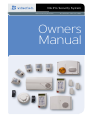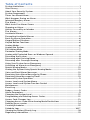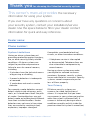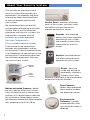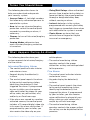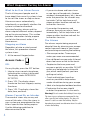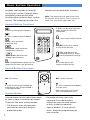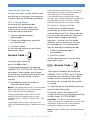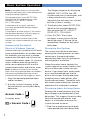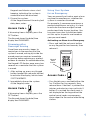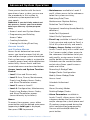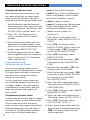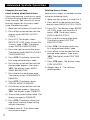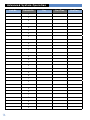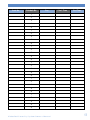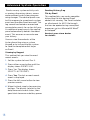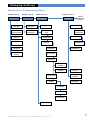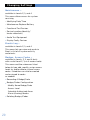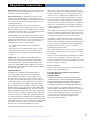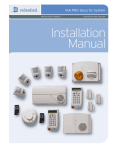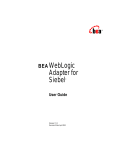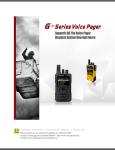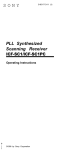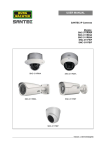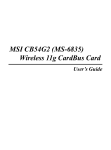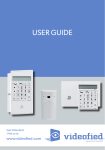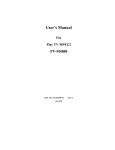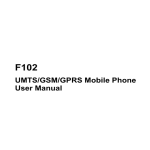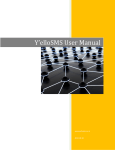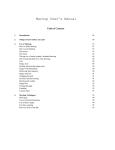Download Videofied - AAA Alarm
Transcript
VIA-Pro Security System Manufactured by RSIalarm Document No. 2012 June 2007 Owners Manual Table of Contents System Limitations............................................................................................................ 1 Your Privacy........................................................................................................................ 1 About Your Security System..........................................................................................2 System Components........................................................................................................2 Terms You Should Know..................................................................................................3 What Happens During an Alarm.....................................................................................3 Intrusion/Burglary Alarm................................................................................................3 Fire Alarm...........................................................................................................................3 What to do If an Alarm Occurs.......................................................................................4 Stopping an Alarm............................................................................................................4 Alarms Caused By an Intruder.......................................................................................4 Fire Alarms.........................................................................................................................4 Accidental Alarms.............................................................................................................5 Preventing Accidental Alarms.......................................................................................5 Basic Systeevm Operation..............................................................................................6 Keypad Button Functions................................................................................................6 Keyfob Button Functions.................................................................................................6 Arming Modes....................................................................................................................6 Arming the System........................................................................................................... 7 Full Arming Mode.............................................................................................................. 7 Perimeter Arming Mode.................................................................................................. 7 Arming with Protected Doors or Windows Opened...................................................8 Disarming the System......................................................................................................8 Disarming when Arriving Home.....................................................................................8 Disarming after Overnight Arming...............................................................................9 Using Your System for an Emergency..........................................................................9 Activating an Alarm in an Emergency..........................................................................9 Special Arming Modes................................................................................................... 10 Arming the System Using Special Arming Modes................................................... 10 Voice and Email Alarm Messages................................................................................ 10 Receiving Voice Alarm Messages by Phone.............................................................. 10 Receiving Alarm Messages by Email.......................................................................... 10 Advanced System Operation..........................................................................................11 Access Levels and System Menus.................................................................................11 Access Levels and System Function Control..............................................................11 Maintenance.......................................................................................................................11 Event Log............................................................................................................................11 Badges, Access Codes.....................................................................................................11 Alarm Parameters.............................................................................................................11 Changing the System Level.......................................................................................... 12 Programming and Deleting Access Codes................................................................. 12 Access Code Changes Log.............................................................................................13 Changing Access Code Alarm Arming Mode Restrictions..................................... 14 Deleting Access codes................................................................................................... 14 Creating Schedules......................................................................................................... 15 Schedule Logs............................................................................................................. 16-17 Viewing the History/Eventy Log.................................................................................. 18 Regulatory Information................................................................................................. 19 Thank you for choosing the Videofied security system. This owner’s manual provides the necessary information for using your system. If you ever have any questions or concerns about your security system, contact your installation/service dealer. Use the space below to fill in your dealer contact information for quick and easy reference. Dealer name: Phone number: System Limitations Having an alarm system does not guarantee protection against burglary, fire, or other security/safety related conditions. All alarm systems are subject to possible compromise or failure to warn for several reasons, including: • If intruders have the technical means of bypassing or disabling •If power to detectors is inadequate or removed. • If smoke does not reach a smoke detector. For example, smoke detectors cannot detect smoke inside chimneys, walls, roofs, or if closed doors block the path of smoke. Smoke detectors may not detect smoke on building levels different from their installed location. Smoke detectors may not warn in time when fires are caused by smoking in bed, explosions, improper storage of flammables, overloaded electrical circuits, or other hazardous conditions. • If telephone service is interrupted or disconnected. Telephone lines are also vulnerable to compromise by several means. Having an alarm system may make you eligible for reduced insurance premiums. However, security systems are no substitute for insurance. Security systems cannot compensate you for loss of life or property. Your Privacy RSIalarm security systems use cameras for video verification of alarms. It is important that you know any cameras in your system are inactive when the system is disarmed (off). A camera is active only during an alarm condition caused by activity inside the premises when the system is armed (on). V i d e o f i e d S e c u r i t y Sy s te m O w n e r s M a n u a l 1 About Your Security System This provides an overview of your security system that describes the components, terminology, and basic information about alarm conditions to help you become familiar with your system. We recommend that you read this section before attempting to use your system. Even if you have previous experience with security systems, this information is valuable since all systems vary in their operation. System Components This is a wireless security system. There are no wiring connections between any components and the control panel. The only required wiring is for telephone line connections to the control panel. The following describes the individual components that may be a part of your system: Motion Sensor 0 lux digital camera Motion-activated Cameras—detect persons moving within their field of view, activating a built-in camera that captures a 10-second digital video clip for verification. Some models have a pet-immunity feature that allows roaming pets weighing up to 40 lbs./18 kg. 2 Control Panel—monitors all components in the system, activates sirens, and notifies you and the central monitoring station of alarms. Keypads—wall-mounted devices that allow complete operation of your system and provide system status information on a built-in display. Keyfobs—portable devices that allow limited or basic operation of your system. Sirens—alert you inside and outside to emergency situations. Outdoor sirens also include a strobe light to help responding authorities find your location. Door Contacts— detect when protected doors and/or windows are opened or closed. Environmental Detectors—typically smoke detectors that activate when smoke is detected Terms You Should Knowsection The following describes terms to help you understand and operate your security system. • Access Codes—4- to 6-digit numbers that allow only authorized persons to operate the system. • Arm—to turn on intrusion/burglary protection so that the control panel responds by sounding an alarm, if necessary. • Disarm—to turn off intrusion/burglary protection. • Entry/Exit Delays—allow authorized persons time to enter (entry delay) or leave (exit delay) the armed premises through a designated delay door, without causing an alarm. • Instant—detectors in the system programmed with no entry/exit delay that trigger an immediate alarm when activated while the system is armed. • Panic Alarm—an alarm that you activate from a Keypad or Keyfob in case of an emergency. • Arming Modes—determine how much intrusion/burglary protection is turned on. What Happens During An Alarm The following describes how your system responds to intrusion/burglary and fire alarms. Intrusion/Burglary Alarm • The control panel activates interior and exterior sirens. •Keypads display the detector(s) in alarm. •The control panel reports the alarm to the central monitoring station, identifying the detector(s) that triggered the alarm. If programmed by your installer, you also receive voice notification by phone (at your office, cabin, on your cellular, etc.) and/or by an Email message. •If the alarm was caused by a motion- activated camera, the control panel includes a 10-second digital video clip in its report for alarm verification. If programmed by your installer, you also receive the video clip on your cellularphone. •The central monitoring station operator contacts the proper authorities so they can be dispatched to the premises. Fire Alarm •The control panel activates interior and exterior sirens. •Keypads display the detector(s) in alarm. •The control panel reports the alarm to the central monitoring station, identifying the detector(s) that triggered the alarm. If programmed by your installer, you also receive voice notification by phone (at your office, cabin, on your cellular, etc.) and/or by an Email message. •The central monitoring station operator contacts the proper authori ties so they can be dispatched to the premises. V i d e o f i e d S e c u r i t y Sy s te m O w n e r s M a n u a l 3 What Happens During An Alarm What to do If an Alarm Occurs •If you arrive home and hear sirens The first thing most people want to know about their security system is how to turn off the sirens or stop an alarm. Alarms can occur automatically, intentionally, or accidently whether the system is armed or disarmed. or see signs of forced entry (broken windows, damaged doors, etc.), do not enter the premises. An intruder may be inside. Call for help from a cell phone or other location and wait for authorities to arrive. •If you enter the premises and Intrusion/burglary alarms and fire alarms require different action, depending on the circumstances. This section provides information to help prepare you to take the correct action if an alarm occurs. Stopping an Alarm Fire alarms require being prepared ahead of time by planning your escape routes from each room in your home and practicing evacuating the building. Regardless of who or what caused the alarm, this procedure silences system sirens. 1. At the nearest Keypad, enter Access Code + OR: YES On any Keyfob, press the OFF button. 1. Interior sirens sound a long beep, indicating the system is disarmed. The display shows INTRUSION DETECTED. 2.Press YES. The display shows the device that was tripped, causing the alarm. 3. Press YES. The display shows the date, time, and level. Alarms Caused By an Intruder The sound of sirens may or may not scare off intruders. Also, the sirens in your system are programmed to stop after a specific time setting expires. Use the following guidelines to determine what to do. 4 discover there was an alarm, leave immediately. Call for help from a cell phone or other location and wait for authorities to arrive. Fire Alarms • Plan escape routes. Two escape routes per room are recommended. •Use a different escape route if closed doors feel warm or hot to the touch. • Emphasize that everyone must escape as quickly as possible. DO NOT gather any belongings to take with you, which could prevent you from getting out safely. • Crawl and hold your breath as much as possible to help reduce smoke inhalation during your escape. • Meet at a designated outdoor location. •Emphasize that no one should re-enter the premises if a fire exists. Warning! Do not re-enter the building if sirens stop. The sirens in your system are programmed to stop after a specific time setting expires. This does not mean it is safe to re-enter the building. Only fire department personnel can determine when it is safe to re-enter the building. Accidental Alarms Preventing Accidental Alarms Owning a security system means changing some habits to avoid causing accidental alarms. It can be a startling experience not only from the alarm itself, but also if local ordinances mandate that you are fined for such an event. The following guidelines describe good habits to help prevent accidental alarms. Most accidental alarms occur when leaving after arming, or entering the armed premises when returning home. For example, you may arm the system and realize you forgot something. Instead of disarming the system, you automatically go get the item you forgot, only to walk in front of a motion detector and cause an alarm. Other accidental alarm causes include: •Pay close attention to siren status •Exit and enter the premises only through doors programmed with delays. •Leaving after the exit delay expires. •Make sure pets are not roaming •Not disarming the system before the freely in areas where they may set off an alarm. entry delay time expires. •Exiting or entering through a door without a delay. •Make sure each system user is familiar with the location of all system components and understands how they operate. beeps, indicator lights, and messages on keypad displays which show the current status of your system. •Close all doors and windows before arming the system. •Make sure to have all necessary belongings so you can exit immedi- ately after arming the system. •Disarm your system immediately upon entering the armed premises. V i d e o f i e d S e c u r i t y Sy s te m O w n e r s M a n u a l 5 Basic System Operation Keypads and Keyfobs are used to control your system. Keypads allow complete system control while Keyfobs allow limited or basic system control. The following describes the Keypad and Keyfob button functions. Note: The keypad display goes blank after 30 seconds of no activity. Press any key to wake it up, then enter your code, etc. Keypad Button Functions 1 - 9, 0—use for entering access codes and other numerical information. 1 1—arms system to Special Mode 1. 2 2—arms system to Special Mode 2. House—arms perimeter protection only. CLR 1 2 1 2 ABC 4 Left Arrow—move backward through menus/choices. 5 CLR—clear numerical/text entries. 3 CLR 6 ESC NO DEF GHI JKL MNO 7 8 9 PQRS TUV WXYZ M 0 @ m ESC/NO—back out of a menu or skip to the next one. YES Right Arrow—move forward through menus/choices. M ESC NO YES YES—proceed with the prompted action or accept the displayed entry/setting. @ m M/m—change between uppercase and lowercase characters for text entries. @—use for special text and punctuation entries. Keyfob Button Functions ON OFF ON—Full arming OFF—disarms system. 1 1 1—arms system to Special Mode 1 or audible panic even if Special Mode 1 is not programmed. Arming Modes Arming modes let you select how much of your system is turned on or armed. There are two basic arming modes: • Full Arming—arms all perimeter and interior intrusion/ burglary protection areas. 6 2 2 2—arms system to Special Mode 2 or silent panic. Note: to activate panic alarms press and hold button 1 or 2. • Perimeter Arming—arms only perimeter intrusion/burglary protection areas to allow normal activity inside the premises. • Special Modes 1, 2—arm specific areas based on programming by your installer. Arming the System You can arm your system whether you are leaving or staying on the premises. Choose from the following procedures. Full Arming Mode Arming to this mode provides protection for all perimeter and interior areas. Use this procedure when leaving the premises. 1. Close all protected doors and windows. 2 .Gather any belongings you want to take with you. 3.Arm the system: At the Keypad nearest an entry/exit delay door, enter: Access Code + YES If arming from a Keyfob, press the ON button. The Keypad responds by displaying ARMING THE SYSTEM, the LED flashes once every two seconds, and a beep sounds every second indicating the exit delay has started and the system is arming. 4.Immediately leave through the entry/exit delay door. Note: If any detection sensors are activated during the exit delay, the system momentarily stops the arming sequence. The Keypad display shows DETECTION, identifies the activated sensor(s), then changes to ESC = REJECT EQUIP, YES = TRY AGAIN. If you choose to try again, you must first close the identified sensor(s) before pressing YES. If you choose to reject(bypass), this means the identified sensor(s) will not trigger an alarm during this arming period. If you do not make a choice after three minutes, the system automatically bypasses the identified sensor(s) for this arming period and arms the rest of the system. Perimeter Arming Mode Arming to this mode provides protection for the perimeter (doors and windows) only. This allows persons to stay inside the premises and move freely without triggering motion detectors. You can use this mode whether you are leaving or staying on the premises. This mode works well for overnight sleeping periods. 1. Close all protected doors and windows. 2.Arm the system: At the Keypad nearest an entry/exit delay door, enter: + Access Code + YES The Keypad responds by displaying ARMING THE SYSTEM, the LED flashes once every two seconds, and a beepsounds every second indicating the exit delay has started and the system is arming. 3. If leaving, do so immediately through an entry/exit delay door. If staying, notice the Keypad LED flashes once every two seconds and the display shows SYSTEM ARMED. Caution! To avoid an accidental alarm when arming to this mode and staying inside, remember to disarm the system before opening any doors and/or windows. Note: Keyfobs do not have perimeter arming modes V i d e o f i e d S e c u r i t y Sy s te m O w n e r s M a n u a l 7 Basic System Operation Note: If any door contacts are activated during the exit delay, the system momentarily stops the arming sequence. The Keypad display shows DETECTION, identifies the activated devices(s), then changes to ESC = REJECT EQUIP, YES = TRY AGAIN. If you choose to try again, you must first close the identified device(s) before pressing YES. If you choose to reject (bypass), this means the identified devices(s) will not trigger an alarm during this arming period. If you do not make a choice after three minutes, the system automatically arms the system. Arming with Protected Doors or Windows Opened You can arm your system and still leave some protected doors or windows open. For example, you may want a window open during the night and still arm the remaining perimeter zones. Or, you may want a window open during the day while you are gone and still arm the remaining perimeter and interior areas. Note: Arming the system in this manner means that any protected doors or windows left open are excluded from the current arming period and will not trigger an alarm. 1. Open the desired protected doors and/or windows. 2.Arm the system: If leaving, at the Keypad nearest an entry/exit delay door,enter: YES If staying, enter: + Access Code + 8 3.The display then shows DETECTION, identifies the activated device(s), then changes to ESC = REJECT EQUIP, YES = TRY AGAIN. 4.Press ESC/NO. The system continues arming, bypassing the identified zones. If leaving, do so immediately through an entry/exit delay door. Disarming the System The system must be disarmed upon entering the armed premises or when waking up in the morning before opening any door (such as getting the morning paper) or window. When disarming from a Keypad, the system requires an access code so that only an authorized system user can disarm. If you forget your access code or an unauthorized person tries to disarm the system, the Keypad stops accepting access code entries after three incorrect codes. Thereafter, only one access code attempt per minute is allowed until a valid code is entered. Disarming when Arriving Home Entering the armed premises must be done through a designated entry/exit delay door. This triggers the entry delay time and keypad and interior siren beeps, as a reminder to disarm the system to avoid an alarm. Access Code + The Keypad responds by displaying ARMING THE SYSTEM, the LED flashes once every two seconds, and a beep sounds every second indicating the exit delay has started and the system is arming. YES 1. Enter the armed premises through a designated entry/exit delay door. Keypads and interior sirens start beeping, indicating the system is armed and must be disarmed. 2.Disarm the system: At the Keypad nearest the entry/exit delay door, enter: Access Code + YES If disarming from a Keyfob, press the OFF button. The Keypad shows the date/time display and DISARMED. Disarming after Overnight Arming Since there are no entry beeps to remind you in the morning that the system is armed, waking up inside the armed premises requires immediate disarming before opening any protected door or window. As mentioned earlier, the Keypad LED flashes once every two seconds as a reminder that the system is armed. 1. After waking up, press any Keypad button (except the red panic button) to activate the display, which shows SYSTEM ARMED. 2.Immediately disarm the system: At the Keypad, enter: Access Code + YES If disarming from a Keyfob, press the OFF button. The Keypad shows the date/time display and DISARMED. Using Your System for an Emergency You can manually activate a panic alarm anytime the need occurs, whether the system is armed or disarmed. For example, if someone experiences a medical condition or an injury, it is best to activate the alarm and get trained professional help to your location. You can even have your installation dealer set this up for a specific use based on your personal needs. Activating an Alarm in an Emergency •Press and hold the red panic button on any Keypad for two seconds, then release it. 1 Keypad Panic Button 1 4 GHI 7 2 2 ABC 5 JKL 8 3 CLR 6 ESC NO DEF MNO 9 PQRS TUV WXYZ M 0 @ m YES Access Code + YES •On a Keyfob, press and hold either the 1 or 2 button for five seconds, then release them. If button 1 is pushed the interior and exterior sirens activate. If button 2 is pushed the silent panic is not displayed on the keypad and the control panel sends an emergency alarm report to the central monitoring station. V i d e o f i e d S e c u r i t y Sy s te m O w n e r s M a n u a l 9 Basic System Operation Special Arming Modes The 1 and 2 buttons on Keypads and Keyfobs can be programmed by your installer to arm the system according to your specific needs or lifestyle. For example, your system may have divided your home into different protection areas. Instead of using the full and perimeter arming modes, these buttons can be set up to arm a specific area or combination of areas while still giving you access to other areas that will not be armed. Arming the System Using Special Arming Modes 1. Close all protected doors and windows in the affected areas. 2.Arm the system: At any Keypad, enter: 1 or 2 This section describes how you receive alarm messages by phone and Email. Receiving Voice Alarm Messages by Phone 1. The system goes into alarm and calls the programmed phone number. 2.When you pick up or answer the phone, a computer generated voice identifies the date/time of the alarm, the type of alarm, and the device that caused the alarm. 3.Press the # button on your phone to verify you received the message. + Access Code + Note: If you don’t press the # button, the YES The Keypad responds by displaying ARMING THE SYSTEM, the LED flashes once every two seconds, and a beep sounds every second indicating the exit delay has started and the system is arming. 3.If leaving, do so immediately throughan entry/exit delay door. If staying, notice the Keypad LED flashes once every two seconds and the display shows SYSTEM ARMED. Voice and Email Alarm Messages If your system is armed and an alarm occurs while you are away, you can receive the alarm message by phone or Email. 10 Phone messages are in the form of a digital voice that identify the date/time of the alarm, the type of alarm, and the device that caused the alarm. Email messages contain this same information and may also include a video file that you can view. system continues reporting the voice alarm message at regular intervals. Receiving Alarm Messages by Email 1. The system goes into alarm and sends an Email to the programmed Email address. 2.Open the attachment in the Email message (ASCII file format) using a word/text processor such as Microsoft® Word® or Notepad®. The file identifies the date/time of the alarm, the type of alarm, and the device that caused the alarm. 3.If a video file attachment is included, simply double-click on this attachment to view the video. Advanced System Operation Once you are familiar with the basic operation of your system, you can use the procedures in this section to customize system operation to fit your needs. WARNING: If you don’t fully understand this process, contact your alarm dealer before you alter any system programming. •Access Levels and System Menus •Programming and Deleting •Maintenance—available in Levels 2 and 3, allows access to the submenus below for system servicing. Modifying Date/Time Maintenance—Replace Battery Detection Test—Detectors Equipment Localizing (locate/identify detectors) Audio Test Equipment Access Codes Select Faulty Equipment •Creating Schedules •Event Log—available in Levels 2 and 3, lets you view and send via Email, a list of all system activity and events. •Viewing the History/Event Log Access Levels and System Menus Access levels determine how much access you have to menus that let you view and/or change system information. Each system access code is assigned to a specific access level, which determines accessibility. Access levels and their associated menus are described below. Access Levels and System Function Control •Level 1—Arm and Disarm only. •Level 2—Arm, Disarm, Maintenance, Events Log, Badges Access Codes, and Alarm Parameters menus. •Badges, Access Codes—available in Levels 2 and 3 (only with a valid Level 2 or 3 access code), allows access to the submenus listed below to let you add, modify, assign access levels to, and/or delete system access codes. Schedules can be created to define certain days/times specific access codes are active. Recording A Badge/Code Badges/Codes Configuration Modify Name—Badge/Code Access Level Schedule Authorized •Level 3—same as Level 2. Areas •Level 4—Configuration, Maintenance, Alarm (Arming) Modes Events Log, Badges Access Codes, and Alarm Parameters menus (accessible only by installers). Deleting Badges/Codes Menus To access these menus, press either arrow button until the desired main menu (appearing in bold type) is displayed, then press YES to proceed. •Alarm Parameters—available in Levels 2 and 3, allows access to the submenus below that let you view and/or change the system phone and IP numbers programmed during the initial configuration/programming. You can also enable/disable the panic button. V i d e o f i e d S e c u r i t y Sy s te m O w n e r s M a n u a l 11 Advanced System Operation Changing the System Level When changing the system level, you are required to enter an access code when increasing the level. No code is required when changing to a lower level. • Level 1—Arm and Disarm only. •Level 2—Arm, Disarm, Maintenance, Events Log, Badges. Access Codes, and Alarm Parameters menus. •Level 3—same as Level 2. •Level 4—Configuration, Maintenance, 1. With the display showing the date/ time and current level, press the right Events Log, Badges Access Codes, arrow button once. The display shows and Alarm Parameters menus. ACCESS LEVEL (current level 1 - 4). 1. Make sure the system is in 2.Press YES. The display shows a colon (:) between LEVEL and the number. 3.Press either arrow button until the desired level number appears, then press YES. If increasing the level, the display shows BADGE OR CODE. 4.Enter the appropriate access code (one assigned to the level selected in step 3), then press YES. The display shows the new level. Programming and Deleting Access Codes Your security system allows you to program up to 20 different access codes. This gives each individual system user their own access code with specific abilities or restrictions. Just as important, access codes can and should be deleted when they are no longer needed. This helps prevent unauthorized system access and also helps you maintain the integrity of your system. Programming Access Codes Use the table on the next page to record and keep track of system access codes. Access codes must be 4 to 6 digits, given a name, and assigned to an access level that determines their abilities or restrictions. The differences between access levels are described below. 12 Level 2 or 3. 2.Press either arrow button until the display shows BADGES ACCESS CODES. 3.Press YES. The display shows BADGE OR CODE. Enter a Level 2 or 3 access code + YES. The display shows ENTER A BADGE/CODE. 4.Press YES. The display shows BADGE OR CODE. 5.Enter the desired new code + YES. The display shows CONFIRM THE CODE. 6. Re-enter the new code + YES. The display shows CODE NAME: 7. Enter the desired user name + YES. The display shows [NAME] RECORD ED, then returns to RECORD ING A BADGE/CODE. 8.Press the right arrow button once. The display shows BADGES/CODES CONFIGURATION. 9.Press YES. The display shows MODIF NAME BADGE CODE. 10.Press the right arrow button once. The display shows ACCESS LEVEL 3. 11.Press YES. The display shows ACCESS LEVEL LEVEL: 3. 12.Press either arrow button until the desired level is displayed,then press YES. The display shows the new level assignment. 13.Press ESC/NO three times to return to BADGES ACCESS CODES. Code No 14.Repeat steps 2 - 12 to continue programming codes. Code Name Changing Access Level Assignments You can change the access level assignments as needed anytime, using the following steps. Level 1. Make sure the system is in Level 2 or 3. 6 . Press either arrow button until the desired code appears, then press YES. The display shows MODIF NAME BADGE/CODE. 2.Press either arrow button until the display shows BADGES ACCESS CODES. 7. Press the right arrow button once. The display shows ACCESS LEVEL 3. 3. Press YES. The display shows BADGE OR CODE. Enter a Level 2 or 3 access code + YES. The display shows ENTER A BADGE/CODE. 8. Press YES. The display shows ACCESS LEVEL LEVEL:3. 4.Press the right arrow button once. The display shows BADGES/CODES CONFIGURATION. 5.Press YES. The display shows the first programmed access code. 9. Press either arrow button until the desired level assignment appears, then press YES. The display shows the new level assignment. 10.Press ESC/NO. 11. Repeat steps 5 - 9 for additional code configurations. V i d e o f i e d S e c u r i t y Sy s te m O w n e r s M a n u a l 13 Advanced System Operation Changing Access Code Alarm Arming Mode Restrictions After programming a new access code, all alarm (arming) modes are available using the code. You can restrict alarm (arming) modes for any access code, using the following steps. 1. Make sure the system is in Level 2 or 3. 2. Press either arrow button until the display shows BADGES ACCESS CODES. 3. Press YES. The display shows BADGE OR CODE. Enter a Level 2 or 3 access code + YES. The display shows ENTER A BADGE/CODE. 4.Press the right arrow button once. The display shows BADGES/CODES CONFIGURATION. 5. Press YES. The display shows the first programmed access code. 6. Press either arrow button until the desired code appears, then press YES. The display shows MODIF NAME BADGE/CODE. 7. Press the left arrow button once. The display shows ALARM MODES ENABLED. 8. Press YES. The display shows SPECIAL MODE 1 ENABLED. 9. Press either arrow button until the desired mode appears, then press YES. The display shows ENABLED: 10. Press either arrow button once. The display changes to DISABLED. 11. Press YES. The display shows the new alarm (arming) mode setting without the colon. 12.Repeat steps 6 - 11 for other code restriction changes. 14 Deleting Access Codes Delete access codes as needed anytime, using the following steps. 1. Make sure the system is in Level 2 or 3. 2.Press either arrow button until the display shows BADGES ACCESS CODES. 3.Press YES. The display shows BADGE OR CODE. Enter your level 2 or 3 code + YES. The display shows ENTER A BADGE/CODE. 4. Press the left arrow button once. The display shows DELETING BADGES/CODES. 5. Press YES. The display shows the first programmed access code. 6. Press either arrow button until the desired code appears, then press YES. The display shows DELETING CODE. 7. Press YES again. The display shows CODE DELETED. 8.Repeat steps 6 - 7 to continue deleting codes. Creating Schedules Schedules allow you to control when a specific access code can be used to arm and disarm the system. A schedule consists of a day, beginning time, and ending time that the specific access code can be used. Up to five schedules can be programmed for each access code. Use the tables on page 16-17 to fill in the necessary schedule information for each code. Enter this information using the procedure below. 1. Set the system to Level 2 or 3. 2.Press the left or right arrow button until the display shows BADGES ACCESS CODES, then press YES. The display shows BADGE OR CODE. 9. Press the right arrow button once. The display shows ENTER A NEW SCHEDULE. 10. Press YES. The display shows BEGIN SCHEDUL 1 Mon. 11. Press either arrow button until the desired weekday appears, then press YES. The display shows BEGIN SCHEDUL 1 Day= 00:00. 12. Press either arrow button until the desired hour appears, then press YES. The display does not change. 13. Press either arrow button until the desired minutes appear, then press YES. The display shows END SCHEDUL 1 MON. 14. Press either arrow button until the desired day appears, then press YES. 3.Enter the appropriate Level 2 or 3 access code, then press YES. The display shows ENTER A BADGE/CODE 15. Press YES. The display shows END SCHEDUL 1 Day= 00:00. 4.Press the right arrow button once. The display shows BADGES/CODES CONFIGURATION. 16. Press either arrow button until the desired hour appears, then press YES. 5.Press YES. The display shows the first access code. 17. Press either arrow button until the desired minutes appear, then press YES. The display shows SCHEDULE ENTERED!, then returns to ENTER A NEW SCHEDULE. 6. Press the left or right arrow button until the desired code is displayed, then press YES. The display shows MODIF NAME BADGE/CODE. 7. Press the right arrow button twice. The display shows SCHEDULE AUTHORIZED. 18. Repeat steps 10 - 17 for additional schedule programming. 8. Press YES. The display shows SELECT/MODIFY SCHEDULES. V i d e o f i e d S e c u r i t y Sy s te m O w n e r s M a n u a l 15 Advanced System Operation Code No. Schedule No. 1 2 3 4 5 1 2 3 4 5 1 2 3 4 5 1 2 3 4 5 1 2 3 4 5 1 2 3 4 5 16 Day Start Time End Time Code No. Schedule No. Day Start Time End Time 1 2 3 4 5 1 2 3 4 5 1 2 3 4 5 1 2 3 4 5 1 2 3 4 5 1 2 3 4 5 V i d e o f i e d S e c u r i t y Sy s te m O w n e r s M a n u a l 17 Advanced System Operation Events are any system activity such as arming, disarming, alarms, access codes entered, and system programming changes. The control panel uses built-in memory to record each system event and the date/timeit occured. This log cannot be cleared or erased and accumulates events for up to a full year. As additional events occur, the control panel automatically deletes the oldest event. This ensures an accurate one year history. You can view the contents of the history/event log using a system Keypad or by instructing the system to send the complete event log as an Email. Viewing by Keypad This method lets you view the most recent events. 1. Set the system to Level 2 or 3. 2. Press either arrow button until the display shows EVENTS LOG. 3. Press Yes. The display shows SELECT LAST EVENTS. 4. Press Yes. The last or most recent event is displayed. 5. Press the left arrow button to view previous events. 6. When finished, simply stop pressing buttons. The display returns to the date/time and current status, then goes blank to conserve battery power. 18 Sending History/Log File by Email This method lets you send a complete history/log file to a desired Email address for viewing. The Email includes an attachment (in ASCII file format) that can be opened using a word/text processor such as Microsoft® Word® or Notepad® Contact your alarm dealer for details. Changing Settings Maintenance Programming Menu Levels 1 , 2 , 3 , 4 Maintenance Levels 1 , 2 , 3 , 4 Levels 1 , 2 , 3 , 4 Levels 1 , 2 , 3 , 4 Events Log Badges Access Codes Programmable Features Modify Date/Time Select Last Events Maintenance Replace Battery Send Log File By Email Badge or Code Alarm Calls Enter A Badge/ Code Functional Test Devices Badge/Code Configuration Device Locating Code List Audio Test Equipment Modify Name Badge/Code Display Faulty Devices Access Level Back To Date/Time Display Alarm Transmission Videomail Alarm Email Address Panic Button Enable/Disable Schedule Authorized Select/Modify Schedules Enter A New Schedule Exit Delay ( 45 sec ) Zones Disarmed Delay Beeps ( Allowed ) Alarm Modes Allowed Siren Panel ( By Default ) Special Mode 1 Special Mode 2 External Mode External Mode V i d e o f i e d S e c u r i t y Sy s te m O w n e r s M a n u a l 19 Changing Settings Maintenance — available in Levels 2, 3, and 4 This menu allows access for system servicing. • Modifying Date/Time • Maintenance Replace Battery • Functional Test Devices • Device Locating (identify/ locate detectors) •Audio Test Equipment •Display Faulty Devices Events Log — available in Levels 2, 3, and 4 This menu lets you view and send via Email, a list of all system activity and events. Badges, Access Codes — available in Levels 2, 3, and 4 (only with a valid Level 2, 3, or 4 access code) This menu and the submenus listed below let you add, modify, assign access levels to, and/or delete system access codes. Schedules can also be created and assigned to codes as needed. •Recording A Badge/Code •Badges/Codes Configuration Modify Name Badge/Code Access Level Schedule Authorized Areas Alarm (Arming) Modes •Deleting Badges/Codes 20 Regulatory Information FCC Part 15 Information to the User Changes or modifications not expressly approved by RSIalarm, Inc. can void the user’s authority to operate the equipment. FCC Part 15 Class B This equipment has been tested and found to comply with the limits for a Class B digital device, pursuant to part 15 of the FCC Rules. These limits are designed to provide reasonavble protection against interference in a residential installation. This equipment generates, uses, and can radiate radio frequency energy and, if not installed and used in accordance with the instructions, may cause harmful interference to radio communications. However, there is no guarantee that interference will not occur in a particular installation. If this equipment does cause harmful interference to radio or television reception, which can be determined by turning the equipment off and on, the user is encouraged to try to correct the interference by one or more of the following measures: • Reorient or relocate the receiving antenna. •Increase the separation between the equipment and the receiver. • Connect the affected equipment and the panel receiver to separate AC power outlets, on different branch circuits. • Consult the dealer or an experienced radio/TV technician for help. ACTA Part 68 This equipment complies with Part 68 of the FCC Rules and the requirements adopted by the ACTA. Located on this equipment is a labe l that contains, among other information, the registration number and the ringer equivalence number (REN) for this equipment. If requested, this information must be provided to the telephone company. The REN for the panel is 3.6”. Registration No. US: The REN is used to determine the maximum number of devices that may be connected to your telephone line. Excessive RENs on a telephone line may result in devices not ringing in response to an incoming call. In most areas, the sum of all device RENs should not exceed five (5.0). To be certain of the number of devices that may be connected to a line, as determined by the total RENs, contact the local telephone company. For products approved after July 23, 2001, the REN for this product is part of the product identifier that has the format US:AAAEQ##TXXXX. The digits represented by ## are the REN without adecimal point (e.g. 02 is a REN of 0.2). For earlier products, the REN is separately shown on the label. A plug and a jack used to connect this equipment to the premises wiring and telephone network must comply with the applicable FCC Part 68 Rules and requirements as adopted by ACTA. A compliant telephone cord and modular plug is provided with this product. It is designed to be connected to a compliant modular jack. See the Installation Manual for details. line and place a call in an emergency situation. It must be able to do this even if other equipment (telephone, answering machine, computer modem, etc.) already has the telephone line in use. To do so, alarm dialing equipment must be connected to a properly installed RJ31X jack that is electrically in series and ahead of all other equipment connected to the same telephone line. Proper installation is depicted in the following diagram. If you have any questions concerning these instructions, consult with your local telephone company or a qualified installer about installing a RJ31X jack and alarm dialing equipment for you. If this equipment causes harm to the telephone network, the telephone company may temporarily disconnect your service. If possible, you will be notifiedin advance. When advance notice is not practical, you will be notified as soon as possible. The telephone company may make changes in its facilities, equipment, operations, or procedures that could affect the operation of the equipment. The telephone company may ask you to disconnect the equipment from the network until the problem hasbeen corrected, or you are sure that the equipment isnot malfunctioning. This equipment may not be used on coin service provided by the telephone company. Connection to party lines is subject to state tariffs. This device complies with Part 15 of the FCC Rules. Operation is subject to the following two conditions: (1) this device may not cause harmful interference, and (2) this device must accept any interference received, including interference that may cause undesired operation. RF Exposure Warning : During operation, the user has to keep a minimum separation distance of 20 cm with the RF devices. Le présent matériel est conforme aux spécifications techniques applicables d’Industrie Canada. L’utilisation de ce dispositif est autorisée seulement aux conditions suivantes : (1) il ne doit pas produire de brouillage et (2) l’utilisateur du dispositif doit être prêt à accepter tout brouillage radioélectrique reçu, même si ce brouillage est susceptible de compromettre le fonctionnement du dispositif. L’indice d’équivalence de la sonnerie (IES) sert à indiquer le nombre maximal de terminaux qui peuvent être raccordés à une interface téléphonique. La terminaison d’une interface peut consister en une combinaison quelconque de dispositifs, à la seule condition que la somme d’indices d’équivalence de la sonnerie de tous les dispositifs n’excède pas 5. L’IES de la centrale d’alarme est de 3.6 Alarm dialing equipment must be able to seize the telephone V i d e o f i e d S e c u r i t y Sy s te m O w n e r s M a n u a l 21