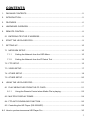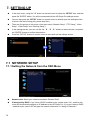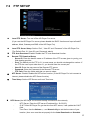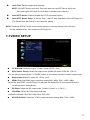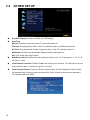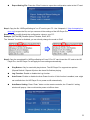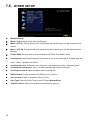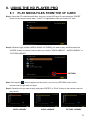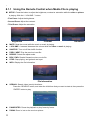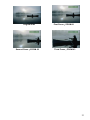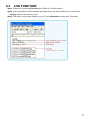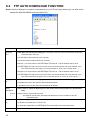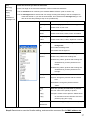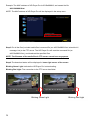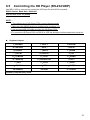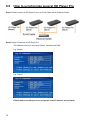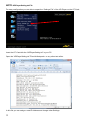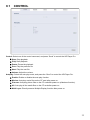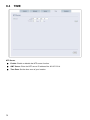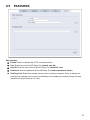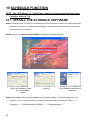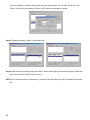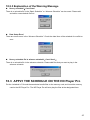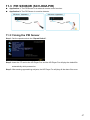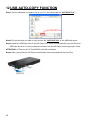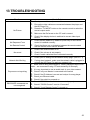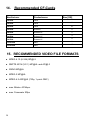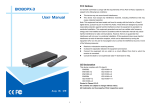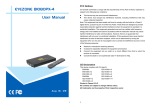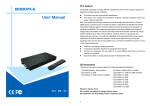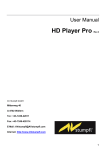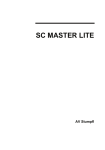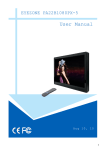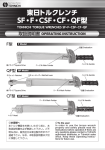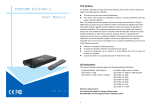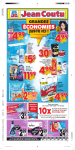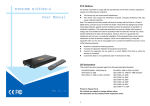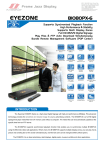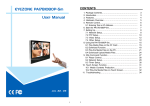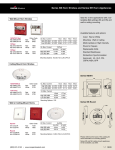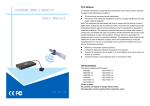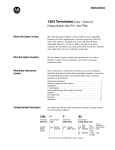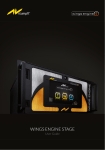Download HD Player Pro
Transcript
User Manual HD Player Pro AV Stumpfl GmbH Mitterweg 46 A-4702 Wallern Tel.: +43-7249-42811 Fax: +43-7249-428114 E-Mail: [email protected] Internet: http://www.AVstumpfl.com 1 FCC Notices It’s herewith confirmed to comply with the requirements of FCC Part 15 Rules. Operation is subject to the following two conditions: l l This device may not cause harmful interference. This device must accept any interference received, including interference that may cause undesired operation. Note: This equipment has been tested and found to comply with the limits for a Class B digital device, pursuant to part 15 of the FCC Rules. These limits are designed to provide reasonable protection against harmful interference when the equipment is operated in a residential installation. This equipment generated uses and can radiate radio frequency energy and if not installed and used in accordance with the instruction manual may cause harmful interference to radio communications. However, there is no guarantee that interference will not occur in a particular installation. If this equipment does cause harmful interference to radio of television reception, which can be determined by turning the equipment off or on, the user is encouraged to try to correct the interference by one or more of the following measures: l l l l Reorient or relocate the receiving antenna. Increase the separation between the equipment and receiver. Connect the equipment into an outlet on a circuit different from that to which the receiver is connected. Consult the dealer or an experienced radio TV technician for help. CE Declaration This device complies with CE class B. EN55022 IEC 61000-4-4 EN61000-3-2 IEC 61000-4-5 EN61000-3-3 IEC 61000-4-6 EN55024 IEC 61000-4-8 IEC 61000-4-2 IEC 61000-4-11 IEC 61000-4-3 Printed in Taiwan R.O.C. All contents are subject to change without notice. All trademarks are the property of their respective owner. 2 CONTENTS 1. PACKAGE CONTENTS ........................................................................................................ 5 2. INTRODUCTION .................................................................................................................. 5 3. FEATURES .......................................................................................................................... 6 4. HARDWARE OVERVIEW .................................................................................................... 7 5. REMOTE CONTROL............................................................................................................ 8 5.1 ENTERING TEXT OR IP ADDRESS ............................................................................... 9 6. START THE HD PLAYER PRO ............................................................................................ 9 7. SETTING UP ...................................................................................................................... 10 7.1 NETWORK SETUP ....................................................................................................... 10 7.1.1 Setting the Network from the OSD Menu .......................................................... 10 7.1.2 Setting the Network from the IP Detect Tool ..................................................... 12 7.2 FTP SETUP ................................................................................................................... 15 7.3 VIDEO SETUP............................................................................................................... 17 7.4 OTHER SETUP ............................................................................................................. 18 7.5. OTHER SETUP ............................................................................................................. 20 8. USING THE HD PLAYER PRO .......................................................................................... 21 8.1 PLAY MEDIA FILES FROM THE CF CARD .................................................................. 21 8.1.1 Using the Remote Control when Media File is playing ...................................... 22 8.2 MULTIPLE DISPLAY ZONES ........................................................................................ 24 8.4 FTP AUTO DOWNLOAD FUNCTION ............................................................................ 26 8.5 Controlling the HD Player (RS-232/UDP) ...................................................................... 29 8.6 How to synchronize several HD Player Pro ........................................................................ 30 3 Important to know for synchronization:............................................................................. 33 9 HTTP COMMAND FUNCTION ........................................................................................... 34 9.1 CONTROL ..................................................................................................................... 35 9.2 NETWORK .................................................................................................................... 36 9.3 SERVER ........................................................................................................................ 37 9.4 TIME .............................................................................................................................. 38 9.5 FEATURES .................................................................................................................... 39 10 SCHEDULE FUNCTION .................................................................................................... 40 10.1INSTALL THE SCHEDULE SOFTWARE ....................................................................... 40 10.2START THE SCHEDULE SOFTWARE.......................................................................... 41 10.2.1 Basic Schedule ............................................................................................. 41 10.2.2 Advance Schedule ........................................................................................ 43 10.2.3 Explanation of the Warning Message ........................................................... 45 10.3APPLY THE SCHEDULE ON THE HD Player Pro......................................................... 45 11 OPTIONAL AUXILIARY EQUIPMENT ................................................................................ 46 11.1 PLAY-BUTTON BOX (SCV-HDZ-WPBB) ...................................................................... 46 11.2 IR Cable (SCV-HDZ-IRC) .............................................................................................. 46 11.3 PIR SENSOR (SCV-HDZ-PIR) ...................................................................................... 47 11.3.1 Using the PIR Sensor ................................................................................... 47 12 USB AUTO-COPY FUNCTION ........................................................................................... 48 13 TROUBLESHOOTING ....................................................................................................... 49 14. Recommended CF-Cards................................................................................................... 50 15. RECOMMENDED VIDEO FILE FORMATS ........................................................................ 50 4 1. PACKAGE CONTENTS 1. HD Player Pro 2. Remote Control 3. CF Card Protective Cover 4. Video & Audio Cable 5. RS-232 Cable (optional) 6. VGA to Y.Pb.Pr Cable 7. Power Adapter 8. Quick Guide 9. CD Driver - Schedule Software - IP Detect Tool - User Manual 2. INTRODUCTION The new „HD Player“ by AV Stumpfl supports professional High Definition video playback from Compact Flash card. Integrated hardware decode acceleration ensures smooth full HD playback and clear images. Flexible playback, control and configuration options allow the HD Player to be adapted to a variety of different requirements. Integration into the Iseo system and media update via the Internet provides for a decentralized Digital Signage network. The HD Player does not contain any wear or shock sensitive parts and is therefore the optimum solution for continuous Operation. Its compactness and low price open up new fields of application on any display device for advertising, presentations, training and other media applications. 5 3. FEATURES n n n Synchronized Playback Function: Synchronize up to 254 units using Ethernet on same subnet. High-performance and high stability: With the same resolution and bit rate as Blu-ray players’. The source of HD WMV9 MP@HL (Main Profile / High Level) supports resolution up to 1920x1080 (1080P) and the maximum bit rate is 40Mbps. n n n n n n n Supports multiple file formats: WMV9,MPEG4, MPEG2, H.264, MP3 and WMA Supports Video, Y.Pb.Pr, HDMI, VGA and Audio output. HDMI Output: 480P/ 720P/ 1080i/ 1080P. HDMI 1.1, 1.2 and 1.3 compliant. VGA output supports resolution: 640x480/ 800x600/ 1024x768/ 1280x1024/ 1360x768. Supports RS-232 port for computer control with ASCII command (play, stop, pause… etc). Supports Multiple Display Zones: Displays the movies, picture (supports png format/ size: 213x641/ 96DPI) and scrolling text on the screen simultaneously. n The display speed of scrolling text can be adjusted, and scrolling text supports multi languages (Latin1/ Latin2/ Japanese/ Greek). n n n n Schedule Function: The HD Player Pro will auto play the specific file at the specific date. Supports Log Function which can record the file and time that was be played. Connect using an Ethernet network cable at up to 100Mbps. Supports CF memory cards. (Suggest using the high speed (150X) CF card) We recommend using tested CF cards from AV Stumpfl n n n Supports HTTP Control Function Supports Auto Key Lock Function Exports the Configuration Value: You can export the configuration value to the CF card. The configuration value can be modified on your PC, and can be applied to the HD Player Pro or others. n Supports FTP Auto Download Function: Connect to Remote FTP server and download data to the CF card automatically. n Play files and FTP Auto Download Simultaneously: The HD Player Pro can play files while downloading. n n n n 6 Embedded FTP Server. Supports NTP Network (G.M.T) Timer. Supports Universal Plug and Play (UPnP) and DHCP. Supports SLIDE SHOW Function. 4. HARDWARE OVERVIEW 7 n n n n n n n n n n n n Power Switch: Toggle between main power on & off. DC Input: For the power adapter. (DC 12V / 1.5A) VGA Output: Connects to devices that support VGA input. (LCD projector) HDMI Output: Connects to devices that support HDMI input. RJ-45 Ethernet Connector: Connects to router or PC by RJ-45 Cable. Audio Output: Connects to sound input. (HDTV with amplified speaker) Video Output: Connects to devices that support Video input. (HDTV、projector) IR Input: Connects to PIR Sensor (optional) or IR Cable (optional). RS-232 Connector: Used for computer control with ASCII command. “CF READY” LED: Steady green confirms that the CF card is inserted correctly. CF Card Socket: For CF memory card. “RESET” But t on: To restart the HD Player Pro. 5. REMOTE CONTROL 1 2 3 4 5 6 7 8 9 10 11 12 13 14 15 16 17 18 19 20 21 22 23 24 8 Power on/ off Select the output mode Numeric Key Delete last entry Select a function or to play the selected file Open the setup menu Mute sound OSD display function on/ off Auto-play function on/ off Mute sound Volume up/ down Move the cursor Confirm the selection/ entry Go back one layer Select the TV type (NTSC/ PAL) Shuffle on & off Play the file selected View the previous/ next file Play the previous/ next file if in playback Select the repeat mode Rewind/ forward movie or music files Stop playback Show the information of the file selected Search video (movie) timeframe Zoom in/ out on the movie or picture Pause the playback or play frame by frame 5.1 ENTERING TEXT OR IP ADDRESS n Keys need to be pressed multiple times to enter the letter corresponding to that key. For Example: To ent er t he l et t er “ a” . You would press the button “ 2”twice. n Enter an IP Address For Example: To ent er t he I P addr ess” 192. 168. 100. 100” , . Step 1: Pr es s “ 1” once, t hen “ 1” i s di spl ay ed, and t he col or of “ 1” i s or ange. Step 2: When t he col or of “ 1” t ur ns whi t e, pr es s “ 9” once, t hen “ 9” i s di spl ay ed. Step 3: Repeat steps 1 and 2 to enter and complete the IP address. 6. START THE HD PLAYER PRO n Power On l Insert the CF-Card or SDHC-Card where Picture, Music or Movie files are stored. NOTE: Never insert both cards in the player at the same time. l Press the “POWER” button to power on the HD Player Pro, and then press the “TV MODE” button to select the output mode. n Status After Power On l Status 1: If the “AUTOPLAY (Movie/ Picture/ All Files/ MultiLayer)” function is enabled and there are media files on the CF card or the HD Player Pro is already connected to the display device, the HD Player Pro will auto play media files after power on. l Status 2: If the “AUTOPLAY” function is disabled, after power on the main menu will appear as shown in the following figure. There are two groups in the main menu (“/mnt/CF” and “SETUP”). n Power Off: Press the “POWER” button again to power off. 9 7. SETTING UP n I n t he mai n menu, us i ng t he “ ▼” but t on on r emot e cont r ol t o sel ec t t he “ SETUP” i t em, and then pr ess t he “ ENTER” but t on. You wi l l be pr esent ed wi t h t he HD Player Pro settings screen. n You can al so pr es s t he “ SETUP” but t on on r emot e cont r ol t o di r ec t l y open t he set t i ngs s cr een. n There are five groups of sub-menu in the main menu (“Network Setup”, “FTP Setup”, “Video (If there is file that is being play, please stop first.) 、 ▼ I n t he set t i ngs s cr een, y ou can us e t he “ ▲、▼、 ▲ Setup”, “Other Setup” and “Scrolling Setup”). n ” but t ons t o sel ect an i t em, and pr es s t he “ ENTER” but t on t o conf i r m t he sel ect i on. n Pr es s t he “ SETUP” but t on on r emot e cont r ol t o sav e and qui t t he set t i ngs s cr een. 7.1 NETWORK SETUP 7.1.1 Setting the Network from the OSD Menu n Network with: Select your network connection Disable/ RJ45. n IP Assigned by DHCP: If you have a DHCP-enabl ed r out er , pl ease sel ec t “ On” , and t hen t he r out er wi l l aut omat i cal l y as si gns an I P addr es s t o t he HD Pl ay er Pr o. I f y ou don’ t hav e a DHCP –enabl ed r out er , sel ect “ Of f ” and t y pe t he net wor k i nf or mat i on i n “Assign IP Address”. 10 n Assign IP Address: If the HD Player Pro is connected to a network without a DHCP server or you want to use Local FTP Server function, enter the fixed IP address, Mask, Gateway and DNS for the HD Player Pro. PS. Refer to 5.1 for how to enter IP address by remote control. NOTE: Before setting the IP address, Mask, Gateway and DNS, check the network information of your PC. Please follow the steps below to get the network information of your PC. Step 1: Cl i c k on “ St ar t ” → “ Run” and t y pe i n “ command” , t hen pr es s “ ENTER” . The MS-DOS wi ndow wi l l appear , t y pe i n “ i pconf i g” and t hen pr ess “ ENTER” t o get t he network information. Step 2: Assign IP Address, Mask (Subnet Mask) and Gateway (Default Gateway) for the HD Player Pro. Enter the same values of the Subnet Mask and Gateway, and be careful not to enter the values of IP address that are already used by other devices on the network. 11 7.1.2 Setting the Network from the IP Detect Tool With the bundle tool “ IP Detect” , user coul d sear ch HD Player Pro on the local area network. User could also change the IP setting via this tool. For example, user might assign a static IP to HD Player Pro by the steps as below: Step1: Insert the driver CD into your CD-ROM drive, then open the folder “IP Detect” and run the IPSetup.exe Step2: Click on the Install IP Detect to install the IP detect tool. 12 Click Next to continue Select the installation folder and click Next to continue Create a desktop icon and click Next to continue Click Install to start the installation Installing Click Finish to complete the installation Step3: Double click on the icon to start the tool. Step4: Cl i ck on t he “ Auto Detect” button, then the tool will show all available HD Player Pro in the local area network. NOTE: When use HD Player Pro under a DHCP-enabled network, user sometimes does not know which IP address is assigned to HD Player Pro. User could also use this tool as a “Finder”, for locating the IP address of HD Player Pro. By pressing the “Connect” button, IE browser will show up and access to the build-in web of HD Player Pro automatically. Step5: Select the HD Player Pro that you want to configure (by identifying the MAC address). 13 Step6: The default IP mode of HD Player Pro i s DHCP. User shoul d change t he mode t o “ Manual ” , i f he wants to assign a static IP address to HD Player Pro. Then ent er t he pr ef er r ed “ I P” , “ Net Mas k” and “ Gat eway ” i n t he “ Net wor k Set t i ng” . Fi nal l y , cl i c k on t he “ Set up” but t on f or compl et i ng t he setting. NOTE: The IP setting will not show on the OSD menu instantly, but it should be available after pressing “Setup” button. The prefer IP address will show on the OSD menu when HD Player Pro restart. 14 7.2 n FTP SETUP Local FTP Server: Turn on/ off the HD Player Pro server. (If you use the HD Player Pro server, please disable the DHCP function and input a fixed IP address, Mask, Gateway and DNS of the HD Player Pro) n n n n n n Local FTP Server Setup: Set t he “ Por t ” , “ User I D” and “ Passwor d” of t he HD Pl ay er Pr o. (The Default Port: 21, User ID: root, Password: admin) FTP Auto Download: Enable/ Disable the FTP auto download function. Remote FTP Download Setup - Server IP: Enter the domain name or IP address of the FTP as was given to you by your Web hosting provider. - Port: The default port for FTP is 21. In most cases you should not change this number. If the FTP site uses a port other than 21, you should enter the correct port. - User ID: Enter the user name of the Remote FTP server. - Password: Enter the Password of the Remote FTP server. - FTP Path: Enter the folder path that you want to share. NTP Server: Enable/ Disable the NTP server function. (if the HD Player Pro i sn’ t connect t o internet, please disable the NTP Server function) Time Setup: Set the NTP Server and Local Time here. NTP Server (the HD Player Pro must be already connected to the network) NTP Server: Enter the NTP server IP address like: 10.0.0.253. G.M.T: After HD Player Pro get the time from NTP server, it will update the G.M.T field. Time Zone: Use the Volume +, - and Numeric Key to set the time zone of your location. (time zone must be set properly for the Auto-Download and Schedule 15 functions) NOTE: GMT and applied regions Time Zone Region Time Zone Region (GMT-12:00) (GMT-11:00) Eniwetok, Quazalen Midway, Ireland, Samoa (GMT+02:00) (GMT+03:00) Helsinki, Riga, Tallinn Nairobi (GMT-10:00) Hawaii (GMT+03:00) Moscow, Saint Petersburg, Volgograd (GMT-09:00) Alaska Pacific GMT (U.S. & Canada); Tijuana (GMT+03:00) Baghdad (GMT+03:00) Kuwait, Raid (GMT-08:00) (GMT-07:00) Continental GMT (U.S. & Canada) (GMT+03:30) Tehran (GMT-07:00) (GMT-06:00) Arizona Mexico city (GMT+04:00) (GMT+04:00) Baku, Tbilisi, Ere van Abu Dhabi, Muscat (GMT-06:00) Saskatchewan Eastern Coast GMT (U.S. & Canada) Indiana (Eastern Coast) (GMT+04:30) Kabul (GMT+05:00) Yekaterinburg (GMT-06:00) (GMT-06:00) (GMT+05:00) Islamabad, Karachi, Tashkent (GMT-04:00) Atlantic GMT (Canada) (GMT+05:30) (GMT-04:00) Santiago (GMT+05:45) Calcutta, Chennai, Mumbai, New Delhi Katmandu (GMT-04:00) (GMT-04:00) Caracas, La Paz Newfoundland (GMT+06:00) (GMT+06:00) Sri Jayewardenepura Kotte Astana, Dakar (GMT-03:00) (GMT-03:00) Greenland Buenos Aires, Georgetown (GMT+08:00) (GMT+08:00) Irkutsk, Ulan Bator Kuala Lumpur, Singapore (GMT-03:00) (GMT-02:00) Brasilia Mid-Atlantic (GMT+08:00) (GMT+08:00) Taipei Perth (GMT-01:00) (GMT-01:00) Capo Verde Is. Azores (GMT+09:00) (GMT+09:00) Seoul Yakutsk (GMT-00:00) Greenwich GMT; Dublin, Edinburgh, Lisbon, London (GMT+09:00) Osaka, Sapporo, Tokyo (GMT+09:30) Darwin (GMT+09:30) Adelaide (GMT+10:00) Guam, Port Moresby (GMT+10:00) Brisbane (GMT+10:00) Vladivostok (GMT+10:00) Canberra, Melbourne, Sydney (GMT-00:00) (GMT+01:00) (GMT+01:00) (GMT+01:00) (GMT+01:00) (GMT+01:00) (GMT+02:00) Casablanca, Monrovia Beograd, Bratislava, Budapest, Ljubljana, Prague Brussels, Copenhagen, Madrid, Paris Sarajevo, Skopje, Sofia, Vilnius, Warsaw, Zagreb Midwest Africa Amsterdam, Berlin, Bern, Rome, Stockholm, Vienna Bucharest (GMT+10:00) Hobart Magadan, Solomon Is., New Caledonia Auckland, Wellington (GMT+02:00) Athens, Istanbul, Minsk (GMT+11:00) (GMT+02:00) Jerusalem (GMT+12:00) (GMT+02:00) Cairo (GMT+12:00) Fiji, Kamchatka Pen., Marshall Is. (GMT+02:00) Harare, Pretoria (GMT+13:00) Nuku'alofa 16 n Local Time: Set the system time manually. NOTE: If the NTP Server and Local Time have been set, the NTP Server will be the first priority (the HD Player Pro is already connected to the network). n Local HTTP Server: Enable/ Disable the HTTP command function. n Local HTTP Server Setup: To set t he “ Por t ” , “ User I D” and “ Passwor d” of t he HD Player Pro. (The Default Port: 80, User ID: root, Password: admin) NOTE: Press the “SETUP” button on the remote control to save the settings, and it will auto exit the settings screen, then restart the HD Player Pro. 7.3 VIDEO SETUP n TV Standard: Select the output TV video format (NTSC / PAL). n NTSC Active Output: Select the output mode. (HDMI/ SD Video/ VGA/ HD Y.Pb.Pr) You can also press directly the “TV MODE” button on the remote controller to select output mode. n Aspect-ratio: Select TV mode 4:3, 16:9 or 16:10. n HDMI: Select the HDMI output resolution among 480i / 480p/ 720p / 1080i/ 1080p. Sel ec t t he “ Aut o EDI D” , t he HD Player Pro will scan the display device connected and set the correct resolution automatically. n SD Video: Select the SD output mode. (“Video/ S-Video” or “Y.Cb.Cr”) n VGA 60Hz: Select the VGA output resolution. (640*480 / 800*600/ 1024*768/ 1280*1024/ 1360*768) n HD Y.Pb.Pr 60Hz: Select the Y.Pb.Pr output resolution among 480p / 720p / 1080i. 17 7.4 n n OTHER SETUP Play OSD Display: Enable or disable the OSD display. Auto Play Movies: Auto play movie files on the CF card after power on. Pictures: Auto play picture files on the CF card after power on (slideshow function). All Files: Auto play all files (movie and picture files) on the CF card after power on. MultiLayer: Directly execute Multiple Display function after power on. Off: Turn off the Auto Play function. n SlideShow Interval: Set the time each photo is shown to 10, 15, 30 seconds or 1, 10, 15, 30 minutes or 1 hour. . n Lock Remote Controller: Enable/ disable the auto key lock function. (The HD Player Pro will auto lock when there is no further input for 1 minute.) n Lock Password Setup: Pr es s t he “ Ent er ” but t on t o open t he “ Set Passwor d” wi ndow. Ent er t he pas swor d wi t h numer i c but t ons and pr ess t he “ Ent er ” but t on t o s av e t he new password (The default password: 0000). 18 n Export Setting File: Pr es s t he “ Ent er ” but t on t o export the configuration value to the CF card. Step1: Copy t he f i l e “ HDPl ay er Set t i ng. t x t ” on CF card to your PC. Use “ Not epad++” (http://notepad-plusplus.org/) to open the file, and you can see all the settings of the HD Player Pro. Step2: You can modify directly the configuration value on your PC. Example: [NETWORK] Disable Options: Disable, RJ45, WiFi The “ Net wor k” f unc t i on i s di sabl ed,you can directly change the mode to RJ45. Step3: Copy t he compl et ed f i l e “ HDPl ay er Set t i ng. t x t ” f r om PC t o CF car d. I nser t t he CF car d t o t he HD Player Pro, the HD Player Pro will apply the new settings automatically. n Play Button: Only for used with play buttons. The HD Player Pro supports two options (Repeat Default / Repeat All) when the demo file finishes playing. n Log Function: Enable or disable the Log function. n Auto Power: Enable or disable the Auto Power function. If this function is enabled, user might set a definite time for HD Player Pro to power on/off automatically. n AutoPower Setting: Pr es s “ Ent er ” but t on on t he r emot e cont r ol l er , t he “ Power On” set t i ng window will pop up. User could set the power on/off time here. 19 7.5. OTHER SETUP n Multiple Display: n Movie: Display stored videos with scrolling text. n Movie + PIC (L): Display stored video and pictures with scrolling text, and the pictures are on n Movie + PIC (R): Display stored video and pictures with scrolling text, and the pictures are on the left. the right. n Picture Slide: Set the mode of picture slideshow (By Slide Time/ Match Video). n Scrolling text: Select the font that the user wants to use in the scrolling text. Support fonts are: Latin1, Latin2, Japanese and Greek. n Scrolling text color: Sel ect t he c ol or of t he t ex t ; user mi ght sel ec t whi t e, y ellow and green. n Scrolling text background: Turn on or off the background of the scrolling text. n Scrolling text speed: Adjust the speed of the scrolling text. n RS232 Control: Enable or disable the RS232 control function. n Sync Control: Enable or Disable the Sync Control. n Sync Type: Select the Sync Type of the HD Player (Master/Slave). n Transition effect: Select the transition when displaying pictures. 20 8. USING THE HD PLAYER PRO 8.1 PLAY MEDIA FILES FROM THE CF CARD Step 1: Insert the CF card with media files, then turn on the HD Player Pro and pr es s t he “ ENTER” but t on on t he r emot e cont r ol when “ ’ mnt / CF” i shighlighted to take you into the CF card. Step 2: Select the type of data (VIDEO/ AUDIO/ PICTURES) you want to play, and then press the “ ENTER” but t on on r emot e cont r ol t o t ake y ou i nt o t he “ VI DEO LI BRARY” ,“ AUDI O LI BRARY” or “ PI CTURE LI BRARY” . RETURN Note: If the symbol (return) appears on the screen, you can use “RETURN” button of the remote control to go back one layer. Step 3: Select the file y ou want t o pl ay , and pr es s “ ENTER” or “ PLAY” but t on on t he r emot e cont r ol t o play the file. VIDEO LIBRARY AUDIO LIBRARY PICTURE LIBRARY 21 - 8.1.1 Using the Remote Control when Media File is playing n SETUP: Press the button to adjust the brightness, contrast or saturation while the video or picture is playing. With the “+ VOLUME –” button. - First Press: Adjust the brightness. - Second Press: Adjust the contrast. - Third Press: Adjust the saturation. Brightness n Contrast Saturation MUTE: Mute the sound while the movie or music is playing. n + VOLUME -: Increase/ decrease the volume while the video or music is playing. n SHUFFLE: Turn on/ off the shuffle function. n PREV / NEXT: Play the previous/ next file. n REPEAT: Select the repeat mode. n REV / FWD: Rewind/ forward movie or music file. n STOP: Stop playing, and go back one layer. n INFO: Display the file information. File Information n SERACH: Search video (movie) timeframe Pr es s t he “ SEARCH” but t on, and ent er t he i ni t i al t i me t hat y ou want t o st ar t at , t hen pr es s t he “ ENTER” but t on t o pl ay . n PAUSE/STEP: Pause the playback or play frame by frame. n ZOOM: Zoom in/ out on the movie or picture. 22 Original Size Second Press:ZOOM 02 First Press:ZOOM 01 Third Press:ZOOM 03 23 8.2 MULTIPLE DISPLAY ZONES Step 1: Put movies, pictures (only supports PNG format/ size: 213x641/ 96DPI) and text file on CF card. n Picture Files I f y ou sel ect t he “ By Slide Time” i t em of t he pi c t ur e sl i de mode; pl ease name t he pi c t ur e files 0.png ~ 9.png. I f y ou sel ect t he “ Match Video” i t em of t he pi c t ur e sl i de mode, t he f i l e name of t he pi ct ur e must be the same of the corresponding movie file. n Text File Use “ Not epad++” or any other Text editor to create a text file on your PC. Enter the message that you want to display and name t he f i l e “ message.txt” . Step 2: Select the Multiple Display Zones item to display the movies and pictures with scrolling text immediately. 24 8.3 LOG FUNCTION Step1. Please turn on the Log Function first. (Refer to 7.4 Other Setup) Step2 .The new log files are automatically generated every day (the log files will be stored in the “syslog” folder on the memory card). Step3. The log file (.txt) can be viewed on your PC using Notepad++ or any other Text editor. 25 8.4 FTP AUTO DOWNLOAD FUNCTION Step1: Use t he “ Not epad” t o cr eat e a commands f i l e on y our PC as shown bel ow ( y ou can refer to the sample file (d0013fe100000) on the provided CD): Item [Interval] Description Initial time and interval time setting (for connecting to the FTP server and checking whether the commands file in the FTP) 30 1 The first value is the Initial Time (unit: minutes) The second value is Interval Time (unit: minutes) Example 1: the current time of the HD Player Pro is 00:00,and the entered value is 25 6. The HD Player Pro will connect to the FTP server and check whether the commands file in the FTP s er v er at 00: 25, t han agai n ever y 6 mi nut es ( 00: 31, 00: 37, 00: 43, 00: 49, 00: 55…) . Example 2: the current time of the HD Player Pro is 00:10,and the entered value is 45 15. The HD Player Pro will connect to the FTP server and check whether the commands file in the FTP server at 00:45, than again every 15 mi nut es ( 01: 00, 01: 15, 01: 30, 01: 45, 02: 00…) . [dlplay] Enable or disable the function (play files & FTP auto download simultaneously) 0 0: Disable the function (the speed of download will be faster) 1: Enable the function (the speed of download will be slower) Set the time to restart the HD Player Pro after finish downloading (replace the downloaded [time] 2009/08/21 10:40:0 1 files). NOTE: Format: yyyy/mm/dd hh/mm/ss Thi s f i el d c an not be bl ank; ot her wi se t he HD Pl ay er Pr o won’ t r es t ar t nor pl ay t he downloaded files. [del] Delete the original files on the CF card after finish downloading. on on: Delete the original files on the CF card off: Keep the original files. The HD Player Pro will overwrite a file of the same name. Item 26 Description [file] Enter the filename you want to download. 001.mpg Note: The length of file name and extension cannot exceed 20 characters. 002.mpg 0.png 1.png schedule.ini The file schedule.ini is created by the Schedule Maker software. (refer to section 10) The file message1.txt is a text file that can change scrolling text settings. Use t he “ Not epad” t o create the text file on your PC as shown below, and named the file message1.txt (you can refer to the text file (message1.txt) on the provided CD). message1.txt Item Description [speed] Set the display speed of the scrolling text. X1 Please enter X1, X2 or X3. [color] Set the scrolling text color. White Please enter White, Yellow, Green or Rotation. [language] Set the font of scrolling text. Latin1 Please enter Latin1, Latin2, Japanese or Greek. [background] Enable or disable the scrolling text Off background. On: Enable the background. Off: Disable the background. [model] Set the model of the multiple display zone. Model1 Model1: Play videos with scrolling text. Model2: Play videos, pictures and scrolling text simultaneously, and the pictures are on the left. Model2: Play videos, pictures and scrolling text simultaneously, and the pictures are on the right. [Slide] Set the picture slideshow mode. ByTime ByTime: Change the pictures with the internal time. MatchVideo: Change the pictures with the videos. [png] Enter the quantity and filename of pictures. 02 The first value is the quantity of picture. 0.png Example: If there are two pictures. Please enter 1.png 02, and then enter the filename of the two pictures (0.png and 1.png). [text] Enter the message that you want to display. Welcome!!! Step2: Remember to save the file after editing, and named the command file d + MAC address.txt. 27 Example: The MAC address of HD Player Pro is 0013fe098819, and named the file d0013fe098819.txt. NOTE: The MAC address of HD Player Pro will be displayed in the setup menu. Step3: Put all the files (included media files/ command file (ex. d0013fe098819.txt/ schedule.ini/ message1.txt) to the FTP server. The HD Player Pro will read the command file (ex. d0013fe098819.txt), and download the specified files. NOTE: The filename of the media files in FTP server cannot have any spaces. Step4: The download status will be displayed in lower right corner of the screen Blinking Green Light: Indicate the HD Player Pro is downloading. Blinking Red Light: The connection to the FTP server has failed. Blinking Green Light 28 Blinking Red Light 8.5 Controlling the HD Player (RS-232/UDP) Use ISEO, AVIO or other tools to control the HD Player Pro with ASCII command. RS232-Control: Baud Rate: 19200 8N1 UDP-Control: Port: 23 (Telnet) NOTE: 1. The reaction time of HD Player PRO is around three seconds. 2. Make sure the RS232 function is enabled (refer to section 7.5). 3. Use a crossed RS-232 cable to control the HD Player PRO. 4. To control the HD Player PRO via RS232 or UDP the Autoplay function needs to be turned on. n Keyboard Layout q:POWER +:VOL + w:SLOW R:RETURN -:VOL - >:NEXT !:REPEAT *:MUTE <:PREW ~:SETUP S:SELECT u:UP #:TV MODE p:PLAY d:DOWN %:AutoPlay P:PAUSE/STEP l:LEFT i:INFO x:STOP r:RIGHT m:NTSC/PAL f:FFW s:ENTER $:SEARCH b:REW C:CLEAR [number]: Play the file by index 29 8.6 How to synchronize several HD Player Pro Step1. Please connect all HD Player Pro via a RJ-45 Cable with an Ethernet Switch Step2. Assign IP Address to HD Player Pro: The Address must be in the same Subnet, Gateway and DNS. e.g.: Master e.g.: Slave 1 Please make sure that you never assign the same IP Address several times. 30 Step3. Turn on the Sync-Control on every HD Player: Step4. Set Master/Slave: Set one HD Player Pro to be the Master and the other units (up to 254 units) to be Slaves. 31 NOTE: HDPlayerSetting.txt-File For easy configuration you are abl e t o ex por t t he “ Set t i ngs Fi l e” of the HD Player on the CF-Card: Insert the CF-Card with the “ HDPlayerSetting.txt”in your PC. Open the “ HDPlayerSetting.txt” -File with Notepad++ or any other text editor. In this file you can assign a new IP Address and change other Settings. 32 When you now reinsert the CF-Card and reboot it, the HD Player reads these settings and assumes these settings to the HD Player Pro. ATTENTION: If you set a Local IP, please turn of “IP Assigned by DHCP” (ref.: 7.1.1) Important to know for synchronization: · The HD Player Sync-Function only works when “Autostart” is activated. (Startup time approximately 90 seconds) · The Repeat settings of the different HD Player Pro must be the same (Repeat Default/All) · The video files on the CF-Card must have the same Length/Bitrate/Framerate on every HD Player PRO. · The file names should not be longer than 8 characters and not include any special characters. · The first half second of the video is used for synching and should be rendered black therefor. Frame tolerance from Master to Slave +/- 1 Frames. · It is very important to have an audio track in your video content. The synchronization only works when an audio track is available. The audio track can be empty. 33 9 HTTP COMMAND FUNCTION n Confirm that the HD Player Pro is already connected to the network. (Refer to 7.1) n Confirm the “Local HTTP Server” function has been enabled, and the “Local HTTP Server n Set your router or firewall, and open a port 80 for the HD Player Pro. The following figure is an Setup” set has been completed (refer to 7.2). example, please refer to your user’s manual of router for opening ports. n Start your Browser on PC and enter the IP: n Type the “User Name”, “Password” and click “OK” to log on. (Default User Name: root Default On your local PC, please type “http://192.168.1.100”. Password: admin) n 34 There are five items: “Control”, “Network”, “Server”, “Time” and “Features” 9.1 CONTROL Control: Select one of the control command, and press “Send” to control the HD Player Pro. n Stop: Stop playback n Play: Start playback. n Pause: Pause the playback. n Prev: Play the previous file. n Next: Play the next file. n Volume: Adjust the volume. Autoplay: Select the auto play mode, and press the “Send” to control the HD Player Pro. n Enable: Enable or disable the auto play function. n Movies: Auto play movie files on the CF card after power on. n Pictures: Auto play picture files on the CF card after power on (slideshow function). n All: Auto play all the media files on the CF card after power on. n Multi Layer: Directly execute Multiple Display function after power on 35 9.2 NETWORK Network n Enable: Enable or disable the network function. n Interface: Select your network connection Ethernet (wired) or Wireless. General Setup n Enable DHCP: Enable or disable the DHCP function. n IP/ Subnet/ Gateway/ DNS server: Enter the fixed IP address, Subnet, Gateway and DNS for the HD Player Pro. 36 9.3 SERVER Download from FTP Server n Enable: Enable or disable the FTP auto download function. n Port: The default port for FTP is 21. In most cases you should not change this number. If the n IP address: Enter the domain name or IP address of the remote FTP server. FTP site uses a port other than 21, you should enter the correct port. n Path: Enter the folder path that you want to share. n User name: Enter the user name of the remote FTP server. n Password: Enter the password of the remote FTP server. Local FTP Server Setup n Enable: Turn on/ off the HD Player Pro server. n Port: Enter the port of the HD Player Pro n ID: Enter the user name of the HD Player Pro (default ID: root). n Password: Enter the password of the HD Player Pro (default password: admin). FTP Server Address: Click on the address to directly connect to the HD Player Pro server. Enter the user name and password (Default User Name: root, Default Password: admin) to log on. After logging on all the media files on the CF card will be listed. You can download and upload the media files between CF card and your PC. 37 9.4 TIME NTP Server n Enable: Enable or disable the NTP server function. n GMT Server: Enter the NTP server IP address like: 66.187.233.4. n Time Zone: Set the time zone of your location. 38 9.5 FEATURES Web Interface n Enable: Enable or disable the HTTP command function. n Port: Enter the port of the HD Player Pro (default port: 80) n User ID: Enter the user name of the HD Player Pro (default ID: root). n Password: Enter the password of the HD Player Pro (default password: admin). n Scrolling Text: Enter the message that you want to display, and press “Send” to display the scrolling text message on the screen immediately (the message you entered through the web interface will not be stored on CF card). 39 10 SCHEDULE FUNCTION NOTE: The “NTP Ser ver ” or “Local Ti me” must be setbefore using the Schedule Function. (refer to 7.2) 10.1 INSTALL THE SCHEDULE SOFTWARE Step1: Insert the driver CD into your CD-ROM drive, then the autorun function will start up the shell program. If the autorun window does not display, please execute the Autorun.exe program to bring out the autorun screen. Step2: Click on the Install Schedule Maker to install the schedule software. Select the installation folder and click Install to continue Installing Click Finish to complete the installation Step3: After installing the schedule software, t he “ Schedule Maker” i con should appear on your desk t op. Or y ou coul d al so f i nd t he shor t cut of “ Schedule Maker” by cl i ck on < St ar t > →< Programs > → < Schedule Maker 20090217 > → < Schedule Maker >. 40 10.2 START THE SCHEDULE SOFTWARE n n You might double click the “ Schedul e Maker ” i con on y our des kt op f or openi ng t he “ Schedule Gener at or ” . Or you might click on <St ar t > → <Pr ogr ams> → <Schedule Maker 20090217> → < Schedule Maker > for starting the program. There are two parts of program: “ Basi c Schedul e” and “ Adv ance Schedul e” i n t he wi ndow. 10.2.1 Basic Schedule In the “ Basi c Schedul e” mode, y ou coul darrange a basic schedule that instructs the player to play specified video files in the ordinary time. You could also set up the play times of each video file on the schedule. n Add: Click this button to choose a video file. The following diagram appears: l Cl i c k on “ Add Video In” but t on f or i ns t r uc t i ng t he pl ay er t o pl ay t he HDMI i nput onl y l Cl i c k t he “ Browser” but t on t o sear ch f or f i l es t hat y ou want t o add. You can al so set up t he “ Pl ay Ti mes” and “ Vol ume” of t he f i l e i n t hi s wi ndow. Cl i c k t he “ OK” but t on t o compl et e t he setup. l Cl i c k t he “ Add” but t on agai n t o add ot her f i l e. I f y ou choose “ Vi deo I n” i n t he pr ev i ous st ep, t he “ Add”but t on wi l l be bl ank . That means y ou want t he pl ay er t o pl ay t he “ Vi deo I n” i n t he ordinary time. And i f y ou’ d l i ke t he pl ay er swi t chi ng bet ween t he “ Vi deo I n” and v i deo f i l es i n the specific time, you might combine a Video In Basic Schedule with an Advance Schedule function. l COPY Function: Cl i c k t he “ Copy t o…” but t on t o copy di r ect l y t he added f i l e t o t he memor y card. 41 n Modify: Click this button to modify the file in the list. n Remove: Click this button to remove the file from the list. n Move Up / Move Down: Click these buttons to change the order that the files are played. 42 Pr es s t he “ SAVE” but t on and a pop-up wi ndow wi l l appear . Sel ec t t he pat h, t hen cl i c k t he “ SAVE” button to save your setup. NOTE: Do not rename the file (schedule.ini), otherwise the HD Player Pro will not be able to read the file. 10.2.2 Advance Schedule I n t he “ Adv ance Schedul e” mode, y ou can sel ec t f i l es t hat y ou want t o pl ay , and can al so set up t he pl ay t i mes, and t he i ni t i al and end t i me of each f i l e. Ther e ar e “ Ti me Set up” and “ Fi l e Set up” i n t he “ Adv ance Schedul e” . Step 1: Cl i c k t he “ Add” but t on i n t he “ Ti me Set up” sec t i on t o open t he “ Adv ance Schedul e Edi t or ” wi ndow. Set up t he St ar t and St op Dat e, St ar t and St op Ti me and t he Week Day , t hen c l i c k “ OK” to quit the window. Step 2: Cl i c k t he “ Add” but t on i n t he “ Fi l e Set up” sec t i on t o open t he “ Schedul e Fi l e Edi t or ” wi ndow. 43 Cl i c k t he “ Br owser ” but t on t o sel ec t a f i l e t hat y ou want t o pl ay . You c an al so set up t he “ Pl ay Ti mes” of t he f i l e i n t he wi ndow. Cl i c k t he “ OK” but t on t o compl et e t he set up. Step 3: Repeat the steps 1 and 2 to add other files. Step 4: Af t er f i ni shi ng al l set up, pr ess t he “ SAVE” but t on and a pop-up window will appear. Select the pat h, t hen cl i ck t he “ SAVE” but t on t o sav e. NOTE: Do not rename the file (schedule.ini), otherwise the HD Player Pro will not be able to read the file. 44 10.2.3 Explanation of the Warning Message n No any schedule!!Can’ t Save! Ther e i s no schedul e f i l e i n t he “ Basi c Schedul e” or “ Adv ance Schedul e” can be sav ed. Pl ease add and edit a new schedule file first. n Date Setup Error! Ther e ar e some er r or s i n t he “ Adv ance Schedul e” . Chec k t he dat e/ t i me of t he s chedul e f or conf l i ct or error. n No any schedule file in advance schedule!!Can’ t Save!! There is no schedule file in the advance schedule. Please add files that you want to play in the advance schedule. 10.3 APPLY THE SCHEDULE ON THE HD Player Pro Put t he “ schedule. i ni ” f i l e andthe associated media files on the memory card, and insert the memory card to the HD Player Pro. The HD Player Pro will auto play the files at the designated time. 45 11 OPTIONAL AUXILIARY EQUIPMENT 11.1 PLAY-BUTTON BOX (SCV-HDZ-WPBB) n n The Play Button Box supports up to 12 play-button inputs. Press one of the play buttons to play the corresponding file. Hardware Connection ) % 1M BZFS 130 Play the Media File By the Play-Button ex. 5 Play-Buttons (supports up to 12 play buttons) Step 1: Put 6 demo files on CF card. (1 default file and 5 demo files) NOTE: The files are sorted by filename in ascending order alphanumerically (numbers < upper case letters < lowercase letter). Each button is mapped to a file by this order. For Example: There are 6 demo files on the CF card. The file names are a01.xxx, 33.xxx, b55.xxx, 1abc.xxx, 07.xxx and A01.xxx. (xxx is extension of the file) Default File:07.xxx Demo File 1:1abc.xxx Demo File 2:33.xxx Demo File 3:A01.xxx Demo File 4:a01.xxx Demo File 5:b55.xxx Step 2: Insert the CF card to the HD Player Pro, and the HD Player Pro will play the default file automatically while powered on. Step 3: Press one of the buttons 1-5 to play the corresponding demo file. Step 4: The HD Player Pro supports two options (Repeat Default / Repeat All) when the demo file finishes playing. The functions can be set in the setup menu. (Other Setup → Play Button) - Repeat Default: The HD Player Pro will automatically play the default file when the demo file finishes playing. - Repeat All: The HD Player Pro will automatically play all the demo files when the demo file finishes playing. 11.2 IR Cable (SCV-HDZ-IRC) The IR cable is an external remote control receiver. Connect the IR Cable to the IR input. 46 11.3 PIR SENSOR (SCV-HDZ-PIR) n n Application 1: The PIR Sensor is an external remote control receiver. Application 2: The PIR Sensor is a motion detector. 11.3.1 Using the PIR Sensor Step 1: Set the r epeat mode t o t he “ Repeat Default” . Step 2: Insert the CF card to the HD Player Pro, and the HD Player Pro will play the default file automatically while powered on. Step 3: After sensing approaching subjects, the HD Player Pro will play all the demo files once. 47 12 USB AUTO-COPY FUNCTION Step1: Use t he “ Not epad” t o cr eat e a f i l e on y our PC, and named the file “AUTOCOPY.ini” . AUTOCOPY.ini Step2: Put the files that you want to copy and the file “ AUTOCOPY.ini” to the USB flash driver. Step3: Insert the USB flash driver to the HD Player Pro, and it will automatically copy the files from USB flash driver to CF card (it takes about 30sec until the HD Player starts copying the Files). ATTENTION: All Files on the CF-Card/SDHC-Card will be deleted. Step4: After coping Files the HD Player automatically reboot and playback the new Files. 48 13 TROUBLESHOOTING Situation No Picture No Response From the Remote Control No sound Network Not Working Players are not synching RS232/UDP commands are not recognized Check Point 1. 2. Check power cable and power switches. 3. Press the “TV MODE” button on the remote control to select the correct output mode. 4. 5. Make sure the file format on the CF card is correct. 1. Check that the batteries (2 batteries (AAA size) for the remote control is installed correctly. 2. Check that there are no obstacles between the remote control and the remote control sensor window. 1. 2. 3. 1. 2. Check if the mute function is on. Ensure the video cables are connected between the player and the HD Player Pro. Check if the display device is switched to correct video input source. Check if the volume is set properly. Check if audio cable has been connected correctly. Check your IP settings on the Network Setup page. (refer to 7.1) If using wired network, make sure the network cable is plugged in on both the HD Player Pro and your network hub. 1. Make sure to using fast enough CF Cards (Sandisk Extreme III or faster – we recommend using CF cards tested by AV Stumpfl) 2. It is very important to use an audio track in your video content. 3. Check if only one Master is connected to the switch 4. Check if the IP Address is correct and unique for every player. 5. Check your Ethernet cable 6. Check if the switch is powered on 1. 2. 3. Check if RS232/Network Cable is connected properly Check if “RS232-Control” is set to “Command” Check if “Lock Remote Control” is turned on 49 14. Recommended CF-Cards Manifacturer Productname Size [GB] SanDisk OEM 4 SanDisk OEM 8 SanDisk OEM 16 SanDisk Extreme 8 SanDisk Extreme III 2 SanDisk Extreme IV 4 SanDisk Extreme IV 8 Transcend 600x 8 Transcend 400x 16 15. RECOMMENDED VIDEO FILE FORMATS l MPEG-4.10 (H.264) BP@L3 l SMPTE 421M (VC-1) MP@HL and AP@L3 l WMV9 MP@HL l MPEG-2 MP@HL l MPEG-4.2 ASP@L5 (720p, 1-point GMC) l max. Bitrate: 40 Mbps. l max. Framerate 30fps 50