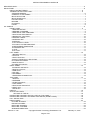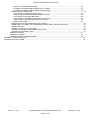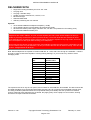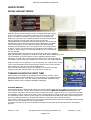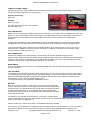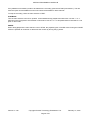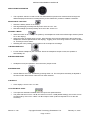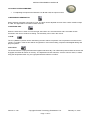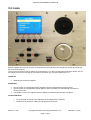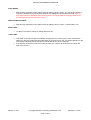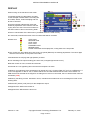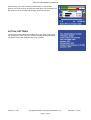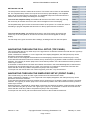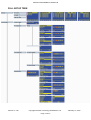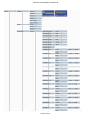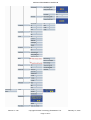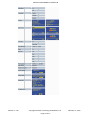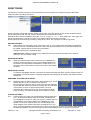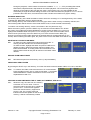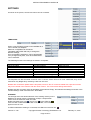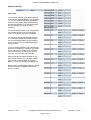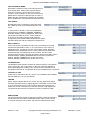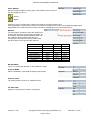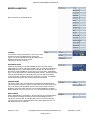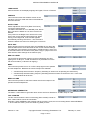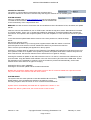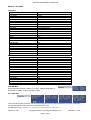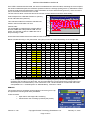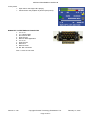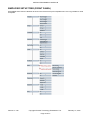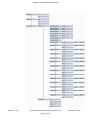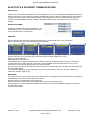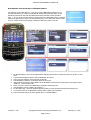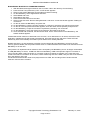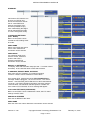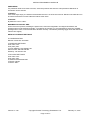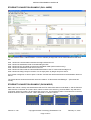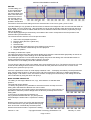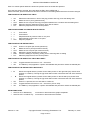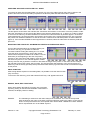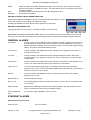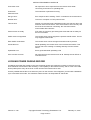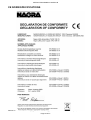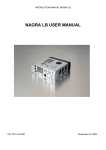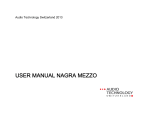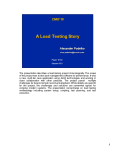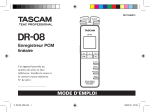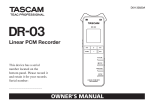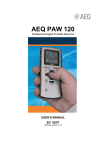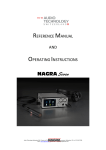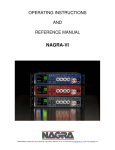Download NAGRA LB USER MANUAL
Transcript
INSTRUCTION MANUAL NAGRA LB NAGRA LB USER MANUAL PN: 7019 160 000 February 01, 2012 INSTRUCTION MANUAL NAGRA LB DELIVERED WITH ................................................................................................................................................................. 5 QUICK START ....................................................................................................................................................................... 6 INSTALLING BATTERIES .................................................................................................................................. 6 TURNING ON THE FIRST TIME ........................................................................................................................ 6 STORAGE MEMORY ........................................................................................................................................... 6 COMPACT FLASH CARDS .................................................................................................................................. 7 INPUT SELECTION .............................................................................................................................................. 7 INPUT SENSITIVITY ............................................................................................................................................ 7 FILE SETTINGS.................................................................................................................................................... 7 RECORD ............................................................................................................................................................... 7 PLAYBACK ........................................................................................................................................................... 8 PAUSE .................................................................................................................................................................. 8 ALL PANELS .......................................................................................................................................................................... 9 FRONT PANEL ................................................................................................................................................... 9 1 MAIN SELECTOR .............................................................................................................................................. 9 2 REWIND / FORWARD ....................................................................................................................................... 9 3 SKIP BACK / SKIP FORWARD ......................................................................................................................... 9 4 MULTIFUNCTION SWITCH ............................................................................................................................ 10 5 BACKLIGHT / BATTERY ................................................................................................................................. 10 6 STEREO / MONO ............................................................................................................................................ 10 9 INTERNAL MIC. ............................................................................................................................................... 10 10 DISPLAY ........................................................................................................................................................ 10 11/12 LED INPUT LEVEL ................................................................................................................................... 10 13/14 INPUT POTENTIOMETERS ..................................................................................................................... 11 15 REFERENCE GENERATOR ......................................................................................................................... 11 16 INTERNAL MIC. ............................................................................................................................................. 11 17 CUE ................................................................................................................................................................ 11 18 CLUTCH......................................................................................................................................................... 11 LEFT PANEL ..................................................................................................................................................... 12 1 BUFFER SWITCH ........................................................................................................................................... 12 2 CF SLOT .......................................................................................................................................................... 12 3 EJECT BUTTON .............................................................................................................................................. 12 4/5 INPUT SENSITIVITY SELECTOR ................................................................................................................ 12 6/7 PHANTOM POWER ..................................................................................................................................... 12 8 DIGITAL INPUT ............................................................................................................................................... 12 9/10 ANALOG INPUTS ....................................................................................................................................... 12 RIGHT PANEL .................................................................................................................................................. 13 1/2 ANALOG OUTPUTS ..................................................................................................................................... 13 3 DIGITAL OUTPUT ........................................................................................................................................... 13 4 USB HOST ....................................................................................................................................................... 13 5 PC USB ............................................................................................................................................................ 13 6 ETHERNET ...................................................................................................................................................... 13 7 EXTENSION CONNECTOR ............................................................................................................................ 13 TOP PANEL ...................................................................................................................................................... 14 1 DISPLAY .......................................................................................................................................................... 14 2 SPEAKER ........................................................................................................................................................ 14 3 FUNCTION KEYS ............................................................................................................................................ 14 4 JOG WHEEL .................................................................................................................................................... 15 5 MULTIFUNCTION KEYS ................................................................................................................................. 15 6 SHIFT KEY....................................................................................................................................................... 15 7 HOLD KEY ....................................................................................................................................................... 15 DISPLAY ........................................................................................................................................................... 16 ACTUAL SETTINGS ......................................................................................................................................... 17 SETTING UP THE LB............................................................................................................................... 18 NAVIGATING THROUGH THE FULL SETUP (TOP PANEL) .......................................................................... 18 NAVIGATING THROUGH THE SIMPLIFIED SETUP (FRONT PANEL) .......................................................... 18 FULL SETUP TREE .......................................................................................................................................... 19 DIRECTORIES .................................................................................................................................................. 23 PLAYING AN INDEX .......................................................................................................................................... 23 EDITING AN INDEX ........................................................................................................................................... 23 DELETING AN INDEX ........................................................................................................................................ 23 DELETING A FOLDER ....................................................................................................................................... 23 WORKING DIRECTORY .................................................................................................................................... 24 Version V1.128 Copyright © Audio Technology Switzerland. S.A. February 01, 2012 Page 2 of 51 INSTRUCTION MANUAL NAGRA LB RENAMING A FOLDER OR AN INDEX ............................................................................................................. 23 DELETING A FOLDER OR AN INDEX .............................................................................................................. 24 ESCAPE FROM DIRECTORIES ........................................................................................................................ 24 CREATING A NEW FOLDER ............................................................................................................................. 24 COPYING AN INDEX BETWEEN THE CF CARD, INT. MEMORY, USB device. ............................................. 24 COPYING A FOLDER BETWEEN THE CF CARD, INT. MEMORY, USB device. ............................................ 25 COPYING AN INDEX TO A FTP CLIENT .......................................................................................................... 25 COPYING AN INDEX FROM AN ARES-M, ARES-MII , ARES-ML or Nagra-SD .............................................. 25 COPYING AN INDEX BETWEEN THE NAGRA LB AND A MEMORY STICK / HDD ....................................... 25 RECEIVING AN INDEX ...................................................................................................................................... 25 USB TRANSFER TO PC / MAC ......................................................................................................................... 25 COMMUNICATION ........................................................................................................................................... 25 SETTINGS......................................................................................................................................................... 26 TEMPLATES ....................................................................................................................................................... 26 STORAGE........................................................................................................................................................... 26 RECORD FILE SET ............................................................................................................................................ 27 FILE TYPE ................................................................................................................................................ 27 FILE EXTENSION NAME ......................................................................................................................... 28 FILE PREFIX ............................................................................................................................................ 28 REC FILE SPLIT....................................................................................................................................... 28 LOUDSPEAKER ....................................................................................................................................... 28 LOW CUT FILTER .................................................................................................................................... 28 LIMITER .................................................................................................................................................... 28 PRE-RECORD .......................................................................................................................................... 28 INPUT DEVICE ......................................................................................................................................... 29 MATRIX ............................................................................................................................................................... 29 MS DECODER ......................................................................................................................................... 29 OUTPUT MODE ....................................................................................................................................... 29 OUTPUT LEVEL ....................................................................................................................................... 29 INT. MIC GAIN .......................................................................................................................................... 29 MISCELLANEOUS ............................................................................................................................................ 30 FORMAT ............................................................................................................................................................. 30 DATABASE SYNC .............................................................................................................................................. 30 POWER DOWN .................................................................................................................................................. 30 NIGHT MODE ..................................................................................................................................................... 30 LANGUAGES ...................................................................................................................................................... 31 VERSION ............................................................................................................................................................ 31 DATE & TIME...................................................................................................................................................... 31 AUTO SKIP ......................................................................................................................................................... 31 RED LED LEVEL ................................................................................................................................................ 31 BEEP ................................................................................................................................................................... 31 BEEP VOLUME .................................................................................................................................................. 31 REFERENCE GENERATOR .............................................................................................................................. 31 FILE COUNTER .................................................................................................................................................. 31 POWER ON COUNTER ..................................................................................................................................... 32 SYSTEM UPDATE .............................................................................................................................................. 32 SYSTEM RESET ................................................................................................................................................ 32 DEFAULT SETTINGS ......................................................................................................................................... 33 SYSTEM INFO .................................................................................................................................................... 33 CF CARD TEST .................................................................................................................................................. 33 REMOTE ............................................................................................................................................................. 34 WIRING OF THE EXTENSION CONNECTOR .................................................................................................. 35 SIMPLIFIED SETUP TREE (FRONT PANEL) .................................................................................................. 36 BLUETOOTH & ETHERNET COMMUNICATIONS .......................................................................................... 37 BLUETOOTH ...................................................................................................................................................... 38 BLUETOOTH NAME ........................................................................................................................................... 38 SENDING ................................................................................................................................................. 38 RECEIVING .............................................................................................................................................. 38 BLACKBERRY 9000 BLUETOOTH PAIRING EXAMPLE ....................................................................... 39 BLACKBERRY BLUETOOTH TRANSFER EXAMPLE ............................................................................ 40 ETHERNET ......................................................................................................................................................... 41 FTP SERVER SETTINGS (PULL MODE) ................................................................................................ 41 FTP CLIENT SETTINGS (PUSH MODE) ................................................................................................. 41 Version V1.128 Copyright © Audio Technology Switzerland. S.A. February 01, 2012 Page 3 of 51 INSTRUCTION MANUAL NAGRA LB DEFAULT ETHERNET SETTINGS .......................................................................................................... 42 ETHERNET CONNECTION EXAMPLE (PULL MODE)........................................................................... 43 ETHERNET CONNECTION EXAMPLE (PUSH MODE).......................................................................... 43 BASIC EDITING PRINCIPLES ........................................................................................................................... 44 FUNCTIONS IN THE DIRECTORY FIELD .............................................................................................. 45 FUNCTIONS DURING PLAYBACK IN BOTH FIELDS ............................................................................ 45 FUNCTIONS IN THE EDITING FIELD ..................................................................................................... 45 FUNCTIONS IN THE DIRECTORY FIELD WITH SHIFT......................................................................... 45 FUNCTIONS IN THE EDITING FIELD WITH SHIFT ............................................................................... 45 ZOOM FUNCTIONS ................................................................................................................................. 45 INSERTING AN AUDIO PORTION OR FULL INDEX. ....................................................................................... 46 MODIFYING THE LENGTH OF AN IMPORTED PORTION IN THE EDITING FIELD ...................................... 46 UNDO FUNCTION .............................................................................................................................................. 46 EXPORT, SAVE, EXIT FUNCTIONS.................................................................................................................. 46 EDITING OF NAGRA LB RECORDED RAW FILES .......................................................................................... 47 EDITING OF IMPORTED FILES ........................................................................................................................ 47 GENERAL ALARMS ......................................................................................................................................... 47 ETHERNET ALARMS ....................................................................................................................................... 47 LOOSING POWER DURING RECORD ........................................................................................................... 48 TECHNICAL SPECIFICATIONS .......................................................................................................................................... 49 CE NORM SPECIFICATIONS ............................................................................................................................................. 50 Version V1.128 Copyright © Audio Technology Switzerland. S.A. Page 4 of 51 February 01, 2012 INSTRUCTION MANUAL NAGRA LB DELIVERED WITH • • • • • • • Nagra LB including the battery box for 8 “AA” cells. Carrying case Carrying / Shoulder strap AC/DC converter 100-240V AC, 15V DC, 1.2A Bluetooth dongle Standard USB cable USB key containing the user manual Optional: • 7019 165 000 Additional headphone amplifier (+12dB) • 7019 166 000 Lithium Polymer battery pack and power supply • 2019 004 027 Mains power supply 100-240V AC, 15V DC 1.2A (needed for LiPo battery pack) • 2019 004 020 Additional battery box WARNING Headphones are rated in dB SPL at 1mW, and this amplifier (like many other similar headphone amps) is capable of producing extreme SPLs (Sound pressure levels). The levels obtainable are sufficient to cause almost instantaneous permanent hearing damage! Never operate the amplifier at very high levels, and never switch the amplifier on with signal while wearing your headphones. Always start with the volume control at minimum, and gradually increase the level until it is comfortable, but not too loud. Thanks to the very low distortion, it is easy to increase the level too far without noticing. Your ears are precious - safeguard them at all times ! Note: Most headphones are capable of at least 94dB SPL at 1 mW, with some as high as 107dB SPL. 10mW is enough to create sound levels capable of causing hearing damage, so you must be very careful to avoid damaging levels. Continuous dB Maximum SPL Exposure Time 85 8 hours 88 4 hours 91 2 hours 94 1 hour 97 30 minutes 100 15 minutes 103 7.5 minutes 106 < 4 minutes 109 < 2minutes 112 ~ 1 minute 115 ~ 30 seconds Maximum Exposure to SPL The exposure time is for any 24 hour period, and is halved for each 3dB SPL above 85dB. The above shows the accepted standards for recommended permissible exposure time for continuous time weighted average noise, according to NIOSH (National Institute for Occupational Safety and Health) and CDC (Centers for Disease Control). Although these standards are US based, they apply pretty much equally in most countries, hearing loss does not respect national boundaries. Version V1.128 Copyright © Audio Technology Switzerland. S.A. Page 5 of 51 February 01, 2012 INSTRUCTION MANUAL NAGRA LB QUICK START INSTALLING BATTERIES The battery box is made to hold 8 “AA” dry cells or rechargeable batteries. Be sure that the switch (1) to the corresponding battery type is in the correct position: If the switch is set to the right, as shown in the picture, dry cells are selected. If a power supply is connected to the battery box (connector 3), the Nagra LB will run from the external power without charging the cells. If the switch is set to the left side, rechargeable cells are selected. When external power is connected, the machine will run from the external power and simultaneously, the NiMH cells will be charged. The red LED on the battery box starts blinking indicating that the batteries are in the charge mode. The charge current is approx. 715 mA. The charge time for empty NimH cells is approx. 3 to 4 hours for 2500 mA types. The red LED will stay ON once the batteries are fully charged. If the batteries make noise when moving the machine, attach the supplied Mylar film inside the compartment, as shown in the photo. Before installing the cells. The consumption in record is approx. 215 mA (display brightness set to maximum). In power OFF, the consumption is 0.22 mA. To check the status of the batteries, pull the switch (front panel 5) to the left and a sub window appears. Open the battery box by sliding the cover. Install the 8 “AA” cells as shown on the cover. Close the battery box and verify that the switch is in the correct position. Fix the battery box with the 2 screws to the Nagra LB. Wait a few seconds before turning on the Nagra LB. This allows the super capacitor inside the machine (date & time counter) to charge up. TURNING ON ROR THE FIRST TIME When turning on the Nagra LB by setting the main selector to TEST, a RTC (Real Time Clock) window will appear for a few seconds. This means that date and time need to be set. To do this, refer to “NAVIGATING THROUGH THE MENUS” and the menus “MISCELLANEOUS” paragraph. STORAGE MEMORY As the Nagra LB has a 2GB internal memory as well as Compact Flash slot and a USB host, the memory to be used must be selected. The CF card as well as the USB memory MUST BE FORMATTED IN FAT32. In the case shown in the picture, the internal memory is selected as shown by the small IC icon on the lower right side of the display. If the CF card is to be used, it can be selected from the menus on the front panel. Press and hold the multifunction button until the menus appear. Press downwards the multifunction button, select Storage and push the multifunction button to the right side. Select CF card and press the button to confirm. If the memory selection is made from the front panel, the default working folder will be /RECORD. Other working folders can only be created from the top panel menus. To escape from the menus, push the multifunction button several times to the left until the main test display appears. Version V1.128 Copyright © Audio Technology Switzerland. S.A. Page 6 of 51 February 01, 2012 INSTRUCTION MANUAL NAGRA LB COMPACT FLASH CARDS Although almost all CF cards available today will work we cannot guarantee that all flash cards on the market can be used. Nagra proposes the following types: Kingston technology 266X type SanDisk Extreme IV type For other cards, first execute a CF Card test (see Miscellaneous) INPUT SELECTION Nagra LB has one digital input (AES) as well as two analog line or mic. inputs. The front display shows the “sine wave” icon when the machine is set to analog inputs. If the digital input is needed, select again the menus on the front panel, go to Input Device and select digital. The sine icon will be replaced by a “square wave” indication. In digital input mode the LB will not automatically select the incoming digital clock. Select the corresponding sampling rate from the “Record File Set” sub-menu to lock the internal clocks to the incoming digital signal. In the analog domain, set the switches on the left side panel for each channel to line or mic. For the mics, 2 sensitivities are available: 2 mV/Pa for dynamic mics and 15 mV/Pa for condenser mics. If Phantom power (48V) is needed, set the switches to on. INPUT SENSITIVITY Set the main selector to the TEST position. The sensitivity can now be adjusted using the 2 level potentiometers. Ensure that the switch between the 2 potentiometers is set to the right side (clutch disengaged). The start of the red area on the display area as well as the red LED’s above each input potentiometer can be preset to a certain value via the main menu settings on the top panel. MONITORING Connect a headphone to the machine and adjust the headphone output level with the potentiometer just above the jack connector. FILE SETTINGS The desired file format needs to be set to PCM, MP2 or MP3. This can only be done from the top panel menus or by selecting a previously stored template. The default settings, shown on the bottom line on the test display will show WAV-PCM24-ST-48K meaning that the Nagra LB will start the record in Broadcast Wave Format, PCM (Linear), 24 bits, Stereo at 48kHz sampling rate. To change the file type, see paragraph “RECORD FILE SET”. RECORD Now, the machine is ready to record. Turn the main selector to the Record position. The yellow ring icon on the display becomes a full red circle and the record LED turns on. Simultaneously the counter starts incrementing and the remaining time decrementing. As an example, the picture shows that the recording has been running for 34 seconds and the remaining time has been reduced by 34 seconds. The marker or cue indicator is still at 00/00. If a cue point is needed during record, activate the Cue switch and the indicator will show 01/01 etc. Afterwards during playback, it’s easy to locate a cue position by skipping (<, >). If during record the >> switch is pressed, a new seamless file will be created. If a reference level is needed at the beginning of the recording, push the Ref Gen switch. A 1 kHz sine wave on both channels will be recorded. This reference signal can also be level adjusted in the top panel menus. Version V1.128 Copyright © Audio Technology Switzerland. S.A. Page 7 of 51 February 01, 2012 INSTRUCTION MANUAL NAGRA LB If any additional commentary needs to be added to the recording, push the INT MIC (Internal Mic.). This will mute the inputs and the additional mono sound track will be added on both channels. To stop the recording, return the main selector to TEST. PLAYBACK Turn the main selector to the PLAY position. It will instantaneously playback the last index. Use the >> or << switches on the front panel to fast forward or fast rewind. Use the < or > to skip backwards or forwards to a cue point or other index. PAUSE When during playback the main selector is set to STOP, the playback goes in PAUSE mode. During the PAUSE mode it is possible to increment or decrement the counter by turning the jog wheel. Version V1.128 Copyright © Audio Technology Switzerland. S.A. Page 8 of 51 February 01, 2012 INSTRUCTION MANUAL NAGRA LB ALL PANELS FRONT PANEL 1 MAIN SELECTOR • • • • • OFF: Power off position. Power off function activates after 3 seconds. All files will be correctly closed prior to power off. Passing quickly over the OFF position from TEST to STOP (or vice versa) will have no effect. TEST: Standby prior to record position. The LB is in EE (Electronic-Electronic) mode, All electronics are active allowing level adjustment, machine set-up and monitoring. When pre-record is activated, the red record led starts blinking. REC: Record position according to menu set-up. The LB records with or without pre-record buffer (max 3 seconds in 16 bit PCM stereo). PLAY: Playback position. Plays back the last recorded index. Continue to playback from the previous “paused” position playback was interrupted by the STOP position. STOP: Pause the playback if the previous position of the switch was in the PLAY. 2 REWIND / FORWARD • Active only in PLAY and STOP and RECORD. In the play mode when held, the rewind or forward search speed starts at 4 times the nominal speed increments to 10 times nominal speed after 3 seconds. Rewind / Forward stops as soon as the switch is released. • In the stop mode when held, rewind or forward search at 20 times nominal speed. Rewind / Forward stops when the switch is released. • When pressed (>>) in record, a new seamless file is created. 3 SKIP BACK / SKIP FORWARD • • In PLAY mode when moved a single time to the left, it returns to the beginning of the index and play starts over. If markers are present, it jumps to the previous marker position of the current index. Moving the switch to the right will jump to the beginning of the next index, or marker in the current index. In the stop mode, the same action as described above will take place but without automatic playback. Version V1.128 Copyright © Audio Technology Switzerland. S.A. Page 9 of 51 February 01, 2012 INSTRUCTION MANUAL NAGRA LB 4 MULTIFUNCTION SWITCH • This 5 position selector is used to enter into the limited front panel menu mode and surf through the different displays and menus. Pressing the key is the “EXECUTE” position to validate a selection. 5 BACKLIGHT / BATTERY • • • Shows the battery status on the display. Sets high backlight (contrast) intensity when set to the “sun” icon. Sets low backlight (contrast) intensity when set to the “cloud” icon. 6 STEREO / MONO • • • When the switch is released (Stereo position), the headphones receive the left and right channel (shows ST on the display). When the switch is toggled once to mono, both channels are mixed and delivered to the left and right headphone channels (shows MO on the display). Toggling once more brings it back to stereo. At power on, it’s always reset to stereo. Selecting the mono position has no influence for monophonic recordings. 7 HEADPHONE JACK • 6.3 mm stereo headphone jack connector. When the headphone output is used, the speaker is automatically off. 8 HEADPHONE LEVEL • Headphone level (and speaker if set in the menu) output control. 9 INTERNAL MIC. • Internal Electret mono mic. activated by pressing switch 16. The microphone sensitivity is adjusted in the menu mode. When active it will record on both channels. 10 DISPLAY • Color display 3.5 inch 176 x 117 dots 11/12 LED INPUT LEVEL • • Two input level indicators situated above the input level potentiometers. The yellow led turns on from -20 dB, the red turns on from -10 dB (default setting), the red one can be programmed by menu from -2 dB to -18 dB in steps of 2 dB. (0 dB corresponds to FF for the A/D converter). Version V1.128 Copyright © Audio Technology Switzerland. S.A. Page 10 of 51 February 01, 2012 INSTRUCTION MANUAL NAGRA LB 13/14 INPUT POTENTIOMETERS • For adjusting the input levels. Between 0.5 dB and 0 dB, the input is muted. 15 REFERENCE GENERATOR When pressed, generates a sine wave 1 kHz. The level can be adjusted via menu from 0 dB to -30 dB in steps of 2 dB. The signal will be recorded on both channels. 16 INTERNAL MIC. When the internal mic. switch is set to the right, the built-in mic. becomes active and is recorded on both channels in the case of a stereo recording. The sensitivity can be set in the menus. 17 CUE The cue (“Markers”) switch can be used during record to add a cue position. All cue positions are saved in the “chunk” or “header” of the file and will be recognized on most of the existing computer based digital editing and playout systems. 18 CLUTCH The clutch locks the 2 input potentiometers together electronically. If an offset was present before the clutch was engaged, the offset will remain in memory. The adjustment of both channels, once the clutch is active, is made using the left potentiometer only, the right potentiometer will have no effect. Version V1.128 Copyright © Audio Technology Switzerland. S.A. Page 11 of 51 February 01, 2012 INSTRUCTION MANUAL NAGRA LB LEFT PANEL 1 HOT SWAP SWITCH • • • • The hot swap push-button permits replacement of the almost full CF card by a BLANK formatted CF card without losing any information without stopping the recording. (Within a time of max. 32 seconds) Once pushed and the red led starts blinking, and the card can be replaced. The front display shows the remaining time left in which to replace the card (maximum 32 seconds). Once the card is replaced and the green led starts blinking, which means that the card is being accessed. The card starts to record the data seamlessly, continuing from the last recorded index from the previous CF card. For 192 kHz = 7 seconds, 96 kHz = 14 seconds, 48 & 44.1 kHz = 28 seconds, others = 32 seconds. 2 CF SLOT • This slot accepts only Compact Flash cards type I and II. 3 EJECT BUTTON • Push the eject button to remove the CF card. 4/5 INPUT SENSITIVITY SELECTOR • Selects the input sensitivity between line input level, dynamic or condenser type mikes for each channel. 6/7 PHANTOM POWER • Turns on the +48 V Phantom power supply. 8 DIGITAL INPUT • AES XLR input connector 9/10 ANALOG INPUTS • Analog input XLR connectors for mic. or line level Version V1.128 Copyright © Audio Technology Switzerland. S.A. Page 12 of 51 February 01, 2012 INSTRUCTION MANUAL NAGRA LB RIGHT PANEL 1+2 ANALOG OUTPUTS • Analog line output XLR connectors. 3 DIGITAL OUTPUT • Digital AES XLR output connector. 4 USB HOST • Used for the Bluetooth USB key as well as for a USB memory stick or external hard disk. 5 PC USB • USB output connector for connection to a PC or Mac for audio transfer. PC or Mac recognizes the item as an external memory device. 6 ETHERNET • Ethernet connection for transferring files etc. 7 EXTENSION CONNECTOR • • • RS232 Start / stop remote Start / stop monitoring Version V1.128 Copyright © Audio Technology Switzerland. S.A. Page 13 of 51 February 01, 2012 INSTRUCTION MANUAL NAGRA LB TOP PANEL When the Nagra LB is used to record or to playback from the front panel, the top panel is turned off (except the use of the HOLD switch). To turn on the functions of the top panel, the main selector (1) on the front panel should be set to STOP. On the front panel press the execute key for 3 seconds (front panel, key 4) and the display turns on. 1 DISPLAY • Identical type as the front display. 2 SPEAKER • • • Can be turned on automatically during playback via menus selected from the front panel. Can be turned on automatically if the top panel is active for editing or if the Ethernet connection is running via menus. The speaker level can be adjusted via the headphone potentiometer from the front panel. 3 FUNCTION KEYS • • To be selected according to the indication on the display above each key. Used for menu selections, editing and for Ethernet connection. Version V1.128 Copyright © Audio Technology Switzerland. S.A. Page 14 of 51 February 01, 2012 INSTRUCTION MANUAL NAGRA LB 4 JOG WHEEL • Multi-function depending on the status of the LB (editing, pause, menus, etc). On the first series of machines, pushing the jog wheel jumps between the editing field and the directory field. Starting from serial number 91092030218, this push function is no longer used, so changing fields can be executed with the up and down arrow keys. 5 MULTIFUNCTION KEYS • Multi-function depending on the status of the LB (editing, pause, menus, communication, etc). 6 SHIFT KEY • To add more functions mainly for editing directories etc. 7 HOLD KEY • • This switch locks the front panel completely during power off, record or play. In the case that the switch is in the lock position and the main switch is turned to test or play, a message appears on the front display indicating that the machine is locked and will turn off in 3 seconds. If the hold key is turned on when front panel is active, the “HOLD” will be shown in the lower left area of the screen. Version V1.128 Copyright © Audio Technology Switzerland. S.A. Page 15 of 51 February 01, 2012 INSTRUCTION MANUAL NAGRA LB DISPLAY When turning on the machine in test mode: 1 Indicates the file type that will be recorded. In this example it shows that the recording will be in MP3, Stereo, 48 kHz sampling and at a bit rate of 160 kb/s. 2 The first number indicates the index that would be played back if the machine was set to play and not to test. The second number is the total number of files in the working folder. 3 Gives a virtual status of the total memory available versus the used memory. 4 In test mode, indicates the name of the next index that will be recorded. 5 Status icon. TEST mode RECORD mode STOP mode PLAY mode FORWARD mode REWIND mode PAUSE mode after the first playback, coming back to the stop mode 6 Cue counter: the first 2 digits show how many cue points (Markers) are already played back. The last 2 digits show the total number of cue points in the index. 7 Modulometer for left (top) and right (bottom) channel. 8 Icon indicating if the input is analog (sine wave icon) or digital (square wave icon). 9 Record counter in hours, minutes and seconds. 10 Internal mic icon appearing when the internal microphone is active. 11 Memory icon indicating if the working drive is internal (IC icon), Compact Flash (CF icon) or a USB device. If a red cross appears on the CF icon, it means that the CF card was selected but the card is not inserted. If a USB device was selected as the target for recording but no device is connected, the icon will be shown with red characters (USB). 12 Memory remaining counter. Indicates in hours, minutes and seconds how much recording time is left on the working drive. 13 Shows ST (stereo) or M (mono) for the headphone output. 14 Appears if the limiters are turned on. 15 Appears if the MS decoder is turned on. Version V1.128 Copyright © Audio Technology Switzerland. S.A. Page 16 of 51 February 01, 2012 INSTRUCTION MANUAL NAGRA LB When turning one of the sensitivity potentiometers, a sub-window appears, for a few seconds, showing the actual gain. In this example, the left channel is set to 2mV/Pa and the right channel to line input. ACTUAL SETTINGS To view the current settings of the Nagra LB, in the TEST mode, press the multifunction switch (4) briefly, and the following display will appear: The status window will disappear after a few seconds. Version V1.128 Copyright © Audio Technology Switzerland. S.A. Page 17 of 51 February 01, 2012 INSTRUCTION MANUAL NAGRA LB SETTING UP THE LB The setup of the machine is made via the menus. Two menus can be found on the NAGRA LB: The complete setup menus can only be found on the top panel display. The simplified setup can be accessed from the front panel. The simplified setup tree is extracted from the full tree and concerns mainly the settings for recording. To access the simplified setup, the NAGRA LB must be in the TEST mode. By pressing the center key for at least one second, the menus will appear on the front display. The simplified setup gives access to the menus shown in the picture. To set the time, date or formatting or program templates the full menus on the top panel must be accessed. To access the full setup, the NAGRA LB must be in the STOP mode. By pressing the center key on the front panel for at least one second, the menus will appear on the top display. The full setup menu gives access to all the settings, including those from the front panel. NAVIGATING THROUGH THE FULL SETUP (TOP PANEL) This can be made with the up / down keys or the jog wheel for a vertical movement and with the left / right keys for a horizontal movement. If after a selection the indicator “>” on the right side of the display disappears, the EXE (center) key can be pressed to execute this selection. In other cases, a text will appear at the bottom line of the display just above the 5 function keys (F1 to F5). In the case that characters need to be entered, the up / down keys or jog wheel is used to make the character selection. The right key is used to jump to the next character position. Once all characters entered, press the center key to confirm. A horizontal or vertical black connection line between two blocks in the associated diagrams, means that the next block can be reached using the up / down / left / right key. A horizontal or vertical red connection line means that the center key needs to be pressed to jump to the next position. To escape from the menus and to turn off the top panel, press the < key several times. NAVIGATING THROUGH THE SIMPLIFIED SETUP (FRONT PANEL) This is made using up / down and left / right movements of the multi-function switch. If after a selection the indicator “>” on the right side of the display disappears, the EXE (center) key can be pressed to execute this selection. In the case that characters need to be entered, the up / down keys or jog wheel is used to make the character selection. The right key is used to jump to the next character position. Once all characters entered, press the center key to confirm. Watching the tree, a horizontal or vertical black connection line between the blocks, means that the next block can be reached using the up / down / left / right keys to jump to it. A horizontal or vertical red connection line means that the center key needs to be pressed to jump to the next position. To escape from the menus, pull the multi-function selector to the left side several times. Version V1.128 Copyright © Audio Technology Switzerland. S.A. Page 18 of 51 February 01, 2012 INSTRUCTION MANUAL NAGRA LB FULL SETUP TREE Version V1.128 Copyright © Audio Technology Switzerland. S.A. Page 19 of 51 February 01, 2012 INSTRUCTION MANUAL NAGRA LB Version V1.128 Copyright © Audio Technology Switzerland. S.A. Page 20 of 51 February 01, 2012 INSTRUCTION MANUAL NAGRA LB Version V1.128 Copyright © Audio Technology Switzerland. S.A. Page 21 of 51 February 01, 2012 INSTRUCTION MANUAL NAGRA LB Version V1.128 Copyright © Audio Technology Switzerland. S.A. Page 22 of 51 February 01, 2012 INSTRUCTION MANUAL NAGRA LB DIRECTORIES The directory is the first menu that can be selected from the full setup tree, and gives access to the folders where the audio recordings are stored. From this position, the internal memory, the CF card, USB memory stick or external HDD can be selected to display its folders and stored indexes. Scrolling to the right, using the right arrow key shows the date and time the recording was made, the size, duration of the index as well as the file format. Several functions become available: EDT, DEL, TTL, PLY, RET, <<, >>, <, >, STP, NEW, CPY, RCV, REC and will be explained below. The last 4 functions only appear when the shift key is pressed. Scrolling through the directories is made by using the up, down, left, right keys or with the jog wheel. EDITING AN INDEX EDT Starts editing. An index with a green icon and a cross “X” can be selected to start editing immediately. Red icons cannot. The NAGRA LB must be set to the same file settings of an index before editing can be started. Indexes without a cross cannot be edited. Editing is explained in a separate chapter. Important note: Indexes recorded on the USB host device must first be imported, to the internal memory or CF card before editing. DELETING AN INDEX DEL Delete the selected index. When pressing F2, the NAGRA LB shows a sub menu asking if you are sure to delete the file from the memory and still gives the possibility to escape (RET) or to accept the action. RET returns to the previous step, YES erases the index. DELETING A FOLDER If a folder is highlighted and DEL is pressed, the folder and all the files within it will be erased if it has no sub-folders. If it had sub-folders, a warning will appear and nothing will be erased. Sub folders must be erased first. RENAMING A FOLDER OR AN INDEX TTL Modify the index or folder name (Title). When pressing F3, A sub window appears up to 8 characters to be entered. By turning the jog wheel or the up / down keys, the first character can be selected. Press the right key to jump to the next character or the left key to return to the previous position. Once all characters are entered, press F1 OK. This example shows an index renaming. The same renaming can be made for a folder. PLAYING AN INDEX PLY From this point, any index can be selected and played back (F4 = PLY). At the moment that an index is selected, a small square icon will appear in front of it: If the icon is green, it means that it is corresponding to the actual settings of the NAGRA LB. If the square icon is red, it means that it is not corresponding to the actual settings of the machine but when pressing the PLY (F4) key it can be played back. If the square icon in front of the selection is green, the machine starts playing the index immediately until the end except if during the playback process the STP (F5) is pressed. Version V1.128 Copyright © Audio Technology Switzerland. S.A. Page 23 of 51 February 01, 2012 INSTRUCTION MANUAL NAGRA LB During the playback, 5 other classic functions are available: <<, >>, <, >, STP permitting fast rewind, fast forward, skip backwards, skip forwards and STOP playback. The consecutive playback also depends on the setting of the Auto skip sub menu. If the square icon is red, the NAGRA LB will momentarily change the internal settings to those of the index and starts the playback. If a “X” is shown just before the index name, it means that the index contains the waveform for graphic editing. WORKING DIRECTORY The working directory is the folder that will be used to store the recordings. If no working directory was created, by default the “RECORD” directory will be selected. If the working directory was made inside one memory type and the other memory is suddenly selected, the same working folder will be selected. If the folder doesn’t exist, it will be created automatically. To make a new working directory, create a new folder in the root (first level only): Select the memory device, press the SHIFT key once and the functions NEW, CPY & RCV are shown. Press NEW and a folder NEW0000 is created. Press the SHIFT key once more, highlight the NEW0000 folder and press TTL for changing the name. Enter the folder name. Press execute (center key). Press the SHIFT key once more and the function REC (F5) appears. Press REC and the folder becomes the working folder (a message appears on the screen). When selecting the folder again, the yellow icon in front of the folder name will be red. DELETING A FOLDER OR AN INDEX DEL To delete an index, highlight the index and press F2 DEL. A warning text that needs to be confirmed will appear. To delete a folder, highlight the folder and press F2 DEL as for deleting an index. Beware that all the indexes located in this folder will be deleted. A working folder cannot be deleted: The working folder name will stay but all indexes in this folder will be deleted. ESCAPE FROM DIRECTORIES RET RETURN escapes from the directory menu (1 step backwards). CREATING A NEW FOLDER By pressing the SHIFT key in the directory, four other functions become available: NEW, CPY, RCV, and REC. NEW To create a new folder, select the internal or CF card and folder. Press the NEW function key to create a new folder. A new folder called NEW0000 is created. Afterwards it can be renamed as explained above with TTL. COPYING AN INDEX BETWEEN THE CF CARD, INT. MEMORY, USB device. CPY Allows the copy an index from one memory to another or to a FTP client. To do so, select the index that needs to be copied and press F2 CPY. A new window appears. Select the desired memory support and press F1 OK. The copying starts and indicates the transfer speed as well as the remaining copy time. If the folder doesn’t exist on the target memory, it will be automatically created. Version V1.128 Copyright © Audio Technology Switzerland. S.A. Page 24 of 51 February 01, 2012 INSTRUCTION MANUAL NAGRA LB COPYING A FOLDER BETWEEN THE CF CARD, INT. MEMORY, USB device. CPY In the same way as for copying an index, a folder can be selected and copied pressing F2 CPY. If in the destination memory, the folder already exists, it will be overwritten by the new copy. Beware that in this case, indexes having the same name will also be overwritten. COPYING AN INDEX TO A FTP CLIENT Before this can be correctly executed beware that the FTP client information must be filled in (see communication) and the Ethernet cable must be connected. Once this is done, select an index in the directory, press the SHIFT key and select FTP Client. Press OK and the following window appears: COPYING AN INDEX FROM AN ARES-M, ARES-MII , ARES-ML or Nagra-SD The Ares-M, Ares-MII, Ares-ML or Nagra-SD can be directly connected to the Nagra LB USB host. When copying files from those machines into the LB, they can be played back for as long as the format is PCM, MPEG 1-LII or MPEG 1-LIII. Beware that editing on imported files from those machines is not possible. If the folder that contains the file to be copied doesn’t exist on the Nagra-LB, it will be automatically created. When copying a file from the Nagra-LB to the Ares-M, Ares-MII, Ares-ML and the folder containing this file doesn’t exist, it will be automatically created. Beware that the Ares-ML cannot select this folder. Only the folder “ARESM” can be accessed. If any files need to be copied to the Ares-ML, they must already be created or stored on the LB in a folder called “ARESM”. COPYING AN INDEX BETWEEN THE NAGRA LB AND A MEMORY STICK / HDD The USB host can also receive a memory stick or external HDD and the indexes can be copied in both directions combined with the internal memory and the CF card. If the folder containing the file to be copied doesn’t exist, it will be automatically created. The USB memory must be formatted in FAT 32. RECEIVING AN INDEX RCV Receiving an index via Bluetooth is explained in the paragraph Bluetooth & Ethernet communications. USB TRANSFER TO PC / MAC To connect a PC or MAC to the Nagra LB, set the machine to the STOP position and the top panel must be disabled. Connect the USB cable between the 2 items and after a while, the Nagra LB front display will show that it is in USB transfer mode. The PC or MAC will show the 2 available memories from the Nagra LB. Do not forget after transferring to safely remove the Nagra LB from the PC using the PCMCIA icon in the right lower corner of your screen (for both memories) or eject the memories on a MAC. COMMUNICATION The communication menu allows an FTP (File Transport Protocol) connection on a local or Internet network. The different memories and corresponding folders as well as the indexes will be seen via Ethernet FTP and can be downloaded if the NAGRA-LB is declared as a FTP Server (PULL mode). The communication menu also allows delivering indexes to an end user. In this case the FTP Client sub-menu needs to be filled in first (PUSH mode). It’s also the area were the Bluetooth name of the LB can be changed. A separate paragraph explains how to setup and to connect to Ethernet. Version V1.128 Copyright © Audio Technology Switzerland. S.A. Page 25 of 51 February 01, 2012 INSTRUCTION MANUAL NAGRA LB SETTINGS As shown in the picture, several sub menus can be accessed. TEMPLATES When a new full setup is made on the NAGRA LB, it can be stored in a template. Maximum 4 templates can be stored. Templates make it fast and easy to change the different settings. Once a template is selected, it can be stored again if any changes took place, it can be recalled and it can be renamed. The following functions and settings are saved in a template: Template Name File Prefix Name Wave Extension Name MP2 Extension Name MP3 Extension Name Bit Rate Channels (1 or 2) Sample Rate File Type Pre Record Buffer Record File Split Mode File Time Prefix Mode Matrix Mode Filter Input Selection (Ana. Or Dig) Limiter MS Decoder Mode Red Led Level Internal Mike Gain Beep Output Level Output Mode Speaker The templates can also be saved on the CF card. To do this, select “Save to CF card”. Afterwards, they can be restored on any Nagra LB by selecting “Load from CF card”. Beware after a software update that the templates, saved on the CF card and created with a previous version may not be stored in the machine with the newer version. This could create strange side effects. Beware that after a system reset, all templates will be named “Empty” and will take the settings as shown in the “Default Settings” table. See DEFAULT SETTINGS. STORAGE The storage sub menu allows selection of the working memory on the NAGRA LB. Internal memory (Nand flash 2 GB) or compact flash cards. Once the selection made, the main display will show the IC icon , the CF icon or the USB icon If the CF card is selected but the card is not inserted, a red cross will appear on the CF icon If USB is selected but nothing is connected, the USB icon becomes red. Version V1.128 Copyright © Audio Technology Switzerland. S.A. Page 26 of 51 February 01, 2012 INSTRUCTION MANUAL NAGRA LB RECORD FILE SET FILE TYPE The record file set sub menu allows selection of the file format (PCM, MPEG 1 L II or MPEG 1 L III), 16 or 24 bit format, BWF (Broadcast Wave Format), WAV or RAW header format, the sampling frequency, the eventual bit rate and the selection of a mono or stereo recording. In the PCM format (Linear none compressed), it is possible to select a 16 or 24 bit audio format. In all others only 16 bit is available. The sampling rate can be selected between 44.1 kHz up to 192 kHz for PCM recordings. For all compressed selections, the sampling frequency choice can be made between 44.1 kHz or 48 kHz. In the compressed domain, mono files bit rate starts from 32 kbps up to 192 kbps. For stereo files, it starts from 112 kbps up to 384 kbps. The full range is 32, 48, 56, 64, 80, 96, 112, 128, 160, 192, 224, 256, 320, 384 kbps. PCM recordings can obtain the BWF or the WAV header. MPEG 1L II can obtain a BWF, WAV header or simply RAW (no header). MPEG 1 L III is only available in RAW format. RAW, WAVE, or BWF MPEG2 Mono or stereo permits to select the sampling frequencies 22.05 or 24 kHz. Version V1.128 Copyright © Audio Technology Switzerland. S.A. Page 27 of 51 February 01, 2012 INSTRUCTION MANUAL NAGRA LB FILE EXTENSION NAME Normally the extension name of an index should not be changed. Most editors will accept the default extension; however in some cases it’s a must to change it. As an example, do not use xxx.wav for an MPEG file if it needs to be played back on a Mac. If MPEG files are transferred for playback to a portable phone via Bluetooth, keep the MP2 or MP3 extension. FILE PREFIX By default the first 4 characters of the index name are “USER” but can be personalized with this sub menu. If “Time Prefix” is turned on, the next recorded file name becomes YYMMDD_HHMMSS_USER0001. Example: 090527_074512_USER0002, means that th the file was recorded on the 27 of May, 2009 at 7h45 and 12 seconds. This kind of file naming is recognized by the NAGRA CBR independent PC player that will indicate the real time instead of a relative time. REC FILE SPLIT This menu gives the possibility to reduce long recordings into several seamless recorded files of max. 5, 10 or 30 minutes. In the case of a default file prefix, only the file counter number will increase: Example USER0001.wav, USER0002.wav etc. In the case that Time Prefix was selected and the max length was set to 5 minutes, the file counter number will not increase. Only time and date in the file name will increase. Example 090527_065006_USER0003.wav as the first 5 minutes file, 090527_065506_USER0003.wav as the second file, 090527_065700_USER0003.wav as the next one etc. LOUDSPEAKER The NAGRA LB has a built-in speaker for audio monitoring. The speaker can be turned On / Off or set to Auto. In the Auto mode the speaker is active during playback or editing only. During record or test (EE) mode, the speaker is turned off. The speaker turns off if a headphone is connected. LOW CUT FILTER A filter can be selected for the mic. inputs. Two possibilities are available: Flat (20-20kHz) or Low cut (100-20kHz). LIMITER When using the limiter with the mic. inputs, the high input levels will be smoothly reduced so that no clipping appears. The limiter can be turned on for a single channel or for both channels. When set to ganged, the limiter acts on both channels if one channel receives a high signal level. The limiter becomes active at -6 dB level. (Limits to maximum 6 dB). PRE-RECORD The pre-record buffer permits to start the recording 3 seconds before the machine was set from TEST to RECORD mode. If pre-record is turned on and the machine is set to TEST, the red record led will flash slowly. Version V1.128 Copyright © Audio Technology Switzerland. S.A. Page 28 of 51 February 01, 2012 INSTRUCTION MANUAL NAGRA LB INPUT DEVICE Selection between digital or analog input. This selection is also shown on the main display by an icon. Analog Digital Analog (Int. Sync) means that the machine is locked on his internal master clock Analog (AES Sync) means that the machine is locked for analog inputs on the incoming AES bus (digital input). Digital (AES Sync) means that the machine is locked for a digital input on the incoming AES bus. MATRIX The input matrix can select to send the analog input signal to the left and or right recording channels. As an example: After having selected Stereo both from left, making a stereo recording with only one microphone connected to the left input will record the same signal on the left and right channels. Matrix mode Record file set Output L Output R Mono from left Mono Input L No signal Mono Mix. Left & Right Mono Input L &R No signal Stereo standard Stereo Input L Input R Stereo both from left Stereo Input L Input L Left only, Mute Right Stereo Input L No signal Stereo mix. Stereo Input L&R Input L & R MS DECODER Turns on or off the M/S decoder on the headphone output. OUTPUT MODE Sets the availability of the digital & analog output signals. OUTPUT LEVEL The analog output can be set to 3 different levels. INT. MIC GAIN Adjusts the sensitivity of the built-in microphone. Version V1.128 Copyright © Audio Technology Switzerland. S.A. Page 29 of 51 February 01, 2012 INSTRUCTION MANUAL NAGRA LB MISCELLANEOUS Each sub-menu is described below. FORMAT The internal memory as well as the CF card or USB host disk can be formatted directly via this sub menu. It is recommended to format all media via the NAGRA LB and not via a PC or Mac. The memory format is FAT32. DATABASE SYNC If files are eventually lost on the NAGRA LB due to a power failure (Damaged FAT info) or if files are added to the CF card, the USB stick or USB HDD via a PC, it can happen that not all files are detected in the directories of the NAGRA LB. In this case, to recover them, a Database Sync can be executed on the selected working memory, meaning that the memory that includes the working directory for new index recordings. In the worst case if indexes are not recovered, then via PC, a CHKDSK needs to be executed on the memory having the problems. POWER DOWN The power down menu will shut down the NAGRA LB automatically in case the machine stays in a pause or stop mode for a certain time. If the top cover display was activated, then the auto power down function is disabled. The power down function can be totally disabled or enabled. When enabled, it can be set from 2, 5, 10 or 30 minutes before power off. NIGHT MODE When “Night Mode” is switched on, the led’s above the 2 potentiometers as well as the recording led will be turned off immediately once the machine is set to record. The display will also turn off 5 seconds later. Touching any button or potentiometers on the front display will turn on the display for 5 more seconds. Version V1.128 Copyright © Audio Technology Switzerland. S.A. Page 30 of 51 February 01, 2012 INSTRUCTION MANUAL NAGRA LB LANGUAGES Permits selection of the display language to English, French or German. VERSION This sub menu shows the software version of the machine. Use F3 to obtain the status of the different firmware versions. DATE & TIME Allows adjustment of the RTC (Real Time Clock), concerning date and time. The date is inscribed as YYYY-MM-DD (Year, Month Day). The time is based on a 24 hour clock as HHMM-SS. If the power for the Nagra LB is removed for a long period, the correct date and time will be lost. When turning on the Nagra LB, a sub-window appears automatically showing “RTC Error!”. This reminds to select the date & time menu for entering the correct info. AUTO SKIP When playing back from the front panel, the NAGRA LB only plays the indexes that have the same file format as the current machine settings. The playback of the indexes can be made in 2 different ways: At the end of the index starts over the same index (Index Loop) or jumps to the next index with the same settings as the machine (On). RED LED LEVEL The red LED as well as the red area on the modulometer can start lighting from -2 dB up to -18 dB. Sometimes it is preferable to use the red led as an alarm (-2 dB close to clipping). BEEP This sub menu permits to turn on or off the beep signal on the speaker and the headphone. Beware that 2 kinds of beeps are available: • • A double beep with increase in frequency indicating an action such as pressing the execute key. A double beep with decreasing frequency indicating that the machine encounters an error. In this case a sub window will be shown. BEEP VOLUME This sub menu permits to select the volume level for the beeps on the speaker and the headphones. REFERENCE GENERATOR The built-in 1 kHz reference generator level can be set from 0 dB down to -20 dB in steps of 2 dB. FILE COUNTER The file counter resets the auto incrementing (0001 to 9999) counter to 0001. Older indexes cannot be overwritten. Example: if index USER0001 was existing and the counter is reset, the next recording will be called USER00011. Once inside this menu, press the center key (EXE) to reset. Version V1.128 Copyright © Audio Technology Switzerland. S.A. Page 31 of 51 February 01, 2012 INSTRUCTION MANUAL NAGRA LB POWER ON COUNTER The power on counter starts incrementing at the moment that the machine is switched on and can be used to verify how long the machine runs on a battery pack. SYSTEM UPDATE Verify on a regular basis our www.nagraaudio.com site for new firmware. To install the new firmware on the NAGRA LB, copy the file LBAPP.COE to the root directory of the compact flash card. BEWARE: the card must have a minimum size of 512 MB and must be formatted FAT 32, otherwise, the update will fail. Insert the card into the NAGRA LB, turn to STOP mode, activate the top panel, select “Miscellaneous” followed by “System update”. Press “Yes” to update the NAGRA LB. Afterwards, restart the NAGRA LB to activate the new version. It’s important, after a system update, to save the templates on a CF card and to execute a system reset. In the case that the update failed and the machine can not be powered on, follow the steps below: Set the main selector to OFF. Press and hold the SHIFT key on the top panel, together with the Ref Gen switch on the front panel and put the main selector to STOP. Release the SHIFT key as well as the Ref Gen switch once the special display has appeared on the top panel. Pressing F1 will start again an update from the Flashcard. The LBAPP.COE software must be stored in the root. Once pressed, select F1 for Update. Once Update is pressed, the update starts and the machine will power off after a few seconds. Put the main selector back to OFF and turn on again for verifying. Pressing F2 will start an update via the USB connection to a PC. On the PC, select the new USB memory and open the folder. Copy the LBAPP.COE software in the root of this memory and remove the USB cable. Follow the description on the LB display to continue. Once the machine is powered off automatically, set the main selector back to OFF and turn on again for verifying. Pressing F3 has no action (disabled) Pressing F4 cancels the update and the machine shuts down. Beware after a software update that the templates, saved on the CF card and created with a previous version may not be stored in the machine with the newer version. SYSTEM RESET The system reset sub menu permits to reset the NAGRA LB to its factory default settings. If any templates are stored on the machine, before executing a system reset, save them on a CF card and restore afterwards. System reset is automatically executed after an update since version V1.107 Beware that, after a system reset, the record counter is reset to 0001. Version V1.128 Copyright © Audio Technology Switzerland. S.A. Page 32 of 51 February 01, 2012 INSTRUCTION MANUAL NAGRA LB DEFAULT SETTINGS Templates: : Item Description Template Name File Prefix WAVE Ext MP2 Ext MP3 Ext Bit rate Channels Sampling rate File type Pre record buffer Record file split Prefix recording time Matrix mode Filter Input Limiter MS decoder Red led level Internal mike gain Beep Output level Output mode Speaker Miscellaneous: : Remote Auto power down Dhcp Netmask Gateway Local IP FTP username FTP password Auto skip Storage Working directory Reference generator Language Bluetooth name Record file counter Night mode Default Value EMPTY USER WAV MP2 MP3 2304 KB/s 2 48K PCM WAVE 24 bit OFF OFF OFF Stereo one file OFF Analog OFF OFF -10 dB Mid ON +6 dBu Always on OFF REC_NEWINDEX OFF On 255.255.255.0 192.168.0.1 192.168.0.100 USER pass ON Internal flash /RECORD -4 dB Eng Nagra LB 1 OFF SYSTEM INFO Gives information about the memory use of the internal NAND flash as well as the CF card, if it was previously inserted. CF CARD TEST 2 3 This sub menu permits to test any CF card concerning the read and write speed that it can reach. During the test, 256 MB will be written and read on the inserted CF card. ATTENTION: Beware that the CF card will be formatted before the test starts. Version V1.128 Copyright © Audio Technology Switzerland. S.A. Page 33 of 51 February 01, 2012 4 INSTRUCTION MANUAL NAGRA LB Once YES is selected and executed, the card is formatted and the write test starts, indicating the current speed, the minimum detected speed, the maximum speed as well as the average speed (picture 2). Afterwards it starts to test the read speed and indicates the same information as for the write window (picture 3). At the end of the test, it will create an Excel file on the CF card. The test runs for about 2.5 minutes and at the end the machine will be turned OFF automatically. 7000000 Chart example from a Sandisk Extreme IV (series1) and an old Pretec 80x (series 2): 6000000 5000000 This chart was made from maximum 256 data info saved in the Excel file after a CF test. 4000000 Series1 Series2 3000000 Vertical scale: For the Sandisk, it shows that the average W/R is about 6.3 MB/s with 2 drops below 5 MB. For the Pretec, the average is close to 4 MB/s but a lot of drops touching 1.3 MB 2000000 1000000 0 1 8 15 22 29 36 43 50 57 64 71 78 85 92 99 106 113 120 127 134 141 148 155 162 169 Horizontal scale: Measurements are made at a rate of 250 ms. Below is a table showing, in the yellow area, the bytes per second created depending on the sample rate: Sampling 16 bit 16 bit B/s B/s kB/s kB/s MB/s MB/s MB/h MB/h GB/h GB/h Hz 1 CH 2 CH 1 CH 2 CH 1 CH 2 CH 1 CH 2 CH 1 CH 2 CH 1 CH 2 CH 192000 3072000 6144000 384000 768000 384 768 0.38 0.77 1382.40 2764.80 1.38 2.76 96000 1536000 3072000 192000 384000 192 384 0.19 0.38 691.20 1382.40 0.69 1.38 88200 1411200 2822400 176400 352800 176 353 0.18 0.35 635.04 1270.08 0.64 1.27 48000 768000 1536000 96000 192000 96 192 0.10 0.19 345.60 691.20 0.35 0.69 44100 705600 1411200 88200 176400 88 176 0.09 0.18 317.52 635.04 0.32 0.64 32000 512000 1024000 64000 128000 64 128 0.06 0.13 230.40 460.80 0.23 0.46 24 bit 24 bit B/s B/s MB/s MB/s 192000 4608000 9216000 576000 1152000 576 1152 0.58 1.15 2073.60 4147.20 2.07 4.15 96000 2304000 4608000 288000 576000 288 576 0.29 0.58 1036.80 2073.60 1.04 2.07 88200 2116800 4233600 264600 529200 265 529 0.26 0.53 952.56 1905.12 0.95 1.91 48000 1152000 2304000 144000 288000 144 288 0.14 0.29 518.40 1036.80 0.52 1.04 44100 1058400 2116800 132300 264600 132 265 0.13 0.26 476.28 952.56 0.48 0.95 32000 768000 1536000 96000 192000 96 192 0.10 0.19 345.60 691.20 0.35 0.69 Sampling kB/s kB/s MB/h MB/h GB/h GB/h As an example, a stereo recording 16 bits at 48 kHz sampling frequency will use 192000 Bytes/s. To guarantee the recording on a flash card, the min speed after the CF test should be 2.2 times higher (min. 422400 Bytes/s or 3379200 bits/s). In the case that a 24 bit, 192 kHz would be recorded with the Pretec card (263600 x 2.2 = 579920 Bytes/s or 4639360 bits/s), it becomes critical. REMOTE The remote control is accessed via the extension connector (pin 4 & 8) and permits the following fader start possibilities. In Record mode: • Open switch: the Nagra LB is recording. • Closed switch: the recording is paused (see picture). Version V1.128 Copyright © Audio Technology Switzerland. S.A. Page 34 of 51 February 01, 2012 INSTRUCTION MANUAL NAGRA LB In Play mode: • • Open switch: the Nagra LB is playing. Closed switch: the playback is paused (see picture). WIRING OF THE EXTENSION CONNECTOR 1. Vcc: 3.3V 2. Tx: Transmit data 3. Rx: Receive data 4. Gnd: Ground 5. Remote: Multi application 6. Vcc: 3.3V 7. Gnd: Ground 8. Remote in 9. Remote return 10. NC: Not connected Pins 11 to 20 are not used Version V1.128 Copyright © Audio Technology Switzerland. S.A. Page 35 of 51 February 01, 2012 INSTRUCTION MANUAL NAGRA LB SIMPLIFIED SETUP TREE (FRONT PANEL) All available sub menus are identical to those in the full tree except for templates were it is only possible to recall a template. Version V1.128 Copyright © Audio Technology Switzerland. S.A. Page 36 of 51 February 01, 2012 INSTRUCTION MANUAL NAGRA LB Version V1.128 Copyright © Audio Technology Switzerland. S.A. Page 37 of 51 February 01, 2012 INSTRUCTION MANUAL NAGRA LB BLUETOOTH & ETHERNET COMMUNICATIONS BLUETOOTH Indexes can be transferred via Bluetooth to your mobile phone. To do so, the Bluetooth USB dongle (delivered with the machine) must be inserted. The Nagra LB Bluetooth name is “CSR-bc4” (default) and is recognized as a telephone. Don’t forget to check the MAC in the version display: Some PC’s or GSM’s will first show this number as the identification number. Example: 00-60-6e-5f-a0-ab shown in the bottom line of the version window. BLUETOOTH NAME As default, the Bluetooth name is NAGRA LB”. Via the Bluetooth menu in communications, this name can be changed (max. 8 characters). SENDING Set the NAGRA LB to the STOP mode and activate the top panel (center key on the front panel). Select in the directory the index that needs to be transferred. Press the SHIFT key once and the text in the lower line will change to NEW, CPY, RCV. Press the CPY function key. Select Bluetooth and press OK. The Bluetooth device starts scanning and a list will be created of all Bluetooth items in the area. Select the corresponding phone and press OK. If in the list, unused available connections are present, they can be selected one by one and by pressing DEL, they will be deleted. Once the first connection is made the password needs to be entered in the phone as well as in the NAGRA LB and the transfer starts. To escape from Bluetooth, press CAN (Cancel) to return to the directory sub-menu. Press the SHIFT key followed by the RET (Return) key. RECEIVING To receive an index, act for the first part in the same way as for sending until the selected memory and folder is obtained where into the new index needs to be saved. Press the SHIFT key followed by RCV (Receiving). Select the memory in which the incoming index needs to be saved and press OK. During pairing, the common password between the machine and the other Bluetooth equipment needs to be entered and press OK. The file transfer starts. Version V1.128 Copyright © Audio Technology Switzerland. S.A. Page 38 of 51 February 01, 2012 INSTRUCTION MANUAL NAGRA LB BLACKBERRY 9000 BLUETOOTH PAIRING EXAMPLE The easiest (or the least difficult…) way to pair with a BlackBerry telephone is to simulate the delivery of a file to the Nagra LB. Enable the Bluetooth option on the telephone and set the LB (with the Bluetooth dongle inserted) to RCV (Receive from…). This is done from the directory window once the destination folder is entered followed by pressing the SHIFT key and pressing RCV. The destination folder needs to be re-confirmed and the message “Waiting for Receiving Files” is shown. 1. On the BlackBerry, select in the applications “Manage Connections” (lower left corner on picture 1) and enter. 2. A sub window appears: Select “Set Up Bluetooth” and enter. 3. In the next sub window, select “Search” and enter. 4. The BlackBerry starts the scanning and will show phone. 5. Wait until the scanning is terminated and the BlackBerry will show the found items. One will be called “CSR-bc4”. Select it and enter. 6. Enter a numeric code on the BlackBerry (Example: 999) and enter. 7. The BlackBerry shows “Waiting for CSR-bc4…” 8. On the Nagra LB, a new sub window appears asking to enter the same password and press OK. 9. For a short moment, the BlackBerry shows that the pairing is completed. 10. The last window shows the list of paired items on the BlackBerry Version V1.128 Copyright © Audio Technology Switzerland. S.A. Page 39 of 51 February 01, 2012 INSTRUCTION MANUAL NAGRA LB BLACKBERRY BLUETOOTH TRANSFER EXAMPLE 1. With the Bluetooth dongle inserted on the LB, select a file in the directory for transferring. 2. Press the SHIFT key followed by CPY. A new window appears. 3. Select in this window Bluetooth and the Nagra LB starts scanning. 4. On the BlackBerry, select Applications and enter. 5. Select Media and enter. 6. Select Music and enter. 7. Press the first left button from the roller. 8. Select in this sub-menu “Receive Using Bluetooth” and enter. A new sub-window appears “Waiting for connection”. 9. On the LB, select the BlackBerry and press OK. 10. On the BlackBerry, enter the numeric passkey for “CSR-bc4” (example: type 999 and press enter). 11. On the LB, once the password window appears, enter the same numeric passkey and press OK. 12. On the BlackBerry, accept the connection requested by selecting “Yes” and enter. 13. On the BlackBerry, select the memory area where the file needs to be saved. 14. Once selected and confirmed, the file transfer starts. On the LB as well as on the BlackBerry, the transfer window appears. If afterwards the file needs to be delivered to the end user, via an attachment on an email, select the media application, highlight the file that needs to be attached, press the first left key and select “Send As Email” followed by enter. Automatically the mailbox opens and the file is already attached. Beware that there is no size limitation to transfer from the Nagra LB to the BlackBerry except for the free memory space available, but the problem arises when an e-mail with attachment needs to be delivered from the BlackBerry to an end user. Verify with the IT department what maximum size is accepted by the BlackBerry server. At Nagra, the limitation is 3 MB (BlackBerry to Server, 10 MB from Server to BlackBerry). 3MB corresponds to approx. 6 minutes of mono recording MP2 or MP3 at 64 kb/s or 3 minutes of stereo recording at 128 kb/s. In the case that a file needs to be sent from a GSM to an end-user, before transferring files to the GSM, verify the size of the selected file in the directory of the LB. If a Bluetooth transferred file needs to be played back on a GSM, the recording must be in MP3 and the extension name must be xxx.MP3. Version V1.128 Copyright © Audio Technology Switzerland. S.A. Page 40 of 51 February 01, 2012 INSTRUCTION MANUAL NAGRA LB ETHERNET Via Ethernet, the machine can be seen as a server and shows the internal as well as the CF card folders and indexes (Pull mode). So it becomes possible to copy them. Alternatively the Nagra LB can also deliver an index to a FTP client (Push mode). FTP SERVER SETTINGS (PULL MODE) Before a connection can be created the FTP settings must be made. USER NAME Select User name and enter a server name. Maximum 8 characters can be entered. PASS WORD If a password needs to be used to access, select this position and enter a password. Maximum 8 characters can be entered. MANUAL or AUTOMATIC To simplify, start with Automatic setup (the star “*” is shown next to automatic). In the case this doesn’t work select manual: IP ADDRESS, SUBNET MASK, GATEWAY Enter each of them (“Gateway” is not always needed). 4 times 3 numbers can be entered for each of them. Once all this done, select and execute FTP CONNECTION. A message “Cable is plugged!”, “IP xxx.xxx.xxx.xxx”, “FTP server started”. Check that the yellow LED turns on above the Ethernet connector. The green LED above the same connector confirms communication. The maximum transfer speed is 2.5 MB / sec. If the cable is not connected, an error message will appear. FTP CLIENT SETTINGS (PUSH MODE) Before a connection can be created with a client, the FTP client settings must be made. SERVER IP ADDRESS Enter the IP address of the client. USER NAME Enter the client User name. Maximum 8 characters can be entered. Version V1.128 Copyright © Audio Technology Switzerland. S.A. Page 41 of 51 February 01, 2012 INSTRUCTION MANUAL NAGRA LB PASS WORD If a password needs to be used to access, select this position and enter the client password. Maximum 8 characters can be entered. FTP PATH If this area stays empty, the indexes will be delivered in the root of the client server. Maximum 8 characters can be entered to declare in which folder the indexes must arrive. FTP PORT By default it is set to “0021” MAXIMUM TCP PACKET SIZE As the full control protocol, handling the packet size, cannot be integrated in the Nagra-LB software, the package size must be selected manually. To guaranty any transfer, it is recommended to select the smallest package size of 1000, so that all transfers will work correctly. Theoretically selecting bigger sizes will reduce the transfer time slightly. DEFAULT ETHERNET SETTINGS IP CONFIGURATION Manual / Automatic: Automatic FTP SERVER SETTINGS User name: user User pass: pass Local IP Address: 192.168.000.100 Subnet mask: 255.255.255.000 Gateway: 192.168.001.001 FTP CLIENT SETTINGS User name: user User pass: pass IP Address: 000.000.000.000 FTP path: upload FTP Port: 0021 Version V1.128 Copyright © Audio Technology Switzerland. S.A. Page 42 of 51 February 01, 2012 INSTRUCTION MANUAL NAGRA LB ETHERNET CONNECTION EXAMPLE (PULL MODE) The PC software used is called FileZilla. It’s a free software package that can be downloaded from their web site. Area 1 shows the communication between the Nagra LB and the PC. Area 2 shows the destination folder for downloading the files. Area 3 shows the CF card folder as well as the Nandflash folder (internal LB memory). Area 4 shows the destination folder items on the PC. Area 5 shows the files inside the selected RECORD folder of the CF card inside the Nagra LB. Area 6 shows the file(s) ready for transfer. This is simply done by drag & drop from area 5. Once all this configured, it’s time to press “Transfer” and the files will be transferred to the destination folder on the PC. The picture above shows that a transfer has been made to “C:\Documents and Settings\...” (See lower left corner). ETHERNET CONNECTION EXAMPLE (PUSH MODE) Before this can be correctly executed beware that the FTP client information must be filled in and the Ethernet cable must be connected. Once this is done, select an index in the directory, press the SHIFT key and select FTP Client. Press OK, select FTP and press OK once more. The transferring starts. The bottom line in the last window shows the status of transfer: 1204 K delivered on a total of 1350 K. Version V1.128 Copyright © Audio Technology Switzerland. S.A. Page 43 of 51 February 01, 2012 INSTRUCTION MANUAL NAGRA LB EDITING To start editing, turn on the top panel and select in directories the desired folder and index. Note that if the small icon in front of the selected index is red, the editing is not possible. Themachine must first be set to the same settings as for the selected index. If the icon is green, press F1 EDT. Important: Editing is only possible on files that were recorded on the Nagra-LB if the record format was PCM 16 bit or MPEG 1-LII up to 48 kHz (44.1 kHz excluded). 24 bit as well as sampling rates above 48 kHz cannot be edited. MPEG 1-LIII cannot be edited. RAW files can be edited but without the waveform (replaced by a large tape on the display). The first display appearing is the directory: the middle of the screen corresponds to the start position of the selected index (vertical black line). The vertical red lines show the end of the previous index. 1. 2. 3. 4. 5. 6. 7. Index name and playback position. Directory area (above the yellow line). Editing area Selected index Next available index having the same settings as the first one Green line: Marker created during record or playback Playback position The display is divided into 3 parts: The upper part (almost 2/3 of the total vertical display size) shows the selected index graphically as well as all other indexes having the same settings as for the selected index. The middle part (almost 1/3 of the total vertical display size) shows the editing area. All selected indexes or portions selected from the directory will be shown in this area. The bottom line of the display shows the available functions. To jump from the directory area to the editing area, press the down key once. The directory becomes 1/3 of the screen and the editing area becomes 2/3 of the screen and the yellow line becomes red. To return to the directory area, press the up key once. If there is a preference to work on a full display instead of a 2/3 – 1/3 display, the shift key can be pressed and hold showing other functions. If at that moment 1TR (F5) is pressed, the directory or editing area takes the display height. 1TR means 1 track, 2TR means 2 tracks. Jumping from the directory to the editing area in this case is still made by using the down and up keys. BASIC EDITING PRINCIPLES The editing on the Nagra LB allows cut, copy, insert indexes or selected audio portions. Two methods can be applied: To cleanup long indexes, it’s preferable to select the full index and drop it into the editing field. Afterwards the different cuts can be made. In the case that only short audio portions are needed from one or more indexes, it’s preferable to select the portions straight from the directory and drop them into the editing field. In the picture, the audio was played back via the jog wheel and afterwards ALL (F1) was pressed. Automatically the whole index is copied to the editing field. Referring to the picture, the IN (F2) was pressed after 23 seconds and OUT (F2) was pressed after playing back 46 seconds. Automatically the audio portion between 23 and 46 seconds is copied to the editing Version V1.128 Copyright © Audio Technology Switzerland. S.A. Page 44 of 51 February 01, 2012 INSTRUCTION MANUAL NAGRA LB field. The vertical yellow dotted line shows the position were the IN was first pressed. Once the first portion selected, the index takes the EDL name USER0135-1. Observe that the yellow horizontal line becomes red when in the editing field and that the functions changes. FUNCTIONS IN THE DIRECTORY FIELD • • • • • ALL IN OUT END PLY Selects the index that is in front of the play position and copy it into the editing area. Marks the cue in point (yellow dot line). Marks the cue out point and copy the portion between the 2 markers into the editing area. Stops the directory window for Export, Save, Exit or Return. Starts the playback from the current position. FUNCTIONS DURING PLAYBACK IN BOTH FIELDS • • • • • << >> < > STP Fast rewind Fast forward Skip backwards to previous index or cue point Skip forwards to next index or cue point Stops the playback FUNCTIONS IN THE EDITING FIELD • • • • • • CUE IN OUT DEL END PLY Inserts a cue point (full vertical yellow line) Marks the cue in point (full vertical red line) Marks the cue out point (full vertical red line) Deletes the portion between two IN points Leave the editing for exporting, saving, Exit or returning back to editing Starts the playback from the current position FUNCTIONS IN THE DIRECTORY FIELD WITH SHIFT • • 1TR UN Toggles between full screen or 1/3 – 2/3 screen The UNDO (1 level) appears if a portion was deleted and permits to restore the deleted part. FUNCTIONS IN THE EDITING FIELD WITH SHIFT • ► • ◄ • • • OK 1TR UN Moves the original directory marker for the audio portion on the right side (only shown when pointing on a marker). Turning the jog wheel will increase or decrease the size of the selected portion. Moves the original directory marker for the audio portion on the left side (only shown when pointing on a marker). Turning the jog wheel will increase or decrease the size of the selected portion. When F1 is pressed, the new size will be confirmed. Toggles between full screen or 1/3 – 2/3 screen (1TR or 2TR). The UNDO (1 level) appears if a portion was deleted and permits to restore the deleted part. ZOOM FUNCTIONS • • SHIFT & UP or DOWN key: SHIFT & LEFT or RIGHT key: Version V1.128 Increments or decrements the graphic amplitude. Increments or decrements the timeline. Copyright © Audio Technology Switzerland. S.A. Page 45 of 51 February 01, 2012 INSTRUCTION MANUAL NAGRA LB INSERTING AN AUDIO PORTION OR FULL INDEX. To insert a full index into the editing field or a portion of it, trim in the editing field by using the jog wheel to the position where the insert should start, jump back to the directory field and select the index or portion. The first picture shows that in the edit field, the sound track is trimmed to 12 seconds. This is the position to start the insert. Pressing the up key returns the display to the directory field (picture 2). In picture 3, via the jog wheel or the PLAY function key, the index USER137 is selected and a first IN marker is placed at approx. 12 seconds (yellow dotted line), the second position is trimmed to 25 seconds. At the moment that the OUT key is pressed, the portion from USER137 between 12 and 25 seconds is inserted at the edit start position of index USER135 (figure 4). If the full index USER0137 was supposed to be inserted, select the index from the directory field and press ALL. MODIFYING THE LENGTH OF AN IMPORTED PORTION IN THE EDITING FIELD If one of the inserted portions in the editing field is just too short or too long, it is possible to make the corrections without cutting the existing one. To do this, using the left or right arrow key, jump to the closest marker where the portion needs to be modified. The red dotted line (or the beginning or the end of a portion) must be on top of the play head position. Press and hold the SHIFT key and F1 or F2 until OK appears, release the keys and turn the jog wheel to increase or decrease the length of the portion. In the above shown example, the right side of the green portion was too small. The closest marker was selected. In the second picture, the SHIFT key and the F2 key (left side) were pressed and hold and the jog wheel was turned to increase the length of this portion. UNDO FUNCTION After having deleted a portion in the editing field, it is possible to use the undo function (only one level). To access to the undo key, press and hold the SHIFT key: “UN” appears above F3. EXPORT, SAVE, EXIT FUNCTIONS When during editing the END (F4) function key is pressed, exporting, saving or exit becomes available. If the Return is selected, the display returns to editing. EXPORT Version V1.128 The full editing is saved as a new index ready to be transferred. The name of the exported index is based on the name of the index of the first selection made in the editing. In the case as shown on the picture above the, the exported index will be called “USER0135-1.WAV”. Beware that an exported file can not be edited anymore. Copyright © Audio Technology Switzerland. S.A. Page 46 of 51 February 01, 2012 INSTRUCTION MANUAL NAGRA LB SAVE EXIT RETURN Saves the editing as an EDL (Edit Decision List). In the case of the above picture, the saved project name would be “USER0135-1.EDL”. This index will be seen in the directory and can be re-called for editing. Leaves the editing. If not previously saved, the editing will be lost. Turns back to the editing. EDITING OF NAGRA LB RECORDED RAW FILES Raw Files recorded on the Nagra LB do not contain the envelop information. For this reason the waveform in the editing is simulated by a tape. All editing possibilities as shown above can be applied in the same way. EDITING OF IMPORTED FILES Importing files from Ares P, PII, PII+, Ares BB, Ares BB+, Ares M, MII, ML BWF MPEG, Wav MPEG, RAW MPEG & BWF PCM 16, Wav PCM 16 bit files can be imported to the internal memory or CF card and can be edited in the same way as shown in the previous paragraph (tape simulation). GENERAL ALARMS Low battery A beep is given in the headphones and a message “low batt.” appears on the screen. If this happens during record, the machine will after a moment (depending on the type of batteries) stop the recording, save the recording and turn off. The same happens during editing. The project will be automatically saved. Low memory A beep is heard in the headphones and a message “xxxxx” appears on the screen 1 minute before the end. Too slow A beep is heard in the headphones and a message “Media is too slow. Part of the recording may be lost” appears on the screen. The CF card does not accept the data stream speed. Unknown CF A beep is heard in the headphones and a message “Unknown CF card” appears on the screen. This means that the card is not recognized or not formatted. Input clock un. The record led starts blinking quickly. A message “Input clock unsynchronized” appears on the screen. This means that the digital input is selected and no AES input is present or the clock is out of range. Disk full A beep is heard in the headphones and a message “Disk full. Record is stopped” appears on the screen. Record start err. Problems with the memory. No CF card This message appears when the Nagra LB is set to record on the CF card but the card is not present. USB Host disk Appears if the USB disk is selected as recording media but the USB connector is not found, not inserted or has the wrong formatting (NTFS). Open playback file error. To solve this, apply a database sync to recover. ETHERNET ALARMS Returned from the FTP server Unknown error Version V1.128 Error not defined Copyright © Audio Technology Switzerland. S.A. Page 47 of 51 February 01, 2012 INSTRUCTION MANUAL NAGRA LB Connection error No response or error response from the remote server while connecting to the server or uploading files. Username / Password error The username or password is wrong Set type error Error response when sending “TYPE” command to the remote server. Network error Timeout or corruption on TCP protocol level. Timeout error Answer not received inside a defined time laps, this may be due to the max limit of the remote server, if the server limits to one user only and the LB is the second user connecting: the connection will be unsuccessful after a timeout. Client service not ready FTP client on LB is busy processing last command and not ready for the next command. PASV mode not supported The remote server cannot support the passive transfer mode. The LB only supports PASV mode. Enter PASV mode failed The remote server cannot change its transfer mode to passive. Create file error While uploading, the remote server cannot create the new file. This may be due to the creating or rewriting authority from the remote server. Upload file error Errors generated while uploading a file Can’t connect to server No response from the remote server at all. Perhaps server IP/Port or TCP level errors. LOOSING POWER DURING RECORD If suddenly the power fails (mainly in the case if external power was used) the recording in process can only loose maximum 30 seconds of the recording. A FAT update (on the internal memory, the CF card or the USB device) takes place every 30 seconds. In this case the RTC will be lost as well. It’s also possible that the file is not shown any more on the machine. If this happens, proceed with a database sync to find back the lost file. The waveform will be lost but it is still possible to edit the file. Version V1.128 Copyright © Audio Technology Switzerland. S.A. Page 48 of 51 February 01, 2012 INSTRUCTION MANUAL NAGRA LB TECHNICAL SPECIFICATIONS Recording Removable media Disk format Recording Method File type A/D & D/A conversion Bit rates Tracks Sampling Rate Recording capacity Pre-recording buffer Display Level meters Internal storage 2 GB NAND Flash memory Compact Flash type II / III (Hot Swappable) FAT 16 / 32 Linear digital PCM, MPEG 1 layer 2 or MP-3 16 / 24 bit Broadcast Wave File BWF (WAV) 24 Bit Sigma-Delta 32 kbits/s up to 384 kbits/sec 2 individual 22.05, 24, 44.1, 48 kHz, 88.2, 96 and 192 kHz 1hr 24 bit 48 kHz per GB of disk / memory Programmable (Maximum 3 seconds) 2 x Colour LCD On colour display AND by LED Inputs Digital input Analogue inputs Microphone input sensitivity Limiters Line input sensitivity THD at 1 kHz Frequency response out) Signal-to-noise ratio Input level adjustment range Input filters Internal microphone >100 dB 44 dB Mic and from -6 to +24 dB Line LFA (with vortex filtering) Electret on the front panel Outputs Analogue line output Digital output Headphones Internal speaker XLR 4.4V max (+15 dBm) XLR AES-3 (24 bit or 16 bit) Stereo 6.3mm (¼”) Jack 50 Ω 0.2W Other USB Host USB Device M/S Decoder Ethernet Bluetooth USB 2.0 connector type "A" USB 2.0 connector type "B" Switchable RJ 45 connector max. 2MB/s External dongle on USB Host General Dimensions Weight Power supply Power Consumption Charge time Battery life Relative humidity 175 x 65 x 185mm (W x H x D) (Incl. battery box) 1.4 kg (3 lbs) (Incl. batteries) External 9 - 15V Approximately 2W (160mA on 12V) Approximately 3 hours (with NimH cells) > 7 hours (8 "AA" Alkaline cells) From 10% to 99% (non condensing) Version V1.128 XLR 3-pole 2 XLR Microphone (Dynamic, +48V Phantom) / line 2 and 15 mV/Pa selectable On microphone inputs Adjustable from -6 dBm up to +24 dBm for 0 dBFS recording <0.1% Mic, <0.01% line (measured on AES out) Mic, 10Hz - 48 kHz ± 0.5 dB, Line ±0.2 dB (measured on AES Copyright © Audio Technology Switzerland. S.A. Page 49 of 51 February 01, 2012 INSTRUCTION MANUAL NAGRA LB CE NORM SPECIFICATIONS Version V1.128 Copyright © Audio Technology Switzerland. S.A. Page 50 of 51 February 01, 2012 INSTRUCTION MANUAL NAGRA LB AUDIO TECHNOLOGY SWITZERLAND SA Chemin de l’Orio 30A CH-1032 Romanel-sur-Lausanne Switzerland Phone +41 (0)21 643 7240 E-mail: [email protected] All rights reserved-© March, 2012 Version V1.128 Copyright © Audio Technology Switzerland. S.A. Page 51 of 51 February 01, 2012