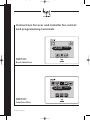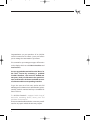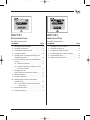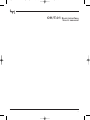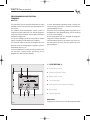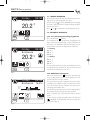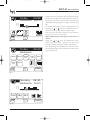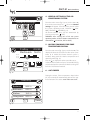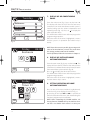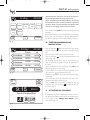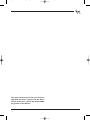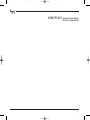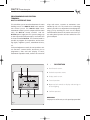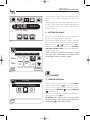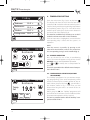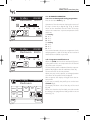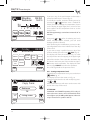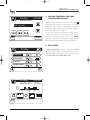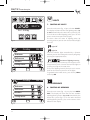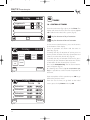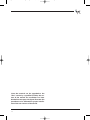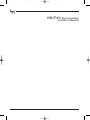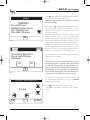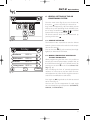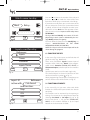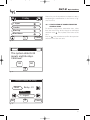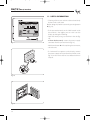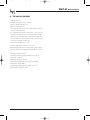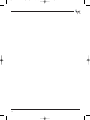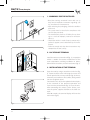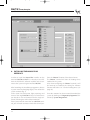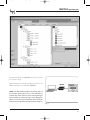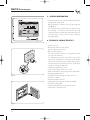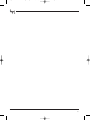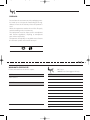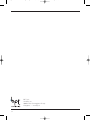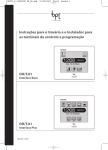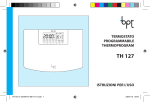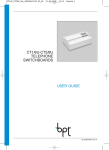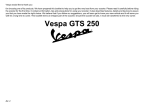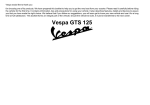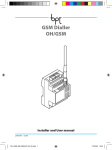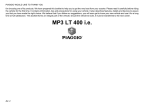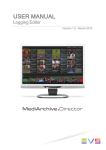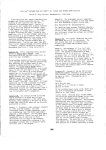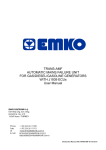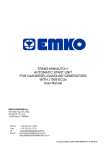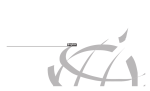Download OH/T.01 Basic interface
Transcript
OHT01_EN 24081022 07_06.qxd 20/07/2006 15:31 Pagina 1 Instructions for user and installer for control and programming terminals T TEMP DOMO 12:08 20.2°c Fri 12 May ENTER EXIT NIGHT OH/T.01 Basic Interface Climate Lights Openings Scenarios 12:08 20.2°c Fri 12 May SCENE OH/T.01 Interface Plus 07.2006 / 24081022 SCENE Timers SCENE OHT01_EN 24081022 07_06.qxd 20/07/2006 Congratulations on your purchase of an OH/T.01 control terminal for the Hoasis system, will allows you to manage the automation in your home. The terminal lets you manage two types of functions on the display which are called Basic Interface and Interface Plus. You can upgrade the terminal from the "Basic" to the "Plus" version by contacting a qualified installer. Therefore, this manual is divided into two parts. Each part illustrates the special features and functions of the two available versions of software and the corresponding interface. To get the most out of this unit, and to take full advantage of its characteristics and functions, please carefully read this manual and keep it available for future reference. The OH/T.01 Terminal is equipped with a bag of accessories containing dowels, screws, pens and connector for connection. The instruction booklet includes a warranty certificate for any repairs which the unit may require. 2 15:31 Pagina 2 OHT01_EN 24081022 07_06.qxd 20/07/2006 15:31 Pagina 3 Index T TEMP DOMO 12:08 20.2°c EXIT Lights Openings 12:08 Scenarios Timers 20.2°c Fri 12 May Fri 12 May ENTER Climate NIGHT SCENE SCENE SCENE OH/T.01 OH/T.01 Basic Interface Interface Plus User instructions User instructions CHAPTER Page 1 -Description ..........................................................................6 2 -Setting the clock..............................................................7 3 -Temperature setting ....................................................7 3.1 -Manual operation ..................................................8 3.2 -Automatic operation ............................................8 3.2a - Pre-set heating and cooling programmes 8 3.2b - Modification of programs ................................8 3.2c - Setting temperature levels .............................. 10 4 - General settings of the air conditioning system .................................................................................. 11 5 - Locking commands for zone temperature control .................................................................................. 11 6 - Anti-freeze ........................................................................11 7 - Display of air conditioning zones ......................12 8 - Display of installed home automation zones..12 9 - Setting operation of home automation zones...................................................................................... 12 10 - Timer programming and modification ........13 11 - Activation of scenarios ............................................13 CHAPTER Page 1 -Description ......................................................................16 2 -Setting the clock ..........................................................17 CLIMATE 3 - General Settings............................................................ 17 4 - Temperature setting ................................................ 18 4.1 - Manual operation .............................................. 18 4.2 - Manual operation timed (Holiday programme) ........................ 18 4.3 - Automatic operation ........................................ 19 4.3a - Pre-set heating and cooling programmes .......................................................... 19 4.3b - Programme modification .............................. 19 4.3c - Setting temperature levels .............................. 20 5 - Locking commands for zone temperature control .................................................................................. 21 6 - -Anti-freeze ........................................................................21 LIGHTS 7 - Control of lights ............................................................ 22 OPENINGS 8 - Control of openings.................................................... 22 SCENARIOS 9 - Control of Scenarios .................................................. 23 TIMERS 10 - Control of timers .......................................................... 24 11 - Activation of pre-set scenarios .......................... 25 3 OHT01_EN 24081022 07_06.qxd T TEMP 20/07/2006 DOMO 12:08 20.2°c EXIT Pagina 4 Climate Lights Openings 12:08 Scenarios Timers 20.2°c Fri 12 May Fri 12 May ENTER 15:31 NIGHT SCENE SCENE SCENE OH/T.01 OH/T.01 Basic Interface Interface Plus Installer instructions Installer instructions CHAPTER Page 1 - Warnings for the installer ........................................28 2 - Location of terminal ....................................................28 3 - Installation of the terminal ....................................28 4 - Setting the clock ............................................................30 5 - Configuration and programming of air conditioning zones .................................................... 30 6 - General settings of the air conditioning system .................................................................................. 33 6.1 - Advance activation..............................................33 6.2 - manual temperature variation on the OH/Z thermostats .............................................. 33 7 - Configuration of zones of home automation control ................ 34 8 - Choice of inputs ............................................................ 35 9 - Function of inputs........................................................ 35 10 - Modification of home automation control zones ....................................................................36 10.1 - Cancellation of home automation control zones ........................................................37 11 - Useful information ...................................................... 38 12 - Technical features ...................................................... 39 4 CHAPTER Page 1 - Warnings for the installer ........................................42 2 - Location of terminal ....................................................42 3 - Installation of the terminal ....................................42 4 - Installing the Hoasis Plus interface.................. 44 5 - Useful information ........................................................46 6 - Technical characteristics.......................................... 46 OHT01_EN 24081022 07_06.qxd 20/07/2006 15:31 Pagina 5 OH/T.01 Basic interface User's manual 5 OHT01_EN 24081022 07_06.qxd 20/07/2006 15:31 Pagina 6 OH/T.01 Basic interface User's manual PROGRAMMING AND CONTROL TERMINAL OH/T.01 The unit allows you to control and activate the main building services in a HOASIS home automation control system. The HOASIS home automation control system is composed of two main units, the OH/T.01 programming and control terminal and an OH/A activation and power supply unit. The system manages up to 64 relays and 71 contact inputs, including 7 of the OH/Z zone modules. The terminal makes it possible to program the temperature, and to manage lights, irrigation systems, automation devices, etc. In thermal adjustment mode, the unit combines various functions: summer/winter, anti-freeze, pre-set programmes, date and time display. In home automation operation mode, it allows the control of relays with timers, scenarios or activations commanded by the user. The touch-screen technology makes it possible to set all parameters and programming, just by touching the icons on the display. On-line help guides the user through the programming of the various functions. Communication between the various units in the system takes place by means of a bus realized on a single twisted pair. 1 - DESCRIPTION 9 1 2 3 1 Pen for touch screen. 2 Go back to previous menu. Friday Venerdi 09:35 Camere 16.0°c Bedroom HOME 20,0 18,0 16,0 1 MANUAL I I I I 0 6 12 18 12 1 OFF ? OK 4 Cancel operation. I 24 24 AUTO 12 3 Display touch screen. 24 CHANGE 5 Push button to lock controls on display. Cancel 6 On-line help. 7 Confirm operation. 7 6 5 4 WARNINGS For proper use of the unit, use the special pen provided. Fig. 1 6 OHT01_EN 24081022 07_06.qxd 20/07/2006 15:31 Pagina 7 OH/T.01 Basic interface User's manual 2 - SETTING THE CLOCK °C T TEMP DOMO 9:15 23.5°c Tue 30 September Fig. 2 From the main menu (fig. 2) press on the strip where the time and temperature are displayed. The display will show the menu Set time and date (fig. 3) Select the box where you want to update the data and press on or to modify it. Press OK to confirm the operation. Press on the icon ACTIVATE DAYLIGHT SAVINGS TIME to activate or deactivate daylight savings time. NOTE. If activated, changeover to daylight savings time takes place automatically. This operation will not take place if there is no power supply. 3 - TEMPERATURE SETTING HOME Set time and date Time: 10 12 ENABLE SAVINGS TIME From the main menu (fig. 2) press on the icon . The display will show the list of the possible first four zones (maximum 8) in which the climate control system is installed, along with the corresponding temperature and operating mode (fig. 4). Off Date: 01 Oct ? OK 03 Automatic mode Cancel Manual mode Fig. 3 Friday HOME Bedroom 20.2 °c Bathrooms 22.0 °c Kitchen 20.5 °c Living room 20.5 °c ? Cancel Fig. 4 7 OHT01_EN 24081022 07_06.qxd 20/07/2006 15:31 Pagina 8 OH/T.01 Basic interface User's manual Friday Venerdi HOME 09:30 Bedroom 20.2 1 MANUAL 12 °C 3.2 -AUTOMATIC OPERATION 24 AUTO OFF ? OK Friday Venerdi 09:30 Bedroom 20.2 1 MANUAL 12 °C 24 AUTO OFF ? OK 3.2a - Pre-set heating and cooling programmes Press on the icon (AUTO). The operation of the thermostats throughout the day is shown by a diagram (fig. 7, fig. 8) with hours of the day on the horizontal axis and the three pre-set temperature levels on the vertical axis, which are: For heating T1 16 °C T2 18 °C T3 20 °C For cooling T1 24 °C T2 26 °C T3 28 °C The terminal contains the preset temperature levels and programmes, valid for all days of the week and which can be modified as you wish. 1 Fig. 5 HOME 3.1 - MANUAL OPERATION Press on the square for the first climate control zone (fig. 4). The menu will appear as in fig. 5. Press on the icon to activate MANUAL operation (fig. 6) The unit is provided with a default manual temperature level of 20 °C. Press or to modify the set temperature level.. Fig. 6 12 24 3.2b -Modification of programs When the (AUTO) icon has been activated, figures 7-8, the profile of the set temperature for the current day of the week is shown. The trend of the profile is obtained from the representation of the highest value for each hour of the day. The flashing cursor indicates the time corresponding to the clock time. It is possible to display the trend of the enlarged profile (6 hours) by pressing on the same profile. After 5 seconds the 24 hour profile will be shown again. If you want to modify the profile, press on the icon (CHANGE). The display will show a list of the days of the week (fig. 9). 1 Friday Venerdi 09:35 Camere 16.0°c Bedroom HOME 20,0 18,0 16,0 1 MANUAL OK Fig. 7 8 I I I I 0 6 12 18 12 1 24 AUTO I 24 OFF ? 12 24 CHANGE 1 12 24 12 24 OHT01_EN 24081022 07_06.qxd 20/07/2006 15:31 Pagina 9 OH/T.01 Basic interface User's manual Friday Venerdi 09:35 Camere 24.0°c Bedroom HOME 28,0 26,0 24,0 1 MANUAL I I I I 0 6 12 18 12 I 24 1 24 AUTO OFF 12 24 CHANGE ? OK Fig. 8 Friday Venerdi 09:40 Camere Bedroom HOME MONDAY TUESDAY SATUR DAY SUNDAY THURS DAY WEDNES DAY FRIDAY T1 T2 T3 1 ? 12 24 1 12 24 COPY LEVELS OK Select the day in which you want to make the modification, the programmed daily profile for 24 hours. Pressing on any of those underneath will display (e.g. during the heating program) a range of 6 hours (fig. 10). To modify the profile, scroll the flashing cursor by pressing on or until the established time is reached, shown on the display at upper right. Press on one of the three squares for the temperature level to set the desired value. NOTE. Programming is carried out in intervals of 15 minutes. Using only or , after de-selecting any levels which may have been selected, you can scroll through a profile to check it without modifying it. After confirming the modifications you have made, you will go back to the menu with the list of the days of the week (fig. 9). Cancel Fig. 9 Lunedi Monday 09:30 Camere 16.0°c Bedroom HOME 20,0 18,0 16,0 I I I I I I I 7 8 9 10 11 12 13 16,0 18,0 20,0 OK ? Cancel Fig. 10 9 OHT01_EN 24081022 07_06.qxd 20/07/2006 15:31 Pagina 10 OH/T.01 Basic interface User's manual HOME MONDAY Friday Venerdi 09:40 Copy from: Bedrooms In: SATUR DAY OK Living room ? End Fig. 11 Venerdi Friday HOME 09:40 Bedroom 16,0 18,0 20,0 Fig. 12 10 ? 3.2c -Setting temperature levels To modify the 3 temperature levels, press on the icon (LEVELS), fig. 9. The display will show the menu as in fig. 12. Select one of the 3 levels and press on or to modify the value. After confirmation you will return to the menu with the list of the days of the week. WARNING. In MANUAL or AUTOMATIC operation, if the relay relative to the zone is active, on the lefthand side of the menu (figures 6-7) the message ON appears. When the relay is not active the message ON is not present. Set levels: OK If you want to copy a set temperature profile, press on COPY (fig. 9). The display will show the menu as in fig. 11. Select the day and the zone from which to copy and transfer the desired profile. Press OK to confirm the operation. The display will show the message COPIED to confirm the operation. Press End to go back to the previous menu. Cancel OHT01_EN 24081022 07_06.qxd 20/07/2006 15:31 Pagina 11 OH/T.01 Basic interface User's manual 4 - GENERAL SETTINGS OF THE AIR CONDITIONING SYSTEM HOME General settings SUMMER WINTER OFF ANTICIP. +/– 8°C °C From the main menu (fig. 2) press on the icona T , then on the next menu press , the menu General settings will appear. From this menu you can select the system operating mode: COOLING ( SUMMER), HEATING ( WINTER (fig. 13). All climate control zones can be deactivated by pressing on the icon (OFF). WARNING. After selecting one of the two system operating modes, all of the climate control zones are deactivated ( on OH/T.01, OFF on OH/Z). TEMP ? OK Fig. 13 5 - LOCKING COMMANDS FOR ZONE TEMPERATURE CONTROL Friday Venerdi 09:35 Camere Bedroom 16.0°c HOME 20,0 18,0 16,0 1 MANUAL I I I I 0 6 12 18 12 1 24 AUTO I 24 OFF LOCK 12 24 CHANGE ? OK °C From the main menu (fig. 2) press on the icon T . The display will show the list of the first four zones (maximum 8) in which the climate control system is installed, along with the relative temperature and operating mode (fig. 15). Press on to display the other 4 possible zones. Select the desired zone and press on icon BLOCK (fig. 14) to deactivate the commands which can be given from the OH/Z control module. TEMP 6 - ANTI-FREEZE Fig. 14 During the winter, if the temperature drops below 8°C, the terminal will automatically activate the antifreeze function. This occurs even if the zone is off. Tuesday HOME Bedroom 20.2 °c Bathrooms 22.0 °c Kitchen 19.5 °c Living room 20.0 °c ? Cancel Fig. 15 11 OHT01_EN 24081022 07_06.qxd 20/07/2006 15:31 Pagina 12 OH/T.01 Basic interface User's manual 7 - DISPLAY OF AIR CONDITIONING ZONES Tuesday HOME °C Bathrooms TEMP Bedroom Kitchen Living room ? Cancel Fig. 16 Friday Venerdi HOME 09:50 Bedroom AUTO From the main menu (fig. 2) press on the icon T . The display will show the list of the first four zones (maximum 8) in which the climate control system is installed, along with the relative temperature and operating mode (fig. 15). Press on to display the other 4 possible zones. This information will be shown after carrying out the programming procedure. When the name of the zone is highlighted, it means that the system is in operation (the relative relay is active). OFF NOTE. From this menu it is possible, by pressing on the name of the involved zone, to access the menu where the settings you have made can be modified. For this operation, follow the instructions in chapter 3. 8 - DISPLAY OF INSTALLED HOME AUTOMATION ZONES ON From the main menu (fig. 2) press on the icon , . The display will show the list of the first four zones/service (maximum 32, without climate control zones) that the home automation system controls (fig. 16). Press on to display the other zone/services. This information will be shown after carrying out the programming procedure. When the name of the zone is highlighted, it means that the relative relay is active. DOMO ? OK Fig. 17 Venerdi Friday HOME AUTO OFF MO DAY OK Fig. 18 12 09:50 Bathrooms Timer 01 ACTIVAT. ? ON 9 - SETTING OPERATION OF HOME AUTOMATION ZONES Press on one of the zones included (e.g. Bedrooms) in the list in fig. 16 to display the menu in fig. 17. By pressing on the icon OFF or ON it is possible to force the exclusion of the zone, thus deactivating the functions programmed at installation. NOTE. When controlling the OH/MA modules, the forcing function TURNED OFF by the OH/T.01 terminal does not disable local controls or other pro- OHT01_EN 24081022 07_06.qxd 20/07/2006 15:31 Pagina 13 OH/T.01 Basic interface User's manual Friday Venerdi FRIDAY grammed remote controls as it only has a stop function during opening and closing movements. When controlling the NH-DIM modules, the forcing function OFF only has an OFF function as regards to the active dimmer control and does not disable local controls or other programmed remote controls. Cancel Press on the icon AUTO to restore the programmed functions. If the selected zone is also controlled by one or more timers and is in Automatic mode (e.g. Bathrooms in fig. 16), the display will show the menu as in fig. 18. 09:50 HOME MONDAY TUESDAY SATUR DAY SUNDAY WEDNES DAY THURS DAY ? OK Fig. 19 HOME 10 - TIMER PROGRAMMING AND MODIFICATION Friday Venerdi from 09:55 to Activation 02:00 04:00 Activation 06:00 08:00 Activation 00:00 00:00 Activation 00:00 00:00 ? OK Cancel Fig. 20 TTEMP°C DOMO 9:15 23.5°c Press on the icon MO (DAY) to choose the days of the week in which you want the timer to be active (fig. 19). Press on OK to return to the previous menu. Press on the icon . The list of timer activations will appear (fig. 20). By selecting one of these (up to 4 activations per day) it is possible to set the interval of operation of the timer. Upon completion of this operation press OK to go back to the previous menu (fig. If more than one timer has been installed in the zone, press on to select the next one. Repeat the operations of the previous timer for programming. The relay will then be activated for each programmed activation of the timers. Press on End, the zone menu is displayed (fig. 16) and then press on the icon to return to the initial menu (fig. 2). 11 - ACTIVATION OF SCENARIOS Tue 30 September ENTER EXIT NIGHT If functions have been matched to the three scenarios during installation, pressing on one of these icons in the main menu (ENTER, EXIT, NIGHT) ENTER, EXIT, NIGHT (fig. 21). Fig. 21 13 OHT01_EN 24081022 07_06.qxd 20/07/2006 This section of the manual is for users who have upgraded the Hoasis system from the "Base" version to the "Plus" version with the PC HOME programme on the OH/T.01. 14 15:31 Pagina 14 OHT01_EN 24081022 07_06.qxd 20/07/2006 15:31 Pagina 15 OH/T.01 Interface plus User's manual 15 OHT01_EN 24081022 07_06.qxd 20/07/2006 15:31 Pagina 16 OH/T.01 Interface plus User's manual PROGRAMMING AND CONTROL TERMINAL OH/T.01 INTERFACE PLUS The unit allows you to control and activate the main building services in a HOASIS PLUS home automation control system. The HOASIS PLUS home automation control system is composed of two main units, the OH/T.01 control terminal and the OH/A.01 power supply unit. The system manages up to 255 relays and 255 contact inputs, 19 of which can be heat-controlled OH/Z.02. The terminal makes it possible to program the temperature, and to manage lights, irrigation systems, automation devices, etc. In thermal adjustment mode, the unit combines various functions: summer/winter, anti-freeze, pre-set programmes, date and time display. In home automation operation mode, it allows the control of relays with timers, scenarios or activations commanded by the user. The touch-screen technology makes it possible to set all parameters and programming, just by touching the icons on the display. Communication between the various units in the system takes place by means of a bus realized on a single twisted pair. 1 2 - DESCRIPTION 3 1 Pen for touch screen. 2 Go back to previous menu. Venerdi 09:35 Friday Camere 16.0°c Bedroom HOME 20,0 18,0 16,0 1 MANUAL I I I I 0 6 12 18 12 1 OFF OK 4 Cancel operation. I 24 24 AUTO 3 Display touch screen. 12 24 CHANGE Cancel 5 Button to lock controls on display and turning on of back-lighting. 6 Confirm operation. 6 Fig. 1 16 5 4 WARNINGS For proper use of the unit, use the special pen provided. OHT01_EN 24081022 07_06.qxd 20/07/2006 15:31 Pagina 17 OH/T.01 Interface plus User's manual Climate Lights Openings :08 12 Fri 12 May Timers Scenarios 20.2°c The Hoasis Plus system makes it possible to control thermal zones, lights, openings, scenarios and timers. After upgrading the system from the Basic version to the Plus version with the PC HOME programme on the OH/T.01 terminal, the screen display will be shown as in Fig. 2. 2- SETTING THE CLOCK SCENE SCENE SCENE Fig. 2 HOME Set time and date Time: 10 12 ENABLE SAVINGS TIME Date: 01 Oct 03 OK From the main menu (fig 2) press on the strip where the time and temperature are displayed. The display will show the menu Set time and date (fig. 3). Select the box where you want to update the data and press on or to modify it. Press OK to confirm the operation. Press on the icon ACTIVATE DAYLIGHT SAVINGS TIME to activate or deactivate daylight savings time. NOTE. If activated, changeover to daylight savings time takes place automatically. This operation will not take place if there is no power supply. Cancel Fig. 3 Climate 3 - GENERAL SETTINGS Friday General settings SUMMER OK WINTER CLIMATE OFF From the main menu (fig. 2) press on the CLIMATE icon and then on the icon to access the window shown in fig. 4 where you can select the system operating mode: COOLING ( SUMMER), HEATING ( WINTER) (fig. 4). All climate control zones can be deactivated by pressing on the icon (OFF). ATTENTION. After selecting one of the two system operating modes, all of the climate control zones are deactivated ( on OH/T, OFF on OH/Z). Fig. 4 17 OHT01_EN 24081022 07_06.qxd 20/07/2006 15:31 Pagina 18 OH/T.01 Interface plus User's manual 4 - TEMPERATURE SETTING Friday HOME From the main menu (fig. 2) press on the icon . The display will show the list of the first four zones (maximum 20) in which the climate control system is installed, along with the corresponding temperature and operating mode (fig. 5). To view other zones which may be visible, press on the arrows located in the lower part of the display (fig. 5). The 20 zones available may contain up to 19 OH/Z modules and not more than 3 OH/T modules. If one or more zones is highlighted, it means that the corresponding relay is active and the system is in operation. NOTE. From this menu it is possible, by pressing on the name of the involved zone, to access the menu where the corresponding settings can be modified (fig. 6). climate Bedroom 20.2 °c Bathrooms 22.0 °c Kitchen 20.5 °c Living room 20.5 °c Fig. 5 Friday Venerdi 09:30 Bedroom 4.1 - MANUAL OPERATION Press on the box for one of the air conditioning zones. The menu will appear as in fig. 6. Press on the MANUAL icon to activate MANUAL operation. Press or to modify the set temperature for the zone. The unit is provided with a default manual temperature level of 20 °C. Holiday MANUAL AUTO OFF OK Fig. 6 Friday Venerdi Bedroom Temp. Set TEMP OK Fig. 7 18 GG HH DAYS HOURS 09:30 4.2 - TIMED MANUAL OPERATION (HOLIDAY PROGRAMME) The "Holiday" programme lets you activate temporary programming of the zone temperature, which will be in effect only for a certain number of days or hours. When you press this icon Holiday , you will access the window shown in fig. 7. From here you can choose how long the zone is to remain at the set temperature. When you press OK, the "Holiday" programme will be in effect for the amount of time established. After that, automatic operation will be restored. The unit is provided with a default "Holiday" temperature level of 20 °C. OHT01_EN 24081022 07_06.qxd 20/07/2006 15:31 Pagina 19 OH/T.01 Interface plus User's manual Friday Venerdi 09:35 Camere Bedroom 16.0°c MANUAL AUTO OFF CHANGE OK Fig. 8 Friday Venerdi 09:35 Camere Bedroom 24.0°c MANUAL AUTO OFF CHANGE OK Fig. 9 Friday Venerdi 09:50 Bedroom MONDAY TUESDAY SATUR DAY SUNDAY OK WEDNES DAY THURS DAY FRIDAY LEVELS COPY 4.3 - AUTOMATIC OPERATION 4.3a - Pre-set heating and cooling programmes Press on the icon AUTO (fig. 8). Operation of the thermostats during the course of the day is shown by a diagram (fig. 8, fig. 9) which shows on the horizontal axis the hours of the day and on the vertical axis 3 preset temperature levels which are: For heating T1 16 °C T2 18 °C T3 20 °C For cooling T1 24 °C T2 26 °C T3 28 °C The terminal contains the preset temperature levels and programmes, valid for all days of the week and which can be modified as you wish. 4.3b - Programme modification 19 When the AUTO icon has been activated (figures 8, 9) the profile of the set temperature for the current day of the week is shown. The trend of the profile is obtained from the representation of the highest value for each hour of the day. The cursor flashes at the current hour. When you press on the profile, an enlarged portion of six hours of the profile will be displayed. After 5 seconds the display will again show the 24hour profile. If you want to modify the profile, press on the icon CHANGE (fig.9). The display will show a list of the days of the week (fig. 10). When you select the day for which you wish to make the change, the programmed daily profile in the 24 hours (fig. 11). Cancel Fig. 10 19 OHT01_EN 24081022 07_06.qxd 20/07/2006 15:31 Pagina 20 OH/T.01 Interface plus User's manual Monday Lunedi Bedroom Camere 09:30 16.0°c OK Cancel Fig. 11 Friday Venerdi 09:50 Bedroom If you press any of the push buttons underneath, a time period of 6 hours is shown (fig. 11). To modify the profile, scroll the flashing cursor by pressing on or until the time is reached for which you wish to change the temperature (shown on the display at upper right). Press on one of the three squares for the temperature level to set the desired value. NOTE. Programming is carried out in intervals of 15 minutes. Using only or , after de-selecting any levels which may have been selected, you can scroll through a profile to check it. After confirming the modifications you have made, you will go back to the menu with the list of the days of the week. If you want to copy a profile from one day of the week to another, press the icon COPY (fig. 12). The display will show the menu as in fig. 13; select the day and the zone for copying in the upper right part of the window. Then select the destination day and zone in the lower part of the window and press OK to carry out the operation. The display will show the message COPIED to confirm the operation. Press End to go back to the previous menu. COPY MONDAY TUESDAY SATUR DAY SUNDAY WEDNES DAY THURS DAY FRIDAY LEVELS COPY OK Cancel Fig. 12 4.3c - Setting temperature levels To modify the 3 temperature levels, press on the icon LEVELS, fig. 12. The display will show the menu as in fig. 14. Select one of the three levels and modify it by pressing or . After confirmation you will return to the menu with the list of the days of the week. LEVELS Venerdi 09:40 Friday Copy from: MONDAY Bedroom ATTENTION! In MANUAL or AUTOMATIC operation, if the relay relative to the zone is active, on the left-hand side of the menu (figures 6, 8) the ON symbol appears. When the relay is not active the symbol is absent. In: SATUR DAY OK Fig. 13 20 Living room End OHT01_EN 24081022 07_06.qxd 20/07/2006 15:31 Pagina 21 OH/T.01 Interface plus User's manual Venerdi 09:45 Friday Bedroom 5 - LOCKING COMMANDS FOR ZONE TEMPERATURE CONTROL From the main menu (fig. 2) press on the icon The display will show the list of the first four zones (maximum 20) in which the climate control system is installed, along with the corresponding temperature and operating mode (fig. 15). To view other zones which may be visible, press on the arrows located in the lower part of the display. Select the desired zone and press on icon BLOCK (fig. 16) to deactivate the commands which can be given from the connected OH/Z control module. climate Set levels: OK Cancel Fig. 14 6 - ANTI-FREEZE Friday In "General Settings", if you have selected the "Winter" key, if the temperature drops below 8°C, the terminal will automatically activate the anti-freeze function. This occurs even if the zone is off. Bedroom Bathrooms Kitchen Living room Fig. 15 Friday Venerdi 09:35 Camere Bedroom 16.0°c MANUAL AUTO OFF LOCK CHANGE OK Fig. 16 21 OHT01_EN 24081022 07_06.qxd 20/07/2006 15:31 Pagina 22 OH/T.01 Interface plus User's manual Lights Climate Lights Openings 12:08 Scenarios Timers 7 - CONTROL OF LIGHTS 20.2°c From the main menu (fig. 17) press the icon LIGHTS. The display will show the first four lighting points (up to 100) controlled by the Hoasis Plus system (fig. 18). To view other installed lighting points, press on the arrows on the lower part of the display. The icons show the status of lighting points. By pressing on them you can turn the connected lights on or off. Fri 12 May SCENE LIGHTS SCENE SCENE Fig. 17 Light Off Friday Venerdi 09:35 Bedroom Bathrooms Variation of lighting intensity You can change the luminosity of the light to 5 different intensity levels. You can also turn the light on or off by pressing on the status icon. The level of lighting intensity that you set is memorized for the next time you turn on the lights. To go back to the initial screen, press the key Home or the key OK. Kitchen Living room OK Fig. 18 Friday Venerdi Light On If the list includes lights controlled by a Dimmer module, you can also change the intensity of light by pressing the appropriate icons: 09:35 Openings Bedroom OPENINGS 8 - CONTROL OF OPENINGS Bathroom Kitchen Living room OK Fig. 19 22 From the main menu (fig. 17) press the icon OPENINGS. The display will show the first four available opening/closing devices (up to 40) controlled by the Hoasis Plus system (fig. 19). To view other installed opening/closing devices, press on the arrows at the bottom of the display. OHT01_EN 24081022 07_06.qxd 20/07/2006 15:31 Pagina 23 OH/T.01 Interface plus User's manual To activate one of the opening on the list in a direction or in the opposite direction, you only need to press on the keys or for the corresponding opening. Once you have pressed the opening (or closing button), it will be activate for a length of time as established during system installation. During activation, the arrow that corresponds to the activated direction will be highlighted on the display. To stop activation, press on the key with the opposite direction of the active one (bold-face arrow on screen). To go back to the initial screen, press the key Home or the key OK. Friday Good night Wake up Party Video OK Fig. 20 Friday Venerdi 09:35 Good night Modify Wake up Modify Party Modify Video Modify OK Fig. 21 Friday Venerdi Yard lights Patio lights Irrigation Laundry OK Fig. 22 09:35 Scenarios SCENARIOS 9 - CONTROL OF SCENARIOS From the main menu (fig. 17) press the icon SCENARIOS. The display will show the first four available scenarios (up to 16) installed in the Hoasis Plus system (fig. 20). To view other scenarios press on the arrows at the bottom of the display. To activate one of the scenarios on the list, press the corresponding ON key. You can also modify the sequence of actions activated in each single scenario. If you press on the key showing a spanner , the list of scenarios will be shown again. If you press the Modify key located alongside the scenario name (fig. 21) you will be shown the list of activations assigned to it during the installation phase. Using the ON and OFF keys (fig. 22) you can exclude or include the activations connected to the scenario. To view other activations connected to the scenario (up to 10) press on the arrows at the bottom of the display. To go back to the list of scenarios, press the key Home or the key OK. From the list of scenarios to go back to the initial screen, press the key Home or the key OK. 23 OHT01_EN 24081022 07_06.qxd 20/07/2006 15:31 Pagina 24 OH/T.01 Interface plus User's manual Friday Timers Irrigation A MO Irrigation B MO TIMERS 10 - CONTROL OF TIMERS From the main menu (fig. 17)press on the Timer. The display will show the list of the first 4 timers (up to 40) installed in the Hoasis Plus system (fig. 23). MO OK Key for selection of time of activation Fig. 23 Friday Venerdi MONDAY TUESDAY SATUR DAY SUNDAY WEDNES DAY 09:50 THURS DAY OK FRIDAY Cancel Fig. 24 Friday Venerdi from 09:55 to Activation Activation Activation Activation OK Fig. 25 24 Key for selection of day of activation Cancel to view 4 more installed timers, press on the arrows at the bottom of the display. Timers in operation are shown with the name in bold-face (fig. 23). To modify the days of activation of a timer, press on the key for the selection of the days of activation and select or de-select the desired days (fig. 24). To modify the days of activation of the timers, press on the key for the selection of activation time. The list of activations for the selected timer is shown. Press on the Activation key. The list of timer activations will appear (fig. 25). By selecting one of these (up to 4 activations per day) it is possible to set the interval of operation of the timer. Upon completion of this operation press OK to go back to the previous menu From the list of timers, to go back to the initial screen, press the key Home or the key OK. OHT01_EN 24081022 07_06.qxd 20/07/2006 15:31 Pagina 25 OH/T.01 Interface plus User's manual 11 - ACTIVATION OF PRE-SET SCENARIOS Climate Lights Opening :08 12 Fri 12 May SCENE SCENE Scenarios Timers 20.2°c If functions have been matched to the three scenarios during installation, pressing on one of these icons in the main menu activates all corresponding functions. Note: The preset scenarios are configured by the installer and cannot be modified by the user. SCENE Fig. 26 25 OHT01_EN 24081022 07_06.qxd 20/07/2006 Since the terminal can be upgraded to the "Plus" version by a qualified installer, the section of the manual for installation has been divided into two parts. Each part illustrates the procedures to be followed for proper installation of the two versions of the device. 26 15:31 Pagina 26 OHT01_EN 24081022 07_06.qxd 20/07/2006 15:31 Pagina 27 OH/T.01 Basic interface Installer's Manual 27 OHT01_EN 24081022 07_06.qxd 20/07/2006 15:31 Pagina 28 OH/T.01 Basic interface Installer's Manual 1 - WARNINGS FOR THE INSTALLER OK Fig. 1 • Read the warnings contained herein with care as they furnish important instructions regarding safe use, installation and maintenance. • After removing the packaging, check the condition of the unit. • The system must be installed in compliance with current safety standards. • The manufacturer declines all liability for any damage as a result of improper, incorrect or unreasonable use. • Should the unit be in need of repair, contact only a technical support centre authorized by the manufacturer. • Failure to comply with the above instructions may compromise the unit's safety. 2 - LOCATION OF TERMINAL Install the unit on an internal wall (fig. 1), in a position which is suitable for correct measurement of the room temperature, avoiding installation in niches, behind doors or curtains, or near heat sources (fig. 2). 3 - INSTALLATION OF THE TERMINAL Fig. 2 Fig. 3 28 Open the unit by using a screwdriver in the slot (fig. 3). Fasten the base to the wall using the screws and dowels provided or on a recessed box (fig. 4). We recommend you install it on a flat surface, being careful not to over tighten screws. Connect the wires of the non-polarized twisted pairs to the terminals of the provided connector and insert it on the printed circuit (fig. 5). Close the unit. After connecting the various system devices, connect the power supplier OH/A to the local network. After 20 seconds, the terminal display will show the main menu (fig. 6). OHT01_EN 24081022 07_06.qxd 20/07/2006 15:31 Pagina 29 OH/T.01 Basic interface Installer's Manual WARNING. For correct programming of the terminal, proceed as follows: - Fill out the tables included with the power supplier OH/A; - Set the clock; - Install and program the climate control zones; - Install the home automation control zones. Fig. 4 Fig. 5 29 OHT01_EN 24081022 07_06.qxd 20/07/2006 15:31 Pagina 30 OH/T.01 Basic interface Installer's Manual °C T TEMP DOMO 9:15 23.5°c HOME Set time and date Time: 10 12 ENABLE SAVINGS TIME Date: 01 Oct 03 Tue 30 September OK Fig. 6 ? Cancel Fig. 7 4 - SETTING THE CLOCK Friday From the main menu (fig. 6) press on the band where the time and temperature are displayed. The display will show the menu Set time and date (fig. 7). Select the box where you want to update the data and press on or to modify it. Press OKto confirm the operation. Press on the icon ACTIVATE DAYLIGHT SAVINGS TIME to activate or deactivate daylight savings time. HOME ? Cancel Fig. 8 5 - CONFIGURATION AND PROGRAMMING OF AIR CONDITIONING ZONES HOME General settings SUMMER OK Fig. 9 30 NOTE. If activated, changeover to daylight savings time takes place automatically. This operation will not take place if there is no power supply. WINTER OFF ANTICIP. +/– 8°C ? °C From the main menu (fig. 28) press on the icon T . The display will show the list of zones installed in the climate control system, temporarily empty (fig. 8) since the names of the installed zones will be displayed after carrying out the programming procedure. Press on the icon , the General settings menu will appear (fig. 9), then press on . The “Online Guide” window will automatically appear, with instructions on how to install new heating zones (fig. 10). TEMP OHT01_EN 24081022 07_06.qxd 20/07/2006 15:31 Pagina 31 OH/T.01 Basic interface Installer's Manual Press OK, the display will show the total number of thermostats and relays detected (fig. NOTE. The OH/T terminal is also counted in the number of thermostats. Help WARNING To install new heating zones press the ◊ button on the other thermoOK Fig. 10 Password RESET The system detects 01 therm. and 00 relays. Continue? YES This operation can also be carried out later for the addition of new modules. NOTE. When the system is started for the first time, no password insertion is required. When you activate the “password” button (fig. 11) subsequent accesses to the system will be permitted only by inserting the password (fig. 12). The password is composed of the first 4 numbers and/or letters of the ID code of the terminal, printed on the label on the printed circuit. NO ? Fig. 11 I n s e r t p a s s wo rd OK Press the key included on each OH/Z zone temperature control module (if connected), to allow recognition and assignment in sequence of the relative zone number. Continue by installing, if present, modules OH/R (without jumper SW1÷3 inserted), OH/RI, OH/6I, OH/RP, and any other expansion modules by pressing on the service push buttons included on the devices to be installed (if not previously installed). Installation is confirmed by the flashing of the LED on the recognized device and by the increase of the number of relays and thermostats detected on the terminal (depending on the module) (fig. 11). AAAA - a. . z ? Cancel If it should be necessary to delete all operations on the thermal part carried out so far, press on RESET and confirm the choice. Press NO if you want to exit programming. Press YES if you want to continue with programming. Fig. 12 31 OHT01_EN 24081022 07_06.qxd 20/07/2006 15:31 Pagina 32 OH/T.01 Basic interface Installer's Manual The display shows the installed thermostats (thermostat 01 for the OH/T terminal), the relays to be assigned to the control device of the air conditioning device (e.g. circulation pump, solenoid valve, motor valve) and the name of the zones where the thermostats are installed (fig. 13). Link Therm. to Relays Thermostat Relay Termostato Relè 01 01 Name: Bedroom ? End Cancel Fig. 13 Match the relays to the thermostats by selecting the preset zone names. If you want to modify them, press on the name of the zone on the points (in this case a personalized name is added), and the menu will appear to make it possible to do so. NOTE. The relays used in the home automation part, if previously selected, will not be shown during this program. Repeat the same procedure for the other previously numbered thermal adjustment zones. Press on End to conclude this operation. R E L AY 0 1 B e d ro o m C DIFFER. Cooling Convect. Electric Radiator ? OK Floor Cancel Fig. 14 C DIFFER. You will now enter the menu for the selection of the climate control system, installed in the various zones of the building and connected to each relay (fig. 14). By pressing on the icon you can modify the preset values of the thermal differential, based on the type of climate control system used for that zone (fig. Press OK if you want to confirm the operation (or wait 5 seconds). Press (fig. 14) to perform the same operations for the next relay. Press OK to conclude programming of the thermal zones. Differ. Threshold R E L AY 0 1 0.2° c Cooling Heating with fan unit heaters Electrical heating Heating with radiators Cooling OK Fig. 15 32 Convect. Electric ? Radiator Floor heating Floor Cancel C Temperature differential OHT01_EN 24081022 07_06.qxd 20/07/2006 15:31 Pagina 33 OH/T.01 Basic interface Installer's Manual 6 - GENERAL SETTINGS OF THE AIR CONDITIONING SYSTEM HOME General settings SUMMER WINTER OFF ANTICIP. +/– 8°C ? OK Friday HOME 20.2 °c Bathrooms 22.0 °c Kitchen 20.5 °c Living room 20.5 °c ? Fig. 17 TEMP 6.1 - ADVANCE ACTIVATION This function makes it possible to start the climate control system in order to have the desired temperature at the set time. Press on the icon (fig. 16) to activate (icon highlighted) or deactivate the function. Fig. 16 Bedroom °C From the main menu (fig. 6) press on the icon T , then press in the next menu, the General settings menu will appear (fig. 16), from which you can choose the system operating mode: HEATING (control of relays associated to ), COOLING (control of the relays associated to ). All climate control zones can be deactivated by pressing on the icon . 6.2 - MANUAL TEMPERATURE VARIATION ON THE OH/Z THERMOSTATS When programming the heat zones it is possible to increase the manual temperature variation limit on the OH/Z thermostats from ±2°C (default) to ±8°C by pressing on the icon in the menu General Settings (fig. 16). After modifying the limit of manual temperature variation, it is necessary to vary from OH/T the manual temperature or status of each single heat zone in order for the modification to take effect. +/– 8°C Cancel Press again on OK to go back to the climate control zones menu (fig. 17). You can now set the temperature for each single zone and decide the type of operation (AUTOMATIC, MANUAL, SYSTEM BYPASS). 33 OHT01_EN 24081022 07_06.qxd 20/07/2006 15:31 Pagina 34 OH/T.01 Basic interface Installer's Manual 7 - CONFIGURATION OF THE HOME AUTOMATION CONTROL ZONES. Friday HOME From the main menu (fig. 6) press on the icon . The display will show the list of zones installed in the home automation system, temporarily empty (fig. 18) since the names of the installed zones will be displayed after carrying out the programming procedure. DOMO ? Cancel Fig. 18 Password RESET The system detects 04 inputs and 04 relays. Continue? YES NO ? Fig. 19 I n s e r t p a s s wo rd OK Fig. 20 34 AAAA - a. . z ? Cancel Then press on the icon . The request for configuration of the home automation system is shown (fig. 19). Continue by installing (if present) modules OH/R (without jumpers SW1÷3 inserted), OH/RI, OH/6I, OH/RP, and any other expansion modules by pressing on the service push buttons located on the devices to be installed (if not previously installed). Installation is confirmed by the flashing of the LED located on the device and by the increase of the number of relays and inputs detected on the terminal depending on the type of module. This operation can also be carried out later for the addition of new modules. NOTE. When the system is started for the first time, no password insertion is required. When you activate the “password” button (fig. 19) subsequent accesses to the system will be permitted only by inserting the password (fig. 12). The password is composed of the first 4 numbers and/or letters of the ID code of the terminal, printed on the label on the printed circuit. If it should be necessary to delete all operations on the home automation part carried out so far, press on RESET and confirm the choice. WARNING. The RESET operation deletes all configurations concerning only the home automation part and therefore requires that all system configuration operations be repeated. Press NO if you want to exit installation. Press YES to continue, in this case the menu Match name to relay will appear (fig. 21). OHT01_EN 24081022 07_06.qxd 20/07/2006 15:31 Pagina 35 OH/T.01 Basic interface Installer's Manual Match name to relay Mod. Relay . . Name: . . . . . . . . ? End Cancel Fig. 21 Inputs used for relay Bathrooms Inputs 8 - CHOICE OF INPUTS Timers Scenarios Inputs Therm. ? End Cancel Fig. 22 Input 01 Bathrooms active with Cnt closed and function: Step ON OFF OK Fig. 23 Press on to choose the number of the relay and then on or to match the name of the zone from those which are pre-memorized in the library. If you want to modify them, press on the name of the zone on the points (in this case a personalized name is added), and the menu will appear to make it possible to do so. Press End when the operation is complete to move on to the Inputs used for relay menu. ATTENTION! The keys End and Modify are inactive if the displayed relay is active (status is indicated by the message Modify written in negative). For more about the functions of the Modify key, see chapter 10-MODIFICATION OF THE HOME AUTOMATION ZONES OF CONTROL . NOTE. The relays used in the thermal part will not be shown during this program. End In the menu (fig. 22) the inputs are defined that will guide the relays (e.g. Bathrooms). There are 4 possibilities: Inputs (contact input of modules OH/A, OH/R, etc.), Timers (User programmable timer) Scenarios (ENTER, EXIT, NIGHT) or Thermostat Inputs (contact input for zone modules OH/Z). Up to 8 inputs can be used for each single relay. The selected inputs are shown in bold face in their sub-list and with the symbol in fig. 2.2. When programming of zone inputs is complete, press on End and the menu will be shown as in fig. 23. 9 - FUNCTION OF INPUTS In the menu (fig. 23) you must select with which function the concerned input controls the chosen zone/relay. The functions can be activated by the opening or closing of a contact on the programmed input by selecting Cnt closed or Cnt open (fig. 23) or by timer events (timers 1…16), scenarios (ENTER, EXIT, NIGHT) on the module OH/T.01 or by the input located on the thermostats OH/Z.02. 35 OHT01_EN 24081022 07_06.qxd 20/07/2006 15:31 Pagina 36 OH/T.01 Basic interface Installer's Manual Types of functions associated with command input Press on to display the subsequent functions. 10 - MODIFICATION OF HOME AUTOMATION CONTROL ZONES a) Step The relay is alternately activated and deactivated by successive actions on the control inputs. If the complete configuration of the home automation control zones has been performed and you want modify the settings for a single relay, from the main menu (fig. 6) press on the icon . The display will show the list of the installed home automation zones (fig. 24). Then press on the icon . The screen display will be shown as in fig. 25. In this menu it is possible to activate or deactivate the password by pressing on Password. Activation is indicated by a message written in negative. DOMO b) ON The relay, if inactive, is activated by the control inputs. c) OFF The relay, if active, is deactivated by the control inputs. d) Direct The activation of the relay follows the status of the control input (e.g. switch). e) Impulse Relay activation occurs for a programmed time (duration from 00 min 00 s to 59 min 59 s). It is possible to delay the activation of the relay (delay from 00 min 00 s to 59 min 59 s). f) Activation. The activation of the relay, as a result of the various conditions of the other control inputs, is activated or de-activated by the control inputs to which this function is matched. Press OK to continue programming the subsequent inputs and/or events for zone control until you get to the menu in fig. 22 concerning the next zone. Press OK on the last setting of the last configured zone to go back to the starting menu (fig. 36 If it should be necessary to delete all operations on the home automation part carried out so far, press on RESET and confirm the choice. WARNING. The RESET operation deletes all configurations concerning the home automation part and therefore requires that all system configuration operations be repeated. Press NO if you want to exit installation. Pres YES to continue, in this case the menu Match name to relay will appear (fig. 26). Press on to choose the relay/zone to be modified and then press on Modify. WARNING. The modification operation is allowed only if the relative relay is not active. If it is, the Modify and End keys are deactivated (the status is indicated by the message Modify written in negative). The End key (fig. 23) in the last function displayed takes you out of the configuration menu, leaving the last function matched during the configuration phase unchanged. Therefore, to correctly complete the zone modification, it is necessary to confirm all settings with OK before moving on to the next zone and then press on End. OHT01_EN 24081022 07_06.qxd 20/07/2006 15:31 Pagina 37 OH/T.01 Basic interface Installer's Manual Proceed as per the instructions in chapters 8 and 9, completing the modifications in the menus in figures 22 and 23. Friday HOME L. Input Garden Blind up Blind down ? Cancel 10.1 - CANCELLATION OF HOME AUTOMATION CONTROL ZONES To cancel a single home automation zone, select from the menu in fig. 26 the relay to be eliminated and then insert dots in place of the name of the zone. Press on relay selection to confirm the operation and move on to the next zone. Fig. 24 Password RESET The system detects 04 inputs and 04 relays. Continue? YES NO ? Fig. 25 Match name to relay Mod. Relay: 01 Name: L. Input End ? Cancel Fig. 26 37 OHT01_EN 24081022 07_06.qxd 20/07/2006 15:31 Pagina 38 OH/T.01 Basic interface Installer's Manual 11 - USEFUL INFORMATION Venerdi Friday Camere Bedroom HOME 09:35 16.0°c 20,0 18,0 16,0 1 MANUAL OK I I I I 0 6 12 18 12 I 24 1 24 AUTO OFF 12 24 CHANGE Cancel A Fig. 27 • Cleaning of the screen and unit cabinet should only be done with a soft cloth. Before doing this, lock the screen by pressing button A (fig. 27). • If the password printed on the label located inside the terminal is not legible, you can view it on the display by doing the following: - Open the unit by using a screwdriver in the slot (fig. 28); - to view the Password, remove the power supply connector from the printed circuit (fig. 29); - hold down button A while replacing the connector; - close the unit. • If a horizontal line appears on the display, remove the power supply connector from the printed circuit (fig. 29) and reinsert it after at least 30 seconds have elapsed. Fig. 28 Fig. 29 38 OHT01_EN 24081022 07_06.qxd 20/07/2006 15:31 Pagina 39 OH/T.01 Basic interface Installer's Manual 12 - TECHNICAL FEATURES • • • • • • • • • • • • • • • • Unit for civil use. Back-lit LCD touch screen display. Power supply: from bus line BUS line specifications: The cable provided must be a twisted pair, shieldless and non-polarized. It is important to keep in mind that if you use the twisted pair telephone line compliant with CEI 46-5 which is not insulated for the voltages being used, it must be placed in special ducts, that is, not used for wiring at a voltage of 230 V AC. Anti-freeze temperature: +8 °C. Field of adjustment: from +2 to +35 °C. Room temperature measuring interval: 30 seconds Thermal differential: adjustable from ± 0.1 °C to ± 0.9 °C. Reading resolution: 01 °C. Displayed field of reading: from 0 °C to +35 °C. Precision: ≤ ±0.5 °C. Pollution situation: normal. Maximum temperature of control head: 40°C Protection rating: IP30 Operating temperature: from 0 °C to +35 °C. Dimensions: 116x95x27 mm. 39 OHT01_EN 24081022 07_06.qxd 40 20/07/2006 15:31 Pagina 40 OHT01_EN 24081022 07_06.qxd 20/07/2006 15:31 Pagina 41 OH/T.01 Interface plus Installer's Manual 41 OHT01_EN 24081022 07_06.qxd 20/07/2006 15:31 Pagina 42 OH/T.01 Interface plus Installer's Manual 1 - WARNINGS FOR THE INSTALLER OK Fig. 1 • Read the warnings contained herein with care as they furnish important instructions regarding safe use, installation and maintenance. • After removing the packaging, check the condition of the unit. • The system must be installed in compliance with current safety standards. • The manufacturer declines all liability for any damage as a result of improper, incorrect or unreasonable use. • Should the unit be in need of repair, contact only a technical support centre authorized by the manufacturer. • Failure to comply with the above instructions may compromise the unit's safety. 2 - LOCATION OF TERMINAL Install the unit on an internal wall (fig. 1), in a position which is suitable for correct measurement of the room temperature, avoiding installation in niches, behind doors or curtains, or near heat sources (fig. 2). 3 - INSTALLATION OF THE TERMINAL Fig. 2 Fig. 3 42 Open the unit by using a screwdriver in the slot (fig. 3). Fasten the base to the wall using the screws and dowels provided or on a recessed box (fig. 4). We recommend you install it on a flat surface, being careful not to over tighten screws. Connect the wires of the non-polarized twisted pairs to the terminals of the provided connector and insert it on the printed circuit (fig. 5). Close the unit. After connecting the various system devices, connect the power supplier OH/A.01 to the local network. After 20 seconds, the terminal display will show the main menu (fig. 6). OHT01_EN 24081022 07_06.qxd 20/07/2006 15:31 Pagina 43 OH/T.01 Interface plus Installer's Manual WARNING. For correct programming of the terminal, proceed as follows: - Fill out the tables included with the power supplier OH/A; - Set the clock; - Install and program the climate control zones; - Install the home automation control zones. Fig. 4 Fig. 5 43 OHT01_EN 24081022 07_06.qxd 20/07/2006 15:31 Pagina 44 OH/T.01 Interface plus Installer's Manual Fig. 6 4 - INSTALLING THE HOASIS PLUS INTERFACE In order to install the Hoasis Plus interface on the terminals OH/T.01 or OH/T it is necessary to use a PC with the PC/HOASIS software installed and to connect to the system using the interface IPC/OH. After launching the installation programme, choose a system name and language (fig. 6). Then create the system structure (fig. 7). In the menus for thermostats, lights, openings and timers of the single OH/T.01 devices, insert the zones you intend to view and control from the single terminals, following the online help instructions. If the system includes more than one OH/T.01 terminal, you will need to choose which of them will per- 44 form the “Master” function of the thermal zones. The “Master” terminal will show all heating zones included in the system. Also, when configuring the “Master” terminal, it will be necessary to establish the setting for Advance function and Delta +/- 8° C for the heating zones (see page 33). Once the structure has been created, download the system by clicking on “Diagnostic programme" followed by “System Programme". OHT01_EN 24081022 07_06.qxd 20/07/2006 15:31 Pagina 45 OH/T.01 Interface plus Installer's Manual Fig. 7 During download, the OH/T.01 terminals will show the screen in fig. 8. Upon completion it will be possible to view the new “Plus” interface on the terminals OH/T.01. NOTE: The download procedure on OH/T.01 takes a few minutes. During this time it is not advisable to perform any other action on the network (closing of input contacts or control of relays). Also, during this phase, in some cases you may hear a whistle from the OH/T.01. It will stop when the download is complete. Fig. 8 45 OHT01_EN 24081022 07_06.qxd 20/07/2006 15:31 Pagina 46 OH/T.01 Interface plus Installer's Manual 5 - USEFUL INFORMATION Venerdi Friday Camere Bedroom HOME 09:35 16.0°c 20,0 18,0 16,0 1 MANUAL OK I I I I 0 6 12 18 12 1 24 AUTO I 24 OFF 12 24 CHANGE Cancel • Cleaning of the screen and unit cabinet should only be done with a soft cloth. Before doing this, lock the screen by pressing button A (fig. 9). • If the display shows a horizontal line, open the unit by inserting a screwdriver into the slot (fig. 10) remove the power supply connector from the printed circuit (fig. 11) and re-insert it after waiting at least 30 seconds. A 6 - TECHNICAL CHARACTERISTICS Fig. 9 • • • • Fig. 10 Fig. 11 46 • • • • • • • • • • • Unit for civil use. Back-lit LCD touch screen display. Power supply: from bus line BUS line specifications: The cable provided must be a twisted pair, shieldless and non-polarized. It is important to keep in mind that if you use the twisted pair telephone line compliant with CEI 46-5 which is not insulated for the voltages being used, it must be placed in special ducts, that is, not used for wiring at a voltage of 230 V AC. Anti-freeze temperature: +8 °C. Field of adjustment: from +2 to +35 °C. Room temperature measuring interval: 30 seconds Reading resolution: 01 °C. Displayed field of reading: from 0 °C to +35 °C. Precision: ≤ ±0.5 °C. Pollution situation: normal. Maximum temperature of control head: 40°C Protection rating: IP30 Operating temperature: from 0 °C to +35 °C. Dimensions: 116x95x27 mm. OHT01_EN 24081022 07_06.qxd 20/07/2006 15:31 Pagina 47 OH/T.01 Interface plus Installer's Manual 47 OHT01_EN 24081022 07_06.qxd 48 20/07/2006 15:31 Pagina 48 OHT01_EN 24081022 07_06.qxd 20/07/2006 15:31 Pagina 49 49 OHT01_EN 24081022 07_06.qxd 20/07/2006 WARRANTY TERMS AND CONDITIONS 1. Purpose of the warranty. Without prejudice to the rights the Consumer is entitled to according to the provisions of article 1519bis and following articles of the Italian Civil Code with respect to Dealers and Installers, BPT warrants that its audio and video entry control, thermoregulation and CCTV equipment will be in conformity with the description given of each in the technical literature supplied with the relevant equipment. The warranty covers all equipment, with the exception of parts subject to normal wear and tear, such as knobs, light bulbs, parts and components in glass and plastic, picture tubes, video recorder heads. The warranty applies only to the final Customer, who must be resident in Italy and must have had the equipment installed by a qualified Installer or have purchased it from an authorized Dealer. 2. Parties to the warranty. Service under the conventional warranty shall be carried out only by competent personnel belonging to Technical Support Centres authorized by BPT. 3. Period of validity of the warranty. The conventional warranty shall cover the equipment for thirty-six months from the date of the equipment's installation. For CCTV equipment, the conventional warranty shall cover the equipment in question for twentyfour months from the date of the equipment's installation. Repairs carried out during the warranty period shall not cause the warranty to be broken off and resumed, i.e. its original duration shall not be extended and, whatever the case, it shall expire thirty-six months (or twenty-four months in the case of CCTV equipment) after the date of installation. 4. Service under warranty. BPT answers the Customer's service requests through the competent personnel of authorized Technical Support Centres, preferably aided by the 50 15:31 Pagina 50 equipment's Installer. Service under the conventional warranty includes repair or replacement of defective parts, and restoring the equipments conformity. BPT shall bear the cost of parts replaced. Parts replaced shall remain the property of BPT. If the Customer requests work to check or alter the equipment with respect to the original design that is not necessary for the repair or replacement of defective parts or for restoring the equipment's conformity, said work shall be charged at the rates in force. 5. Warranty exclusions. This conventional warranty is not applicable when the nonconformity is due to the following causes: (a) natural disasters (lightning, flooding, fire, earthquake etc.); (b) tampering or negligent or improper use or any use that is contrary to the contents of the technical literature supplied with the equipment; (c) supply voltage rushes in excess of +6 and -10%, or other power supply faults; (d) prolonged disuse of the unit after installation; (e) incorrect or negligent installation or installation that is contrary to the technical literature supplied with the equipment. 6. Terms for the warranty's application. Any Customer intending to acquire the right to warranty of conformity must duly fill out this certificate and - for its validity to be recognized - have it stamped by the Installer, authorized Dealer or, in the event testing is carried out by the authorized Technical Support Centre, by the personnel of said Centre. Any Customer intending to exercise the right to warranty is required to present the duly filled out and stamped (as above) certificate together with the invoice for its installation or invoice/receipt of purchase. OHT01_EN 24081022 07_06.qxd 20/07/2006 15:31 Pagina 51 DISPOSAL Do not litter the environment with packaging material: make sure it is disposed of according to the regulations in force in the country where the product is used. When the equipment reaches the end of its life cycle, avoid discarding in the environment. The equipment must be disposed of in compliance with current regulations, recycling its component parts wherever possible. Components that qualify as recyclable waste feature the relevant symbol and material acronym. WARRANTY CERTIFICATE Fill out and attach to the unit for repairs. UNIT BPT S.p.A. 30020 Cinto Caomaggiore-VE-Italy USER MODEL/SERIAL N° DEALER STAMP ADDRESS (STREET) No. ZIP/POSTCODE CITY DATE OF PURCHASE STATE/COUNTY TEL. OHT01_EN 24081022 07_06.qxd 20/07/2006 15:31 BPT S.p.A. Via Roma, 41 30020 Cinto Caomaggiore-VE-Italy [email protected] – www.bpt.it 52 Pagina 52