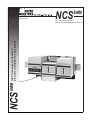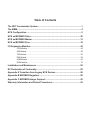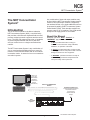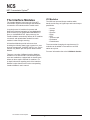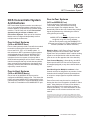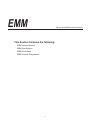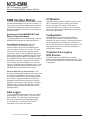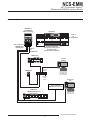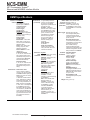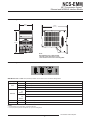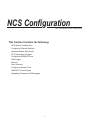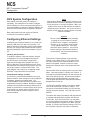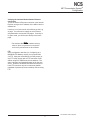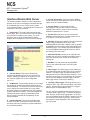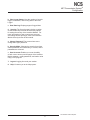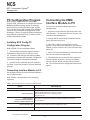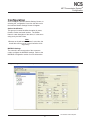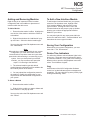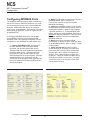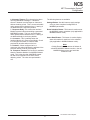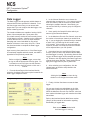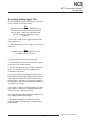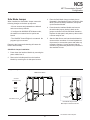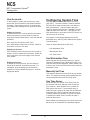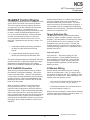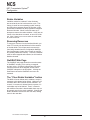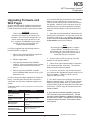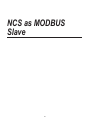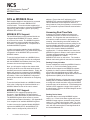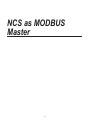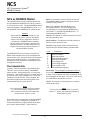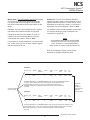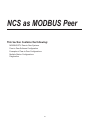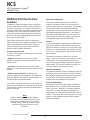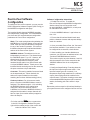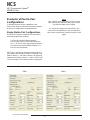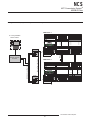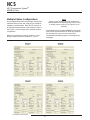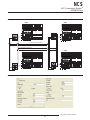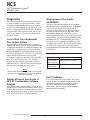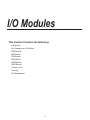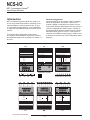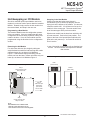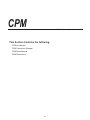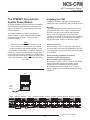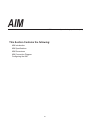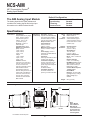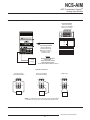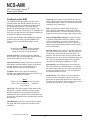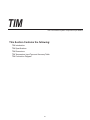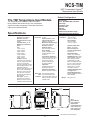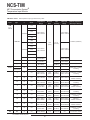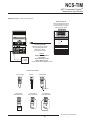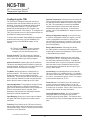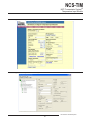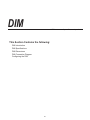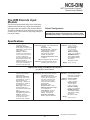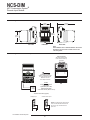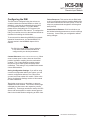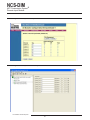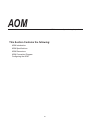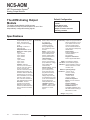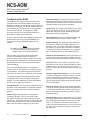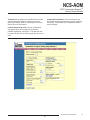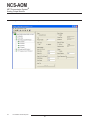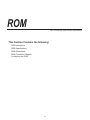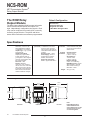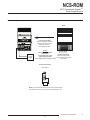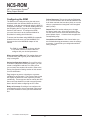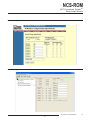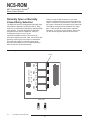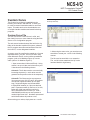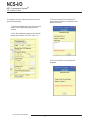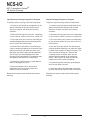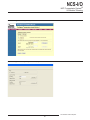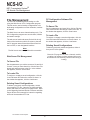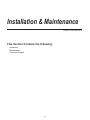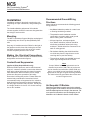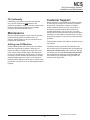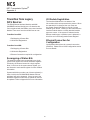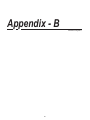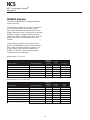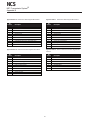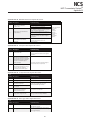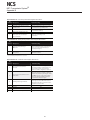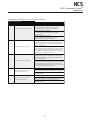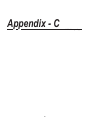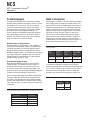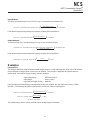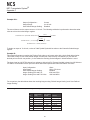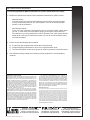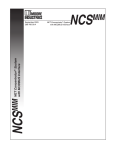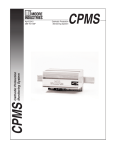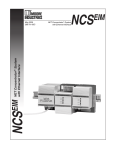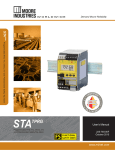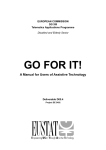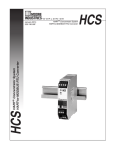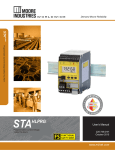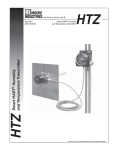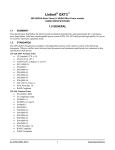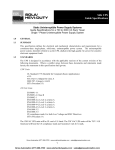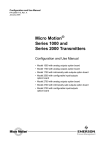Download NCS-EMM - Moore Industries International
Transcript
March 2014 288-791-00B NCS EMM Ethernet and MODBUS Interface Module NCS EMM NET Concentrator System ® NET Concentrator System ® Ethernet and MODBUS Interface Module Table of Contents The NET Concentrator System............................................................................ 1 The EMM ................................................................................................................ 4 NCS Configuration ............................................................................................... 9 NCS as MODBUS Slave ...................................................................................... 29 NCS as MODBUS Master ................................................................................... 31 NCS as MODBUS Peer ....................................................................................... 34 I/O Expansion Modules ...................................................................................... 42 CPM Module ............................................................................................................ 45 AIM Module .............................................................................................................. 48 TIM Module .............................................................................................................. 53 DIM Module .............................................................................................................. 59 AOM Module ............................................................................................................ 64 ROM Module ............................................................................................................ 70 Installation and Maintenance ............................................................................ 82 EC Declaration of Conformity............................................................................ 85 Appendix A Transition from Legacy NCS Devices .......................................... 86 Appendix B MODBUS Registers ....................................................................... 88 Appendix C MODBUS Integer Support ............................................................. 95 Warranty Information and Return Procedures ................................................. 99 NCS NET Concentrator System® Any combination of input and output modules may be used within a NET Concentrator System network. Power for two input/output modules is supplied by the Interface Module, up to eight additional units can be powered by adding a NET Concentrator System Power Module (CPM). Each Interface module can support a total of 16 I/O modules. Two CPMs would be required to supply power to 16 modules. The NET Concentrator System® Introduction This is the user’s manual for the Moore Industries NET Concentrator System (NCS), a modular family that provides a link between dispersed field-mounted process monitoring/control equipment and the control room. The NCS can transport just a few, or hundreds, of process signals between the field or plant floor and your control room on a single communications network. About this Manual Wherever you see a “Note”, “Caution”, or “WARNING ” pay particular attention. • A “Note” provides information to help you avoid minor inconveniences during calibration, installation, or operation of the NCS. The NET Concentrator System is any combination of one or more Interface Modules with one or more I/O modules. Each Interface Module and its I/O modules is termed a station. A network of one or more stations are called a system. • A “Caution” provides information on steps to take in avoiding procedures and practices that could risk damage to the NCS or other equipment. • A “WARNING ” provides information on steps to take in avoiding procedures and practices that could pose safety risks to personnel. Intro Figure 1. The NET Concentrator System connects a variety of Field Devices to Your Controller DCS, PLC, or PC with HMI/SCADA (with NET Concentrator System OPC Server) Ethernet or MODBUS RTU Network Distributed Field Devices Process Variable Transmitters Temperature Sensors Control Valves Discrete Devices Relays NET Concentrator System EMM ETHERNET/MODBUS MODULE READY RX1 STATUS RX2 TX1 RS-485 TX2 RX TX ETHERLINK LINK Module Number POWER RS-485 ETHERNET The Interface Solution Experts 1 NCS NET Concentrator System® The Interface Modules I/O Modules The NCS has Input and Output modules which handle a wide range of signal input and control output possibilities: The Interface Module is the focal unit of the NET Concentrator System and exchanges data between connected to I/O modules and the outside world. • Current • Voltage • Discrete • Relay • RTD • Thermocouple • Resistance • Potentiometer It regularly scans I/O modules for process and diagnostics data and maintains its own database for quick access from two independent MODBUS RTU ports, or via MODBUS/TCP. Upon power-up, the Interface Module automatically detects all I/O modules connected, and uploads data needed from each module in order to begin scanning. All Interface Modules provide various services including the following: data logger, system time, user account management, ISaGRAF soft PLC, etc. Some features vary based upon the specific NCS Interface Module. To accommodate changing site requirements, I/O modules can be added or removed from an NCS station at any time. For more information refer to the I/O Module Section. There are a number of different Interface Modules available to use with the NET Concentrator System, some are standalone, equipped with on-board inputs, where as others require external I/O modules. For in-depth information regarding each of the Interface Modules’ unique features refer to the corresponding Interface Modules’ user’s manual. The Interface Solution Experts 2 NCS NET Concentrator System® Peer-to-Peer Systems NCS Concentrator System Architectures (NCS as MODBUS Peer) In this architecture, NCS stations are used to “concentrate” analog and discrete monitoring and control signals onto a digital data link. This dramatically reduces the cost of transmitting multiple signals long distances by eliminating the need for costly point-to-point wiring. NET Concentrator System networks are made up of one or more stand-alone stations consisting of one Interface Module, combined with Input and/or Output modules. The NCS will work in both Peer-to-Host Systems acting as a Slave or Master and in Peer-to-Peer Systems. Each port of the Interface Module can be configured independently to allow multiple network architectures. Note: MODBUS RTU Peer-to-Peer Systems can be configured using NCS Config software. Peer-to-Peer Systems using the MODBUS/TCP (Ethernet) port require ICS Triplex ISaGRAF control software (available from Moore Industries). Peer-to-Host Systems (NCS as MODBUS Slave) Peer-to-Host systems provide a cost-effective method to transfer monitoring and control signals to and from a host DCS-, PLC- or PC-based system. In this architecture, NET Concentrator System stations are distributed along an Ethernet (MODBUS/TCP) or MODBUS RTU serial network. Once the data is delivered to the host system, third-party HMI or SCADA software packages can be used to create user interface strategies that may include data acquisition, alarm summary and management, data logging and reporting, historical data collection and trending, and supervisory control functions. Matching Pairs*—NCS Peer-to-Peer Systems are typically comprised of NCS station pairs, with the signals from an Input Module within a station sending signals to an Output Module within another station (such as one on the opposite side of the data link). Free Channel Mapping*—Alternatively, each NCS input/output channel in a Peer-to-Peer System can be mapped (assigned) to any other channel within a system. Send One Signal to Multiple Locations*—One channel can also be assigned to any number of other channels should multiple identical representations of an input or output signal be required at different locations. Peer-to-Host Systems (NCS as MODBUS Master) One or both of the MODBUS RTU ports can be configured as MODBUS master ports. This allows the NCS to poll other MODBUS RTU slaves with all of the network polling functions of a typical MODBUS master. This mode is not available on the MODBUS/TCP port. Peer-to-Peer mode may be used on a single port, leaving the other free for operation in Master or Slave mode. Using both ports for Peer-to-Peer allows a failover mechanism to be used which provides for network redundancy. For more information on each mode please see the relevant sections later in this manual. * Ethernet Peer-to-Peer Systems are accomplished using the EMM Interface Module combined with ICS Triplex ISaGRAF control software (available from Moore Industries). MODBUS RTU Peer-to-Peer Systems are configured via the EMM Interface Module internal Internet Explorer Web browser or using the Moore Industries software package called NCS Config. The Interface Solution Experts 3 EMM Ethernet and MODBUS Interface Module This Section Contains the following: EMM Interface Module EMM Specifications EMM Dimensions EMM Terminal Designations 4 NCS-EMM NET Concentrator System® Ethernet and MODBUS Interface Module EMM Interface Module I/O Modules The Ethernet and MODBUS Interface Module (EMM) provides both MODBUS/TCP and RTU interfaces. It replaces the legacy EIM and MIM Interface Modules, combining the functionality of both EIM and MIM. It also provides additional features such as acting as a MODBUS master. The EMM Interface Module integrates with any of the NET Concentrator System’s analog, temperature, discrete and relay I/O modules. Using just one Interface Module with I/O modules, up to 128 signal inputs and outputs can be transmitted long distances on one low cost data link. Simultaneous Dual MODBUS RTU and Ethernet Communications Configuration The EMM stores web browser-based software internally which is used to configure and retrieve information for the NCS station. Operating parameters can be changed over the intranet (or internet) from any PC, with proper security password clearance. The NCS station can also be set up using Intelligent PC Configuration Software. The Interface Module communicates data using dual MODBUS RTU data links and standard Ethernet. Dual MODBUS RTU Networks—When the Interface Module uses MODBUS RTU for communications, each of its two MODBUS ports can be set up as a master or as a slave. The ports can also be set up identically to provide network redundancy. Up to 64 (32 per MODBUS port) NCS stations and/or third-party MODBUS devices can be distributed throughout a plant multidropped on the dual MODBUS RS-485 data links (without repeaters). Depending on the type of expansion I/O modules used, a station can accommodate just a few or as many as 128 points when using expansion I/O. With repeaters, additional Interface Module stations and MODBUS devices can be added to a system. Transition from Legacy NCS Devices The EMM replaces the EIM (Ethernet Interface Module) and MIM (MODBUS Interface Module). There are a few minor differences to note which are detailed in Appendix A. Ethernet (IEEE 802.3) Communications—The number of Interface Module stations that can be used on an Ethernet (MODBUS/TCP) network is limited only by the architecture of a specific network (taking into account the physical limitations of Ethernet). Standard industrial Ethernet switches or hubs are available to interconnect large numbers of Interface Module stations. Ethernet switches also minimize message collisions, improving determinism in the Ethernet network. Data Logger A user-configurable data logger stores up to 64,000 total samples in a circular First In, First Out (FIFO) buffer in RAM. The most recent 18,000 samples are stored in battery-backed RAM. The data log is accessible as a .csv file (Microsoft® Excel® compatible) via the Ethernet interface. The Interface Solution Experts 5 NCS-EMM NET Concentrator System® Ethernet and MODBUS Interface Module EMM Module Figure 1. NET Concentrator System stations consist of one Interface Module combined with up to 16 Input/Output Modules EMM Station (Dual MODBUS Master Capability) I/O Modules Up to 16 I/O Per NCS Station Module Number Dual, Independent MODBUS RTU (RS-485) Ports Available I/O Modules Analog Input, Analog Output Temperature Input Discrete Input, Relay Output Ethernet Port (10/100Base-T) EMM Station ETHERNET NETWORK Module Number Ethernet Switch EMM Station DCS, PLC or PC with HMI/SCADA (MODBUS/TCP or OPC Compatible) Additional EMM Stations MODBUS RTU HOST Third-Party MODBUS Device or System (MODBUS Slave Device) EMM Station (MODBUS Slave Device) DCS, PLC or PC with HMI/SCADA Module Number Module Number Module Number 6 The Interface Solution Experts NCS-EMM NET Concentrator System® Ethernet and MODBUS Interface Module EMM Specifications Communi- ETHERNET cations Ethernet Port: 10/100Base-T supports speeds up to 100Mb/sec Connection Type: Standard RJ-45 Protocol Type: MODBUS/TCP MODBUS Type: Two independently configurable RS-485 ports (according to EIA-485, 1993) Protocol Type: MODBUS RTU Baud Rates: 1200, 2400, 4800, 9600, 19.2k, 38.4k and 57.6k (user-selectable; default is 9600) Parity: Even, Odd or No Parity (1 stop bit, fixed; default is No Parity) Device Address: 1-255 (Default is 1) Character Timeout: 5, 10, 25, 50, 100, 200 and 255 character times (userselectable; factory set to 1.5 character times MODBUS RTU standard default) Response Delay: 5, 10, 25, 50, 100, 200 and 255 character times (userselectable; factory set to 0 delay) Performance Data Access Time: Time to detect or effect a change in an I/O signal from a MODBUS master polling a EMM is the sum of 3 timing components: 1. Network Communication Time: Depends on network architecture and traffic. For a PC locally networked to a EMM, this time is negligible 2. Scan Time: Time required by the EMM to scan realtime data in all I/O modules connected to it (see Module Scan Time specification for each expansion I/O module type and add times for each I/O module connected to the EMM) Performance 3. Signal Response Time: (continued) Time to convert between physical I/O and digital signals (see specification for specific I/O type) Isolation: 1000Vrms between case, input, output, each MODBUS port, each discrete input channel and power, continuous, and will withstand a 1500Vac dielectric strength test for one minute (with no breakdown). 500Vrms between analog input channels. Power Supply: 20-30VDC Power Consumption: 24VDC power input, 5W max.(13W max. with 2 I/O modules connected) Status and System: Fault READY: Green when ready; Indicators Off when not ready STATUS: Green when OK; Red when not OK Ethernet: LINK: Green LED indicates a network link is present RX: Flashes green in response to data reception TX: Flashes green in response to data transmission MODBUS: TX1: Green blinks when Transmit activity on MODBUS 1 occurs; Off when no Transmit activity on MODBUS 1; RX1: Green blinks when Receive activity on MODBUS 1 occurs; Off when no Receive activity on MODBUS 1; Green solid when MODBUS 1 connection reversed TX2: Green blinks when Transmit activity on MODBUS 2 occurs; Off when no Transmit activity on MODBUS 2 The Interface Solution Experts 7 Status and Fault Indicators (continued) RX2: Green blinks when Receive activity on MODBUS 2 occurs; Off when no Receive activity on MODBUS 2; Green solid when MODBUS 1 connection reversed Data Logger Records up to 64,000 time-stamped data points; minimum sample period, 100msec; maximum sample period, 24 hour Real Time Clock (RTC): ±1 minute/month (when not using SNTP to synchronize to a network time server); Non-volatile memory holds time-stamped data; measurement parameters are software configurable; 18,000 data points stored in BBRAM Ambient Operating Range: Conditions -40°C to +85°C (-40°F to +185°F) Storage Range: -40°C to +85°C (-40°F to +185°F) Relative Humidity: 0-95%, non-condensing Ambient Temperature Effect: 0.01% of maximum span/°C RFI/EMI Protection: 20V/m@80-1000MHz, 1kHz AM when tested according to EN61326 with errors of 0.5% or span or less Normal Mode: 60dB typical@20mA peak-to-peak, 50/60Hz Weight 612 g (21.6 oz) NCS-EMM NET Concentrator System® Ethernet and MODBUS Interface Module EMM Module Figure 2. EMM Dimensions 69mm (2.74 in) 135mm (5.34 in) EMM ETHERNET/MODBUS MODULE 117mm (4.62 in) READY RX1 STATUS RX2 TX1 RS-485 POWER RS-485 TX2 RX TX ETHERLINK LINK ETHERNET Note: Earlier Models have a different DIN latch but overall dimensions are the same and both versions are interchangeable. EMM Module Figure 3. EMM Terminal Layout EMM Module Table 1. EMM Power, Ethernet, Modem and Contact Closure Connection Designations Input Type Power MODBUS Terminal Description P1 Positive Input P2 Negative Input Ground Ground Terminal A1 B1 Shield 1 MODBUS RTU Port 1 A2 B2 Shield 2 MODBUS RTU Port 2 Ethernet N/A Ethernet RJ-45 Input Connection USB N/A USB connection (reserved for future use) NOTES: 1. Terminal blocks can accommodate 14-22 AWG solid wiring. 2. Your input power requirement will depend upon your unit’s configuration. 8 The Interface Solution Experts NCS Configuration NET Concentrator System Configuration This Section Contains the following: NCS System Configuration Configuring Ethernet Settings Interface Module Web Server PC Configuration Program Configuring MODBUS Ports Data Logger Security User Accounts Configuring System Time ISaGRAF Control Engine Upgrading Firmware and Web pages 9 NCS NET Concentrator System® Configuration NCS System Configuration Note: If the Interface Module is using DHCP at start up, the network address information displayed in the list box is how the server is currently configured. When you double-click to open the Edit window, the network settings boxes are disabled. You cannot set the IP address, subnet mask or gateway address manually if DHCP is enabled. Each station in an NCS system is configured separately. Two methods can be used to configure the NCS Station, the first is using Internet Explorer to access web pages served by the Interface Module, the second is the PC-based NCS Configuration Program. Both configuration methods require an Ethernet connection to the Interface Module. Caution: The use of DHCP introduces the possibility of change or loss of IP address, caused by DHCP server outages or configuration specifics, or by an untimely power outage to the Interface Module (i.e. coincident with DHCP lease expiration). Use of fixed network settings in the Interface Module is recommended, and avoids these potential problems. Configuring Ethernet Settings Configuring your Interface Module for your local area network (LAN) is the first step in this process. Our Network Address Configuration (NAC) Client software will help you configure the Interface Module properly. Begin by installing the NAC Client software onto your PC. Installing the NAC Client To install the software, insert the Interface Solution Configuration Tools and Installation Manuals CD into the CD drive of a Windows® equipped PC. Open the CD/Configuration Software and Tools/ NCS Configuration Tools/NCS Ethernet NAC Client Software and run the Moore NAC program, then use the setup program to install the NAC Client. The setup program may require you to upgrade certain Windows® components before it will install. To access the network settings of any Interface Module, run the NAC Client on a PC connected to the same network as the Interface Module or, if no network is available, connect a cross-over cable between the Ethernet ports of the Interface Module and PC. Start the NAC Client by clicking on the icon in the Start Menu. Once the program is running, click Find All. If more than one Interface Module is on the network, the NAC Client will list them all. Disconnect the network cable from the Interface Module in question, click Find All again and determine which Interface Module disappeared from the list. Fixed Network Settings or DHCP To use the any of the Interface Modules on a given Ethernet network, three settings must be configured– IP address, gateway and subnet mask. The Interface Module comes with DHCP (Dynamic Host Configuration Protocol) enabled, allowing the network settings to be acquired automatically when the NCS Station is connected to a network with a DHCP server. If connected to a network without a DHCP server, fixed network settings must be configured in the Interface Module. To change the network settings for a station, doubleclick on the station that you want to change. This will open a second window where you can view and change all network settings. Click OK when you are finished. The station will change the settings and respond with a message indicating that the system will reboot in 10 seconds. If you receive an error, you may have an incorrect setting in the network window. Note that the new settings do not appear in the NAC utility list window. To view the new network settings, click Find All in the NAC utility after the system is rebooted. The Interface Solution Experts 10 NCS NET Concentrator System® Configuration Verifying the Interface Module Station Ethernet Connection To test the station’s Ethernet connection, open Internet Explorer and type the IP address of the station into the address bar. If security is in Closed mode, this will bring up the Log In page. You will need to supply an account name and password to access the web pages. If security is in Open mode, you will be sent directly to the home page. Note: The Interface Module has a default security setup of Open; no password is required to access any and all levels of the software. FTP Some configuration activities (i.e. Configuring as a MODBUS RTU Master) require you to transfer files via FTP. Using the command line (a DOS prompt) or any FTP utility, simply open a FTP connection to the station using its IP address as the site address. The same username and passwords apply as for the web server. However, the default Guest account does not have FTP access so only the root account (default password of password) can successfully connect using FTP. 11 The Interface Solution Experts NCS NET Concentrator System® Configuration Interface Module Web Server a. System Information–Lists the Interface Module server information and displays the amount of storage space left in the Interface Module. The Interface Module contains its own configuration program in the form of web pages accessible through an embedded web server. Pages can be viewed using Internet Explorer. The Configuration Interface is comprised of the sections below: b. System Status - Lists all system status sub-registers, and provides a button to “Accept Module Types” which is used to tell the Interface Module the attached I/O is correct. 1. Home Page–This page is the Interface Module Home Page. On it, you will find links to all the options you will need to configure your system. For quick reference, the top level Interface Module Status Register fault messages are listed on the home page. c. System Time–Allows you to set the Interface Module to workstation time, manually set the time or to configure it to use the time server. d. Modbus–Allows you to set the Floating Point Word Order, configure MODBUS RTU ports, reset MODBUS Master Scheduler, display a pop-up window for MODBUS master transfer status and indicates any MODBUS errors. If the floating point data displayed on your MODBUS Master appears incorrect, switch the floating point word order. Configuration Figure 1. Interface Module Home Page 1 2 3 4 5 6 7 e. Web Data Display–Allows you to adjust the rate at which the web server updates information and the precision (decimal place) it uses when displaying information. 8 f. ISaGRAF–You may start and stop ISaGRAF control, view status and errors, and clear retain variables. 5. Data Logger–The Data Logger screen allows you to configure and view the data logger of the Interface Module. The Data Logger records information at a selected interval from specified input channels. From the Data Logger page, you can navigate to web pages where you can configure the data logger, view the data logger status or retrieve the data log. 2. Process Status–This screen continuously monitors and displays the activity of a selected I/O module, updating its display as frequently as every five seconds (update rate is user-configurable see 4. e.). a. Configure Data Logger–This page allows you to configure, start, stop, and view the status of the Data Logger. With the Data Logger stopped, the logged data can also be downloaded to a PC. 3. I/O Modules–This web page allows you to change the settings of the different modules attached to the Interface Module. For example, this screen will permit you to change the measurement type, input range and other measurement parameters of any internal or external attached I/O module. Select the appropriate module and channel, adjust the parameters, then press Commit to transfer the configuration to the Interface Module. You can retrieve and download the data log from the Configure Data Logger Page. To retrieve the logged data, first click Stop to stop logging data. As long as there is logged data and the logger is stopped, you will see a link for Save Data Log Locally. Click this link and follow the steps displayed in the File Download pop-up window. 4. Interface Module–The Interface Module page includes a number of selections that provide all the necessary options for setting the system parameters of the Interface Module. The Interface Solution Experts 12 NCS NET Concentrator System® Configuration b. View Logger Status–Lists the number of records logged, error status, and running state of the Data Logger. c. View Data Log–Displays pages of logged data. 6. Security–The Security page includes a number of selections that provide all the necessary options for setting the security of the Interface Module. For more information on how to setup user accounts and change access privileges, refer to the Interface Module Security section of this manual. a. Change Password–The screen where users change their logon password. b. Security Mode–Changes the security from Open, where passwords are unnecessary, to Closed, where passwords are enforced. c. User Accounts–Enables you to set the ability of each user to access various pages of the Interface Module program, modify passwords, and read or write using a FTP program. 7. Logout–Logging Out ends your session. 8. Help–Connects you to the help system. 13 The Interface Solution Experts NCS NET Concentrator System® Configuration PC Configuration Program Connecting the EMM Interface Module to PC NCS Config is a stand alone PC configuration program used, via Ethernet, to configure the Interface Module’s MODBUS settings and all I/O channels. Some features, including the Data Logger, System Time, and the starting and stopping of the ISaGRAF kernel are only accessible for configuration via the web pages. Refer to Configuring Ethernet Settings to setup ethernet connection prior to installion of NCS Config configuration program. To connect to an Interface Module perform the following steps: 1. Select the Communications drop down menu, and click “Connect”. You may also click the “Connect” icon from the Communications bar. 2. A popup will be shown listing all Interface Module types, select the correct one. Installing NCS Config PC Configuration Program 3. Next, the Configure Communications screen appears. Either enter the IP address of your Interface Module, or select it from the list (if you have previously entered it). Refer to Table 1 for the equipment needed. 1. Insert the Moore Industries Interface Solution Configuration Tools CD into the CD drive of the PC. Access the CD and open the following folders: Configuration Software and Tools/NCS Configuration Tools/ NCS Config PC Configuration Software. 4. Select “OK” from the Attempting Connection screen once the connection has been made. 5. Drop down the Communications menu again and choose “Upload” (up arrow). You may also directly click the “Upload” button from the Communications bar. The Interface Module’s Configuration Screen will appear. 2. Double-click the installation program located in the folder. Follow the prompts to correctly install the program. Connecting Interface Module to PC Use an Ethernet cable to connect Interface Module to the PC’s Ethernet port. Refer to Table 1 for information on the necessary equipment. Table 1. Necessary Equipment to Configure the Interface Module Device Power Supply Personal Computer Moore Industries Interface Solution Configuration Tools and Installation Manuals CD Ethernet Straight Cable Ethernet Crossover Cable Specifications 24Vdc, ±10% Microsoft Windows based PC; 16Mb free RAM; 20MB free disk space on hard drive Microsoft Windows XP, Vista or 7 operating system; (one) Ethernet port NCS Config PC Configuration Program successfully installed to the hard drive. P/N: 750-75E05-01 Standard straight Ethernet cable used to connect PC to Interface Module (LAN Switch must be used along with straight Ethernet cable) Use crossover cable when to connect directly to PC. Used for Serial Cable Connection The Interface Solution Experts 14 NCS NET Concentrator System® Configuration Configuration After clicking the “Interface Module Settings” button, or selecting the “configuration” item from the device tree the Interface Module Settings Screen will appear. Station Identification This group of controls identifies the station by name, firmware version and serial number. The Station Name is a text description of the device, it is the same string set by the NAC Client. Note: Wherever an invalid value is entered in a text box, the invalid data will turn red as a visual indication of the illegal entry. MODBUS Settings The controls in the lower portion of the screen are used to configure the MODBUS settings. Refer to the MODBUS Configuration section for more information. Configuration Figure 2. Interface Module Settings Screen 15 The Interface Solution Experts NCS NET Concentrator System® Configuration Process Data Navigating the PC Program Monitor Process Data Check this box in order to monitor a system‘s process variables and status. Channel Selection To monitor process data, click “Monitor Process Data” from the device tree or the main Interface Module screen. The screen in Configuration Figure 3 (below) appears. Screen setup is detailed below. The following information applies to all modules connected to the Interface Module. It details instructions for maneuvering through the configuration program. There are various methods for selecting a device channel for configuration, you may use any of the following: Update Rate (seconds) The dropdown menu allows you to select how often your screen is updated. Data Precision (digits right of decimal) Choose the amount of resolution you want in the displayed data by selecting the value from the dropdown menu. Status Indicates the present status of your system. Last Update Indicates the last time that information was posted and updated to your screen. - Open the module itself in the device tree by clicking the “+”. - In the device tree, double-click the desired device to open it up and expose the channels. - Highlight the module itself in the device tree. In the right-hand pane, buttons will appear for each channel in the selected module. Select the channel you wish to configure. Note: After configuring the channel for trimming or custom curve, be sure to download the channel item itself to properly enable the feature. Configuration Figure 3. Process Data Screen Settings When enabling Trimming or Custom Curve settings in a channel, check the appropriate box in the right-hand pane. Open the channel from the device tree and then open the enabled setting. Proceed in configuring the parameter. The Interface Solution Experts 16 NCS NET Concentrator System® Configuration Adding and Removing Modules To Add a New Interface Module Right-clicking is an important function in station configuration and in the addition or placement of modules within the device tree. To add another Interface Module into your system, select the File dropdown menu, highlight “New” click “Interface Module” and select the correct type of module. Clicking the “New” icon in the Communications bar will prompt a pop-up window allowing you to select the appropriate Interface Module of your choice. To Add a Module 1. Ensure that the station is offline. Highlight the core device of the station to which the module is to be added. You may also right-click any empty area within the device tree and select “New”, “Interface Module” and then select the correct type of module. 2. Right-click and select the “Add Module” popup menu item. Select the desired module type. You may also select the Edit dropdown menu and click “Add Module”. Saving Your Configuration When saving your system configuration, you must save with a “.xml” file extension. Note: When placing or replacing a module in your system configuration, you must “Disconnect” from the Communications drop down menu and cycle down power before disconnecting or reconnecting to your system. Once you have placed your desired modules, you may reconnect and repeat the steps in “Connecting to the Network”. Device Tree Indicators You will notice different colored indicator lights in the device tree. These are meant to indicate the status of connected modules. For a guide to the meaning of different colors, open the Help dropdown menu and select “Tree Indicators Legend”. 3. The selected module type with default module/channel configuration will be added to the last module position in the station. Log At the bottom of the NCS Configuration Software screen is a log that indicates system messages and operations. You may clear the log at any time by rightclicking and selecting “Clear”. 4. You may upload the configuration present in the module or modify the configuration to your requirements and download the configuration to your system. To Delete a Module 1. Ensure that the station is offline. 2. Right-click the module you want to delete and select “Delete” in the pop-up menu. You may also select the Edit dropdown menu and click “Delete”. 17 The Interface Solution Experts NCS NET Concentrator System® Configuration Configuring MODBUS Ports 2. Mode–Use this field to configure your unit as a MODBUS Master, Slave, member of a Peer-to-Peer network, or choose to disable MODBUS functionality. 3. Address–A MODBUS Address is the number that the Interface Module uses to identify itself on the MODBUS network. Select a value between 1 and 247 (default is 1). If both MODBUS ports will be used on the same MODBUS network, they must have different addresses. They may have the same address if they are on independent MODBUS networks. 4. Baud–Baud rate is the speed of data transmission. It should be set to match the value of the attached controller, slave, or peers. Factory default is 9600. 5. Parity and Stop Bit–A method in serial communications of “checking” that characters have been sent correctly to help reduce errors. This should be set to match the properties of the bus. Even, Odd and None (no parity) are supported. If parity is enabled (ie Odd or Even) then only one stop bit can be used. If no parity is used, then one or two stop bits can be used. Factory default is None. The MODBUS settings primarily relate to configuring the two RTU ports to match the properties (i.e. baud rate and character format) of the connected RS-485 networks. Additionally, each device on a network must have a unique address. The Floating Point Word Order setting is applicable to both RTU ports as well as MODBUS/TCP. To configure MODBUS parameters, first navigate to the MODBUS section in the Interface Module dropdown menu. The following parameters must be configured for each MODBUS port that will be used. 1. Floating Point Word Order–Use this field to select Standard LSW or Swapped MSW. By default, the Interface Module will use the Standard LSW first (least significant word) floating point word order format. This stores the most significant bits in the second register and the least significant bits in the first register. Selecting Swapped MSW (most significant word) will reverse the order, storing the most significant bits in the first register and the least significant bits in the second register. Configuration Figure 4. MODBUS NCS Config PC Program Configuration Figure 5. MODBUS Configuration Web Page The Interface Solution Experts 18 NCS NET Concentrator System® Configuration 6. Character Timeout–This relaxes timing when receiving MODBUS messages. It allows for silence in between received bytes or characters without declaring a fault. This is a user-selectable value represented in character times. A setting of no additional time is the factory default. 7. Response Delay–This causes the Interface Module to pause before transmitting a generated MODBUS message. This is a user-selectable value represented in character times. A setting of no additional delay is the factory default. 8. Consumer - This is available when the Interface Module is in Peer-to-Peer Mode. Check it to configure the station to consume data produced by another station on the bus. 9. Producer - When configured to be a consumer, this setting indicates the address of the producer station to use to drive outputs. 10. Response Timeout–This function is available when the Interface Module is in MODBUS Master mode. This is the time that a MODBUS master will wait for a response from a slave, before declaring a fault. The units are represented in mS. The following buttons are available: Settings Button- Use this button to apply settings once you have completed configuration of MODBUS parameters. Reset Schedule Button– This button is used to reset the MODBUS master scheduler (only applicable in MODBUS Master mode). Status Detail Button– This button is used to display status information for each item in the schedule (only applicable in MODBUS Master mode). Note: Clicking Reset Schedule button will delete all scheduled MODBUS Master transfers, clear all MODBUS Master errors and reload the schedule.ini file. 19 The Interface Solution Experts NCS NET Concentrator System® Configuration Data Logger 2. In the Channel Selection area, choose the channels that you want to log. If you want to log more than one channel, hold the Control key down while selecting the multiple channels. Alternatively, you can use the Shift key to select a group of contiguous channels. The Data Logger records process variable data at a selected interval from specified I/O channels. From the Data Logger menu item you can access web pages where you can configure the data logger, view status or data log records. 3. Next, specify the Sample Period at which you want to log the selected channels. The Interface Modules are capable of storing 64,000 points of time-stamped data. Upon power loss, non-volatile memory retains the most recently stored 18,000 data log records. A station can be configured to store data from one, or all, of its input channels. Sampling rate is user-selectable for any period between 100msec to once every 24 hours. Follow the directions below to complete the Data Logger configuration. 4. In the Maximum Records Per Channel area, enter the number of records per channel you would like to log. If you are logging two channels and you entered a value of 25, your data log file will contain a total of 50 records. If the number you enter exceeds the maximum number of records, the maximum number will be adjusted when you click Update. Upon recovery from power loss, or if the Data Logger is intentionally stopped and then started, new data is appended to the previously saved data. 5. Now select how you would like the Data Logger to react if power is lost to the Interface Module while the Data logger is running. By selecting Start the Data Logger, the Data Logger will be restarted upon power up. However, this only applies if the Data Logger was running when power was lost. These settings do not apply if the logger was off prior to power loss. Note: Before configuring the Data Logger, ensure that you log on with the appropriate security rights. For information on security rights, see the Interface Module Security Overview section of this user’s manual. 6. After reviewing your configuration, click the Update button to send the setup details to the Interface Module. 1. From the Home Page of the Interface Module, select the Configure Data Logger option located in the Data Logger dropdown menu. Note: Clicking the Update button clears the log, whether or not changes have been made. Configuration Figure 7. Data Logger Configuration Web Page 7. Finally, click the Start button to start the data logger. You can now view the recorded data on the View Logger Status option from the Data Logger menu. When the Maximum Records Per Channel value has been reached the data logger will overwrite the oldest stored data. Refer to the Interface Module Web Server section (Step 5) of this manual for information regarding downloading of logged data. Note: Data cannot be downloaded while the Data Logger is running. The Interface Solution Experts 20 NCS NET Concentrator System® Configuration Accessing a Data Logger File The data logger saves data in text format. To access this file, follow the instructions below. Note: Before attempting to retrieve the data log as a file, ensure that you logon with the appropriate security rights. Refer to the Interface Module Security section of this manual for more information. 1. Select the Configure Data Logger option from the Data Logger menu. 2. If the Data Logger is running, stop it by clicking the Stop button. Note: The Data Logger must be stopped in order to retrieve the data log as a file. 3. Click the Save Data Log Locally hyperlink. 4. At the File Download box, select whether to Open or Save the file to another location. 5. The spreadsheet opens as a .csv file in Microsoft® Excel®, you are able to make any modifications or changes that you require. If you select to Open the spreadsheet directly from the web page and make any changes to data, you will need to perform a Save As function in order to save the information. Therefore, you will need to assign a file name and location for the modified spreadsheet on your local PC or network. If you choose to Save the file when opening, you may make whatever changes are needed and save them directly to the file in its present location. No changes that you make will affect any data stored in the Interface Module’s data logger. 6. Saving the spreadsheet to a different location brings you back to the web page once downloading has completed. 21 The Interface Solution Experts NCS NET Concentrator System® Configuration Security Resetting Passwords Administrator The administrator is allowed read and write access to all pages. First, try to log on using the default administrator username of root with the password of password. This may have already been replaced by your current administrator password. If that is the case, you will need to reset the passwords by installing the Safe Mode Jumper. The password function is a valuable security tool, but can be troublesome when the password is lost, forgotten, or erroneously set. If you cannot access the Interface Module’s web server because of a missing password, there are two options. The Security page of the Interface Module web server allows an administrator to determine which users are allowed access to which portions of the Interface Module configuration software. There are three different user types; each user type has different security restrictions. Power User The power user can read and write all pages except the security pages. (Although he is allowed to change his own password on the security page.) Note: All previously setup user accounts will be deleted when you reset the password jumper. Guest A guest has no write privileges, but can read any pages except the security pages. The guest also cannot upgrade firmware, access or update saved configuration files or change his or her password. Changing the Security Settings To add or edit user accounts, the Interface Module must be in closed security mode and you must log in with an administrative password. The default security mode is open, so first click on Security, then Security Mode and set it to closed. Finally, log out. Log on using an administrative account. The default administrator account is root with a password of password. When the NCS Home Page is displayed, click on Security, then any of the options you wish to change. Log out when you are finished. The Interface Solution Experts 22 NCS NET Concentrator System® Configuration Safe Mode Jumper 3. Place the Safe Mode Jumper on both pins as illustrated in Configuration Figure 8 under the Safe Mode (Passwords Reset) illustration, and power up the Interface Module. When installed, the Safe Mode Jumper causes the following changes to the boot up sequence: - All user accounts and passwords are deleted and reset to factory defaults - If configured for MODBUS RTU Master mode, the master is not started and no queries are issued - The ISaGRAF Control Engine is not started. No program logic is executed. 4. Power down the Interface Module and remove the safe mode jumper, placing it back on the jumper as shown in the Normal Mode illustration. Replace the side panel, and power up the module. It is now ready for use. 5. Start the Web Server, and use the administrative account with a username of root and a password of password, to access the system and make any necessary changes. A guest account with the username of guest and a password of password is also available for use. Removing the jumper and rebooting will cause the NCS to boot normally. Safe Mode Jumper Installation: 1. Power down the Interface Module by removing the power cables from it. 2. Remove the left side panel from the Interface Module by removing the six side panel screws. Configuration Figure 8. Safe Mode Jumper Location EMM Interface Module Safe Mode (Passwords Reset) Normal Mode Safe Mode Jumper Safe Mode Jumper Earlier Models may have Safe Mode Jumper Located as shown here 23 The Interface Solution Experts NCS NET Concentrator System® Configuration Configuring System Time User Accounts To add, update or create user accounts you must access the Security section of the Interface Module web page. Ensure that security is in Closed mode; you cannot make changes to user accounts in Open mode. The NCS Interface Module maintains a real time clock (RTC). The time is stored in a battery backed RTC chip which keep accurate time even when the NCS is powered off. Data recorded in the Data Logger is stamped with this time. ISaGRAF can also read and make use of this time. If at power up, the NCS determines the time stored in the RTC chip is not valid, an error bit will be set. Adding an Account To add a new account, click the Add Account button. At the next screen you will be asked to enter the User Name, Password and then to verify the selected password. The System Time web page displays the current workstation time, and any errors related to the System Time Subsystem. Next, select the Permissions level of the user–Administrator, Power User or Guest. When all information is correct, click Add. There are three methods to set the clock: Updating an Account Click the button to the left of the account you wish to update. Click the Update Account button. Select the User Level which you want to apply to the account. Click Update. - Use Workstation Time - Manually Set Time - Use Time Server Use Workstation Time When selected, the current workstation (i.e. the PC viewing the web page) time is displayed in GMT. The time zone offset is also displayed. When Update Time is clicked, the clock in the NCS will be set to match the workstation’s time. Deleting an Account To delete an existing account, click the button to the left of the account; click Delete Account. For verification, at the next page you will be asked whether to Cancel or Delete the account. Click the appropriate button. Manually Set Time This selection allows the time to be set to any arbitrary value. The selection controls are pre-loaded with the current workstation time and Time Zone offset. Use Time Server When selected, the “Enable Time Server” box can be checked, and the IP address of the Time server to be used set. When Update Time is clicked, the NCS queries the server. If a successful query is made, the time is jump set to match the returned time. Thereafter as the time is returned from the server, a technique called “time slewing” is used to slow down or speed up the NCS’ clock in an effort to make it match the time server. Errors related to accessing the time server cause error bits to be set in the System Time Substatus register. The Interface Solution Experts 24 NCS NET Concentrator System® Configuration ISaGRAF Control Engine Programming mistakes (i.e., infinite loops) can make the system appear frozen, and unresponsive to attempts to download a new resource. The errant resource will have to be removed from the system. If the Safe Mode Jumper is installed the Configuration Manager will not be started. This allows the offending resource to be deleted via FTP. The ISaGRAF Runtime Kernel is an embedded control engine which runs inside a NCS Interface Module. The control engine executes programs referred to as “resources” which are created by the PC-based ISaGRAF Workbench. The Workbench is an IEC-61131 compliant programming environment used to author, compile, and download applications to one or more Interface Modules. Interface Modules and their connected I/O modules are referred to as “configurations” and can execute one or more resources. Application scope can vary in scope. For example: Target Definition File The Workbench must be given information about the NCS in order to be able to properly compile the programs. This information is contained in the Target (or PLC) Definition File, and is “imported” into the workbench at the start of a project. The best way to obtain this file is to retrieve it by navigating to the following web page (where <IP> is replaced by the IP address of the NCS): 1. A stand-alone station performing calculations on data from input channels and driving outputs. http://<IP>/api/mt 2. A geographically distributed system where remote peers exchange I/O and status data. This section discusses aspects of ISaGRAF which are specific to the NCS. Using the Workbench to create applications is outside the scope of this manual. Please refer to ISaGRAF Workbench User Manuals. Click “Save As…” and save this page as a file with no extension. Follow ISaGRAF Workbench Documentation to import this file. Once imported, each configuration’s “Target” setting needs to be changed to CPMS regardless of which Interface Module you have. NCS ISaGRAF Execution I/O Module Wiring Process data is accessed by using the I/O Wiring feature of the Workbench. Here, you specify which I/O modules are present, and “wire” variables to each channel’s PV or status value. When selecting the I/O modules, keep the following in mind: When the NCS Interface Module starts up, it starts the ISaGRAF Configuration Manager. This service performs two main tasks: Listen for and respond to communication from the Workbench, and to load and execute resources. Resources downloaded by the Workbench are stored as a series of files in the hds folder of the file system. When a resource is started, it will be executed at the programmed Cycle Time. During each cycle, inputs are read, the program(s) executed, and then outputs are written. If part of a distributed application, data is also consumed from, and produced for other peers. Program logic can make use of function blocks embedded in the NCS. Blocks provide the ability to read and write local MODBUS registers, to control the data logger, and an implementation of a PID control algorithm. - Use only devices which match the module type, i.e. use “Tim(**)” but not “Tim_PV_Data(**)”. - The Module Parameter is a one based number (ie the first module is module 1.) When a resource is started, it checks that the modules it expects match those which are actually present. An error bit is set if there is a mismatch. 25 The Interface Solution Experts NCS NET Concentrator System® Configuration Retain Variables Variables marked as “retained” in the dictionary are saved at the end of each execution cycle. This feature is useful to store operating modes, settings and PID tuning constants across NCS power cycles. Stored data is identified by the programmer assigned Resource Number. When a resource starts up, it attempts to restore the retain variables. If they are not found, or the data does not match, an error bit will be set. Also, if there is no room to store the retain data, an error will be set. Removing Resources To remove a resource from an Interface Module, you must FTP into the unit and delete all of the contents of the hds folder. This will prevent the resource(s) from being started when the Configuration Manager Service attempts to locate them, but will not remove any already loaded into memory. To do this, ISaGRAF must be either stopped and restarted, or the Interface Module rebooted. ISaGRAF Web Page The ISaGRAF web page shows the execution status of ISaGRAF, including if it is running or stopped, and any errors. Clicking the Stop button will cause resource execution to be stopped, and the entire ISaGRAF subsystem to be shut down. Clicking the Start Button causes the ISaGRAF services to be restarted. The “Clear Retain Variables” button The NCS will never delete retain variables, except in response to this button being clicked. However it will overwrite data if the resource number matches. As a result, if a resource is deleted from the system, it’s retain data may be left behind. Then if a resource with a different number is downloaded, there may not be enough room for the retain variables. Clearing the Retain Variables removes this left over data, making room for the new data. The Interface Solution Experts 26 NCS NET Concentrator System® Configuration Upgrading Firmware and Web Pages It is recommended that you disconnect your Interface Module from the LAN and use a crossover cat 5 cable to connect directly to the unit and then perform the upgrade. However, if this is not easily done, the information below can also be applied to upgrading while the Interface Module is still connected to your network. As more options become available for the Interface Module, you may want to upgrade the Web Server. Follow the instructions below to perform this function. CAUTION: There is a possibility that updating the firmware could cause the file system to be formatted. This will cause the www folder, as well as saved tags and custom EGU, to be lost. In addition, the BBRAM may be erased, resulting in the loss of logger data, and retained ISaGRAF variables. 1. Verify that the Interface Module is attached to the network and is operational. You will need to know the IP address of the server. For installation instructions, please consult the Connecting the Interface Module to the Network section of this manual. Note: The following information applies to systems using a Windows® operating system newer than Windows 98 and Internet Explorer 5.5. If you are running a system with earlier software, consult the factory for assistance. It is highly suggested that the following steps be performed before an upgrade: 1. M ake a note of EGU and tags, or upload the tags.ini and egu.ini files via FTP. 2. Retrieve logged data. 2. In your browser’s URL bar, type ftp:// and the address of your Interface Module. 3. Be prepared to download the ISaGRAF resource. If this is not possible, then contents of the hds folder should be retrieved and stored. 3. A User name and/or Password will be requested in the following window, enter them. The Interface Module directory folders will appear. 4. Make a note of any ISaGRAF variables stored in BBRAM which may be lost (e.g. PID parameters, etc). 4. On your PC, access the .zip file that was sent to you containing the upgrade files (extract the files if you have not already). Locate the .dlb file, select it, right-click and select Copy. In order to acquire the latest upgrade files contact the factory. Generally these files are sent via email in a .zip file that you may use to install and upgrade your system. 5. The .dlb file needs to be copied into the Interface Module’s update directory. In the FTP client (Internet Explorer) open the update folder. The folder should contain no files. Right-click anywhere in the folder and select Paste. This will copy the new firmware to the Interface Module. Configuration Table 2. Necessary Equipment for Interface Module Server Upgrade Device/Item Description FTP Communication Software FTP client Installed Interface Module Server See Connecting the Interface Module Moore Industries Web Page Files Contact Moore Industries for more information Interface Module Administrator-Level Username and Password Default username is Root and password is Password 6. Once the file has finished uploading, close your FTP connection (close Internet Explorer). This will cause the Interface Module to validate the firmware file, and write it to flash. The system will re-boot itself in approximately 45 seconds. It will restart in about three minutes. 27 The Interface Solution Experts NCS NET Concentrator System® Configuration 7. Re-establish an FTP connection with the Interface Module. If you cannot access the Interface Module at the previous IP address, it is possible that updating the firmware caused the IP Address to be lost because it is sometimes necessary to format the file system. Use the steps described in the Configuring Ethernet Settings section of this document to correct IP settings. 8. Open the Interface Module’s www folder. Then, open the Edit drop down menu located in the menu bar and choose Select All to select all of the existing files. Delete all files. 9. Access the .zip file that was sent to you containing the upgrade files (extract the files if you have not already done so). Open the www folder. Again, open the Edit drop down menu and choose Select All. Once, all files are highlighted, right-click and select Copy. 10. The www directory should now be empty as its files were deleted in Step 8 (if files that you are certain were deleted still appear, hit the F5 keyboard button; this will refresh your screen). Open the Edit drop down menu, then select Paste. The new files will now be copied into the folder. CAUTION: During the upgrade process, do not remove or disturb power to the Interface Module server. Removing power during the upgrade will corrupt the Interface Module’s memory and the server will not boot up. The Interface Solution Experts 28 NCS as MODBUS Slave 29 NCS NET Concentrator System® MODBUS Slave address. Ensure that the IP addresses of the MODBUS/TCP master and MODBUS/TCP slave are valid IP addresses for the respective network. In some instances it may be necessary to consult with on site IT personnel to prevent Ethernet communication errors. NCS as MODBUS Slave Each Interface Module is designed to be accessed using MODBUS RTU and/or MODBUS/TCP communication. The section below supplies all of the information necessary to reference the MODBUS register map and program a generic (third party) MODBUS RTU master. Accessing Real-Time Data At startup, the Interface Module will perform an initialization sequence to detect all connected I/O modules. If it recognizes the connected device, it will mark the module as active in preparation for data scanning. After detecting connected modules, the Interface Module will begin continuous polling for the process variable and status of each module. In the case of Input Modules, the returned data is stored locally in the Interface Module’s MODBUS registers/coils. For Output Modules, the data in the MODBUS registers is written to each output channel. The data can be accessed by the configuration software, MODBUS RTU master, MODBUS/TCP server or web server. The Interface Module continuously polls all connected I/O modules. MODBUS RTU Support The two RS-485 ports on the Interface Module act as independent MODBUS RTU slaves, masters, or in Peer to Peer mode. The MODBUS registers allow access to process variable data and status information. See Appendix B for a complete list of available MODBUS registers. In order to access the Interface Module MODBUS registers via MODBUS RTU, you must ensure proper configuration of the MODBUS RTU port and the MODBUS master. To use the Interface Module as a MODBUS slave, the MODBUS RTU port(s) must first be configured with the MODBUS slave address, baud rate, parity, character timeout and response delay. Reading Primary Variables Process variables are read using MODBUS function code 3 or 4. Each 32-bit floating-point process variable will be mapped to two MODBUS registers; by default, the lower numbered MODBUS register will hold the least-significant-word (LSW), and the higher numbered MODBUS register will hold the mostsignificant-word (MSW) of the 32-bit value. Next, you will need to configure the master which will query the NCS to use the same baud rate and character format as the Interface Module. Finally, the Master will need to be programmed with MODBUS register addresses to be polled and poll scheduling information. Refer to the MODBUS Configuration portion of this manual for information on configuring the NCS. For MODBUS Masters or clients that support swapped floating point, the Interface Module provides a setting to change the default word order using the MODBUS properties page of the web server. Each floating point variable is also mapped to a single 16 bit register as a scaled integer. Refer to the Scaled Integers section for more information. To use the Interface Module as a MODBUS master, refer to the Configuring the Interface Module as a MODBUS Master section of the user’s manual. MODBUS TCP Support MODBUS/TCP is supported according to the document, “Open MODBUS/TCP Specification”, release 1.0, 29th, March1999, by Schneider Electric. The MODBUS registers allow access to process variable data and status information. See Appendix B for a complete list of available MODBUS registers. Reading Device Status Diagnostic data is read using MODBUS function codes 1 to 4. Each 16-bit status register will be one MODBUS integer register, accessible using function codes 3 or 4. When using function codes 1 or 2, the 16 status register bits are mapped to 16 consecutive coils, with the status register’s least-significant-bit in the lowest addressed coil. In order to access the Interface Module MODBUS registers via MODBUS/TCP, the MODBUS/TCP master must be configured to poll the NCS’ IP 2 The Interface Solution Experts 30 NCS as MODBUS Master 31 NCS NET Concentrator System® MODBUS Master Name– A string that is used to identify the transfer. The MODBUS Master status web page will list the transfers using this name. NCS as MODBUS Master The two RS-485 ports on the Interface Module can act as independent MODBUS RTU slaves, masters, or in Peer-to-Peer mode. The NCS MODBUS Master mode only applies to the MODBUS RTU ports. It is not applicable to the MODBUS/TCP (ethernet) port. Port– This represents the MODBUS port on the Interface Module. This is an integer value corresponding to a single physical MODBUS port (the number “1” representing MODBUS Port 1; “2” representing MODBUS Port 2). Interval– The interval in milliseconds (msec) at which the query should be sent. Caution: Ensure that the Safe Mode Jumper is in the Normal Mode position (refer to Safe Mode Jumper in the NCS Configuration section of this manual). MODBUS Master capability will not initialize if the jumper is placed in the Safe Mode position. All Interface Modules are shipped from the factory with the jumper in in the Normal Mode Position. Slave Address– The address of the slave device to which the query should be sent. Function– Represents function codes which are supported by the Interface Module (shown below). Code The MODBUS RTU port must first be placed into Master mode and the port must be configured with the baud rate, parity, character timeout and response delay for the intended network. You must also set the Master timeout parameter (see MODBUS Ports Configuration section). 1 2 3 4 5 6 15 16 The Schedule File To begin, create a schedule.ini file (scheduler file). This file is used in order to specify all MODBUS master queries. Along with queries, you may enter comments. These begin with the “#” symbol and may be used as notes, tags, messages, etc. for anyone viewing the schedule.ini file. Once complete, this file should be placed into the System folder of the Interface Module’s file system via FTP. Description Read Coil Status Read Input Status Read Holding Registers Read Input Registers Force Single Coil Preset Single Register Force Multiple Coils Preset Multiple Registers Slave Start– The coil/register on the slave device to be read/written by the query. For queries that involve a range of coils/registers this value corresponds to the first coil/register in that range. This value is the source for reads and the destination for writes. Count– The number of coils/registers to be read or written by the query. Note: You can create an .ini file using any text editor (i.e., Windows Notepad). Simply open text editor, create file, save file, then rename file extension from .txt file to .ini file. Note: For Function codes 5 and 6 the Count value must be 1. Values other than this generate an invalid definition error. A scheduler entry corresponds to a single MODBUS query. The format of a single entry consists of a comma separated list of eight required fields (there are also two optional fields). These fields are: The Interface Solution Experts 32 NCS NET Concentrator System® MODBUS Master Master Start– The coil/register in the NCS to be used as a source for writes and a destination for reads. For queries that involve a range of coils/registers this value corresponds to the first coil/register in that range. Enable Coil– The coil in the Interface Module’s register map that is used to control whether or not a transfer should be executed. A value of zero in this field means no enable coil is used (i.e. execution of the transfer can not be inhibited). Refer to *Note. Fail Coil– The coil in the Interface Module’s register map where errors with the transfer are reported. It is possible to have multiple transfers use the same coil, thereby allowing a group of transfers to be controlled by a single coil. Following the execution of a transfer, a value of 1 written to the fail coil indicates that an error has occurred with the transfer. Refer to *Note. *Note: It is possible to leave the Fail and/or Enable Coil fields off if the coils are not going to be used. However, it is recommended that a value of zero be used to explicitly indicate this. It is possible for multiple transfers to use the same fail coil. In this case, any error in those transfers (logical OR) will set the coil to true. Refer to Configuration Figure 6 below for two examples of complete scheduler entries. Configuration Figure 6. Example of Scheduler Entries Example 1: #name port # # T1, 1, interval slave address function slave start count master start fail coil en. coil 1000, 1, 3, 3001, 10, 3010, 3001, 3011 # Interface Module port 1 in MODBUS Master mode, querying the slave with address # 1 every 1,000 milliseconds for 10 holding register, starting at slave holding # register 3001 and storing the value in the interface module starting at # holding register 3010. Coil 3011 enables the transfer, errors are reported # to 3001 Scheduler entries containing eight required (and two optional) fields Comments begin with "#" symbol Example 2: #name port # # T2, 1, interval slave address function slave start 500, 4, 6, 3001, count 1, master start fail coil 3001, 3101, en. coil 3111 # Interface Module port 1 in MODBUS Master mode, writing to the slave with address 4 every # 500 milliseconds for 1 coil. Value is read from Interface Module register 3001, and written # to slave register 3001. Coil 3111 enables the transfer, errors are reported # to 3101 The Interface Solution Experts 33 NCS as MODBUS Peer This Section Contains the following: MODBUS RTU Peer-to-Peer Systems Peer-to-Peer Software Configuration Examples of Peer-to-Peer Configurations Multiple Station Configurations Diagnostics 34 NCS NET Concentrator System® MODBUS Peer Hardware Configuration MODBUS RTU Peer-to-Peer Systems Peer-to-Peer mode transfers data from an input module to an output module of the correct type (i.e., analog or discrete) in the same position. For example, if the Producer station has a NCS-TIM-AIM-DIM configuration, then the consumer station must have a NCS-AOM-AOM-ROM configuration. If the discrete and analog module positions are not the same in the producer and consumer, the consumer will report an incompatible module fault (see P2P Table 1). In addition to master and slave modes, the RS-485 ports on NCS Interface Modules can be configured for Peer-to-Peer Mode. In this mode, the inputs on a (producer) station are automatically transferred to the outputs on one or more (consumer) stations. Input failures and network disruptions cause the output to be driven with their programmed fail response (hold last or go to a preset value.) Peer-to-Peer mode may be used on a single port, leaving the other free for operation in Master or Slave mode. Using both ports for Peer-to-Peer allows a failover mechanism to be used which provides for producer and/or network redundancy. Failover In a consumer station, if both ports are configured for Peer-to-Peer Mode, the outputs will be driven by the inputs from the port 1 producer. If for any reason, that producer is no longer available, the consumer will “fail over” to port 2, and will begin to use the data from the port 2 producer. Producer and Consumer In a Peer-to-Peer System, a station can be a producer, a consumer, or both. The failover mechanism is distinct from an input failure. In the case of a sensor, input channel, or input module failure, the corresponding output(s) will be driven to their programmed fail response or output-onfailure setting. The rest of the station will continue to consume data from the producer on port 1. - Producer: The station has one or more Input Modules, it “produces” data for other stations on the network to use. - Consumer: The station has one or more Output Modules, it “consumes” data from other stations on the network. Network Redundancy It is possible to achieve network redundancy simply by using Peer-to-Peer on both ports of all NCS modules, and providing separate physical network connections for each port. This will protect against network problems, but not a problem with a producer. - Producer and Consumer: The station has a mixture of Input and Output Modules. The inputs are producing data for other stations, and the outputs are consuming data from another station. Producer Redundancy Configuring the NCS such that the port 2 producer is different from the port 1 producer will protect against failure of the port 1 producer. If something happens to the port 1 producer, the failover mechanism will cause data to be consumed from the still intact port 2 producer. This can be done with everything on a single network, or with separate networks to also provide network redundancy. For example, if an NCS-AIM system is connected via a Peer-to-Peer Network to a NCS-AOM, the NCS-AIM system will be a producer and the NCS-AOM System will be a consumer. Note: When configuring a Peer-to-Peer Network, all stations must be configured with the same mode and bus properties (i.e., baud rate and character format.) Refer to the Peer-to-Peer Software Configuration section for more information. The Interface Solution Experts 35 NCS NET Concentrator System® MODBUS Peer Software Configuration Instructions 1. Enable Peer-to-Peer. To enable the Peer-to-Peer feature in the MODBUS configuration window, select Peer-to-Peer as the mode for either MODBUS 1, MODBUS 2, or both ports for redundant Peer-to-Peer. Peer-to-Peer Software Configuration To configure a Peer-to-Peer network, you may use the NCS Configuration Software Program (NCS Config), or the MODBUS configuration web page. The Interface Module has two MODBUS ports that are independently configurable. For each MODBUS port, there are four required software configuration parameters for Peer-to-Peer configuration. 2. Set the MODBUS address. Legal values are from 1-32. 3. Ensure that all Interface Module baud rates, parities, character timeouts and response delays match one another. Mode - The mode setting determines whether the MODBUS port is in Slave, Master or Peer-to-Peer mode. Each port may be individually configured for any of the modes of operation. You must set the Mode to the same value in all Interface Module stations of the Peer-to-Peer System. 4. Once you enable Peer-to-Peer, the “Consumer” box becomes available. If your station is to also be configured as a consumer, check this box. 5. When enabling your Interface Module as a consumer, you must enter an address value in the “Producer’s MODBUS Address” text box. This number may be any value between 1 and 32, with the exception of the value entered into the “MODBUS Address” box in the configuration window. MODBUS Address- The address can be set independently for each port. The allowed range for a MODBUS slave is 1 to 247. However, the allowed range in Peer-to-Peer mode is 1-32. The user is responsible for assigning each Interface Module station in a given network with a unique MODBUS Address. If both ports of the Interface Module are being used on the same bus, the ports must have unique addresses. 6. Configure Output Scaling. For analog channels, the Input and output ranges must match. If the input and output types do not match (i.e. a temperature input being transferred to a milliamp output,) then scaling should be enabled in the output channel. Then when viewing process data, or associated MODBUS registers on the consumer station, the floating point value will be in input units. Consumer- This setting enables Consumer Mode on the associated port. When checked, the station will consume data from the station matching the Producer Address setting (below.) Producer Address- For all consumer station ports, a Producer’s MODBUS Address must be assigned. The address range is 1-32, excluding the MODBUS Address of the station being configured. When the consumer feature is disabled, no Producer’s MODBUS Address is assigned and the station’s output channels will have no input (from another station) mapped to them via that port. Repeat the previous steps for all Interface Modules in your system that are to be configured as Peer-to-Peer. Note: For further clarification of terms or parameters in the NCS Configuration Software Program, right-click the related portion of the screen and select the “What’s This?” button. The Interface Solution Experts 36 NCS NET Concentrator System® MODBUS Peer Note: Only modules of like data types can map to each other (analog data AIMs and TIMs map to AOMs; discrete data DIMs map to ROMs). Examples of Peer-to-Peer Configurations To help describe the various capabilities of the Peer-to-Peer System, written and illustrated examples of particular configurations are detailed below. You may access diagnostics information in the consumer for the application in the example above via the NCS Configuration Software program or web pages. Single Station Pair Configurations A Peer-to-Peer System configuration is described in the following application example. You have two Interface Module stations communicating Peer-to-Peer (bidirectional) on Port 1. On Port 2, these same Interface Modules will communicate with a MODBUS Master in a Peer-to-Host configuration. P2P Figure 2 provides an illustrated representation of this example with the AIM on Station 1 mapping to the AOM on Station 2. The DIM on Station 2 is also being mapped to the ROM on Station 1. Refer to P2P Figure 1 for an example of PC software window configuration. P2P Figure 1. Configuration Windows for a Single Station Pair Running Peer-to-Peer on Port 1 and MODBUS Peer-to-Host on Port 2 EMM 1 EMM 2 The Interface Solution Experts 37 NCS NET Concentrator System® MODBUS Peer P2P Figure 2. Hook-Up Diagram for a Single Station Pair Running Peer-to-Peer on Port 1 and MODBUS Peer-to-Host on Port 2 EMM Station 1 PC running MODBUS Master software Module Number EMM ETHERNET/MODBUS MODULE READY RX1 TX1 RS-485 STATUS A1 B1 S A2 B2 S POWER RX2 TX2 AIM ANALOG INPUT MODULE RX TX ETHERLINK LINK CHANNEL 1 CHANNEL 5 CHANNEL 2 CHANNEL 2 CHANNEL 6 CHANNEL 3 CHANNEL 3 CHANNEL 7 CHANNEL 4 CHANNEL 4 CHANNEL 8 Module Number ETHERNET RS-485 ROM8 RELAY OUTPUT MODULE CHANNEL 1 Peer-to-Peer Link (Port 1) MODBUS Link (Port 2) RS-485 / RS-232 Converter Data Data COMMS EMM Station 2 Module Number EMM ETHERNET/MODBUS MODULE READY RX1 TX1 RS-485 STATUS RX2 TX2 AOM ANALOG OUTPUT MODULE RX TX ETHERLINK LINK DIM-V DISCRETE INPUT MODULE CHANNEL 1 CHANNEL 5 CHANNEL 2 CHANNEL 6 CHANNEL 3 CHANNEL 7 CHANNEL 4 CHANNEL 8 COMMS A1 B1 S A2 B2 S POWER RS-485 ETHERNET Module Number The Interface Solution Experts 38 NCS NET Concentrator System® MODBUS Peer Note: Analog output channels must be configured to scale the producer temperature data to the current or voltage outputs (refer to P2P Figure 5 for an example). Multiple Station Configurations A typical application when using multiple stations with redundant Peer-to-Peer and using point-to-multipoint mapping is outlined below. Refer to P2P Figure 4 for an illustrated representation of this example. Refer to P2P Figure 3 for an example of PC software window configuration. Access diagnostics through MODBUS by interrupting Peer-to-Peer communications on either port network. For the consumer only, you may use the NCS Configuration Software program to view diagnostics messages. Map four temperature inputs from Station 1 to four analog outputs (4-20mA) of Stations 2, 3 and 4. P2P Figure 3. Configuration Windows for Multiple Station Pairs with Redundant Peer-to-Peer Links Using Point-to-Multipoint Mapping The Interface Solution Experts 39 NCS NET Concentrator System® MODBUS Peer P2P Figure 4. Multiple Station Pairs with Redundant Peer-to-Peer Links Using Point-to-Multipoint Mapping EMM 1 EMM 3 Module Number EMM ETHERNET/MODBUS MODULE EMM ETHERNET/MODBUS MODULE TIM TEMPERATURE INPUT MODULE AOM ANALOG OUTPUT MODULE CHANNEL 1 CHANNEL 2 READY RX1 STATUS RX2 TX1 RS-485 TX2 RX TX ETHERLINK LINK CHANNEL 3 READY RX1 CHANNEL 4 STATUS RX2 A1 B1 A1 B1 A1 B1 POWER A2 B2 S COMMS ETHERNET RS-485 TX2 RX TX ETHERLINK LINK S S A2 B2 S COMMS TX1 RS-485 A2 B2 POWER S S ETHERNET RS-485 Module Number Peer-to-Peer Link (Port 2) Peer-to-Peer Link (Port 1) EMM 4 EMM 2 EMM ETHERNET/MODBUS MODULE READY RX1 STATUS RX2 TX1 RS-485 TX2 AOM ANALOG OUTPUT MODULE EMM ETHERNET/MODBUS MODULE RX TX ETHERLINK LINK RX1 STATUS RX2 TX1 RS-485 A1 B1 A1 B1 READY TX2 AOM ANALOG OUTPUT MODULE RX TX ETHERLINK LINK S S A2 B2 S COMMS POWER RS-485 ETHERNET A2 B2 S COMMS Module Number POWER RS-485 ETHERNET Module Number P2P Figure 5. Configuration Window for Analog Output Temperature Scaling The Interface Solution Experts 40 NCS NET Concentrator System® MODBUS Peer Viewing Peer-to-Peer Faults via MODBUS Diagnostics Faults preventing correct process data from reaching a consumer station, or “Peer-to-Peer faults”, will be flagged and made available in the consumer station for you to access via MODBUS, the web pages, or the NCS PC Configuration Software program. In addition, the Status LED of the consumer station will turn red. Refer to P2P Table 1 for descriptions of these faults and their causes. The Peer-to-Peer Status Register can be accessed via MODBUS/TCP or by MODBUS RTU. A MODBUS master on a Peer-to-Peer link may interrupt the Peer-to-Peer communications on that link and poll any slave for diagnostics, or any other data. When the MODBUS Master goes silent, Peer-to-Peer communications will resume. The 16-Bit “Peer-to-Peer Status Register” may be read using MODBUS analog commands 3 and 4. The individual flag bits within the register are also available through discrete read commands 1 and 2 where “B” is the bit position within the Peer-to-Peer Status register (see table below). The bit positions and corresponding faults are outlined in P2P Table 1. Loss of Port 1 on a Redundant Peer-to-Peer System When the communication link to Port 1 is severed, Peer-to-Peer communications will automatically switch to Port 2, the redundant port. When this happens, the status LED on the consumer(s) will turn red and the appropriate MODBUS status bits in Appendix B Table 17 will be activated to true. This Port 1 communication failure can also be seen when using the NCS Configuration Software in the “Monitor Process Data” view. Once the severed link for Port 1 has been repaired, the Peer-to-Peer communication link will switch back to Port 1 and the LED will return to green with the status bits resetting back to false. P2P Table 1. MODBUS Peer-to-Peer Faults Variable Register Address Peer-to-Peer Status Register 4009 (Analog Commands) Peer-to-Peer Status Flags 4129 + B (Discrete Commands) Note: Peer-to-Peer will automatically switch to Port 2 ONLY when Port 2 is configured for Peer-to-Peer AND the RS-485 bus is healthy. Fault Conditions Display of Peer-to-Peer Faults in NCS PC Configuration Software Program If any of the faults listed in P2P Table 1 are present, meaning data is not available to drive the output, the output channel behaves according to the “Output On Failure” parameter(s) in the output channel configuration. See P2P Figure 5 for an example of output channel configuration. Peer-to-Peer faults on a given station can be viewed through the PC Configuration Software program on the Process Data page of the consumer station, the same page where system level faults are listed. Descriptions of all present faults are shown simultaneously. The Interface Solution Experts 41 I/O Modules Input/Output Modules for NET Concentrator System This Section Contains the following: Introduction Hot-Swapping an I/O Module CPM Module AIM Module TIM Module DIM Module AOM Module ROM Module Custom Curve Trimming File Management 42 NCS-I/O NET Concentrator System® Input/Output Modules Introduction I/O Module Registration Interface Modules are now aware of the I/O modules which are expected to be present. When any I/O module is added or changed in the system, the user must use the System Status page in the web server to click the “Accept Module Types” button. Clicking on this button tells the interface module that the currently attached module types are correct. If the system is rebooted, and a different module type or module count is detected, a bit will be set in the Configuration Status Register. NET Concentrator Systems (NCS) are made up of one or more stand-alone stations, consisting of one Interface Module, combined with just one, or up to 16, Input and/or Output Modules. Any combination of Input and Output Modules may be used in a NCS network. To accommodate changing site requirements, I/O modules can be added or removed from a NCS, and additional stations can be added to a network, at any time. I/O Modules Figure 1. NCS External I/O modules and their Terminal Designations CPM AOM ROM CPM NCS POWER MODULE AOM ANALOG OUTPUT MODULE ROM RELAY OUTPUT MODULE CHANNEL 1 CHANNEL 1 CHANNEL 5 CHANNEL 2 CHANNEL 2 CHANNEL 6 CHANNEL 3 CHANNEL 3 CHANNEL 7 CHANNEL 4 CHANNEL 4 CHANNEL 8 POWER STATUS Module Number CH1 CH2 CH3 CH4 Module Number POWER CH1 CH2 CH3 CH4 CH5 CH6 CH7CH8 POWER INPUT: 20-30VDC CH1 CH2 CH3 CH4 Module Number Module Number AIM ANALOG INPUT MODULE CH2 CH3 CH4 Module Number DIM-V DISCRETE INPUT MODULE TIM TEMPERATURE INPUT MODULE CHANNEL 1 CHANNEL 1 CHANNEL 5 CHANNEL 1 CHANNEL 2 CHANNEL 2 CHANNEL 6 CHANNEL 2 CHANNEL 3 CHANNEL 3 CHANNEL 7 CHANNEL 3 CHANNEL 4 CHANNEL 4 CHANNEL 8 CHANNEL 4 AIM CH1 DIM The Interface Solution Experts 43 TIM NCS-I/O NET Concentrator System® Input/Output Modules Snapping in the New Module Check to see that the keying post (shown in I/O Modules Figure 3) will line up properly with the keying hole in the bottom of the module. If it does not, rotate the module 180°. If it still does not line up, the module is of the wrong type. The new module must be of the same type as the previous module. Hot-Swapping an I/O Module Should an external Input/Output Module need to be replaced, you do not need to power down the Interface Module. Instead, simply remove the old module from the terminal base, and snap in the new one. Programming a New Module The Interface Module uses the configuration present in the new module. If the new module has the same configuration as the one being replaced, nothing else needs to be done. If not, the new module must be programmed using the directions in the configuration section. Slip the new module into the base from which the old one was removed. Push it firmly into position. The lights on the face of the input/output module should glow as the unit powers up. Your new I/O module is now in service. Note: A new I/O module will only work with an identical type of base. The new module must replace an identical older module. Removing the Old Module For older units with two clips, begin by taking two small flat-head screwdrivers and inserting each under a different base clip, as shown in I/O Modules Figure 2. With the base clips pulled away, pull the module out from the base. Newer units have only one base clip, as shown in I/O Modules Figure 3. I/O Modules Figure 3. Snapping in a New Module Base (Internal View) I/O Modules Figure 2. Removing the Old Module Step 1: Gently pull base clips away from base Module (Back View) Module Number Step 2: With base clips pulled away, pull module out from base. Keying hole Keying post Base Clip Step 1: Gently pull base clips away from base Note: Earlier Models have a different DIN latch but overall dimensions are the same and both versions are interchangeable. 44 The Interface Solution Experts CPM NET Concentrator System Power Module This Section Contains the following: CPM Introduction CPM Connection Diagram CPM Specifications CPM Dimensions 45 NCS-CPM NET Concentrator System® Power Module Installing the CPM The CPM NET Concentrator System Power Module Installation consists of physically mounting the unit, making the power connections, and grounding the unit. An Interface Module can only power two I/O modules; the CPM provides additional power, allowing up to eight I/O modules of any type to be attached to one Interface Module. Mounting The CPM is designed to snap easily onto 35mm Top Hat (EN50022) DIN- rails. Snap the CPM onto the DIN-rail to the right of any module within the NCS station, then slide it along the rail until the DB25 connectors on the side of the CPM connect completely with the unit to its left. The CPM can be installed at any position within a NET Concentrator System. An Interface Module can support a maximum of sixteen modules, in which case two CPM modules would be required for power. This forms a fully populated system. Note: The Interface Module provides power for up to two I/O modules. If more than two I/O modules will be connected to the Interface Module, a CPM Concentrator Power Module is required. It works in conjunction with the Interface Module to power stations of up to eight I/O modules. However, the CPM will only power units that are mounted to its left (from the user’s front-view perspective, this would be the right side of the CPM). Power Connections After mounting, it is time to power the CPM. Attach 20-30Vdc power as shown in CPM Module Figure 16. The wire gauge requirement for NCS system modules is 12-28AWG. Power Sourcing Parameters for General Locations, Intrinsically Safe, and Non-Incendive/Type N applications In accordance with IEC 61010.1 Annex H (all models), the input terminals must be connected to and/or supplied from a certified energy limiting Class 2 or a Separate Extra Low Voltage (S.E.L.V.) power supply separated from all mains by double/reinforced insulation CPM Module Figure 1. CPM Connection Diagram CPM CPM NCS POWER MODULE 24Vdc Power Supply READY STATUS + POWER – EMM CPM I/O Module I/O Module I/O Module I/O Module I/O Module I/O Module I/O Module I/O Module I/O Module I/O Module CPM NCS POWER MODULE READY STATUS Module Number + – Module Number Module Number POWER Module Number Module Number 24Vdc Power Supply 46 The Interface Solution Experts NCS-CPM NET Concentrator System® Power Module Specifications CPM Power Supply Module One Required Per NET Concentrator System Station if There Are More Than Two Input/Output Modules Performance Inputs (Power): 20-30Vdc Output (Power): Provides power to up to eight NCS I/O modules Isolation: 500 Vrms, continuous, and will withstand 1000Vrms dielectric strength test for 1 minute with no breakdown, between power input, each MODBUS port, case and terminals of other attached NCS modules Startup Time: 10ms Power Consumption: 40W maximum Status and Fault Indicators Ambient Conditions Power LED: A green LED turns on to indicate that power is being supplied to the power terminals. Status LED: A green LED turns on to indicate that power is available at the CPM module’s output Ambient Relative Humidity: Conditions 0-95%, non-condensing (continued) RFI/EMI Protection: 20V/m@20-1000MHz, 1kHz AM when tested according to ENC61000-4-3-1996 Weight 585 g (20.7 oz) Operating Range: –40°C to +85°C (–40°F to +185°F) Storage Range: –40°C to +85°C (–40°F to +185°F) Specifications and information subject to change without notice. CPM Module Figure 2. CPM Dimensions RIGHT SIDE 87mm (3.45 in) 135mm (5.34 in) CPM FRONT CPM NCS Power Module 118mm (4.66 in) READY STATUS POWER 75mm (2.96 in) LEFT SIDE Note: Earlier Models have a different DIN latch but overall dimensions are the same and both versions are interchangeable. The Interface Solution Experts 47 AIM NET Concentrator System Analog Input Module (AIM) This Section Contains the following: AIM Introduction AIM Specifications AIM Dimensions AIM Connection Diagram Configuring the AIM 48 NCS-AIM NET Concentrator System® Analog Input Module Default Configuration The AIM Analog Input Module All Channels: Input Scaling: Trimming: Custom Curve: The Analog Input Module (AIM) isolates and conditions four analog signals and relays input information to the NCS Interface Module. 4-20mA Filter 60Hz Disabled Disabled Disabled Specifications Performance Input Ranges: Programmable for any range within: Current, 0-25mA (4mA minimum span) or Voltage, -10V to +10V (1V minimum span) Accuracy: ±0.01% of maximum span Input Resolution: 20-bit Stability (% of maximum span): Current: 1-year, 0.047%; 3-year, 0.081%; 5-year, 0.11% Voltage: 1-year, 0.066%; 3-year, 0.11%; 5-year, 0.15% Isolation: 500Vrms, continuous, from channel to channel, from each channel to case, and from each channel to terminals of other attached NCS modules; will withstand 1000Vrms dielectric strength test for one minute (with no breakdown) from each channel to case, and from each channel to terminals of other attached NCS modules Performance Scan Time: The time (continued) required for the NCS Module to access process variable and status data from all four channels of the AIM is 16ms Response Time: 60ms Input Impedance: Current, 20 ohms; Voltage, 1 Mohm Maximum Input Overrange: Current, ±100mA; Voltage, ±30V Power Supply: Power is supplied by the NCS Module, 4W maximum Input Filter: User-Programmable for 50Hz or 60Hz noise rejection Linearization Capability: Custom curve tables can be configured with up to 128 points using Internet Explorer web pages or PC-based software Transmitter Excitation: 21V/24mA excitation for powering a 2-wire transmitter Status and Fault Indicators Diagnostic Information: Refer to Table 14 One red/green LED per channel indicates proper channel operation (green) or that the channel is in a fault condition (red) Ambient Conditions Operating Range: -40°C to +85°C (-40°F to +185°F) Storage Range: -40°C to +85°C (-40°F to +185°F) Ambient Temperature Effect: 0.01% of maximum span/°C Relative Humidity: 0-95%, non-condensing RFI/EMI Protection: 20V/m @20-1000MHz, 1kHz AM when tested according to ENC61000-4-3-1996 Common Mode Rejection: 100dB@50/60Hz Normal Mode Rejection: Current, 60dB typical@10mAp-p; Voltage, 60dB typical@1Vp-p, 50/60Hz Weight 562 g (19.8 oz) Specifications and information subject to change without notice. AIM Module Figure 1. AIM Dimensions 135mm (5.34 in) 75mm (2.96 in) Module Number AIM ANALOG INPUT MODULE CHANNEL 1 CHANNEL 2 CHANNEL 3 91mm (3.6 in) CHANNEL 4 RIGHT SIDE 118mm (4.66 in) AIM FRONT LEFT SIDE The Interface Solution Experts 49 Note: Earlier Models have a different DIN latch but overall dimensions are the same and both versions are interchangeable. NCS-AIM NET Concentrator System® Analog Input Module AIM Module Figure 2. AIM Connection Diagram Input Connections Attach the analog inputs to the terminals at the top of the AIM. Module Number AIM ANALOG INPUT MODULE CHANNEL 1 CHANNEL 2 CHANNEL 3 CHANNEL 4 Connecting the AIM Slide the AIM along the DIN-Rail until the DB25 link connects to the adjacent I/O or interface module AIM Caution: – Power + Supply Verify Interface Module’s input power requirement (Vdc or Vac) before applying power 24Vdc OR 90-260Vac (EMM 20-30Vdc) Terminal Connections 1 1 2 Iin TX Vin +PS Iin Vin 4 1 2 TX Com 3 Voltage Input Current input without Transmitter Excitation Current input with Transmitter Excitation Iin TX Vin Com 3 2 Com 3 4 4 – –PS + + – NOTE: To install wires into the terminals, insert a small, flathead screwdriver into the pry slot, open wire terminal and place wire. AIM Module Figure 2. AIM Connection Diagram 50 The Interface Solution Experts NCS-AIM NET Concentrator System® Analog Input Module Configuring the AIM Trimming- Each channel of the AIM can be trimmed with two data points within the selected zero and span measurement range. Refer to Trimming section of this manual for more information. The AIM can be configured using the web server contained within the Interface Module to which it is attached. It can also be configured using the NCS PC Configuration Software. For further details please see the Navigating the PC Program in the Configuration Section of this manual. To configure the AIM, you must first mount it to the Interface Module as described in Installing the I/O Modules. Filter- This setting is used to configure the input filter. This filter is designed to reduce the effects of mains-induced noise. The value should be set to the frequency of the local AC supply–either 50Hz or 60Hz. Saving Configuration Settings- If you will be using a common configuration within your system, you can create a configuration and save it to a file so that you can load it into another I/O module. Refer to the Saving Configuration Settings section of this manual for more information. To access real-time data using MODBUS commands instead of the web server, see the MODBUS/TCP Support section in the MODBUS chapter of this manual. Note: The AIM I/O module is set to factory defaults, to use either method mentioned above to configure with your desired parameters. Input On Failure- From here you may select how your input value reacts upon a failure. Selecting Hold Last maintains the value last read before the failure. To display a user-selected value, click the Preset button and then enter the value into the Predefined Value text box. The unit displayed will depend upon the Input Type that you have chosen (MilliAmps or Volts). Current Channel- The AIM accepts four different analog inputs, and uses a separate channel for each. Select the channel you wish to program. Channel Disabled- Checking this box will cause the AIM and the associated NCS to ignore the selected channel, allowing you to use less than all four channels without receiving error messages. Input Scaling- Input Scaling allows you to take the input and convert it to a different range. For example, you take a channel with a 0-10V range and scale it to 0-100V; now when the input is 7.34V, it is relayed to the Interface Module as 73.4V. Tag Name- Allows you to place an identifying descriptor (24 alphanumeric characters, maximum) in the AIM channel being configured. Custom Curve- The Custom Curve box allows you to setup a custom linearization table of up to 128 points that will tell the AIM what value to output when a certain input is received. Refer to the Custom Curve section of this manual for more information. Note: Space is an illegal character and will cause errors. Use an underscore (_ ) instead of using a space. Input Type- This sets the type of input that the AIM will receive. Different measurement types require different parameters to be programmed. When a measurement type is selected, other parameters may become red, indicating that the red parameter must be programmed. Input Ranging- Allows you to either input or capture the upper and lower ranges that you want to have measured. The Interface Solution Experts 51 NCS-AIM NET Concentrator System® Analog Input Module AIM Module Figure 3. AIM Configuration Web Page AIM Module Figure 4. AIM Configuration with NCS Config 52 The Interface Solution Experts TIM NET Concentrator System Temperature Input Module This Section Contains the following: TIM Introduction TIM Specifications TIM Dimensions TIM Temperature Input Type and Accuracy Table TIM Connection Diagram 53 NCS-TIM NET Concentrator System® Temperature Input Module Default Configuration The TIM Temperature Input Module All Channels: Input: RTD 4W Pt3850 100 Ohms EGU: degC Input Zero: -240 Input Full: 960 Settings: Filter: 60Hz Ambient Temp: Enabled, degC Broken Wire Detection: Enabled The Temperature Input Module (TIM) of the NCS family isolates and conditions up to four temperature signals and relays temperature information from these inputs to the Interface Module. Specifications Performance Input Ranges: See Table 8 Accuracy: See Table 8 Reference Junction Compensation Accuracy: ±0.45°C Input Resolution: 20-bit Stability (% of maximum span): RTD: 1-year, 0.013%; 3-year, 0.023%; 5-year, 0.029% Thermocouple: 1-year, 0.0084%; 3-year, 0.015%; 5-year, 0.019% Isolation: 500Vrms, continuous, from channel to channel, from each channel to case, and from each channel to terminals of other attached NCS modules; will withstand 1000Vrms dielectric strength test for one minute, with no breakdown, from each channel to case, and from each channel to terminals of other attached NCS modules Scan Time: The time required for the Interface Module to access process variable and status data from Performance all four channels of the TIM (continued) is 16ms Response Time: 150ms Input Impedance (T/C): 40Mohms, nominal Maximum Input Overrange: ±5Vdc peak, maximum Excitation Current (RTD and Ohms): 250 microamps nominal Power Supply: Power is supplied by the Interface Module, 1.5W maximum Linearization Capability: Custom curve tables can be configured with up to 128 points using Internet Explorer web pages or PC-based software Input Filter: Programmable for 50 or 60Hz noise rejection Diagnostic Information: Refer to Appendix B Table 7 Ambient Conditions Operating Range: –40°C to +85°C (–40°F to +185°F) Storage Range: –40°C to +85°C (–40°F to +185°F) Ambient Temperature Effect: See Table 1 Effect on Reference Junction Compensation: ±0.005°C/°C Relative Humidity: 0-95%, non-condensing RFI/EMI Immunity: 20V/m @20-1000MHz, 1kHz AM when tested according to ENC6100-4-3-1996; Effect on RTD/Ohms Input: 0.4°C/0.1 ohms, maximum; Effect on Thermocouple/ Millivolt Input: 1.0°C/40 microvolts, maximum Common Mode Rejection: 100dB@50/60Hz Normal Mode Rejection: 50dB [email protected] peak-topeak, 50/60Hz Status and One red/green LED per Fault channel indicates proper Indicators channel operation (green) or that the channel is in a fault condition (red) Weight 589 g (20.7 oz) TIM Module Figure 1. TIM Dimensions 135mm (5.34 in) 75mm (2.96 in) TIM TEMPERATURE INPUT MODULE 91mm (3.6 in) 118mm (4.66 in) CHANNEL 1 CHANNEL 2 CHANNEL 3 CHANNEL 4 SIDE TIM FRONT SIDE 54 Note: Earlier Models have a different DIN latch but overall dimensions are the same and both versions are interchangeable. The Interface Solution Experts NCS-TIM NET Concentrator System® Temperature Input Module TIM Module Table 1. TIM Temperature Input Type and Accuracy Table Input Type α Ohms Conformance Range Minimum Span Input Accuracy Maximum Range Ambient Temperature Accuracy/°C Change 100 RTD (2-, 3-, 4-Wire) 200 300 0.003850 400 -240 to 960°C -400 to 1760°F -200 to 850°C -328 to 1562°F 500 1000 Platinum 10°C (18°F) 100 0.0035°C (0.0063°F) ±0.1°C (±0.18°F) 200 0.003902 400 -100 to 650°C -148 to 1202°F -150 to 720°C -238 to 1328°F -200 to 510°C -328 to 950°F -80 to 320°C -112 to 608°F -50 to 250°C -58 to 482°F ±0.14°C (±0.25°F) ±1.6°C (±2.88°F) -240 to 580°C -400 to 1076°F -100 to 360°C -148 to 680°F -65 to 280°C -85 to 536°F 500 1000 0.003916 100 Nickel 0.00672 120 Copper 0.00427 9.035 Direct Resistance Potentiometer T/C mV 0-4000 ohms 0-4000 ohms 10 ohms ±0.4 ohms 0-4095 ohms 100-4000 ohms 0-100% 10% ±0.1% 0-100% n/a Ohms 0.002°C (0.0036°F) 0.0035°C (0.0063°F) 0.002 ohms + 0.005% of reading J n/a n/a -180 to 760°C -292 to 1400°F 35°C (63°F) ±0.25°C (±0.45°F) -210 to 770°C -346 to 1418°F 0.00016°C + 0.005% of reading K n/a n/a -150 to 1370°C -238 to 2498°F 40°C (72°F) ±0.3°C (±0.54°F) -270 to 1390°C -454 to 2534°F 0.0002°C + 0.005% of reading E n/a n/a -170 to 1000°C -274 to 1832°F 35°C (63°F) ±0.25°C (±0.45°F) -270 to 1013°C -454 to 1855.4°F 0.00026°C + 0.005% of reading T n/a n/a -170 to 400°C -274 to 752°F 35°C (63°F) ±0.25°C (±0.45°F) -270 to 407°C -454 to 764.6°F 0.0001°C + 0.005% of reading R n/a n/a 0 to 1760°C 32 to 3200°F 50°C (90°F) ±0.55°C (±0.99°F) -50 to 1786°C -58 to 3246.8°F 0.00075°C + 0.005% of reading S n/a n/a 0 to 1760°C 32 to 3200°F 50°C (90°F) ±0.55°C (±0.99°F) -50 to 1786°C -58 to 3246.8°F 0.00075°C + 0.005% of reading B n/a n/a 400 to 1820°C 752 to 3308°F 75°C (135°F) ±0.75°C (±1.35°F) 200 to 1836°C 392 to 3336.8°F 0.0038°C + 0.005% of reading N n/a n/a -130 to 1300°C -202 to 2372°F 45°C (81°F) ±0.4°C (±0.72°F) -270 to 1316°C -454 to 2400.8°F 0.0003°C + 0.005% of reading C n/a n/a 0 to 2300°C 32 to 4172°F 100°C (180°F) ±0.8°C (±1.44°F) 0 to 2338°C 32 to 4240.4°F 0.00043°C + 0.005% of reading DC n/a n/a -50 to 1000mV 4 mV 15 microvolts n/a 0.5 microvolts + 0.005% The Interface Solution Experts 55 NCS-TIM NET Concentrator System® Temperature Input Module TIM Module Figure 2. TIM Connection Diagram Input Connections Attach the temperature inputs to the terminals at the top of the TIM. Specific connection types are shown below. Module Number TIM TEMPERATURE INPUT MODULE CHANNEL 1 CHANNEL 2 CHANNEL 3 CHANNEL 4 Connecting the TIM Slide the external I/O module along the DIN-Rail until the DB25 link connects to the adjacent module Caution: – + TIM Verify Interface Module’s input power requirement (Vdc or Vac) before applying power 24Vdc OR 90-260Vac (EMM 20-30Vdc) Power Supply Terminal Connections Potentiometer Millivolt Thermocouple 1 2 1 2 1 2 3 4 3 4 3 4 + – + – Increasing 2-Wire RTD & Direct Resistance 3-Wire RTD & Direct Resistance 4-Wire RTD & Direct Resistance 1 2 1 2 1 2 3 4 3 4 3 4 56 The Interface Solution Experts NCS-TIM NET Concentrator System® Temperature Input Module Configuring the TIM Ambient Temperature- Checking this box causes the TIM to measure the terminal temperature and causes the attached Interface Module to scan this value from the TIM. The temperature is stored in a MODBUS register titled Ambient Temperature and cannot be accessed through the web server. To access this register, refer to the MODBUS/TCP Support section of this manual. The TIM can be configured using the web server contained within the Interface Module to which it is attached. It can also be configured using the NCS PC Configuration Software. For further details please see the Navigating the PC Program in the Configuration Section of this manual. To configure the TIM, you must first mount it to the Interface Module as described in Installing the I/O Modules. Saving Configuration Settings- If you will be using a common configuration within your system, you can create a configuration and save it to a file so that you can load it into another I/O module. Refer to the Saving Configuration Settings section of this manual for more information. To access real-time data using MODBUS commands instead of the web server, see the MODBUS/TCP Support section in the MODBUS chapter of this manual. Note: The TIM I/O module is set to factory defaults, to use either method mentioned above to configure with your desired parameters Broken Wire Detection- Checking this causes the TIM to perform continuous sensor diagnostics, monitoring the sensor and sending the output upscale or downscale during a failure. Current Channel- The TIM accepts four different temperature inputs, and uses a separate channel for each. Select the channel you wish to program. PV Input On Failure- Select how your input value reacts upon a failure. Selecting Hold Last maintains the value last read before the failure. To display a user-selected value, click the Preset button and then enter the value into the Predefined Value text box. The unit displayed will depend upon the Input Type that you have chosen. Channel Disabled- Checking this box will cause the TIM and its associated Interface Module to ignore the selected channel, allowing you to use less than all four channels without receiving error messages. Input Scaling- Input Scaling allows you to take the input and convert it to a different range. For example, you take a channel with a 0-1000°C range and scale it to 0-100°C; now when the input is 734°C, it is relayed to the Interface Module as 73.4°C. Tag Name- Assign tag names, or descriptors, to process variables. The Process Status page will display the data next to the respective process variable tag. These tags can also be read by the OPC Server and can therefore be used to access process data in the NCS when configuring an OPC client. Custom Curve- The Custom Curve box allows you to setup a custom linearization table of up to 128 points that will tell the TIM what value to output when a certain input is received. Refer to the Custom Curve section of this manual for more information. Input Configuration- This programs the type of input that the TIM will receive. Different measurement types require different parameters to be programmed. When a measurement type is selected, other parameters may become red, indicating that these parameters must be programmed. Custom Engineering Units- The I/O configuration web pages allow you to customize the process variable engineering units (EGU). The data can then be viewed on the Process Status page with the correct units. Input Ranging- Allows you to either input or capture the upper and lower ranges that you want to have measured. Trimming- Each channel of the TIM can be trimmed with two data points within the selected zero and span measurement range. Refer to Trimming section of this manual for more information. The Interface Solution Experts 57 NCS-TIM NET Concentrator System® Temperature Input Module TIM Module Figure 3. TIM Configuration Web Page TIM Module Figure 4. TIM Configuration with NCS Config 58 The Interface Solution Experts DIM NET Concentrator System Discrete Input Module This Section Contains the following: DIM Introduction DIM Specifications DIM Dimensions DIM Connection Diagram Configuring the DIM 59 NCS-DIM NET Concentrator System® Discrete Input Module The DIM Discrete Input Module The Discrete Input Module (DIM) of the NCS family isolates and conditions up to eight discrete signals, and relays input information to the Interface Module. The DIM is available for three different discrete input channel types: contact closure, high range voltage, or low range voltage. Default Configuration NCS-DIM (Contact Closure) Debounce Time: None NCS-DIM (High Voltage) Fail Response (All Channels): Hold NCS-DIM (Low Voltage) Fail Response (All Channels): Hold Specifications Performance Input Ratings: 24V/3.7mA, internally powered Input Logic Threshold: 8V low-going; 16V high-going Input Logic: Closed contact input yields logic 1 Isolation: 500Vrms, continuous, from channel to channel, from each channel to case, and from each channel to terminals of other attached NCS modules; will withstand 1000Vrms dielectric strength test for one minute, with no breakdown, from each channel to case, Performance and from each channel to (continued) terminals of other attached NCS modules Scan Time: 16ms Response Time: <12ms with contact debounce disabled Power Supply: Power is supplied by the Interface Module, 3W maximum Diagnostic Information: Refer to Table 17 Ambient Conditions LED One red/green LED per channel Indicators indicates input state, with red indicating open contact input Operating Range: –40°C to +85°C (–40°F to +185°F) Storage Range: –40°C to +85°C (–40°F to +185°F) Relative Humidity: 0-95%, non-condensing RFI/EMI Protection: 20V/m @20-1000MHz, 1kHz AM when tested according to IEC1000-4-3-1995 Weight 493 g (17.4 oz) DIM Discrete Voltage Input Module (8 Channels) Up to Eight Per Interface Module Performance Input Ratings: Low Range, 30Vac/Vdc; High Range: 120/240Vac/Vdc Input Logic Threshold: Low Range: <9Vac or DC guaranteed low, >15Vac or DC guaranteed high; High Range: <55Vac or dc guaranteed low, >90Vac or dc guaranteed high Input Logic: Input above threshold yields logic 1; Input below threshold yields logic 0 Input Impedance: Each input draws <4mA when on Isolation: 500Vrms, continuous, from channel to channel, from each channel to case, and from Performance each channel to terminals of (continued) other attached NCS modules; will withstand 1000Vrms dielectric strength test for one minute, with no breakdown, from each channel to case, and from each channel to terminals of other attached NCS modules Scan Time: 16ms Response Time: <30ms Maximum Input Over range: Up to 260Vac/Vdc Power Supply: Power is supplied by the Interface Module, 1W maximum Diagnostic Information: Refer to Appendix B Table 9 LED One red/green LED per Indicators channel indicates input state, with red indicating input below threshold Ambient Conditions Weight 60 Operating Range: –40°C to +85°C (–40°F to +185°F) Storage Range: –40°C to +85°C (–40°F to +185°F) Relative Humidity: 0-95%, non-condensing RFI/EMI Protection: 20V/m @20-1000MHz, 1kHz AM when tested according to IEC1000-4-3-1995 536 g (18.8 oz) The Interface Solution Experts NCS-DIM NET Concentrator System® Discrete Input Module DIM Module Figure 1. DIM Dimensions 135mm (5.34 in) 75mm (2.96 in) Module Number DIM-V DISCRETE INPUT MODULE 91mm (3.6 in) LEFT SIDE CHANNEL 1 CHANNEL 5 CHANNEL 2 CHANNEL 6 CHANNEL 3 CHANNEL 7 CHANNEL 4 CHANNEL 8 118mm (4.66 in) DIM FRONT RIGHT SIDE Note: Earlier Models have a different DIN latch but overall dimensions are the same and both versions are interchangeable. DIM Module Figure 2. DIM Connection Diagram Input Connections Attach the discrete inputs to the terminals at the top of the DIM. Module Number DIM-V DISCRETE INPUT MODULE Connecting the DIM Slide the external I/O module along the DIN-Rail until the DB25 link connects to the adjacent module Caution: – + Verify Interface Module’s input power requirement (Vdc or Vac) before applying power 24Vdc OR 90-260Vac (EMM 20-30Vdc) Power Supply CHANNEL 1 CHANNEL 5 CHANNEL 2 CHANNEL 6 CHANNEL 3 CHANNEL 7 CHANNEL 4 CHANNEL 8 DIM Terminal Connections (Typical) Voltage Input Contact Closure Input 1 1 2 2 + – The Interface Solution Experts 61 NOTE: To install wires into the terminals, insert a small, flathead screwdriver into the pry slot, open wire terminal and place wire. NCS-DIM NET Concentrator System® Discrete Input Module Configuring the DIM Failure Response- This section tells the ROM what to do if communication with the Interface Module fails. It will either maintain the last value (Hold), or turn the relay to a predetermined energized or de-energized state (On/Off). The DIM can be configured using the web server contained within the Interface Module to which it is attached. It can also be configured using the NCS PC Configuration Software. For further details please see the Navigating the PC Program in the Configuration Section of this manual. To configure the DIM, you must first mount it to the Interface Module as described in Installing the I/O Modules. Commit/Cancel Buttons- Click Commit when you are finished selecting parameters to save the settings to memory. Cancel ends your configuration without saving changes. To access real-time data using MODBUS commands instead of the web server, see the MODBUS/TCP Support section in the MODBUS chapter of this manual. Note: The DIM I/O module is set to factory defaults, to use either method mentioned above to configure with your desired parameters. Contact Debounce (Contact Closure DIM units only)- When some contacts open or close, there can be a short period of oscillation resulting from the mechanical contacts. The Contact Debounce setting causes the NCS to ignore false signals caused by these oscillations. This setting is only available with contact closure DIM modules. Saving Configuration Settings- If you will be using a common configuration within your system, you can create a configuration and save it to a file so that you can load it into another I/O module. Refer to the Saving Configuration Settings section of this manual for more information. Tag- Assign a tag name, or descriptor, to process variables for each channel. The Process Status page will display the data next to the respective process variable tag. These tags can also be read by the OPC Server and can therefore be used to access process data in the microNCS when configuring an OPC client. 62 The Interface Solution Experts NCS-DIM NET Concentrator System® Discrete Input Module DIM Module Figure 3. DIM Configuration Web Page DIM Module Figure 4. DIM Configuration with NCS Config The Interface Solution Experts 63 AOM NET Concentrator System Analog Output Module This Section Contains the following: AOM Introduction AOM Specifications AOM Dimensions AOM Connection Diagram Configuring the AOM 64 NCS-AOM NET Concentrator System® Analog Output Module The AOM Analog Output Module Default Configuration All Channels: 0-20mA Under Range: 0mA Over Range: 23.6mA Output On Failure: Hold Last Trimming: Disabled The Analog Output Module (AOM) accepts information from the NCS and outputs it as one of four independently configurable analog signals. Specifications Performance Output Ranges: Performance Programmable for any range (continued) within: Current (sink or source), 0-20mA or Voltage, 0-10V Accuracy: ±0.015% of maximum span Output Resolution: 18-bit Stability (% of max. span): Current: 1-year, 0.012%; 3-year, 0.020%; 5-year, 0.026% Voltage: 1-year, 0.066%; 3-year, 0.11%; 5-year, 0.15% Isolation: 500Vrms, continuous, from channel to channel, from each channel to case, and from each channel to terminals of other attached NCS modules; will withstand 1000Vrms dielectric strength test for one minute, with no breakdown, from each channel to case, and from each channel to terminals of other attached NCS modules Scan Time: The time required for the Interface Module to access process variable and status data from all four channels of the AOM is 16ms Response Time: 50ms to 90% of final value on a step input Output Damping: Increases response time by adjusting filter time constant from 0-30 seconds Ripple: Current, 10mV peak-to-peak measured across a 250ohm load resistor; Voltage, 50mV peak-to-peak maximum Load Capability: Current, 0-1000ohms (source), 42V maximum (sink) 1500ohms; Voltage, 0-5mA (2000 ohms minimum load) Output Limiting: Current output is guaranteed up to 21.6mA (or 10% of full scale above the programmed full value) and limits at 23.6mA; Voltage output accuracy is guaranteed up to 10.5V (or 5% of full scale above the programmed full value) and limits at 11.0V Load Effect (current outputs): 0.01% of span from 0 to maximum load resistance on current output Performance Output Failure Mode: (continued) Outputs are programmable to either hold last value or go to a pre-defined value on error upon lost communication with the Interface Module or upon receiving invalid primary variable data Power Supply: Power is supplied by the Interface Module, 4W maximum Diagnostic Information: Refer to Appendix B Table 8 Status One red/green LED per and Fault channel indicates proper Indicators channel operation (green) or that the channel is in a fault condition (red) Ambient Operating Range: Conditions –40°C to +85°C (–40°F to +185°F) Storage Range: –40°C to +85°C (–40°F to +185°F) Ambient Temperature Effect: 0.01% of maximum span/°C Relative Humidity: 0-95%, non-condensing RFI/EMI Protection: 20V/m@20-1000MHz, 1kHz AM when tested according to ENC61000-4-3-1996 Weight 765 g (27 oz) Specifications and information subject to change without notice. 24 The Interface Solution Experts 65 NCS-AOM NET Concentrator System ® Analog Output Module AOM Module Figure 1. AOM Dimensions 75mm (2.96 in) 135mm (5.34 in) AOM ANALOG OUTPUT MODULE 87mm (3.45 in) 118mm (4.66 in) Module Number RIGHT SIDE AOM FRONT LEFT SIDE Note: Earlier Models have a different DIN latch but overall dimensions are the same and both versions are interchangeable. AOM Module Figure 2. AOM Connection Diagram AOM AOM ANALOG OUTPUT MODULE Connecting the AOM Slide the external I/O module along the DIN-Rail until the DB25 link connects to the adjacent module – + Module Number Caution: Output Connections Verify Interface Module’s Attach the analog outputs input power to the terminals on the requirement (Vdc or Vac) bottom of the AOM. before applying power 24Vdc OR 90-260Vac (EMM 20-30Vdc) Power Supply Terminal Connections Current Sink Current Source 1 1 2 Voltage Output 2 1 2 NOTE: To install wires into the terminals, insert a small, flathead screwdriver into the pry slot, open wire terminal and place wire. -Iout +Iout 3 4 3 4 -Iout 3 +Iout +Vout 66 4 -Vout The Interface Solution Experts 25 NCS-AOM NET Concentrator System® Analog Output Module Configuring the AOM Channel Disabled- Checking this box will cause the AOM and its associated Interface Module to ignore the selected channel, allowing you to use less than all four channels without receiving error messages. The AOM can be configured using the web server contained within the Interface Module to which it is attached. It can also be configured using the NCS PC Configuration Software. For further details please see the Navigating the PC Program in the Configuration Section of this manual. To configure the AOM, you must first mount it to the Interface Module as described in Installing the I/O Modules Output Type- This programs the AOM to output either volt or mA. When an Output Type is selected, other parameters may become red, indicating that these parameters must be programmed. Output Ranging- Allows you to input the upper and lower ranges that you want the AOM to output. To access real-time data using MODBUS commands instead of the web server, see the MODBUS/TCP Support section in the MODBUS chapter of this manual. Output Damping- The Output Damping allows you to introduce a delay into the AOM’s response to a change in input. The value of the output damping is the number of seconds that it will take for a display to make a 63% change in response to the change in input. A damping time of “0” will disable damping. Note: The AOM I/O module is set to factory defaults, to use either method mentioned above to configure with your desired parameters. After mounting, bring up the NCS configuration software by starting an Internet browser on a computer attached to the same network as the NCS, and typing http:// followed by the IP address that the Moore Industries NAC Client software lists for your Interface Module. Output on Out-of-Range PV- These boxes allow you to enter the value that you want the AOM’s output to default to when the monitored input goes out of range. Loop Test- This function allows you test the other instruments on the loop by setting the AOM to output a specific value. After clicking Loop Test, use the arrows to select the desired value and press Set Value to begin. Once you have accessed the NCS configuration software, click on I/O Module, then Configure Analog Output Module. Configure the parameters listed on the screen, and when you are finished, press Commit. Saving Configuration Settings- If you will be using a common configuration within your system, you can create a configuration and save it to a file so that you can load it into another I/O module. Refer to the Saving Configuration Settings section of this manual for more information. The following sections describe parameters of the configuration when using web page configuration method. The same parameters can be found within the NCS PC Configuration Software Current Channel- The AOM comes standard with four channels, each independently configurable to handle current or voltage. Select the channel you wish to program Output on Failure- This section tells the AOM what to do if the Interface Module stops scanning data into it. It will either maintain the last value (Hold Last), or jump to a predefined value that you specify (Preset Predefined Value). Custom Tag- Assign tag names, or descriptors, to process variables. The Process Status page will display the data next to the respective process variable tag. These tags can also be read by the OPC Server and can therefore be used to access process data in the NCS when configuring an OPC client. 26 Output Scaling- Output Scaling allows you to access the analog output process variable in a number range more meaningful to you than the actual mA or Volts output. For example, if the actual output range is 4-20mA, set the scaled range to 0-100; you now write 0 to the process variable to get 4mA out and 100 to get 20mA out. The Interface Solution Experts 67 NCS-AOM NET Concentrator System ® Analog Output Module Commit/Cancel Buttons- Click Commit when you are finished selecting parameters to save the settings to memory. Cancel ends your configuration without saving changes. Trimming- Each channel of the AOM can be trimmed with two data points within the selected zero and span output range. Refer to Trimming section of this manual for more information. Custom Engineering Units- The I/O configuration web pages allow you to customize the process variable engineering units (EGU). The data can then be viewed on the Process Status page with the correct units. AOM Module Figure 3. AOM Configuration Web Page 68 The Interface Solution Experts 27 NCS-AOM NET Concentrator System® Analog Output Module AOM Module Figure 4. AOM Configuration with NCS Config 28 The Interface Solution Experts 69 ROM NET Concentrator System Relay Output Module This Section Contains the following: ROM Introduction ROM Specifications ROM Dimensions ROM Connection Diagram Configuring the ROM 70 NCS-ROM NET Concentrator System® Relay Output Module The ROM Relay Output Module Default Configuration All Channels: Power Up State: Off Output On Fail: Hold LED’s When Energized: Red The Relay Output Module (ROM) accepts information from the NCS Interface Module and outputs it to eight independently configurable relay signals. Each relay can be configured as normally open or normally closed by jumper selection. The power and failure states and led indications are software programmable. Specifications Performance Mechanical Output Ratings: SPST relay, 1 form A or B, rated 2A@250Vac, 50/60Hz or 2A@30Vdc, non-inductive Output Logic: Logic 1 yields energized relay Output Failure Mode: Outputs are programmable to either hold last value, or go energized or de-energized upon lost communication with the Interface Module Scan Time: 16ms Isolation: 500Vrms, continuous, from channel to channel, from each channel to case, and from each channel to terminals of other attached NCS modules; will withstand 1000Vrms dielectric strength Performance test for one minute, with (continued) no breakdown, from each channel to case, and from each channel to terminals of other attached NCS interface modules Response Time: <10ms Power Supply: Power is supplied by the Interface Module, 3W maximum Diagnostic Information: Refer to Appendix B Table 9 LED Indicators One red/green LED per channel indicates relay state and can be programmed for desired sense Ambient Conditions Operating Range: –40°C to +85°C (–40°F to +185°F) Storage Range: –40°C to +85°C (–40°F to +185°F) Relative Humidity: 0-95%, non-condensing RFI/EMI Protection: 20V/m @20-1000MHz, 1kHz AM when tested according to IEC1000-4-3-1995 Weight 493 g (17.4 oz) ROM Module Figure 1. ROM Dimensions 135mm (5.34 in) 75mm (2.96 in) ROM8 RELAY OUTPUT MODULE 87mm (3.45in) CHANNEL 1 CHANNEL 5 CHANNEL 2 CHANNEL 6 CHANNEL 3 CHANNEL 7 CHANNEL 4 CHANNEL 8 118mm (4.66 in) Module Number RIGHT SIDE 30 ROM FRONT LEFT SIDE The Interface Solution Experts 71 Note: Earlier Models have a different DIN latch but overall dimensions are the same and both versions are interchangeable. NCS-ROM NET Concentrator System ® Relay Output Module ROM Module Figure 2. ROM Connection Diagram ROM ROM RELAY OUTPUT MODULE Connecting the ROM Slide the external I/O module along the DIN-Rail until the DB25 link connects to the adjacent module Module Number Caution: – + Power Supply Verify Interface Module’s input power Output Connections requirement (Vdc or Vac) Attach the relay outputs before applying power to the terminals on the bottom 24Vdc OR 90-260Vac (EMM 20-30Vdc) of the ROM. Terminal Connections Relay Output 1 2 NOTE: To install wires into the terminals, insert a small, flathead screwdriver into the pry slot, open wire terminal and place wire. 72 The Interface Solution Experts 31 NCS-ROM NET Concentrator System® Relay Output Module Configuring the ROM Failure Response- This section tells the ROM what to do if communication with the Interface Module fails. It will either maintain the last value (Hold), or turn the relay to a predetermined energized or de-energized state (On/Off). The ROM can be configured using the web server contained within the Interface Module to which it is attached. It can also be configured using the NCS PC Configuration Software. For further details please see the Navigating the PC Program in the Configuration Section of this manual. To configure the ROM, you must first mount it to the Interface Module as described in Installing the I/O Modules . Output Test- This function allows you to change the state of each relay. After clicking Output Test, use the check boxes to select the desired relay and press Update Output . A checked box energizes the corresponding relay. To access real-time data using MODBUS commands instead of the web server, see the MODBUS/TCP Support section in the MODBUS chapter of this manual. Commit/Cancel Buttons- Click Commit when you are finished selecting parameters to save the settings to memory. Cancel ends your configuration without saving changes. Note: The ROM I/O module is set to factory defaults, to use either method mentioned above to configure with your desired parameters. When energized, LEDs are- This setting allows user to choose color (red or green) of the LED when the relay is energized. Saving Configuration Settings- If you will be using a common configuration within your system, you can create a configuration and save it to a file so that you can load it into another I/O module. Refer to the Saving Configuration Settings section of this manual for more information Tag- Assign a tag name, or descriptor, to process variables for each channel. The Process Status page will display the data next to the respective process variable tag. These tags can also be read by the OPC Server and can therefore be used to access process data in the NCS when configuring an OPC client. Relay on Powerup- Checking a box configures the corresponding relay to be on (energized) upon power up for each channel for which you have checked the box. 32 The Interface Solution Experts 73 NCS-ROM NET Concentrator System ® Relay Output Module ROM Module Figure 3. ROM Configuration Web Page ROM Module Figure 4. ROM Configuration with NCS Config 74 The Interface Solution Experts 33 NCS-ROM NET Concentrator System® Relay Output Module Follow front panel LED orientation for the relays requiring configuration (from a front-view, jumpers for relays 1-4 would be accessed from the left side of the unit; relays 5-8 would be accessed from the right side). The ROM is comprised of two boards of four relays each. These boards face each other in opposite orientation. To correctly set the jumpers, ensure that you are referencing each board as shown below. Normally Open or Normally Closed Relay Selection The ROM will come pre-configured as Normally Open (NO) RNO8 or Normally Closed (NC) RNC8. Each relay can be individually configured by changing ROM relay jumpers. To access the jumpers, disengage the plastic shroud from the ROM unit. Refer to Configuration Figures 2 and 3 in the Input/Ouput Modules section of this manual for instruction regarding removal. Next, remove both side panels by removing the four screws on each panel. Once the side panels are removed, gently apply pressure to the edges of the PC boards exposed in order to slide out the board assembly. ROM Module Figure 5. ROM Jumpers Jumpers Jumper Position Normally Closed 34 Normally Open The Interface Solution Experts 75 NCS-I/O NET Concentrator System® I/O Custom Curve Custom Curve I/O Modules Figure 4. Comma Separated Value file (Microsoft® Excel® Spreadsheet) The Custom Curve feature is applicable to the following I/O modules: AIM and TIM. It allows you to create a custom linearization table for non-linear inputs. This table can then be downloaded to one or multiple interface modules and saved for backup purposes. Custom Curve File The user can save a Custom Curve in a file, and then load it into one or more channels using the Web Server or PC Configuration program. The web server loads and saves files held in the cfg folder of the interface module’s file system, whereas the PC program stores files and accesses files from the local PC, in user designated locations. 2. Observing the same rules, you can also use a text editor to create your .csv file in the following manner: A custom curve file must first be created as a Comma Separated Value (.csv) file. This can be done using either Microsoft® Excel® or other similar spreadsheet program, (refer to I/O Modules Figure 4) or a text editor (refer to I/O Modules Figure 5). The file must be saved with a .csv extension. The .csv file is then transferred via “ftp” to the Interface Module’s cfg directory. 1. Open a new sheet in Microsoft Excel®. Using column A as your X data, and column B as your Y data observe the following scheme: I/O Modules Figure 5. Comma Separated Value file (text editor) Column A: The X data must be a monotonically increasing sequence (i.e. each value must be greater than the previous value in the sequence). Column B: The Y data may be any sequence. You may enter up to 128 X,Y pairs. All numbers must be real, signed numbers, up to 6 digits long (7 digits and higher must be translated to exponential notation) or 6 plus one decimal point. Exponent notation (in the form of 1e+010, rather than 10e9) may also be used, but it will be translated to the full value (i.e. 10e9 = 10000000000) and thus must not represent a number higher than Xe37. Numbers represented as Xe38 and above will produce errors. After entering your values, simply save as a .csv file. 76 The Interface Solution Experts NCS-I/O NET Concentrator System® I/O Custom Curve To configure the I/O module with the custom curve, perform the following: 3. The Load Custom Curve window will appear. Select the file you created from the list and click Load . 4. The Load Custom Curve window will disappear. 1. Check the Enabled box in the Custom Curve section of the configuration page and click Commit. 2. From the configuration page for the channel requiring the custom curve, click Load .csv. The Interface Solution Experts 77 NCS-I/O NET Concentrator System® I/O Module Trimming Output Trimming Using the Web Interface Trimming Trimming applies to the following I/O modules: AIM, TIM, and AOM. Each channel can be trimmed with two data points within the selected zero and span measurement range. Input trimming allows a complete range to be monitored, while placing a measurement emphasis on the most critical segment of the process range. Output trimming alters the output of the AOM to match a specific input device or display. To perform output trimming, follow the steps below. Trimming both Input and Output can be achieved using either the Web Interface or the PC Configuration Software. Both methods are nearly identical see following for instructions: Input (Sensor) Trimming Using the Web Interface To perform sensor trimming, follow the steps below. 1. Select the channel you wish to trim; click the Trim / Enable link on the associated web page. 2. Click the Trimming enabled checkbox. Depending on your function, select 1 point trim or 2 point trim. 3. To trim the lower point, enter the value that you would like displayed as your process variable (PV) into the Lower text box. 4. Click the Trim Lower button. This will bring up a pop-up window prompting you to input the value that you entered as your lower trim point; click Next when the value is input and has stabilized; click Accept if you are satisfied with the data received by the Input Module. The captured value will update to this value on the Analog Input Trimming screen. 5. If performing 2 point trimming, repeat Steps 4 and 5 for the upper trim point. 6. Click Submit to save the trimming values and continue to the next channel. 1. Select the channel you wish to trim; click the Trim / Enable link on the associated web page. 2. Click the Trimming enabled checkbox. Depending on your function, select 1 point trim or 2 point trim. 3. To trim the lower point, enter the value corresponding to your process variable (PV) into the Lower text box. 4. Click the Trim Lower button. This will bring up a pop-up window allowing you to adjust the output in either small, medium, or large increments. The value can also be directly set. Observe the connected sensor or display; when you are satisfied with the reading on the measuring device, click Accept. The captured value will update to this value on the Analog Output Trimming screen. 5. If performing 2 point trimming, repeat Steps 4 and 5 for the upper trim point. 6. Click Submit to save the trimming values and continue to the next channel. Repeat these steps for each channel that requires trimming. Repeat these steps for each channel that requires trimming. 78 The Interface Solution Experts NCS-I/O NET Concentrator System® I/O Module Trimming Input (Sensor) Trimming Using the PC Program Output Trimming Using the PC Program To perform sensor trimming, follow the steps below. To perform output trimming, follow the steps below. 1. Connect to and upload the configuration of the station containing the channel to be trimmed. Select the channel, and check the Trimming checkbox. 1. Connect to and upload the configuration of the station containing the channel to be trimmed. Select the channel, and check the Trimming checkbox. 2. Select the Trimming item in the tree. Depending on your function, select 1 point trim or 2 point trim. 2. Select the Trimming item in the tree. Depending on your function, select 1 point trim or 2 point trim. 3. To trim the lower point, enter the value that you would like displayed as your process variable (PV) into the Lower Trim Point text box. 3. To trim the lower point, enter the corresponding to your process variable (PV) into the Lower Trim Point text box. 4. Click the Trim Lower button. This will bring up a pop-up window prompting you to input the value that you entered as your lower trim point; click Next when the value is input and has stabilized; click Accept if you are satisfied with the data received by the Input Module. The captured value will update to this value on the main dialog. 5. If performing 2 point trimming, repeat Steps 4 and 5 for the upper trim point. 4. Click the Trim Lower button. This will bring up a pop-up window allowing you to adjust the output in either, small, medium or large increments. The value can also be directly set. Observe the connected sensor or display; when you are satisfied with the reading on the measuring device, click Accept. The captured value will update to this value on the main dialog. 6. Select the Channel item in the tree and download to save the trimming values and continue to the next channel. 5. If performing 2 point trimming, repeat Steps 4 and 5 for the upper trim point. 6. Select the channel and download to save the trimming values and continue to the next channel. Repeat these steps for each channel that requires trimming. Repeat these steps for each channel that requires trimming. The Interface Solution Experts 79 NCS-I/O NET Concentrator System® I/O Module Trimming I/O Modules Figure 6. Trimming Web Page I/O Modules Figure 7. Trimming Configuration on PC program 80 The Interface Solution Experts NCS-I/O NET Concentrator System® I/O Module File Management PC Configuration Software File Management File Management The user can save configuration settings to a file using the Web Server or PC Configuration program. This file can be used to backup configurations or for duplicating configurations on other channels, modules or stations. To Save a File Set your parameters and save file by clicking File then click Save As button and assign a name to the file. In the window that appears, click the Save button. The Web Server can store channel settings only. The PC Configuration program can store channel, module and station settings. To Load a File To retrieve or reapply a saved configuration, click the Load File button and select the correct file name. In the window that appears, click the Load button. The web server loads and saves files held in the cfg folder of the interface module’s file system, whereas the PC program stores files and accesses files from the local PC, in user designated locations. Deleting Saved Configurations To delete a previously saved configuration, delete it from your PC’s file system. Note: The file formats are incompatible with one another. Note: Since the PC program can save a channel, module, or station, be certain you have selected the correct item within the tree hierarchy section when saving or loading. Web Server File Management To Save a File Set the parameters you wish to save as a file and click Commit. Once you have done this, click the Save File button and assign a name to the file. In the window that appears, click the Save button. To Load a File To retrieve or reapply a saved configuration, click the Load File button and select the correct file name. In the window that appears, click the Load button. Deleting Saved Configurations To delete a previously saved configuration, access your system’s FTP site. Open the cfg folder and then select, and delete, the files you no longer need. Refer to the Upgrading Interface Module Firmware and Web Pages section of this manual for instruction regarding access of the associated FTP site. The Interface Solution Experts 81 Installation & Maintenance Installation and Maintenance This Section Contains the following: Installation Maintenance Customer Support 82 NCS Net Concentrator System® Installation and Maintenance Installation Recommended Ground Wiring Practices Installation consists of physically mounting the unit, completing the input connections, and grounding the unit. Moore Industries recommends the following ground wiring practices: The Interface Module and external I/O modules connect together via DB-25 connectors integrated into the side(s) of each module. • Any Moore Industries product in a metal case or housing should be grounded. • The protective earth conductor must be connected to a system safety earth ground before making other connections. Mounting The NET Concentrator System Modules are designed to snap easily onto 35mm Top Hat (EN50022) DINrails. • All input signals to, and output signals from, Moore Industries’ products should be wired using a shielded, twisted pair wiring technique. Shields should be connected to an earth or safety ground. Snap any I/O modules onto the DIN-rail to the right of the Interface module, then slide it along the rail until the DB25 connectors on the side of the I/O module connect completely with the unit to its left. • For the best shielding, the shield should be run all the way from the signal source to the receiving device (see Note below). Making the Electrical Connections Refer to specific m odule sections for detailed terminal designations and connection figures. • The maximum length of unshielded input and output signal wiring should be 2 inches. Contact/Load Suppression Note: Some of Moore Industries’ instruments can be classified as receivers (AIM, TIM, etc) and some can be classified as transmitters (AOM, ROM, etc). Hence, your shield ground connections should be appropriate for the type of signal line being shielded. The shield should be grounded at the receiver and not at the signal source. (applies to Relay Output Module only) When the ROM outputs are used to switch external relay coil, contactor, solenoid or some other inductive load, large voltage spikes may be created in nearby cable harnesses. When excessive, these voltage spikes can disrupt the operation of all nearby electronics including this product. Please follow the external relay manufacturer instructions for their recommended relay coil suppression kits. Inductive loads should have suppression devices installed on the relay right across the relay coil itself. Usually this is a simple diode for dc circuits. AC circuits routinely use an R-C snubber. Hot Swapable I/O Modules Should an Input/Output module need to be replaced, simply program a new module, remove the old module from the mounting base and snap in the new one. For more specific instructions, see Hot-Swapping an I/O Module the in I/O Modules Section of this manual. The Interface Solution Experts 83 NCS Net Concentrator System® Installation and Maintenance Customer Support CE Conformity Installation of any Moore Industries’ products that carry the CE certification must adhere to the guidelines as stated in order to meet the requirements set forth in the European EMC and Low Voltage Directives (EN 61326 and EN 61010). Moore Industries is recognized as the industry leader in delivering top quality to its customers in products and services. We perform a battery of stringent quality assurance checks on every unit we ship. If any Moore Industries product fails to perform up to rated specifications, call us for help. Our highly skilled staff of trained technicians and engineers pride themselves on their ability to provide timely, accurate, and practical answers to your process instrumentation questions. Maintenance Moore Industries suggests a quick check for terminal tightness and general unit condition every 6-8 months. Always adhere to any site requirements for programmed maintenance. Factory phone numbers are listed on the back cover of this manual. Adding new I/O Modules Interface Modules are now aware of the I/O modules which are expected to be present. When any I/O module is added or changed in the system, the user must use the System Status page in the web server to click the “Accept Module Types” button. Clicking on this button tells the interface module that the currently attached module types are correct. If the system is rebooted, and a different module type or module count is detected, a bit will be set in the Configuration Status Register.. If problems involve a particular NCS Module, there are several pieces of information that can be gathered before you call the factory that will help our staff get the answers you need in the shortest time possible. For fastest service, gather the complete model and serial number(s) of the problem unit(s) and the job number of the original sale. 84 The Interface Solution Experts EC Declaration of Conformity Moore Industries-International, Inc. 16650 Schoenborn Street North Hills, CA 91343-6196 U.S.A. Date Issued: 01 Sept 2011 No. 100-100-215 Rev. A Page 1 of 1 Equipment Description: NCS NET Concentrator System Interface Module: Model EMM / * / * / * / * / * Input/Output Module: Model AIM / * / * / * / * / * Model AOM / * / * / * / * / * Model DIM / * / * / * / * / * Model ROM / * / * / * / * / * Model TIM / * / * / * / * / * Power Supply Module: Model CPM / * / * / * / * / * * Indicates any module type, input/output configuration, power, options and housing as stated in the product data sheet. Directive: 2004/108/EC (EMC) Specifications Conformed To: EN 61326-1:2006 Electrical equipment for measurement, control and laboratory use - EMC requirements Notified Body for Quality Assurance: SIRA [Notified Body Number 0518] Rake Lane, Eccleston, Chester, Cheshire, CH4 9JN, England On Behalf of Moore Industries-International, Inc., I declare that, on the date the equipment accompanied by this declaration is placed on the market, the equipment conforms with all technical and regulatory requirements of the above listed directives. Signature: Deanna Esterwold, Quality Manager 85 Appendix - A Transition from EIM and MIM 86 NCS NET Concentrator System® Appendix A I/O Module Registration Transition from Legacy NCS Devices The Interface Modules are now aware of the I/O modules which are expected to be present. When the attached I/O is changed, the user must use the System Status Web page to click the “Accept Module Types” button. Clicking on this button tells the interface module that the currently attached module types are correct. If the system is rebooted, and a different module type or module count is detected, a bit will be set in the Configuration Status Register. The EIM (Ethernet Interface Module) and MIM (MODBUS Interface Module) are now obsolete but can be replaced with the EMM or any newer Interface Module. There are a few minor differences to note. Transition from EIM: 1. Re-Mapping of Status Bits. Ethernet Connection for Configuration 2. I/O Module Registration. Configuration takes place via a network connection (Ethernet). Please refer to NCS Configuration section for more details. Transition from MIM: 1. Re-Mapping of Status Bits. 2. I/O Module Registration. 3. Ethernet Connection required for configuration. Re-mapping of Status Bits The status bits have been reorganized into a single system level register and various substatus registers. Previously, all bits were located in a single register. Now, if a bit is set in the system status register, you are directed to a sub-status register for more detailed information. Systems which do not make use of these registers (i.e. those in which the DCS/MODBUS Master does not poll them) will not be impacted. If they are used, the MODBUS registers/coils which are polled will need to be updated. Refer to Appendix B for more information. 87 Appendix - B MODBUS Registers 88 NCS NET Concentrator System® Appendix B MODBUS Registers The following tables define the available MODBUS registers and coils. Process Data is obtained from or written to attached (or internal) I/O modules. The location of each value can be determined through the formula in the Register Reference column. Each module is allocated 8 adjacent registers. Analog modules treat these registers as 4 adjacent floating point values. Discrete modules use a 0 or 1 in these registers for each variable. Channel Status is read from each channel, and is stored in the MODBUS map at the specified location. Each module is allocated 4 adjacent registers. For analog modules, each register corresponds to a channel. For Discrete modules, the first register corresponds to the module status. Appendix Table 1. Process Data Variable Name Register Reference Number of MODBUS Registers Primary Variable 1 + 8(M – 1) + 2(C – 1) 2 3, 4, 6, or 16 Float Primary Variable Register 601 + 4(M – 1) + (C – 1) 1 3, 4, 6, or 16 Unsigned Integer Ambient Temperature (TIM only) 201 + 8(M – 1) + 2(C – 1) 2 3 or 4 Float Ambient Temperature Register(TIM only) 701 + 4(M – 1) + (C – 1) 1 3 or 4 Unsigned Integer 8(M – 1) + C 1 1-6, 15 or 16 Discrete 500 + M 1 3, 4, 6, or 16 Integer Register Reference Number of MODBUS Registers Function Code Data Type Discrete Primary Variable Discrete Primary Variable Block Function Code Data Type Appendix Table 2. Module/Channel Status Variable Name Base Fail Register Base Fail Flags Module Fail Register Module Fail Flags Channel Status Register Channel Status Flags Discrete Module Status Register Discrete Module Status Flags 2001 1 3 or 4 Integer 2015 + M 1 1 or 2 Discrete 2002 1 3 or 4 Integer 2031 + M 1 1 or 2 Discrete 2002 + 4(M – 1) + C 1 3 or 4 Integer 2048 + 64(M – 1) + 16(C – 1) + B 1 1 or 2 Discrete 2003 + 4(M – 1) 1 3 or 4 Integer 2048 + 64(M – 1) + B 1 1 or 2 Discrete 89 NCS NET Concentrator System® Appendix B Appendix Table 3. System Status Register Reference MODBUS Registers Function Code Data Type Interface Module Status Register 2000 1 3 or 4 Integer System HW/SW Fault Status 4001 1 3 or 4 Integer File System Status 4002 1 3 or 4 Integer Configuration Status 4003 1 3 or 4 Integer Data Logger Status 4004 1 3 or 4 Integer System Time Status Register 4005 1 3 or 4 Integer ISaGRAF Status Register 4007 1 3 or 4 Integer MODBUS Master Status 4008 1 3 or 4 Integer MODBUS Peer to Peer Status 4009 1 3 or 4 Integer Interface Module Status Flags 2000 + B 1 1 or 2 Discrete System HW/SW Fault Flags 4001 + B 1 1 or 2 Discrete File System Status Flags 4017 + B 1 1 or 2 Discrete Configuration Status Flags 4033 + B 1 1 or 2 Discrete Data Logger Status Flags 4049 + B 1 1 or 2 Discrete System Time Status Flags 4065 + B 1 1 or 2 Discrete ISaGRAF Status Flags 4097 + B 1 1 or 2 Discrete MODBUS Master Status Flags 4113 + B 1 1 or 2 Discrete MODBUS Peer to Peer Status Flags 4129 + B 1 1 or 2 Discrete Register Reference Number of MODBUS Registers Function Code Data Type Variable Name Appendix Table 4. Miscellaneous Variable Name Float Utility Variable N 3000 + 2N – 1 (N from 1 to 500) 2 3, 4, 6 or 16 Float Integer Utility Variable N 3000 + N (N from 1 to 1000) 1 3, 4, 6 or 16 Integer Discrete Utility Variable N 3000 + N (N from 1 to 500) 1 1, 2, 5 or 15 Discrete Serial Number (upper) 1900 1 3 or 4 Integer Serial Number (lower) 1901 1 3 or 4 Integer Version major 1902 1 3 or 4 Integer Version minor 1903 1 3 or 4 Integer Version build 1904 1 3 or 4 Integer Year 1905 1 3 or 4 Integer Month 1906 1 3 or 4 Integer Date 1907 1 3 or 4 Integer Hour 1908 1 3 or 4 Integer Minute 1909 1 3 or 4 Integer Second 1910 1 3 or 4 Integer Milliseconds 1911 1 3 or 4 Integer Arbitrary Second Counter 1912 1 3 or 4 Integer Notes: 1. In Register Reference: M represents module position (1-16); C represents channel number (1-4); B represents bit position (0-15) within the Interface Module register. 2. When using function codes 3, 4, 6 or 16, to access Discrete Variables, one discrete variable is delivered per MODBUS register, with a non-zero integer value representing logic 1. 90 NCS NET Concentrator System® Appendix B Appendix Table 6. AIM Channel Status Register Bit Positions Bit Position Appendix Table 7. TIM Channel Status Register Bit Positions Bit Position Description Description 11 Run-time Failure 11 Run-time Failure 10 EEPROM Failure 10 EEPROM Failure 9 A/D Converter Failure 9 A/D Converter Failure 7 Broken Wire #4 8 Broken RJC 6 Broken Wire #3 7 Broken Wire #4 5 Broken Wire #2 6 Broken Wire #3 4 Broken Wire #1 5 Broken Wire #2 3 Analog Input A/D Saturated 4 Broken Wire #1 2 Input/Trimmed value out of custom table range 3 Analog Input A/D Saturated 1 Channel not used 2 Input Signal out of Linearized Range 0 I/O channel failure 1 Channel not Used 0 I/O Channel Fail Appendix Table 8. AOM Channel Status Register Bit Positions Bit Position Appendix Table 9. DIM and ROM Channel Status Registers Bit Positions Bit Position Description Description 9 PV is too large 6 LED Port Error 8 PV is too small 5 Front-end reset occurred 7 PV is invalid floating-point value 4 FLASH failure 6 Low current error 3 SRAM failure 5 Front-end reset occurred 2 EEPROM failure 4 FLASH failure 1 Channel not used 3 SRAM failure 0 I/O channel failure 2 EEPROM failure 1 Channel not used 0 I/O channel failure 91 NCS NET Concentrator System® Appendix B Appendix Table 10. MODBUS Master Status Register Bit Positions BIT Position Description 3 Exception Response (one or more transfers returned a MODBUS exception code). 2 Timeout (one or more transfers were not responded to). 1 Bad Transfer Definition (there are one or more mistakes in schedule.ini). 0 System Fault. Troubleshooting A non-supported function code was used An out of range register/coil was requested Too many registers were requested The Response Timeout Setting is too short for the combination of baud rate, query/response length, and slave response time; There is a network problem Check baud rates, and the address assigned to the slave; Instead of returning an Exception Response to improper queries, some slaves simply do not respond. The schedule.ini file contains one or more syntax error. Check the "Status Details" to determine which line the error is on. (00) System Error. Appendix Table 11. File System Status Register Bit Positions BIT Position Description 2 The file system is full 1 New file system. Indicates that the file system has been formatted. Normally, this is only performed once at the initial system startup. However, an automatic format can occur if the file system becomes corrupted. 0 File system initialization error. Indicates that the state of the file system cannot be determined. Depending on the type of error, the NCS may attempt to automatically format the file system. Troubleshooting Too many configurations, custom curves, or large ISaGRAF resources are in the filesystem. Use FTP to delete the contents of the cfg and hds folders. Cycle power, and contact Customer Support if the condition does not clear itself. Appendix Table 12. Configuration Status Register Bit Positions BIT Position Description Troubleshooting 5 Custom engineering units (EGU) file not found Configure any channel to create the EGU file 4 Channel tag file not found Configure any channel to create the tags file. 3 Detected module types do not match those which are expected 2 File containing expected module types was not found 1 Missing or corrupted password file or password jumper was detected. Default password file loaded. Cycle power to clear the error 0 Missing system configuration file Use NAC Client to reconfigure network settings, and then reconfigure MODBUS. On the System Status web page, click the "Accept Module Types" button. Appendix Table 13. Data Logger Status Register Bit Positions BIT Position Description 1 Data Logger failed to restore records from non-volatile RAM 0 Data Logger could not be initialized Troubleshooting There was a problem with non volatile storage. Check the "Clock Battery Fail" bit in the System Time Substatus register The logger configuration file is either missing or was corrupted. Click Update on the Configure Data Logger web page 92 Use the "Status Detail" button on the MODBUS web page to determine which slave is returning the Exception Response. NCS NET Concentrator System® Appendix B Appendix Table 14. Time Subsystem Status Register Bit Positions BIT Position Description Troubleshooting 4 System time has been set to default. Reboot and set the clock. 3 System timed out waiting for response from time server. Verify the IP address of the time server being used, and that it accepts SNTP queries 2 Could not resolve time server hostname. There is an error in the Time Server field on the System Time webpage 1 SNTP system communications error. 0 Clock battery failed, or clock mode failed (replace the clock battery or the clock module). Replace the clock battery or the clock module. Appendix Table 15. Battery Backup Module Status Register Bit Positions BIT Position Description Troubleshooting 1 Input power failed, running on BBM power The BBM has detected (and has reported to the Interface Module) that mains power has been lost. Restore power before the battery is completely discharged. 0 The Battery Backup Module’s battery is bad Verify physical connection between BBM and NCS Interface Module If there is no BBM connected, then both bits will be set. In this case, the following UI message will be displayed: “(00/01) The Battery Backup Module is not present.” Appendix Table 16. ISaGRAF Status Register Bit Positions BIT Position Description 6 5 One or more resources failed to write data. One or more resources failed to restore retained data. Troubleshooting There is not enough room left in non-volatile storage. Use the ISaGRAF webpage to "Clear Retain Variables". If the problem is not corrected after a power cycle, reduce the number of variables configured as "retained" (This error is normal the first time a resource with retain variables is executed, or when the variables in the dictionary are changed. If after an ISaGRAF restart (or a reboot) the problem persists, check the "Clock Battery Fail" bit in the System Time Substatus register The ISaGRAF resource is expecting certain module types, however different modules are physically present. Either correct the resource, or install the correct modules. 4 I/O Wiring module type mismatch. 3 Reserved N/A 2 Reserved N/A 1 Reserved 0 ISaGRAF has caused a system fault. N/A Reboot and check if the condition clears itself. 93 NCS NET Concentrator System® Appendix B Appendix Table 17. MODBUS Peer to Peer Status Register Bit Positions Position Description 5 4 Duplicate Slave Error in Producer Channel or Module Troubleshooting (05) Duplicate Slave. The input channel in the producer station corresponding to this output channel has a flag in its Channel Status register (refer to Appendix A of the NCSMIM User’s Manual) The flag in the Module Fail register of the producer station corresponding to this output channel’s module position is true The flag in the Base Fail register of the producer station corresponding to this output channel’s module position is true Incompatible Module Types Port 2 The corresponding module in the producer station is an output module, such as an AOM in the consumer station but another AOM in the corresponding module position of the producer station The corresponding module in the producer station is an input module but of the wrong data type, such as an AOM (expecting floating point data) in the consumer station but a DIM (transmitting Boolean data) in the corresponding module position of the producer station Incompatible Module Types Port 1 The corresponding module in the producer station is an output module, such as an AOM in the consumer station but another AOM in the corresponding module position of the producer station The corresponding module in the producer station is an input module but of the wrong data type, such as an AOM (expecting floating point data) in the consumer station but a DIM (transmitting Boolean data) in the corresponding module position of the producer station 1 Loss of a Communication Link to a Producer Station on Port 2 RS485 wiring is incomplete or incorrectly connected Baud rate/character format configurations for Port 2 of the stations in the Peer-to-Peer system do not match The producer station does not have Peer-to-Peer enabled on Port 2 0 Loss of a Communication Link to a Producer Station on Port 1 (RS485 wiring is incomplete or incorrectly connected Baud rate/character format configurations for Port 1 of the stations in the Peer-to-Peer system do not match The producer station does not have Peer-to-Peer enabled on Port 1 3 2 94 Appendix - C 95 MODBUS Integer Support NCS NET Concentrator System® Appendix C Scaled Integers Data Conversion To support MODBUS Masters which prefer reading and processing variables as integers, each PV is also accessible as a 16 bit integer. For input modules, the NCS Interface Module will convert the floating point input value to an integer. This value can then be read and used by the MODBUS Master. For output modules, the MODBUS master will generate the scaled integer, and write it to the NCS Interface Module. The NCS will convert this value to floating point, and will use it to drive the output. Integer data is unsigned. The Float Zero (input/output lower range) value is mapped to Scaled Integer Zero, and the Float Full (input / output upper range value) is mapped to Scaled Integer Full. This range allows an integer representation of the entire range with some additional room for out-of-range values. For process variables the Float Zero and Float Full values are taken from the Lower Range Value and the Upper Range Value unless scaling is enabled. If scaling is enabled, they are taken from the Lower and Upper Scaled Values. As the variable goes out of range, it is limited by the Scaled Integer Zero or Full Limit. Default Integer Scaling Behavior Default behavior is to scale the PV value between the channel’s Input/Output Range (or Scaled Range if Scaling is enabled in a channel) and the Integer Range of 4096 (0x1000) to 61440 (0xF000) as per MODBUS Support Table 1. If a DCS does not support this integer range (for example if they are limited to integers between 0 and 9999), then “User Defined Integer Scaling” should be used. MODBUS Support Table 2. Settings used for the Float Zero and Float Full values. Value Name User Defined Integer Scaling NCS Interface Modules provide for User Defined Integer Scaling. This allows the user to perform a system wide override of the values used in the conversion to and from Scaled Integer values. The purpose of this is to accommodate MODBUS Register formats required by existing DCS and PLCs. Input Zero Output Zero Scaling Zero Float Full Input Full Output Full Scaling Full MODBUS Support Table 3. TIM ambient variables (fixed). MODBUS Support Table 1. Integer values used in the data conversion and their default values (prior to Firmware Version 3.12) Value Name Zero Float For ambient temperature variables in the TIM, the ambient operating range is used for the Float Zero and Full. Thus Float Zero is -40°C, and Float Full is 85°C. The Float Zero and Float Full values are fixed and therefore they cannot be sub-ranged per Table A-10. On the Configuration page of the NCS Configuration Software, check the “User Defined Integer Scaling” check box. This activates the “User Defined Integer Scaling” and deactivates the “Default Integer Scaling”. Then enter the Zero, Full and Limits to be used in the calculation. Scaled Integer Zero Scaled Integer Full Scaled Integer Zero Limit Scaled Integer Full Limit Input Module, Output Module, Input or Output Module, Scaling Scaling Scaling Enabled Disabled Disabled Default Value 4096 (0x1000) 61440 (0xF000) 0 (0x0000) 65535 (0xFFFF) 96 Value Name Value Float Zero -40°C Float Full 85°C NCS NET Concentrator System® Appendix C Input Modules: To convert a Scaled Integer PV to a Float PV (e.g. to interpret an input module’s PV): ( Float Full-FloatZero ) Float PV= (Scaled Int PV-Scaled Int Zero) Scaled Int Full-Scaled Int Zero + FloatZero If the default Integer Scaling settings are used the equation above simplifies to: Float PV= (Scaled Int PV-4096) ( ) + FloatZero FloatFull-FloatZero 57344 Output Modules: To convert a Float PV to a Scaled Integer PV (e.g. to drive an analog output): Scaled Int PV= (FloatPV-Float Zero) ( Scaled Int Full-Scaled IntZero FloatFull-FloatZero ) +Scaled Int Zero If the default Integer Scaling settings are used the equation above simplifies to: ( Scaled Int PV= (FloatPV-Float Zero) 57344 FloatFull-FloatZero ) +4096 Examples Example #1-A: This example illustrates using the default scaled integer behavior to read and interpret a value from a TIM channel, and to calculate an integer value to write to an AO channel. This scenario is applicable to systems when the system-wide “User Defined Integer Scaling” setting is disabled. Input Configuration : RTD 3850,100R,°F Input Range : -400 to 1760°F User Defined Integer Scaling : Disabled Upon accessing the Scaled Integer corresponding to this input channel, the user observes a value of 16862 (0x41DE.) The following calculation is performed to convert this value to Floating point: ( Float PV= (16862-4096) ( Float PV= (Scaled Int PV-4096) FloatFull-FloatZero 57344 1760-(-400) 57344 ) + FloatZero ) + (-400) Float PV= 80.862°F The scaled integer value of 16862 (0x41DE) equals 80.862 degrees Fahrenheit 97 NCS NET Concentrator System® Appendix C Example #1-B: Output Configuration : Output Range: User Defined Integer Scaling: Current 4 to 20 mA Disabled The user wishes to set the output current to 12.34 mA. The following calculation is performed to determine what value to write to the scaled integer register: ( Scaled Int PV= (12.34-4.0)( Scaled Int PV= (FloatPV-Float Zero) 57344 FloatFull-FloatZero 57344 20.0 - 4.0 )+4096 ) +4096 Scaled Int PV= 33987 (0x84C3) To obtain an output of 12.34 mA, a value of 33987 (0x84C3) should be written to the Channel’s Scaled Integer register. Example #2: This example illustrates converting the Floating Point value to an integer value with a single fixed decimal point. This makes it easy to look at the Scaled Integer, and interpret it with no fancy calculations (i.e. just shift the decimal point to the left one position.) It also shows the resulting Scaled Integers if default behavior is used. The input signal to a NCS TIM channel is a resistance with typical PV (Process Variable) values from 250 Ohms to 750 Ohms. It is desirable to also report the values below the expected 250 Ohms and above 750 Ohms. Input Configuration: Input Range: User Defined Integer Scaling: Integer Scaling Zero and Full: Integer Scaling Zero and Full Limits: Ohms 250 to 750 ohms Enabled 2500 and 7500 1000 and 9000. For comparison, the table below shows the resulting integers using “Default Integer Scaling” and “User Defined Integer Scaling”. MODBUS Support Table 4. Comparison of Integer Values by Method PV Default Integer Scaling User Scaling Comment Enabled 149.0 0 (0x0000) 1000 Out of Range 150.0 0 (0x0000) 1500 Out of Range 250.0 500.0 4096 (0x1000) 32768 (0x8000) 2500 5000 In Range In Range 750.0 850.0 851.0 61440 (0xF000) 65535 (0xFFFF) 65535 (0xFFFF) 7500 8500 9000 In Range Out of Range Out of Range 98 RETURN PROCEDURES To return equipment to Moore Industries for repair, follow these four steps: 1. Call Moore Industries and request a Returned Material Authorization (RMA) number. Warranty Repair – If you are unsure if your unit is still under warranty, we can use the unit’s serial number to verify the warranty status for you over the phone. Be sure to include the RMA number on all documentation. Non-Warranty Repair – If your unit is out of warranty, be prepared to give us a Purchase Order number when you call. In most cases, we will be able to quote you the repair costs at that time. The repair price you are quoted will be a “Not To Exceed” price, which means that the actual repair costs may be less than the quote. Be sure to include the RMA number on all documentation. 2. Provide us with the following documentation: a) A note listing the symptoms that indicate the unit needs repair b) Complete shipping information for return of the equipment after repair c) The name and phone number of the person to contact if questions arise at the factory 3. Use sufficient packing material and carefully pack the equipment in a sturdy shipping container. WARRANTY DISCLAIMER THE COMPANY MAKES NO EXPRESS, IMPLIED OR STATUTORY WARRANTIES (INCLUDING ANY WARRANTY OF MERCHANTABILITY OR OF FITNESS FOR A PARTICULAR PURPOSE) WITH RESPECT TO ANY GOODS OR SERVICES SOLD BY THE COMPANY. THE COMPANY DISCLAIMS ALL WARRANTIES ARISING FROM ANY COURSE OF DEALING OR TRADE USAGE, AND ANY BUYER OF GOODS OR SERVICES FROM THE COMPANY ACKNOWLEDGES THAT THERE ARE NO WARRANTIES IMPLIED BY CUSTOM OR USAGE IN THE TRADE OF THE BUYER AND OF THE COMPANY, AND THAT ANY PRIOR DEALINGS OF THE BUYER WITH THE COMPANY DO NOT IMPLY THAT THE COMPANY WARRANTS THE GOODS OR SERVICES IN ANY WAY. ANY BUYER OF GOODS OR SERVICES FROM THE COMPANY AGREES WITH THE COMPANY THAT THE SOLE AND EXCLUSIVE REMEDIES FOR BREACH OF ANY WARRANTY CONCERNING THE GOODS OR SERVICES SHALL BE FOR THE COMPANY, AT ITS OPTION, TO REPAIR OR REPLACE THE GOODS OR SERVICES OR REFUND THE PURCHASE PRICE. THE COMPANY SHALL IN NO EVENT BE LIABLE FOR ANY CONSEQUENTIAL OR INCIDENTAL DAMAGES EVEN IF THE COMPANY FAILS IN ANY ATTEMPT TO REMEDY DEFECTS IN THE GOODS OR SERVICES , BUT IN SUCH CASE THE BUYER SHALL BE ENTITLED TO NO MORE THAN A REFUND OF ALL MONIES PAID TO THE COMPANY BY THE BUYER FOR PURCHASE OF THE GOODS OR SERVICES. United States • [email protected] Tel: (818) 894-7111 • FAX: (818) 891-2816 Australia • [email protected] Tel: (02) 8536-7200 • FAX: (02) 9525-7296 © 2011 Moore Industries-International, Inc. ANY CAUSE OF ACTION FOR BREACH OF ANY WARRANTY BY THE COMPANY SHALL BE BARRED UNLESS THE COMPANY RECEIVES FROM THE BUYER A WRITTEN NOTICE OF THE ALLEGED DEFECT OR BREACH WITHIN TEN DAYS FROM THE EARLIEST DATE ON WHICH THE BUYER COULD REASONABLY HAVE DISCOVERED THE ALLEGED DEFECT OR BREACH, AND NO ACTION FOR THE BREACH OF ANY WARRANTY SHALL BE COMMENCED BY THE BUYER ANY LATER THAN TWELVE MONTHS FROM THE EARLIEST DATE ON WHICH THE BUYER COULD REASONABLY HAVE DISCOVERED THE ALLEGED DEFECT OR BREACH. RETURN POLICY For a period of thirty-six (36) months from the date of shipment, and under normal conditions of use and service, Moore Industries (“The Company”) will at its option replace, repair or refund the purchase price for any of its manufactured products found, upon return to the Company (transportation charges prepaid and otherwise in accordance with the return procedures established by The Company), to be defective in material or workmanship. This policy extends to the original Buyer only and not to Buyer’s customers or the users of Buyer’s products, unless Buyer is an engineering contractor in which case the policy shall extend to Buyer’s immediate customer only. This policy shall not apply if the product has been subject to alteration, misuse, accident, neglect or improper application, installation, or operation. THE COMPANY SHALL IN NO EVENT BE LIABLE FOR ANY INCIDENTAL OR CONSEQUENTIAL DAMAGES. Belgium • [email protected] Tel: 03/448.10.18 • FAX: 03/440.17.97 The Netherlands • [email protected] Tel: (0)344-617971 • FAX: (0)344-615920 China • [email protected] Tel: 86-21-62491499 • FAX: 86-21-62490635 United Kingdom • [email protected] Tel: 01293 514488 • FAX: 01293 536852 Specifications and Information subject to change without notice.