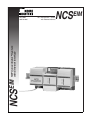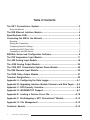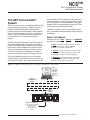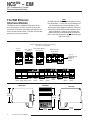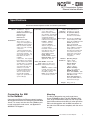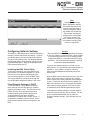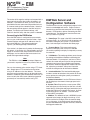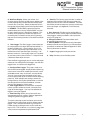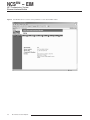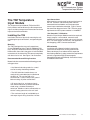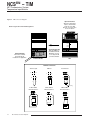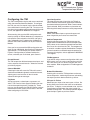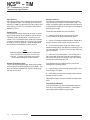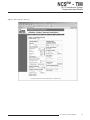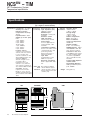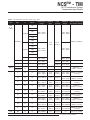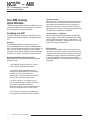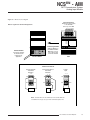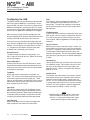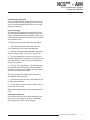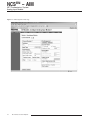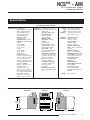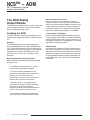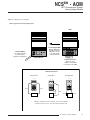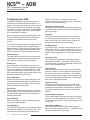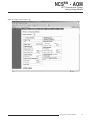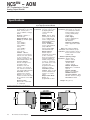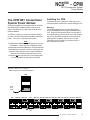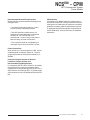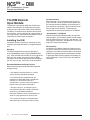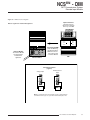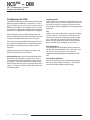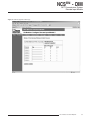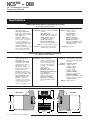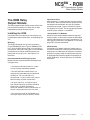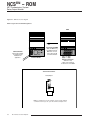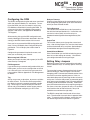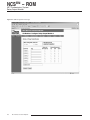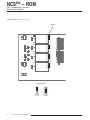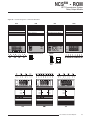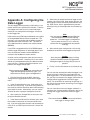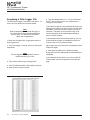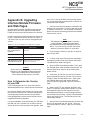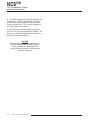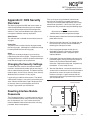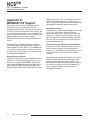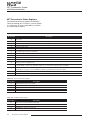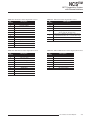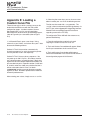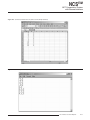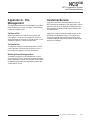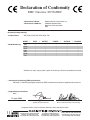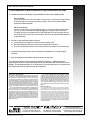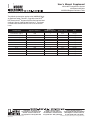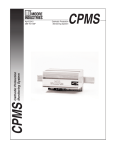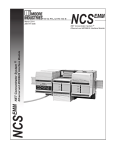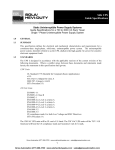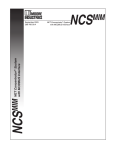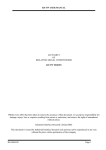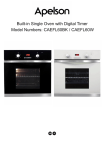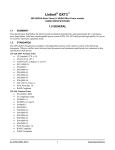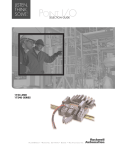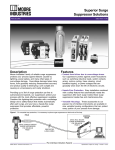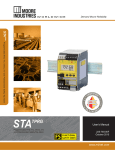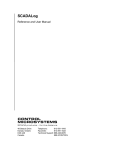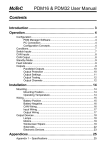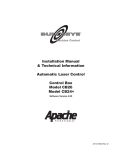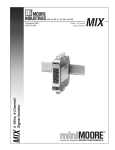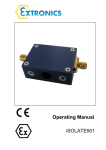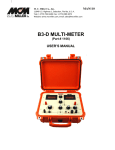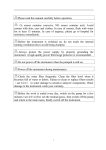Download ncseim - Moore Industries International
Transcript
NCS EIM NET Concentrator ® System with Ethernet Interface May 2006 288-701-00C ® NCS NET Concentrator System with Ethernet Interface EIM Table of Contents The NET Concentrator ® System ..................................................................... 3 About this Manual ............................................................................................................... 3 The EIM Ethernet Interface Module ................................................................ 4 Specifications–EIM........................................................................................... 5 Connecting the EIM to the Network ............................................................... 5 Mounting ............................................................................................................................. 5 Making the Connections ..................................................................................................... 6 Configuring Network Settings ............................................................................................. 7 Installing the NAC Client Utility ........................................................................................... 7 Connecting to the EIM Station ............................................................................................. 8 EIM Web Server and Configuration Software ................................................ 8 The TIM Temperature Input Module ..............................................................11 The AIM Analog Input Module ......................................................................18 The AOM Analog Output Module ..................................................................24 The CPM NET Concentrator System Power Module ..................................29 The DIM Discrete Input Module.....................................................................32 The ROM Relay Output Module ....................................................................37 Terminal Designations ...................................................................................43 Appendix A: Configuring the Data Logger ................................................ A-1 Appendix B: Upgrading Interface Module Firmware and Web Pages .... A-3 Appendix C: NCS Security Overview ......................................................... A-5 Appendix D: MODBUS/TCP Support .......................................................... A-7 Appendix E: Loading a Custom Curve File ............................................. A-10 Appendix F: Hot-Swapping a NET Concentrator® Module .................... A-12 Appendix G: File Management ................................................................. A-13 Customer Service ....................................................................................... A-13 2 The Interface Solution Experts NCSEIM NET Concentrator ® System with Ethernet Interface The NET Concentrator® System This is the user’s manual for the Moore Industries NET Concentrator® System (NCS), a modular family that provides a link between dispersed field-mounted process monitoring/control equipment and the control room. The NCS transports just a few, or hundreds, of process signals between the field or plant floor and your control room on a single communications network. The NET Concentrator System is any combination of one Interface Module with one or more I/O modules. If there are multiple Interface Modules on one network, the individual Interface Modules are termed stations, while all the combined modules are called a system. If there is a single Interface Module on a network, it (and any attached I/O modules) is termed a system. output modules may be used within a NET Concentrator System network. Power for two input/output modules is supplied by the Interface Module. Up to eight additional units can be powered by adding a NET Concentrator System Power Module (CPM). The EIM can support a total of 16 attached I/O modules. Two CPMs would be required to supply power to 16 modules. About this Manual Wherever you see a “Note”, “Caution”, or “WARNING ” pay particular attention. • A “Note” provides information to help you avoid minor inconveniences during calibration, installation or operation of the NCS. • A “Caution” provides information on steps to take in avoiding procedures and practices that could risk damage to the NCS or other equipment. The Interface Module and one or more I/O modules connect together via DB-25 connectors located on the side(s) of each module. Any combination of input and • A “WARNING ” provides information on steps to take in avoiding procedures and practices that could pose safety risks to personnel. Figure 1. The NET Concentrator System Connects a Variety of Field Devices to Your Controller CITECT ICONICS Intellution US DATA Wonderware DCS, PLC, or PC with HMI/SCADA (with NET Concentrator System OPC Server) Ethernet or MODBUS RTU Network NET Concentrator System Module Number Distributed Field Devices Process Variable Transmitters Temperature Sensors Control Valves Discrete Devices Relays The Interface Solution Experts 3 NCSEIM – EIM NET Concentrator ® System Ethernet Interface Module Note: The EIM Interface Module provides power for up to two I/O Modules. If more than two I/O Modules will be connected to the Interface Module, a CPM Concentrator Power Module is required. It works in conjunction with the EIM to power stations of up to eight I/O Modules. However, the CPM will only power units that are mounted to its left (from the user’s front-view perspective, this would be the right side of the CPM). The EIM Ethernet Interface Module The Ethernet Interface Module (EIM) continuously scans the process variables and fault status of the connected I/O modules, storing this real-time data for access by the control system. The EIM also provides power for up to two I/O modules. Figure 2. NET Concentrator System stations consist of one EIM Interface Module combined with up to sixteen Input/Output Modules. A Fully-Populated NET Concentrator System Station can have up to 16 I/O Module Interface Module Input or Output Module + Input or Output Module (Not Required) NET Concentrator System Station Up to 16 Input/Output (I/O) Modules per Interface Module = + Module Number Module Number Module Number Module Number Interface CPM Power Input Module Supply Module Module Input Module Output Module Input Module Input Module Module Number Output Module Input Module Output Module Figure 3. EIM Dimensions RIGHT SIDE EIM FRONT EIM ETHERNET INTERFACE MODULE 83mm (3.3 in) 114mm (4.5 in) POWER The Interface Solution Experts RX READY TX STATUS ETHERNET LINK 70mm (2.8 in) 4 LEFT SIDE 138mm (5.4 in) NCSEIM - EIM NET Concentrator ® System Ethernet Interface Module Specifications EIM Ethernet Interface Module One Interface Module Required Per NET Concentrator System Station Communications Performance Performance OPC Server: Allows PCEthernet Port: 10/100Base-T supports (continued) based software packages to speeds up to 100Mb/sec. access data from the Ethernet Connection Type: Ethernet Interface Module; Standard RJ-45 Upon initiation, automatically Protocol Type: polls the local intranet, and MODBUS/TCP automatically identifies available I/O modules and Data Access Time: individual channel tagnames Time to detect or effect a Isolation: 500Vrms, change in an I/O signal from continuous, and will a MODBUS master polling a withstand 1000Vrms NET Concentrator System dielectric strength test for station is the sum of 3 timing one minute with no components: breakdown, between power 1. Network Communication input, Ethernet port, case Time: Depends on network and terminals of other architecture and traffic. For attached NCS modules a PC locally networked to an Power Supply: NCS station, this time is 20-30Vdc/3.5W maximum negligible Diagnostic Data: Refer to 2. Scan Time: Time required Appendix D, Table A-3 by the EIM to scan real-time data in all I/O modules within Status and READY: Green LED an NCS station (see “Module Fault indicates the device has Scan Time” specification for Indicators initialized and is running each I/O module type and properly add times for each I/O STATUS: Red/Green LED, module in the NCS station) normally green, turns red 3. Signal Response Time: when fault conditions within Time to convert between the EIM are detected physical I/O and digital LINK: Green LED indicates signals (see specification for a network link is present specific I/O type) Status and Fault Indicators (continued) RX (Receive Status): Green LED flashes as information is received TX (Transmit Status): Green LED flashes as information is transmitted Data Logger Records up to 64,000 timestamped data points; 1000 data points (18,000 with 512k BBRAM option) held in battery backed RAM (BBRAM); minimum sample period, 100msec; maximum sample period, 24 hours; Real Time Clock (RTC) with non-volatile memory timestamp data; measurement parameters are software configurable Ambient Conditions Operating Range: –40°C to +85°C (–40°F to +185°F) Storage Range: –40°C to +85°C (–40°F to +185°F) Relative Humidity: 0-95%, non-condensing RFI/EMI Protection: 20V/m @20-1000MHz, 1kHz AM when tested according to EN61000-4-3-1996 Shock and Vibration: As defined by SAMA PCM 31.1, field mounted category Weight 493 g (17.4 oz) Specifications and information subject to change without notice. Connecting the EIM to the Network Connecting the EIM to the Ethernet network involves Making the Connections and Configuring the EIM Web Server. To access real-time data using Modbus commands instead of the web server, see Appendix D: MODBUS/TCP Support. Mounting The EIM is designed to snap easily onto 32mm, G-type (EN50035) or 35mm Top Hat (EN50022) DINrails. Snap the EIM onto the DIN-rail, then snap additional NCS modules onto the DIN-rail to the right of the EIM, and slide together until the DB25 connectors on the side of the EIM connect completely with the unit to its right. The Interface Solution Experts 5 NCSEIM – EIM NET Concentrator ® System Ethernet Interface Module Table 1. Necessary Equipment Table Making the Connections The EIM requires only three basic connections: power, communication, and input (see Table 1). Connect a 24Vdc power source, an Ethernet cable connected to your network, and I/O modules as shown in Figure 4. Figure 4. NET Concentrator System Connection Diagram CHANNEL 1 CHANNEL 2 CHANNEL 3 CHANNEL 4 POWER RX READY TX STATUS ETHERNET LINK I/O Module + – 10/100 Base-T UTP Power Supply 24Vdc Personal Computer Module Number EIM ETHERNET INTERFACE MODULE 24Vdc Power Supply Ethernet Network Connection Inputs/Outputs EIM Description Device IBM or compatible PC with: 20Mb free hard disk space Microsoft Windows® 95, 98, 2000, ME, or NT and Internet Explorer 5.0+ with Javascript 1.1 or later. Available network connection (Windows 98, 2000, ME and NT may require additional RAM and hard disk space. See your Windows manual for details.) Recommended Ground Wiring Practices Moore Industries recommends the following ground wiring practices: Ethernet connection from Ethernet switch • Any Moore Industries product in a metal case or housing should be grounded. To install the power supply into the terminals, insert a small, flathead screwdriver into the pry slot, open wire terminal and place wire. The wire gauge requirement for NCS system modules is 12-28AWG. Network Connection Install the EIM onto your Ethernet process network using a cat 5 cable with an RJ-45 connector to connect the EIM to an Ethernet switch or hub. Note: Hubs allow all network traffic through. This can overwhelm connected process instruments on a heavily utilized network. Switches allow only broadcasts and traffic directed to attached devices. It is recommended that switches be used in process networks, instead of hubs. CE Conformity Installation of any Moore Industries’ product that carries the CE compliance marking (Commission Electrotechnique) must adhere to their respective installation guidelines in order to meet the requirements set forth in applicable EMC (Electromagnetic Compatibility) directive (EN61326). Consult the factory for additional information. 6 The Interface Solution Experts • The NCS individual module bases are mechani cally grounded when installed onto the DIN-rail. Be sure the DIN-rail is connected to a system safety earth ground before making any other con nections. • With the exception of the Ethernet connection, which may use an unshielded, twisted pair, all input signals to, and output signals from, Moore Industries’ products should be wired using a shielded, twisted pair technique. Shields are to be connected to an earth or safety ground at one end only. • The maximum length of unshielded input and output signal wiring should be 2 inches. Power Sourcing Parameters for General Locations, Intrinsically Safe, and NonIncendive/Type N applications In accordance with IEC 1010.1 Annex H (all models), the input terminals must be connected to and/or supplied from a certified energy limiting Class 2 or a Separate Extra Low Voltage (S.E.L.V.) power supply separated from all mains by double/reinforced insulation. NCSEIM - EIM NET Concentrator ® System Ethernet Interface Module Figure 5. NAC Client Software Screen Note: If the EIM started using DHCP, the network address information displayed in the list box is how the server is currently configured. When you double click to open the “Edit” window, the network settings boxes are disabled. You cannot set the IP address, subnet mask, or gateway address manually if the server is using DHCP. Configuring Network Settings The EIM has a Web Server that is used for configuring the NET Concentrator System of products. To setup your NCS properly, you must configure your EIM for your local area network (LAN). Our Network Address Configuration (NAC) Client software will help you configure the EIM properly. Begin by installing the NAC Client software onto your PC. Installing the NAC Client Utility To install the software, insert the EIM CD into the CD drive of a Windows equipped PC. Open the CD and run the Moore NAC program, then use the setup program to install the NAC Client. The setup program may require you to upgrade certain Windows components before it will install. Fixed Network Settings or DHCP To use the EIM on a given Ethernet network, three settings must be configured–IP address, gateway and subnet mask. The EIM comes with DHCP (dynamic host configuration protocol) enabled, allowing the network settings to be acquired automatically when the EIM is connected to a network with a DHCP server. If connected to a network without a DHCP server, fixed network settings must be configured in the EIM. Caution: The use of DHCP introduces the possibility of change or loss of IP address, caused by DHCP server outages or configuration particulars, or by an untimely power outage to the EIM (i.e., coincident with DHCP lease expiration). Use of fixed network settings in the EIM avoids these potential problems. To access the network settings of an EIM, run the NAC client on a PC connected to the same network as the EIM or, if no network is available, connect a cross-over cable between the Ethernet ports of the EIM and PC. Start the NAC client by clicking on the icon in the Start Menu. Once the program is running, click Find All, refer to Figure 5 for a view of the NAC Client Software screen. If more than one EIM is on the network, the NAC Client will list them all. Disconnect the network cable from the EIM in question, click Find All again and determine which EIM disappeared from the list. To change the network settings for a station, double click on the station that you want to change. This will open a second window where you can view and change all network settings. Click OK when you are finished. The Interface Solution Experts 7 NCSEIM – EIM NET Concentrator ® System Ethernet Interface Module The station will change the settings and respond with a message indicating that the system will reboot in 10 seconds. If you receive an error, you may have not specified the correct username and password or have an incorrect setting in the network window. Note that the new settings do not appear in the NAC utility list window. To view the new network settings, click Find All in the NAC utility after the system is rebooted. Connecting to the EIM Station Once the EIM station is configured for your network, you can use a web browser to test the station. Open Internet Explorer and type the IP address of the station into the URL bar. Using the example from Figure 5, you would type http://169.254.8.20. If the station is in Open security mode, the Home page will appear. If the station is in Closed mode, you must supply an account name and password to access the web pages, and an administrator-level account is required to change network settings. Note: The EIM has a default security setup of Open; no password is required to access any levels of the software. You can also connect to the station using a FTP client tool. Simply open a FTP connection to the station using its IP address as the site address. The same username and passwords apply as for the web server. However, the default guest account does not have FTP access so only the root account (default password of password) can successfully connect using FTP. 8 The Interface Solution Experts EIM Web Server and Configuration Software The EIM contains its own configuration program in the form of an embedded web server. Pages can be accessed using your Ethernet connection and an Internet browser. For directions, refer to Connecting the EIM to the Network. The Web Server contains these sections (as shown in Figure 6): 1. Home Page–This page is the NCS Interface Module Home Page. On it, you will find all the options you will need to configure your system. For quick reference, fault messages are listed on the home page. 2. Process Status–This screen continuously monitors and displays the activity of a selected I/O module, updating its display as frequently as every five seconds. 3. I/O Modules–This web page allows you to change the settings of the different modules attached to the Interface Module. For example, if you have a TIM attached, this screen will permit you to change the measurement type, input range, and other measurement parameters. Select the appropriate module and channel, adjust the parameters, then press Commit to transfer the configuration to the Interface Module. 4. Interface Module–The Interface Module pages include a number of selections that provide all the necessary options for setting the system parameters of the Interface Module. a. System Information–Lists the EIM server information and displays the amount of storage space left in the EIM. b. System Time–Displays the current system (EIM) time and allows you to manually set the time, use the time of the PC viewing the web page (workstation) and enable the EIM to use a network time server, by entering the time server’s IP address. The time server must be SNTP compatible. c. Modbus–This determines how a MODBUS system responds to the longer (32-digit) data strings. It will either read the first 16 digits, then the second 16 digits, or vice versa. If the floating point data displayed on your MODBUS Master appears incorrect, switch the floating point word order. NCSEIM - EIM NET Concentrator ® System Ethernet Interface Module d. Web Data Display–Allows you to view, and change, the rate at which the web server updates information (Update Rate) and the resolution of displayed numeric data (Precision). Select the desired value in the appropriate parameter and click the Update button. e. ISaGRAF–The ISaGRAF page of the interface module allows you to start or stop ISaGRAF and also to verify whether status is Running or Stopped. This enables you to temporarily disable any logic that is controlling the I/O modules so that you may perform loop test and trimming functions in the AOM and ROM modules. 5. Data Logger–The Data Logger screen allows you to manipulate the data log of the Interface Module. It resides in RAM and is a circular buffer (first in; first out). The Data Log records input information at a selected interval from specified input channel(s). It effectively maintains a running log of the last T seconds (or minutes or hours) of data where T = Sample Period x Maximum Records per channel. 6. Security–The Security page includes a number of selections that provide all the necessary options for setting the security of the Interface Module. For more information on how to setup user accounts and change access privileges, see Appendix C: NCS Security Overview. a. User Accounts–Enables you to set the ability of each user to access various pages of the Net Concentrator program, modify passwords, and read or write using a FTP program. b. Change Password–The screen where users change their logon password. c. Security Mode–Changes the security from Open, where passwords are unnecessary, to Closed, where passwords are enforced. Refer to Appendix C: NCS Security Overview for details. 7. Logout–Logging Out ends your session. 8. Help–Connects you to the help system. From the Data Logger page, you can surf to web pages where you can configure the data logger, view the data logger status, or view the data logger files. a. Configure Data Logger–This page is used to select channels to be logged, sample period and data log size in terms of maximum records per channel (a total of 64,000 records, from all channels, may be stored). You can also pre-configure the logger to start automatically upon power up or to remain inactive following power up. After editing these settings, commit the configuration by clicking the Update button, to transfer the configuration to the Interface Module, and then start the data logger by clicking Start. b. View Logger Status–Lists the health and specifications (current number of records, and status message) of the data logger. You may view whether the logger is running or stopped. c. View Data Log–Allows you to view actual timestamped data for each sample. Refer to Appendix A: Configuring the Data Logger for details. To save the data log to your hard drive, return to the Configure Data Logger page and click Stop to stop the logger. Then, click the Save Data Log Locally link. Follow the pop-up dialog to name and save the data log as a file. The file format is .csv (comma separated value) and can be opened using Microsoft Excel®. The Interface Solution Experts 9 NCSEIM – EIM NET Concentrator ® System Ethernet Interface Module Figure 6. The EIM Web Server is used to set the parameters of each attached NCS module 1 10 2 3 The Interface Solution Experts 4 5 6 7 8 NCSEIM - TIM NET Concentrator ® System Temperature Input Module The TIM Temperature Input Module The Temperature Input Module (TIM) of the NCS family isolates and conditions up to four temperature signals and relays temperature information from these inputs to the Interface Module. Installing the TIM Installation consists of physically mounting the unit, completing the input connections, and grounding the unit. Mounting The TIM is designed to snap easily onto 32mm, G-type (EN50035) or 35mm Top Hat (EN50022) DINrails. Snap the TIM onto the DIN-rail to the right of the NCS module, then slide it along the rail until the DB25 connectors on the side of the TIM connect completely with the unit to its left. See Figure 7 for illustration. Recommended Ground Wiring Practices Input Connections After mounting, you are ready to connect the inputs to the TIM. Since the TIM receives power from the connected Interface Module, only the temperature sensor inputs need to be connected. Figure 7 shows the connection diagrams for the TIM. The wire gauge requirement for NCS system modules is 12-28AWG. “Hot Swapable” I/O Modules Should an Input/Output Module need to be replaced, simply program a new module, remove the old module from the mounting base and snap in the new one. For more specific instructions, see Appendix F: Hot-Swapping a NET Concentrator Module. CE Conformity Installation of any Moore Industries’ product that carries the CE compliance marking (Commission Electro technique) must adhere to their respective installation guidelines in order to meet the requirements set forth in applicable EMC (Electromagnetic Compatibility) directive (EN61326). Consult the factory for additional information. Moore Industries recommends the following ground wiring practices: • Any Moore Industries product in a metal case or housing should be grounded. • The NCS individual module bases are mechanically grounded when installed onto the DIN-rail. Be sure the DIN-rail is connected to a system safety earth ground before making any other connections. • All input signals to, and output signals from, Moore Industries’ products should be wired using a shielded, twisted pair technique. Shields are to be connected to an earth or safety ground near the unit itself. • The maximum length of unshielded input and output signal wiring should be 2 inches. The Interface Solution Experts 11 NCSEIM – TIM NET Concentrator ® System Temperature Input Module Figure 7. TIM Connection Diagram Input Connections Attach the temperature inputs to the terminals at the top of the TIM. Specific connection types are shown below. Refer to Figure 25 for Terminal Designations Module Number TIM TEMPERATURE INPUT MODULE CHANNEL 1 CHANNEL 2 CHANNEL 3 CHANNEL 4 Interface Module The Interface Module should already be installed in the application. RX READY TX STATUS Connecting the TIM Slide the TIM along the DIN-rail until the DB25 link connects to the adjacent I/O or Interface Module LINK POWER TIM Interface Module Terminal Connections 1 2 3 1 4 + Potentiometer Millivolt Thermocouple 1 2 3 – 3 4 + 2 4 – Increasing 4-Wire RTD & Direct Resistance 1 2 3 12 The Interface Solution Experts 3-Wire RTD & Direct Resistance 1 4 2 3 2-Wire RTD & Direct Resistance 1 4 2 3 4 NCSEIM - TIM NET Concentrator ® System Temperature Input Module Configuring the TIM The TIM is configured using the web server contained within the connected Interface Module. To configure the TIM, you must first mount it to the Interface Module as described in Installing the TIM. To access realtime data using modbus commands instead of the web server, see Appendix D: MODBUS/TCP Support. After mounting, bring up the NCS configuration software by starting an Internet browser on a computer attached to the same network as the NCS, and typing http:// followed by the IP address that the Moore Industries’ NAC Client software lists for your Interface Module. Once you have accessed the NCS configuration software, click on I/O Module, then Configure Temperature Input Module. This will display the screen shown in Figure 8. Configure the parameters listed on the screen, and when you are finished, press Commit. Current Channel The TIM accepts four different temperature inputs, and uses a separate channel for each. Select the channel you wish to program. Channel Disabled Checking this box will cause the TIM and its associated Interface Module to ignore the selected channel, allowing you to use less than all four channels without receiving error messages. Tag Name Assign tag names, or descriptors, to process variables. The Process Status page will display the data next to the respective process variable tag. These tags can also be read by the EIM OPC Server and can therefore be used to access process data in the EIM when configuring an OPC client. Input Configuration This programs the type of input that the TIM will receive. Different measurement types require different parameters to be programmed. When a measurement type is selected, other parameters may become red, indicating that these parameters must be programmed. Input Ranging Allows you to either input or capture the upper and lower ranges that you want to have measured. Ambient Temperature Checking this box causes the TIM to measure the temperature at the Reference Junction Compensation (RJC) sensor and causes the attached Interface Module to scan this value from the TIM. The temperature is stored in a modbus register titled Ambient Temperature and cannot be accessed through the web server. To access this register, refer to Appendix D MODBUS/ TCP Support. File Management If you will be using a common configuration within your NCS system, you can create a configuration and save it to a file so that you can load it into your next channel or module. Refer to Appendix G: File Management for details. Broken Wire Detection Checking this causes the TIM to perform continuous sensor diagnostics, monitoring the sensor and sending the output upscale or downscale during a failure. PV Input On Failure Select how your input value reacts upon a failure. Selecting Hold Last maintains the value last read before the failure. To display a user-selected value, click the Preset button and then enter the value into the Predefined Value text box. The unit displayed will depend upon the Input Type that you have chosen. The Interface Solution Experts 13 NCSEIM – TIM NET Concentrator ® System Temperature Input Module Input Scaling Input Scaling allows you to take the input and convert it to a different range. For example, you take a channel with a 0-1000°C range and scale it to 0-100°C; now when the input is 734°C, it is relayed to the Interface Module as 73.4°C. Sensor Trimming The TIM can be trimmed with two data points within the selected zero and span measurement range. This allows a complete range to be monitored, while placing a measurement emphasis on the most critical segment of the process range. Custom Curve The Custom Curve box allows you to setup a custom linearization table of up to 128 points that will tell the TIM what value to output when a certain input is received. This is accomplished by loading into memory a comma-separated value file (.csv) that was created in Excel® or a similar program. Refer to Appendix E for instructions on loading a custom curve file. Follow the steps below trim your instrument. Note: Enable Scaling if Custom Curve is to be used. Szero and Sfull must be set to curve Y First and Last. If scaling will also be used, simply use the desired range for Szero and Sfull. Custom Engineering Units The I/O configuration web pages allow you to customize the process variable engineering units (EGU). The data can then be viewed on the Process Status page with the correct units. 1. Select the channel you wish to trim; click the Trim / Enable link on the associated web page. 2. Click the Trimming enabled checkbox. Depending on your function, select 1 point trim or 2 point trim. 3. To trim the lower point, enter the value that you would like displayed as your process variable (PV) into the Lower text box. Input that value into the TIM using your input device. 4. Click the Trim Lower buttton. This will bring up a pop-up window to input the value that you entered as your lower trim point; click Accept if you are satisfied with the data received by the TIM. The captured value will update to this value on the Analog Input Trimming screen. 5. If performing 2 point trimming, repeat Steps 4 and 5 for the upper trim point. 6. Click Submit to save the trimming values and continue to the next channel. Repeat these steps for each channel that requires trimming. Commit/Cancel Buttons Click Commit when you are finished selecting parameters to save the settings to memory. Cancel ends your configuration without saving changes. 14 The Interface Solution Experts NCSEIM - TIM NET Concentrator ® System Temperature Input Module Figure 8. TIM Configuration Web Page The Interface Solution Experts 15 NCSEIM – TIM NET Concentrator ® System Temperature Input Module Specifications TIM Temperature Input Module (4 Channels) (Up to Eight Per Interface Module) Performance Input Ranges: See Table 2 Accuracy: See Table 2 Reference Junction Compensation Accuracy: ±0.25°C Input Resolution: 20-bit Stability (% of max. span): RTD: 1-year, 0.013%; 3-year, 0.023%; 5-year, 0.029% Thermocouple: 1-year, 0.0084%; 3-year, 0.015%; 5-year, 0.019% Isolation: 500Vrms, continuous, from channel to channel, from each channel to case, and from each channel to terminals of other attached NCS modules; will withstand 1000Vrms dielectric strength test for one minute, with no breakdown, from each channel to case, and from each channel to terminals of other attached NCS modules Scan Time: The time required for the Interface Module to access process variable and status data from all four channels of the TIM is 16ms Performance (continued) Response Time: 150ms Input Impedance (T/C): 40Mohms, nominal Maximum Input Overrange: ±5Vdc peak, maximum Excitation Current (RTD and Ohms): 250 microamps nominal Power Supply: Power is supplied by the Interface Module, 1.5W maximum Linearization Capability: Custom curve tables can be configured with up to 128 points using Internet Explorer web pages or PC-based software Input Filter: Programmable for 50 or 60Hz noise rejection Diagnostic Information: Refer to Appendix D, Table A-6 Status and Fault Indicators One red/green LED per channel indicates proper channel operation (green) or that the channel is in a fault condition (red) Ambient Conditions Weight Specifications and information subject to change without notice. Figure 9. TIM Dimensions TOP SIDE TIM FRONT TERMINAL BLOCK IDENTIFICATION CH1 CH2 CH3 CH4 1 2 3 4 1 2 3 4 1 2 3 4 1 2 3 4 Module Number TIM TEMPERATURE INPUT MODULE CHANNEL 1 CHANNEL 2 CHANNEL 3 114mm (4.5 in) CHANNEL 4 TIM TEMPERATURE INPUT MODULE MODULE NUMBER 1 2 3 4 70mm (2.8 in) 16 The Interface Solution Experts 138mm (5.4 in) Operating Range: –40°C to +85°C (–40°F to +185°F) Storage Range: –40°C to +85°C (–40°F to +185°F) Ambient Temperature Effect: See Table 1 Effect on Reference Junction Compensation: ±0.005°C/°C Relative Humidity: 0-95%, non-condensing RFI/EMI Immunity: 20V/m @20-1000MHz, 1kHz AM when tested according to ENC6100-4-3-1996; Effect on RTD/Ohms Input: 0.4°C/ 0.1 ohms, maximum; Effect on Thermocouple/Millivolt Input: 1.0°C/40 microvolts, maximum Common Mode Rejection: 100dB@50/60Hz Normal Mode Rejection: 50dB [email protected] peak-topeak, 50/60Hz 589 g (20.7 oz) NCSEIM - TIM NET Concentrator ® System Temperature Input Module Table 2. TIM Temperature Input Type and Accuracy Table Input Type α RTD (2-, 3-, 4-Wire) Ohms Conformance Range Minimum Span Input Accuracy Maximum Range Ambient Temperature Accuracy/°C Change 100 200 300 0.003850 400 -200 to 850°C -328 to 1562°F -240 to 960°C -400 to 1760°F 500 1000 Platinum 10°C (18°F) 100 0.0035°C (0.0063°F) ±0.1°C (±0.18°F) 200 0.003902 400 -100 to 650°C -148 to 1202°F -150 to 720°C -238 to 1328°F -200 to 510°C -328 to 950°F -80 to 320°C -112 to 608°F -50 to 250°C -58 to 482°F ±0.14°C (±0.25°F) ±1.6°C (±2.88°F) -240 to 580°C -400 to 1076°F -100 to 360°C -148 to 680°F -65 to 280°C -85 to 536°F 500 1000 0.003916 100 Nickel 0.00672 120 Copper 0.00427 9.035 Direct Resistance Ohms Potentiometer T/C mV 0-4000 ohms 0-4000 ohms 10 ohms ±0.4 ohms 0-4095 ohms 100-4000 ohms 0-100% 10% ±0.1% 0-100% n/a 0.002°C (0.0036°F) 0.0035°C (0.0063°F) 0.002 ohms + 0.005% of reading J n/a n/a -180 to 760°C -292 to 1400°F 35°C (63°F) ±0.25°C (±0.45°F) -210 to 770°C -346 to 1418°F 0.00016°C + 0.005% of reading K n/a n/a -150 to 1370°C -238 to 2498°F 40°C (72°F) ±0.3°C (±0.54°F) -270 to 1390°C -454 to 2534°F 0.0002°C + 0.005% of reading E n/a n/a -170 to 1000°C -274 to 1832°F 35°C (63°F) ±0.25°C -270 to 1013°C 0.00026°C + 0.005% (±0.45°F) -454 to 1855.4°F of reading T n/a n/a -170 to 400°C -274 to 752°F 35°C (63°F) ±0.25°C (±0.45°F) -270 to 407°C -454 to 764.6°F 0.0001°C + 0.005% of reading R n/a n/a 0 to 1760°C 32 to 3200°F 50°C (90°F) ±0.55°C (±0.99°F) -50 to 1786°C -58 to 3246.8°F 0.00075°C + 0.005% of reading S n/a n/a 0 to 1760°C 32 to 3200°F 50°C (90°F) ±0.55°C (±0.99°F) -50 to 1786°C -58 to 3246.8°F 0.00075°C + 0.005% of reading B n/a n/a 400 to 1820°C 752 to 3308°F 75°C (135°F) ±0.75°C (±1.35°F) 200 to 1836°C 392 to 3336.8°F 0.0038°C + 0.005% of reading N n/a n/a -130 to 1300°C -202 to 2372°F 45°C (81°F) ±0.4°C -270 to 1316°C (±0.72°F) -454 to 2400.8°F 0.0003°C + 0.005% of reading C n/a n/a 0 to 2300°C 32 to 4172°F 100°C (180°F) ±0.8°C (±1.44°F) 0 to 2338°C 32 to 4240.4°F 0.00043°C + 0.005% of reading DC n/a n/a -50 to 1000mV 4 mV 15 microvolts n/a 0.5 microvolts + 0.005% The Interface Solution Experts 17 NCSEIM – AIM NET Concentrator ® System Analog Input Module The AIM Analog Input Module The Analog Input Module (AIM) of the NCS family isolates and conditions four analog signals and relays input information to the Interface Module. Installing the AIM Installation consists of physically mounting the unit, completing the input connections, and grounding the unit. Mounting The AIM is designed to snap easily onto 32mm, G-type (EN50035) or 35mm Top Hat (EN50022) DINrails. Snap the AIM onto the DIN-rail to the right of the NCS unit, then slide it along the rail until the DB25 connectors on the side of the AIM connect completely with the unit to its left. See Figure 10 for illustration. Recommended Ground Wiring Practices Moore Industries recommends the following ground wiring practices: • Any Moore Industries product in a metal case or housing should be grounded. • The NCS individual module bases are mechanically grounded when installed onto the DIN-rail. Be sure the DIN-rail is connected to a system safety earth ground before making any other connections. • All input signals to, and output signals from, Moore Industries’ products should be wired using a shielded, twisted pair technique. Shields are to be connected to an earth or safety ground near the unit itself. • The maximum length of unshielded input and output signal wiring should be 2 inches. 18 The Interface Solution Experts Input Connections After mounting, it is time to connect the analog inputs to the AIM. Since the AIM receives power from the connected Interface Module, only the analog inputs need to be connected. Figure 10 shows the connection diagrams for an AIM. The wire gauge requirement for NCS system modules is 12-28AWG. “Hot Swapable” I/O Modules Should an Input/Output Module need to be replaced, simply program a new module, remove the old module from the mounting base and snap in the new one. For more specific instructions, see Appendix F: Hot-Swapping a NET Concentrator Module. CE Conformity Installation of any Moore Industries’ product that carries the CE compliance marking (Commission Electro technique) must adhere to their respective installation guidelines in order to meet the requirements set forth in applicable EMC (Electromagnetic Compatibility) directive (EN61326). Consult the factory for additional information. NCSEIM - AIM NET Concentrator ® System Analog Input Module Figure 10. AIM Connection Diagram Input Connections Attache the analog inputs to the terminals at the top of the AIM. Refer to Figure 25 for Terminal Designations Module Number AIM ANALOG INPUT MODULE CHANNEL 1 CHANNEL 2 CHANNEL 3 CHANNEL 4 Interface Module The Interace Module should already be installed in the application. POWER RX READY TX STATUS Connecting the AIM Slide the AIM along the DIN-rail until the DB25 link connects to the adjacent I/O or Interface Module LINK AIM Interface Module Terminal Connections Current input with Transmitter Excitation 1 Voltage Input Current input without Transmitter Excitation 2 1 1 2 2 TX Iin TX Iin TX Iin Vin Com Vin Com Vin Com 3 4 +PS –PS 3 3 4 – + 4 – + Note: To install wires into the terminals, insert a small, flathead screwdriver into the pry slot, open wire terminal and place wire. The Interface Solution Experts 19 NCSEIM – AIM NET Concentrator ® System Analog Input Module Configuring the AIM The AIM is configured using the web server contained within the Interface Module it is attached to. To configure the AIM, you must first mount it to the Interface Module as described in Installing the AIM. To access real-time data using modbus commands instead of the web server, see Appendix D: MODBUS/TCP Support. After mounting, bring up the NCS configuration software by following the instructions described in the Connecting to the EIM Station section of this manual. Once you have accessed the NCS configuration software, click on I/O Module, then Configure Analog Input Module. This will display the screen shown in Figure 11. Configure the parameters listed on the screen, and when you are finished, press Commit. Current Channel The AIM accepts four different analog inputs, and uses a separate channel for each. Select the channel you wish to program. Channel Disabled Checking this box will cause the AIM and its associated Interface Module to ignore the selected channel, allowing you to use less than all four channels without receiving error messages. Tag Name Assign tag names, or descriptors, to process variables. The Process Status page will display the data next to the respective process variable tag. These tags can also be read by the EIM OPC Server and can therefore be used to access process data in the EIM when configuring an OPC client. Input Type This sets the type of input that the AIM will receive. Different measurement types require different parameters to be programmed. When a measurement type is selected, other parameters may become red, indicating that the red parameter must be programmed. Input Ranging Allows you to either input or capture the upper and lower ranges that you want to have measured. 20 The Interface Solution Experts Filter This setting is used to configure the input filter. The filter is designed to reduce the effects of mains-induced noise. The input filter frequency value should be set to the frequency of the local AC supply–either 50Hz or 60Hz. File Management If you will be using a common configuration within your NCS system, you can create a configuration and save it to a file so that you can load it into your next channel or module. Refer to Appendix G: File Management for details. Input On Failure Select how your input value reacts upon a failure. Selecting Hold Last maintains the value last read before the failure. To display a user-selected value, click the Preset button and then enter the value into the Predefined Value text box. The unit displayed will depend upon the Input Type that you have chosen (MilliAmps or Volts). Input Scaling Input Scaling allows you to take the input and convert it to a different range. For example, you take a channel with a 0-10V range and scale it to 0-100V; now when the input is 7.34V, it is relayed to the Interface Module as 73.4V. Custom Curve The Custom Curve box allows you to setup a custom linearization table of up to 128 points that will tell the AIM what value to output when a certain input is received. This is accomplished by loading into memory a comma-separated value file (.csv) that was created in Excel® or a similar program. Refer to Appendix E for instructions on loading a custom curve file. Note: Enable Scaling if Custom Curve is to be used. Szero and Sfull must be set to curve Y First and Last. If scaling will also be used, simply use the desired range for Szero and Sfull. NCSEIM - AIM NET Concentrator ® System Analog Input Module Custom Engineering Units The I/O configuration web pages allow you to customize the process variable engineering units (EGU). The data can then be viewed on the Process Status page with the correct units. Sensor Trimming The AIM can be trimmed with two data points within the selected zero and span measurement range. This allows a complete range to be monitored, while placing a measurement emphasis on the most critical segment of the process range. To perform sensor trimming, follow the steps below. 1. Select the channel you wish to trim; click the Trim / Enable link on the associated web page. 2. Click the Trimming enabled checkbox. Depending on your function, select 1 point trim or 2 point trim. 3. To trim the lower point, enter the value that you would like displayed as your process variable (PV) into the Lower text box. Input that value into the AIM using your input device. 4. Click the Trim Lower buttton. This will bring up a pop-up window to input the value that you entered as your lower trim point; click Accept if you are satisfied with the data received by the AIM. The captured value will update to this value on the Analog Input Trimming screen. 5. If performing 2 point trimming, repeat Steps 4 and 5 for the upper trim point. 6. Click Submit to save the trimming values and continue to the next channel. Repeat these steps for each channel that requires trimming. Commit/Cancel Buttons Click Commit when you are finished selecting parameters to save the settings to memory. Cancel ends your configuration without saving changes. The Interface Solution Experts 21 NCSEIM – AIM NET Concentrator ® System Analog Input Module Figure 11. AIM Configuration Web Page 22 The Interface Solution Experts NCSEIM - AIM NET Concentrator ® System Analog Input Module Specifications AIM Analog Input Module (4 Channels) Up to Eight Per Interface Module Performance Performance Input Ranges: Programmable for any range (continued) within: Current, 0-25mA (4mA minimum span) or Voltage, –10V to +10V (1V minimum span) Accuracy: ±0.01% of maximum span Input Resolution: 20-bit Stability (% of max. span): Current: 1-year, 0.047%; 3-year, 0.081%; 5-year, 0.11% Voltage: 1-year, 0.066%; 3-year, 0.11%; 5-year, 0.15% Isolation: 500Vrms, continuous, from channel to channel, from each channel to case, and from each channel to terminals of other attached NCS modules; will withstand 1000Vrms dielectric strength test for one minute, with no breakdown, from each channel to case, and from each channel to terminals of other attached NCS modules Scan Time: The time required for the Interface Module to access process variable and status data from all four channels of the AIM is 16ms Response Time: 60ms Input Impedance: Current, 20ohms; Voltage, 1Mohm Maximum Input Overrange: Current, ±100mA; Voltage, ±30V Power Supply: Power is supplied by the Interface Module, 4W maximum Input Filter: UserProgrammable for 50Hz or 60Hz noise rejection Linearization Capability: Custom curve tables can be configured with up to 128 points using Internet Explorer web pages or PC-based software Transmitter Excitation: 21V/24mA excitation for powering a 2-wire transmitter Diagnostic Information: Refer to Appendix D, Table A-7 Status and Fault Indicators Ambient Conditions Weight One red/green LED per channel indicates proper channel operation (green) or that the channel is in a fault condition (red) Operating Range: –40°C to +85°C (–40°F to +185°F) Storage Range: –40°C to +85°C (–40°F to +185°F) Ambient Temperature Effect: 0.01% of maximum span/°C Relative Humidity: 0-95%, non-condensing RFI/EMI Protection: 20V/m @20-1000MHz, 1kHz AM when tested according to ENC61000-4-3-1996. Common Mode Rejection: 100dB@50/60Hz Normal Mode Rejection: Current, 60dB typical@10mA peak-topeak; Voltage, 60dB typical@1V peak-to-peak, 50/60Hz 562 g (19.8 oz) Specifications and information subject to change without notice. Figure 12. AIM Dimensions AIM FRONT RIGHT SIDE LEFT SIDE Module Number AIM ANALOG INPUT MODULE CHANNEL 1 CHANNEL 2 CHANNEL 3 83mm (3.3 in) 114mm (4.5 in) CHANNEL 4 70mm (2.8 in) 138mm (5.4 in) The Interface Solution Experts 23 NCSEIM – AOM NET Concentrator ® System Analog Output Module The AOM Analog Output Module The Analog Output Module (AOM) accepts information from the NCS and outputs it as one of four independently configurable analog signals. Installing the AOM Installation consists of physically mounting the unit, completing the output connections, and grounding the unit. Mounting The AOM is designed to snap easily onto 32mm, G-type (EN50035) or 35mm Top Hat (EN50022) DINrails. Snap the AOM onto the DIN-rail to the right of the NCS unit, then slide it along the rail until the DB25 connectors on the side of the AOM connect completely with the unit to its left. See Figure 13 for illustration. Recommended Ground Wiring Practices Moore Industries recommends the following ground wiring practices: • Any Moore Industries product in a metal case or housing should be grounded. • The NCS individual module bases are mechanically grounded when installed onto the DIN-rail. Be sure the DIN-rail is connected to a system safety earth ground before making any other connections. • All input signals to, and output signals from, Moore Industries’ products should be wired using a shielded, twisted pair technique. Shields are to be connected to an earth or safety ground at the unit itself. • The maximum length of unshielded input and output signal wiring should be 2 inches. 24 The Interface Solution Experts Input and Output Connections After mounting, it is time to connect the analog outputs to the AOM. Since the AOM receives power from the connected Interface Module, only the analog outputs need to be connected. Figure 13 shows the connection diagrams for an AOM. The wire gauge requirement for NCS system modules is 12-28AWG. “Hot Swapable” I/O Modules Should an Input/Output Module need to be replaced, simply program a new module, remove the old module from the mounting base and snap in the new one. For more specific instructions, see Appendix F: Hot-Swapping a NET Concentrator Module. CE Conformity Installation of any Moore Industries’ product that carries the CE compliance marking (Commission Electro technique) must adhere to their respective installation guidelines in order to meet the requirements set forth in applicable EMC (Electromagnetic Compatibility) directive (EN61326). Consult the factory for additional information. NCSEIM - AOM NET Concentrator ® System Analog Output Module Figure 13. AOM Connection Diagram Refer to Figure 25 for Terminal Designations AOM AOM ANALOG OUTPUT MODULE Interface Module The Interface Module should already be installed in the application. POWER RX READY TX STATUS LINK Connecting the AOM Slide the AOM along the DIN-rail until the DB25 link connects to the adjacent I/O or Interface Module Module Number Interface Module Output Connections Attach the analog outputs to the terminals on the bottom of the AOM. Terminal Connections Current Sink Current Source 1 2 1 2 3 4 -Iout Voltage Output 1 2 3 4 -Iout +Iout 3 4 +Iout +Vout -Vout Note: To install wires into the terminals, insert a small, flathead screwdriver into the pry slot, open wire terminal and place wire. The Interface Solution Experts 25 NCSEIM – AOM NET Concentrator ® System Analog Output Module Configuring the AOM The AOM is configured using the web server contained within the Interface Module to which it is attached. To configure the AOM, you must first mount it to the Interface Module as described in Installing the AOM. To access real-time data using MODBUS commands instead of a web server, refer to Appendix D: MODBUS/TCP Support. After mounting, bring up the NCS configuration software by following the instructions described in the Connecting to the EIM Station section of this manual. Once you have accessed the NCS configuration software, click on I/O Module, then Configure Analog Output Module. This will display the screen shown in Figure 14. Configure the parameters listed on the screen, and when you are finished, press Commit. Current Channel The AOM comes standard with four channels, each independently configurable to handle current or voltage. Select the channel you wish to program. Custom Tag Assign tag names, or descriptors, to process variables. The Process Status page will display the data next to the respective process variable tag. These tags can also be read by the EIM OPC Server and can therefore be used to access process data in the EIM when configuring an OPC client. Channel Disabled Checking this box will cause the AOM and its associated Interface Module to ignore the selected channel, allowing you to use less than all four channels without receiving error messages. Output Type This programs the AOM to output either volt or mA. When an Output Type is selected, other parameters may become red, indicating that these parameters must be programmed. onds that it will take for a display to make a 63% change in response to the change in input. A damping time of “0” will disable damping. Output on Out-of-Range PV These boxes allow you to enter the value that you want the AOM’s output to default to when the monitored input goes out of range. Loop Test This function allows you test the other instruments on the loop by setting the AOM to output a specific value. After clicking Loop Test, use the arrows to select the desired value and press Set Value to begin. File Management If you will be using a common configuration within your NCS system, you can create a configuration and save it to a file so that you can load it into your next channel or module. Refer to Appendix G: File Management for details. Output on Failure This section tells the AOM what to do when the monitored input fails entirely. It will either maintain the last value (Hold Last), or jump to a predefined value that you input (Preset Predefined Value). Output Scaling Output Scaling allows you to access the analog output process variable in a number range more meaningful to you than the actual mA or Volts output. For example, if the actual output range is 4-20mA, set the scaled range to 0-100; you now write 0 to the process variable to get 4mA out and 100 to get 20mA out. Output Trimming The AOM can be trimmed with two data points within the selected zero and span output range. This allows a complete range to be output, while placing an emphasis on a specific segment of the range most critical to the process. Output Ranging Allows you to input the upper and lower ranges that you want the AOM to output. Custom Engineering Units The I/O configuration web pages allow you to customize the process variable engineering units (EGU). The data can then be viewed on the Process Status page with the correct units. Output Damping The Output Damping allows you to introduce a delay into the AOM’s response to a change in input. The value of the output damping is the number of sec- Commit/Cancel Buttons Click Commit when you are finished selecting parameters to save the settings to memory. Cancel ends your configuration without saving changes. 26 The Interface Solution Experts NCSEIM - AOM NET Concentrator ® System Analog Output Module Figure 14. AOM Configuration Web Page The Interface Solution Experts 27 NCSEIM – AOM NET Concentrator ® System Analog Output Module Specifications AOM Analog Output Module (4 Channels) Up to Eight per Interface Module Performance Performance Output Ranges: Programmable for any range (continued) within: Current (sink or source), 0-20mA or Voltage, 0-10V Accuracy: ±0.015% of maximum span Output Resolution: 18-bit Stability (% of max. span): Current: 1-year, 0.012%; 3-year, 0.020%; 5-year, 0.026% Voltage: 1-year, 0.066%; 3-year, 0.11%; 5-year, 0.15% Isolation: 500Vrms, continuous, from channel to channel, from each channel to case, and from each channel to terminals of other attached NCS modules; will withstand 1000Vrms dielectric strength test for one minute, with no breakdown, from each channel to case, and from each channel to terminals of other attached NCS modules Scan Time: The time required for the Interface Module to access process variable and status data from all four channels of the AOM is 16ms Response Time: 50ms to 90% of final value on a step input Output Damping: Increases response time by adjusting filter time constant from 0-30 seconds Ripple: Current, 10mV peak-to-peak measured across a 250ohm load resistor; Voltage, 50mV peak-to-peak maximum Load Capability: Current, 0-1000ohms (source), 42V maximum (sink) 1500ohms; Voltage, 0-5mA (2000 ohms minimum load) Output Limiting: Current output is guaranteed up to 21.6mA (or 10% of full scale above the programmed full value) and limits at 23.6mA; Voltage output accuracy is guaranteed up to 10.5V (or 5% of full scale above the programmed full value) and limits at 11.0V Load Effect (current outputs): 0.01% of span from 0 to maximum load resistance on current output Output Failure Mode: Outputs are programmable to either Specifications and information subject to change without notice. Figure 15. AOM Dimensions AOM ANALOG OUTPUT MODULE Module Number 28 The Interface Solution Experts Performance hold last value or go to a pre(continued) defined value on error upon lost communication with the Interface Module or upon receiving invalid primary variable data Power Supply: Power is supplied by the Interface Module, 4W maximum Diagnostic Information: Refer to Appendix D, Table A-8 Status One red/green LED per and Fault channel indicates proper Indicators channel operation (green) or that the channel is in a fault condition (red) Ambient Operating Range: Conditions –40°C to +85°C (–40°F to +185°F) Storage Range: –40°C to +85°C (–40°F to +185°F) Ambient Temperature Effect: 0.01% of maximum span/°C Relative Humidity: 0-95%, non-condensing RFI/EMI Protection: 20V/m@20-1000MHz, 1kHz AM when tested according to ENC61000-4-3-1996 Weight 765 g (27 oz) NCSEIM - CPM NET Concentrator ® System Power Module The CPM NET Concentrator System Power Module An Interface Module can only power two I/O modules; the CPM provides additional power, allowing up to eight I/O modules of any type to be attached to one Interface Module. An EIM can support a maximum of sixteen modules, in which case two CPM modules would be required for power. This forms a fully populated system. Note: The EIM Interface Module provides power for up to two I/O Modules. If more than two I/O Modules will be connected to the Interface Module, a CPM Concentrator Power Module is required. It works in conjunction with the EIM to power stations of up to eight I/O Modules. However, the CPM will only power units that are mounted to its left (from the user’s front-view perspective, this would be the right side of the CPM). Installing the CPM Installation consists of physically mounting the unit, making the power connections, and grounding the unit. Mounting The CPM is designed to snap easily onto 32mm, G-type (EN50035) or 35mm Top Hat (EN50022) DINrails. Snap the CPM onto the DIN-rail to the right of any module within the NCS station, then slide it along the rail until the DB25 connectors on the side of the CPM connect completely with the unit to its left. The CPM can be installed at any position within a NET Concentrator System. Figure 16. CPM Connection Diagram Refer to Figure 25 for Terminal Designations CPM CPM NCS POWER MODULE 24Vdc Power Supply READY STATUS + POWER – EIM CPM I/O Module I/O Module I/O Module I/O Module I/O Module I/O Module I/O Module I/O Module I/O Module I/O Module CPM NCS POWER MODULE READY STATUS Module Number Module Number POWER + – Module Number Module Number Module Number 24Vdc Power Supply The Interface Solution Experts 29 NCSEIM – CPM NET Concentrator ® System Power Module Specifications CPM Power Supply Module One Required Per NET Concentrator System Station if There Are More Than Two Input/Output Modules Performance Inputs (Power): 20-30Vdc Output (Power): Provides power to up to eight NCS I/O modules Isolation: 500 Vrms, continuous, and will withstand 1000Vrms dielectric strength test for 1 minute with no breakdown, between power input, each Modbus port, case and terminals of other attached NCS modules Startup Time: 10ms Power Consumption: 40W maximum Status and Fault Indicators Ambient Conditions Power LED: A green LED turns on to indicate that power is being supplied to the power terminals. Status LED: A green LED turns on to indicate that power is available at the CPM module’s output Ambient Relative Humidity: Conditions 0-95%, non-condensing (continued) RFI/EMI Protection: 20V/m@20-1000MHz, 1kHz AM when tested according to ENC61000-4-3-1996 Weight 585 g (20.7 oz) Operating Range: –40°C to +85°C (–40°F to +185°F) Storage Range: –40°C to +85°C (–40°F to +185°F) Specifications and information subject to change without notice. Figure 17. CPM Dimensions RIGHT SIDE LEFT SIDE CPM FRONT CPM NCS Power Module 83mm (3.3 in) 114mm (4.5 in) READY STATUS POWER 74mm (2.9 in) 30 The Interface Solution Experts 135mm (5.3 in) NCSEIM - CPM NET Concentrator ® System Power Module Recommended Ground Wiring Practices Moore Industries recommends the following ground wiring practices: • Any Moore Industries product in a metal case or housing should be grounded. • The NCS individual module bases are mechanically grounded when installed onto the DIN-rail. Be sure the DIN-rail is connected to a system safety earth ground before making any other connections. CE Conformity Installation of any Moore Industries’ product that carries the CE compliance marking (Commission Electro technique) must adhere to their respective installation guidelines in order to meet the requirements set forth in applicable EMC (Electromagnetic Compatibility) directive (EN61326). Consult the factory for additional information. • The maximum length of unshielded input and output signal wiring should be 2 inches. Power Connections After mounting, it is time to power the CPM. Attach 20-30Vdc power as shown in Figure 16. The wire gauge requirement for NCS system modules is 1228AWG. Power Sourcing Parameters for General Locations, Intrinsically Safe, and Non-Incendive/Type N applications In accordance with IEC 1010.1 Annex H (all models), the input terminals must be connected to and/or supplied from a certified energy limiting Class 2 or a Separate Extra Low Voltage (S.E.L.V.) power supply separated from all mains by double/reinforced insulation. The Interface Solution Experts 31 NCSEIM – DIM NET Concentrator ® System Discrete Input Module The DIM Discrete Input Module The Discrete Input Module (DIM) of the NCS family isolates and conditions up to eight discrete signals, and relays input information to the Interface Module. The DIM is available for three different discrete input channel types: contact closure, high range voltage, or low range voltage. See the NCS Data Sheet for more information on module types and options. Installing the DIM Installation consists of physically mounting the unit, completing the input connections, and grounding the unit. Mounting The DIM is designed to snap easily onto 32mm, G-type (EN50035) or 35mm Top Hat (EN50022) DINrails. Snap the DIM onto the DIN-rail to the right of the NCS unit, then slide it along the rail until the DB25 connectors on the side of the DIM connect completely with the unit to its left. See Figure 18 for illustration. Recommended Ground Wiring Practices Moore Industries recommends the following ground wiring practices: • Any Moore Industries product in a metal case or housing should be grounded. • The NCS individual module bases are mechanically grounded when installed onto the DIN-rail. Be sure the DIN-rail is connected to a system safety earth ground before making any other connections. • All input signals to, and output signals from, Moore Industries’ products should be wired using a shielded, twisted pair technique. Shields are to be connected to an earth or safety ground near the unit itself. • The maximum length of unshielded input and output signal wiring should be 2 inches. 32 The Interface Solution Experts Input Connections After mounting, it is time to connect the discrete inputs to the DIM. Since the DIM receives power from the connected Interface Module, only the discrete inputs need to be connected. Figure 18 shows the connection diagrams for the DIM. The wire gauge requirement for NCS system modules is 12-28AWG. “Hot Swapable” I/O Modules Should an Input/Output Module need to be replaced, simply program a new module, remove the old module from the mounting base and snap in the new one. For more specific instructions, see Appendix F: Hot-Swapping a NET Concentrator Module. CE Conformity Installation of any Moore Industries’ product that carries the CE compliance marking (Commission Electro technique) must adhere to their respective installation guidelines in order to meet the requirements set forth in applicable EMC (Electromagnetic Compatibility) directive (EN61326). Consult the factory for additional information. NCSEIM - DIM NET Concentrator ® System Discrete Input Module Figure 18. DIM Connection Diagram Input Connections Attach the discrete inputs to the terminals at the top of the DIM Refer to Figure 25 for Terminal Designations Module Number DIM-V DISCRETE INPUT MODULE Interface Module The Interface Module should already be installed in the application. RX READY TX STATUS LINK POWER CHANNEL 1 CHANNEL 5 CHANNEL 2 CHANNEL 6 CHANNEL 3 CHANNEL 7 CHANNEL 4 CHANNEL 8 Connecting the DIM Slide the DIM along the DIN-rail until the DB25 link connects to the adjacent I/O or Interface Module DIM Interface Module Terminal Connections (Typical) Voltage Input Contact Closure Input 1 1 2 2 + – Note: To install wires into the terminals, insert a small, flathead screwdriver into the pry slot, open wire terminal and place wire. The Interface Solution Experts 33 NCSEIM – DIM NET Concentrator ® System Discrete Input Module Configuring the DIM The DIM is configured using the web server contained within the Interface Module it is attached to. To configure the DIM, you must first mount it to the Interface Module as described in Installing the DIM. To access real-time data using modbus commands instead of the web server, see Appendix D: MODBUS/TCP Support. After mounting, bring up the NCS configuration software by following the instructions described in the Connecting to the EIM Station section of this manual. Once you have accessed the NCS configuration software, click on I/O Module, then Configure Discrete Input Module. This will display the screen shown in Figure 19. Configure the parameters listed on the screen, and when you are finished, press Commit. Contact Debounce (Contact Closure DIM units only) When some contacts open or close, there can be a short period of oscillation resulting from the mechanical contacts. The Contact Debounce setting causes the NCS to ignore false signals caused by these oscillations. This setting is only available with contact closure DIM modules. 34 The Interface Solution Experts File Management If you will be using a common configuration within your NCS system, you can create a configuration and save it to a file so that you can load it into your next channel or module. Refer to Appendix G: File Management for details. Tag Assign a tag name, or descriptor, to process variables for each channel. The Process Status page will display the data next to the respective process variable tag. These tags can also be read by the EIM OPC Server and can therefore be used to access process data in the EIM when configuring an OPC client. Failure Response This section tells the ROM what to do if communication with the Interface Module fails. It will either maintain the last value (Hold), or turn the relay to a predetermined energized or de-energized state (On/ Off). Commit/Cancel Buttons Click Commit when you are finished selecting parameters to save the settings to memory. Cancel ends your configuration without saving changes. NCSEIM - DIM NET Concentrator ® System Discrete Input Module Figure 19. DIM Configuration Web Page The Interface Solution Experts 35 NCSEIM – DIM NET Concentrator ® System Discrete Input Module Specifications DIM Discrete Contact Closure Input Module (8 Channels) Up to Eight Per Interface Module Performance Input Ratings: 24V/3.7mA, internally powered Input Logic Threshold: 8V low-going; 16V high-going Input Logic: Closed contact input yields logic 1 Isolation: 500Vrms, continuous, from channel to channel, from each channel to case, and from each channel to terminals of other attached NCS modules; will withstand 1000Vrms dielectric strength test for one minute, with no breakdown, from each channel to case, Performance and from each channel to (continued) terminals of other attached NCS modules Scan Time: 16ms Response Time: <12ms with contact debounce disabled Power Supply: Power is supplied by the Interface Module, 3W maximum Diagnostic Information: Refer to Appendix D, Table A-9 LED One red/green LED per channel Indicators indicates input state, with red indicating open contact input Ambient Operating Range: Conditions –40°C to +85°C (–40°F to +185°F) Storage Range: –40°C to +85°C (–40°F to +185°F) Relative Humidity: 0-95%, non-condensing RFI/EMI Protection: 20V/m @20-1000MHz, 1kHz AM when tested according to IEC1000-4-3-1995 Weight 493 g (17.4 oz) DIM Discrete Voltage Input Module (8 Channels) Up to Eight Per Interface Module Performance Input Ratings: Low Range, 30Vac/Vdc; High Range: 120/240Vac/Vdc Input Logic Threshold: Low Range: <9Vac or DC guaranteed low, >15Vac or DC guaranteed high; High Range: <55Vac or dc guaranteed low, >90Vac or dc guaranteed high Input Logic: Input above threshold yields logic 1; Input below threshold yields logic 0 Input Impedance: Each input draws <4mA when on Isolation: 500Vrms, continuous, from channel to channel, from each channel to case, and from each channel to terminals of other Performance attached NCS modules; will (continued) withstand 1000Vrms dielectric strength test for one minute, with no breakdown, from each channel to case, and from each channel to terminals of other attached NCS modules Scan Time: 16ms Response Time: <30ms Maximum Input Overrange: Up to 260Vac/Vdc Power Supply: Power is supplied by the Interface Module, 1W maximum Diagnostic Information: Refer to Appendix D, Table A-9 Figure 20. DIM Dimensions LED Indicators One red/green LED per channel indicates input state, with red indicating input below threshold Ambient Conditions Operating Range: –40°C to +85°C (–40°F to +185°F) Storage Range: –40°C to +85°C (–40°F to +185°F) Relative Humidity: 0-95%, non-condensing RFI/EMI Protection: 20V/m @20-1000MHz, 1kHz AM when tested according to IEC1000-4-3-1995 Weight 536 g (18.8 oz) DIM FRONT RIGHT SIDE LEFT SIDE Module Number DIM-V DISCRETE INPUT MODULE 83mm (3.3 in) CHANNEL 1 CHANNEL 5 CHANNEL 2 CHANNEL 6 CHANNEL 3 CHANNEL 7 CHANNEL 4 CHANNEL 8 70mm (2.8 in) 36 The Interface Solution Experts 114mm (4.5 in) 138mm (5.4 in) NCSEIM - ROM NET Concentrator ® System Relay Output Module The ROM Relay Output Module The Relay Output Module (ROM) accepts information from the NCS and outputs it to either four or eight independently configurable relay signals. Installing the ROM Installation consists of physically mounting the unit, completing the output connections, and grounding the unit. Mounting The ROM is designed to snap easily onto 32mm, G-type (EN50035) or 35mm Top Hat (EN50022) DINrails. Snap the ROM onto the DIN-rail to the right of the NCS unit, then slide it along the rail until the DB25 connectors on the side of the ROM connect completely with the unit to its left. See Figure 21 for illustration. Recommended Ground Wiring Practices Moore Industries recommends the following ground wiring practices: Input Connections After mounting, it is time to connect the relay outputs to the ROM. Since the ROM receives power from the connected Interface Module, only the relay outputs need to be connected. Figure 21 shows the connection diagrams for a ROM. The wire gauge requirement for NCS system modules is 12-28AWG. “Hot Swapable” I/O Modules Should an Input/Output Module need to be replaced, simply program a new module, remove the old module from the mounting base and snap in the new one. For more specific instructions, see Appendix F: Hot-Swapping a NET Concentrator Module. CE Conformity Installation of any Moore Industries’ product that carries the CE compliance marking (Commission Electro technique) must adhere to their respective installation guidelines in order to meet the requirements set forth in applicable EMC (Electromagnetic Compatibility) directive (EN61326). Consult the factory for additional information. • Any Moore Industries product in a metal case or housing should be grounded. • The NCS individual module bases are mechanically grounded when installed onto the DIN-rail. Be sure the DIN-rail is connected to a system safety earth ground before making any other connections. • All input signals to, and output signals from, Moore Industries’ products should be wired using a shielded, twisted pair technique. Shields are to be connected to an earth or safety ground near the unit itself. • The maximum length of unshielded input and output signal wiring should be 2 inches. The Interface Solution Experts 37 NCSEIM – ROM NET Concentrator ® System Relay Output Module Figure 21. ROM Connection Diagram Refer to Figure 25 for Terminal Designations ROM ROM RELAY OUTPUT MODULE Interface Module The Interface Module should already be installed in the application. POWER RX READY TX STATUS LINK Connecting the ROM Slide the AOM along the DIN-rail until the DB25 link connects to the adjacent I/O or Interface Module Module Number Interface Module Output Connections Attach the relay outputs to the terminals on the bottom of the ROM. Terminal Connections Relay Output 1 2 Note: To install wires into the terminals, insert a small, flathead screwdriver into the pry slot, open wire terminal and place wire. 38 The Interface Solution Experts NCSEIM - ROM NET Concentrator ® System Relay Output Module Configuring the ROM The ROM is configured using the web server contained within the Interface Module it is attached to. To configure the ROM, you must first mount it to the Interface Module as described in Installing the ROM. To access real-time data using Modbus commands instead of a web server, see Appendix D: MODBUS/ TCP Support. After mounting, bring up the NCS configuration software by following the instructions described in the Connecting to the EIM Station section of this manual. Once you have accessed the NCS configuration software, click on I/O Module, then Configure Relay Output Module. This will display the screen shown in Figure 22. Configure the parameters listed on the screen, and when you are finished, press Commit. When energized, LEDs are: Allows you to input the color (red or green) of the LED when the relay is energized. File Management If you will be using a common configuration within your NCS system, you can create a configuration and save it to a file so that you can load it into your next channel or module. Refer to Appendix G: File Management for details. Tag Assign a tag name, or descriptor, to process variables for each channel. The Process Status page will display the data next to the respective process variable tag. These tags can also be read by the EIM OPC Server and can therefore be used to access process data in the EIM when configuring an OPC client. Relay on Powerup Checking a box configures the corresponding relay to be on (energized) upon power up for each channel for which you have checked the box. Failure Response This section tells the ROM what to do if communication with the Interface Module fails. It will either maintain the last value (Hold), or turn the relay to a predetermined energized or de-energized state (On/ Off). Output Test This function allows you to change the state of each relay. After clicking Output Test, use the check boxes to select the desired relays and press Update Output. A checked box energizes the corresponding relay. Commit/Cancel Buttons Click Commit when you are finished selecting parameters to save the settings to memory. Cancel ends your configuration without saving changes. Setting Relay Jumpers ROM relay jumpers are user-configurable and used to set the individual relays as normally open or normally closed. To access the jumpers, disengage the plastic shroud from the ROM unit. Refer to Figure A-5 in the HotSwapping a NET Concentrator ® Module section of this manual for instruction regarding removal. Next, remove both side panels by removing the four screws on each panel. Once the side panels are removed, gently apply pressure to the edges of the PC boards exposed in order to slide out the board assembly. Follow front panel LED orientation for the relays requiring configuration (from a front-view, jumpers for relays 1-4 would be accessed from the left side of the unit; relays 5-8 would be accessed from the right side). The ROM is comprised of two boards of four relays each. These boards face each other in opposite orientation. To correctly set the jumpers, ensure that you are referencing each board as shown in Figure 24. The Interface Solution Experts 39 NCSEIM – ROM NET Concentrator ® System Relay Output Module Figure 22. ROM Configuration Web Page 40 The Interface Solution Experts NCSEIM - ROM NET Concentrator ® System Relay Output Module Specifications ROM Relay Output Module Up to Eight Per Interface Module Performance Mechanical Output Ratings: SPST relay, 1 form A or B, rated 2A@250Vac, 50/60Hz or 2A@30Vdc, noninductive Output Logic: Logic 1 yields energized relay Output Failure Mode: Outputs are programmable to either hold last value, or go energized or de-energized upon lost communication with the Interface Module Scan Time: 16ms Isolation: 500Vrms, continuous, from channel to channel, from each channel to case, and from each channel to terminals of other Performance attached NCS modules; will (continued) withstand 1000Vrms dielectric strength test for one minute, with no breakdown, from each channel to case, and from each channel to terminals of other attached NCS modules Response Time: <10ms Power Supply: Power is supplied by the Interface Module, 3W maximum Diagnostic Information: Refer to Appendix D, Table A-9 LED Indicators One red/green LED per channel indicates relay state and can be programmed for desired sense Ambient Conditions Operating Range: –40°C to +85°C (–40°F to +185°F) Storage Range: –40°C to +85°C (–40°F to +185°F) Relative Humidity: 0-95%, non-condensing RFI/EMI Protection: 20V/m @20-1000MHz, 1kHz AM when tested according to IEC1000-4-3-1995 Weight 493 g (17.4 oz) Figure 23. ROM Dimensions ROM8 RELAY OUTPUT MODULE CHANNEL 1 CHANNEL 5 CHANNEL 2 CHANNEL 6 CHANNEL 3 CHANNEL 7 CHANNEL 4 CHANNEL 8 Module Number The Interface Solution Experts 41 NCSEIM – ROM NET Concentrator ® System Relay Output Module Figure 24. ROM Relay Jumper Position Jumpers Jumper Position Normally Closed 42 The Interface Solution Experts Normally Open NCSEIM - ROM NET Concentrator ® System Relay Output Module Figure 25. Terminal Designations of EIM and I/O Modules CPM AOM AOM ANALOG OUTPUT MODULE EIM EIM ETHERNET INTERFACE MODULE CPM NCS POWER MODULE READY STATUS Module Number CH1 CH2 CH3 POWER POWER CH4 POWER INPUT: 20-30VDC CH2 CH3 CH1 CH4 Module Number RX READY TX STATUS Module Number CH1 CH2 CH3 CH4 CH5 CH6 CH7CH8 POWER INPUT CH2 CH3 ETHERNET CH1 CH4 Module Number AIM ANALOG INPUT MODULE ROM RELAY OUTPUT MODULE ETHERNET LINK 20-30 VDC CH1 ROM CH2 CH4 Module Number DIM-V DISCRETE INPUT MODULE TIM TEMPERATURE INPUT MODULE CHANNEL 1 CHANNEL 1 CHANNEL 5 CHANNEL 1 CHANNEL 2 CHANNEL 2 CHANNEL 6 CHANNEL 2 CHANNEL 3 CHANNEL 3 CHANNEL 7 CHANNEL 3 CHANNEL 4 CHANNEL 4 CHANNEL 8 CHANNEL 4 AIM CH3 DIM TIM The Interface Solution Experts 43 NCSEIM NET Concentrator System with Ethernet Interface Appendix A: Configuring the Data Logger The data logger records process variable data at a selected interval from specified I/O channels. From the data logger menu item you can access web pages where you can configure the data logger, view status or data logger files. NCS stations using EIM Interface Modules are capable of storing 64,000 records of time-stamped data. The data log is a circular buffer with the oldest records being overwritten when the buffer is full. The most recent 1,000 records are stored in non-volatile memory (BBRAM). If your EIM is equipped with the 512k BBRAM option, the data logger will perform as described above. However, the number of records stored in BBRAM increases to the 18,000 most recent records. A station can be configured to store data from one, or all, of its input channels. Sampling rate is user-selectable for any period between once per 100mS and once every 24 hours. Follow the directions below to complete the data logger configuration. Note: Before configuring the data logger, ensure that you logon with the appropriate security rights. For information on security rights, see Appendix C. 1. From the Home Page of the NCS, select the Configure Data Logger option from the Data Logger menu. 2. In the Channel Selection area, choose the channels that you want to log. If you want to log more than one channel, hold the Control key down while selecting the multiple channels. Alternatively, you can use the Shift key to select a group of contiguous channels. 3. Next, specify the Sample Rate at which you want to log the selected channels. 4. In the Maximum Records Per Channel area, enter the number of records per channel you would like to log. If you are logging two channels and you entered a value of 25, your data log file will contain a total of 50 records. 5. Select how you would like the data logger to react if power is lost to the NCS. Upon power recovery, the data logging can be re-started or prevented from starting. Upon restart, data is appended to the previous data log as long as the configuration has not been updated. Note: Only data logged in battery-backed RAM (the most recent records) will remain following power loss. If the data logger is configured to start on power recovery, or if it is manually started, new data is appended to data present in the log. 6. After reviewing your configuration, click the Update button to commit the data logger configuration. Caution: Once the data logger is configured, clicking Update will delete all previously logged data. A dialog box appears verifying that you want to proceed. 7. Finally, click the Start button to start the data logger. You can view the recorded data while the logger is running by clicking the View Data Log button from the Data Logger menu. To retrieve the data log as a text file, you must first stop the data logger (from within the Configure Data Logger option in the Data Logger menu). For instructions on retrieving the data log as a file, refer to the next section (Accessing a Data Logger File) of this manual. You can view status of the data logger, whether it is running or not, and the number of records in the log, by clicking View Logger Status from the Data Logger menu. Note: Files cannot be downloaded or accessed while the data logger is writing to them. The Interface Solution Experts A-1 NCSEIM NET Concentrator System with Ethernet Interface Accessing a Data Logger File The EIM’s Data Logger saves data in text format. To access this file, follow the instructions below. Note: Before attempting to retrieve the data log as a file, ensure that you logon with the appropriate security rights. For information on security rights, refer to Appendix C. 5. The spreadsheet opens as a .csv file in Microsoft Excel®, you are able to make any modifications or changes that you require. If you select to Open the spreadsheet directly from the webpage and make any changes to data, you will need to perform a Save As function in order to save the information. Therefore, you will need to assign a file name and location for the modified spreadsheet on your local PC or network. 1. Select the Configure Data Logger option from the Data Logger menu. If you choose to Save the file when opening, you may make whatever changes are needed and save them directly to the file in its present location. 2. If the data logger is running, stop it by clicking the Stop button. No changes that you make will be saved directly to the EIM’s data logger. Note: The data logger must be stopped in order to retrieve the data log as a file. 3. Click the Save Data Log Locally hyperlink. 4. At the File Download box, select whether to Open or Save the file to another location. Figure A-1. Data Logger Sample Data A-2 The Interface Solution Experts 6. Saving the spreadsheet to a different location brings you back to the webpage once downloading has completed. If you selected to Open the file, you may use the Go To drop down menu to navigate back to the desired page. NCSEIM NET Concentrator System with Ethernet Interface Appendix B: Upgrading Interface Module Firmware and Web Pages As more options become available for the Interface Module, you may want to upgrade the Web Server. Follow the instructions below to perform this function. In order to acquire the latest upgrade files contact the factory. Generally these files are sent via email in a .zip file that you may use to install and upgrade your system. Table A-1. Necessary Equipment for EIM Server Upgrade Device Description FTP Communication Software FTP client Installed EIM Server See Connecting the EIM MII Web Page Files Contact MII for more information EIM Administrator-Level Username & Password Default username is Root and password is Password Caution: Ensure that you are upgrading a version of the EIM that is still supported by Moore Industries. Refer to the section below for information on how to determine the version of your EIM. How to Determine the Version of your EIM From the web page menu bar, select the Interface Module drop down menu; choose System Information. In the Server Identification section of that page, refer to theFirmware Version line. Perform the upgrade on units displaying firmware version 2.36.3 or greater. Units equipped with earlier firmware verisons are not supported for firmware upgrades. It is recommended that you disconnect your EIM from the LAN and use a crossover cat 5 cable to connect directly to the unit and then perform the upgrade. How- ever, if this is not easily done, the information below can also be applied to upgrading while the EIM is still connected to your network. 1. Verify that the Interface Module is attached to the network and is operational. You will need to know the IP address of the server. For installation instructions, please consult the Connecting the EIM to the Network section of this manual. Note: The following information applies to systems using a Windows® operating system newer than Windows 98 and Internet Explorer 5.5 and above. If you are running a system with earlier software, consult the factory for assistance. 2. In your browser’s URL bar, type ftp:// and the address of your EIM. 3. If a User name and/or Password are requested in the following window, enter the sufficient information. The EIM directory folders will appear. 4. Open the EIM’s www directory folder. Then, open the Edit drop down menu located in the menu bar and choose Select All to select all of the existing files. Delete all files. 5. Access the .zip file that was sent to you containing the upgrade files (extract the files if you have not already). Open the www folder in that. Again, open the Edit drop down menu and choose Select All. Once, all files are highlighted, right-click and select Copy. 6. Return to the FTP site and open the EIM’s www folder. This directory should now be empty as its files were deleted in Step 4 (if files that you are certain were deleted still appear, hit the F5 keyboard button; this will refresh your screen). Open the Edit drop down menu, then select Paste. The new files will now be copied into the folder. 7. After the files have finished uploading, find the .dlb file that you extracted from the .zip file. Once you have located the file, select it, right-click and select Copy. The Interface Solution Experts A-3 NCSEIM NET Concentrator System with Ethernet Interface 8. The .dlb file needs to be copied into the EIM’s update directory. Open the update folder. The folder should contain no files. Right-click anywhere in the folder and select Paste. This will copy the new firmware to the EIM’s flash memory. 9. Once the file has finished uploading, close your FTP site. You have now completed the upgrade. The NCS will re-boot itself in approximately 45 seconds. It will restart in about three minutes. CAUTION: During the upgrade process, do not remove or disturb power to the Interface Module server. Removing power during the upgrade will corrupt the Interface Module’s memory and the server will not boot up. A-4 The Interface Solution Experts NCSEIM NET Concentrator System with Ethernet Interface Appendix C: NCS Security Overview The Security page of the NCS web server allows an administrator to determine which users are allowed access to which portions of the NCS configuration software. There are three different user types; each user type has different security restrictions. Administrator The administrator is allowed read and write access to all pages. Power User The power user can read and write all pages except the security pages. (Although he is allowed to change his own password on the security page.) Guest A guest has no write privileges, but can read any pages except the security pages. The guest also cannot upgrade firmware, access or update saved configuration files or change his or her password. Changing the Security Settings To add or edit user accounts, the Interface Module must be in closed security mode and you must log in with an administrative password. The default security mode is open, so first click on Security, then Security Mode and set it to closed. Finally, log out. Log on using an administrative account. The default administrator account is root with a password of password. When the NCS Home Page is displayed, click on Security, then any of the options you wish to change. Log out when you are finished. First, try to log on using the default administrator username of root with the password of password. This may have already been replaced by your current administrator password. If that is the case, you will need to reset the passwords using the following steps. Note: All previously setup user accounts will be deleted when you reset the password jumper. 1. Remove power cables from the Interface Module to power down the unit. 2. Remove the right side panel (as viewed from the front of the unit) from the Interface Module by removing the side panel screws. 3. Place the password jumper on both pins as illustrated in Figure A-2 under the Passwords Reset/Disabled illustration, and power up the Interface Module. 4. Power down the Interface Module and remove the password jumper, placing it back on the jumper as shown in the Passwords Normal/Enabled illustration. Replace the side panel, and power up the module. It is now ready for use. 5. Start the Web Server, and use the administrative account with a username of root and a password of password, to access the system and make any necessary changes. A guest account with the username of guest and a password of password is also available for use. Figure A-2. Password Jumper Location Password Jumper Resetting Interface Module Passwords The Password function is a valuable security tool, but can be troublesome when the password is lost, forgotten, or erroneously set. If you cannot access the Interface Module’s web server because of a missing password, there are two options. Reset/ Disabled Normal/ Enabled The Interface Solution Experts A-5 NCSEIM NET Concentrator System with Ethernet Interface Appendix D: MODBUS/TCP Support Each NCS Interface Module is designed to be accessed using either a supplied OPC server or MODBUS communication. Directions for connecting to the OPC server can be found in the installation section for your Interface Module. The section below supplies all of the information necessary to reference the Modbus register map and program a generic MODBUS/TCP OPC server, or other MODBUS/TCP master. (MSW) of the 32-bit value. For MODBUS clients that support swapped floating point, the NCS demo provides a setting to change the default word order using the MODBUS Properties page of the web server. Reading Device Status Diagnostic data is read using MODBUS function codes 1 to 4. Each 16-bit status register will be one MODBUS integer register, accessible using function codes 3 or 4. When using function codes 1 or 2, the 16 status register bits are mapped to 16 consecutive cells, with the status register’s least-significant-bit in the lowest addressed cell. MODBUS/TCP is supported according to the document, Open Modbus/TCP Specification, release 1.0, 29March1999, Schneider Electric. The MODBUS registers allow access to process variable data and status information. See Table A-2 for a complete list of available MODBUS Registers. Communicating with NET Concentrator Modules At startup, the Interface Module will perform an initialization sequence to detect all connected NCS I/O modules. If it recognizes the connected device, it will mark the module as active in preparation for data scanning. Reading Primary Variables Process variables are read using MODBUS function code 3 or 4. Each 32-bit floating-point process variable will be mapped to two MODBUS registers; the lower numbered MODBUS register will hold the leastsignificant-word (LSW), and the higher numbered MODBUS register will hold the most-significant-word After detecting connected NCS modules, the Interface Module will begin continuous polling for the current process variable and status of each module. The returned data is stored locally by the inteface module for access by the web server or the MODBUS/TCP server. Interface modules continuously poll all connected I/O modules. A-6 The Interface Solution Experts NCSEIM NET Concentrator System with Ethernet Interface Table A-2. MODBUS Register Definitions Variable Name Register Reference Number of MODBUS Registers Function Code Data Type Primary Variable 1 + 8(M – 1) + 2(C – 1) 2 3, 4, 6, or 16 Float Ambient Temperature 201 + 8(M – 1) + 2(C – 1) 2 3, 4, 6, or 16 Integer Interface Module Status Register 2000 1 3 or 4 Integer Interface Module Status Flags 2000 + B 1 1 or 2 Discrete Base Fail Register 2001 1 3 or 4 Integer Module Fail Register 2002 1 3 or 4 Integer Base Fail Flags 2015 + M 1 1 or 2 Discrete Module Fail Flags 2031 + M 1 1 or 2 Discrete Channel Status Register 2002 + 4(M – 1) + C 1 3 or 4 Integer Channel Status Flags 2048 + 64(M – 1) + 16(C – 1) + B 1 1 or 2 Discrete Discrete Primary Variable 8(M – 1) + C 1 1-6, 15 or 16* Discrete Discrete Module Status Register 2003 + 4(M – 1) 1 3 or 4 Integer Discrete Module Status Flags 2048 + 64(M – 1) + B 1 1 or 2 Discrete System Time Status Register 4002 1 3 or 4 Integer System Time Status Flags 4017 + B 1 1 or 2 Discrete ISaGRAF Status Register 4001 1 3 or 4 Integer ISaGRAF Status Flags 4001 + B 1 1 or 2 Discrete In Register Reference: M represents module position (1-8); C represents channel number (1-4); B represents bit position (0-15) within the Interface Module’s register. *When using function codes 3, 4, 6, or 16, one discrete primary variable is delivered per MODBUS register, with a non-zero integer value representing logic 1. The Interface Solution Experts A-7 NCSEIM NET Concentrator System with Ethernet Interface NET Concentrator Status Registers The contents of the status registers are defined in Tables A-3 through A-9. Each bit in a status register is a status flag. An error is indicated by a set bit or any combination of set bits. Table A-3. Interface Module Status Register Bit Position Description 15 Not used 14 13 12 11 An ISaGRAF error has occurred (see ISaGRAF Status Register for details). Not used Not used The file system is full. 10 Data Logger failed to restore records from non-volatile RAM. 9 The data logger could not be initialized. 8 Indicates a failure to start one or more of the network services. 7 Indicates a failure in the I/O module port. 6 Missing or corrupted password file or password jumper was detected. Default password file loaded. 5 A system time error has occurred (see System Time Status Register for details). 4 Missing system configuration file. 3 New file system. Indicates that the EIM has formatted the file system. Normally, this is only performed once at the initial system startup. However, an automatic format can occur if the file system becomes corrupted. 2 File system initialization error. Indicates that the EIM cannot determine the state of the file system. Depending on the type of error, the EIM may attempt to automatically format the file system. 1 RAM test failed. This bit is set when a read/write error occurs during the power-on RAM test. 0 Slave device error. Indicates an error in an attached I/O module (see Channel Status Registers for details). Table A-4. System Time Status Register Description Bit Position 4 System time has been set to default. 3 System timed out waiting for response from time server. 2 1 0 Could not resolve time server host name. SNTP system communications error. Clock battery failed, or clock mode failed (replace the clock battery or the clock module). Table A-5. ISaGRAF Status Register Description Bit Position A-8 6 5 One or more resources failed to write data. One or more resources failed to restore retained data. 4 0 I/O Wiring module type mismatch. ISaGRAF has caused a system fault. The Interface Solution Experts NCSEIM NET Concentrator System with Ethernet Interface Table A-6. TIM Channel Status Register/Bit Positions Table A-7. AIM Channel Status Register/Bit Positions Bit Position Bit Position 11 10 9 8 7 6 5 4 3 2 1 0 Description Run-time Failure EEPROM Failure A/D Converter Failure Broken RJC Broken Wire #4 Broken Wire #3 Broken Wire #2 Broken Wire #1 Analog Input A/D Saturated Input Signal out of Linearized Range Channel not Used I/O Channel Fail 11 10 9 3 2 1 0 Description Run-time Failure EEPROM Failure A/D Converter Failure Analog Input #1 A/D Saturated or Analog Input #2 A/D Saturated Input signal of RTD/TC linearization table range or Input/Trimmed value out of custom table range Channel not used I/O channel failure Table A-8. AOM Channel Status Register/Bit Positions Table A-9. DIM and ROM Channel Status Registers/Bit Positions Bit Position Bit Position 9 8 7 6 5 4 3 2 1 0 Description PV is too large PV is too small PV is invalid floating-point value Low current error Front-end reset occurred FLASH failure SRAM failure EEPROM failure Channel not used I/O channel failure 6 5 4 3 2 1 0 Description LED Port Error Front-end reset occurred FLASH failure SRAM failure EEPROM failure Channel not used I/O channel failure The Interface Solution Experts A-9 NCSEIM NET Concentrator System with Ethernet Interface Appendix E: Loading a Custom Curve File There are two ways in which a custom curve can be loaded into the EIM for use with the TIM or AIM configuration pages. In order to create a Comma Separated Value (.csv) file, you will need either Microsoft Excel® or other similar spreadsheet program, (refer to Figure A-3) or a text editor (refer to Figure A-4). 1. In Microsoft Excel®, open a new sheet. Using column A as your X data, and column B as your Y data observe the following scheme: Column A: The X data must be a monotonically increasing sequence (i.e. each value must be greater than the previous value in the sequence). Column B: The Y data may be any sequence. You may enter up to 128 X,Y pairs. All numbers must be real, signed numbers, up to 6 digits long (7 digits and higher must be translated to exponential notation) or 6 plus one decimal point. Exponent notation (in the form of 1e+010, rather than 10e9) may also be used, but it will be translated to the full value (i.e. 10e9 = 10000000000) and thus must not represent a number higher than Xe37. Numbers represented as Xe38 and above will produce errors. After entering your values, simply save as a .csv file. A-10 The Interface Solution Experts 2. Observing the same rules, you can also use a text editor to create your .csv file in the following manner: The file must be saved with a .csv extention. The .csv file is then transferred to the EIM cfg directory via the FTP site (refer to Appendix B: Upgrading Interface Module Firmware and Web Pages for instructions regarding access of the FTP site). To configure the TIM or AIM with the custom curve, perform the following: 1. From the configuration page for the channel requiring the custom curve, click Load .csv. 2. The Load Custom Curve window will appear. Select the file you created from the list and click Load. 3. The Load Custom Curve window will disappear. Check the Enabled box in the Custom Curve section of the configuration page and click Commit. NCSEIM NET Concentrator System with Ethernet Interface Figure A-3. Comma Separated Value file (Microsoft Excel® Spreadsheet) Figure A-4. Comma Separated Value file (text editor) The Interface Solution Experts A-11 NCSEIM NET Concentrator System with Ethernet Interface Appendix F: Hot-Swapping a NET Concentrator® Module Should an Input/Output Module need to be replaced, you do not need to power down the NET Concentrator System. Instead, simply remove the old module from the terminal base, and snap in the new one. Programming a New Module The NCS uses the configuration present in the new module. If the new module has the same configuration as the one being replaced, nothing else needs to be done. If not, the new module must be programmed using the directions in the configuration section of the manual that applies to the module being installed. Removing the Old Module Begin by taking a small flathead screwdrivers and inserting it under the base clip, as shown in Figure A-5. With the base clip pulled away, pull the module out from the base. Snapping in the New Module Check to see that the keying post (shown in Figure A-6) will line up properly with the keying hole in the bottom of the module. If it does not, rotate the module 180°. If it still does not line up, the module is of the wrong I/O type. The new module must be of the same type as the previous module. Slip the new module into the base that the old one was removed from. Push firmly into position. The lights on the face of the input/output module should glow as the unit powers up. Your new NCS module is now in service. Figure A-6. Snapping in the New NCS Module Base (Internal View) Module (Back View) Module Number Figure A-5. Removing the Old NCS Module Step1: Gently pull base clip away from base Base Clip Keying Hole Step 2: With base clip pulled away, pull module out from base A-12 The Interface Solution Experts Keying Post Note: A new NCS module will only work with an identical type of base. For example, you cannot place an AIM module into a base that previously held a TIM; the new module must replace an identical older module. NCSEIM NET Concentrator System with Ethernet Interface Appendix G: File Management This section describes the File Management capability which enables you to save, and apply, saved configurations to numeorus units. To Save a File Set the parameters you wish to save as a file and click Commit. Once you have done this, click the Save File button and assign a name to the file. In the window that appears, click the Save button. Customer Service If service assistance is ever required for one of the NET Concentrator Modules in your application, refer to the back cover of this manual for the telephone numbers to Moore Industries STAR Center customer service department. If possible, make a note of the model number of the offending module before calling. For fastest assistance, try to gather information on the unit(s) serial number and the job and purchase order number under which it was shipped. To Load a File To retrieve or reapply a saved configuration, click the Load File button and select the correct file name. In the window that appears, click the Load button. Deleting Saved Configurations To delete a previously saved configuration, access your system’s FTP site. Open the cfg folder and then select, and delete, the files you no longer need. Refer to Appendix C for instruction regarding access of the assosciated FTP site. The Interface Solution Experts A-13 Declaration of Conformity EMC Directive 89/336/EEC • Manufacturer’s Name: • Manufacturer’s Address: Moore Industries-International, Inc. 16650 Schoenborn Street North Hills, CA 91343-6196 USA Declares that the product(s): • Product Name: AIM, AOM, CPM, DIM, EIM, ROM, TIM MODEL / • Model Number(s): AIM AOM CPM DIM EIM ROM TIM INPUT / OUTPUT * * * * * * * * * * * * * * / POWER * * * * * * * / OPTIONS / * * * * * * * HOUSING * * * * * * * * Indicates any input, output, power, option and housing as listed on the product data sheet • Conforms to the following EMC specifications: EN 61326-1, 1998, Electromagnetic Compliance (EMC) requirements for electrical equipment for control use • Supplementary Information: None 13 June 2003 Date Fred Adt Quality Assurance Director Robert Stockham Moore Industries-Europe General Mgr. European Contact: Your Local Moore Industries Sales and Service Office United States • [email protected] Tel: (818) 894-7111 • FAX: (818) 891-2816 Australia • [email protected] Tel: (02) 8536-7200 • FAX: (02) 9525-7296 Belgium • [email protected] Tel: 03/448.10.18 • FAX: 03/440.17.97 The Netherlands • [email protected] Tel: (0)344-617971 • FAX: (0)344-615920 China • [email protected] Tel: 86-21-62491499 • FAX: 86-21-62490635 United Kingdom • [email protected] Tel: 01293 514488 • FAX: 01293 536852 RETURN PROCEDURES To return equipment to Moore Industries for repair, follow these four steps: 1. Call Moore Industries and request a Returned Material Authorization (RMA) number. Warranty Repair – If you are unsure if your unit is still under warranty, we can use the unit’s serial number to verify the warranty status for you over the phone. Be sure to include the RMA number on all documentation. Non-Warranty Repair – If your unit is out of warranty, be prepared to give us a Purchase Order number when you call. In most cases, we will be able to quote you the repair costs at that time. The repair price you are quoted will be a “Not To Exceed” price, which means that the actual repair costs may be less than the quote. Be sure to include the RMA number on all documentation. 2. Provide us with the following documentation: a) A note listing the symptoms that indicate the unit needs repair b) Complete shipping information for return of the equipment after repair c) The name and phone number of the person to contact if questions arise at the factory 3. Use sufficient packing material and carefully pack the equipment in a sturdy shipping container. 4. Ship the equipment to the Moore Industries location nearest you. The returned equipment will be inspected and tested at the factory. A Moore Industries representative will contact the person designated on your documentation if more information is needed. The repaired equipment, or its replacement, will be returned to you in accordance with the shipping instructions furnished in your documentation. WARRANTY DISCLAIMER THE COMPANY MAKES NO EXPRESS, IMPLIED OR STATUTORY WARRANTIES (INCLUDING ANY WARRANTY OF MERCHANTABILITY OR OF FITNESS FOR A PARTICULAR PURPOSE) WITH RESPECT TO ANY GOODS OR SERVICES SOLD BY THE COMPANY. THE COMPANY DISCLAIMS ALL WARRANTIES ARISING FROM ANY COURSE OF DEALING OR TRADE USAGE, AND ANY BUYER OF GOODS OR SERVICES FROM THE COMPANY ACKNOWLEDGES THAT THERE ARE NO WARRANTIES IMPLIED BY CUSTOM OR USAGE IN THE TRADE OF THE BUYER AND OF THE COMPANY, AND THAT ANY PRIOR DEALINGS OF THE BUYER WITH THE COMPANY DO NOT IMPLY THAT THE COMPANY WARRANTS THE GOODS OR SERVICES IN ANY WAY. ANY BUYER OF GOODS OR SERVICES FROM THE COMPANY AGREES WITH THE COMPANY THAT THE SOLE AND EXCLUSIVE REMEDIES FOR BREACH OF ANY WARRANTY CONCERNING THE GOODS OR SERVICES SHALL BE FOR THE COMPANY, AT ITS OPTION, TO REPAIR OR REPLACE THE GOODS OR SERVICES OR REFUND THE PURCHASE PRICE. THE COMPANY SHALL IN NO EVENT BE LIABLE FOR ANY CONSEQUENTIAL OR INCIDENTAL DAMAGES EVEN IF THE COMPANY FAILS IN ANY ATTEMPT TO REMEDY DEFECTS IN THE GOODS OR SERVICES , BUT IN SUCH CASE THE BUYER SHALL BE ENTITLED TO NO MORE THAN A REFUND OF ALL MONIES PAID TO THE COMPANY BY THE BUYER FOR PURCHASE OF THE GOODS OR SERVICES. ANY CAUSE OF ACTION FOR BREACH OF ANY WARRANTY BY THE COMPANY SHALL BE BARRED UNLESS THE COMPANY RECEIVES FROM THE BUYER A WRITTEN NOTICE OF THE ALLEGED DEFECT OR BREACH WITHIN TEN DAYS FROM THE EARLIEST DATE ON WHICH THE BUYER COULD REASONABLY HAVE DISCOVERED THE ALLEGED DEFECT OR BREACH, AND NO ACTION FOR THE BREACH OF ANY WARRANTY SHALL BE COMMENCED BY THE BUYER ANY LATER THAN TWELVE MONTHS FROM THE EARLIEST DATE ON WHICH THE BUYER COULD REASONABLY HAVE DISCOVERED THE ALLEGED DEFECT OR BREACH. RETURN POLICY For a period of thirty-six (36) months from the date of shipment, and under normal conditions of use and service, Moore Industries ("The Company") will at its option replace, repair or refund the purchase price for any of its manufactured products found, upon return to the Company (transportation charges prepaid and otherwise in accordance with the return procedures established by The Company), to be defective in material or workmanship. This policy extends to the original Buyer only and not to Buyer's customers or the users of Buyer's products, unless Buyer is an engineering contractor in which case the policy shall extend to Buyer's immediate customer only. This policy shall not apply if the product has been subject to alteration, misuse, accident, neglect or improper application, installation, or operation. THE COMPANY SHALL IN NO EVENT BE LIABLE FOR ANY INCIDENTAL OR CONSEQUENTIAL DAMAGES. United States • [email protected] Tel: (818) 894-7111 • FAX: (818) 891-2816 Australia • [email protected] Tel: (02) 8536-7200 • FAX: (02) 9525-7296 © 2006 Moore Industries-International, Inc. Belgium • [email protected] Tel: 03/448.10.18 • FAX: 03/440.17.97 The Netherlands • [email protected] Tel: (0)344-617971 • FAX: (0)344-615920 China • [email protected] Tel: 86-21-62491499 • FAX: 86-21-62490635 United Kingdom • [email protected] Tel: 01293 514488 • FAX: 01293 536852 Specifications and Information subject to change without notice. User’s Manual Supplement NCSEIM NET Concentrator® System with Ethernet Interface MODBUS Register Definitions Table May 2007 The following information applies to the MODBUS Register Definitons table (Table A-2, Page 50) of the NCSEIM NET Concentrator® System with Ethernet Interface Module User’s Manual, 288-701-00, Revision C. The shown variables were omitted from the manual at the time of issue. Variable Name Register Reference Serial Number (upper) 1900 Serial Number (lower) Version major 1901 1902 Version minor Version build Year Month Date Hour 1903 1904 1905 1906 1907 1908 1909 Minute Second Milliseconds 1910 1911 United States • [email protected] Tel: (818) 894-7111 • FAX: (818) 891-2816 Australia • [email protected] Tel: (02) 8536-7200 • FAX: (02) 9525-7296 © 2007 Moore Industries-International, Inc. 288-701-05A Number of MODBUS Registers 1 1 1 1 1 1 1 1 1 1 1 1 Function Code 3 3 3 3 or or or or Data 4 4 4 4 Integer Integer 3 or 4 3 or 4 Integer Integer 3 3 3 3 4 4 4 4 Integer Integer Integer Integer 3 or 4 3 or 4 Integer Integer or or or or Belgium • [email protected] Tel: 03/448.10.18 • FAX: 03/440.17.97 The Netherlands • [email protected] Tel: (0)344-617971 • FAX: (0)344-615920 Integer Integer China • [email protected] Tel: 86-21-62491499 • FAX: 86-21-62490635 United Kingdom • [email protected] Tel: 01293 514488 • FAX: 01293 536852 Information and specifications subject to change without notice.