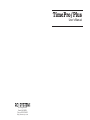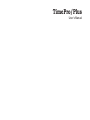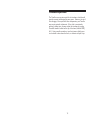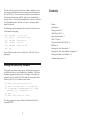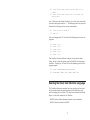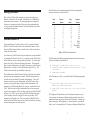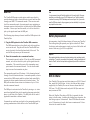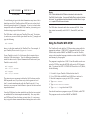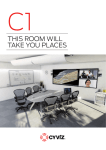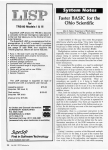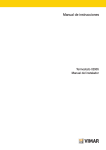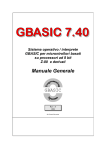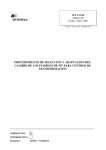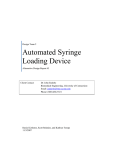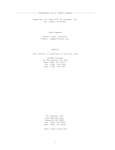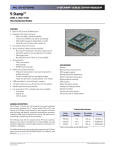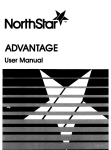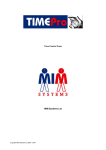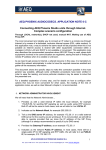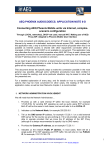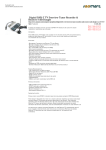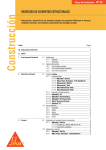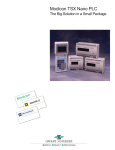Download TimePro/Plus - Apple2Online.com
Transcript
TimePro/Plus User’s Manual 1609 England Ave Everett, WA 98203 Phone: 425 355-3800 http://www.rcsys.com TimePro/Plus User’s Manual Timebase Adjustment The TimePro uses a quartz crystal for its timebase, which should provide accurate timekeeping for many years. However, due to effects of aging of the crystal and other components, your TimePro may require periodic adjustment. If the clock is consistently gaining or losing time, you may adjust the timebase by turning the small trimmer located on the top of the board, labeled FREQ ADJ. Using a small screwdriver, turn the trimmer slightly counter clockwise to slow down the clock, or clockwise to speed it up. 13 The first entry selects the clock format. Before calling this entry, your program should load the accumulator with the format character (see Table 2). The second entry reads the clock and stores the formatted clock string at $200, high bit set, terminated by a carriage return. The clock string begins with a quote (“) character if an Applesoft format is selected, or a space if an Integer Basic format is selected. The following code demonstrates how to read the TimePro in slot 4 from machine language: 1000 1010 1020 1030 1040 1050 STA LDA JSR JSR STA RTS $C00B #”(“ $C40B $C408 $C00A in case in slot 3 select TimePro format mode selection read clock undoes line 1000 Contents Preface Installation 1 Setting the Clock 2 ProDOS and Slot 3 2 Battery Replacement 3 DOS 3.3 Dater 3 Using the TimePro With CP/M 5 BSR Port 6 Reading the Clock From Basic 9 If your TimePro is not in slot 4, modify lines 1020 and 1030 appropriately. Reading the Clock From Machine Language 11 Finding the TimePro by Software 12 Timebase Adjustment 13 Finding the TimePro by Software The TimePro has several unique bytes, called signature bytes, in its ROM which allow it to be identified by a program. The following Basic program will search slots 1 through 7 in the Apple for a TimePro card. If found, SLOT will equal the slot number of the TimePro; if SLOT is 0, a TimePro was not found. 100 110 120 POKE - 16373,0: REM check slot FOR I = 1 TO 7:ADR = 49152 + I * IF PEEK (ADR) = 8 AND PEEK (ADR PEEK (ADR + 254) = 178 THEN SLOT = 130 NEXT 140 POKE - 16374,0: REM 3 also 256: REM $Cs00 + 253) = 210 AND I:I = 7 slot 3 normal The above program is on your TimePro Utilities disk in the file named FIND.TPP. 12 105 POKE -16373,0: REM TimePro 135 POKE -16374,0: REM when finished Switch from 80-column card to Switch back to 80-column card Line 130 outputs the format character (% in this case), and reads the clock string into variable T$. The following lines will print the formatted clock string on the screen continuously: 160 170 VTAB 12: HTAB 10: PRINT T$ GOTO 110 Now try changing line 130 to each of the following and re-run the program: 130 130 130 130 130 INPUT INPUT INPUT INPUT “(“;T$ “)”;T$ “&”;T$ “:”;T$ INPUT “ “;T$ The TimePro’s # format delivers numeric values rather than a string, which is also the format used by ProDOS’ date stamping routines. Change line 130 and 160 to the following, and run the program again: 130 160 INPUT “#”;MNTH,WEEK,DAY,HOUR,MIN,SEC PRINT MNTH”,”WEEK”,”DAY”,”HOUR”,”MIN”,”SEC Reading the Clock From Machine Language The TimePro’s firmware contains two entry points: one for selecting the clock format and sending output to the BSR port, and one for reading the clock data. The entries are defined as follows, where s is the slot number of the TimePro: $Cs0B—Selects format (format character in accumulator) $Cs08—Read clock data into $200 11 Format Character Format/ Example Clock Emulated/ Where Used ) WWW MMM DD, YYYY HH:SS PM FRI FEB 6, 1987 5:20 PM TimePro Applesoft ( DD-MMM-YY HH:SS 6-FEB-87 17:20 TimePro Applesoft % WWW MMM DD HH:MI:SS PM FRI FEB 6 5:20:57 PM Thunderclock Applesoft & WWW MMM DD HH:MI:SS FRI FEB 6 17:20:57 Thunderclock Applesoft # MM,WW,DD,HH,MI,SS 02,05,06,17,20,57 Thunderclock Applesoft : W MM/DD/YY HH:MI:SS 5 02/06/87 17:20:57 Timemaster Applesoft space MM/DD HH:MI:SS.WYY 02/06 17:20:57.587 Apple Clock Applesoft > WWW MMM DD HH:MI:SS PM FRI FEB 6 5:20:57 PM Thunderclock Integer < WWW MMM DD HH:MI:SS FRI FEB 6 17:20:57 Thunderclock Integer Table 2. TimePro/Plus Formats The following example demonstrates how to read the clock from an Applesoft program: 100 110 120 130 140 150 SLOT = 4: REM slot of TimePro PRINT CHR$ (4);”IN#”;SLOT: REM set input to clock PRINT CHR$ (4);”PR#”;SLOT: REM set output to clock INPUT “%”;T$: REM select format and get the time PRINT CHR$ (4);”IN#0”: REM restore keyboard input PRINT CHR$ (4);”PR#0”: REM restore screen output Remember to change line 100 if your TimePro is not in slot 4. If the TimePro is in slot 3, add the following program lines (you may add these lines even if your TimePro isn’t in slot 3): 10 Preface Congratulations on your selection of the TimePro/Plus clock/calendar card. Your selection not only assures you of compatibility with existing software, but also gives you additional features not found on any other clock card available today. Your TimePro/Plus is designed to emulate other clock cards automatically, without any complicated switches or jumpers. Most software programs written for other clock cards will work with your TimePro/Plus. In addition, the TimePro has the following features not found on other clock cards: • • • • • • • More available clock formats Accurate through leap years Works in slot 3, even with an 80-column card installed Generates interrupts at four selectable rates Maintains interrupt settings Time and date stamps DOS 3.3 files (not just ProDOS) Adds powerful new features to AppleWorks Your TimePro/Plus can also control lights and other electrical devices in your home or office with the BSR port option. This port allows your Apple to send commands to a BSR X-10 remote control console, at a distance of two to three times farther than the competition’s! This manual was written as thoughtfully as possible. We realize that there are many people who want to get all they can from their TimePro, whereas others simply want to get the TimePro installed as quickly as possible and forget about it. This manual is organized in such a way that the beginning covers material of interest to everyone (such as installing the TimePro), and progresses into the more advanced features of the TimePro in the latter sections. So read as far as you wish, but don’t feel that you must read or understand everything. Of course, if you have any questions about your TimePro/Plus or any other RC Systems product, feel free to give us a call at our technical support number, listed elsewhere in this manual. Reading the Clock From Basic It is very easy to use the TimePro with your Basic programs. The TimePro’s built in 4096 byte ROM contains all the support routines necessary to read the clock/calendar registers and format the information in any of a number of different formats. Reading the clock involves four steps: 1. 2. 3. 4. Set input and output to the TimePro Output the format definition character Input the date and time information Restore input and output to keyboard and screen The TimePro is able to deliver the time and date in nine different formats, in addition to emulating three other popular clock cards. A format is selected by sending the TimePro a format character, which determines the clock format during subsequent inputs from the TimePro. Table 2 lists the format characters recognized by the TimePro, using Friday, February 6, 1987, 5:20 pm for illustrative purposes. The first seven formats are designed to be used with Applesoft; the last two for Integer Basic. A program showing how to use these formats is on your TimePro Utilities disk, called TIMEPRO.FORMATS. 9 ton down for about five seconds will bring the selected light back to full intensity again. The BSR port can simulate holding these buttons down for any length of time, as the following program demonstrates. To run the program, first connect a light to button #1 and turn it on manually from the command console. 10 20 30 PRINT CHR$ (4);”PR#4” PRINT “ATTTTTTTTTT” PRINT CHR$ (4);”PR#0” All the “T’s” in line 20 simulate holding down the Dim button on the command console. The more T’s there are, the more dimming you’ll get. Now change line 20 to: 20 PRINT “ASSSSSSSSSS” and re-run the program. Behold, the light brightens again! There is a shorthand way to control how much dimming you will get each time the T or S command is sent. Sending * followed by a letter A - Z will cause the command following it to be “held down” for a variable duration—a long time for “Z” or only a short time for “A.” Changing our program as follows will cause the light to dim, then brighten again. 20 25 PRINT “A*MT”: REM PRINT “A*MS”: REM Long dim Long bright Try experimenting with different durations by changing the “M” in the above lines to other letters. Installation The following steps guide you through the installation of your TimePro/Plus. 1. Turn the Apple’s power off. Never plug or unplug any peripheral card into or from the Apple with the power on, or damage to both the peripheral card and computer could result. 2. Remove the Apple’s cover. Pull up on the back of the cover until the two corner fasteners pop apart. Slide the cover back until it is clear of the case and then lift the cover off. 3. Note the row of seven long narrow connector slots along the rear inside edge of the computer. These slots are numbered 1 to 7 (0 to 7 in a II Plus, which has eight slots), from left to right. You will be installing the TimePro in one of these slots shortly. Any unoccupied slot except slot 0 can be used, but slot 4 is recommended if it is free. Note If you install the TimePro in slot 3, you will need to make a minor patch to your ProDOS programs (instructions are given in the section “ProDOS and Slot 3”). Installing the TimePro in slot 3 will NOT interfere with the IIe 80 column display, nor with RAM expansion cards in the Auxiliary slot. 4. Insert the TimePro/Plus card into an unoccupied slot. Press the rear edge in first, then gently push the front edge of the card down until it is level and firmly seated. 5. Replace the Apple’s cover. Slide the cover towards the keyboard until it goes no further, then press down on the rear corners until they pop into place. This completes the installation of your TimePro/Plus. If you will be using the TimePro only for time and date stamping ProDOS files, consider yourself as having crossed the finish line. 8 1 Each button on the command console has been assigned a unique code letter, listed in Table 1. Setting the Clock Side 1 of the Utilities disk contains a program for setting your TimePro. Boot side 1 of the disk, select option 2, and follow the instructions on the screen. The setting program is designed to allow you to change any part of the time or date independently, such as setting the hours ahead or back for different time zones or daylight savings time. ProDOS and Slot 3 If you installed your TimePro/Plus in slot 3, you must “inform” ProDOS. This is because other clock cards don’t work in slot 3— hence ProDOS doesn’t bother to check it for a clock card when it needs the time or date. Just about any ProDOS disk that you might have can be modified to recognize the TimePro in slot 3. A program on the Utilities disk will do this for you on as many disks as you like. To use the program, select item 3 from the utilities main menu. The program puts a small modification in the ProDOS program on each of your disks which, in essence, tells ProDOS not to ignore slot 3. The Utilities disk itself has been modified in this way. The modification to ProDOS made by this utility also has another, perhaps even more important, benefit. ProDOS was written for an older clock card made by another manufacturer. This card does not provide any year information, so ProDOS must calculate the year using the date and day of week information. For example, if it’s Wednesday March 16, the year is calculated to be 1983. But this date and day combination (as well as many others) will occur again in 1988, and what year do you think ProDOS will say it is? 1983! Due to the way ProDOS calculates the year, it will no longer be able to supply the correct year after 1987, although your TimePro can. The patch made to ProDOS by the utility forces ProDOS to read the year from the TimePro, ensuring accurate dating into the next century! 2 Code Letter Console Button Code Letter Console Button A B C D E F G H I J K 1 2 3 4 5 6 7 8 9 10 11 L M N O P Q R S T U V 12 13 14 15 16 On Off Bright Dim All Lights On All Off Table 1. BSR Port Command Codes The following short Basic program demonstrates how to turn on the device connected to button #1. 10 20 30 PRINT CHR$ (4);”PR#4”: REM TimePro in slot 4 PRINT “AQ”: REM Commands simulating pressing “1” and “On” buttons PRINT CHR$ (4);”PR#0” If the TimePro is in slot 3, you should add the following program lines: 5 POKE -16373,0: REM Switch from 80-column card to TimePro when sending BSR commands 25 POKE -16374,0: REM Switch back to 80-column card when finished The Bright and Dim buttons on the command console are special, because the amount of dimming that actually takes place depends on how long these buttons are held down. Assuming a light is already at full brightness, it takes about five seconds to dim it until it is completely off. Likewise, holding the Bright but- 7 BSR Port The TimePro BSR remote control option enables your Apple to control almost any light or electrical device in your home or office through your BSR X-10 command console. There are two models of the command console, the most popular one containing an ultrasonic receiver which enables it to work with the BSR cordless controller. Be sure you have this model, or it will not be able to pick up the signals sent from the BSR port. The following steps show you how to install the BSR option in the TimePro/Plus. 1. Plug the BSR option into the TimePro BSR connector. The BSR transmitter has a long black cord, with a small connector on the end. Plug this end into the TimePro BSR connector, located at the front (keyboard end) of the card. The cord will fit only one way on the connector. 2. Place the transmitter in a convenient location. The transmitter must be within 15 feet of your BSR command console, or it will not be able to pick up the signals from the transmitter. The round silver part of the transmitter must point towards the command console. Use the double-sided tape to secure the transmitter in place. The command console has 22 buttons—16 for choosing devices 1 through 16 and 6 function buttons. In normal operation, a device connected to a BSR remote module is selected and controlled by pressing its device number button and a function button. The BSR port simulates these actions at a distance of up to 15 feet from the command console. The BSR port is activated on the TimePro by issuing a PR#s statement from Applesoft Basic (or the machine language equivalent), where s is the slot of the TimePro. The BSR port can be used in Applesoft’s immediate or deferred mode. Commands are sent from your Apple to the command console by printing combinations of code letters to the TimePro BSR port. 6 Note It is not necessary to have the TimePro installed in slot 3 to use this utility. We recommend that you use the utility on your ProDOS disks even if your TimePro is installed in another slot, ensuring ProDOS will always use the correct year. Also, if you use the same ProDOS boot volume for all your programs (such as a hard disk), it is only necessary to patch the boot volume. Battery Replacement An inexpensive, long-life lithium battery cell keeps your TimePro/ Plus ticking during the periods your Apple is turned off. When the battery needs replacement, simply pop it out of the holder and insert a fresh one, type 2430 or equivalent. Important When replacing the battery, make sure the polarity marking on the new battery (usually indicated by a “+” symbol on one surface) is facing upward. Installing it backwards won’t harm the TimePro, but it will not keep time during power-off periods if it is installed incorrectly. DOS 3.3 Dater Your TimePro/Plus can time and date stamp your DOS 3.3 based files, much like ProDOS does. In fact, the time and date strings supplied by the TimePro/Plus are in the same format that ProDOS uses. The DOS-dater works only with 48K (the most common) versions of DOS. When the TimePro/Plus dates a DOS file, it appends the date string to the file name. Including the leading space character, the date string requires 16 characters. Since DOS allows file names up to 30 characters in length, this leaves a maximum of 14 characters for the actual file name. 3 YOUR.FILE.NAME 12-SEP-86 13:17 14 chars (max) 16 chars To avoid having to type in the date information every time a file is loaded or saved, the TimePro patches DOS so as to reduce the effective file name length to 14 characters. If you try to load a datestamped file with an unmodified DOS, however, you must type in the date string as part of the file name. The DOS-dater is built into your TimePro/Plus card. To activate it, make sure you are in Basic (you should see the “]” prompt) and type the following: Warning DOS 3.3 disks initialized with the DOS-dater on them have the slot number of the TimePro/Plus “frozen” into them. If you move the TimePro/Plus to another slot, the dater will not work. You must initialize a new disk and transfer the old disk’s files to it, or type IN#s to repatch DOS with the new slot number. The DOS-dater also works with other versions of DOS. It has been tested successfully with DOS 3.3, ProntoDOS, and Sider DOS. Using the TimePro With CP/M IN#s <RETURN> where s is the slot number of the TimePro/Plus. For example, if your TimePro/Plus is in slot 4, type IN#4 <RETURN>. If your TimePro is in slot 3, a little more effort is required to activate the DOS-dater feature. Type the following commands to install the dater in slot 3 (these commands will work even if your TimePro is not in slot 3): PR#0 <RETURN> POKE -16373,0 <RETURN> IN#3 <RETURN> POKE -16374,0 <RETURN> The extra steps are necessary to allow the IIe 80-column card (or RAM expansion card, if you have one), which appears to be in slot 3, to work simultaneously with the TimePro in slot 3. As a shortcut, you can press Control-Reset in place of the first and last steps shown above. Once the DOS-dater has been installed, any files that are created or modified will be date stamped automatically. Also, any disks you INITialize will have the dater put onto them. It is not necessary to type the above commands when booting from such a disk. 4 The TimePro will work with the CP/M operating system with the appropriate software. CPMCLOCK, a program on side 2 of your Utilities disk, enables GBASIC or MBASIC to read the TimePro, using a short machine language interface routine which is POKEd into memory by the program. The program is supplied as a DOS 3.3 text file which can be converted to CP/M by using the APDOS utility on the CP/M master disk. To convert the DOS 3.3 CPMCLOCK text file to a CP/M file, do the following: 1. Put side 2 of your TimePro Utilities disk in drive B:. 2. Put a CP/M disk with BASIC and APDOS on it in drive A:. 3. Boot the computer so you get the CP/M A> prompt. 4. Type APDOS <RETURN>. 5. Type TPP.BAS=CPMCLOCK <RETURN>. 6. Type Control-C to get back into CP/M. You should now have a program on your CP/M disk, called TPP. This program can be run from GBASIC or MBASIC. 5