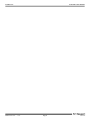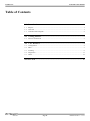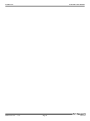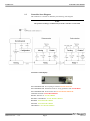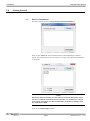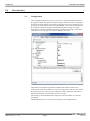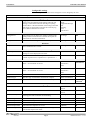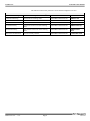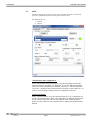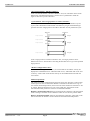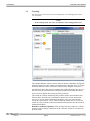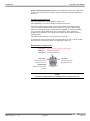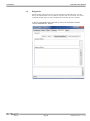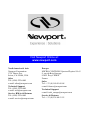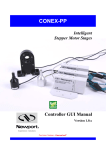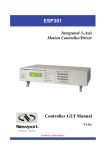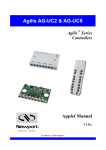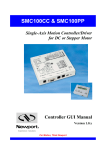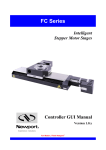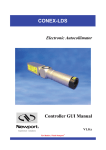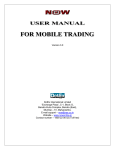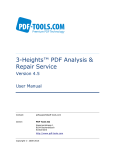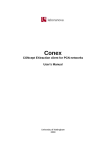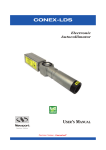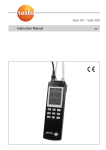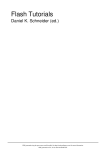Download CONEX-CC - Controller GUI Manual
Transcript
CONEX-CC Single-Axis DC Motion with Controller/Driver Controller GUI Manual V2.0.x For Motion, Think Newport™ CONEX-CC EDH0277En1031 — 11/13 Controller GUI Manual Page ii CONEX-CC Controller GUI Manual Table of Contents 1.0 Introduction .................................................................................................. 1 1.1 Purpose .................................................................................................................................... 1 1.2 Overview ................................................................................................................................. 1 1.3 Controller State Diagram ......................................................................................................... 2 2.0 Getting Started .............................................................................................. 3 2.1 Discover Instruments ............................................................................................................... 3 3.0 User Interface ................................................................................................ 4 3.1 Configuration ........................................................................................................................... 4 3.2 Main ......................................................................................................................................... 7 3.3 Tracking ................................................................................................................................... 9 3.4 Diagnostics ............................................................................................................................ 11 3.5 About ..................................................................................................................................... 12 Service Form ........................................................................................................ 13 Page iii EDH0277En1031 — 11/13 CONEX-CC EDH0277En1031 — 11/13 Controller GUI Manual Page iv CONEX-CC Controller GUI Manual CONEX-CC Single-Axis DC Motor Controller/Driver 1.0 Introduction 1.1 Purpose The purpose of this document is to provide instructions on how to use the CONEXCC Controller GUI. 1.2 Overview The CONEX-CC Controller GUI is a graphical user interface (GUI) which allows the user to interact with the CONEX-CC controller that is connected to stages with DC motors and encoder feedback. The user can initiate moves, change the state of the controller, adjust parameters, etc. EDH0277En1031 — 11/13 Page 1 CONEX-CC Controller GUI Manual 1.3 Controller State Diagram The CONEX-CC controller is defined by the following state diagram. NOTE The position tracking is available only from the controller version 2.0.0 Controller’s LED display: NOT REFERENCED: If everything is OK then SOLID ORANGE. NOT REFERENCED: If hardware faults or wrong parameters then SOLID RED. NOT REFERENCED: If end of runs then SLOW BLINK ORANGE. CONFIGURATION: SLOW BLINK RED. READY / READY T: SOLID GREEN. DISABLE / DISABLE T: SLOW BLINK GREEN. HOMING: FAST BLINK GREEN. MOVING: FAST BLINK GREEN. TRACKING: FAST BLINK GREEN. EDH0277En1031 — 11/13 Page 2 CONEX-CC 2.0 Controller GUI Manual Getting Started 2.1 Discover Instruments Start the Controller GUI from Newport\MotionControl\CONEX-CC. Next, click on “Discover” button and the number of instruments discovered will appear. This window allows the user to select a com port where the desired instrument is connected. NOTE When more than one CONEX-CC instrument is connected, this window allows the user to switch the instruments between X and Y axes. To discern a com port for a specific instrument, note their COM number in the Device Manager when the connection is added. Next, click “Launch Applet” button. Page 3 EDH0277En1031 — 11/13 CONEX-CC 3.0 Controller GUI Manual User Interface 3.1 Configuration The Configuration tab allows the user to view and / or change information related to the logging configuration and the instrument settings. Read only values are displayed for the log file name and the log file path. The logging level may be changed to any of the settings in the drop-down list on the right hand side. Trace is the most detailed of the settings and when this setting is selected the Controller GUI logs everything. Critical Error is the least detailed of the settings and when this setting is selected the Controller GUI will only log errors that are defined to be critical. The polling interval defines the number of milliseconds between each time the Controller GUI polls the CONEX-CC for the latest information. The user may change the polling interval by entering a value. Diagnostics Delay defines the time delay in milliseconds between each command sent from a text file. InstrumentType and NoOfInstruments display the name and number of connected instruments. The Save button allows to save the current settings to the configuration file. EDH0277En1031 — 11/13 Page 4 CONEX-CC Controller GUI Manual Configurable settings The following table describes all the settings that can be changed by the user. Parameter Description Values Default Trace Detail Equipment Message Info Warning Error Critical Error Trace LoggingConfiguration Level Logging level. Trace is the most detailed of the settings and when this setting is selected the Controller GUI logs everything. Critical Error is the least detailed of the settings and when this setting is selected the Controller GUI will only log errors that are defined to be critical. InstrumentInformation PollingInterval The polling interval defines the number of milliseconds (delay) between each time the Controller GUI polls the instrument for the latest information. An Integer 200 NbDigits Number of fractional digits after the decimal point. An Integer 6 The delay defines the number of milliseconds between each An Integer sent command from a text file. 5 Diagnostic Delay MemorizePositionsRollingBuffer Buffer Depth BufferDepth defines the maximum number of analog I/O values displayed in the chart. Positions Positions is a list of memorized positions. The format is “Name of positions #1; X position #1; Y position #2…” Models\InstrumentInfo XAxis XAxis defines the instrument for X axis. None = no instrument for X axis Instrument 1 Instrument 2 None Instrument 1 YAxis YAxis defines the instrument for Y axis. None = no instrument for Y axis Instrument 1 Instrument 2 None Instrument 2 CommunicationChannel The communication channel USB USB InstrumentType Specifies type of instrument connected to computer Name of instrument NoOfInstruments Specifies number of instruments connected to computer An Integer 0 if nothing is connected TrackingConfiguration XDirection The axis direction for X axis. Normal Inverse Normal YDirection The axis direction for Y axis. Normal Inverse Normal StartedSensibility The started sensibility defines the zoom level of the tracking panel after Controller GUI launching. An Integer (1<20) 4 MinimumAmplitudeX The minimum amplitude for X axis. A Double 0.001 MaximumAmplitudeX The maximum amplitude for X axis. A Double 20 MinimumAmplitudeY The minimum amplitude for Y axis. A Double 0.001 MaximumAmplitudeY The maximum amplitude for Y axis. A Double 20 IncrementalStep The maximum incremental step when the tracking is in incremental displacement mode. A Double 0.05 Page 5 EDH0277En1031 — 11/13 CONEX-CC Controller GUI Manual This table describes mouse parameters for the MouseConfiguration section. MouseConfiguration EnterPositionTracking Activate the tracking mode. MouseButton/MouseEvent* Middle/Click ExitPositionTracking Desactivate the tracking mode. MouseButton/MouseEvent* Middle/Click SelectXaxis Select/Unselect X axis. MouseButton/MouseEvent* Left/Click SelectYaxis Select/Unselect Y axis. MouseButton/MouseEvent* Right/Click IncreaseSensibility Increase the zoom level of the tracking panel. MouseButton/MouseEvent* Middle/Wheel up DecreaseSensibility Decrease the zoom level of the tracking panel. MouseButton/MouseEvent* Middle/Wheel down MemorizeCurrentPosition Save the current positions. MouseButton/MouseEvent* Left/Double-Click EDH0277En1031 — 11/13 Page 6 CONEX-CC Controller GUI Manual 3.2 Main The Main tab displays the main controls in the Controller GUI like a virtual front panel. It is updated each time the polling interval timer expires. One Main tab by axis: 1. Main X 2. Main Y “Initialization and Configuration” In the “Initialization and Configuration” area, the first button changes the controller status to “Enabled” or “Disabled”. To see the different controller states, refer to the controller state diagram in section 1.3. The second button “Save Pos.” memorizes the current positions (X and Y) in the combo box. As soon as a new position is memorized, this is displayed in the trace. “Current Position” In the “Current Position” area, the current position X (or Y) is displayed in a text box and visualized in a slider. The slider limits are defined with the ends of run. An LED icon shows the current controller state. When the mouse hovers over the LED icon, the controller state is displayed in an information balloon. Page 7 EDH0277En1031 — 11/13 CONEX-CC Controller GUI Manual “Incremental Motion / PR-Move Relative” In the “Incremental Motion / PR-Move Relative” area, two increment values can be defined. For each defined increment, a relative move is performed in either the negative direction or positive direction. “Cyclic Motion” and “Target position / PA-Move Absolute” In the “Cyclic Motion” area, a motion cycle is configured with a number of cycles (Cycle) and a dwell time in milliseconds. The motion cycle gets the defined target positions from the “Target position / PA-Move Absolute’ area to perform the cycle. Target #1 Tempo (Dwell) Target #2 Loop #1 Tempo (Dwell) Tempo (Dwell) Loop #2 Tempo (Dwell) Loop #N In the “Target position / PA-Move Absolute” area, two target positions can be defined. The “Go to” button allows executing the absolute move to go to the specified target position. “Motion Configuration Values” In the “Motion Configuration Values”, the current ends of run and the velocity are displayed in a disabled text box: “Minimum end of run”, “Maximum end of run” and “Velocity”. These ends of run and the velocity can be modified and saved with the “Set” button. Memorised positions The combo box allows memorizing the positions get by the “Save Pos.” button. Each of these positions can be renamed or deleted. To execute an absolute move to go to one of these memorized positions, select one item of the combo box and click on “Go to” button. When the mouse moves over to the combo box, the positions of the selected memorized position are shown in an information balloon. Rename a memorized position: Select an item from the combo box, edit the position name to change it and click on the “Rename” button to save the new position name. Delete a memorized position: Select an item from the combo box, right-click on the mouse and select the “Delete” menu to delete the selected memorized position. EDH0277En1031 — 11/13 Page 8 CONEX-CC Controller GUI Manual 3.3 Tracking The Tracking tab accesses the position tracking mode. The tracking position mode uses the mouse. NOTE In the tracking mode, the cursor is confined to the tracking position area. The “Enable/Disable” button executes the next enable command to change the controller status. Its name changes in relation to the controller state. To see the different controller states, refer to the controller state diagram in section 1.3. An LED icon shows the current controller state. When the mouse hovers over the LED icon, the controller state is displayed inside an information balloon. Two text boxes display the current positions (X and Y) The combo box allows memorizing the positions with a mouse double-click. Each of these positions can be renamed or deleted. To execute an absolute move to go to one of these memorized positions, select one item from the combo box and click on “Go to” button. When the mouse moves over to the combo box, the positions of the selected memorized position are showed in an information balloon. Rename a memorized position: Select an item from the combo box, edit the position name to change it and click on the “Rename” button to save the new position name. Page 9 EDH0277En1031 — 11/13 CONEX-CC Controller GUI Manual Delete a memorized position: Select an item from the combo box, right-click on the mouse and select the “Delete” menu to delete the selected memorized position. Tracking panel and mouse The current position is represented by a black spot. The amplitudes (X and Y) are defined with the ends of run. First click (middle mouse button) enters the tracking mode and the mouse cursor position is attached to the current position. As soon as the tracking mode is activated, the cursor is represented by a hand and the CONEXCC goes to the TRACKING state. Next, each mouse move generates a displacement command. The second click (middle mouse button) exits the tracking mode. The wheel button increases or decreases the sensitivity.. A right double-click memorizes the current positions (X and Y) in the combo box. Each new memorized position is displayed in the trace. Default mouse configuration: One click: Enter / Exit the tracking position mode. Roll up: increase zoom factor Roll down: decrease zoom factor One click: One click: Select X axis only / Reselect XY axes Select Y axis only / Reselect XY axes Double click: Memorise the current position NOTE The mouse configuration can be modified in the “Configuration” tab. EDH0277En1031 — 11/13 Page 10 CONEX-CC Controller GUI Manual 3.4 Diagnostics The Diagnostics tab allows the user to enter instrument commands and to view the history of commands that were sent and the responses that were received. This list of commands and the syntax of each command can be found in the user’s manual. A file of commands can be sent line by line to the controller with the “Send Command file” button. Page 11 EDH0277En1031 — 11/13 CONEX-CC Controller GUI Manual 3.5 About The About tab displays the information about the Controller GUI and the connected instrument. It displays the Controller GUI name, version, and copyright information. It also displays the instrument model, instrument key (serial number) and firmware version for X and Y axes. EDH0277En1031 — 11/13 Page 12 CONEX-CC Controller GUI Manual Service Form Your Local Representative Tel.: __________________ Fax:___________________ Name: _________________________________________________ Company:_______________________________________________ Return authorization #: ____________________________________ (Please obtain prior to return of item) Address: ________________________________________________ Date: __________________________________________________ Country: ________________________________________________ Phone Number: __________________________________________ P.O. Number: ____________________________________________ Fax Number: ____________________________________________ Item(s) Being Returned:____________________________________ Model#: ________________________________________________ Serial #: ________________________________________________ Description: ________________________________________________________________________________________________________ Reasons of return of goods (please list any specific problems): ________________________________________________________________ __________________________________________________________________________________________________________________ __________________________________________________________________________________________________________________ __________________________________________________________________________________________________________________ __________________________________________________________________________________________________________________ __________________________________________________________________________________________________________________ __________________________________________________________________________________________________________________ __________________________________________________________________________________________________________________ __________________________________________________________________________________________________________________ __________________________________________________________________________________________________________________ __________________________________________________________________________________________________________________ __________________________________________________________________________________________________________________ __________________________________________________________________________________________________________________ __________________________________________________________________________________________________________________ __________________________________________________________________________________________________________________ __________________________________________________________________________________________________________________ __________________________________________________________________________________________________________________ __________________________________________________________________________________________________________________ __________________________________________________________________________________________________________________ __________________________________________________________________________________________________________________ __________________________________________________________________________________________________________________ __________________________________________________________________________________________________________________ __________________________________________________________________________________________________________________ __________________________________________________________________________________________________________________ __________________________________________________________________________________________________________________ __________________________________________________________________________________________________________________ __________________________________________________________________________________________________________________ __________________________________________________________________________________________________________________ __________________________________________________________________________________________________________________ Page 13 EDH0277En1031 — 11/13 Visit Newport Online at: www.newport.com North America & Asia Newport Corporation 1791 Deere Ave. Irvine, CA 92606, USA Sales Tel.: (800) 222-6440 e-mail: [email protected] Technical Support Tel.: (800) 222-6440 e-mail: [email protected] Service, RMAs & Returns Tel.: (800) 222-6440 e-mail: [email protected] Europe MICRO-CONTROLE Spectra-Physics S.A.S 9, rue du Bois Sauvage 91055 Évry CEDEX France Sales Tel.: +33 (0)1.60.91.68.68 e-mail: [email protected] Technical Support e-mail: [email protected] Service & Returns Tel.: +33 (0)2.38.40.51.55