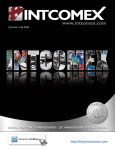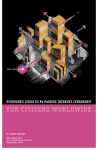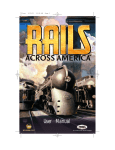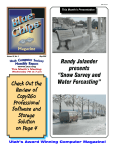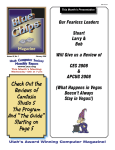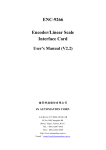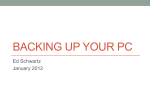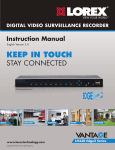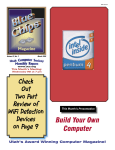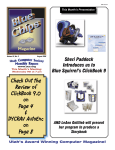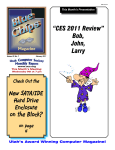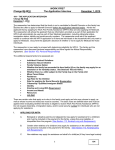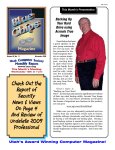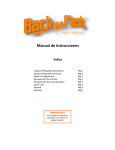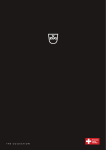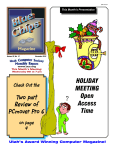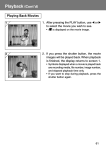Download GeoTagging Digital Photos
Transcript
ISSN 1061-5725 This Month’s Presentation Volume 27, No. 2 February 2009 www.ucs.org This Month’s Meeting: Wednesday 11th at 7 pm Check Out the Hardware Review of Back in a Flash On Page 4 “It’s not a USB Flash Drive!” GeoTagging Digital Photos Utah’s Award Winning Computer Magazine! ™ By Cliff Millward, Editor [email protected] Its Time We Heard From James! James Alexander often sends me interesting e-mails. The following I believe is a good one. Obituary of Common Sense Today we mourn the passing of a beloved old friend, Common Sense, who has been with us for many years. No one knows for sure how old he was, since his birth records were long ago lost in bureaucratic red tape. He will be remembered as having cultivated such valuable lessons as: - Knowing when to come in out of the rain; - Why the early bird gets the worm; - Life isn’t always fair; - and maybe it was my fault. became businesses; and criminals received better treatment than their victims. Common Sense took a beating when you couldn’t defend yourself from a burglar in your own home and the burglar could sue you for assault. Common Sense finally gave up the will to live, after a woman failed to realize that a steaming cup of coffee was hot. She spilled a little in her lap, and was promptly awarded a huge settlement. Recent Trends Common Sense lived by simple, sound financial policies (don’t spend more than you can earn) and reliable strategies (adults, not children, are in charge). His health began to deteriorate rapidly when well intentioned but overbearing regulations were set in place. Reports of a 6-year-old boy charged with sexual harassment for kissing a classmate; teens suspended from school for using mouthwash after lunch; and a teacher fired for reprimanding an unruly student, only worsened his condition. Common Sense lost ground when parents attacked teachers for doing the job that they themselves had failed to do in disciplining their unruly children. It declined even further when schools were required to get parental consent to administer sun lotion or an aspirin to a student; but could not inform parents when a student became pregnant and wanted to have an abortion. Common Sense lost the will to live as the churches Common Sense was preceded in death, by his parents, Truth and Trust, by his wife, Discretion, by his daughter, Responsibility, and by his son, Reason. He is survived by his 4 stepbrothers; I Know My Rights I Want It Now Someone Else Is To Blame I’m A Victim Not many attended his funeral because so few realized he was gone. Problems With This Edition While putting this edition of Blue Chips together, I had problems getting some graphics over the Internet. Don Nendell informed me that it all started when he installed the latest patch from Microsoft (SP3.) If this happens to you, use the option of restoring the system to a previous version. This should clear up the problem but will leave you without the latest “goodies.” Good Luck! (Happiness is a working computer!) Finè Page 2 Blue Chips Magazine —February 2009 Blue Chips Magazine “Utah’s Award Winning Publication” Magazine Staff Editor — Cliff Millward Review Program Liaison — James Alexander Review Product Editor — Donna Nendell Review Editor/Product Recruiter — Don Nendell Photography — LeRoy Johnson Proof Reader — Larry Lamph, Doug Jackson Advertising Rates Ad costs 2 Page Spread Full Page Half Page Quarter Page Business Card 1 month $150 $100 $50 $25 $15 3 months $400 $275 $130 $70 $30 6 months $700 $500 $250 $130 $60 Charter Member of the Association of PC User Groups 955-9633 250-2269 565-9594 565-9594 12 months $1200 $900 $450 $225 $120 Full page size is 7½ x 10 inches. All other page sizes are based on a 7 x 10 inch page in order to conform to editorial style. Half-page ads may be 7 x 5 inches or 3½ x 10 inches. Quarter-page ads are 3½ x 5 inches. Business card ads are 3½ x 2½ inches. Classified Advertising Utah Blue Chips members may place personal classified ads at no charge. Maximum ad size is 7 lines, 35 characters per line. Submissions Members are encouraged to submit text articles for publication in ASCII text only. Photos in .TIF or .JPG format only. Line graphics, tables, in almost any vector or .TIF format. Do not imbed graphics or tables in text files. All articles must be received by the 15th of the month preceding the month of publication. All articles become the property of the Utah Computer Society and by submitting an article, the author gives permission for the Blue Chips Magazine Staff to edit the submission. The author also gives permission for republication in other users groups’ communications. Officers and Trustees Eve. Phone E-mail President, Stuart Gygi V. Pres., Larry Lamph Secretary, Lowell Kenedy Treasurer, John Witzel Doug Jackson 576-1891 571-2908 278-3035 296-1390 322-2337 [email protected] [email protected] lkenedy@ucs,org witzelj@ucs,orgtt [email protected] Information Persons or companies may join or renew at the meeting, or by sending a check payable to the Utah Computer Society to: Utah Computer Society Membership Secretary 5435 Riley Lane Murray, Utah 84107 Individual memberships are $25/year. Business Memberships are $35.00 a year. Corporate sponsorships are available at two levels. Corporate Sponsors enjoy all benefits of membership including multiple individual membership and prepaid advertising coverage. Contact a Board Member for more information. Other important information: Permission to Copy Permission is granted to other nonprofit PC user groups to reproduce any article published in this newsletter, provided credit is given Blue Chips Magazine and the author (s) of the reproduced materials. Reprinted articles are subject to the terms of their respective copyright holders. Meeting Information Group Business (James Alexander) Magazine (Cliff Millward) Web Site WebMaster Membership (evenings) (Bob) MONTHLY MEETING LOCATION 2nd Wednesday of every month February Renewal Lowell Kenedy University of Utah, Union Building, 7:00 p.m. Page 3 Blue Chips Magazine —February 2009 http://www.ucs.org 250-2269 955-9633 http://www.ucs.org 262-6045 262-6045 Back in a Flash™ Hardware Review Your Computer’s Defibrillator, But it’s Not a UFD Reviewed by Don Nendell Manufacturer: Back in a Flash, LLC 3123A NW 73rd St. Miami, FL 33147 Phone: (888) 77FLASH (786) 345-1710 FAX: (786) 345-5866 Web site: <www.backinaflash.com> E-mail: [email protected] Feedback: [email protected] Sales: [email protected] Information & Press Inquiries: info@ BackinaFlash.com Technical Support: [email protected] Tech Support: Note 1. Before you seek technical support, your inquiry may be covered in the manual shipped with Back in a Flash™. An electronic, up-to-date version of the manual may be downloaded from the Support section of the web site. Also, the answer you seek may already be in the FAQ page, also located in the Support section of the web site. Finally, updating the software in your Back in a Flash may resolve the matter. Note 2. For technical support, the most effective way of contacting them is by e-mail at: [email protected]. During business hours (U.S. Eastern Time) they try to respond to all inquiries within four (4) hours. Note 3. Live Chat is available online, also located in the Support and Operation sections of the web site. Supported Operating Systems Windows 2000/XP/Vista Simple Description Back in a Flash is a USB stick which automatically backs up your files every day, making daily backups of your files a breeze, plus, it can resuscitate your computer if it crashes. Online Purchase Pricing Back in a Flash is available online at <www. backinaflash.com> in four storage sizes (3.5GB, 7.5GB, 15.5GB, and 31.5GB) to meet different needs - from a User with mostly documents and limited pictures and music, to one with an extensive library of pictures and music. FYI Basically, the 3.5 GB unit is for a User with mostly text and numeric files, an average number of pictures/images, limited music (e.g., under 250 songs) and no video files. The 7.5 GB unit is for someone with a greater number of images and music (perhaps up to 600 songs) and little or no video files. The 15.5 GB unit is suitable for Users with even more images, music and video, namely a combination of music and video occupying the equivalent of around 1500 songs. The 31.5 GB unit can accommodate twice that. But don’t rely on these approximations, repeat, THEY ARE APPROXIMATIONS ONLY (See graphic for pricing) Note. The fee for Shipping & Handling is per order, not per unit, and is based on U.S. delivery by most economical means. Additional options for speedier delivery are presented when you select the product you want. Where to purchase Back in a Flash is also available from: US Technology, Miami, FL 33122, Phone: (305) 597-9016, Website: <www.ustechmemory.com>, and INTCOMEX, Website: <www.intcomexargentina.com.ar Statement of Support, Warranty and Limit of Liability. For over 20 years, backups have been the exception rather than the rule. Resuscitation of a computer - not just re-starting it but providing the software and access to the User’s files, so as to be truly useful - has been but a dream. Back in a Flash aims to change all that. As part of that objective, they’re there to help. If you have questions or need support, please visit their Web site at <www.backinaflash.com>. That is also where they post updates on the product and the manual. Your product is warranted against defects in materials and workmanship for two (2) years Page 4 Blue Chips Magazine —February 2009 Overview - What’s in the Manual. The manual covers Backups, Settings, Recovery of Files, and Resuscitating your Computer. Benefits. With Back in a Flash there is no installation - you plug it into a USB port, and just one simple click is needed to automatically backup your files. Your backed up files are stored inside the unit daily, without you having to lift a finger. And, if your computer crashes, you can resuscitate your computer - with applications software and your backed up files. There are no key chains with dangling UFD’s to fumble with, you can safely carry the BIAF around in your shirt pocket like a regular pen, or even in your “nerdy” plastic shirt pocket protector, if you’ve got one? Features. Back in a Flash not only automatically saves your files, it’s ability to resuscitate a crashed computer alone can save Users from many disasters. If there is a crash, Users can simply reboot their crashed computer directly from the stick itself, and get right back to work; plus there are many other advantages. About Back in a Flash. Back in a Flash, LLC., was founded in April 2008. Back in a Flash serves thousands of Users, in both North and South America alike, plus Australia, Eastern Europe, and they are working on Africa and Asia, as we speak. Prolog CEA, the operators of the 2009 Consumer Electronics Show, announced prior to the show that the nation is in the middle of an economic storm that is causing many businesses to scale back, but that they expected to see plenty of new innovations, product upgrades, and fresh ideas from both the world’s top tech companies and the legions of hungry little startups. CEA was correct on both accounts. This year’s CES was not as large, nor did it have as many exhibitors or visitors as last year’s CES, but it was decidedly “quality over quantity,” you might say. Back in a Flash was one such product, which I hereby label, “A-1 Quality.” The CES 2009 ShowStoppers event pretty much paralleled the same theme, but it was indeed, to coin a phrase, a “Show Stopper,” as is per usual. Quality ruled the day, and will most certainly have to be the mantra of the year(s?) to come, to be sure! Stay tuned. More to follow — Oil tycoon H. L. Hunt, who died in 1974, said, “Decide what you want, decide what you are willing to exchange for it. Establish your priorities and go for it.” Introduction At CES 2008 I ran across my very first fountain pen/ballpoint pen that in actuality was a USB Flash Drive (UFD), but I couldn’t convince the exhibitor to part with one, sadly enough. Being a UFD aficionado - having already written 15-16 BCM UFD Reviews - and drooling, said slobbering, all over it, I could see the greatest of possibilities for a devastating “Spy-like Device”, like no other before, as it secretly housed my cherished DYCRAV(tm) AutoEnc Security Suite AE(54) (Please see my August 2006 BCM Review1). Sadly I backed away from the booth bemoaning my misfortune. Then happily at this year’s CES, I had my second encounter with that identical “Spy-like device” phenomenon. It was deja vu all over again for me. I spotted a ballpoint pen that resembled that identical (2008) USB Flash Drive Pen. The difference this time was that the exhibitor, Back in a Flash (BIAF), located in Miami, Florida, said, “It wasn’t a USB Flash Drive, but that it was a one-click USB backup storage stick!” Strange, I thought, it looks exactly like a UFD, has ICC (memory) chip storage capacity exactly like a UFD, has a UFD mounting head hidden underneath the screw-on cap exactly like a UFD, plugs directly into, and gets its power directly from a USB port on the computer exactly like a UFD, not withstanding that it sadly costs about 2 and a half times a standard UFD for its similar storage capacity, so why then isn’t it a UFD, I asked? The BIAF CIO manning the exhibit booth that day replied crisply that it was, an “automatic backup” of files “USB Stick” that required only “one click” for it to do its work, plus you could reboot and resuscitate your crashed computer from it. “Now, does that sound like an ordinary USB Flash Drive to you?” he said, in finishing his spiel. Taken aback, I had to reply in the negative. But then in my own defense, I was quick to ask him for an evaluation product, however. To which he hunched his shoulders, and without hesitation handed me one. Hoorah! My 2009 CES trip took on a whole new meaning, right then and there! James Dean once said, “Dream as if you’ll live forever, live as if you’ll die today.” When I arrived back at the El Cortez Hotel, my regular Vegas “h[a]unting ground,” lo these past 10-12 years, I hurriedly kissed Donna and immediately dug out my laptop, installed AE(54) on BIAF, registered it, and BIAF and AE54 worked together like “Gang Busters!” Hoo-ah! HOOOORAH! YET ANOTHER SUCCESS STORY TO SHARE WITH YOU! “So what’s new,” you say? But then, I’m way ahead of myself in my excitement, again, as per usual, but then again, maybe it’s completely understandable, this being my 81st Security-Related Review/Report in the past 10 years. FYI I went back through my records, and sure enough, the tally is accurate as best I can reconstruct. Check out the graphic. ;-} The Concern Is? There are many, and varied, good and valid reasons people have for wanting their own USB storage devices. They run the gamut, and they range from outright simple storage of all their traveling Page 5 Blue Chips Magazine —February 2009 “Good Stuff”, to paranoia of protecting personal data, to backing up their “whole computer” on larger USB hard drives, to ~. Well, simply stated, I think I’ve reviewed them all by now, but finally I’ve got my real “Spy-like UFD.” Oh! That’s not what the BIAF is made for, that’s for sure; they’ve probably never even thought of that use for it yet, because they say, “It’s only a USB Backup Stick!” But they will now! We’ll see to that!2 ;-} But, First Things First In giving a “heads up” call to Cliff that I had another Security-Related Review in the making for this months’ BCM, I mentioned that it was another USB Flash Drive, but that it really wasn’t supposed to be called a USB Flash Drive! “Weird,” he replied. “Funny you mentioned that, coincidently enough, I got an e-mail discussing the 10 Weirdest USB Devices just today,” he said. We both went to the Internet and checked it out together, and sure enough, he was telling the truth. There it was. It was entitled: The 10 Weirdest USB Devices: Cram your computer’s USB ports with a bunny that humps, a stress toy you can punch, or any of these other amusing gadgets, written by Jennifer L. DeLeo and posted January16, 2009 on PCMAG.COM: THE INDEPENDENT GUIDE TO TECHNOLOGY. You can get a kick out of all those “weird” USB devices yourself at: <http://www.pcmag.com/article2/0,2817,2339018,00. asp> (See also my “Piece de resistance” CBC2 graphic of a compendium of the “10 Weirdest USB Flash Drives” on the following pages.) True story, cross my heart and hope to die; LOL, that is! You’ve simply got to check that one out for yourself, it’s a riot; and so is this month’s UFD, er, USB Flash Stick. Hold on! Wait just a sec! While we’re still on the subject of “unusual,” Walletex (an Israeli Security company <www.walletex. com>) had a booth at CES 2009 again, and they are still successfully selling their Credit Card-shaped UFD. It is a very attractive, “regular/standard” USB “storage” device that you can optionally have your own design put on, if you so desire. You can carry it in your wallet, which makes it unusual, and it too, has the greatest of possibilities for a devastating “Spy-like Device”, like no other. I say this factually, because it also houses and works with my cherished DYCRAV(tm) AutoEnc Security Suite AE(54) perfectly. “Such a world,” but I’m sure Walletex, being who they are, has thought about that “Spy” part already, you can take that to the bank! ;-} Well, at least BIAF is not dressed up in a Ghillie Suit this time around (Re. my GhostSurf Platinum Review in the January 2009 issue of BCM 1). Truth be known, I’m very happy with my GhostSurf Ghillie Suit, I’m invisible while I’m out surfing the Internet. Which brings us to this month’s product, which is called “Back in a Flash” (BIAF); it is unusual, it is “unique,” and it is different, plus it’s gorgeous, but “Weird?” Not hardly! ;-} Page 6 Blue Chips Magazine —February 2009 So, What’s BIAF All About, Alfie? Backup, that’s what! Just as their name spells out, Back in a Flash! B-A-C-, you know backing up your “Stuff” automatically and storing it on the “USB Stick” itself. That’s what! But it’s “not” a flash drive, so they say! Oh! BTW, they have regular looking USB Automatic Backup Flash “devices,” as well, but they’re “not,” repeat, not a USB Flash Drive either, again, so they say! Jupiter, I’m confused too, so let’s “Try” to clear up the disparity here, OK? OK! “Mumble, mumble, mumble, well it sure looks and acts like a UFD!” OK! OK! I’m going! I’m going! Page 7 Blue Chips Magazine —February 2009 Page 8 Blue Chips Magazine —February 2009 Page 9 Blue Chips Magazine —February 2009 In a recent (January 19, 2009) eWeek magazine article, Efficiency dictates storage strategies, and under the paragraph heading, Automation software will be hot, Chris Preimesberger writes: “Storage companies are finding ways to automate processes that used to be painstaking, tedious and expensive to handle.” And so it is with everyone in today’s storage economy; simple, automatic, and green is definitely in. Be advised, BIAF does all of that, but then, their USB (pen) Flash “Stick,” is not green, it’s a vibrant black color. Naw! That won’t disqualify them; at least I don’t think so, not with the changing of the guard in DC, it won’t? Amazingly, and not coincidently, they’re right in step all the way! ;-} Poor analogy, I know, but you’ve got to admit that the theme herein, so far, has been: “New,” “Unusual,” and “Far-reaching ramifications”, hasn’t it; and, we’re not talking politics, either? Sorry to disappoint you, but we are talking about storage, and backing up your “Stuff” to be precise! Thought you had me there, didn’t you? Back to basics! How BIAF Works Your computer’s Defibrillator. Back in a Flash is a USB stick which automatically backs up your files every day, and stores them inside the unit, without you lifting a finger. It makes daily backups of your files a breeze. And, if your computer crashes, you can resuscitate your computer - with applications software and your backed up files. There is essentially no installation - you plug it into a USB port and click once - and your backed-up files are stored inside the unit daily, thereafter, without you lifting a finger. If your computer ever does crash, BIAF allows you to restart the computer and get back to work in a flash. You can create documents, spreadsheets and presentations, and, more importantly, open and edit your own files that are stored inside BIAF (by the daily backups). You can also surf the Web, do e-mail and IM, listen to music, play movies, and more. That’s despite the crashed computer. OK? OK! Sandra Kay Miller in her July 25, 2008 Processor magazine article, When Hard Drives Hit the Wall, wrote, “Business intelligence firm Datamonitor reported that up to one-third of IT stakeholders list that a significant data loss incident could put their organization at risk for bankruptcy. Even more vulnerable, 70% of small businesses listed data loss as being catastrophic.” Operation. Before discussing the operation of Back in a Flash consider these disasters for example: Say you travel 3000 miles to make a proposal to a prospective client and find that your laptop - with your presentation, proposal and “whole kit and caboodle” - has crashed. Page 10 Blue Chips Magazine —February 2009 Or say, the same happens to a professor working from home over a weekend for a new class that starts Monday; and say also, to a college student putting the finishing touches on a three-week research paper due the next day. The list of catastrophes can be endless. You may even have your own horror examples, who knows? I know I certainly do - recall my byline is “Happiness is a Working PC (HIAWP)? That was yesterday. Today Back in a Flash can rescue anyone from like disasters. With BIAF you can actually re-start a crashed computer and get back to work, to coin a phrase, “in a flash.” As indicated earlier, Back in a Flash is a “USB stick” which plugs into any USB port of a computer operating Windows, and with one click, starts its first of two functions; automatically backing up your files every day. Note. With no CD’s to burn or anything further for you to do - now you have no excuse for “not making regular backups of your files.” Here’s the best part. Back in a Flash says, “For Back in a Flash backups are only the beginning. BIAF will actually allow you to resuscitate a computer which has failed due to a crash of its hard disk or corruption of its Windows operating system. It has a built-in operating system, so a User simply bootsup the computer from it. It also has a Microsoft Office compatible Software Suite that can be used to create documents, spreadsheets and presentations. But far more important, the User’s files are already inside the device from the daily back-ups, so the User can open and [even] edit them.” Remember our examples above? Well, with Back in a Flash, you, the professor and the student, described above, can all get right back to work, plus do the things mentioned above, all without calling on the computers’ operating system, hard drive or software - or sadly, the files lost inside the computer. Back in a Flash states emphatically, “You can’t find anything like this anywhere. There are [many] other back-up systems, but not at this price, simplicity and size, let alone the ability to resuscitate a crashed computer. Boot-up systems may exist, but without applications software and without bringing back your files, and what good is that?” Well, let’s just see for ourselves. . . “Faith is a certainty that comes from knowing how things should be.” - James Redfield, The Tenth Insight: Holding the Vision I’m only just “partially” kidding here, folks! If I don’t laugh, I’ll surely cry! In reality it was probably only one of Scarlet O’hara’s “appeplexies!” Or, maybe a Yogi Berra “appleplexy? I’m not sure what, but here goes anyway. After I had accomplished about four (4) back ups with BIAF, plus the earlier full Hard Drive back up with Acronis True Image (Please see my December 2009 BCM Review1), I felt pretty confident about my chances up to that point, and that I could finally install my newly arrived XP SP3 (interesting, you know the shift key and 3 makes a #? Well, the shift key can help illustrate my feelings for SP3 perfectly right about now @$(%)#&! I am sharing this with you about 5 days after the catastrophe - the “Mother of all cats-astrophes!” Here’s what happened: After rebooting my computer, over 80 Desktop icons had just up and disappeared poof! I said OH! OH! Only it was in the “Key of ‘shift’ major.” It only got worse from there, I’m here to tell you! Yeah! I know that my byline is HIAWP, but this was going “Too far!” At first, I thought I had lost this Review, amongst others. Please allow me to elucidate further: my brand new HP w2207h Portrait Rotation Monitor got “killed” in SP3’s little (Ha!) soiree; my Comic Book Creator 2 was completely slaughtered and had to be re-installed; The pdf capability was ripped right out of both of my Brows- Don’s Tale Of Woe! True story - like all of my stories are. I guess I’m fairly lucky to be here with you after my ordeal. I probably, in all likelihood, had all of the stroke signs (See Graphic). Page 11 Blue Chips Magazine —February 2009 ers; I had to re-install my Microsoft Visio, Corel WordPerfect 2002 Office, and SP3 switched my printer preference to “FAX,” vice my newly purchased HP Photosmart C5280 printer (as a result, I was forced to select the HP printer each time I wanted to print something); and, and, What’s next? I suspect that everything is corrupted because SP3 has “killed,” as well as, moved stuff all over the place. Sp3 has now forced me into a Windows Explorer-like mode, versus the PowerDesk Pro 7 format I’m so used to (these past 7-8 years) and that I STRONGLY prefer (I’ve already pretty well explained my aversion to this SP3 type of travesty in the June 2008 BCM Review of PDP 71. Check out the Graphic from that same Review. Notice also the similarities to the Graphic on the next page. And guess what? I even lost my Internet access in this fiasco. I couldn’t get to FireFox, my primary Browser, and as a consequence, to my e-mail on Comcast.net, Aros.net, and G-mail; including some Web Sites, and then, to top it all off, this travesty; Internet Explorer 7 - which SP3 installed for me totally without asking - which I didn’t want in the first place (I had IE 6 installed pre-SP3, because it’s more stable and User friendly, I truly feel) couldn’t even get to: 1) Its own Windows Live - which SP3 installed for me totally without asking - which I didn’t want in the first place; and, 2) Its own Hotmail.com, which BTW I do want (because Comcast also completely changed its MO, and ditto, screwed “things” up there for me royally, right about the same time frame). Worst of all, I initially thought I had lost all, repeat all, of the My Documents folders I had worked years for, only to finally find them later “way down” in the bowels of “H-E- Double Toothpicks” (See Graphic above and kindly tell me if I’m not right?) There’s tons more, tons, and tons, believe you me. I thanked the Lord that I had BIAF working for me, right about then, to be sure! On the plus side of the ledger, I had wanted to “try and restore” something backed up by BIAF anyway, but not under this duress, believe me. I followed the BIAF User’s Manual and dug out something I didn’t think I could ever duplicate in a thousand years, “My Mahjong Scores!” Don’t laugh! I’m dead serious, here folks! Just look at those scores (See Graphic). I don’t even believe them myself, and trust me, you can never see them again unless you beat the highest time playing my particular game - which is currently 2:44:959. Well, I’ve calmed down considerably, but only after I found everything so deep down in there, and knew that I could recover the “Small Stuff!” “Never sweat the small stuff, it’s all small stuff,” someone once told me, and now I can actually believe it. Whew! But, I’m still not in a forgiving mood, and actually, may never be, for that matter! Whew! Anyway, maybe I can save some of you an “appeplexy” by sharing BIAF with you. I’m sure it can certainly save you like it did me, who knows? Anyway, let’s get back to the “good stuff.” “I believe in grumbling; it is the politist form of fighting known.” - Ed Howe Page 12 Blue Chips Magazine —February 2009 Now Let’s See How Its Done BTW I have created a couple of CBC2 graphics of all the “BIAF in action” Screen Captures in order for you to follow along with the detailed procedures I’m about to reveal to you next. (I invite you to flip back and forth between the following data and the CBC2 Graphics that follow for the full picture of the process in action). FYI I must warn you, however, the following is quite detailed, but it’s very important, I do believe, therefore, read on at your own peril. But remember, since you’ve got my Comic Book to entertain you, you’ve been forewarned and forearmed? Automated Backup Operation. 1. To ensure proper operation BIAF suggests three (3) simple rules to follow (See Graphic #1): a) Unplug BIAF only when the computer is off or by following “Safely Remove Hardware” procedures; b) Make sure that the files you want backed up are in one of the four (4) locations BIAF backs up (i.e., My Documents, My Pictures, My Music and My Videos folders) and to follow proper procedures; and c) After you complete your 1st back up, do a full simulation of resuscitating you computer. 2. Begin by inserting the Back in a Flash into any available USB Port in your PC or laptop running a Windows Operating System. After the drive has been recognized by your computer, the device content selection window will be displayed (See Graphic #2). Click OK to use the program, or click on the Run/Install option to start the Backup. Note. If the screen is not displayed, your computer’s settings may have been changed to prevent USB programs from starting automatically. You can start manually by clicking on My Computer, double clicking on the Back in a Flash drive, double clicking on the BackinaFlash folder, and double clicking on the BackinaFlash. exe program. Caveat. You must repeat this same “manual procedure” if you ever plug the unit into your computer while it is running. 3. Once the Back in a Flash main screen is displayed, a fifteen (15) second countdown will start before the first backup starts (See Graphic #3). Because a backup will be performed automatically every day at the same time this first backup occurs, a message (1) tells you to press the Stop button (2) if you want the daily backups to occur at a different time (i.e., when the computer is typically on and you are logged in). This allows you to go to the Settings screen (which is explained later) so you can re-schedule the backup time. The progress bar (3) will indicate how much time is left for the backup to start. Also, the text on the Status Bar (4) will indicate the seconds left before the backup will start. Note. The first backup is lengthy, because it includes all files to be backed up; subsequent backups are considerably shorter, because only new or altered files are backed up. 4. Once the backup starts, (See Graphics #4 & #5) you can assess progress by viewing the number of files to be backed up (5), the actual number of files that have already been backed up (6) and files that may have been skipped (7). Reasons for skipping a file may vary, but the main ones are: a) the file was already backed up or b) the file was opened by another program and could not be backed-up. The data that has been backed up (8) is shown in Kilobytes. The vertical progress bar (9) represents the percentage of the total backup done, while the horizontal progress bar (10) represents the percentage already backed up of the current file. The text in the status bar (11) displays the name of the file being backed up at that moment in time. Note. When the backup is done, the screen will minimize itself to the system tray. A backup will be done daily at this same time, provided that the computer is on, and you are logged in. 5. As the storage in Back in a Flash fills up, the System Tray Icon (the boomerang in Graphic #6), shows how full it is, as the green bar rises. Once the unit is more than 75% full, the bar in the Back in a Flash Icon in the system tray will change from green to red (as shown in Graphic #6), indicating that the unit is almost full. Then, at every backup thereafter, a screen alerts you of the situation and reminds you to buy another Back in a Flash. Important Note. Deleting the backed-up files to start the process anew is not recommended, since recovery of any file deleted from, or corrupted in, the hard disk will not be possible. Note. However, once the important project has been completed, and all the CRITICAL data are backed up SOMEWHERE ELSE SAFELY, YOU CAN THEN DELETE THE BIAF BACKUP RECORDS AND START ANOTHER BRAND NEW PROJECT ON YOUR PRICELESS BIAF. Caveat. Back in a Flash is designed to backup one computer. Its use on two or more computers may lead to errors and is not recommended. Moreover, the frequent plugging and unplugging of the unit adds risk (Back in a Flash should be unplugged only when the computer is off or, although less safe, by “Exiting”via the BIAF Menu, and by following the “Safely Remove Hardware” procedure on the Taskbar). Ongoing (Continuous) Backups 6. If you are working on a critical project and want to safeguard your ongoing work files and can’t wait until the next daily backup, simply take advantage of the “Ongoing Backups” feature in Back in a Flash (See Graphic Page 13 Blue Chips Magazine —February 2009 #6), which will make backups several times an hour as selected by you. To activate this function, right-click on the System Tray Icon (See the mouse pointer in Graphic) and click on the Ongoing Backups option; backups will be performed every 30 minutes for the next two hours. Note. These parameters may be changed in the Settings screen. Back in a Flash Menu and Settings. To see the Back in a Flash Menu right-click on the System Tray Icon. The Main Menu (See Graphic #6) has 6 options: Ongoing Backups: Starts ongoing backups. Settings: Takes you to Settings Screen. Explore Backup Folders: File Manager/Explorer (shown later in Graphic #11). Read Manual: Opens the manual (requires PDF file reader). Visit www.backinaflash.com: Back in a Flash Web Site. Exit: Exits Back in a Flash. Caution. Turn the computer off or use the “Safely Remove Hardware” procedure before unplugging unit. Settings Screens. The settings screens for Back in a Flash are shown (See Graphics #7, #8 & #9) with their default settings: 7. In the Ongoing Backups box of the Backup Tab (See Graphic #7), the settings for the daily backups, are shown. The options in the What to Back in a Flash box are used to determine what directory/folders will be backed up. Note. Back in a Flash automatically determines your version of Windows and sets up to backup all files in the My Documents, My Pictures, My Music and My Videos folders, except Page 14 Blue Chips Magazine —February 2009 Page 15 Blue Chips Magazine —February 2009 that in the 3.5GB, 7.5GB and 15.5GB units, files larger than 100MB, 200MB and 300MB, respectively (typically raw videos) are not copied to save storage space. The What to Back in a Flash Options are: a) Most versions of Windows will have My Documents (12) selected, but on some versions the default is set to My Documents and Settings (13) to ensure that pictures, music, and videos are backed-up; if so, do not change to My Documents; Critical Note. If you have critical files in another folder(s) somewhere, they can also be backed up if, repeat if, you move these files or folder(s) (by dragging them) so that they are under one of those four BIAF folders. b) My Documents and Settings (13) will backup the User’s files as described above plus such Settings as Contacts, Desktop, Favorites, Start Menu, Recent and others; and, c) Everyone’s Documents and Settings (14) will back up the above mentioned directories for every User in the computer, provided you have Administrator rights and access to the files of these Users. The options in the How to Back in a Flash box determine the type of backup to be done: One Full Backup/ Incremental (15) will perform a Full backup the first time that it’s in the computer and will perform an Incremental backup thereafter on subsequent days, backing up only new or changed files. Caution. Selecting a Full Backup (16) will archive all the files in the selected directories daily regardless of whether they have already been backed up or not; this option consumes more space and is not recommended You may enter a new password 2 when accessing the Backup Tab screen (See Graphic #7). The BIAF Password is necessary to retrieve your encrypted backed-up files. The default password is “BackinaFlash”. Note. To keep your files confidential2, it is recommended that this password be changed immediately the first time you access the Backup Tab screen. Type the new password in the text box (17) and confirm it (18). The password can be any combination of letters and other characters up to eighty characters long. IMPORTANT: REMEMBER THE NEW PASSWORD 2 ; THERE IS NO WAY TO RETRIEVE IT IF IT’S FORGOTTEN. Once you are done with these settings, press Save (19) to exit. 8. In the Ongoing Backups box of the “SQL” Tab (See Graphic #8), the User may backup a SQL database. To do this enter the information requested on the screen. 9. In the Ongoing Backups box of the “Others” tab (See Graphic #9), the User may enter settings for ongoing/ continuous backups. How Long (26) sets the duration of ongoing backups and How Often (27) sets the frequency of these backups. The After Backup box sets what happens after each backup. The Schedule Daily Automatic Back in a Flash option (28) will schedule a backup every 24 hours after the first one. The Run at User Login box (29) is checked so that Back in a Flash can continue to do the daily backups after a User has logged back on after having logged-off and/or turned the computer off. Because the backups need to be scheduled at a time when the computer is normally on and the User is logged-in, the Daily Startup Time entry (30) is used to schedule the daily backups at a desirable time (as mentioned before, this is optional, with backups scheduled every 24 hours after the first one, that is, if the User does nothing). The Exit Back in a Flash option (31) stops the program and discontinues the automatic backups. Note. You may unplug Back in a Flash from the computer after the next backup as indicated in the NOTICE below, but remember, in so doing, you must go back and restart the backups. NOTICE: To avoid corruption of data, the safest way to unplug the unit is when the computer is off; otherwise click Exit from the Menu and use the “Safely Remove Hardware” procedure, making sure you select the right drive. Once the settings are done, press Save (19) to exit. 10. Recovering Your Lost Files. Recovering your files from Back in a Flash is easy. There are two options, which are described below: Option 1: Using Back in a Flash Explorer Right Click on the System Tray Icon, and select Explore Backup Folder from Page 16 Blue Chips Magazine —February 2009 the menu (See Graphic #7). The Back in a Flash Explorer will show the files in the Backups directory. Your first task is to find out, “on what date was the file you want last backed-up on?” Scroll to the end of the list of files to the last file, which is, backinaflash_log.txt. Double click to open this log. Use Edit/Find and the name of the desired file (or part of it) to find the last day it was backed-up. Note. If it’s a file you frequently edit, it speeds things up if, before you use Edit/Find, to scroll down and put the cursor on a date believed to be close, but prior, to the day the file was last edited. When the list of backed-up files is displayed (See Graphic #10), scroll until you find the Zip file with the desired backup date/time. Note. The Zip file naming convention, which helps you find the item by date, is as follows: “BackInaFlash”, Backup Type (Full or Incremental), Date in YearMonthDay format, Time in 24Hr format. The files backed up on that date will be inside the Zip file. Double click on the Zip file, then double click (or right click and then click Open) on each subsequent sub-folder until you get to the folder you seek (for example, My Documents) and double click on that. Then double click on the desired file to open it. A Windows Explore screen (See graphic) will appear for you to enter your password2 to decrypt the file. Caveat: Changes to an extracted file should be made to the desktop or to the original directory on the hard drive (using Copy and Paste or the “Save As” command), and not to Back in a Flash, because that would change the original backup copy, thus losing any future possibility to recover this file. Option 2: Using Other File Explorers or Any Other PKZip Software. The backup files can be opened with any file explorer in your computer’s operating system (such as Windows My Computer) or with most third-party file explorer programs, such as, PowerDesk Pro 7, my absolute favorite ((Please see my June 2008 BCM Review1). They are 100% PKZip compatible2. You simply use the same procedure explained in Option 1 above. The NOTICE in Option 1 above also applies to Option 2. 11. Incremental and Manual Backups. Because a backup will be performed automatically every day at the same time after the first backup occurs (See Graphic #11), a message (1) tells you to press the Stop button (2) if you want the daily (Incremental) backups to occur at a different time (i.e., when the computer is typically on and you are logged in). This allows you to go to the Settings screen (See item 7 above) so you can re-schedule the backup time. 12. Resuscitating Your Computer After a Crash. In brief, there are three (3) steps to resuscitate your computer with BIAF inserted in the USB port: 1. Press the Boot Menu Key repeatedly during the restart process. 2. On the screen with booting options select “Booting from a USB”. 3. Read and follow the directions provided on the opening screen. In case of a computer crash due to operating system failure, hard disk failure, virus or similar reasons, Back in a Flash has bootable software capable of restarting your computer plus a Software Suite that will allow you to continue using your mission-critical files saved by the backups (Full instructions are provided in the User’s Manual). Once your computer has restarted (See Graphic #12), it will be using the operating system in Back in a Flash, which in most versions of the device is NimbleX (visit <www.nimblex.net> for more information on this operating system based on Linux). Note. The User’s Manual assumes your BIAF device’s operating system is NimbleX; if it is not, please go to the BIAF Web site at <www.backinaflash. com> to download a version of the Users Manual covering the operating system in your BIAF device. A word of advice. Not to fear Linux, however, this “highly probable” unfamiliarity with Linux is the very reason BIAF recommends a few practice “Runs” once you’re comfortable with BIAF’s normal operation. It’s merely a paid up insurance policy, that’s all. But then, isn’t this is why you purchased BIAF in the first place, to restore normalcy to a sick PC? After re-start. You are ready to use the application software built into Back in a Flash. This includes: two Software Suites compatible with Microsoft Word, Excel, Access and PowerPoint Presentation; one labeled as K software; and one, from OpenOffice(*). (*) These suites are compatible with Microsoft Office 2003. An Office Suite compatible with Office 2007 is available for NimbleX, but it is a beta (test) version of OpenOffice. Back in a Flash has chosen to provide the non-beta Suites to ensure flawless BIAF performance. Other Applications. A Web browser is provided which, in addition to accessing the Internet, doubles as a very convenient file manager - perfect for bringing up your backed-up files. In addition, E-mail software, music and movie-player, disk burner, chatting and instant messaging are just some of the applications programs included in Back in a Flash. These programs are accessed from the operating-system screen (See Graphic #12) after your computer re-starts off Back in a Flash. You can create new files or edit those backed-up inside Back in a Flash after extracting and opening them (Full instructions are provided in the User’s Manual). Note. Because both the Linux operating system and the Software Suite in Back in a Flash may be new to you, Back in a Flash recommends that, after several backups have been done, you actually operate your computer in this mode by reading the instructions in the User’s Manual and simulating a recovery from a computer crash. Caveat. Remember that your sole drive now is Back in a Flash and that your backed-up files inside Back in a Flash are compressed and encrypted2. So it’s important to familiarize yourself with the procedure of extracting and (with your passPage 17 Blue Chips Magazine —February 2009 word) decrypting a file2, opening it with one of the BIAF programs (for example with the word-processing program), editing the file, and saving it in the User Files folder. Again, it’s easier to do all this under “normal circumstances,” than when you are “under the stress of a real computer crash”. Note. One useful feature in this resuscitation mode is that you can access and use your files in the hard disk if, repeat if, the computer failure was due to a failure of the operating system and not the hard disk. The instructions in the User’s Manual provide enough information to help you get back to work with Back in a Flash in the resuscitated mode. But remember, “Only perfect practice makes perfect,” so try other things as well, such as: open and edit some pictures, edit a document, edit a spreadsheet, etc. 13. Other Uses. When your computer is in its normal mode operating under Windows, Back in a Flash looks and acts like any other USB Flash Drive (See Important Note on the next page.) This means, you can use it as you would a standard UFD for the “temporary storage” of critical files; which should be removed ASAP, to maintain maximum storage space for BIAF’s original “back up” purpose, plus for space-saving reasons. Note. There is a “User Files” in the BIAF root directory that may be used for other extraneous purposes. You should also delete the files in this folder after they are no longer needed (typically after the daily backup) so as not to decrease the capacity in Back in a Flash for your backup files. Back in a Flash can be used to transfer files between computers, which makes BIAF very nearly “perfect,” if you do most of your work on a single computer (like at work), but occasionally work on another computer someplace else (like at home). Caution. To avoid corrupting data inside Back in a Flash while unplugging the unit it is critical that you do it either when the computer is off (the safest solution), or by exiting the BIAF program by clicking on Exit from the Menu and then adhering to the “Safely Remove Hardware” procedure in your operating system. Important Note. Now, we’ve finally gotten to the part of BIAF working like a “Real” UFD, but, and this is a big BUT, this is not, repeat NOT, what you are paying for when purchasing your BIAF. In reality, BIAF cannot possibly compete price-wise with other comparable, standard, bare bones UFD’s. You have but to check the Sunday Ads to observe that bit of wisdom yourself! (See Graphic) But then too, the standard UFD isn’t capable of doing what the BIAF does either - which is backing up your “Stuff!” So there! BTW. May I politely remind you that my BIAF is, at this very moment, “secretly housing” my cherished DYCRAV(tm) AutoEnc Security Suite AE(54) in perfect “Spy-like fashion? Hoo-ah! As to FAQ’s Whereas the Back in a Flash web site has a fine FAQ Section, most of the FAQ questions are answered, often in more detail, in the User’s Manual. Therefore, if this Review has whetted your interest, it behooves you to visit the FAQ’s on the BIAF web site. There’s lots more to be learned that way. In Summary BIAF admirably fills in the niche left void by the “big” Backup Programs. BIAF: 1) Is completely self-contained, unobtrusive, handsome and it’s portable; 2) Can boot from itself, plus resuscitate a computer from an operating system which is completely separate from the computer itself; 3) Backs up the working (critical) files/folders that change daily/minute-to-minute (i.e., My Documents, My Pictures, My Music, My Videos folders, plus other selected files/ folders); 4) Works on a MAC, as well as Windows; 5) Is VERY Handy and easy to use - Insert it and One-click does the job for you; 6) Does not require CD’s to be burned, i.e., everything is backed-up on the completely portable BIAF itself; 7) Files can be recovered using any File Explorer (Personally, I use and “Love” PowerDesk 7); 8) Can be re-used and/ or re-cycled to be re-used again easily - simply delete the BIAF backup (i.e., ZIP) files, and start all over again; 8) 9) Is a stand-in “UFD”, when called upon to perform such actions; 10) Is certainly an attractive “Spy-like Device,” if I say so myself, especially when my DYCRAV(tm) (AutoEnc) Security Suite is hiding inside it; and, 11) Although not very expensive, it is totally unique, and definitely “one-of-a-kind” in what it does, i.e., “All of the Above!” Amen! In Conclusion I am very proud to now own, and to have used the BIAF successfully. That is to be expected, I think! Coincidently, and there are BTW You may already know that “Hoo-ah!” in Special Forces speak stands for: “Heard, Understood, Acknowledged!” It’s quite applicable in our case herein, I believe! ;-} no coincidences according to the First Insight in James Redfield’s Celestine Prophecy, it sure came to my rescue when XP SP3 up and bit me in the backside, that’s for sure. What’a terrible fight that has been, and continues beyond press time. In that respect, “Back in a Flash is most certainly, a GODSEND!” BIAF has been very gracious in their time and support of my efforts to Review their Great Utility herein, to which my hat is off and wish them continued “Great” success. I definitely think they will succeed in their efforts to, “Knock the socks off their competitors.” Hoo-ah! Psst! Just be sure to remember that BIAF is not a USB Flash Drive, it’s a USB Stick that “Backs Up Your Stuff!” UFD! NOT! UFD! NOT! Well it sure handles my DYCRAV(tm) (AutoEnc) Security Suite like one! Footnotes 1 See the actual Reports/Reviews in the Blue Chips Magazine Archives at <www.ucs.org>. Note. Always choose the .pdf format for its beauty. 2 Feature(s) precisely identified as reason(s) for designating this Review as “Security-Related”. Ciao! Page 18 Blue Chips Magazine —February 2009 Elman K. Ellsworth Elman K. Ellsworth 1918 ~ 2009 Lieutenant Colonel Elman K Ellsworth passed away peacefully on February 5th at the age of 90. He made a career in the U.S. Army. Retired after 28 years of service as a Lieutenant Colonel. He then worked for the Federal Government at Dugway Proving Grounds, retiring after 20 years. He served in World War II, the Battle of Normandy. He had assignments in Japan, Germany, Viet Nam and Israel. He was so proud to be an American. Our country is a better place because of Elman. We are grateful for his service. We, his family will never forget. Elman’s acts of heroism didn’t end with military service. He was in the Kiwanis Club for decades. He was the oldest volunteer for Neighborhood Watch. He served on Yalecrest Community Council. He was colloquially known as the ‘Gully Cop’ in his neighborhood. Elman dedicated his life to security. His neighborhood was safer because of him. He was always watching. We take comfort in knowing that he is now watching over us. Most of all, Elman was a hero to his family. When your car won’t start or you had a project to do, he would always help. When you needed encouragement, he would always give it. “That’s stinkin thinkin”, he would say. He believed in us and he never gave up on any of us. He was always ready with a story or a lesson. With Page 19 a napkin, a pencil and an hour to spare, he could teach just about anything he knew. Elman was a student. He was always learning new hobbies. He believed that an education was important and was so proud of us when we followed his advice. He skied into his 80’s and scuba dived the Red Sea in his 70’s. If a life could be lived without regret, with honor, and with perfect hindsight, he must have lived it. As we mourn his departure, we know he is received with joy by his parents, siblings, and a beautiful granddaughter, Lauren Mulkey, who preceded him in death. We will miss you Colonel, friend, husband, father, grandfather, and great-grand-father. We love you, our hero, our patriarch. Elman is survived by his wife of 65 years Sara Ellsworth, his four daughters, Susan (Skip) Daynes, Patty DeRose, Laurie (Richard) Torney, Linda (Curt) Lipke, two brothers, eight grandchildren and 12 greatgrandchildren. Funeral services will be held Mon., February 9, 2009 at 12 noon, Larkin Mortuary Chapel, 260 East South Temple, where family and friends may call one hour prior to services. Interment Larkin Sunset Lawn. On-line condolences www.larkincares.com Elman Ellsworth was a long-time member of the Utah Computer Society and a current member of the Board of Trustees Blue Chips Magazine —February 2009 Utah Blue Chips Calendar February 2009, March 2009 UBC General Meeting U of U 7:00 p.m. Geo Tagging Magazine Deadline U of U 7:00pm UCS Board of Trustees C&C Bldg. Room N3005 6:30 p.m. UBC General Meeting U of U 7:00 p.m. TBA Magazine Deadline Blue Chips — Utah’s Computer Guide in the 21st Century
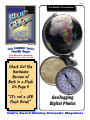
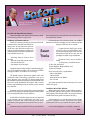
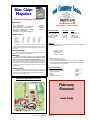
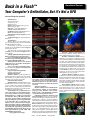

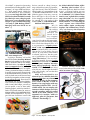

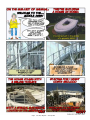


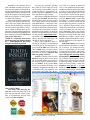
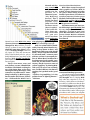
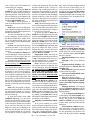
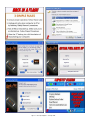
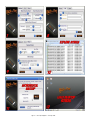
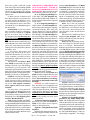


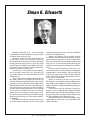
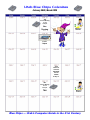

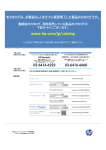
![Echo27 [ENG].docx](http://vs1.manualzilla.com/store/data/005976885_1-e0af01262414116599497eec32cd1fc5-150x150.png)