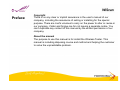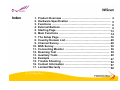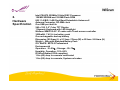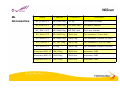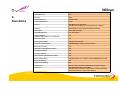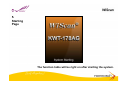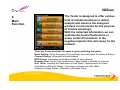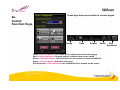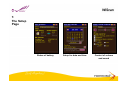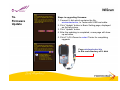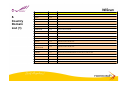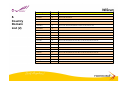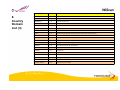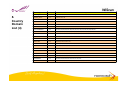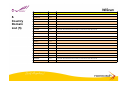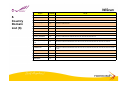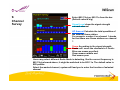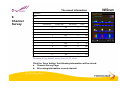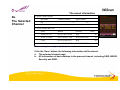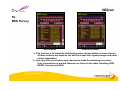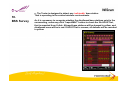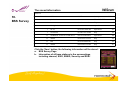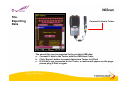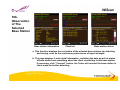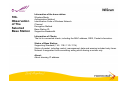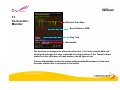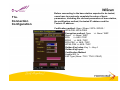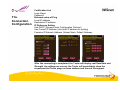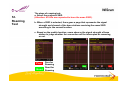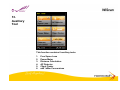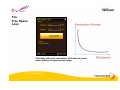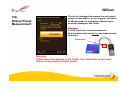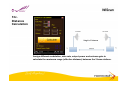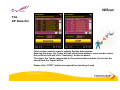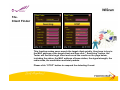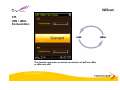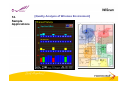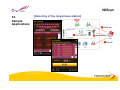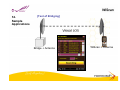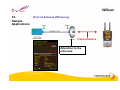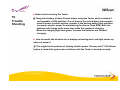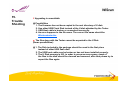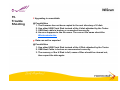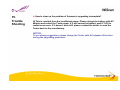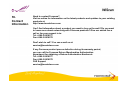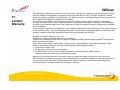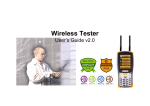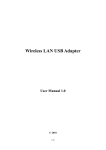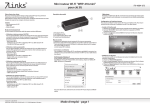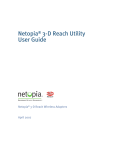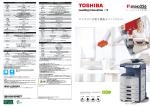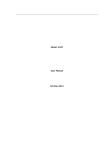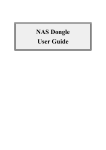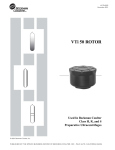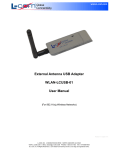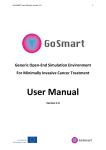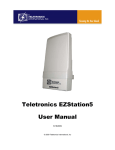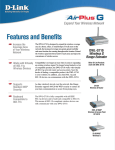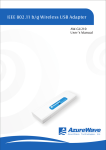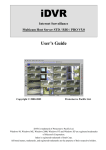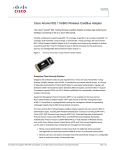Download KWT-178AG Wireless Tester User`s Guide
Transcript
KWT-178AG Wireless Tester User’s Guide v1.5 Preface Copyright There is no any clear or implicit assurance in the user's manual of our company, including the assurance of selling or installing for the special purpose. There are rival's volumes to carry on the power to alter or revise in our company, if alter and forgive me for not issuing a separate notice. You can’t duplicate any content of this manual by the written permission of our company. About the manual The purpose to use this manual is for install the Wireless Tester. This manual is including disposing course and method and helping the customer to solve the unpredictable problem. 2 Index 1. 2. 3. 4. 5. 6. 7. 8. 9. 10. 11. 12. 13. 14. 15. 16. 17. Product Overview ……………………………………………… 4 Hardware Specification ………………………………………. 5 Functions ……………………………………………………….. 8 External Buttons ………………………………………………. 9 Starting Page ……………………………………………………13 Main Functions ………………………………………………… 14 The Setup Page ………………………………………………... 16 Country Domain List ………………………………………….. 20 Channel Survey ………………………………………………... 26 BSS Survey ……………………………………………………. 30 Connecting Monitor …………………………………………. 36 Roaming Test …………………………………………………. 39 Auxiliary Tools ………………………………………………... 40 Example ………………………………………………………… 47 Trouble Shooting ……………………………………………… 52 Contact Information …………………………………………... 57 Limited Warranty ……………………………………………….58 3 1. Product Overview KWT-178AG (the Tester) is a wireless testing device that operates in Win CE platform. Supporting 802.11a/b/g/n protocol, it not only provides the chosen wireless environment with complete information such as the signal quality of each channel and the numbers of base stations, but also monitors all base station of channels. In addition, the Tester can help users to trace the information of selected base stations, including the encryptions, the packets and the stations connecting to base station. The Tester also offers the engineers some practical tools for reference during site survey or setting. 4 2. Hardware Specification Intel PXA270 520MHz 32 bits RISC Processor 128 MB SDRAM and 128 MB Flash ROM 802.11 A/B/G, 5 dBi Dual Band Detachable Antenna x2 Antenna Connector, RP-SMA Jack One USB port built in 240 x 320, 3.5” Color TFT Display 1 Numeric Keyboard with LED backlight Wolfson WM9705 AC’ 97 codec with Touch screen controller 3000mAH, 7.4V Li-Ion battery pack One rechargeable backup battery Dimension 192.5mm (L) x 91.3mm / 78mm (W) x 42.2mm / 60.6mm (H) Weight:560g with Standard Battery Pack OS. WinCE. NET5.0 Professional Environmental Operation: -10~50℃ ; Storage: -20~79℃ Humidity: Operation- 10%~80% IP54Certificated, IP64 compliant 1.2m (4ft) drop to concrete certificated 1.5m (5ft) drop to concrete, System no broken 5 2a. Package Content Styli Tester Dual Band Antenna x2 Li-ion Battery Carrying bag with strap DC Adapter Power Cord U Disk USB Host Cable 6 2b. Accessories Model Connector 1 Connector 2 Description WC-D0N0-5CT RP-SMA Plug N Plug For Outdoor Antenna WC-D0D1-5CT RP-SMA Plug RP-SMA Jack For Indoor Antenna WC-D0C1-5CT RP-SMA Plug RP-TNC Jack For Cisco Antenna WC-D0S1-5CT RP-SMA Plug SMA Jack For Attenuator (Tester Side) WC-D0S0-5CT RP-SMA Plug SMA Plug For Attenuator (Normal AP Side)) WC-C0S0-5CT RP-TNC Plug SMA Plug For Attenuator (Cisco AP Side) WC-N0S0-5CT N Plug SMA Plug For Attenuator (Outdoor AP Side) Attenuator-S0S1-10 SMA Plug SMA Jack Attenuator 10dB Attenuator-S0S1-20 SMA Plug SMA Jack Attenuator 20dB Attenuator-S0S1-30 SMA Plug SMA Jack Attenuator 30dB 7 3. Functions Sensitivity Up to -100 dbm Instant Power On Yes Operation Easy Equipment Design Industrial PDA Continuous Operation 4 Hrs Defense IP64 Water-Proof / Dust-Proof Passable with dropping to Concrete Ground from 1.5Meters Package Dual-Purpose Holster ; Usage for Shoulder and Waist Data Output USB / USB host Cable Signal Strength Test Yes, All Channels Usage of Channel (Quantity of Base Station in each Channel) Yes Score of Channels Yes Scanning Base Station A/B/G/N in the same time Information of Base Station SSID/BSSID/RSSI, Sorting, Channel Selection Base Station Tracing Yes Information of Specified Base Station Yes Roaming-Test Report Yes Security’s Detecting Yes Clients’ Status of Specified Base Station Yes Status of Base Station Data Rate (54/48/../6/11/../1 Mbps ; Frame (Ctl/Mgt/Data/Error/retry) Rogue AP Detecting Yes Rogue Client Detecting Yes Linking Test Offer the ratio of transition and Revelation of Signal’s Strength Aux. Tools Free Space Attenuation ; Power Meter Effective Range Calculation ; Output Power Translator (mW/ dBm) Base Station Detector ; Network User Detector 8 4. External Buttons Antenna B for 2.4GHz Antenna A for 5GHz Power Button Scan Button Scan Button Power Socket USB Host 9 Insert the Styli into The holder 4a. Touch Pen Styli The Styli Pen Holder There are 2 Positions for selection 10 4b. USB Interface Antenna B for 2.4GHz B Power Socket Antenna A for 5GHz A USB Host USB Host Cable USB socket 11 4c. LED Signal Battery Status LED Battery Low Other hot keys F1 + F4, Reset System F1 + F4 + Power, Reset to Factory Default F2 Back Light Setting, Push the button to keep the backlight shining. Press one more time to go back to original setting. Battery Charging Status LED Red: Charging Green: Charging Completely 12 5. Starting Page The function table will be right on after starting the system. 13 6. Main Function The Tester is designed to offer various kind of reliable functions to detect, analyze and observe the assigned wireless environments for the purpose of trouble shootings. With the collected information we can optimize the best infrastructure or setup certain Precautions to the negative impacts that will cause To the network. There are 5 main functions for users to quick switching the option: Basic Setting: Set up the region (Country/Area), time and check the status of Battery Channel Survey: Information of each channel BSS Survey: Information of the base station on each channel Roaming Test: Check if the construction of base station is suitable for roaming Aux. Tools: Including the Attenuation of Free Space ; Measurement of Power ; Calculation of Effective Range ; Conversion of power unit (mW/ dBm) Detection of Base Station ; Detection of Wireless Client 14 6a. Instant Function Keys These keys help users switch to various pages. Setup Save Export Home Soft Keyboard Setup: <click the button> The Tester will be switched to basic setting page Save: <click the button> The page and the collected data can be stored Export: <click the button> The saved files can be exported to external USB disk Home: <click the button> Switch to main page Soft Keyboard: <click the button> the keyboard will be showed on the screen 15 7. The Setup Page The setup contains the region (WLAN) settings and the system settings 1. Region settings: Choose the proper area. While changing the settings, please push both “F1” and “F4” buttons at the same time to save and start the new setting. 2. System settings: The page displays battery status, the configuration of time, date as well as volume, and tools for firmware upgrading. And firmware upgrade tools (picture showed as below) <NOTICE> The storage will be filed as the name of date. Please adjust the right time and date before using the Tester at first. 16 7. The Setup Page Status of battery Setup for data and time Control of volume and sound 17 7a. Firmware Update Steps in upgrading firmware: 1. Connect U disk which contains the file, wirelesstester.bin, to Tester with USB host cable. 2. Click “Update” button in Basic Setting page, displayed as the left picture. 3. Click “Update” button 4. After the updating is completed, a new page will show up as below. 5. Click F1+F4+Power to restart Tester for completing upgrade. Copy wirelesstester.bin to the root directory of U disk 18 7a. Firmware Update 6. A caution as left picture will appear on the screen if U disk is not properly connected or the file wirelesstester.bin cannot be found, please renew the upgrading. 19 Region 8. Country Domain List (1) 2.4G(B/G) 5G (A) Albania 1-13 Algeria 1-13 Argentina 1-13 56,60,64,149,153,157,161 Armenia 1-13 36,40,44,48,52,56,60,64 Australia 1-13 36,40,42,44,48,50,52,56,58,60,64,149,152,153,157,160,161,165 Austria 1-13 36,40,44,48 AZERBAIJAN 1-13 36,40,44,48,52,56,60,64 BAHRAIN 1-13 36,40,44,48,52,56,60,64,149,153,157,161,165 BALARUS 1-13 BELGIUM 1-13 36,40,44,48,52,56,60,64,100,104,108,112,116,120,124,128,132,136,140 BELIZE 1-13 149,152,153,157,160,161,165 BOLIVIA 1-13 149,152,153,157,160,161,165 BRAZIL 1-13 36,40,44,48,52,56,60,64,100,104,108,112,116,120,124,128,132,136,140,149,153,157,161,165 BRUNEI DARUSSALAM 1-13 149,152,153,157,160,161,165 BULGARIA 1-13 36,40,44,48,52,56,100,104,108,112,116,120,124,128,132,136,140 CANADA 1-11 36,40,42,44,48,50,52,56,58,60,64,149,152,153,157,160,161,165 CHILE 1-13 36,40,42,44,48,50,52,56,58,60,64,149,152,153,157,160,161,165 CHINA 1-13 149,152,153,157,160,161,165 COLOMBIA 1-11 36,40,44,48,52,56,60,64,149,153,157,161,165 COSTA_RICA 1-13 20 Region 8. Country Domain List (2) 2.4G(B/G) 5G (A) CROATIA 1-13 36,40,44,48,52,56,60,64 CYPRUS 1-13 36,40,44,48,52,56,60,64 CZECH 1-13 36,40,44,48,52,56,60,64 DENMARK 1-13 36,40,44,48,52,56,60,64,100,104,108,112,116,120,124,128,132,136,140 DOMINICAN REPUBLIC 1-11 36,40,42,44,48,50,52,56,58,60,64,149,152,153,157,160,161,165 ECUADOR 1-13 EGYPT 1-13 EL_SALVADOR 1-13 ESTONIA 1-13 36,40,44,48,52,56,60,64,100,104,108,112,116,120,124,128,132,136,140 FAEROE_ISLANDS 1-13 36,40,44,48,52,56,60,64,100,104,108,112,116,120,124,128,132,136,140 FINLAND 1-13 36,40,44,48,52,56,60,64,100,104,108,112,116,120,124,128,132,136,140 FRANCE 1-13 36,40,44,48,52,56,60,64 FRANCE2 1-13 36,40,44,48,52,56,60,64 GEORGIA 1-13 36,40,44,48,52,56,60,64 GERMANY 1-13 36,40,44,48,52,56,60,64,100,104,108,112,116,120,124,128,132,136,140 GREECE 1-13 36,40,44,48,52,56,60,64,100,104,108,112,116,120,124,128,132,136,140 GUATEMALA 1-11 36,40,42,44,48,50,52,56,58,60,64,149,152,153,157,160,161,165 HONDURAS 1-13 HONG_KONG 1-13 36,40,42,44,48,50,52,56,58,60,64,149,152,153,157,160,161,165 HUNGARY 1-13 36,40,44,48,52,56,60,64 36,40,44,48,52,56,60,64 21 Region 8. Country Domain List (3) 2.4G(B/G) 5G (A) ICELAND 1-13 36,40,44,48,52,56,60,64,100,104,108,112,116,120,124,128,132,136,140 INDIA 1-13 36,40,44,48,52,56,60,64,149,153,157,161,165 INDONESIA 1-13 149,153,157,161,165 IRAN 1-13 149,152,153,157,160,161,165 IRAQ 1-13 149,152,153,157,160,161,165 IRELAND 1-13 36,40,44,48,52,56,60,64,100,104,108,112,116,120,124,128,132,136,140 ISRAEL 1-13 ITALY 1-13 36,40,44,48,52,56,60,64,100,104,108,112,116,120,124,128,132,136,140 JAMAICA 1-13 36,40,44,48,52,56,60,64,100,104,108,112,116,120,124,128,132,136,140 JAPAN 1-14 34,38,42,46 JAPAN1 1-14 34,38,42,46 JAPAN2 1-11 34,38,42,46 JAPAN3 1-14 8,12,16,34,38,42,46,184,188,192,196 JAPAN4 1-14 34,38,42,46 JAPAN5 1-14 34,38,42,46 JAPAN6 1-13 34,38,42,46 JORDAN 1-13 36,40,44,48,149,153,157,161,165 KAZAKHSTAN 1-13 KENYA 1-13 KOREA_NORTH 1-13 149,152,153,157,160,161 22 Region 8. Country Domain List (4) 2.4G(B/G) 5G (A) KOREA_ROC 1-13 36,40,44,48,52,56,60,64,100,104,108,112,116,120,145,149,153,157,161,165 KOREA_ROC2 1-13 149,153,157,161 KUWAIT 1-13 LATVIA 1-13 LEBANON 1-13 LIBYA 1-13 LIECHTENSTEIN 1-13 36,40,44,48,52,56,60,64,100,104,108,112,116,120,124,128,132,136,140 LITHUANIA 1-13 36,40,44,48,52,56,60,64,100,104,108,112,116,120,124,128,132,136,140 LUXEMBOURG 1-13 36,40,44,48,52,56,60,64,100,104,108,112,116,120,124,128,132,136,140 MACAU 1-13 36,40,42,44,48,50,52,56,58,60,64,149,152,153,157,160,161,165 MACEDONIA 1-13 MALAYSIA 1-13 56,60,64,149,153,157,161 MALTA 1-13 36,40,44,48,52,56,60,64,100,104,108,112,116,120,124,128,132,136,140 MAXICO 1-11 36,40,42,44,48,50,52,56,58,60,64,149,152,153,157,160,161,165 MONACO 1-13 36,40,44,48,52,56,60,64 MOROCCO 1-13 NETHERLANDS 1-13 36,40,44,48,52,56,60,64,100,104,108,112,116,120,124,128,132,136,140 NEW_ZEALAND 1-13 36,40,44,48,52,56,60,64,149,153,157,161,165 NICARAGUA 1-13 36,40,44,48,52,56,60,64,149,153,157,161,165 NORWAY 1-13 36,40,44,48,52,56,60,64,100,104,108,112,116,120,124,128,132,136,140 36,40,44,48,52,56,60,64,100,104,108,112,116,120,124,128,132,136,140 23 Region 8. Country Domain List (5) 2.4G(B/G) 5G (A) OMAN 1-13 36,40,44,48,52,56,60,64,149,153,157,161,165 PAKISTAN 1-13 PANAMA 1-11 36,40,42,44,48,50,52,56,58,60,64,149,152,153,157,160,161,165 PARAGUAY 1-11 36,40,42,44,48,50,52,56,58,60,64,149,152,153,157,160,161,165 PERU 1-13 149,153,157,161,165 PHILIPPINES 1-13 149,152,153,157,160,161,165 POLAND 1-13 36,40,44,48,52,56,60,64,100,104,108,112,116,120,124,128,132,136,140 PORTUGAL 1-13 36,40,44,48,52,56,60,64,100,104,108,112,116,120,124,128,132,136,140 PUERTO_RICO 1-11 36,40,42,44,48,50,52,56,58,60,64,149,152,153,157,160,161,165 QATAR 1-13 ROMANIA 1-13 RUSSIA 1-13 SAUDI_ARABIA 1-13 SINGAPORE 1-13 36,40,42,44,48,50,52,56,58,60,64,149,152,153,157,160,161,165 SLOVAKIA 1-13 36,40,44,48,52,56,60,64,100,104,108,112,116,120,124,128,132,136,140 SLOVENIA 1-13 36,40,44,48,52,56,60,64,100,104,108,112,116,120,124,128,132,136,140 SOUTH_AFRICA 1-13 36,40,44,48,52,56,60,64,100,104,108,112,116,120,124,128,132,136,140,149,153,157,161,165 SPAIN 1-13 36,40,44,48,52,56,60,64,100,104,108,112,116,120,124,128,132,136,140 SWEDEN 1-13 36,40,44,48,52,56,60,64,100,104,108,112,116,120,124,128,132,136,140 SWITZERLAND 1-13 36,40,44,48,52,56,60,64,100,104,108,112,116,120,124,128,132,136,140 24 Region 8. Country Domain List (6) 2.4G(B/G) 5G (A) SYRIA 1-13 Taiwan 1-11 THAILAND 1-13 TRINIDAD_Y_TOBAG O 1-13 36,40,44,48,52,56,60,64 TUNISIA 1-13 36,40,44,48,52,56,60,64 TURKEY 1-13 36,40,44,48,52,56,60,64 UAE 1-13 UKRAINE 1-13 UNITED_KINGDOM 1-13 36,40,44,48,52,56,60,64,100,104,108,112,116,120,124,128,132,136,140 UNITED_STATES 1-11 36,40,42,44,48,50,52,56,58,60,64,149,152,153,157,160,161,165 UNITED_STATES_FC C49 1-11 36,40,42,44,48,50,52,56,58,60,64,149,152,153,157,160,161,165,188,189,190,192,193,194,196,197 URUGUAY 1-13 149,153,157,161 UZBEKISTAN 1-11 36,40,42,44,48,50,52,56,58,60,64,100,104,108,112,116,120,124,128,132,136,140,149,152,153,157,160,16 1,165 VENEZUELA 1-13 149,153,157,161 VIET_NAM 1-13 YEMEN 1-13 ZIMBABWE 1-13 56,58,60,64,149,152,153,157,160,161 25 9. Channel Survey Select 802.11b/g or 802.11a from the bar. (Default value is b/g) Signal Level show the signal strength on each channel AP Amount Calculate the total quantities of the detected base station. For example: number 4 on channel 1 stands for that there are 4 base stations on channel 1 Score According to the signal strength, Tester will score the channels to 3 levels: Blue one means excellent Green means middle and Red means poor Users may select different Radio Mode in detecting, like the current frequency is 802.11b/g showed above, it might be switched to be 802.11a. The default value is B/G pattern. Select the wanted channel, system will lead you to enter the function of selected channel 26 The saved information Net Mode 9. Channel Survey B/G Signal Level Channel No. Signal Level AP Amount Score 1 -68 4 40 2 -74 1 52 3 -100 0 81 4 -100 0 100 5 -100 0 92 6 -90 3 74 7 -100 0 92 8 -100 0 100 9 -100 0 100 10 -100 0 92 11 -88 4 65 File name: all_bg_channel_survey_time_03_52_12.csv Click the ‘Save’ button, the following information will be stored: a. Channel Survey Page b. All scoring information in each channel 27 This page shows the detailed information of the selected channel: 9a. The Selected Channel a. The red curve on the top of the graph indicates a real-time status of the wireless signal. The range of sensitivity is from -100 dBm to -10 dBm as detecting. b. The table in the middle lists the detailed information for of the base stations in the detected channel, such as SSID, BSSID, Security and RSSI. c. Click one of the base stations, the system will lead you to the function of BSS Survey. 28 The saved information 9a. The Selected Channel Current Channel Signal Net Mode Channel Number b/g Signal (dBm) 6 -87 Current Channel BSS List SSID BSSID Security RSSI Seednet WT II 00:19:CB:51:94:04 Wep -90 D-link G700AP 00:19:5B:09:C2:64 WPA-PSK-TKIP -91 victor 00:15:E9:0E:08:7C Wep -89 WANG 00:18:F3:7A:9E:E5 WPA-PSK-TKIP -87 File name: bg_channel_6_time_04_14_19.csv Click the ‘Save’ button, the following information will be stored: a. The selected channel page b. All information of base stations in the present channel, including SSID, BSSID, Security and RSSI. 29 10. BSS Survey All channels Selected channel a. This function is to detect the distributing status of base station in each channel. All base stations are listed on the table to reveal their signal strength and other related information. b. User may filter out unnecessary channels to make the detecting more clear. Only informations of wanted channels are listed on the table, including SSID, BSSID, Security and RSSI. 30 10. BSS Survey c. The Tester is designed to detect any ‘unfriendly’ base station That is operating in the existed wireless environments. As it is necessary to recognize whether the disallowed base stations exist in the surrounding, users may click “ImportMAC” button to check the file APLIST.txt, that is exported from U disk. Allowed base stations will be showed in yellow, and disallowed ones will be in red. If APLIST.txt is unseen, all defaults will be revealed in yellow. 31 The saved information BSS List 10. BSS Survey Channel SSID BSSID Security RSSI 1 jobehsieh 00:18:84:29:20:0A WPA-PSK-TKIP -90 1 asus 00:17:31:26:99:E4 Wep -65 1 FON_jobehsieh 00:18:84:29:20:09 Open-None -89 1 NCTU 00:16:01:7F:BC:D1 Open-None -91 1 eric630218 00:1B:11:26:A8:D6 Wep -92 11 WLBARGLV2-00-0A-79-B8-8D-35 00:0A:79:B8:8D:35 Open-None -88 11 default 00:50:FC:F4:7A:56 Wep -94 11 Hau 00:16:01:98:0F:6B Wep -92 11 default 00:0E:2E:F6:63:D9 Wep -87 Click the ‘Save’ button, the following information will be stored: a. BSS Survey Page b. Information of all base stations in the surroundings, including channel, SSID, BSSID, Security and RSSI. 32 10a. Exporting Data Connect U disk to Tester The saved files can be exported to the portable USB disk: a. Connect U disk to the Tester with the USB Host Cable b. Click ‘Export’ button to export datas from Tester to U Disk c. If U Disk is not connected to the Tester, a caution will appear on the page, please plug U Disk in again. 33 10b. Observation of The Selected Base Station Base station information Client list Base station status a. This function displays the real status of the selected base stations for detecting and tracing, such as the continuous performance of signal strength. b. The page displays 3 main detail information, including the data as well as status of base station and something about the client connecting to this base station. If necessary, click “Connect” button, the Tester will connect the base station in client mode for further detecting. 34 10b. Observation of The Selected Base Station Information of the base station: Wireless Mode Authorization Method Identification Code of Wireless Network Channel Encryption Method Base Station ID Supportive Bandwidth Information of Clients: The list to connected clients, including the MAC address, RSSI, Packet information. Status of Base Station: Supporting Standard (11A / 11B / 11G / 11N) Status of packet, including control, management, data and warning included retry times. Network is supported to be something wrong which having a serious rety. About: About showing IP address. 35 11. Connection Monitor Wireless Data Rate Base Station’s RSSI Ping Test Bandwidth The function is designed to proceed online test, it not only reveals data rate and signal intensity but also responds the ping reaction of the Tester to base station so that efficiency of base station can be figured out. Column Bandwidth reveals the transporting bandwidth between Tester and the base station that is expected to be tested. 36 11a. Connection Configuration Before connecting to the base station expected to be tested, users have to previously complete the setup of basic parameters, including the relevant parameters of base station, the certification method, the tested IP address and the Tester’s IP address. Certification method: Open / Share / WPA / WPA2 / WPA-PSK /WPA-PSK2 Encryption method: Open >> None / WEP Share >> None / WEP WPA >> AES / TKIP WPA2 >> AES / TKIP WPA-PSK >> AES / TKIP WPA2-PSK >> AES / TKIP Golden Key Index: Key 1 ~ Key 4 Golden Key Input: Certification Method: Enable 802.1x EAP Type (None / TLS / TTLS / PEAP) 37 11a. Connection Configuration Certification List Login Name Password Relevant setup of Ping Local IP address Destination IP address IP Reference Setting Use DHCP (Dynamic Host Configuration Protocol) Use Current IP Address (Use fixed IP address for setting) Contains IP Network Address, Subnet Mask, Default Gateway After the connecting is completed, the Tester will display real Data Rate and Strength. As settings are correct, the Tester will immediately show the responses that Tester pings on base stations and the real throughput. 38 12. Roaming Test The steps of roaming test: a. Select the preferred SSID (Attention: All APs are requested to have the same SSID.) b. When a SSID is selected, there goes a page that represents the signal strength and channel of the base stations receiving the same SSID according to the current location. c. Based on the mobile location, users observe the signal strength of base station to judge whether the connection will be interrupted as removing, or not. Poor Poor for Roaming Good Good for Roaming 39 13. Auxiliary Tool This function contains 6 auxiliary tools: 1. 2. 3. 4. 5. 6. Free Space Loss Power Meter Distance Calculation AP Detector Client Finder mW / dBm Conversions 40 13a. Free Space Loss This table offers the calculation of decline in power under different frequency and range 41 13b. Output Power Measurement The tool is designed to measure the real output power of base station, to our suggest, connect a 20 dB attenuator at least before measuring to avoid the damage to the Tester. Reminder: A 20dB attenuator is recommended to be connected and used before the measurement is started. Attenuator AP Warning: It will cause the damage to the Tester if an attenuator is not used before measuring the output power. 42 13c. Distance Calculation Assign different modulation, data rate, output power and antenna gain to calculate the maximum range (effective distance) between the 2 base stations. 43 13d. AP Detector This function assists users to quickly find the base station. Entering this page, the Tester will list out all base stations, users need to select the preferred one and click “Searching” button to detect. The closer the Tester approaches to the preferred base station, the hurrier the sound from the Tester will be. Please click “STOP” button to suspend the detecting if need. 44 13e. Client Finder This function makes users search the target client quickly. User have to key in the MAC address of the target client and then click “ Searching” button, the Tester will find this target client and reveal the results on the page below, including the status, the MAC address of base station, the signal strength, the radio mode, the modulation and total packets. Please click “STOP” button to suspend the detecting if need. 45 13f. mW / dBm Converstion This function provides an instant conversion of mW into dBm or dBm into mW. 46 14. Sample Applications [Quality Analysis of Wireless Environment] 47 14. Sample Applications [Detecting of the Base Station in the environment] 48 14. Sample Applications [Detecting of the illegal base station] 49 14. Sample Applications [Test of Bridging] Bridge + Antenna WiScan + Antenna 50 14. Sample Applications [Test of Antenna Efficiency] Fixed distance Alteration to the antennas. 51 a. Notice before starting the Tester 15. Trouble Shooting @ Charge the battery at least 6 hours before using the Tester which contains 2 rechargeable Li-ION batteries. One of them is the main battery that supplies electric power to whole system, another is the backup battery that provides necessary electric power for maintaining the data in Flash ROM. Both the batteries will charge at the same time while the system is charging. When the charging light turn green, it means the batteries are finished charging. b. How to handle the situation of no display as booting and a red light shows up above of screen? @ This might be the problem of starting electric power. Please push F1+F4+Power button to restart the system several times until the Tester is booted correctly. 52 c. How to deal with the problem of LED light above screen turns red? 15. Trouble Shooting @ This indicates the electric capacity of main battery is in a weak position. Please charge or replace the battery as soon as possible to keep the work normally executed. d. How to solve the problem that a blue page shows up while the testing page suddenly disappears as using? @ This is caused by wrong execution of programs. Please push F1+F4 button to restart the Tester, or execute the step of power off / power on. e. No messages can be found when scanning the base stations : @ This often occurs due to a repeated scanning within a short period. It takes 10 seconds for the Tester to make a complete scan, but a hurried scan could probably enforce the Tester to continue the next scan without ending previous one, then a programming error might happen. Please restart the Tester by the step of power off / power on. 53 15. Trouble Shooting f. Upgrading is unavailable @ Possibilities 1. The firmware has not been copied to the root directory of U disk. 2. Use other USB Flash Disk instead of the U disk attached by the Tester. 3. USB Host cable is broken or connected incorrectly. 4. An error happens to the file name. The correct file name should be Wirelesstester.bin g. The files done with the Tester cannot be exported to the U Disk (Some possibilities): @ 1. The Disk included in the package should be used in the first place instead of other USB flash disk. 2. The USB host cable may be broken or has not been installed properly. 3. The U Disk memory is full, in order to preserve more space, some of the files in the disk should be cleaned and removed, after that please try to export the files again. 54 15. Trouble Shooting f. Upgrading is unavailable @ Possibilities 1. The firmware has not been copied to the root directory of U disk. 2. Use other USB Flash Disk instead of the U disk attached by the Tester. 3. USB Host cable is broken or connected incorrectly. 4. An error happens to the file name. The correct file name should be Wirelesstester.bin g. Data can not be exported @ Possibilities 1. Use other USB Flash Disk instead of the U Disk attached by the Tester. 2. USB Host Cable is broken or unconnected correctly. 3. The memory of the U Disk is full, some of files should be cleaned out, then export the data again 55 15. Trouble Shooting h. How to clear up the problem of firmware’s upgrading incomplete? @ This is resulted from the insufficient power. Please charge the battery with AC adapter and restart the Tester again, if it still cannot be booted, push F1+F4 to restart once more. If it doesn’t work still, please contact the dealer to send the Tester back to the manufactory. NOTICE: To our strong suggestion, please charge the Tester with AC adapter all the time during the upgrading procedure. 56 16. Contact Information Need to contact Formosa? Visit us online for information on the latest products and updates to your existing products at: http://www.tw-wireless.com Can't find information about a product you want to buy on the web? Do you want to know more about networking with Formosa products? Give our advice line a call or fax your request in to: Tel: +886-3-5616277 Fax:+886-3-5616275 Don't wish to call? You can e-mail us at: [email protected] If any Formosa product proves defective during its warranty period, you can call the Formosa Return Merchandise Authorization department for obtaining a Return Authorization Number at: Tel: +886-3-5616277 Fax:+886-3-5616275 FAE Support [email protected] 57 17. Limited Warranty This Warranty constitutes the sole and exclusive remedy of any buyer or reseller’s equipment and the sole and exclusive liability of the supplier in connection with the products and is in lieu of all other warranties, express, implied or statutory, including, but not limited to, any implied warranty of merchantability of fitness for a particular use and all other obligations or liabilities of the supplier. In no even will the supplier or any other party or person be liable to your or anyone else for any damages, including lost profits, lost savings or other incidental or consequential damages, or inability to use the software provided on the software media even if the supplier or the other party person has been advised of the possibility of such damages. The following are special terms applicable to your hardware warranty as well as services you may use during part of the warranty period. Your formal Warranty Statement, including the warranty applicable to our Wireless LAN products, appears in the Quick Installation Guide which accompanies your products. Duration of Hardware Warranty: One Year Replacement, Repair or Refund Procedure for Hardware: If there is an unexpected power failure or operate unsuitable artificially when firmware upgrade. Please contact with local commercial agent. If your unit needs a repair or replacement, return it to your dealer/distributor in its original packaging. When returning a defective product for Warranty, always include the following documents: 1. The Warranty Repair Card 2. A copy of the invoice and proof of purchase. 3. The RMA Report Form (To receive a Return Materials Authorization form (RMA), please contact the party from whom you purchased the product). Upon proof-of-purchase we shall, at its option, repair or replace the defective item at no cost to the buyer. This warranty is contingent upon proper use in the application for which the products are intended and does not cover products which have been modified without the reseller’s approval or which have been subjected to unusual physical or electrical demands or damaged in any way. 58