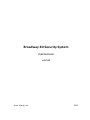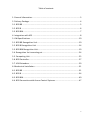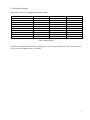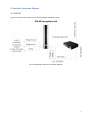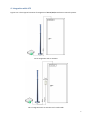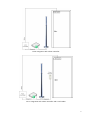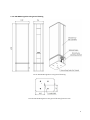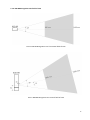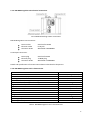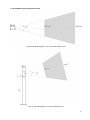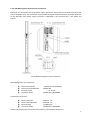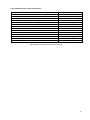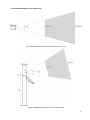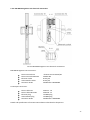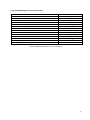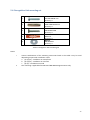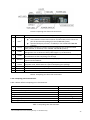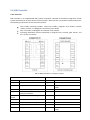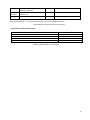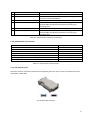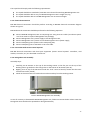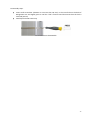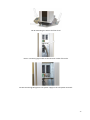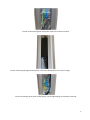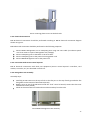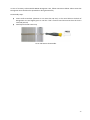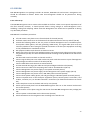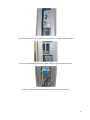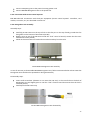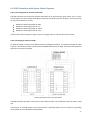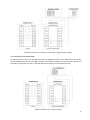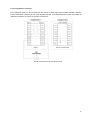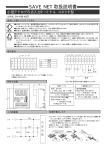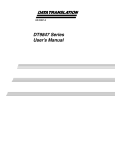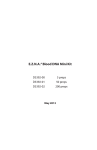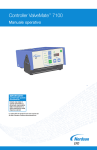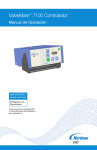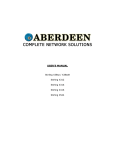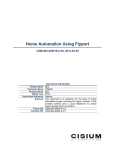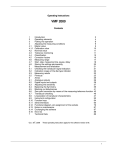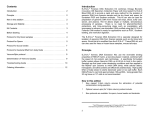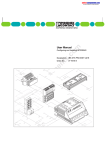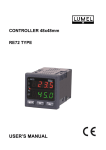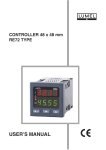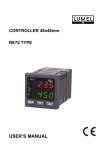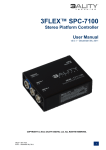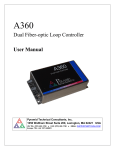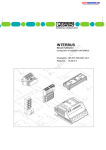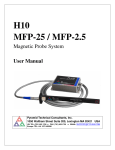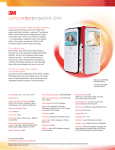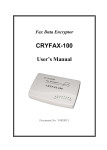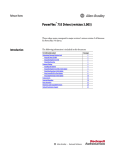Download Broadway 3D Security System
Transcript
Broadway 3D Security System USER MANUAL v.1.1.0 Artec Group, Inc. 2012 Table of contents 1. General Information ........................................................................................ 3 2. Delivery Package ............................................................................................. 4 3.1. B3D BR ......................................................................................................... 5 3.2. B3D B ........................................................................................................... 6 3.3. B3D BM ........................................................................................................ 7 4. Integration with ACS ....................................................................................... 8 5. HW Specifications ......................................................................................... 10 5.1. B3D BR Recognition Unit ............................................................................ 10 5.2. B3D B Recognition Unit .............................................................................. 14 5.3. B3D BM Recognition Unit ........................................................................... 19 5.4. Recognition Unit mounting set ................................................................... 24 5.5. Computing Unit .......................................................................................... 25 5.6. B3D Controller ............................................................................................ 27 5.7. VGA Extenders ........................................................................................... 29 6. Mechanical Installation ................................................................................. 31 6.1. B3D BR ....................................................................................................... 31 6.2. B3D B ......................................................................................................... 34 6.3. B3D BM ...................................................................................................... 40 6.4. B3D Connection with Access Control Systems ............................................ 47 2 1. General Information The Broadway 3D (B3D) security system is designed for building highly reliable biometric stand-alone access control systems (ACS). B3D system reads biometric information about face shape, compares it with those biometric templates registered in the database, and makes the decision to issue control signals to actuators controlling access to premises (turnstiles, locks, gates, etc.), while simultaneously displaying information on the status of work on a monitor and LED indicators. B3D system can also complement existing access control systems that are based on other identification technologies, in order to improve their reliability and functionality. In those cases, B3D system interacts with elements of the access control system - access control card readers and/or controllers having a Wiegand interface. B3D system can operate in either identification or verification mode. The type of biometric template remains unchanged. Therefore, during operation of the system, at any time the system can be switched from one mode to the other. If several B3D systems work as an integrated solution, then some of them may operate in the mode of verification, and some in the mode of identification. 3 2. Delivery Package B3D systems come in the packages described in Table 1. Component 3D Camera B3D Pole Recognition Unit mounting set Docking station Computing Unit VGA Extender Monitor Packaging ASP software package User Manual B3D version B + + + + + o o + + + B3D version BM + + + + + + + + + + B3D version BR + o o + + o o + + + Table 1. B3D packages B3D Poles vary between B3D versions. Packaging may vary between B3D Versions. The rest components are the same for all B3D versions, if included. 4 3. Electrical Connection Diagram 3.1. B3D BR Figure 1 illustrates basic electrical connection diagram of B3D BR system. FIG 1. B3D BR basic electrical connection diagram 5 3.2. B3D B FIG 2. B3D B optional electrical connection diagram 6 3.3. B3D BM FIG 3. B3D BM optional electrical connection diagram 7 4. Integration with ACS Figures 4 to 7 show typical scenarios of integration of B3D B/BM/BR with Access Control Systems. FIG 4. Integration with an actuator FIG 5. Integration with an actuator and a card reader 8 FIG 6. Integration with a door controller FIG 7. Integration with a door controller and a card reader 9 5. HW Specifications 5.1. B3D BR Recognition Unit 5.1.1. Overview B3D BR Recognition Unit is a part of B3D system that end users directly interact with. The Recognition Unit is always installed at point of access (e.g. doors and turnstiles) with exception of cases when it is used not for access control purposes but only as an enrollment station. The Recognition Unit captures 3D facial biometric of users, sends that data over Ethernet to the Computing Unit and provides interaction with third parties Access Control Systems components via embedded B3D controller. The Recognition Unit also provides users with visual feedback information about the B3D system and recognition process conditions with the LED indication. B3D BR Recognition Unit is an OEM unit. It may be mechanically integrated in and mounted on a turnstile, wall, door, reception desk, tripod, and etc. FIG 8. B3D BR Recognition Unit 5.1.2. B3D BR Recognition Unit package B3D BR Recognition Unit package includes: 3D Camera Docking station Ethernet patch-cord Power supply Power cord B3D BR Recognition Unit comes without any mounting set. Its mounting method depends on particular integration and/or installation conditions. Mounting set for specific conditions may be designed and delivered by the manufacturer upon order. 10 5.1.3. B3D BR Recognition Unit general drawing FIG 9. B3D BR Recognition Unit general drawing FIG 10. B3D BR Recognition Unit general drawing bottom view 11 5.1.4. B3D BR Recognition Unit field-of-view FIG 11. B3D BR Recognition Unit’s horizontal field-of-view FIG 12. B3D BR Recognition Unit vertical field-of-view 12 5.1.5. B3D BR Recognition Unit electrical connections FIG 13. B3D BR Docking station connections B3D BR Recognition Unit connectors: Power socket Ethernet socket Connector #1 #2 Switchcraft L722RA RJ-45 jack Weidmuller 1045390000 Counterpart connectors: Power plug Ethernet plug Connector #1 #2 Switchcraft S761K TP-8P8C plug Weidmuller 1748520000 Details and specifications of Connector #1 and #2 are described in Chapter 5.6. 5.1.6. B3D BR Recognition Unit’s characteristics Parameter Interface Ethernet line distance, up to Working distance Linear field of view, HxW @ closest range Linear field of view, HxW @ furthest range Angular field of view, HxW Light source Video frame rate, up to Exposure time Dimensions, HxDxW Weight Power consumption Operating temperature Operating humidity Value Ethernet, Wiegand, Relay 90 meters 0,8 – 1,6 m 646x490 mm 1292x980 mm 44х340 Flash bulb (no laser) 15 fps 0,2 ms 470х129х94 mm 3,5 kg 100-240 VAC @ 60 W 15 – 30 0С 15% - 80% non-condensing Table 2. B3D BR Recognition Unit’s characteristics 13 5.2. B3D B Recognition Unit 5.2.1. Overview B3D B Recognition Unit is a part of B3D system that end users directly interact with. The Recognition Unit is always installed at point of access (e.g. turnstiles) with exception of cases when it is used not for access control purposes but only as an enrollment station. The Recognition Unit captures 3D facial biometric of users, sends that data over Ethernet to the Computing Unit and provides interaction with third parties Access Control Systems components via embedded B3D controller. The Recognition Unit also provides users with visual feedback information about the B3D system and recognition process conditions with the LED indication. B3D B Recognition Unit is meant to be mounted on the floor. FIG 14. B3D B Recognition Unit 5.2.2. B3D B Recognition Unit package B3D B Recognition Unit package includes: 3D Camera B3D B Pole Ethernet patch-cord Power supply 14 The following description applies B3D B Recognition Unit as an assembly. 5.2.3. B3D B Recognition Unit general drawing FIG 15. B3D B Recognition Unit general drawing 15 5.2.4. B3D B Recognition Unit field-of-view FIG 16. B3D BR Recognition Unit’s horizontal field-of-view FIG 17. B3D B Recognition Unit vertical field-of-view 16 5.2.5. B3D B Recognition Unit electrical connections B3D B has one 3D Camera and three power supply connectors. Connectors are located inside the lower part of the B3D B Pole. The connectors are accessible through a window located on the lower back part of the B3D Pole. Each power supply connector is dedicated to one electrical line - null, phase and ground. FIG 18. B3D B Recognition Unit connections B3D B Recognition Unit connectors: Power terminal 12V Power terminal 100-220V Ethernet socket Connector #1 #2 Phoenix Contact FFKDS/H1 WAGO-264 RJ-45 jack Weidmuller 1045390000 Counterpart connectors: Power cable 12V Power cable 100-220V Ethernet plug Connector #1 #2 AWG 22 - 16 AWG 28 - 12 TP-8P8C plug Weidmuller 1748520000 Details and specifications of Connector #1 and #2 are described in Chapter 5.6. 17 5.2.6. B3D B Recognition Unit characteristics Parameter Interface Ethernet line distance, up to Working distance Linear field of view, HxW @ closest range Linear field of view, HxW @ furthest range Angular field of view, HxW Light source Video frame rate, up to Exposure time Dimensions, HxDxW Weight Power consumption Operating temperature Operating humidity Value Ethernet, Wiegand, Relay 90 meters 0,8 – 1,6 m 646x490 mm 1292x980 mm 44х340 Flash bulb (no laser) 15 fps 0,2 ms 1657х230х230 mm 17 kg 100-240 VAC @ 60 W 15 – 30 0С 15% - 80% non-condensing Table 3. B3D B Recognition Unit’s characteristics 18 5.3. B3D BM Recognition Unit 5.3.1. Overview B3D BM Recognition Unit is a part of B3D system that end users directly interact with. The Recognition Unit is always installed at point of access (e.g. turnstiles) with exception of cases when it is used not for access control purposes but only as an enrollment station. The Recognition Unit captures 3D facial biometric of users, sends that data over Ethernet to the Computing Unit and provides interaction with third parties Access Control Systems components via embedded B3D controller. The Recognition Unit also provides users with visual feedback information about the B3D system and recognition process conditions with the LED indication and the monitor. B3D BM Recognition Unit is meant to be mounted on the floor. FIG 19. B3D BM Recognition Unit 19 5.3.2. B3D BM Recognition Unit package Broadway 3D BM Recognition Unit package includes: 3D Camera B3D BM Pole Monitor Ethernet patch-cord Power supply VGA Extender The following description applies B3D BM Recognition Unit as an assembly. 5.3.3. B3D BM Recognition Unit package general drawing FIG 20. B3D BM Recognition Unit general drawing 20 5.3.4. B3D BM Recognition Unit field-of-view FIG 21. B3D BM Recognition Unit’s horizontal field-of-view FIG 22. B3D BM Recognition Unit vertical field-of-view 21 5.3.5. B3D BM Recognition Unit electrical connections FIG 23. B3D BM Recognition Unit electrical connections B3D BM Recognition Unit connectors: Power terminal 12V Power terminal 100-220V Ethernet socket VGA Extender socket Connector #1 #2 Phoenix Contact FFKDS/H1 WAGO-264 RJ-45 jack RJ-45 jack Weidmuller 1045390000 Counterpart connectors: Power cable 12V Power cable 100-220V Ethernet plug VGA Extender plug Connector #1 #2 AWG 22 - 16 AWG 28 - 12 TP-8P8C plug TP-8P8C plug Weidmuller 1748520000 Details and specifications of Connector #1 and #2 are described in Chapter 5.6. 22 5.3.6. B3D BM Recognition Unit characteristics Parameter Interface Ethernet line distance, up to Working distance Linear field of view, HxW @ closest range Linear field of view, HxW @ furthest range Angular field of view, HxW Light source Video frame rate, up to Exposure time Dimensions, HxDxW Weight, Power consumption Operating temperature Operating humidity Value Ethernet, Wiegand, Relay 90 meters 0,8 – 1,6 m 646x490 mm 1292x980 mm 44х340 Flash bulb (no laser) 15 fps 0,2 ms 1657х372х431 mm 19 kg 100-240 VAC @ 100 W 15 – 30 0С 15% - 80% non-condensing Table 4. B3D BM Recognition Unit characteristics 23 5.4. Recognition Unit mounting set 1 2 3 4 5 Bolt DIN 933 M8x30 mm. Quantity: 4 Metal anchor DRM d М8х10х30 mm. Quantity: 4 Hex screw ST8x38 DIN 7976 Quantity: 4 Plastic dowel anchor 8x40 mm Quantity: 4 Washer M8 DIN 9021 Quantity: 4 Table 5. Recognition Unit mounting set Notes: i. ii. Various combinations of the mounting accessories listed in the Table 5 may be used depending on particular installation cases: a. (1)+(2)+(5) – installation on stone/brick b. (3)+(4)+(5) – installation on concrete c. (3)+(5) – installation on wood This mounting is applicable for B3D B and B3D BM Recognition Units only 24 5.5. Computing Unit 5.5.1 Overview Computing Unit of B3D system performs the following key functions: B3D Recognition Unit operation B3D System users recognition or verification (depending on system operation mode) Database storage and management Users’ attempts statistics collection Computing Unit is set up and administrated via Ethernet interface. Computing Unit comes with preinstalled Broadway Embedded Operation System (BEOS), Broadway Security Software (BSS) and Broadway Web Interface (BWI). FIG 24. Computing Unit 5.5.2. Computing Unit package Computing unit package includes: Computing Unit Power cord Computing Unit packing 5.5.3. Computing Unit electrical connections Computing Unit’s connections employed in B3D system are shown on FIG 27 and described in Table 6. 25 FIG 25. Computing Unit electrical connections # Name 1 DVI-I1 2 DVI-D1 3 LAN#1 4 LAN#2 5 Speakers 6 7 Power socket Switch Power Led Hdd Led Description Analog DVI-I connector is used to connect Computing Unit to: VGA extender via DVI-VGA converter and VGA cable, which comes as a part of VGA extender package (in case of B3D BW system) Optional third party monitor, if needed (in case of B3D B and B3D BR systems) Digital DVI-D connector is used to connect Computing Unit to Optional third party monitor, if needed (in case of B3D B and B3D BR systems) Connector is used to connect Computing Unit to:B3D BR, B3D B or B3D BM Recognition Unit via Ethernet cable (cable length is up to 90 meters) Connector is used to connect Computing Unit to an Ethernet network to set up and administrate the Computing Unit through Connectors may be used to connect third party speakers to provide users with optional audio feedback Connector is used to connect Computing Unit to a standard 100-240 V power line via power cord, which comes as a part of Computing Unit package Switch is used to switch Computing Unit on and off Indicates CU’s power state Indicates HDD activity Table 6. Computing Unit electrical connections 5.5.4. Computing Unit characteristics Table 7 below reflects Computing Unit’s characteristic. Parameter Interfaces Embedded software platform Dimensions, HxDxW Weight Power consumption Operating temperature Operating humidity Value Ethernet, DVI-I, DVI-D Linux 300х205х72 mm 2 kg 115/230 VAC @ 180 W 15 – 30 0С 15% - 80% non-condensing Table 7. Computing Unit characteristics 1 DVI-I and DVI-D can be used separately or simultaneously. 26 5.6. B3D Controller 5.6.1. Overview B3D controller is an implemented B3D system component intended for hardware integration of B3D system with elements of other Access Control Systems. B3D controller can provide communication with the following components of Access Control Systems: Card readers (proximity-readers, smart-card readers, magnetic card readers, barcode readers, and etc.) via Wiegand in interface of up to 64 bit Door controllers via Wiegand out interface of up to 64 bit Actuating mechanism (electro-mechanical or magnetic lock, turnstile, gate, barrier, and etc.) via dry out contact FIG 26. B3D Controller’s connectors layout. LEFT CONNECTOR Pinout Description RIGHT CONNECTOR Pinout Description N1 Relay 1 output (common) D0in D0 of the Card reader NC1 Relay 1 Normal Closed Green* NO1 Relay 1 Normal Opened Hold* To “Green” contact of the Card reader To “Hold” contact of the Card reader Tamper NC output, opens when 3D camera is being unattached. Switches relay when closing to GND GND Ground GND Ground Reserved D0out D0 of the Door controller N2* Relay 2 output (common) D1in D1 of the Card reader NC2* Relay 2 Normal Closed Red* To “Red” contact of the Card reader NO2* Relay 2 Normal Opened Buzzer* To “Buzzer” contact of the Card reader Exit button Auxiliary* 27 Tamper Door contact* GND NC output, opens when 3D camera is being unattached. Used to control weather the door is closed or not Ground +12V 12V output for the Card reader GND Ground D1out D1 of the Door controller Note: pins marked by “*” are reserved for using in next version of B3D controller Table 8. B3D controller connectors description. 5.6.2. B3D Controller characteristics Parameter User Interface Administration Interface Operating temperature Operating humidity Value Wiegand input/output, Relay Ethernet 15 – 30 0С 15% - 80% non-condensing Table 9. B3D Controller characteristics 28 5.7. VGA Extenders 5.7.1. Overview FIG 27. VGA Extenders 5.7.2. VGA Extender package VGA extender package includes: VGA extender Power supply VGA cable DVI-VGA converter 5.7.3. VGA Extender electrical connections FIG 28. VGA Extender electrical connections 29 # 1 2 Name VGA Input VGA Output 3 4 Brightness Trim Pot Control Receiver RJ-45 Input 5 6 5V DC Power Supply Input Sender RJ-45 Input Description Connect the B3D Computing Unit to this input Connect the VGA display to this output port using VGA connector inside B3D BM pole Adjusting this control will brighten or dim the output video. Connect a CAT-5e cable (terminated according to the TIA/EIA-568-B specification) between the sending and receiving units Connect the included 5V DC power supply to this input. Connect a CAT-5e cable (terminated according to the TIA/EIA-568-B specification) between the sending and receiving units. Table 10. VGA Extender’s electrical connections 5.7.4. VGA Extender characteristics Parameter Ethernet line distance, up to Signalling rate Dimensions, HxDxW Weight Power consumption Operating temperature Operating humidity Value 100 m 480 Mbit/s 93x46x35 0.15 kg 5 VDC @ 5 W 15 – 30 0С 15% - 80% non-condensing Table 11. VGA Extender characteristics 5.7.5. DVI-VGA converter DVI-VGA converter should be installed in the Computing Unit DVI-I port in order to provide connection of Extender’s VGA cable. FIG 29. DVI-VGA converter 30 6. Mechanical Installation 6.1. B3D BR 6.1.1. Recognition Unit set up B3D BR Recognition Unit package includes 3D Camera, Docking station, Ethernet cable, Power supply and Power cord. B3D BR Recognition Unit comes without any mounting set. Its mounting method depends on particular integration and/or installation conditions. Mounting set for specific conditions may be designed and delivered by the manufacturer upon order. In case of temporary or demo installations, B3D Recognition Unit can be installed on a tripod or a flat surface (e.g. table). Please note that Recognition Unit should not be powered on during any described procedure. FIG 30. B3D BR Recognition Unit on a tripod 31 The tripod should comply with the following requirements: The tripod should have standard 1/4-20 UNC screw thread for attaching B3D Recognition Unit The tripod should be able to carry on B3D BR Recognition Unit’s weight of 3,5 kg The tripod should be able to hold B3D Recognition Unit at 1133 mm height 6.1.2. Electrical Connections B3D BR electrical connections should be perform according to B3D BR electrical connection diagram shown on Figure 1. B3D BR electrical connection should be performed in the following sequence: Connect B3D BR Recognition Unit to Computing Unit using UTP cat.5 cable (or Ethernet patchcord that comes as a part of Recognition Unit package), Connect Recognition Unit’s power supply to the Recognition Unit, Connect Recognition Unit’s power cord to the Recognition Unit’s power supply, Connect Computing Unit’s power cord to Computing Unit, Connect Computing Unit to LAN with a UTP cat.5 cable. 6.1.3. Connection with Access Control Systems B3D BR electrical connections with third part equipment (Access control System’s controllers, card readers, turnstiles, etc.) are described in article 6.4. 6.1.4. Recognition Unit assembly Assembly steps: Carefully put 3D Camera on the top of the Docking station so the five pins on the top of the Docking station go inside the five fixing holes on the bottom of 3D Camera (FIG 31). Slightly press on top of the 3D Camera until the “click” sound is heard (it means that the inner lock has been safely closed). Check out that 3D Camera is fixed and cannot be moved up from the Docking station. FIG 31. B3D BR Recognition Unit assembly. In case of necessity to disassemble B3D BR Recognition Unit, follow instructions below. Please note that Recognition Unit should not be powered on during disassembly. 32 Disassembly steps: Insert small screwdriver (diameter is not more than 1,8 mm) in the round hole on the back of Recognition Unit and slightly press it until the “click” sound is heard that means that the lock is unclosed (FIG 32). Carefully lift the 3D Camera up. FIG 32. 3D camera disassemble. 33 6.2. B3D B B3D B Recognition Unit package includes 3D Camera and B3D B Pole. Recognition Unit should be assembled as follows. Please note that Recognition Unit should not be powered on during assembly. 6.2.1. Pole set up The B3D B Recognition Unit is meant to be installed on the floor. There are no special requirements of the floor material, however, it should provide fixture strong enough to avoid Recognition Unit’s wobbling, rocking and collapsing. Please note that Recognition Unit should not be powered on during any described procedure. B3D B Pole’s installation procedure: Lift and remove two plastic covers from the back of the Pole (FIG 33) Unfasten metal round cover on the bottom of the Pole and take the cover up and off (FIG 34) Provide the following cables at the very center of further Recognition Unit’s installation place: three power cables (phase, null and grounding, AWG 28-12), one signal cable (UTP cat. 5) and necessary number of wires enough to provide connection to the third part equipment according to the predefined user installation scheme. Run prepared cables inside the Pole as shown on FIG 35. Mount the Pole at the floor level with Recognition Unit mounting set taking into account article 5.4 guidelines (FIG 36). The Pole should be oriented according to the predefined user behavioral scenario. Put the metal round cover back on the Pole and fix it. Connect signal cable (UTP cat.5 cable or Ethernet patch-cord that comes as a part of Recognition Unit package) to the Ethernet socket of the Pole (FIG 37). Connect Recognition Unit power supply to the 12V power terminals (FIG 38). Connect Recognition Unit power supply cord to the 100-220V power terminals (FIG 39). Connect Recognition Unit power supply cord to the Recognition Unit’s power supply (FIG 40). Connect three power cables (phase, null and grounding) to the 100-220V power terminals (FIG 41). Connect required wires of the third part equipment (Access control System’s controllers, card readers, turnstiles, etc.) to the B3D controller’s connectors (for detailed information see article 6.4) Insert two plastic covers at the back side one by one (FIG 42). Attach 3D Camera to the recognition Unit according to the article 6.2.4. 34 FIG 33. Removing two plastic covers from the back of the Pole. FIG 34. Taking the metal cover off. FIG 35. Running prepared cables inside the Pole 35 FIG 36. Mounting the Pole at the floor level. FIG 37. Connecting signal cable to the Ethernet socket of the Pole. FIG 38. Connecting Recognition Unit power supply to the 12V power terminals. 36 FIG 39. Connect Recognition Unit power cord to the power terminals. FIG 40. Connecting Recognition Unit power cord to the Recognition Unit’s power supply. FIG 41. Connecting three power cables (phase, null and grounding) to the power terminals. 37 FIG 42. Inserting plastic covers at the back side. 6.2.2. Electrical Connections B3D B electrical connections should be performed according to B3D B electrical connection diagram shown on Figure 2. B3D B electrical connection should be performed in the following sequence: Connect B3D B Recognition Unit to Computing Unit using UTP cat.5 cable (or Ethernet patchcord that comes as a part of Recognition Unit package). Connect Computing Unit to LAN with a UTP cat.5 cable. Connect Computing Unit to the power line using power cord. Connect B3D B Recognition Unit to the power line. 6.2.3. Connection with Access Control Systems B3D B electrical connections with third part equipment (Access control System’s controllers, card readers, turnstiles, etc.) are described in article 6.4. 6.2.4. Recognition Unit assembly Assembly steps: Carefully put 3D Camera on the top of Pole so the five pins on the top of Pole go inside the five fixing holes on the bottom of 3D Camera (FIG 43). Slightly press on top of the 3D Camera until the “click” sound is heard (it means that the inner lock has been safely closed) Check out that 3D Camera is fixed and cannot be moved up from the Pole. FIG 43. B3D B Recognition Unit assembly 38 In case of necessity to disassemble B3D B Recognition Unit, follow instructions below. Please note that Recognition Unit should not be powered on during disassembly. Disassembly steps: Insert small screwdriver (diameter is not more than 1,8 mm) in the round hole on the back of Recognition Unit and slightly press it until the “click” sound is heard that means that the lock is unclosed (FIG 44). Carefully lift the 3D Camera up. FIG 44. 3D camera disassemble. 39 6.3. B3D BM B3D BM Recognition Unit package includes 3D Camera, B3D BM Pole and monitor. Recognition Unit should be assembled as follows. Please note that Recognition should not be powered on during assembly. 6.3.1. Pole set up The B3D BM Recognition Unit is meant to be installed on the floor. There are no special requirements of the floor material, however, it should provide fixture strong enough to avoid Recognition Unit’s wobbling, rocking and collapsing. Please note that Recognition Unit should not be powered on during any described procedure. B3D BM Pole’s installation procedure: Lift and remove two plastic covers from the back of the Pole (FIG 45) Unfasten metal round cover on the bottom of the Pole and take the cover up and off (FIG 46) Provide the following cables at the very center of further Recognition Unit’s installation place: three power cables (phase, null and grounding, AWG 28-12), one signal cable (UTP cat.5) and necessary number of wires enough to provide connection to the third part equipment according to the predefined user installation scheme. Run prepared cables inside the Pole as shown on FIG 47. Mount the Pole at the floor level with Recognition Unit mounting set taking into account article 5.4 guidelines (FIG 48). The Pole should be oriented according to the predefined user behavioral scenario. Put the metal round cover back on the Pole and fix it. Connect signal cable (UTP cat.5 cable or Ethernet patch-cord that comes as a part of Recognition Unit package) to Ethernet socket of the Pole (FIG 49) Connect VGA cable inside the Pole to VGA Extender R. Fix VGA Extender R using nylon cable ties and special ledges inside the Pole (FIG 50). Connect UTP cat.5 cable from Computing Unit’s Side to VGA Extender R (FIG 51). Connect Recognition Unit power supply to 12V power terminals (FIG 52) Connect Recognition Unit power supply cord to Recognition Unit’s power supply (FIG 53) Connect Recognition Unit power cord to 100-220V power terminals (FIG 54) Connect three power cables (phase, null and grounding) to 100-220V power terminals (FIG 55). Connect required wires of the third part equipment (Access control System’s controllers, card readers, turnstiles, etc.) to the B3D controller’s connectors (for detailed information see article 6.4) Insert two plastic covers at the back side one by one (FIG 56). Attach special metal plate from the B3D BM Recognition Unit set to the monitor bracket with two screws (FIG 57) Fix the monitor on the plate using four M4 screws from B3D BM Recognition Unit package (FIG 58) Connect power cord and VGA cord to the monitor (FIG 59) Attach 3D Camera to the recognition Unit according to the article 6.2.4. 40 FIG 45. Removing two plastic covers from the back of the Pole. FIG 46. Taking the metal cover off. FIG 47. Running prepared cables inside the Pole 41 FIG 48. Mounting the Pole at the floor level. FIG 49. Connecting signal cable to the Ethernet socket of the Pole. FIG 50. Fixing VGA Extender R using nylon cable ties and special ledges inside the Pole. 42 FIG 51. Connecting UTP cat.5 cable from Computing Unit’s Side to VGA Extender R FIG 52. Connecting Recognition Unit power supply to the 12V power terminals. FIG 53. Connect Recognition Unit power cord to the power terminals. 43 FIG 54. Connecting Recognition Unit power cord to the Recognition Unit’s power supply. FIG 55. Connecting three power cables (phase, null and grounding) to the power terminals. FIG 56. Inserting plastic covers at the back side. 44 FIG 57. Attaching special metal to the monitor bracket with two screws FIG 58. Fixing the monitor on the plate using four M4 screws. FIG 59. Connecting power cord and VGA cord to the monitor 6.3.2. Electrical Connections B3D BM electrical connections should be performed according to B3D BM electrical connection diagram shown on Figure 3. B3D BM electrical connection should be performed in the following sequence: Connect B3D BM Recognition Unit to Computing Unit using UTP cat.5 cable (or Ethernet patchcord that comes as a part of Recognition Unit package). Connect Computing Unit to LAN with a UTP cat.5 cable. 45 Connect Computing Unit to the power line using power cord. Connect B3D BM Recognition Unit to the power line. 6.3.3. Connection with Access Control Systems B3D BM electrical connections with third part equipment (Access control System’s controllers, card readers, turnstiles, etc.) are described in article 6.4. 6.3.4. Recognition Unit assembly Assembly steps: Carefully put 3D Camera on the top of Pole so the five pins on the top of Pole go inside the five fixing holes on the bottom of 3D Camera (FIG 60). Slightly press on top of the 3D Camera until the “click” sound is heard (it means that the inner lock has been safely closed) Check out that 3D Camera is fixed and cannot be moved up from the Pole. FIG 60. B3D B Recognition Unit assembly In case of necessity to disassemble B3D BM Recognition Unit, follow instructions below. Please note that Recognition Unit should not be powered on during disassembly. Disassembly steps: Insert small screwdriver (diameter is not more than 1,8 mm) in the round hole on the back of Recognition Unit and slightly press it until the “click” sound is heard that means that the lock is unclosed (FIG 61). Carefully lift the 3D Camera up. FIG 61. B3D B Recognition Unit disassembly 46 6.4. B3D Connection with Access Control Systems 6.4.1. Connecting with an actuator mechanism The B3D controller can control the actuator mechanism of an ACS (turnstile, gate, barrier, etc.) via a dry contact signal. For this normally open (NO) or normally closed (NC) contacts of Relay 1 of the Connector #1 are used. Parameters of relay: Maximum switching voltage DC: 48 V Maximum switching current DC: 7 А Maximum switching voltage AC: 250 V Maximum switching current AC: 10 А If the actuator device requires a larger current or voltage, then an external relay must be used. 6.4.2. Connecting an external reader An external reader connects to the B3D controller via Wiegand Interface. The maximum length of cable is 150 m. The cable used must contain several shielded twisted pairs 24 AWG. Conductors for Data0 and Data1 lines must be not twisted. FIG 62. Connection of an external reader The B3D Controller provides +12 V power to the external reader. The maximum current of power is 300 mA. If necessary, an external reader can be powered from a separate power source. In that case, grounding of the power sources should be united (FIG 63). 47 FIG 63. Connection of an external reader with a separate power supply 6.4.3. Connection of an ACS Controller An ACS controller connects to the B3D controller via Wiegand Interface. The cable used must contain several shielded twisted pairs 24 AWG. Conductors for Data0 and Data1 lines must be not twisted. The grounding of the power sources for the B3D and ACS controllers must be united (FIG 64). FIG 64. Connection of an ACS Controller 48 6.4.4. Exit pushbutton connection Exit pushbutton (EPB) can be connected to the special normally open input of B3D controller (FIG 65). Push of EPB causes switching on the relay of B3D controller for a definite period of time. It provides an additional possibility to control an actuator mechanism. FIG 65. Connection of an exit push button 49